Positive Pixel Count Algorithm. User s Guide
|
|
|
- Archibald Mosley
- 7 years ago
- Views:
Transcription
1 Positive Pixel Count Algorithm User s Guide
2 Copyright 2004, Aperio Technologies, Inc. Part Number/Revision: MAN 0024, Revision C Date: September 4, 2009 This document applies to software versions Release 10.1 and later. All rights reserved. This document may not be copied in whole or in part or reproduced in any other media without the express written permission of Aperio Technologies, Inc. Please note that under copyright law, copying includes translation into another language. User Resources For the latest information on Aperio Technologies products and services, please visit the Aperio Technologies website at: Disclaimers Use normal care in maintaining and using the Spectrum servers. Interrupting network connections or turning off the Spectrum and DSR servers while they are processing data (such as when they are analyzing digital slides or generating an audit report) can result in data loss. This manual is not a substitute for the detailed operator training provided by Aperio Technologies, Inc., or for other advanced instruction. Aperio Technologies Field Representatives should be contacted immediately for assistance in the event of any instrument malfunction. Installation of hardware should only be performed by a certified Aperio Technologies Service Engineer. ImageServer is intended for use with the SVS file format (the native format for digital slides created by scanning glass slides with the ScanScope scanner). Educators will use Aperio software to view and modify digital slides in Composite WebSlide (CWS) format. Aperio products are FDA cleared for specific clinical applications, and are intended for research use for other applications. For clearance updates, visit Trademarks and Patents ScanScope is a registered trademark and ImageServer, TMALab, ImageScope, and Spectrum are trademarks of Aperio Technologies, Inc. All other trade names and trademarks are the property of their respective holders. Aperio products are protected by U.S. Patents: 6,711,283; 6,917,696; 7,035,478; 7,116,440; 7,428,324; 7,457,446; 7,463,761; 7,502,519; 7,518,652; and licensed under one or more of the following U.S. Patents: 6,101,265; 6,272,235; 6,522,774; 6,775,402; 6,396,941; 6,674,881; 6,226,392; 6,404,906; 6,674,884; and 6,466,690. Contact Information Headquarters Europe Office Asia Office Aperio Technologies, Inc Park Center Drive Vista, CA United States Aperio UK Ltd The Vineyard Axbridge Somerset BS26 2AN UK Aperio Technologies, KK UZ Building 5F , Surugadai Kanda, Chiyoda-ku Tokyo, Japan United States of America Tel: (toll free) Fax: Customer Service Tel: (toll free) Technical Support Tel: (toll free) support@aperio.com Europe Tel: +44 (0) Fax: +44(0) Customer Service & Technical Support Tel: +44 (0) europesupport@aperio.com Asia Customer Service Technical Support Tel: Fax: asiainfo@aperio.com asiasupport@aperio.com ii Positive Pixel Count Algorithm User s Guide
3 Contents CHAPTER 1- INTRODUCTION... 1 The Positive Pixel Count Algorithm...1 Prerequisites...2 For More Information...2 FDA Cleared Image Analysis Algorithms...3 Intended Use...3 CHAPTER 2 - QUICK REFERENCE... 5 Algorithm Input Parameters...5 Algorithm Results...6 CHAPTER 3 - POSITIVE PIXEL COUNT ANALYSIS... 9 Color Concepts...9 Intensity...10 Running an Analysis...11 INDEX Positive Pixel Count User s Guide iii
4 Contents iv Positive Pixel Count Algorithm User s Guide
5 1 Introduction This chapter introduces you to the Aperio Positive Pixel Count Algorithm. For general information on using any algorithm, please see the Aperio Image Analysis User s Guide. The process of analyzing digital images begins with the ScanScope, which creates digital slides by scanning glass slides. Using Aperio image analysis algorithms to analyze digital slides provides several benefits: Increases productivity Image analysis automates repetitive tasks. Improves healthcare Analyzing digital slides helps you to examine slide staining to find patterns that will tell you more about the slide. Using an algorithm to look for these patterns provides precise, quantitative data that is accurate and repeatable. Development of new computer based methods Image analysis helps you answer questions that are beyond the capabilities of manual microscopy, such as What is the significance of multiple stains at the cell level and colocalization of stains? Workflow integration The Spectrum digital pathology information management software suite integrates image analysis seamlessly into your digital pathology workflow, requiring no additional work by the lab or pathologist. With the click of a button, the algorithm is executed while you review the digital slide. The Positive Pixel Count algorithm is licensed without charge with other Aperio software. Other algorithms are available from Aperio for a license fee. Algorithms have also been developed by third parties and tools are available from Aperio for creating your own algorithms contact Aperio for details. These algorithms all have control parameters for example, intensity and hue settings that allow the algorithm to be tailored to your specific needs. The Positive Pixel Count Algorithm The Positive Pixel Count algorithm can be used to quantify the amount of a specific stain present in a scanned slide image. You will specify a color (range of hues and saturation) and three intensity ranges (weak, positive, and strong). For pixels which satisfy the color specification, the algorithm counts the number and intensity sum in each intensity range, along with three additional quantities: Positive Pixel Count User s Guide 1
6 Chapter 1 Introduction average intensity, ratio of strong/total number, and average intensity of weak+positive pixels. The algorithm has a set of default input parameters when first selected these inputs have been pre configured for Brown color quantification in the three intensity ranges ( , , and 100 0). Pixels which are stained, but do not fall into the positive color specification, are considered negative stained pixels these pixels are counted as well, so that the fraction of positive to total stained pixels is determined. The algorithm is applied to an image by using ImageScope, Spectrum or TMALab. These programs allow you to select an image Region of Analysis (set of spots in TMALab), specify the input parameters, run the algorithm, and view/save the algorithm results. When using the ImageScope program, a pseudocolor markup image is also shown as an algorithm result. The markup image allows the user to confirm that specified inputs are measuring the desired color and intensity ranges. Once a set of algorithm inputs has been confirmed, the settings can be saved in a macro file for subsequent repeated use. To use the Positive Pixel Count algorithm, you need to install ImageScope (free download) the Positive Pixel Count algorithm will be installed as part of the ImageScope installation. Running the algorithm in TMALab is not covered in this document. Prerequisites The Positive Pixel Count algorithm requires that you be using Aperio Release 10 or later. Because Aperio digital slides are by design high resolution and information rich, for best results you should use a high quality monitor to view them. Make sure the monitor is at the proper viewing height and in a room with appropriate lighting. We recommend any high quality LCD monitor meeting the following requirements: Display Type: Screen Resolution: Screen Size: Color Depth: Brightness: Contrast Ratio: CRT minimum, LCD (flat panel) recommended 1024(h) x 768(v) pixels minimum, 1920 x 1050 or larger recommended. 15 minimum, 19 or larger recommended 24 bit 300 cd/m 2 minimum, 500 or higher recommended 500:1 minimum, 1000:1 or higher recommended For More Information For a quick reference to the positive pixel count algorithm input parameters and results, see Chapter 2, Quick Reference on page 5. For examples and details on using the algorithm, begin with Chapter 3, Positive Pixel Count Analysis on page 9. 2 Positive Pixel Count Algorithm User s Guide
7 Chapter 1 - Introduction See the Aperio Image Analysis User s Guide for information on: Installing an algorithm Opening a digital slide to analyze Selecting areas of a digital slide to analyze Running the analysis Exporting analysis results For details on using the Spectrum digital slide information management system (for example, for information on running batch analyses), see the Spectrum/Spectrum Plus Operator s Guide. For details on using ImageScope to view and analyze digital slides and using annotation tools to select areas of the digital slide to analyze, see the ImageScope User s Guide. FDA Cleared Image Analysis Algorithms Several Aperio algorithms have been cleared by the FDA for clinical use when used on ScanScope models that are labeled as approved medical devices, and are intended for research use for other applications. These algorithms have their own user guides. Please see the Intended Use section of the user guides for the specific cleared applications you wish to use for details on in vitro diagnostic use. Intended Use Algorithms are intended to be used by trained pathologists who have an understanding of the conditions they are testing for in running the algorithm analysis. Each algorithm has input parameters that must be adjusted by an expert user who understands the goal of running the analysis and can evaluate the algorithm performance in meeting that goal. You will adjust (tune) the parameters until the algorithm results are sufficiently accurate for the purpose for which you intend to use the algorithm. You will want to test the algorithm on a variety of images so its performance can be evaluated across the full spectrum of expected imaging conditions. To be successful, it is usually necessary to limit the field of application to a particular tissue type and a specific histological preparation. A more narrowly defined application and consistency in slide preparation generally equates to a higher probability of success in obtaining satisfactory algorithm results. If you get algorithm analysis results that are not what you expected, please see the appendix Troubleshooting in the Aperio Image Analysis User s Guide for assistance. Positive Pixel Count Algorithm User s Guide 3
8 Chapter 1 Introduction 4 Positive Pixel Count Algorithm User s Guide
9 2 Quick Reference This chapter contains a quick reference to all positive pixel count algorithm inputs and outputs. See the following chapter for details on using the algorithm. Algorithm Input Parameters The following inputs are accepted by the Positive Pixel Count algorithm: View Width Width of processing box. View Height Height of processing box. Overlap Size Size of the overlap region for each view. The image is processed in blocks (views) and overlap is provided to ensure that regions are processed only once Image Zoom 1.0 (recommended) for processing of all pixels. Can be reduced to 0.5 for faster processing; however, the results may not be as accurate. Markup Compression Type You can select among Same as processed image, JPEG, or JPEG2000 for the markup image. Compression Quality For the compressed markup image, you can select a compression quality of 0 to 95. Higher quality takes longer and yields larger files. Classifier Definition List If you are using this algorithm in conjunction with the Genie image analysis program, you can select Genie classifier definition lists here. See the Genie user guide for details. Class List If you are using this algorithm in conjunction with the Genie image analysis program, you can select Genie class lists here. See the Genie user guide for details. Hue Value This is hue position on the color circle for Positive color, ranging from 0 to 1. It can take on values between 0.0 and 1.0. Red = 0.0, Green = 0.33, Blue = 0.66, Brown = 0.1. For more information on determining this value based on the color you want to detect, see Color Concepts on page 9. Hue Width This value selects the range of hues, centered on the Hue Value, that will satisfy the hue detection process. By increasing this number, you specify that a larger range of hues will be accepted for Positive Pixel Count User s Guide 5
10 Chapter 2 Quick Reference specifying the Positive color band. By decreasing this number, you tighten the range of hues that will be acceptable. The number can range between zero and 1, where zero is a narrow hue width and 1 selects the entire range of hues. A value between 0.33 and 0.5 is usually reasonable. Color Saturation Threshold This is the required saturation of the Positive color. RGB values are represented as gray + color. The value can be between 0.0 and 1.0, with 1.0 corresponding to no gray component (fully saturated). Pixels with saturation less than this value are not reported. Iwp (High) Upper limit of intensity for weak positive pixels. Iwp is also used as an intensity threshold for negative stained pixels pixels which do not meet the hue/saturation limits, but have an intensity less than Iwp, are counted as negative pixels. Iwp (Low) = Ip (High) Lower limit of intensity for weak positive pixels, upper limit of intensity for positive pixels. Ip (Low) = Isp (High) Lower limit of intensity for positive pixels, upper limit of intensity for strong positive pixels. Isp (Low) Lower limit of intensity for strong positive pixels. Intensity = (R+G+B)/3 The intensity limits establish three intensity ranges for classifying and summing pixel values. The greater the intensity value, the brighter the pixel. For more information on intensity ranges, see Intensity on page 10. Weak Positive Intensity: Positive Intensity: Strong Positive Intensity: Iwp (High) <= Intensity < Iwp (Low) Ip (High) <= Intensity < Ip (Low) Isp (High) <= Intensity < Isp (Low) Algorithm Results The algorithm results appear in the ImageScope Annotations window (go to the ImageScope View menu and select Annotations). The algorithm calculates the following quantities for each region of analysis, as well as the sum of all regions, for each layer that is analyzed. Results are stored in an annotation layer attached to the image and can be viewed in ImageScope. Nwp Number of Weak Positive pixels (Yellow in mark up image) Np Number of Positive pixels (Orange in mark up image) Nsp Number of Strong Positive pixels (Red in mark up image) Iwp Sum of Intensity values for all Weak Positive pixels Ip Sum of Intensity values for all Positive pixels 6 Positive Pixel Count Algorithm User s Guide
11 Chapter 2 Quick Reference Isp Sum of Intensity values for all Strong Positive pixels Iavg Average Intensity of all pixels: Iavg = (Iwp+Ip+Isp)/(Nwp+Np+Nsp) Nsr Ratio of Strong Positive pixels to total pixels: Nsr = Nsp/(Nwp+Np+Nsp) Iwavg Average Intensity excluding Strong Positive pixels: (Iwp+Ip)/(Nwp+Np) Nn Number of Negative pixels (Blue in mark up image) In Sum of Intensity values for all Negative pixels NTotal Number of Total pixels, Positive+Negative (Nwp+Np+Nsp+Nn) Positivity Total number of positive pixels divided by total number of pixels: (NTotal Nn)/(NTotal) ATotal Total area in square millimeters of all pixels counted in the NTotal result. If the results of the analysis are not what you expect or are otherwise unsatisfactory, see the appendix Troubleshooting in the Aperio Image Analysis User s Guide for some tips on identifying problems. Positive Pixel Count Algorithm User s Guide 7
12 Chapter 2 Quick Reference 8 Positive Pixel Count Algorithm User s Guide
13 3 Positive Pixel Count Analysis Although you can use several different tools to perform an algorithm analysis, this section shows a simple analysis using ImageScope to analyze digital slide that resides in the Spectrum digital slide information system. Note that the Color Deconvolution algorithm is our professional version of the Positive Pixel Count that allows automatic and precise training of stain colors, eliminating trial and error, and accurate stain separation, resolving the multistain colocalization problem. Color Concepts The Positive Pixel Count algorithm detects pixels that match the input parameters set for the algorithm. An important group of these parameters relate to color. This section discusses some of the concepts behind these parameters. You are probably familiar with the common artist color wheel. The Rare Event Detection algorithm uses a form of it called the HSI (Hue, Saturation, Intensity) wheel that quantifies the RGB (red, blue, green) color space: Positive Pixel Count User s Guide 9
14 Chapter 3 Positive Pixel Count Analysis In the example above, imagine every color residing on this wheel, with the color red being assigned the value zero. The actual color is called the hue. As you move around the rim of the circle, you move from one hue to another. Each hue has a numeric representation on this wheel. Green is 0.33 (as it is a third of the way around the circle from red, which is 0.00), and Blue is 0.66 (two thirds of the way around the circle). Each hue on the circle has a number assigned to it. Brown, which is almost halfway between Red and Green, has a value of 0.1. The Hue Value parameter used by this algorithm is the number associated with the hue you want to use based on its position on the wheel. Saturation represents the purity of the color, with the rim of the wheel representing complete saturation. For example, fully saturated Red is the color on the rim of the wheel, a less saturated Red (for example, Pink) resides on the red vector, but closer to the center of the wheel. Hue Width is the wedge on the wheel that represents all hues that will satisfy pixel detection based on the Hue Value. The smaller the Hue Width, the more restrictive is the definition of the hues that are acceptable. For example, if you want pixels to be detected only if they are precisely Brown, then you might specify a Hue Width of zero. If slightly reddish brown to slightly greenish brown are all acceptable to identify a pixel, then you might specify a Hue Width of.5. You might think of this as a hue threshold value. Intensity Another value that can be used to detect a pixel is the Intensity. Not represented on the wheel above, intensity is the measure of brightness of the pixel and is the average of R+G+B values of the pixel. Intensity ranges from zero (black) to 255 (bright white), so that a large intensity value means that the pixel is brighter. Intensity is the opposite of density. Intensity is proportional to the amount of light transmitted through the slide, while density is proportional to the amount o f light that is blocked by the stained tissue. The input parameters allow defining the positive stain color and the weakpositive, positive and strong positive intensity thresholds for the positive stain using the HSI color model. 10 Positive Pixel Count Algorithm User s Guide
15 Chapter 3 Positive Pixel Count Analysis The Positive Pixel Count algorithm allows you to specify three ranges of intensity: Iwp Weak positive intensity. A high Iwp value is the upper limit of intensity for weak positive pixels. Pixels which do not meet the hue/saturation limits, but have an intensity less than Iwp, are counted as negative pixels. A low Iwp value is the lower limit of intensity for weak positive pixels and the upper limit of intensity for positive pixels Iwp(Low) = Ip(High). Ip Positive intensity. Ip is the lower limit of intensity for positive pixels. It is the upper limit of intensity for strong positive pixels Ip(Low) = Isp(High). Isp Strong positive intensity. This is the lower limit of intensity for strong positive pixels. Running an Analysis 1. Open a digital slide in ImageScope. If you are using the Spectrum digital slide information system, one way to do this is to go to the main Spectrum page and select List All Digital Slides to see the list of digital slides, and then click on a digital slide thumbnail to open it in ImageScope. (For information opening and analyzing local digital slides that reside on your workstation or local area network, see the ImageScope User s Guide. For information on accessing digital slides in other ways in Spectrum, see the Spectrum/Spectrum Plus Operator s Guide.) Positive Pixel Count Algorithm User s Guide 11
16 Chapter 3 Positive Pixel Count Analysis 2. If you want to limit the analysis to specific areas on the digital slide, use the ImageScope free hand pen or rectangle tool on the ImageScope toolbar to draw boundaries around those areas: Note that you can also use the negative free hand pen to exclude areas from analysis. In the example below, the dotted line shows the area drawn by the negative pen: 12 Positive Pixel Count Algorithm User s Guide
17 Chapter 3 Positive Pixel Count Analysis 3. Go to the ImageScope View menu and select Analysis. The Server Job window appears: If an algorithm macro does not already exist for the Positive Pixel Count algorithm, you or the Spectrum administrator will need to create one see the Aperio Image Analysis User s Guide for details on doing so. 4. Click Test to fine tune the algorithm input parameters (if you know they are already correct for your application, you can just click Analyze to run the algorithm). Positive Pixel Count Algorithm User s Guide 13
18 Chapter 3 Positive Pixel Count Analysis 5. After clicking Test, the Algorithm window appears: 6. Click Inputs and adjust the algorithm parameters in the Algorithms window as discussed earlier in this document by clicking on a number and typing a new value or using the slider if one is provided for that parameter. 14 Positive Pixel Count Algorithm User s Guide
19 Chapter 3 Positive Pixel Count Analysis 7. Click Outputs and select which results will display in Spectrum by clearing the check boxes next to the results you don t want to display. 8. If you want to see a visual representation of the analysis as well as a quantitative one, select Generate Markup Image on the Algorithms window. 9. To analyze just the annotated areas, select Selected Annotation Layer under the Region of Analysis section of the Algorithms window. 10. Click Run. Because we requested a mark up image, the ImageScope main window shows the results of the analysis: Positive Pixel Count Algorithm User s Guide 15
20 Chapter 3 Positive Pixel Count Analysis 11. To see the quantitative results, go to the ImageScope View menu and select Annotations. The summary results are shown on the left and measurements for individual regions are shown on the right: The colors shown next to the results correspond to the colors in the mark up image (see Algorithm Results on page 6). 16 Positive Pixel Count Algorithm User s Guide
21 Index analysis results, 6, 16 colors, 16 Aperio release requirements, 2 color concepts, 9 drawing annotations, 12 Genie, 5 hue, 10 saturation, 10 value, 5, 10 width, 10 image zoom, 5 input parameters, 5 intended use, 3 intensity, 6 ranges, 6, 10 Ip, 6, 11 Isp, 6, 11 Iwp, 6, 11 macro, 13 creating, 13 testing, 13 mark up image, 15 monitor requirements, 2 positive intensity, 6 Positive Pixel Count, 1 prerequisites, 2 results. See analysis results running analysis, 11 saturation, 6, 10 strong positive intensity, 6 weak positive intensity, 6 Positive Pixel Count User s Guide 17
22 Positive Pixel Count Algorithm User s Guide MAN-0024, Revision C
Image Analysis Using the Aperio ScanScope
 Image Analysis Using the Aperio ScanScope Allen H. Olson, PhD Algorithm Development Engineer Aperio Technologies INTRODUCTION Why should I choose the Aperio ScanScope over competing systems for image analysis?
Image Analysis Using the Aperio ScanScope Allen H. Olson, PhD Algorithm Development Engineer Aperio Technologies INTRODUCTION Why should I choose the Aperio ScanScope over competing systems for image analysis?
IHC Nuclear Image Analysis. User s Guide
 IHC Nuclear Image Analysis User s Guide Copyright 2007 Aperio Technologies, Inc. Part Number/Revision: MAN-0027, Revision B Date: January 2, 2007 This document applies to software versions Release 8.0
IHC Nuclear Image Analysis User s Guide Copyright 2007 Aperio Technologies, Inc. Part Number/Revision: MAN-0027, Revision B Date: January 2, 2007 This document applies to software versions Release 8.0
Color Balancing Techniques
 Written by Jonathan Sachs Copyright 1996-1999 Digital Light & Color Introduction Color balancing refers to the process of removing an overall color bias from an image. For example, if an image appears
Written by Jonathan Sachs Copyright 1996-1999 Digital Light & Color Introduction Color balancing refers to the process of removing an overall color bias from an image. For example, if an image appears
Color quality guide. Quality menu. Color quality guide. Page 1 of 6
 Page 1 of 6 Color quality guide The Color Quality guide helps users understand how operations available on the printer can be used to adjust and customize color output. Quality menu Menu item Print Mode
Page 1 of 6 Color quality guide The Color Quality guide helps users understand how operations available on the printer can be used to adjust and customize color output. Quality menu Menu item Print Mode
Using Image J to Measure the Brightness of Stars (Written by Do H. Kim)
 Using Image J to Measure the Brightness of Stars (Written by Do H. Kim) What is Image J? Image J is Java-based image processing program developed at the National Institutes of Health. Image J runs on everywhere,
Using Image J to Measure the Brightness of Stars (Written by Do H. Kim) What is Image J? Image J is Java-based image processing program developed at the National Institutes of Health. Image J runs on everywhere,
Fireworks CS4 Tutorial Part 1: Intro
 Fireworks CS4 Tutorial Part 1: Intro This Adobe Fireworks CS4 Tutorial will help you familiarize yourself with this image editing software and help you create a layout for a website. Fireworks CS4 is the
Fireworks CS4 Tutorial Part 1: Intro This Adobe Fireworks CS4 Tutorial will help you familiarize yourself with this image editing software and help you create a layout for a website. Fireworks CS4 is the
EPSON SCANNING TIPS AND TROUBLESHOOTING GUIDE Epson Perfection 3170 Scanner
 EPSON SCANNING TIPS AND TROUBLESHOOTING GUIDE Epson Perfection 3170 Scanner SELECT A SUITABLE RESOLUTION The best scanning resolution depends on the purpose of the scan. When you specify a high resolution,
EPSON SCANNING TIPS AND TROUBLESHOOTING GUIDE Epson Perfection 3170 Scanner SELECT A SUITABLE RESOLUTION The best scanning resolution depends on the purpose of the scan. When you specify a high resolution,
The Lighting Effects Filter
 Appendix appendix E The Lighting Effects Filter The Lighting Effects filter is like a little program in itself. With this filter, you can create a wealth of different lighting effects, from making a particular
Appendix appendix E The Lighting Effects Filter The Lighting Effects filter is like a little program in itself. With this filter, you can create a wealth of different lighting effects, from making a particular
3D Viewer. user's manual 10017352_2
 EN 3D Viewer user's manual 10017352_2 TABLE OF CONTENTS 1 SYSTEM REQUIREMENTS...1 2 STARTING PLANMECA 3D VIEWER...2 3 PLANMECA 3D VIEWER INTRODUCTION...3 3.1 Menu Toolbar... 4 4 EXPLORER...6 4.1 3D Volume
EN 3D Viewer user's manual 10017352_2 TABLE OF CONTENTS 1 SYSTEM REQUIREMENTS...1 2 STARTING PLANMECA 3D VIEWER...2 3 PLANMECA 3D VIEWER INTRODUCTION...3 3.1 Menu Toolbar... 4 4 EXPLORER...6 4.1 3D Volume
University of Arkansas Libraries ArcGIS Desktop Tutorial. Section 2: Manipulating Display Parameters in ArcMap. Symbolizing Features and Rasters:
 : Manipulating Display Parameters in ArcMap Symbolizing Features and Rasters: Data sets that are added to ArcMap a default symbology. The user can change the default symbology for their features (point,
: Manipulating Display Parameters in ArcMap Symbolizing Features and Rasters: Data sets that are added to ArcMap a default symbology. The user can change the default symbology for their features (point,
Servicio de Salud de Castilla-La Mancha
 Servicio de Salud de Castilla-La Mancha Telepathology network of Castilla-La Mancha MARCIAL GARCÍA ROJO Chief. Pathology Department Hospital General de Ciudad Real marcial@cim.es Servicio de Anatomía Patológica
Servicio de Salud de Castilla-La Mancha Telepathology network of Castilla-La Mancha MARCIAL GARCÍA ROJO Chief. Pathology Department Hospital General de Ciudad Real marcial@cim.es Servicio de Anatomía Patológica
Self-Positioning Handheld 3D Scanner
 Self-Positioning Handheld 3D Scanner Method Sheet: How to scan in Color and prep for Post Processing ZScan: Version 3.0 Last modified: 03/13/2009 POWERED BY Background theory The ZScanner 700CX was built
Self-Positioning Handheld 3D Scanner Method Sheet: How to scan in Color and prep for Post Processing ZScan: Version 3.0 Last modified: 03/13/2009 POWERED BY Background theory The ZScanner 700CX was built
Photoshop- Image Editing
 Photoshop- Image Editing Opening a file: File Menu > Open Photoshop Workspace A: Menus B: Application Bar- view options, etc. C: Options bar- controls specific to the tool you are using at the time. D:
Photoshop- Image Editing Opening a file: File Menu > Open Photoshop Workspace A: Menus B: Application Bar- view options, etc. C: Options bar- controls specific to the tool you are using at the time. D:
Seeing in black and white
 1 Adobe Photoshop CS One sees differently with color photography than black and white...in short, visualization must be modified by the specific nature of the equipment and materials being used Ansel Adams
1 Adobe Photoshop CS One sees differently with color photography than black and white...in short, visualization must be modified by the specific nature of the equipment and materials being used Ansel Adams
GIS Tutorial 1. Lecture 2 Map design
 GIS Tutorial 1 Lecture 2 Map design Outline Choropleth maps Colors Vector GIS display GIS queries Map layers and scale thresholds Hyperlinks and map tips 2 Lecture 2 CHOROPLETH MAPS Choropleth maps Color-coded
GIS Tutorial 1 Lecture 2 Map design Outline Choropleth maps Colors Vector GIS display GIS queries Map layers and scale thresholds Hyperlinks and map tips 2 Lecture 2 CHOROPLETH MAPS Choropleth maps Color-coded
Best Practices: PDF Export
 WHITE PAPER Best Practices: PDF Export People use PDF files in a variety of ways, from Web and e-mail distribution to high-end offset printing. Each way of using a PDF file has its own requirements. For
WHITE PAPER Best Practices: PDF Export People use PDF files in a variety of ways, from Web and e-mail distribution to high-end offset printing. Each way of using a PDF file has its own requirements. For
To Begin Customize Office
 To Begin Customize Office Each of us needs to set up a work environment that is comfortable and meets our individual needs. As you work with Office 2007, you may choose to modify the options that are available.
To Begin Customize Office Each of us needs to set up a work environment that is comfortable and meets our individual needs. As you work with Office 2007, you may choose to modify the options that are available.
Avigilon Control Center Web Client User Guide
 Avigilon Control Center Web Client User Guide Version: 4.12 Enterprise OLH-WEBCLIENT-E-E-Rev2 Copyright 2013 Avigilon. All rights reserved. The information presented is subject to change without notice.
Avigilon Control Center Web Client User Guide Version: 4.12 Enterprise OLH-WEBCLIENT-E-E-Rev2 Copyright 2013 Avigilon. All rights reserved. The information presented is subject to change without notice.
WEB MAPPING TOOL DOCUMENTATION
 ENTERPRISE ZONES RE DESIGNATION WEB MAPPING TOOL DOCUMENTATION January 26, 2015 COVER PAGE TABLE OF CONTENTS INTRODUCTION 1 APPLICATION LAYOUT 2 WEB MAP NAVIGATION 3 LOCATION SEARCH 4 MAP LEGEND 5 BASEMAP
ENTERPRISE ZONES RE DESIGNATION WEB MAPPING TOOL DOCUMENTATION January 26, 2015 COVER PAGE TABLE OF CONTENTS INTRODUCTION 1 APPLICATION LAYOUT 2 WEB MAP NAVIGATION 3 LOCATION SEARCH 4 MAP LEGEND 5 BASEMAP
Modifying Colors and Symbols in ArcMap
 Modifying Colors and Symbols in ArcMap Contents Introduction... 1 Displaying Categorical Data... 3 Creating New Categories... 5 Displaying Numeric Data... 6 Graduated Colors... 6 Graduated Symbols... 9
Modifying Colors and Symbols in ArcMap Contents Introduction... 1 Displaying Categorical Data... 3 Creating New Categories... 5 Displaying Numeric Data... 6 Graduated Colors... 6 Graduated Symbols... 9
CSCA0201 FUNDAMENTALS OF COMPUTING. Chapter 4 Output Devices
 CSCA0201 FUNDAMENTALS OF COMPUTING Chapter 4 Output Devices 1 Topics: Output Devices Examples of Output Device Printer Monitor Speakers Projector 2 Output Devices Any peripheral that receives or displays
CSCA0201 FUNDAMENTALS OF COMPUTING Chapter 4 Output Devices 1 Topics: Output Devices Examples of Output Device Printer Monitor Speakers Projector 2 Output Devices Any peripheral that receives or displays
BrightLink Pro. Quick Reference. BrightLink Interaction. BrightLink Pro Features. 1 Turning on and Calibrating the Projector
 BrightLink Pro BrightLink Interaction Three interactive modes are available: Whiteboard mode Quick Reference This card will help you get started using your BrightLink Pro interactive projector. Use one
BrightLink Pro BrightLink Interaction Three interactive modes are available: Whiteboard mode Quick Reference This card will help you get started using your BrightLink Pro interactive projector. Use one
Instruction Manual. Applied Vision is available for download online at:
 Applied Vision TM 4 Software Instruction Manual Applied Vision is available for download online at: www.ken-a-vision.com/support/software-downloads If you require an Applied Vision installation disk, call
Applied Vision TM 4 Software Instruction Manual Applied Vision is available for download online at: www.ken-a-vision.com/support/software-downloads If you require an Applied Vision installation disk, call
NVCC Alexandria Campus
 1 NVCC Alexandria Campus Editing Photographs Using Microsoft Picture Manager Introduction Microsoft Picture Manager is an image editing program that allows you to browse/organize your photos, resize and
1 NVCC Alexandria Campus Editing Photographs Using Microsoft Picture Manager Introduction Microsoft Picture Manager is an image editing program that allows you to browse/organize your photos, resize and
Image Lab Software for the GS-900 Densitometer
 Image Lab Software for the GS-900 Densitometer Quick Start Guide Catalog # 170-9690 Bio-Rad Technical Support For help and technical advice, please contact the Bio-Rad Technical Support department. In
Image Lab Software for the GS-900 Densitometer Quick Start Guide Catalog # 170-9690 Bio-Rad Technical Support For help and technical advice, please contact the Bio-Rad Technical Support department. In
USER MANUAL FOR WEB INTERFACE. Contents
 USER MANUAL FOR WEB INTERFACE Contents 1. Main user interface 1.1 Access main system functions 1.2 Control panel 1.3 Latest events panel 1.4 Multiple camera thumbnails 2. Event thumbnail screen 2.1 Event
USER MANUAL FOR WEB INTERFACE Contents 1. Main user interface 1.1 Access main system functions 1.2 Control panel 1.3 Latest events panel 1.4 Multiple camera thumbnails 2. Event thumbnail screen 2.1 Event
14.1. bs^ir^qfkd=obcib`qflk= Ñçê=emI=rkfuI=~åÇ=léÉåsjp=eçëíë
 14.1 bs^ir^qfkd=obcib`qflk= Ñçê=emI=rkfuI=~åÇ=léÉåsjp=eçëíë bî~äì~íáåö=oéñäéåíáçå=ñçê=emi=rkfui=~åç=lééåsjp=eçëíë This guide walks you quickly through key Reflection features. It covers: Getting Connected
14.1 bs^ir^qfkd=obcib`qflk= Ñçê=emI=rkfuI=~åÇ=léÉåsjp=eçëíë bî~äì~íáåö=oéñäéåíáçå=ñçê=emi=rkfui=~åç=lééåsjp=eçëíë This guide walks you quickly through key Reflection features. It covers: Getting Connected
MassArt Studio Foundation: Visual Language Digital Media Cookbook, Fall 2013
 INPUT OUTPUT 08 / IMAGE QUALITY & VIEWING In this section we will cover common image file formats you are likely to come across and examine image quality in terms of resolution and bit depth. We will cover
INPUT OUTPUT 08 / IMAGE QUALITY & VIEWING In this section we will cover common image file formats you are likely to come across and examine image quality in terms of resolution and bit depth. We will cover
MultiExperiment Viewer Quickstart Guide
 MultiExperiment Viewer Quickstart Guide Table of Contents: I. Preface - 2 II. Installing MeV - 2 III. Opening a Data Set - 2 IV. Filtering - 6 V. Clustering a. HCL - 8 b. K-means - 11 VI. Modules a. T-test
MultiExperiment Viewer Quickstart Guide Table of Contents: I. Preface - 2 II. Installing MeV - 2 III. Opening a Data Set - 2 IV. Filtering - 6 V. Clustering a. HCL - 8 b. K-means - 11 VI. Modules a. T-test
Studio Visual Steps. A Short Guide to Windows Internet Explorer 9
 Studio Visual Steps A Short Guide to Windows Internet Explorer 9 2011 Visual Steps B.V. This book has been written using the Visual Steps method. Translated by Chris Hollingsworth, 1 st Resources Edited
Studio Visual Steps A Short Guide to Windows Internet Explorer 9 2011 Visual Steps B.V. This book has been written using the Visual Steps method. Translated by Chris Hollingsworth, 1 st Resources Edited
Microsoft Picture Manager. Picture Manager
 Picture Manager Picture Manager allows you to easily edit and organize the pictures on your computer. Picture Manager is an application that was included with Microsoft Office suite for Windows 2003 and
Picture Manager Picture Manager allows you to easily edit and organize the pictures on your computer. Picture Manager is an application that was included with Microsoft Office suite for Windows 2003 and
SMART Ink 1.5. Windows operating systems. Scan the following QR code to view the SMART Ink Help on your smart phone or other mobile device.
 SMART Ink 1.5 Windows operating systems User s guide Scan the following QR code to view the SMART Ink Help on your smart phone or other mobile device. Trademark notice SMART Ink, SMART Notebook, SMART
SMART Ink 1.5 Windows operating systems User s guide Scan the following QR code to view the SMART Ink Help on your smart phone or other mobile device. Trademark notice SMART Ink, SMART Notebook, SMART
Tips for optimizing your publications for commercial printing
 Tips for optimizing your publications for commercial printing If you need to print a publication in higher quantities or with better quality than you can get on your desktop printer, you will want to take
Tips for optimizing your publications for commercial printing If you need to print a publication in higher quantities or with better quality than you can get on your desktop printer, you will want to take
Viewing and editing of Typhoon scanner images from 1D, 2D, and DiGE experiments at CIAN
 Viewing and editing of Typhoon scanner images from 1D, 2D, and DiGE experiments at CIAN Note: This document summarizes some background information and short protocols for image manipulation of Typhoon
Viewing and editing of Typhoon scanner images from 1D, 2D, and DiGE experiments at CIAN Note: This document summarizes some background information and short protocols for image manipulation of Typhoon
1051-232 Imaging Systems Laboratory II. Laboratory 4: Basic Lens Design in OSLO April 2 & 4, 2002
 05-232 Imaging Systems Laboratory II Laboratory 4: Basic Lens Design in OSLO April 2 & 4, 2002 Abstract: For designing the optics of an imaging system, one of the main types of tools used today is optical
05-232 Imaging Systems Laboratory II Laboratory 4: Basic Lens Design in OSLO April 2 & 4, 2002 Abstract: For designing the optics of an imaging system, one of the main types of tools used today is optical
Introduction to Imagery and Raster Data in ArcGIS
 Esri International User Conference San Diego, California Technical Workshops July 25, 2012 Introduction to Imagery and Raster Data in ArcGIS Simon Woo slides Cody Benkelman - demos Overview of Presentation
Esri International User Conference San Diego, California Technical Workshops July 25, 2012 Introduction to Imagery and Raster Data in ArcGIS Simon Woo slides Cody Benkelman - demos Overview of Presentation
Adobe Illustrator CS5 Part 1: Introduction to Illustrator
 CALIFORNIA STATE UNIVERSITY, LOS ANGELES INFORMATION TECHNOLOGY SERVICES Adobe Illustrator CS5 Part 1: Introduction to Illustrator Summer 2011, Version 1.0 Table of Contents Introduction...2 Downloading
CALIFORNIA STATE UNIVERSITY, LOS ANGELES INFORMATION TECHNOLOGY SERVICES Adobe Illustrator CS5 Part 1: Introduction to Illustrator Summer 2011, Version 1.0 Table of Contents Introduction...2 Downloading
3 hours One paper 70 Marks. Areas of Learning Theory
 GRAPHIC DESIGN CODE NO. 071 Class XII DESIGN OF THE QUESTION PAPER 3 hours One paper 70 Marks Section-wise Weightage of the Theory Areas of Learning Theory Section A (Reader) Section B Application of Design
GRAPHIC DESIGN CODE NO. 071 Class XII DESIGN OF THE QUESTION PAPER 3 hours One paper 70 Marks Section-wise Weightage of the Theory Areas of Learning Theory Section A (Reader) Section B Application of Design
Scanning in Windows XP: Basics Learning guide
 Scanning in Windows XP: Basics Learning guide If you have ever wanted to scan documents and images on different scanners in your department, you've probably faced the difficulties that arise from needing
Scanning in Windows XP: Basics Learning guide If you have ever wanted to scan documents and images on different scanners in your department, you've probably faced the difficulties that arise from needing
How To Use An Easymp Network Projection Software On A Projector On A Computer Or Computer
 EasyMP Network Projection Operation Guide Contents 2 Before Use Functions of EasyMP Network Projection....................... 5 Sharing the Projector....................................................
EasyMP Network Projection Operation Guide Contents 2 Before Use Functions of EasyMP Network Projection....................... 5 Sharing the Projector....................................................
Pictorial User s Guide
 S-T IMAGING Pictorial User s Guide Copyright 2008 ST Imaging, Inc. a division of Digital Check Corp. All Rights Reserved. Table of Contents Getting Started... 1 Adjust for Viewing...1 Loading Microfilm...2
S-T IMAGING Pictorial User s Guide Copyright 2008 ST Imaging, Inc. a division of Digital Check Corp. All Rights Reserved. Table of Contents Getting Started... 1 Adjust for Viewing...1 Loading Microfilm...2
MrSID Viewer 2.0 for Windows 95/NT4.0
 MrSID Viewer 2.0 for Windows 95/NT4.0 What is MrSID? Introducing MrSID MrSID image compression and decompression software offers users high-quality image-compression capabilities, along with the ability
MrSID Viewer 2.0 for Windows 95/NT4.0 What is MrSID? Introducing MrSID MrSID image compression and decompression software offers users high-quality image-compression capabilities, along with the ability
Now part of ALLSCRIPTS. HealthMatics EMR Input Manager
 Now part of ALLSCRIPTS HealthMatics EMR Input Manager May 9, 2006 Statement of Confidentiality The information contained herein is proprietary and confidential to A 4 HEALTH SYSTEMS. No part of this document
Now part of ALLSCRIPTS HealthMatics EMR Input Manager May 9, 2006 Statement of Confidentiality The information contained herein is proprietary and confidential to A 4 HEALTH SYSTEMS. No part of this document
Wincopy Screen Capture
 Wincopy Screen Capture Version 4.0 User Guide March 26, 2008 Please visit www.informatik.com for the latest version of the software. Table of Contents General...3 Capture...3 Capture a Rectangle...3 Capture
Wincopy Screen Capture Version 4.0 User Guide March 26, 2008 Please visit www.informatik.com for the latest version of the software. Table of Contents General...3 Capture...3 Capture a Rectangle...3 Capture
Lession: 2 Animation Tool: Synfig Card or Page based Icon and Event based Time based Pencil: Synfig Studio: Getting Started: Toolbox Canvas Panels
 Lession: 2 Animation Tool: Synfig In previous chapter we learn Multimedia and basic building block of multimedia. To create a multimedia presentation using these building blocks we need application programs
Lession: 2 Animation Tool: Synfig In previous chapter we learn Multimedia and basic building block of multimedia. To create a multimedia presentation using these building blocks we need application programs
Important. Please read this User s Manual carefully to familiarize yourself with safe and effective usage.
 Important Please read this User s Manual carefully to familiarize yourself with safe and effective usage. About ScreenManager Pro for LCD... 3 1. Setting Up... 4 1-1. System Requirements...4 1-2. Installing
Important Please read this User s Manual carefully to familiarize yourself with safe and effective usage. About ScreenManager Pro for LCD... 3 1. Setting Up... 4 1-1. System Requirements...4 1-2. Installing
Polycom RSS 4000 / RealPresence Capture Server 1.6 and RealPresence Media Manager 6.6
 INTEGRATION GUIDE May 2014 3725-75304-001 Rev B Polycom RSS 4000 / RealPresence Capture Server 1.6 and RealPresence Media Manager 6.6 Polycom, Inc. 0 Copyright 2014, Polycom, Inc. All rights reserved.
INTEGRATION GUIDE May 2014 3725-75304-001 Rev B Polycom RSS 4000 / RealPresence Capture Server 1.6 and RealPresence Media Manager 6.6 Polycom, Inc. 0 Copyright 2014, Polycom, Inc. All rights reserved.
Tutorial for Tracker and Supporting Software By David Chandler
 Tutorial for Tracker and Supporting Software By David Chandler I use a number of free, open source programs to do video analysis. 1. Avidemux, to exerpt the video clip, read the video properties, and save
Tutorial for Tracker and Supporting Software By David Chandler I use a number of free, open source programs to do video analysis. 1. Avidemux, to exerpt the video clip, read the video properties, and save
Switchboard User Manual
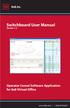 Switchboard User Manual Version 1.2 Operator Consol Software Application for 8x8 Virtual Office www.8x8.com 1.866.879.8647 Contents Introduction... 3 System Requirements... 3 Getting Started... 3 Installation...
Switchboard User Manual Version 1.2 Operator Consol Software Application for 8x8 Virtual Office www.8x8.com 1.866.879.8647 Contents Introduction... 3 System Requirements... 3 Getting Started... 3 Installation...
LinQ Mobile Software User s Guide
 LinQ Mobile Software User s Guide Trademarks SMART Board, LinQ and the SMART logo are either registered trademarks or trademarks of SMART Technologies Inc. Windows is either a registered trademark or a
LinQ Mobile Software User s Guide Trademarks SMART Board, LinQ and the SMART logo are either registered trademarks or trademarks of SMART Technologies Inc. Windows is either a registered trademark or a
Chapter 2 Printing... 2-1 Printing Procedure...2-1
 imageprograf HDI Driver Guide Contents Before You Begin...ii Compatible Printers...ii Applicable AutoCAD Versions...ii How to Use This Guide...ii Conventions...ii Button Notations...ii Trademarks...ii
imageprograf HDI Driver Guide Contents Before You Begin...ii Compatible Printers...ii Applicable AutoCAD Versions...ii How to Use This Guide...ii Conventions...ii Button Notations...ii Trademarks...ii
MetaXpress Image Acquisition and Analysis Software. Analysis Guide Version 2.0 for Microsoft Windows XP
 MetaXpress Image Acquisition and Analysis Software Analysis Guide Version 2.0 for Microsoft Windows XP 0112-0170 September 2008 This document is provided to customers who have purchased MDS Analytical
MetaXpress Image Acquisition and Analysis Software Analysis Guide Version 2.0 for Microsoft Windows XP 0112-0170 September 2008 This document is provided to customers who have purchased MDS Analytical
DATA LAYOUT AND LEVEL-OF-DETAIL CONTROL FOR FLOOD DATA VISUALIZATION
 DATA LAYOUT AND LEVEL-OF-DETAIL CONTROL FOR FLOOD DATA VISUALIZATION Sayaka Yagi Takayuki Itoh Ochanomizu University Mayumi Kurokawa Yuuichi Izu Takahisa Yoneyama Takashi Kohara Toshiba Corporation ABSTRACT
DATA LAYOUT AND LEVEL-OF-DETAIL CONTROL FOR FLOOD DATA VISUALIZATION Sayaka Yagi Takayuki Itoh Ochanomizu University Mayumi Kurokawa Yuuichi Izu Takahisa Yoneyama Takashi Kohara Toshiba Corporation ABSTRACT
Working With Animation: Introduction to Flash
 Working With Animation: Introduction to Flash With Adobe Flash, you can create artwork and animations that add motion and visual interest to your Web pages. Flash movies can be interactive users can click
Working With Animation: Introduction to Flash With Adobe Flash, you can create artwork and animations that add motion and visual interest to your Web pages. Flash movies can be interactive users can click
Prepared by: Paul Lee ON Semiconductor http://onsemi.com
 Introduction to Analog Video Prepared by: Paul Lee ON Semiconductor APPLICATION NOTE Introduction Eventually all video signals being broadcasted or transmitted will be digital, but until then analog video
Introduction to Analog Video Prepared by: Paul Lee ON Semiconductor APPLICATION NOTE Introduction Eventually all video signals being broadcasted or transmitted will be digital, but until then analog video
Calibration Best Practices
 Calibration Best Practices for Manufacturers SpectraCal, Inc. 17544 Midvale Avenue N., Suite 100 Shoreline, WA 98133 (206) 420-7514 info@spectracal.com http://studio.spectracal.com Calibration Best Practices
Calibration Best Practices for Manufacturers SpectraCal, Inc. 17544 Midvale Avenue N., Suite 100 Shoreline, WA 98133 (206) 420-7514 info@spectracal.com http://studio.spectracal.com Calibration Best Practices
Calibration Control. Calibration Management Software. Tools for Management Systems
 Calibration Control Calibration Management Software Calibration Control CREATED FROM THE MANUFACTURING USER S PERSPECTIVE MAJOR FEATURES WINDOWS 7 & 8 21 CFR PART 11 COMPLIANT MS ACCESS OR SQL SERVER DANISH,
Calibration Control Calibration Management Software Calibration Control CREATED FROM THE MANUFACTURING USER S PERSPECTIVE MAJOR FEATURES WINDOWS 7 & 8 21 CFR PART 11 COMPLIANT MS ACCESS OR SQL SERVER DANISH,
Using Your Polyvision Digital Whiteboard and Walk-and-Talk
 Using Your Polyvision Digital Whiteboard and Walk-and-Talk What is Walk-and-Talk? The Walk-and-Talk Digital Whiteboard is a remote control operated interactive system that connects to your computer. You
Using Your Polyvision Digital Whiteboard and Walk-and-Talk What is Walk-and-Talk? The Walk-and-Talk Digital Whiteboard is a remote control operated interactive system that connects to your computer. You
Network Interface Panel User s Guide NPD4747-01 EN
 User s Guide NPD4747-01 EN Contents Contents Copyright and Trademarks Safety Instructions Important Safety Instructions... 4 Cautions and Notes... 4 Getting to Know Your Network Interface Panel Package
User s Guide NPD4747-01 EN Contents Contents Copyright and Trademarks Safety Instructions Important Safety Instructions... 4 Cautions and Notes... 4 Getting to Know Your Network Interface Panel Package
1. Three-Color Light. Introduction to Three-Color Light. Chapter 1. Adding Color Pigments. Difference Between Pigments and Light. Adding Color Light
 1. Three-Color Light Chapter 1 Introduction to Three-Color Light Many of us were taught at a young age that the primary colors are red, yellow, and blue. Our early experiences with color mixing were blending
1. Three-Color Light Chapter 1 Introduction to Three-Color Light Many of us were taught at a young age that the primary colors are red, yellow, and blue. Our early experiences with color mixing were blending
COMMERCIAL PHOTOGRAPHY Basic Digital Photography
 COMMERCIAL PHOTOGRAPHY Basic Digital Photography This course is part of a sequence of courses that prepares individuals to use artistic techniques combined with a commercial perspective to effectively
COMMERCIAL PHOTOGRAPHY Basic Digital Photography This course is part of a sequence of courses that prepares individuals to use artistic techniques combined with a commercial perspective to effectively
Scan2CRM for ACT! User Guide
 Scan2CRM for ACT! User Guide APPENDIX Warranty... I Notice to user...ii Publication...III Trademarks...IV Version 9.50 - Supports ACT! by Sage for windows, ACT! 2007 (Version 9) and above. This publication
Scan2CRM for ACT! User Guide APPENDIX Warranty... I Notice to user...ii Publication...III Trademarks...IV Version 9.50 - Supports ACT! by Sage for windows, ACT! 2007 (Version 9) and above. This publication
Imaging and Bioinformatics Software
 Imaging and Bioinformatics Software Software Overview 242 Gel Analysis Software 243 Ordering Information 246 Software Overview Software Overview See Also Imaging systems: pages 232 237. Bio-Plex Manager
Imaging and Bioinformatics Software Software Overview 242 Gel Analysis Software 243 Ordering Information 246 Software Overview Software Overview See Also Imaging systems: pages 232 237. Bio-Plex Manager
Raytec Discovery Tool User Guide
 Raytec Discovery Tool User Guide Raytec Discovery Tool User Guide Ver 1.05 1 Contents 1 Contents 1 2 Introduction 2 2.1 Device Discovery 2 2.2 Direct Illuminator Access 2 2.3 Network Configuration 2 2.4
Raytec Discovery Tool User Guide Raytec Discovery Tool User Guide Ver 1.05 1 Contents 1 Contents 1 2 Introduction 2 2.1 Device Discovery 2 2.2 Direct Illuminator Access 2 2.3 Network Configuration 2 2.4
Epson Brightlink Interactive Board and Pen Training. Step One: Install the Brightlink Easy Interactive Driver
 California State University, Fullerton Campus Information Technology Division Documentation and Training Services Handout Epson Brightlink Interactive Board and Pen Training Downloading Brightlink Drivers
California State University, Fullerton Campus Information Technology Division Documentation and Training Services Handout Epson Brightlink Interactive Board and Pen Training Downloading Brightlink Drivers
Adobe Certified Expert Program
 Adobe Certified Expert Program Product Proficiency Exam Bulletin Adobe Photoshop CS4 Exam # 9A0-094 ACE Certification Checklist The checklist below will help guide you through the process of obtaining
Adobe Certified Expert Program Product Proficiency Exam Bulletin Adobe Photoshop CS4 Exam # 9A0-094 ACE Certification Checklist The checklist below will help guide you through the process of obtaining
Creating Print-Ready Files
 A GUIDE TO Creating Print-Ready Files Our People. Your Vision. Let s Create. What is a Print-Ready File? A print-ready file allows a printer to produce your project quickly and efficiently. At Kopytek,
A GUIDE TO Creating Print-Ready Files Our People. Your Vision. Let s Create. What is a Print-Ready File? A print-ready file allows a printer to produce your project quickly and efficiently. At Kopytek,
How To Use An Easymp Network Projector On A Computer Or Network Projection On A Network Or Network On A Pc Or Mac Or Ipnet On A Laptop Or Ipro Or Ipo On A Powerbook On A Microsoft Computer On A Mini
 EasyMP Network Projection Operation Guide Contents 2 Before Use Functions of EasyMP Network Projection....................... 5 Sharing the Projector....................................................
EasyMP Network Projection Operation Guide Contents 2 Before Use Functions of EasyMP Network Projection....................... 5 Sharing the Projector....................................................
NIS-Elements Viewer. User's Guide
 NIS-Elements Viewer User's Guide Publication date 10.09.2013 v. 4.20.00 Laboratory Imaging, s. r. o., Za Drahou 171/17, CZ - 102 00 Praha 10 No part of this publication may be reproduced or transmitted
NIS-Elements Viewer User's Guide Publication date 10.09.2013 v. 4.20.00 Laboratory Imaging, s. r. o., Za Drahou 171/17, CZ - 102 00 Praha 10 No part of this publication may be reproduced or transmitted
A Color Placement Support System for Visualization Designs Based on Subjective Color Balance
 A Color Placement Support System for Visualization Designs Based on Subjective Color Balance Eric Cooper and Katsuari Kamei College of Information Science and Engineering Ritsumeikan University Abstract:
A Color Placement Support System for Visualization Designs Based on Subjective Color Balance Eric Cooper and Katsuari Kamei College of Information Science and Engineering Ritsumeikan University Abstract:
MULTIFUNCTIONAL DIGITAL COLOR SYSTEMS / MULTIFUNCTIONAL DIGITAL SYSTEMS. Remote Scan driver Help
 MULTIFUNCTIONAL DIGITAL COLOR SYSTEMS / MULTIFUNCTIONAL DIGITAL SYSTEMS Remote Scan driver Help 2012, 2013 TOSHIBA TEC CORPORATION All rights reserved Under the copyright laws, this manual cannot be reproduced
MULTIFUNCTIONAL DIGITAL COLOR SYSTEMS / MULTIFUNCTIONAL DIGITAL SYSTEMS Remote Scan driver Help 2012, 2013 TOSHIBA TEC CORPORATION All rights reserved Under the copyright laws, this manual cannot be reproduced
MIRAX SCAN The new way of looking at pathology
 Microscopy from Carl Zeiss MIRAX SCAN The new way of looking at pathology Greater reliability. Greater efficiency. Virtual microscopy for research & analysis. Better. More efficient. Quality as the basis
Microscopy from Carl Zeiss MIRAX SCAN The new way of looking at pathology Greater reliability. Greater efficiency. Virtual microscopy for research & analysis. Better. More efficient. Quality as the basis
EPSON Perfection 1650/1650 PHOTO. Scanner Parts. Scanner Specifications. Basic Specifications. device Effective pixels
 Scanner Parts Start and indicator light Photo Print USB port The has a transparency unit built into the scanner lid and holder for 35 mm film and slides: EPSON Perfection 1650 owners can purchase an optional
Scanner Parts Start and indicator light Photo Print USB port The has a transparency unit built into the scanner lid and holder for 35 mm film and slides: EPSON Perfection 1650 owners can purchase an optional
Mass Frontier 7.0 Quick Start Guide
 Mass Frontier 7.0 Quick Start Guide The topics in this guide briefly step you through key features of the Mass Frontier application. Editing a Structure Working with Spectral Trees Building a Library Predicting
Mass Frontier 7.0 Quick Start Guide The topics in this guide briefly step you through key features of the Mass Frontier application. Editing a Structure Working with Spectral Trees Building a Library Predicting
Visually Encoding Program Test Information to Find Faults in Software
 Visually Encoding Program Test Information to Find Faults in Software James Eagan, Mary Jean Harrold, James A. Jones, and John Stasko College of Computing / GVU Center Georgia Institute of Technology Atlanta,
Visually Encoding Program Test Information to Find Faults in Software James Eagan, Mary Jean Harrold, James A. Jones, and John Stasko College of Computing / GVU Center Georgia Institute of Technology Atlanta,
Scanning Workshop Joan Weeks SLIS Computer Labs Mgr. February 2011
 Scanning Workshop Joan Weeks SLIS Computer Labs Mgr. February 2011 Scanned Images and Born Digital Images Scanners convert analog images into digital images for web pages and digital library collections
Scanning Workshop Joan Weeks SLIS Computer Labs Mgr. February 2011 Scanned Images and Born Digital Images Scanners convert analog images into digital images for web pages and digital library collections
Multi-Zone Adjustment
 Written by Jonathan Sachs Copyright 2008 Digital Light & Color Introduction Picture Window s 2-Zone Adjustment and3-zone Adjustment transformations are powerful image enhancement tools designed for images
Written by Jonathan Sachs Copyright 2008 Digital Light & Color Introduction Picture Window s 2-Zone Adjustment and3-zone Adjustment transformations are powerful image enhancement tools designed for images
MetaMorph Software Basic Analysis Guide The use of measurements and journals
 MetaMorph Software Basic Analysis Guide The use of measurements and journals Version 1.0.2 1 Section I: How Measure Functions Operate... 3 1. Selected images... 3 2. Thresholding... 3 3. Regions of interest...
MetaMorph Software Basic Analysis Guide The use of measurements and journals Version 1.0.2 1 Section I: How Measure Functions Operate... 3 1. Selected images... 3 2. Thresholding... 3 3. Regions of interest...
Plain-paper digital Fax/Copier/Printer/Scanner Scanner and Fax Guide
 Plain-paper digital Fax/Copier/Printer/Scanner Scanner and Fax Guide Please read this guide before operating this machine. After you finish reading this guide, keep it handy for easy reference. Chapter
Plain-paper digital Fax/Copier/Printer/Scanner Scanner and Fax Guide Please read this guide before operating this machine. After you finish reading this guide, keep it handy for easy reference. Chapter
product. Please read this instruction before setup your VenomXTM.
 Tuact Corp. Ltd. TM Venom X mouse controller combo Setup Software Instruction Thank you for purchasing our VenomXTM product. Please read this instruction before setup your VenomXTM. Introduction Venom
Tuact Corp. Ltd. TM Venom X mouse controller combo Setup Software Instruction Thank you for purchasing our VenomXTM product. Please read this instruction before setup your VenomXTM. Introduction Venom
Image Optimization GUIDE
 Image Optimization GUIDE for IMAGE SUBMITTAL Images can play a crucial role in the successful execution of a book project by enhancing the text and giving the reader insight into your story. Although your
Image Optimization GUIDE for IMAGE SUBMITTAL Images can play a crucial role in the successful execution of a book project by enhancing the text and giving the reader insight into your story. Although your
NIS-Elements: Using Regions of Interest (ROIs) & ROI Statistics
 NIS-Elements: Using Regions of Interest (ROIs) & ROI Statistics Various ROI tools and functions NIS-Elements has several ROI functions designed for data analysis and image quantification. ROIs are a core
NIS-Elements: Using Regions of Interest (ROIs) & ROI Statistics Various ROI tools and functions NIS-Elements has several ROI functions designed for data analysis and image quantification. ROIs are a core
A Quick Start Guide to Using PowerPoint For Image-based Presentations
 A Quick Start Guide to Using PowerPoint For Image-based Presentations By Susan Jane Williams & William Staffeld, Knight Visual Resources Facility College of Architecture, Art and Planning Cornell University.
A Quick Start Guide to Using PowerPoint For Image-based Presentations By Susan Jane Williams & William Staffeld, Knight Visual Resources Facility College of Architecture, Art and Planning Cornell University.
PRINTER DRIVER GUIDE (KODAK 305 Photo Printer)
 PRINTER DRIVER GUIDE () Microsoft, Windows, Windows XP, Windows Vista and Windows 7 are registered trademarks of Microsoft Corporation in the United States and/or other countries. Adobe, Adobe Photoshop
PRINTER DRIVER GUIDE () Microsoft, Windows, Windows XP, Windows Vista and Windows 7 are registered trademarks of Microsoft Corporation in the United States and/or other countries. Adobe, Adobe Photoshop
Using Web Services for scanning on your network (Windows Vista SP2 or greater, Windows 7 and Windows 8)
 Using Web Services for scanning on your network (Windows Vista SP2 or greater, Windows 7 and Windows 8) The Web Services protocol allows Windows Vista (SP2 or greater), Windows 7 and Windows 8 users to
Using Web Services for scanning on your network (Windows Vista SP2 or greater, Windows 7 and Windows 8) The Web Services protocol allows Windows Vista (SP2 or greater), Windows 7 and Windows 8 users to
IncuCyte ZOOM Whole Well Imaging Overview
 IncuCyte ZOOM Whole Well Imaging Overview With the release of the 2013B software, IncuCyte ZOOM users will have the added ability to image the complete surface of select multi-well plates and 35 mm dishes
IncuCyte ZOOM Whole Well Imaging Overview With the release of the 2013B software, IncuCyte ZOOM users will have the added ability to image the complete surface of select multi-well plates and 35 mm dishes
TSScan - Usage Guide. Usage Guide. TerminalWorks TSScan 2.5 Usage Guide. support@terminalworks.com
 Usage Guide TerminalWorks TSScan 2.5 Usage Guide Page 1 Contents Installation... 5 TSScan Server... 5 TSScan Client... 9 TSScan Modes... 14 TSScan Standalone... 14 TSScan DS... 14 Virtual TWAIN DS... 14
Usage Guide TerminalWorks TSScan 2.5 Usage Guide Page 1 Contents Installation... 5 TSScan Server... 5 TSScan Client... 9 TSScan Modes... 14 TSScan Standalone... 14 TSScan DS... 14 Virtual TWAIN DS... 14
First Bytes Programming Lab 2
 First Bytes Programming Lab 2 This lab is available online at www.cs.utexas.edu/users/scottm/firstbytes. Introduction: In this lab you will investigate the properties of colors and how they are displayed
First Bytes Programming Lab 2 This lab is available online at www.cs.utexas.edu/users/scottm/firstbytes. Introduction: In this lab you will investigate the properties of colors and how they are displayed
Scan to FTP Guide. Version 0 ENG
 Scan to FTP Guide To find basic information about network and advanced network features of your Brother machine: See the uu Network User's Guide. To find basic information about network scanning features
Scan to FTP Guide To find basic information about network and advanced network features of your Brother machine: See the uu Network User's Guide. To find basic information about network scanning features
How to Create & Store an Emergency Alert/360
 360 ALERT-360 Life-Safety Technology Tutorial M02 01052015 Generating & Receiving Emergency Calls & Alerts Copyright 2015 Biosynq, Inc. All rights reserved. Alert-360 is a registered trademark of Biosynq,
360 ALERT-360 Life-Safety Technology Tutorial M02 01052015 Generating & Receiving Emergency Calls & Alerts Copyright 2015 Biosynq, Inc. All rights reserved. Alert-360 is a registered trademark of Biosynq,
GelAnalyzer 2010 User s manual. Contents
 GelAnalyzer 2010 User s manual Contents 1. Starting GelAnalyzer... 2 2. The main window... 2 3. Create a new analysis... 2 4. The image window... 3 5. Lanes... 3 5.1 Detect lanes automatically... 3 5.2
GelAnalyzer 2010 User s manual Contents 1. Starting GelAnalyzer... 2 2. The main window... 2 3. Create a new analysis... 2 4. The image window... 3 5. Lanes... 3 5.1 Detect lanes automatically... 3 5.2
User s Guide for Polycom CX7000 Systems
 User s Guide for Polycom CX7000 Systems 1.1 August 2012 3725-63878-001/C Trademark Information Polycom, the Polycom Triangles logo, and the names and marks associated with Polycom s products are trademarks
User s Guide for Polycom CX7000 Systems 1.1 August 2012 3725-63878-001/C Trademark Information Polycom, the Polycom Triangles logo, and the names and marks associated with Polycom s products are trademarks
ACADEMIC TECHNOLOGY SUPPORT
 ACADEMIC TECHNOLOGY SUPPORT Adobe Photoshop Introduction Part 1 (Basics- Image Manipulation) ats@etsu.edu 439-8611 www.etsu.edu/ats Table of Contents: Overview... 1 Objectives... 1 Basic Graphic Terminology...
ACADEMIC TECHNOLOGY SUPPORT Adobe Photoshop Introduction Part 1 (Basics- Image Manipulation) ats@etsu.edu 439-8611 www.etsu.edu/ats Table of Contents: Overview... 1 Objectives... 1 Basic Graphic Terminology...
Setting Up a HOBO ZW Wireless Network Map
 Setting Up a HOBO ZW Wireless Network Map You can set up a map of your HOBO ZW wireless network to easily identify the locations and status of the nodes in the network. With HOBOnode Manager in HOBOware,
Setting Up a HOBO ZW Wireless Network Map You can set up a map of your HOBO ZW wireless network to easily identify the locations and status of the nodes in the network. With HOBOnode Manager in HOBOware,
DWGSee Professional User Guide
 DWGSee Professional User Guide DWGSee is comprehensive software for viewing, printing, marking and sharing DWG files. It is fast, powerful and easy-to-use for every expert and beginners. Starting DWGSee
DWGSee Professional User Guide DWGSee is comprehensive software for viewing, printing, marking and sharing DWG files. It is fast, powerful and easy-to-use for every expert and beginners. Starting DWGSee
N600 WiFi USB Adapter
 Model WNDA3100v3 User Manual December 2014 202-11470-01 350 East Plumeria Drive San Jose, CA 95134 USA Support Thank you for selecting NETGEAR products. After installing your device, locate the serial
Model WNDA3100v3 User Manual December 2014 202-11470-01 350 East Plumeria Drive San Jose, CA 95134 USA Support Thank you for selecting NETGEAR products. After installing your device, locate the serial
Clinical Training for Visage 7 Cardiac. Visage 7
 Clinical Training for Visage 7 Cardiac Visage 7 Overview Example Usage 3 Cardiac Workflow Examples 4 Remove Chest Wall 5 Edit Chest Wall Removal 6 Object Display Popup 7 Selecting Optimal Phase 8 Thick
Clinical Training for Visage 7 Cardiac Visage 7 Overview Example Usage 3 Cardiac Workflow Examples 4 Remove Chest Wall 5 Edit Chest Wall Removal 6 Object Display Popup 7 Selecting Optimal Phase 8 Thick
Products - Microarray Scanners - SpotLight Two-Color Microarray Fluorescence Scanners New! SpotLight 2 now available!
 Products - Microarray Scanners - SpotLight Two-Color Microarray Fluorescence Scanners New! SpotLight 2 now available! Arrayit SpotLight Two-Color Microarray Scanners provide the market s most affordable
Products - Microarray Scanners - SpotLight Two-Color Microarray Fluorescence Scanners New! SpotLight 2 now available! Arrayit SpotLight Two-Color Microarray Scanners provide the market s most affordable
Web Connect Guide. Version A USA
 Web Connect Guide Version A USA Applicable models This User s Guide applies to the following models: ADS-500W. Definitions of notes We use the following note style throughout this user s guide: Notes tell
Web Connect Guide Version A USA Applicable models This User s Guide applies to the following models: ADS-500W. Definitions of notes We use the following note style throughout this user s guide: Notes tell
