Dynatel EMS-iD Locator 1420
|
|
|
- Ruth Craig
- 7 years ago
- Views:
Transcription
1 !NEW Dynatel 1420 Rev C 6/27/03 11:19 AM Page 1 Dynatel EMS-iD Locator 1420 Operators Manual E June C
2 !NEW Dynatel 1420 Rev C 6/27/03 11:19 AM Page 2 Congratulations! You have just purchased one of the finest, most advanced EMS locating devices available today! The 3M TM Dynatel TM Marker Locator 1420 is designed with all of the functionality of previous Dynatel models, and with the enhanced capability to read and write unique user information into the new 3M TM EMS id Ball Markers 1400 Series. Information such as a preprogrammed unique identification number, facility data, application type, placement date and other details can all be read, stored and transmitted back to your PC for enhanced resource management with this revolutionary equipment. The Dynatel Marker Locator 1420 will also detect two different types of utility markers simultaneously. We at 3M are dedicated to bringing you premium equipment with outstanding reliability, backed by one of the best warranties in the business, and outstanding service. Statement of Conformity Hereby, 3M Company declares that this Underground Locating Product is in compliance with the essential requirements and other relevant provisions of Directive 1999/5/EC. Statement of Intended Use These 3M Dynatel Advanced Marker and Cable/Pipe Locating Products: 1420E, 2250ME, 2273ME, 2250ME-iD, 2273ME-iD models are designed and tested for use in locating 3M buried markers, utilities and structures. These 3M markers are used to identify buried utilities and structures. The products have not been tested or proven safe for other uses. The use of these products may be subject to licensing restrictions. *** WARNING *** It is unlawful to operate this unit in any country with a configuration setting that is not specific to that country. In order to prevent the user from operating this unit with a configuration setting that is not specific to the country where it is operated, this unit is equipped with configuration software for installing country specific configurations. Please refer to the initial configuration setup sheet. 2
3 !NEW Dynatel 1420 Rev C 6/27/03 11:19 AM Page 3 TABLE OF CONTENTS Quick Start...4 Battery Installation...4 Setting the Receiver Clock...5 Receiver Keypad, Screen Icons, and Port Definitions...6 Configuring the Receiver...8 Selecting Depth Units...8 Selecting a Language...8 Electronic Markers & EMS-iD Markers...9 E-Model Initial Configuration...9 Enabling/Disabling Marker Types...13 Locating EMS Markers...13 Marker Depth Estimate...13 Reading id Markers...15 Writing id Markers...16 Editing Marker Data to be Programmed...18 Reviewing Marker History...19 Creating/Editing Templates for id Markers...21 Help Mode M Dynatel Locator PC Tools...24 Self Test of Receiver...24 Specifications
4 !NEW Dynatel 1420 Rev C 6/27/03 11:19 AM Page 4 QUICK START Battery Installation 8 AA cells The receiver batteries are tested for two seconds every time the unit is turned on. The bar graph will fill to the relative battery level. The Battery Icon [8] on the Locate Screen will continuously indicate the battery level. CAUTION! Insure batteries are installed with proper polarity. Do not charge batteries or dispose of them in fire. Batteries may leak or explode and cause personal injury. Always remove batteries when storing the units for long periods of time. Battery Disposal: Since regulations vary, consult applicable guidelines or authorities for proper disposal. 4
5 !NEW Dynatel 1420 Rev C 6/27/03 11:19 AM Page 5 Setting the Receiver Clock Set the time, date, and date format of the receiver. Depth and read/write marker information are time and date stamped. MENU [6] + SETUP [SK] + CLOCK [SK] Press the left/right arrow [SK] to highlight the digit of the date or time to change. Press the + or - [SK] to increment or decrement. When the date format is highlighted, the format will toggle between mm/dd/yy and dd/mm/yy. Press OK [SK] to save, or Menu [6] to cancel. 5
6 !NEW Dynatel 1420 Rev C 6/27/03 11:19 AM Page 6 8 2A 3 Marker Locate 75 db PWR 91% PWR OFF Markr 1 Markr 2 Depth Read Figure Figure 2 Access panel on bottom side of receiver 6
7 !NEW Dynatel 1420 Rev C 6/27/03 11:19 AM Page 7 RECEIVER KEY PAD DEFINITIONS Figure 1 POWER: [1] Turns unit off and on. SPEAKER: [2] Adjusts the volume of the receiver (off, low, med and high). SPEAKER ICON [2A]: Indicates the relative volume level of the receiver. CONTRAST: [3] The arrows located above and below the contrast icon will adjust the contrast of the screen. GAIN: [4] Adjusts the sensitivity of the receiver either up or down to maintain a satisfactory signal level. LOCATE/OK: [5] Sets the receiver to trace mode for locating markers. Acknowledges setup entries (OK). MENU: [6] Displays setup screen for configuration of the unit, i.e.: clock, language, depth units and marker data. BACKLIGHT: [7] Toggles the backlight low, high, and off. BATTERY ICON: [8] Indicates battery level. SOFT KEY: [SK] There are four soft keys on the receiver. The function of each key is shown above the key on the display screen. The functions will change, depending on the operation mode of the receiver. For instruction purposes, the display command is followed by [SK] to identify it as a soft key. SOFT KEY COMMAND: [9] Definitions for each of the four soft key functions. SIGNAL STRENGTH: [10] Digital reading of the signal the receiver is detecting. BAR GRAPH: [11] Graphical representation of the received signal. GAIN LEVEL: [12] Displays the relative gain level. Figure 2 EXTERNAL JACK: [13] Not active on this model. SERIAL PORT: [14] RS232 port to connect the receiver to a PC via straight serial cable (not included). EARPHONE JACK: [15] Will fit standard 1/8 inch mini-jack mono earphone plug (not included). 7
8 !NEW Dynatel 1420 Rev C 6/27/03 11:19 AM Page 8 CONFIGURING THE RECEIVER In the setup mode the units of depth measurement, time, date, date format and language can be set. The receiver can be configured to detect specific utility markers. Selecting Depth Units MENU [6] + Setup [SK] +Units [SK] Press Units [SK]. The soft key command will toggle between inches (in), centimeters (cm), and feet/inches (ft-in). Selecting a Language MENU [6] + Setup [SK] + Lang [SK] The soft key command will cycle through all available languages. 8
9 !NEW Dynatel 1420 Rev C 6/27/03 11:19 AM Page 9 ELECTRONIC MARKERS AND EMS-ID MARKERS E-Model Initial Configuration Attention: All E-Model / id Locators must run the initial configuration setup found in the 3M Dynatel Locator PC Tools software. Activating the Marker Locate Feature In order to enable the electronic marker location feature of this receiver, you must identify the country in which the locator will be used. This initial configuration is required for the 2273ME-iD, 2250ME-iD, and 1420E locator receiver models. Some countries do not allow all marker operating frequencies. Therefore, the E-Model locators are shipped with all the marker types/frequencies disabled. *** WARNING *** It is unlawful to operate this unit in any country with a configuration setting that is not specific to that country. In order to prevent the user from operating this unit with a configuration setting that is not specific to the country where it is operated, this unit is equipped with configuration software for installing country specific configurations. 9
10 !NEW Dynatel 1420 Rev C 6/27/03 11:19 AM Page 10 Initial Configuration Install the software provided on the enclosed CD. (3M Dynatel Locator PC Tools) Close any programs that may be using the COM ports. Start the software program. Connect the receiver to the PC via the RS232 serial cable. Turn the receiver on. From the main screen, select the country in which the unit will be operating. (If the country is not listed, select All other countries.) A communication window will appear. (Baud rate / Com Port 1) Press OK. Press Initial Configuration. Press Download. Prompt line will display: Download Completed Successfully Multiple units may be configured, at this point by simply connecting the next receiver, turning it on, and pressing download. Press Exit when all units have been configured. 10
11 !NEW Dynatel 1420 Rev C 6/27/03 11:19 AM Page 11 Enabling/Disabling MarkerTypes MENU [6] + SETUP [SK] + Marker Type [SK] The unit will default with all markers enabled ( ). Press the up/down arrows [SK] to highlight a utility to enable or disable. Press Enabl/Disabl [SK]. Only the markers that are enabled ( ) will be available in the locate mode. Press OK [5] to save settings or Exit [SK] to cancel. Locating EMS Markers Single Marker Locate Press Locate [5] Press Markr 1 [SK Toggle] to select desired utility. Markr 2 should be OFF. 11
12 !NEW Dynatel 1420 Rev C 6/27/03 11:19 AM Page 12 Note: Only the marker types enabled in the setup menu will be shown. (See Enabling/Disabling Marker types). Adjust the Gain Down [4] until the bar graph opens. The bar graph will close, the audio will be steady, and the signal strength will be maximum when the receiver detects a marker of the specified utility. Dual Marker Locate Press Locate [5]. Press Markr 1[SK Toggle] to select desired Utility. Press Markr 2[SK Toggle] to select desired Utility. Note: Only the marker types enabled in the setup menu will be shown. The third and forth soft key commands will populate with the types of utilities selected for Marker 1 and Marker 2. Adjust the Gain Down [4] until the bar graphs open. The bar graph will close, the audio will increase, and the signal strength will be maximum when the receiver detects a marker of the specified utility. When one of the two markers is detected, press the XXX Only [SK] for the detected utility marker. The unit will switch to Single Marker Locate in order to pinpoint the marker. Press Markr 2 [SK Toggle] to return to Dual Marker Locate. 12
13 !NEW Dynatel 1420 Rev C 6/27/03 11:19 AM Page 13 Marker Depth Estimate id Marker Depth Lower the tip of the receiver to the ground over the targeted marker. Press Depth [SK]. The receiver will examine the marker (Calculating signal, please wait...) If the marker is an id marker: The receiver will display the depth of the marker, and its identification number. Five depth readings can be saved with the time, date, and its identification number. To save the depth reading, press Mem Select [SK]. Save [SK] will place each entry in sequential order in memory (M1 - M5) until five readings have been stored. The unit will overwrite saved entries in excess of five, beginning with M1. Press Clear All [SK] to delete all stored depth information. 13
14 !NEW Dynatel 1420 Rev C 6/27/03 11:19 AM Page 14 The operator may select the memory location to store the depth readings by pressing Mem Select [SK]. When the preferred location appears on the screen, press Save [SK]. The screen and memory location will populate with the current information. Each memory location can be reviewed by pressing Mem Select [SK]. Press Locate [5] to return to Marker Locate Mode. If a 3M id marker is detected, but the surrounding conditions are noisy, or there is more than one marker present, the Unit will display??? instead of the identification number of the marker in the Depth Screen. To retrieve the data from the marker, press Read [SK] from the marker locate screen. (See Reading id Markers) Depth of Passive, Non-iD Marker Lower the tip of the receiver to the ground over the targeted marker. Press Depth [SK]. The receiver will examine the targeted marker. (Calculating signal, please wait) The screen will instruct the operator to raise the unit 6 inches (15.2 cm) from the ground. Raise the unit 6 inches and press Depth [SK] again. Press the Depth [SK] key again. The estimated depth of the marker from ground level will display on the screen. Five depth readings can be saved with the time, and date. To access the memory locations, press Mem Select [SK]. 14
15 !NEW Dynatel 1420 Rev C 6/27/03 11:19 AM Page 15 Save [SK] will place each entry in sequential order in memory (M1 - M5) until five readings have been stored. The unit will overwrite saved entries in excess of five, beginning with M1. Press Clear All [SK] to delete all stored depth information. The operator may select the memory location to store the depth readings by pressing Mem Select [SK Toggle]. When the preferred location appears on the screen, press Save [SK]. The screen and memory location will populate with the current information. Each memory location can be reviewed by pressing Mem Select [SK Toggle]. Press Locate [5] to return to Marker Locate Mode. Reading 3M id Markers The operator can retrieve the data from the id marker by pressing Read [SK] (on the locate screen or the depth screen). The receiver tip should be lowered to the ground to reach maximum read depth. All the information retrieved from the marker, including the date and time read, is saved into the Read History file of the receiver. (See Reviewing Marker History) 15
16 !NEW Dynatel 1420 Rev C 6/27/03 11:19 AM Page 16 Writing id Markers The write mode enables the user to write or program information into 3M EMS id markers 1400 Series. It is also possible to edit the information to be programmed. MENU [6] + WRITE MODE [SK] + Select a template from the list on the screen, to program into the marker by pressing the up/down arrows [SK] to highlight the preferred template. Last Written is the most recent data that was programmed to a marker by the receiver. Press View/Edit [SK]. The screen will display the information from the selected template. The arrow on the right side of the screen indicates there is more information than can be displayed on the screen (scroll down by pressing the down arrow [SK]). Enter user information that will be written to this marker. (See Editing Marker Data.) Verify all information is correct. Press Write Marker [SK]. 16
17 !NEW Dynatel 1420 Rev C 6/27/03 11:19 AM Page 17 Select type of marker to be written [SK Toggle]. Hold the receiver directly over the top of the marker. The receiver should be within 12 inches (30 cm) of the marker. Press Start Write [SK]. The receiver will ask if the user wants to permanently lock the marker data. Select Yes [SK] or No [SK]. The receiver will write the data to the marker. Note: Once the marker data has been locked the information contained on the marker is PERMANENT. 17
18 !NEW Dynatel 1420 Rev C 6/27/03 11:19 AM Page 18 Editing Marker Data to be Programmed To alter the information to be programmed into the marker Press Menu [6] + Write Mode [SK]. Select a template from the list on the screen, to program into the marker by pressing the up/down arrows [SK] to highlight the preferred template. Last Written is the most recent data that was programmed to a marker by the receiver. Press View/Edit [SK]. Press the up/down arrows [SK] to highlight the information to change. Press Modify [SK]. The operator has two options from the modify screen. Option #1: Select a term from the list by pressing the up/down arrows [SK]. Press OK [5]. Option #2: Manually enter information by selecting User Entry. Press OK [5]. 18
19 !NEW Dynatel 1420 Rev C 6/27/03 11:19 AM Page 19 If User Entry is selected, the following screen will appear. Move the boxed cursor to the back arrow and press Select [SK] to delete the entry to be modified. Move the boxed cursor by pressing the left/right arrows [SK] or Select Row [SK] to move the cursor to the next row. Press Select [SK] to enter the alphanumeric character. Entry will appear at the top of the screen. Press OK [5] when entry is complete. Press Write Marker [SK] to program the target marker. To cancel press Locate [5]. Reviewing Marker History Read History The data review Read history mode is a historical file of all information that has been read from targeted markers (100 memory locations). MENU [6] + DATA/TEMPLAT [SK] + Read History The Read History screen displays the date and time that each marker was read, and its unique identification number. Select the marker data to be viewed by pressing the up/down arrows [SK] Press Marker Details [SK] to view all data that was retrieved from the marker. 19
20 !NEW Dynatel 1420 Rev C 6/27/03 11:19 AM Page 20 Press Read History [SK] to return to list or Press Exit [SK] to return to data review screen. Write History [SK] MENU [6] + Data Templat [SK] + Write History Select the marker data to be viewed by pressing the up/down arrows [SK]. Press Write Details [SK] to view all data that was sent to the marker. Press Write History [SK] to return to the list of programmed data. Press Exit [SK] to return to data review screen. 20
21 !NEW Dynatel 1420 Rev C 6/27/03 11:19 AM Page 21 Creating/Editing Templates for 3M id Markers In the User Template screen, the operator can create and modify templates to program id markers. Creating New Templates MENU [6] + Data/Templat [SK] + User Templat [SK] Select create new or a preprogrammed template by pressing the up/down arrows [SK]. Press VIEW/EDIT [SK]. If creating a new template, name the template. Press Modify [SK] to populate, or edit a field. 21
22 !NEW Dynatel 1420 Rev C 6/27/03 11:19 AM Page 22 Select from a list of labels and terms, or choose User Entry (manual alphanumeric entry). If user entry is selected, the following screen will appear. Move the boxed cursor by pressing the left/right arrows [SK] or Select Row [SK] to move the cursor up or down. Press Select [SK] to enter the alphanumeric character. Entry will appear at the top of the screen. Press OK [5] when entry is complete. Press Write Marker [SK] to program the target marker. Press Locate [5] to cancel. Note: To clear the previous field entry, select the back arrow with the cursor and delete the previous entry. 22
23 !NEW Dynatel 1420 Rev C 6/27/03 11:19 AM Page 23 Navigate through the fields on the screen using the left/right arrows [SK]. Press OK [5] to save the template. Editing Templates The operator can select an existing template and makes changes to it in the same manner describe in Creating Templates. The following save screen will appear. Over Write: Saves all modifications that have been made to the original template. Rename: Overwrites the old template with the new name and all modifications. Screen will return to the template name field. Modify the name of the template and press OK [5] to save. Save New: Creates a new template containing all information. Original template remains unchanged. Screen will return to the template name field. Modify the name of the template and press OK [5] to save. Cancel: Clears all modifications made to any unsaved template. Note: User templates can also be created on a PC using 3M Dynatel Locator PC Tools software and then downloaded to the receiver via the RS232 port [13] on the unit. 23
24 !NEW Dynatel 1420 Rev C 6/27/03 11:19 AM Page 24 HELP MODE MENU[ 6] + More>> [SK] + Help [SK] The help screen contains basic information about the unit and its operation. It is designed to be a quick reference guide. Press the double up/down arrows [SK] to navigate between sections. The single up/down arrows [SK] will scroll the screen line by line. 3M DYNATEL LOCATOR PC TOOLS The Dynatel Locator PC Tools is a software program for the computer. It allows the user to transfer Read/Write id marker data to PC files, create templates and term lists to copy to the locator, configure the receiver (frequencies, units, etc), and perform software upgrades. Please refer to operating instructions included with the software. SELF TEST OF RECEIVER MENU [6] + MORE>>[SK] + Self Test [SK] This operation performs a self-test on the receiver. The receiver will display current information about the unit (model number, serial number, software revision, and hardware revision). Press RUN [SK] to start the self test. A status bar will appear while the self test is running. Results will appear on the screen when the test is complete. 24
25 !NEW Dynatel 1420 Rev C 6/27/03 11:19 AM Page 25 Specifications (1420, 1420E) Frequencies / Markers General Purpose, Communication, Gas, Telephone Water, Waste Water, Power Search Range Refer to Marker specifications Read Range: (XR-iD Ball Markers) Model: 1420 All Types 5 ft (1.5 m) Model: 1420E All Types except Power 4 ft (1.2 m) Model: 1420E Power Marker 40 in (1 m) Program Range XR/iD Ball Markers 1 ft (30 cm) Marker depth accuracy +/- 15% +/-2 in (5 cm) Dual Marker Locate Mode: Any 2 marker types Weight w/ Batteries: 4 pounds Average Battery Life: 20 Hours Note: The battery life is measured at 73F/23C, with 5% usage of the backlight at normal level and audio set to medium level. The ratio of Marker Read operations to Marker Locate is assumed to be 1:1. 25
26 !NEW Dynatel 1420 Rev C 6/27/03 11:19 AM Page 26 3M and Dynatel are trademarks of 3M Company. Important Notice All statements, technical information, and recommendations related to 3M s products are based on information believed to be reliable, but the accuracy or completeness is not guaranteed. Before using this product, you must evaluate it and determine if it is suitable for your intended application. You assume all risks and liability associated with such use. Any statements related to the product which are not contained in 3M s current publications, or any contrary statements contained on your purchase order shall have no force or effect unless expressly agreed upon, in writing, by an authorized officer of 3M. Warranty; Limited Remedy; Limited Liability. This product will be free from defects in material and manufacture for a period of one (1) year from the date of purchase. 3M MAKES NO OTHER WARRANTIES INCLUDING, BUT NOT LIMITED TO, ANY IMPLIED WARRANTY OF MERCHANTABILITY OR FITNESS FOR A PARTICULAR PURPOSE. If this product is defective within the warranty period stated above, your exclusive remedy shall be, at 3M s option, to replace or repair the 3M product or refund the purchase price of the 3M product. Except where prohibited by law, 3M will not be liable for any loss or damage arising from this 3M product, whether direct, indirect, special, incidental or consequential regardless of the legal theory asserted. Telecom Access Division 3M Telecommunications 6801 River Place Blvd. Austin, Texas Printed on Weather Proof and Tear Resistant Paper Printed in the USA 3M C
Dynatel 2273 Advanced Cable and Fault Locator
 Dynatel 2273 Advanced Cable and Fault Locator Operators Manual September 1999 78-8097-6517-1-B TABLE OF CONTENTS Introduction... 2 Installing or Replacing the Batteries... 2 Initial Receiver Configuration...
Dynatel 2273 Advanced Cable and Fault Locator Operators Manual September 1999 78-8097-6517-1-B TABLE OF CONTENTS Introduction... 2 Installing or Replacing the Batteries... 2 Initial Receiver Configuration...
User's Guide. Integrating Sound Level Datalogger. Model 407780. Introduction
 User's Guide 99 Washington Street Melrose, MA 02176 Phone 781-665-1400 Toll Free 1-800-517-8431 Visit us at www.testequipmentdepot.com Back to the Extech 407780 Product Page Integrating Sound Level Datalogger
User's Guide 99 Washington Street Melrose, MA 02176 Phone 781-665-1400 Toll Free 1-800-517-8431 Visit us at www.testequipmentdepot.com Back to the Extech 407780 Product Page Integrating Sound Level Datalogger
User Manual. Humidity-Temperature Chart Recorder. Model RH520
 User Manual Humidity-Temperature Chart Recorder Model RH520 Introduction Congratulations on your purchase of the Extech RH520 Temperature + Humidity Chart Recorder. The RH520 measures and displays Temperature,
User Manual Humidity-Temperature Chart Recorder Model RH520 Introduction Congratulations on your purchase of the Extech RH520 Temperature + Humidity Chart Recorder. The RH520 measures and displays Temperature,
VM-4 USB Desktop Audio Device Installation Guide
 VM-4 USB Desktop Audio Device Installation Guide THE POSSIBILITIES ARE ENDLESS. 9 Austin Drive, Marlborough, CT 06447 (860) 295-8100 www.essentialtel.com sales@essentialtel.com Table of Contents Introduction...3
VM-4 USB Desktop Audio Device Installation Guide THE POSSIBILITIES ARE ENDLESS. 9 Austin Drive, Marlborough, CT 06447 (860) 295-8100 www.essentialtel.com sales@essentialtel.com Table of Contents Introduction...3
VM-8 USB Desktop Audio Device Installation Guide
 VM-8 USB Desktop Audio Device Installation Guide THE POSSIBILITIES ARE ENDLESS. 9 Austin Drive, Marlborough, CT 06447 (860) 295-8100 www.essentialtel.com sales@essentialtel.com Table of Contents Introduction...3
VM-8 USB Desktop Audio Device Installation Guide THE POSSIBILITIES ARE ENDLESS. 9 Austin Drive, Marlborough, CT 06447 (860) 295-8100 www.essentialtel.com sales@essentialtel.com Table of Contents Introduction...3
Section 1: Introduction... 2. Section 2: igolf Neo... 9. Section 3: igolf Neo Sync... 19. Section 4: Appendices... 26
 Table of Contents Section 1: Introduction... 2 Welcome Important Information igolf.com Package Contents Additional Requirements igolf Neo Features Battery Information Keypad Function Start Up Section 2:
Table of Contents Section 1: Introduction... 2 Welcome Important Information igolf.com Package Contents Additional Requirements igolf Neo Features Battery Information Keypad Function Start Up Section 2:
Dynatel Advanced Modular System 965AMS 30-Megahertz Spectrum Analyzer
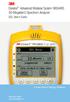 3 Dynatel Advanced Modular System 965AMS 30-Megahertz Spectrum Analyzer DSL User s Guide Future-Proof Testing Platform February 2009 78-8140-2658-5-A 2 3M Dynatel Advanced Modular System 965AMS 30-MHz
3 Dynatel Advanced Modular System 965AMS 30-Megahertz Spectrum Analyzer DSL User s Guide Future-Proof Testing Platform February 2009 78-8140-2658-5-A 2 3M Dynatel Advanced Modular System 965AMS 30-MHz
2GB MP3 Player USER GUIDE
 DO NOT FORMAT UNIT under FAT. 2GB MP3 Player USER GUIDE Jazwares, Inc. 2010 CONTENTS Please read the instructions along with the MP3 Player carefully before you use it, so that you can operate it conveniently.
DO NOT FORMAT UNIT under FAT. 2GB MP3 Player USER GUIDE Jazwares, Inc. 2010 CONTENTS Please read the instructions along with the MP3 Player carefully before you use it, so that you can operate it conveniently.
Model 288B Charge Plate Graphing Software Operators Guide
 Monroe Electronics, Inc. Model 288B Charge Plate Graphing Software Operators Guide P/N 0340175 288BGraph (80207) Software V2.01 100 Housel Ave PO Box 535 Lyndonville NY 14098 1-800-821-6001 585-765-2254
Monroe Electronics, Inc. Model 288B Charge Plate Graphing Software Operators Guide P/N 0340175 288BGraph (80207) Software V2.01 100 Housel Ave PO Box 535 Lyndonville NY 14098 1-800-821-6001 585-765-2254
User Manual. Thermo Scientific Orion
 User Manual Thermo Scientific Orion Orion Star Com Software Program 68X637901 Revision A April 2013 Contents Chapter 1... 4 Introduction... 4 Star Com Functions... 5 Chapter 2... 6 Software Installation
User Manual Thermo Scientific Orion Orion Star Com Software Program 68X637901 Revision A April 2013 Contents Chapter 1... 4 Introduction... 4 Star Com Functions... 5 Chapter 2... 6 Software Installation
Laser Wireless Rechargeable Mouse. User s Manual
 Laser Wireless Rechargeable Mouse Model #: LM8000WR User s Manual Rev. 060801 User s Record: To provide quality customer service and technical support, it is suggested that you keep the following information
Laser Wireless Rechargeable Mouse Model #: LM8000WR User s Manual Rev. 060801 User s Record: To provide quality customer service and technical support, it is suggested that you keep the following information
RFID Logger Software User Manual Rev 1.0
 RFID Logger Software User Manual Rev 1.0 Table of Contents 1. System Overview... 2 2. Installation... 2 3. USB RFID Interface Box... 3 4. Operation... 4 4.1. Start Up... 4 4.2. Menu overview... 4 4.2.1.
RFID Logger Software User Manual Rev 1.0 Table of Contents 1. System Overview... 2 2. Installation... 2 3. USB RFID Interface Box... 3 4. Operation... 4 4.1. Start Up... 4 4.2. Menu overview... 4 4.2.1.
POS-X Stock Manager User s Guide
 POS-X Stock Manager User s Guide Version 1.3 Copyright 2005 POS-X Inc. All rights reserved. POS-X.com 1-800-790-8657 1 POS-X Stock Manager User s Guide Stock Manager Version 1.1.67 POS-X Inc. Telephone:
POS-X Stock Manager User s Guide Version 1.3 Copyright 2005 POS-X Inc. All rights reserved. POS-X.com 1-800-790-8657 1 POS-X Stock Manager User s Guide Stock Manager Version 1.1.67 POS-X Inc. Telephone:
Data Analysis Software
 TRAKPRO Data Analysis Software User s Manual November 1996 P/N 1980200 Rev. D TSI Incorporated TRAKPRO Data Analysis Software User s Manual November 1996 P/N 1980200 Rev. D SHIP TO: TSI Incorporated 500
TRAKPRO Data Analysis Software User s Manual November 1996 P/N 1980200 Rev. D TSI Incorporated TRAKPRO Data Analysis Software User s Manual November 1996 P/N 1980200 Rev. D SHIP TO: TSI Incorporated 500
User Guide. Temperature and Humidity Datalogger. Model 42280
 User Guide Temperature and Humidity Datalogger Model 42280 Introduction Congratulations on your purchase of the Extech 42280 Thermometer and Relative Humidity Datalogger. The 42280 is a wall-mount, tripod
User Guide Temperature and Humidity Datalogger Model 42280 Introduction Congratulations on your purchase of the Extech 42280 Thermometer and Relative Humidity Datalogger. The 42280 is a wall-mount, tripod
Getting to Know Xsight... 3. Home Screen and Everyday Use... 9. Settings... 11. PC Setup... 17. 2 www.oneforall.com
 User Manual English English Getting to Know Xsight........................................ 3 Unpacking and Setting Up Xsight............................................................. 3 Using Xsight
User Manual English English Getting to Know Xsight........................................ 3 Unpacking and Setting Up Xsight............................................................. 3 Using Xsight
User s Manual C R Y S T A L. engineering corporation
 DaTa LoGGerXPTM User s Manual C R Y S T A L engineering corporation DataLoggerXP User s Manual Page Contents Introduction........................................................ 1 How it works........................................................
DaTa LoGGerXPTM User s Manual C R Y S T A L engineering corporation DataLoggerXP User s Manual Page Contents Introduction........................................................ 1 How it works........................................................
SubCue Analyzer Software - Introduction
 SubCue Analyzer Software - Introduction The SubCue Analyzer is a tool to initialize and download the temperature data from implantable SubCue Dataloggers. To begin, open the SubCue Analyzer program from
SubCue Analyzer Software - Introduction The SubCue Analyzer is a tool to initialize and download the temperature data from implantable SubCue Dataloggers. To begin, open the SubCue Analyzer program from
COM Port Stress Test
 COM Port Stress Test COM Port Stress Test All rights reserved. No parts of this work may be reproduced in any form or by any means - graphic, electronic, or mechanical, including photocopying, recording,
COM Port Stress Test COM Port Stress Test All rights reserved. No parts of this work may be reproduced in any form or by any means - graphic, electronic, or mechanical, including photocopying, recording,
www.burntec.com User's Guide Integrating Sound Level Datalogger Model 407780
 User's Guide Integrating Sound Level Datalogger Model 407780 Introduction Congratulations on your purchase of the Extech 407780 Integrating Sound Level Meter. The 407780 with programmable integrating time
User's Guide Integrating Sound Level Datalogger Model 407780 Introduction Congratulations on your purchase of the Extech 407780 Integrating Sound Level Meter. The 407780 with programmable integrating time
E7495. Notebook PC. User Guide for Windows 8
 E7495 Notebook PC User Guide for Windows 8 e7495_win8_user_guide.indd 1 8/13/12 2:47:52 PM Copyright Information No part of this manual, including the products and software described in it, may be reproduced,
E7495 Notebook PC User Guide for Windows 8 e7495_win8_user_guide.indd 1 8/13/12 2:47:52 PM Copyright Information No part of this manual, including the products and software described in it, may be reproduced,
Wireless Mouse USER GUIDE. for Mac. www.targus.com/us/formac ONE YEAR LIMITED WARRANTY N2953
 AMW43US / 410-1514-001C N2953 www.targus.com/us/formac 2008 Manufactured or imported by Targus Group International, Inc. (for U.S. sales: 1211 North Miller Street, Anaheim, CA 92806 USA, for Australia
AMW43US / 410-1514-001C N2953 www.targus.com/us/formac 2008 Manufactured or imported by Targus Group International, Inc. (for U.S. sales: 1211 North Miller Street, Anaheim, CA 92806 USA, for Australia
TheFinancialEdge. Configuration Guide for General Ledger
 TheFinancialEdge Configuration Guide for General Ledger 071012 2012 Blackbaud, Inc. This publication, or any part thereof, may not be reproduced or transmitted in any form or by any means, electronic,
TheFinancialEdge Configuration Guide for General Ledger 071012 2012 Blackbaud, Inc. This publication, or any part thereof, may not be reproduced or transmitted in any form or by any means, electronic,
3M Dynatel Triple Play Customer Service Test Set INS970
 3M Dynatel Triple Play Customer Service Test Set Advanced Diagnostics Software Options DELT, SELT and Spectral Analysis The Test Set has the ability to run advanced diagnostics in different scenarios to
3M Dynatel Triple Play Customer Service Test Set Advanced Diagnostics Software Options DELT, SELT and Spectral Analysis The Test Set has the ability to run advanced diagnostics in different scenarios to
1789 Norwood Avenue Itasca, Illinois 60143-1095 630-893-1600 Customer Service: 1-800-945-4545 http://www.fellowes.com
 1789 Norwood Avenue Itasca, Illinois 60143-1095 630-893-1600 Customer Service: 1-800-945-4545 http://www.fellowes.com Australia Tullamarine, Vic. Benelux Vianen, NL Canada Markham, Ont. France Rennes,
1789 Norwood Avenue Itasca, Illinois 60143-1095 630-893-1600 Customer Service: 1-800-945-4545 http://www.fellowes.com Australia Tullamarine, Vic. Benelux Vianen, NL Canada Markham, Ont. France Rennes,
4-Channel Thermometer / Datalogger
 USER GUIDE 4-Channel Thermometer / Datalogger RTD and Thermocouple Inputs Model SDL200 Introduction Congratulations on your purchase of the Extech SDL200 Thermometer, an SD Logger Series meter. This meter
USER GUIDE 4-Channel Thermometer / Datalogger RTD and Thermocouple Inputs Model SDL200 Introduction Congratulations on your purchase of the Extech SDL200 Thermometer, an SD Logger Series meter. This meter
Keep it Simple Timing
 Keep it Simple Timing Support... 1 Introduction... 2 Turn On and Go... 3 Start Clock for Orienteering... 3 Pre Start Clock for Orienteering... 3 Real Time / Finish Clock... 3 Timer Clock... 4 Configuring
Keep it Simple Timing Support... 1 Introduction... 2 Turn On and Go... 3 Start Clock for Orienteering... 3 Pre Start Clock for Orienteering... 3 Real Time / Finish Clock... 3 Timer Clock... 4 Configuring
D-MAX WEB GUIDE CONTROLLER WITH OPERATOR INTERFACE PANEL QUICK START SETUP MANUAL
 1/1 D-MAX.D1 1A Manual S1 D-MAX OPERATOR INTERFACE (Application Home Screen Is Shown) D-MAX CONTROLLER 04/14/2008 2008 Fife Corporation. All rights reserved. Figure Sheet 2-249 This page is intentionally
1/1 D-MAX.D1 1A Manual S1 D-MAX OPERATOR INTERFACE (Application Home Screen Is Shown) D-MAX CONTROLLER 04/14/2008 2008 Fife Corporation. All rights reserved. Figure Sheet 2-249 This page is intentionally
FLoader User's Manual
 FLoader User's Manual Version 1.0.07 Build February 12, 2002 Copyright Topcon Positioning Systems, Inc. 2002 All rights reserved Last Revised February 14, 2002 INTRODUCTION / TERMS AND CONDITIONS Thank
FLoader User's Manual Version 1.0.07 Build February 12, 2002 Copyright Topcon Positioning Systems, Inc. 2002 All rights reserved Last Revised February 14, 2002 INTRODUCTION / TERMS AND CONDITIONS Thank
SW43W. Users Manual. FlukeView Power Quality Analyzer Software Version 3.20 onwards
 SW43W FlukeView Power Quality Analyzer Software Version 3.20 onwards Users Manual 4822 872 30778 December 2005, Rev.1, 04/06 2005 Fluke Corporation, All rights reserved. All product names are trademarks
SW43W FlukeView Power Quality Analyzer Software Version 3.20 onwards Users Manual 4822 872 30778 December 2005, Rev.1, 04/06 2005 Fluke Corporation, All rights reserved. All product names are trademarks
How to connect your D200 using Bluetooth. How to connect your D200 using GPRS (SIM Card)
 D200 En User Guide Content 3 Introduction 3 Scope 3 Related Documentation 4 Internet Connectivity 4 Using D200 with Mobile Phone 5 Using D200 with wireless (Wi-Fi) router 6 Using D200 with GPRS (requires
D200 En User Guide Content 3 Introduction 3 Scope 3 Related Documentation 4 Internet Connectivity 4 Using D200 with Mobile Phone 5 Using D200 with wireless (Wi-Fi) router 6 Using D200 with GPRS (requires
Getting Started with IntelleView POS Administrator Software
 Getting Started with IntelleView POS Administrator Software Administrator s Guide for Software Version 1.2 About this Guide This administrator s guide explains how to start using your IntelleView POS (IntelleView)
Getting Started with IntelleView POS Administrator Software Administrator s Guide for Software Version 1.2 About this Guide This administrator s guide explains how to start using your IntelleView POS (IntelleView)
Dell Statistica Document Management System (SDMS) Installation Instructions
 Dell Statistica Document Management System (SDMS) Installation Instructions 2015 Dell Inc. ALL RIGHTS RESERVED. This guide contains proprietary information protected by copyright. The software described
Dell Statistica Document Management System (SDMS) Installation Instructions 2015 Dell Inc. ALL RIGHTS RESERVED. This guide contains proprietary information protected by copyright. The software described
User s Manual. Bluetooth Calculator Keypad. Page
 User s Manual Bluetooth Calculator Keypad Page Regulatory Compliance This device complies with Part 15 of the FCC Rules. Operation is subject to the following two conditions: (1) This device may not cause
User s Manual Bluetooth Calculator Keypad Page Regulatory Compliance This device complies with Part 15 of the FCC Rules. Operation is subject to the following two conditions: (1) This device may not cause
TCP/IP MODULE CA-ETHR-A INSTALLATION MANUAL
 TCP/IP MODULE CA-ETHR-A INSTALLATION MANUAL w w w. c d v g r o u p. c o m CA-ETHR-A: TCP/IP Module Installation Manual Page Table of Contents Introduction...5 Hardware Components... 6 Technical Specifications...
TCP/IP MODULE CA-ETHR-A INSTALLATION MANUAL w w w. c d v g r o u p. c o m CA-ETHR-A: TCP/IP Module Installation Manual Page Table of Contents Introduction...5 Hardware Components... 6 Technical Specifications...
Wireless Stow-N-Go Keypad USER GUIDE
 Wireless Stow-N-Go Keypad USER GUIDE Table of Contents Introduction...3 System Requirements...3 Installing the Battery...4 Connecting the Receiver and Installing the Default Drivers...5 Turning the Keypad
Wireless Stow-N-Go Keypad USER GUIDE Table of Contents Introduction...3 System Requirements...3 Installing the Battery...4 Connecting the Receiver and Installing the Default Drivers...5 Turning the Keypad
Polycom SoundPoint IP 550
 Polycom SoundPoint IP 550 User Guide For training/documentation, please visit us @ http://customertraining.verizonbusiness.com or call 1 800 662 1049 2009 Verizon. All Rights Reserved. The Verizon and
Polycom SoundPoint IP 550 User Guide For training/documentation, please visit us @ http://customertraining.verizonbusiness.com or call 1 800 662 1049 2009 Verizon. All Rights Reserved. The Verizon and
English. TI.GRAPH LINKé. FOR WINDOWSë FOR THE TI.92 Plus CONDENSED GUIDEBOOK. Texas Instruments Instructional Communications. Guidebook developed by:
 English TI.GRAPH LINKé FOR WINDOWSë FOR THE TI.92 Plus CONDENSED GUIDEBOOK Guidebook developed by: Texas Instruments Instructional Communications TI-GRAPH LINK is a trademark of Texas Instruments Incorporated.
English TI.GRAPH LINKé FOR WINDOWSë FOR THE TI.92 Plus CONDENSED GUIDEBOOK Guidebook developed by: Texas Instruments Instructional Communications TI-GRAPH LINK is a trademark of Texas Instruments Incorporated.
SSL-Manager (SNMP-SSL Management Software)
 SSL-Manager (SNMP-SSL Management Software) User s Manual Table of Contents Chapter 1 Introduction... 3 Chapter 2 Installation... 4 Chapter 3 SSL-Manager Menus... 8 Chapter 4 Setup... 11 Chapter 5 Operation...
SSL-Manager (SNMP-SSL Management Software) User s Manual Table of Contents Chapter 1 Introduction... 3 Chapter 2 Installation... 4 Chapter 3 SSL-Manager Menus... 8 Chapter 4 Setup... 11 Chapter 5 Operation...
CM HOST CM CardTransporter Fuel Communication and Management Software 10.10.06 Software version up to 3.1
 CM HOST CM CardTransporter Fuel Communication and Management Software 10.10.06 Software version up to 3.1 CM Host Manual For CardMaster Fuel Control www.cardlockvending.com customers call 888-487-5040
CM HOST CM CardTransporter Fuel Communication and Management Software 10.10.06 Software version up to 3.1 CM Host Manual For CardMaster Fuel Control www.cardlockvending.com customers call 888-487-5040
HDCVI Series DVR Quick Start Guide
 HDCVI Series DVR Quick Start Guide Version 1.1.0 Welcome Thank you for purchasing our HDCVI DVR! This quick start guide will help you become familiar with our HDCVI DVR in a very short time. Before installation
HDCVI Series DVR Quick Start Guide Version 1.1.0 Welcome Thank you for purchasing our HDCVI DVR! This quick start guide will help you become familiar with our HDCVI DVR in a very short time. Before installation
GPS 35 USB. installation and quick start guide
 GPS 35 USB installation and quick start guide 2001 GARMIN Corporation GARMIN International, Inc. 1200 E 151 st Street, Olathe, Kansas 66062 U.S.A. Tel. 913/397.8200 Fax. 913/397.8282 GARMIN (Europe) Ltd.
GPS 35 USB installation and quick start guide 2001 GARMIN Corporation GARMIN International, Inc. 1200 E 151 st Street, Olathe, Kansas 66062 U.S.A. Tel. 913/397.8200 Fax. 913/397.8282 GARMIN (Europe) Ltd.
LinkRunner Pro TM. Network MultiMeter Quick Reference Guide. Welcome. What s in the box?
 Welcome LinkRunner Pro TM Network MultiMeter Quick Reference Guide Thank you for purchasing Fluke Networks LinkRunner Pro! This test tool enables you to quickly check the network, test a cable, or PING.
Welcome LinkRunner Pro TM Network MultiMeter Quick Reference Guide Thank you for purchasing Fluke Networks LinkRunner Pro! This test tool enables you to quickly check the network, test a cable, or PING.
Lenovo Miix 2 8. User Guide. Read the safety notices and important tips in the included manuals before using your computer.
 Lenovo Miix 2 8 User Guide Read the safety notices and important tips in the included manuals before using your computer. Notes Before using the product, be sure to read Lenovo Safety and General Information
Lenovo Miix 2 8 User Guide Read the safety notices and important tips in the included manuals before using your computer. Notes Before using the product, be sure to read Lenovo Safety and General Information
GX-2009 Data Logger Management Program Operator s Manual
 GX-2009 Data Logger Management Program Operator s Manual Part Number: 71-0163RK Revision: C Released: 3/19/12 www.rkiinstruments.com Warranty RKI Instruments, Inc. warrants gas alarm equipment sold by
GX-2009 Data Logger Management Program Operator s Manual Part Number: 71-0163RK Revision: C Released: 3/19/12 www.rkiinstruments.com Warranty RKI Instruments, Inc. warrants gas alarm equipment sold by
Regulatory Compliance. IC Certification. FCC Certification. Declaration of Conformity
 VP6495 Regulatory Compliance This device complies with Part 15 of the FCC Rules. Operation is subject to the following two conditions: (1) This device may not cause harmful interference, and (2) This device
VP6495 Regulatory Compliance This device complies with Part 15 of the FCC Rules. Operation is subject to the following two conditions: (1) This device may not cause harmful interference, and (2) This device
Crow Limited Warranty. Print Version 017
 Crow Limited Warranty (Crow) warrants this product to be free from defects in materials and workmanship under normal use and service for a period of one year from the last day of the week and year whose
Crow Limited Warranty (Crow) warrants this product to be free from defects in materials and workmanship under normal use and service for a period of one year from the last day of the week and year whose
TheFinancialEdge. Journal Entry Guide
 TheFinancialEdge Journal Entry Guide 101811 2011 Blackbaud, Inc. This publication, or any part thereof, may not be reproduced or transmitted in any form or by any means, electronic, or mechanical, including
TheFinancialEdge Journal Entry Guide 101811 2011 Blackbaud, Inc. This publication, or any part thereof, may not be reproduced or transmitted in any form or by any means, electronic, or mechanical, including
Motor control and protection unit MCUSetup user guide
 Motor control and protection unit MCUSetup user guide Table of contents The information in this document is subject to change without notice and should not be construed as a commitment by ABB. ABB assumes
Motor control and protection unit MCUSetup user guide Table of contents The information in this document is subject to change without notice and should not be construed as a commitment by ABB. ABB assumes
IP Phone 1140E User Guide. BCM Business Communications Manager
 IP Phone 1140E User Guide BCM Business Communications Manager Document Status: Standard Document Version: 03.02 Document Number: NN40050-105 Date: November 2006 Copyright Nortel Networks Limited 2006,
IP Phone 1140E User Guide BCM Business Communications Manager Document Status: Standard Document Version: 03.02 Document Number: NN40050-105 Date: November 2006 Copyright Nortel Networks Limited 2006,
BW TECHNOLOGIES GasAlertMicroClip Soft Tools Instruction Sheet
 Introduction BW TECHNOLOGIES GasAlertMicroClip Soft Tools Instruction Sheet The GasAlertMicroClip Soft Tools application is required to configure the GasAlertMicroClip detector ( the detector ). Software/Hardware
Introduction BW TECHNOLOGIES GasAlertMicroClip Soft Tools Instruction Sheet The GasAlertMicroClip Soft Tools application is required to configure the GasAlertMicroClip detector ( the detector ). Software/Hardware
CNC Transfer. Operating Manual
 Rank Brothers Ltd CNC Transfer Operating Manual Manufactured by: Rank Brothers Ltd 56 High Street, Bottisham, Cambridge CB25 9DA, England Tel: +44 (0)1223 811369 Fax: +44 (0)1223 811441 Website: http://www.rankbrothers.co.uk/
Rank Brothers Ltd CNC Transfer Operating Manual Manufactured by: Rank Brothers Ltd 56 High Street, Bottisham, Cambridge CB25 9DA, England Tel: +44 (0)1223 811369 Fax: +44 (0)1223 811441 Website: http://www.rankbrothers.co.uk/
User Manual. Product Model: MiTraveler 7D-4A. OS: Android 4.0
 User Manual Product Model: MiTraveler 7D-4A OS: Android 4.0 Tablet of Contents Specifications.1 What s inside the box 2 Tablet Parts 2 Getting started...2 Connection to Internet..6 Task Bar..8 Install
User Manual Product Model: MiTraveler 7D-4A OS: Android 4.0 Tablet of Contents Specifications.1 What s inside the box 2 Tablet Parts 2 Getting started...2 Connection to Internet..6 Task Bar..8 Install
USB2VGA. Instruction Manual. USB to VGA Adapter. USB 2.0 to VGA External Multi Monitor Video Adapter
 USB to VGA Adapter USB2VGA Instruction Manual USB 2.0 to VGA External Multi Monitor Video Adapter FCC Compliance Statement This equipment has been tested and found to comply with the limits for a Class
USB to VGA Adapter USB2VGA Instruction Manual USB 2.0 to VGA External Multi Monitor Video Adapter FCC Compliance Statement This equipment has been tested and found to comply with the limits for a Class
RIGtalk. Revision 5. Owner s Manual 2012.
 RIGtalk Revision 5 Owner s Manual 2012 www.westmountainradio.com 1020 Spring City Drive Waukesha, WI 53186 262-522-6503 sales@westmountainradio.com 2012 West Mountain Radio, All rights reserved. All trademarks
RIGtalk Revision 5 Owner s Manual 2012 www.westmountainradio.com 1020 Spring City Drive Waukesha, WI 53186 262-522-6503 sales@westmountainradio.com 2012 West Mountain Radio, All rights reserved. All trademarks
Polycom SoundPoint IP 650
 Polycom SoundPoint IP 650 User Guide For training/documentation, please visit us @ http://customertraining.verizonbusiness.com or call 1 800 662 1049 2009 Verizon. All Rights Reserved. The Verizon and
Polycom SoundPoint IP 650 User Guide For training/documentation, please visit us @ http://customertraining.verizonbusiness.com or call 1 800 662 1049 2009 Verizon. All Rights Reserved. The Verizon and
PRODUCTIVITY THROUGH INNOVATION 600 CONTROL DIRECT DRIVE TECHNICAL/OPERATION MANUAL
 Rev. D PRODUCTIVITY THROUGH INNOVATION 600 CONTROL DIRECT DRIVE TECHNICAL/OPERATION MANUAL 10 BORIGHT AVENUE, KENILWORTH NEW JERSEY 07033 TELEPHONE: 800-524-0273 FAX: 908-686-9317 TABLE OF CONTENTS Page
Rev. D PRODUCTIVITY THROUGH INNOVATION 600 CONTROL DIRECT DRIVE TECHNICAL/OPERATION MANUAL 10 BORIGHT AVENUE, KENILWORTH NEW JERSEY 07033 TELEPHONE: 800-524-0273 FAX: 908-686-9317 TABLE OF CONTENTS Page
Ash Capture Control User Guide
 Ash Capture Control User Guide Revision 1.4 Table of Contents Software Installation... 3 Hardware Installation... 6 System Block Diagram... 7 Using Ash Capture Control... 8 Launching the Application...
Ash Capture Control User Guide Revision 1.4 Table of Contents Software Installation... 3 Hardware Installation... 6 System Block Diagram... 7 Using Ash Capture Control... 8 Launching the Application...
KI6501 Data Manager. Software User Manual
 KI6501 Data Manager Software User Manual CONTENTS 1. Installation of USB Virtual COM Port driver software... 2 2. Installation of KI6501 Manager Software... 2 3. Connecting KI6501 to PC (Personal Computer)
KI6501 Data Manager Software User Manual CONTENTS 1. Installation of USB Virtual COM Port driver software... 2 2. Installation of KI6501 Manager Software... 2 3. Connecting KI6501 to PC (Personal Computer)
USB to VGA Adapter USB2VGAE2. Instruction Manual. USB 2.0 to VGA Multi Monitor External Video Adapter
 USB to VGA Adapter USB2VGAE2 Instruction Manual USB 2.0 to VGA Multi Monitor External Video Adapter *Please ensure that the driver installation is complete prior to the physical installation of the USB
USB to VGA Adapter USB2VGAE2 Instruction Manual USB 2.0 to VGA Multi Monitor External Video Adapter *Please ensure that the driver installation is complete prior to the physical installation of the USB
User Manual. Product Model: MiTraveler 10C3. OS: Android 4.0
 User Manual Product Model: MiTraveler 10C3 OS: Android 4.0 Tablet of Contents Specifications.1 What s inside the box 2 Tablet Parts 2 Getting started...2 Connection to Internet..6 Task Bar..8 Install and
User Manual Product Model: MiTraveler 10C3 OS: Android 4.0 Tablet of Contents Specifications.1 What s inside the box 2 Tablet Parts 2 Getting started...2 Connection to Internet..6 Task Bar..8 Install and
TR-3 Channel Editor. Software Manual
 TR-3 Channel Editor Software Manual Trilithic Company Profile Trilithic is a privately held manufacturer founded in 1986 as an engineering and assembly company that built and designed customer-directed
TR-3 Channel Editor Software Manual Trilithic Company Profile Trilithic is a privately held manufacturer founded in 1986 as an engineering and assembly company that built and designed customer-directed
Hydras 3 LT Quick Start
 Catalog Number 6234218 Hydras 3 LT Quick Start SOFTWARE MANUAL December 2005, Edition 2 Hach Company, 2005. All rights reserved. Printed in the U.S.A. Catalog Number 6234218 Hydras 3 LT SOFTWARE MANUAL
Catalog Number 6234218 Hydras 3 LT Quick Start SOFTWARE MANUAL December 2005, Edition 2 Hach Company, 2005. All rights reserved. Printed in the U.S.A. Catalog Number 6234218 Hydras 3 LT SOFTWARE MANUAL
ViviCam 25 Digital Camera User s Manual
 ViviCam 25 Digital Camera User s Manual 2010 Sakar International, Inc. All rights reserved. Windows and the Windows logo are registered trademarks of Microsoft Corporation. All other trademarks are the
ViviCam 25 Digital Camera User s Manual 2010 Sakar International, Inc. All rights reserved. Windows and the Windows logo are registered trademarks of Microsoft Corporation. All other trademarks are the
Universal Wireless Effects Controller USER S GUIDE SA115
 Universal Wireless Effects Controller USER S GUIDE SA115 Welcome Thank you for purchasing this Hot Hand 3 Universal Wireless Effects Controller. We hope that the new functionality of the Hot Hand 3 unit
Universal Wireless Effects Controller USER S GUIDE SA115 Welcome Thank you for purchasing this Hot Hand 3 Universal Wireless Effects Controller. We hope that the new functionality of the Hot Hand 3 unit
User manual. Your best protection against theft and loss. (Android) Made for
 User manual Made for Your best protection against theft and loss (Android) Warranty SCOPE OF THE WARRANTY Subject to legal provisions, the responsibility of SECU4 under this warranty is limited to the
User manual Made for Your best protection against theft and loss (Android) Warranty SCOPE OF THE WARRANTY Subject to legal provisions, the responsibility of SECU4 under this warranty is limited to the
System Requirements. Installation. Microsoft SQL Express 2008 R2 Installation
 Contents System Requirements... 3 Installation... 3 Microsoft SQL Express 2008 R2 Installation... 3 Microsoft.NET Framework 4.0 Installation... 7 InFocus Management Tool Installation... 8 Log In... 10
Contents System Requirements... 3 Installation... 3 Microsoft SQL Express 2008 R2 Installation... 3 Microsoft.NET Framework 4.0 Installation... 7 InFocus Management Tool Installation... 8 Log In... 10
USB. 16MB~2GB JetFlash. User s Manual
 USB 16MB~2GB JetFlash User s Manual Introduction Table of Contents Package Contents...1 Features...1 System Requirements...2 Before Use...2 Driver Installation Driver Installation for Windows 98/98SE...3
USB 16MB~2GB JetFlash User s Manual Introduction Table of Contents Package Contents...1 Features...1 System Requirements...2 Before Use...2 Driver Installation Driver Installation for Windows 98/98SE...3
Dell Statistica 13.0. Statistica Enterprise Installation Instructions
 Dell Statistica 13.0 2015 Dell Inc. ALL RIGHTS RESERVED. This guide contains proprietary information protected by copyright. The software described in this guide is furnished under a software license or
Dell Statistica 13.0 2015 Dell Inc. ALL RIGHTS RESERVED. This guide contains proprietary information protected by copyright. The software described in this guide is furnished under a software license or
LSI Software RAID Configuration Utility
 LSI Software RAID Configuration Utility E8581 First Edition August 2013 Copyright 2013 ASUSTeK COMPUTER INC. All Rights Reserved. No part of this manual, including the products and software described in
LSI Software RAID Configuration Utility E8581 First Edition August 2013 Copyright 2013 ASUSTeK COMPUTER INC. All Rights Reserved. No part of this manual, including the products and software described in
Operation Manual Videohub Software Control. Mac OS X Windows
 Operation Manual Videohub Software Control Mac OS X Windows September 2014 Welcome We hope you share our dream for the television industry to become a truly creative industry by allowing anyone to have
Operation Manual Videohub Software Control Mac OS X Windows September 2014 Welcome We hope you share our dream for the television industry to become a truly creative industry by allowing anyone to have
CX Series. Video Recording Server. Quick Start Guide CX784 / CX788 / CX7816. Version 1.05.00
 CX Series Video Recording Server CX784 / CX788 / CX7816 Quick Start Guide Version 1.05.00 Contents 1.Introduction...1 1.1.Packages Contents...1 1.2.Hardware Features...2 1.3.Functional Features...4 1.4.Hard
CX Series Video Recording Server CX784 / CX788 / CX7816 Quick Start Guide Version 1.05.00 Contents 1.Introduction...1 1.1.Packages Contents...1 1.2.Hardware Features...2 1.3.Functional Features...4 1.4.Hard
OnDemand Version 1.7. Installation Manual and User s Guide. AST Technology. Sophienstrasse 4 32051 Herford Germany
 OnDemand Version 1.7 Installation Manual and User s Guide AST Technology Sophienstrasse 4 32051 Herford Germany Contents Overview of OnDemand Software... 1 System and Software Requirements... 1 CVe Monitor
OnDemand Version 1.7 Installation Manual and User s Guide AST Technology Sophienstrasse 4 32051 Herford Germany Contents Overview of OnDemand Software... 1 System and Software Requirements... 1 CVe Monitor
TX3 Series TELEPHONE ACCESS SYSTEMS. Configurator Quick Start. Version 2.2 Mircom Copyright 2014 LT-973
 TX3 Series TELEPHONE ACCESS SYSTEMS Configurator Quick Start Version 2.2 Mircom Copyright 2014 LT-973 Copyright 2014 Mircom Inc. All rights reserved. Mircom Configurator Software Guide v.2.2 for Windows
TX3 Series TELEPHONE ACCESS SYSTEMS Configurator Quick Start Version 2.2 Mircom Copyright 2014 LT-973 Copyright 2014 Mircom Inc. All rights reserved. Mircom Configurator Software Guide v.2.2 for Windows
NetDisk & NetDisk Mini
 HANTZ + PARTNER The Upgrade Company! www.hantz.com Quick Install Guide For Windows 2000 / XP Software Version 2.3 NetDisk & NetDisk Mini Powered by Technology www.ximeta.de HANTZ + PARTNER The Upgrade
HANTZ + PARTNER The Upgrade Company! www.hantz.com Quick Install Guide For Windows 2000 / XP Software Version 2.3 NetDisk & NetDisk Mini Powered by Technology www.ximeta.de HANTZ + PARTNER The Upgrade
SURROUNDVIEW Installation and Setup User s Guide
 SURROUNDVIEW Installation and Setup User s Guide P/N: 137-40593-10 04Jan26: PRELIMINARY 08 Copyright 2004, ATI Technologies Inc. All rights reserved. ATI and all ATI product and product feature names are
SURROUNDVIEW Installation and Setup User s Guide P/N: 137-40593-10 04Jan26: PRELIMINARY 08 Copyright 2004, ATI Technologies Inc. All rights reserved. ATI and all ATI product and product feature names are
Rhopoint Instruments Ltd.
 Rhopoint Instruments Ltd. Novo-Gloss Trio Operation Manual Information in this document is subject to change without notice. 2006 Rhopoint Instrumentation Ltd. All Rights Reserved. Novo-Gloss Trio, Novo-Shade
Rhopoint Instruments Ltd. Novo-Gloss Trio Operation Manual Information in this document is subject to change without notice. 2006 Rhopoint Instrumentation Ltd. All Rights Reserved. Novo-Gloss Trio, Novo-Shade
V2.0 Attendance System Hardware Suite Guide Instructions Manual
 CONTENTS TA920 V2.0 Attendance System Hardware Suite Guide Instructions Manual Chapter One - Introduction 1.1 Communication Port 5 1.2 Power Source Control. 5 1.3 Attendance Users. 6 1.4 Registering Ways..
CONTENTS TA920 V2.0 Attendance System Hardware Suite Guide Instructions Manual Chapter One - Introduction 1.1 Communication Port 5 1.2 Power Source Control. 5 1.3 Attendance Users. 6 1.4 Registering Ways..
EM6230 e-camview HD outdoor IP camera
 EM6230 e-camview HD outdoor IP camera 2 ENGLISH EM6230 e-camview HD outdoor IP camera Table of contents 1.0 Introduction... 3 1.1 Packing contents... 3 1.2 Requirements to access the camera.... 3 1.3 Major
EM6230 e-camview HD outdoor IP camera 2 ENGLISH EM6230 e-camview HD outdoor IP camera Table of contents 1.0 Introduction... 3 1.1 Packing contents... 3 1.2 Requirements to access the camera.... 3 1.3 Major
USB 2.0 VGA ADAPTER USER MANUAL
 USB 2.0 VGA ADAPTER USER MANUAL CONTENTS INTRODUCTION... 3 FEATURES... 3 SYSTEM REQUIREMENTS... 3 PACKAGE CONTENTS... 3 SUPPORTED COMMON DISPLAY RESOLUTION... 4 TECHNICAL SPECIFICATIONS... 4 INSTALLATION
USB 2.0 VGA ADAPTER USER MANUAL CONTENTS INTRODUCTION... 3 FEATURES... 3 SYSTEM REQUIREMENTS... 3 PACKAGE CONTENTS... 3 SUPPORTED COMMON DISPLAY RESOLUTION... 4 TECHNICAL SPECIFICATIONS... 4 INSTALLATION
ValuPrompt Computer Prompter Instruction Manual
 ValuPrompt Computer Prompter Instruction Manual For Technical Information Please Call Voice: (604) 985-2250 Toll Free: 877-TEKSKIL (835-7545) Toll Free Fax: 877-576-8361 Or Visit Our Website tekskil.com
ValuPrompt Computer Prompter Instruction Manual For Technical Information Please Call Voice: (604) 985-2250 Toll Free: 877-TEKSKIL (835-7545) Toll Free Fax: 877-576-8361 Or Visit Our Website tekskil.com
Atomic Alarm Clock model 13131W2
 Instruction Manual Atomic Alarm Clock model 13131W2 CONTENTS Unpacking Instructions... 2 Package Contents... 2 Product Registration... 2 Features & Benefits... 3 Clock Setup... 4 Atomic Clock... 5 Set
Instruction Manual Atomic Alarm Clock model 13131W2 CONTENTS Unpacking Instructions... 2 Package Contents... 2 Product Registration... 2 Features & Benefits... 3 Clock Setup... 4 Atomic Clock... 5 Set
HP Advanced Wireless Docking Station. User Guide
 HP Advanced Wireless Docking Station User Guide Copyright 2014, 2015 Hewlett-Packard Development Company, L.P. Intel is a trademark of Intel Corporation in the U.S. and other countries. Windows and Windows
HP Advanced Wireless Docking Station User Guide Copyright 2014, 2015 Hewlett-Packard Development Company, L.P. Intel is a trademark of Intel Corporation in the U.S. and other countries. Windows and Windows
Alarm Clock USER GUIDE
 Alarm Clock USER GUIDE Jazwares, Inc. 2010 1 CONTENTS Please read the instructions along with the alarm clock carefully before you use it, so that you can operate it conveniently. WELCOME, Safety Tips
Alarm Clock USER GUIDE Jazwares, Inc. 2010 1 CONTENTS Please read the instructions along with the alarm clock carefully before you use it, so that you can operate it conveniently. WELCOME, Safety Tips
SAMPLE LABEL TUTORIAL
 SAMPLE LABEL TUTORIAL REV C 04/2004 For additional information, please refer to the IDXPERTTM Handheld Labeler User s Manual. www.bradyid.com/idxpert About this Tutorial This tutorial provides step-by-step
SAMPLE LABEL TUTORIAL REV C 04/2004 For additional information, please refer to the IDXPERTTM Handheld Labeler User s Manual. www.bradyid.com/idxpert About this Tutorial This tutorial provides step-by-step
ACU-1000 Manual Addendum Replacement of CPM-2 with CPM-4
 ACU-1000 Manual Addendum Replacement of CPM-2 with CPM-4 1 PURPOSE:... 1 2 CPM-4/CPM-2 COMPATIBILITY... 2 2.1 NETWORK CABLES... 2 2.2 FACTORY DEFAULT SETTINGS... 2 2.3 CHANGING THE RS-232 SERIAL PORT BAUD
ACU-1000 Manual Addendum Replacement of CPM-2 with CPM-4 1 PURPOSE:... 1 2 CPM-4/CPM-2 COMPATIBILITY... 2 2.1 NETWORK CABLES... 2 2.2 FACTORY DEFAULT SETTINGS... 2 2.3 CHANGING THE RS-232 SERIAL PORT BAUD
1. SAFETY INFORMATION
 RS-232 Sound Level Meter 72-860A INSTRUCTION MANUAL www.tenma.com 1. SAFETY INFORMATION Read the following safety information carefully before attempting to operate or service the meter. Use the meter
RS-232 Sound Level Meter 72-860A INSTRUCTION MANUAL www.tenma.com 1. SAFETY INFORMATION Read the following safety information carefully before attempting to operate or service the meter. Use the meter
Nortel IP Phone 1140E User Guide
 Nortel IP Phone 1140E User Guide NN10300-023 Document status: Standard Document version: 0103 Document date: 13 April 2007 All Rights Reserved The information in this document is sourced in Canada, the
Nortel IP Phone 1140E User Guide NN10300-023 Document status: Standard Document version: 0103 Document date: 13 April 2007 All Rights Reserved The information in this document is sourced in Canada, the
Global Water Instrumentation, Inc.
 Global Water Instrumentation, Inc. 151 Graham Road P.O. Box 9010 College Station, TX 77842-9010 Telephone : 800-876-1172 International : (979) 690-5560, Fax : (979) 690-0440 e-mail : globalw@globalw.com
Global Water Instrumentation, Inc. 151 Graham Road P.O. Box 9010 College Station, TX 77842-9010 Telephone : 800-876-1172 International : (979) 690-5560, Fax : (979) 690-0440 e-mail : globalw@globalw.com
getting started USB CORD Tip: You can use your Kindle while it charges.
 quick start guide getting started 1 Charge your Kindle by plugging your Kindle power adapter * into an electrical outlet. You can also charge your Kindle or transfer data to your Kindle by connecting the
quick start guide getting started 1 Charge your Kindle by plugging your Kindle power adapter * into an electrical outlet. You can also charge your Kindle or transfer data to your Kindle by connecting the
Exeba -ATS. User Guide. Escan Technologies Corporation
 Escan Technologies Corporation Exeba -ATS User Guide Escan Technologies Corp. 12140 Severn Way Riverside, CA 92503 Phone (909) 270-0043 Fax (909) 270-0920 1 ESCAN TECHNOLOGIES CORPORATION Exeba -ATS User
Escan Technologies Corporation Exeba -ATS User Guide Escan Technologies Corp. 12140 Severn Way Riverside, CA 92503 Phone (909) 270-0043 Fax (909) 270-0920 1 ESCAN TECHNOLOGIES CORPORATION Exeba -ATS User
Computer Link Software
 Computer Link Software Important Information Except as otherwise expressly stated in the License that accompanies a program, Texas Instruments makes no warranty, either express or implied, including but
Computer Link Software Important Information Except as otherwise expressly stated in the License that accompanies a program, Texas Instruments makes no warranty, either express or implied, including but
Quick Start Guide. Cisco SPA232D Mobility Enhanced ATA
 Quick Start Guide Cisco SPA232D Mobility Enhanced ATA Package Contents Analog Telephone Adapter Ethernet Cable Phone Cable Power Adapter Quick Start Guide Product CD-ROM Welcome Thank you for choosing
Quick Start Guide Cisco SPA232D Mobility Enhanced ATA Package Contents Analog Telephone Adapter Ethernet Cable Phone Cable Power Adapter Quick Start Guide Product CD-ROM Welcome Thank you for choosing
Staff Training Database User Manual
 Staff Training Database User Manual PURPOSE: This software package was created to maintain Staff records and their individual training. Staff member s personal information and specific training criteria
Staff Training Database User Manual PURPOSE: This software package was created to maintain Staff records and their individual training. Staff member s personal information and specific training criteria
Title page. IP Phone 1140E. User Guide. Business Communications Manager
 Title page Business Communications Manager IP Phone 1140E User Guide Revision history Revision history November 2005 Preliminary 0.22. This document is up-issued to support Nortel Business Communications
Title page Business Communications Manager IP Phone 1140E User Guide Revision history Revision history November 2005 Preliminary 0.22. This document is up-issued to support Nortel Business Communications
Installation, Operation & Service Manual
 Installation, Operation & Service Manual 0RQLWRU Pulse Monitor Software Version 1 0 1 Pulse Monitor Card Software Revision 1 4 0 Pulse Monitor Card Product Revision 0 1 0 0 February, 2007 Copyright 2007,
Installation, Operation & Service Manual 0RQLWRU Pulse Monitor Software Version 1 0 1 Pulse Monitor Card Software Revision 1 4 0 Pulse Monitor Card Product Revision 0 1 0 0 February, 2007 Copyright 2007,
ZTE V790 WCDMA Mobile Phone After-sales Service Manual (Level 1) Version 1.0
 ZTE V790 WCDMA Mobile Phone After-sales Service Manual (Level 1) Version 1.0 dfdgfdsgs LEGAL INFORMATION Copyright 2009 ZTE CORPORATION. The contents of this document are protected by copyright laws and
ZTE V790 WCDMA Mobile Phone After-sales Service Manual (Level 1) Version 1.0 dfdgfdsgs LEGAL INFORMATION Copyright 2009 ZTE CORPORATION. The contents of this document are protected by copyright laws and
ITC-BTTN Cellular Bluetooth Gateway. Owner s Manual 1
 ITC-BTTN Cellular Bluetooth Gateway Owner s Manual 1 2 Table of Contents Introduction...3 Package Contents...3 XLink Connections Diagram...4 Setup...5 Pairing your Bluetooth Cell Phone to the XLink...6
ITC-BTTN Cellular Bluetooth Gateway Owner s Manual 1 2 Table of Contents Introduction...3 Package Contents...3 XLink Connections Diagram...4 Setup...5 Pairing your Bluetooth Cell Phone to the XLink...6
Wireless Keyboard & Optical Mouse. User Manual
 Wireless Keyboard & Optical Mouse User Manual Table of Contents Introduction... 1 Software Compatibility... 1 Product Features... 2 Quick Installation Setup for PS/2 Connections (PC-only)... 5 Quick Installation
Wireless Keyboard & Optical Mouse User Manual Table of Contents Introduction... 1 Software Compatibility... 1 Product Features... 2 Quick Installation Setup for PS/2 Connections (PC-only)... 5 Quick Installation
Temperature & Humidity SMS Alert Controller
 Temperature & Humidity SMS Alert Controller Version 7 [Windows XP/Vista/7] GSMS THR / GSMS THP Revision 110507 [Version 2.2.14A] ~ 1 ~ SMS Alarm Messenger Version 7 [Windows XP/Vista/7] SMS Pro series
Temperature & Humidity SMS Alert Controller Version 7 [Windows XP/Vista/7] GSMS THR / GSMS THP Revision 110507 [Version 2.2.14A] ~ 1 ~ SMS Alarm Messenger Version 7 [Windows XP/Vista/7] SMS Pro series
