LinkRunner Pro TM. Network MultiMeter Quick Reference Guide. Welcome. What s in the box?
|
|
|
- Ernest Stanley
- 7 years ago
- Views:
Transcription
1 Welcome LinkRunner Pro TM Network MultiMeter Quick Reference Guide Thank you for purchasing Fluke Networks LinkRunner Pro! This test tool enables you to quickly check the network, test a cable, or PING. What s in the box? Item 1. LinkRunner Pro 2. LinkRunner Connect CD 3. Quick Reference Guide 4. Wireview TM Office Locator #1 5. USB-A USB-B Mini Cable 6. Registration Card 7. Batteries (4 AA) PN September Fluke Networks. All rights reserved. All product names are trademarks of their respective companies. 99 Washington Street Melrose, MA Phone Toll Free Visit us at
2 Cleaning To prevent moisture from entering the LinkRunner Pro, clean it with a moist cloth only. Do not use organic solvents, acid, or alkali solutions. Safety Information The following symbols are used on the product and in this document: j W NOT FOR CONNECTION TO PUBLIC TELEPHONE SYSTEMS PLEASE READ MANUAL FOR SAFETY ) CANADIAN STANDARDS ASSOCIATION CERTIFIED TO CANADIAN AND US STANDARDS WWarnings To avoid possible electric shock or personal injury, follow these guidelines: Do not use this product if it is damaged. Before using the product, inspect the case. Look for cracked or missing plastic. Do not operate the product around explosive gas, vapor or dust. No serviceable parts. Do not try to service. If this product is used in a manner not specified by the manufacturer, the protection provided by the product may be impaired. WCautions To avoid possible damage to the Network MultiMeter and to the equipment under test, follow these guidelines. Use the proper terminals and cable for all connections.
3 External Features - Connections, Buttons, and the LED 1. RJ-45 LAN port 2. RJ-45 MAP port (cable testing) 3. Power Button Power off press and hold Backlight press once briefly 4. USB port 5. Selection buttons - Up/Down arrows navigate the selections and adjust values - Left/Right arrows show additional information and select to edit - Select center button to edit a selection or toggle a value 6. Link indicator LED 7. Kensington lock (location on back of LinkRunner Pro) Count on LinkRunner Pro for Answers! First connect an RJ-45 cable from the network hub or wall plate to the LinkRunner Pro LAN port. Check the following list of questions and associated answers to see how LinkRunner Pro can help you get the job done. Common Questions Is this a good cable? - use open cable testing and a Wireview TM Office Locator Where does this cable go? - use toner function or Wireview TM Office Locator Is this cable hooked up to anything? - use Home screen Is this an active Ethernet port? - use Home screen, check for Link and frame utilization What speed/duplex is this device configured for? - use Home screen, check speed/duplex Can I establish Gigabit link to the network? - use Home screen, check for speed Can I DHCP? - configure LinkRunner Pro for DHCP, check for link and PING Can I see traffic from this connection? - use Home screen Is the PC NIC OK? - use Home screen, check for Link Can I PING? - use PING screen Do I have network connectivity? - use PING (Router, DNS, DHCP and custom list) What slot and port am I on? - use LLDP, CDP, EDP
4 Navigation Home screen Displays link, speed/duplex, length, utilization, security authentication (802.1X, PoE, Telco, Token Ring, un-terminated cable) and wire map information. PING screen Displays (scrolling from left to right) a Tx/Rx summary of all devices to the right which will include: the Router, DHCP, DNS, and each user configured IP address. LLDP (IEEE), EPD (Extreme Networks), CDP (CISCO) screen Displays the switch type, slot, and port number the LinkRunner Pro is connected to (up to 5 devices). Flash Hub Port screen Causes the LinkRunner Pro to continuously link and unlink at a selected speed. This is useful when identifying which port LinkRunner Pro is connected to. Use LLDP/EDP/CDP test first if your network supports it. Toner screen Generates a digital tone (IntelliTone) signal, or two different analog tone signals (400 Hz) and (1 KHz) to be used with Fluke Networks IntelliTone product or common analog probes. Reports screen Allows you to save up to 8 reports. Each report contains a summary of the Home screen, PING screen, and LLDP, EDP, CDP screen. The reports must be viewed on the LinkRunner Connect PC application. Configuration screen Multiple menu functions are accessed in this screen. The configuration screen accesses: the LinkRunner Pro version information; cable length units (feet or meters); DHCP selection (or manually enter the IP address and subnet mask); enter up to 10 PING addresses; enable options; edit or delete reports; perform a firmware update; or exit back to the Home screen. See the Configuration section for details. 1. Scroll up thru the functions 2. Scroll right within a function 3. Scroll down thru the functions 4. Scroll left within a function 5. Select a function
5 Is this an active Ethernet port? 1. Cable/Link Status: Straight patch Crossover patch Unknown patch (Auto-MDIX port on hub or switch) Link Level (displays when low) Advertised speed/duplex Actual link speed/duplex 4. Cable length from LinkRunner Pro to cable end or device Navigation arrows. Indicates which buttons are active. 6. Highlighted function is the active function. While a function is active, you my scroll to other functions. Press the center button to select a new function. 7. Activity indicator. 8. Network Utilization. After 10% Utilization, scale changes to 100%. 9. PoE voltage 10. Scroll bar 11. Batteries low and batteries good Home screen Link Information and Wire Map functions The Home screen displays link or wire map information depending on the connection. If the RJ-45 Ethernet cable is connected from the RJ-45 LAN port to your network, LinkRunner Pro will display link information which will include link, speed/duplex, cable length to the nearest switch, and utilization. If LinkRunner Pro detects PoE, this screen will display PoE information. Notice the PoE voltage and wire pairs are displayed. Test Equipment Depot Washington Street Melrose, MA FAX TestEquipmentDepot.com
6 This screen is displayed if LinkRunner Pro has successfully linked, and 802.1X has been detected and authenticated. Good cable Unknown cable Split cable Shorted cable Open cable - If the RJ-45 Ethernet cable is not connected to the RJ-45 MAP port on the LinkRunner Pro, a Wireview TM Office Locator, or your network, LinkRunner Pro will display cable information. If the RJ-45 Ethernet cable is connected from the RJ-45 LAN port to the RJ-45 MAP port (or to a Wireview TM Office Locator), LinkRunner Pro will display wire map information which includes length, open, shorts, and wire pair mapping. Additional Home Screen Messages LinkRunner Pro is discovering LinkRunner Pro is discovering/authenticating 802.1X Detected 802.1X, but failed to authenticate Detected 802.1X, but LinkRunner Pro is not configured for 802.1X Un-powered Device Token Ring Telco
7 Ping screen The PING function contains several screens that are accessed by scrolling to the right. The first PING screen displays a Tx/Rx summary of the Router, DHCP, and DNS PING results plus any IP addresses setup in the Configuration screen. As you scroll to the right, the PING provides details on the Router, DHCP, DNS and up to 10 additional IP addresses are displayed as shown below. Summary Minimum Round trip time of last packet Average Maximum Time in milliseconds The 10 additional IP addresses are entered in the Configuration screen, or by using the LinkRunner Connect PC application and downloading them via a provided USB cable to the LinkRunner Pro. Note: If configured for DHCP, and the DHCP server cannot be found, Ping will display. Duplicate IP addresses found is as follows: See the configuration for procedures to setup PING IP addresses. LLDP, CDP, EDP screen The LLDP, CDP, EDP function displays the switch address (MAC for LLDP, IP for CDP, MAC for EDP), switch name, and slot/port information for any protocol that can be discovered. The first switch discovered is displayed first. Up to 5 switches can be displayed and are accessed by scrolling to the right. If none can be discovered, use Flash Hub Port to discover the switch slot/port information. Flash Hub Port Screen The Flash Hub Port function will negotiate link and then unlink at a selected speed allowing you to locate a corresponding switch slot/port by its flashing LED. The slide bar determines the speed. To the right is faster (rabbit); to the left is slower (turtle).
8 IntelliTone screen This function can be paired up with the Fluke Networks IntelliTone TM Probe. It allows you to use LinkRunner Pro as the tone generation device along with the IntelliTone Probe to trace connections using either a digital tone (Fluke Networks IntelliTone TM ), or two different analog tones. Saving Reports Allows you to save the report summary information which contains the current Home screen, PING screen, and LLDP, EDP, CDP screen. Saved reports must be viewed on a PC using the LinkRunner Connect application. Make sure LinkRunner Pro is connected to a PC using the provided USB cable. To save a report: Highlight the Report symbol and press the selection button. Use the left/right arrow keys to select which report number/name to save the summary information to (default names are Report1 Report8 which can be edited), and press the selection button again. report empty report saved Digital Tone Analog 400 Hz Tone Analog 1 khz Tone Configuration screen The Configuration screen accesses multiple functions: It will display LinkRunner Pro version information, MAC address, along with the serial number. It allows you to change the cable length measurements from feet to meters, to use DHCP or manually enter the LinkRunner Pro IP address, enter up to 10 IP addresses to PING, and to enable options. To avoid a duplicate IP address on your network, use DHCP instead of manually entering the IP address. Use the supplied LinkRunner Connect PC application to easily enter the PING IP addresses to LinkRunner Pros thru the supplied USB cable. LinkRunner information screen Displays LinkRunner Pro s serial number, MAC number, and software version numbers.
9 Cable test unit selection screen Select the cable length units as either feet or meters. Use the right arrow key to toggle units and the center button to save. LinkRunner IP address Allows user to configure DHCP or use manual IP, Mask, and Router addresses. To manually enter the IP address, uncheck DHCP using the left/right arrow keys to check and uncheck the check box. Then, using the down arrow key, move down to the IP address. Press the selection button (center). Move right to each digit (by using the right arrow key) and use the up/down arrow keys to select each digit value. Keep doing this until the IP address is entered. Press the center button to save the information. Use the same procedure as above to edit the Mask and Router information. Ping IP address entry Allows you to enter up to 10 PING IP addresses. When you enter the PING screen, each address will get pinged. You may also use the LinkRunner Connect PC application to enter the IP addresses, then using the supplied USB cable, download the IP addresses to LinkRunner Pro. Selecting the IP number/name to edit: When is highlighted, press the selection button (center). Use the up/down arrow keys to choose the IP number and the selection button to select it. Notice at the bottom of the display, the IP name changes as you scroll thru the 10 IP numbers. By default the names are IP1 IP10. Editing the IP address to PING: Then, using the down arrow key, move down to the IP address. Press the selection button (center). To enter an IP address, move right to each digit (by using the right arrow key) and use the up/down arrow keys to select each digit value. Keep doing this until the IP address is entered, then press the selection button to save. Editing the IP name: Press the down arrow key to move the cursor to the IP name field. Press the selection button (center). To enter an IP name, move right to each character (by using the right arrow key) and use the up/down arrow keys to select each character. Keep doing this until the IP name is entered and then press the selection button. To exit out of the PING IP address configuration, press the left arrow key.
10 Option Key entry Allows you to enable options by entering the purchased option key code. Presently, 802.1X and Reports are a bundled option which can be enabled. To enable an option: Press the selection button to get into the options menu. Press the selection button and use the up/down arrow keys to choose the key digit. Use the right arrow key to move to each key digit. Press the selection button to enter the completed key code. Then press the left arrow key to exit. A successfully enabled option will be indicated by a check mark as shown here. Reports Edit/Erase Allows you to edit/erase up to 8 reports. Each report contains a summary of the Home screen, PING screen, and LLDP, EDP, CDP screen. The reports must be viewed on the LinkRunner Connect PC application. Selecting the report name/number to edit: When is highlighted, press the selection button (center). Use the up/down arrow keys to choose the report number and the selection button to select it. Notice at the bottom of the display, the report name changes as you scroll thru the 8 report numbers. By default the names are Report1 Report8. Editing the report name: Using the down arrow key, move down to the report name. Press the selection button (center). To edit the report name, move right to each character (by using the right arrow key) and use the up/down arrow keys to select each character value. Keep doing this until the report name is entered, then press the selection button. Erasing a report: Using the down arrow key, move down to erase the report. Press the selection button (center) and the report is erased. Erased or empty reports have no lines in the symbol. Test Equipment Depot Washington Street Melrose, MA FAX TestEquipmentDepot.com
11 Firmware update Allows you to download the latest LinkRunner Pro firmware through the LinkRunner Connect PC application. Firmware updates can be downloaded from Navigate to the LinkRunner Pro product page and follow the links for downloads and updates. Press the right arrow to update. Use the LinkRunner Connect PC application to download the update files. Exits out of Configuration menu and back to the Home screen. Other Features Auto-off: unit powers off after 5 minutes of inactivity (auto-off disabled during ping or cable locate tasks). Restore Factory Defaults: Press the left and right arrow keys while powering up the unit. Accessories Accessories Part No. IntelliTone Pro Toner Probe (receiver) MT A Wireview TM Office Locator (ID #1) WIREVIEW 1 Wireview TM Office Locator (IDs # 2-6) WIREVIEW 2-6 Clip Set CLIP-SET RJ-45 Coupler CIQ-RJA Media Access Cable Tests 10BASE-T, 100BASE-TX, 1000BASE-T (IEEE 802.3), and PoE (IEEE 802.3af) Pair lengths, opens, shorts, splits, crossed, straight through, WireView cable ID
12 FAX TestEquipmentDepot.com Tone Generator UI Interface UI Control / Data Entry Power Button Ports Application Port Battery Physical Security Warranty IntelliTone digital tone: [500 KHz] Analog tones: [400Hz, 1KHz] B&W, 2 x 1 display, Link LED Five push-buttons for selection of icons and navigation of menus On/Off (2) RJ45s: network test port, loop-back wire map port Mini-USB Back to the LinkRunner Product Info Page 4 AA batteries Kensington Lock One year Visit us at Mechanical Electrical Specifications Weight Dimensions RJ-45 Network Port Security Operational Security Environment Specifications Operating Temperature Storage Temperature Operating Humidity Vibration Requirements Connection To Public Telephone Network 10 oz. with 4 AA Alkaline batteries 8.4 oz. with 4 AA LI batteries 5.3 height x 3.1 width x 1.3 depth 13.3cm height x 8cm width x 3.2cm depth Designed to withstand a maximum of 100V IEEE 802.1X option for network authentication degrees C -20 to 60 degrees C 95% relative humidity (non-condensing) Meets requirements for MIL-PRF-28800F for Class 2 random vibration Should never be connected to the public telephone network Agency Certification and Approval ) Canadian Standards Association certified to Canadian and US standards ; Meets C-Tick EMC standard, N10140, N10140 complies with FCC Part 15 Class A P Conforms to European Union Directives Pollution Degree 2 Test Equipment Depot Washington Street Melrose, MA 02176
Validate Network Connectivity in Less Than 10 Seconds
 Validate Network Connectivity in Less Than 10 Seconds Key features include: Quick and simple to use Understand if a network connectivity issue is in the PC or the network and if it s the network, where
Validate Network Connectivity in Less Than 10 Seconds Key features include: Quick and simple to use Understand if a network connectivity issue is in the PC or the network and if it s the network, where
Computer Networks I Laboratory Exercise 1
 Computer Networks I Laboratory Exercise 1 The lab is divided into two parts where the first part is a basic PC network TCP/IP configuration and connection to the Internet. The second part is building a
Computer Networks I Laboratory Exercise 1 The lab is divided into two parts where the first part is a basic PC network TCP/IP configuration and connection to the Internet. The second part is building a
HWg-STE HWg-STE PoE MANUAL
 HWg-STE HWg-STE PoE MANUAL www.hw-group.com Page 2 HWg-STE connectors LED indicators Green: Power & Mode Yellow: Link & Activity SENSORS S1 and S2 ports for connecting temperature or humidity sensors.
HWg-STE HWg-STE PoE MANUAL www.hw-group.com Page 2 HWg-STE connectors LED indicators Green: Power & Mode Yellow: Link & Activity SENSORS S1 and S2 ports for connecting temperature or humidity sensors.
Quick Start Guide. Cisco SPA232D Mobility Enhanced ATA
 Quick Start Guide Cisco SPA232D Mobility Enhanced ATA Package Contents Analog Telephone Adapter Ethernet Cable Phone Cable Power Adapter Quick Start Guide Product CD-ROM Welcome Thank you for choosing
Quick Start Guide Cisco SPA232D Mobility Enhanced ATA Package Contents Analog Telephone Adapter Ethernet Cable Phone Cable Power Adapter Quick Start Guide Product CD-ROM Welcome Thank you for choosing
User Manual. EtherUSB
 User Manual EtherUSB USB Ethernet Access Point for PDA V 2.0 Clarinet Systems, Inc. Clarinet Systems, Inc. http://www.clarinetsys.com Page 1 Publication Revision No. Control Table Rev. No. Date Contents
User Manual EtherUSB USB Ethernet Access Point for PDA V 2.0 Clarinet Systems, Inc. Clarinet Systems, Inc. http://www.clarinetsys.com Page 1 Publication Revision No. Control Table Rev. No. Date Contents
E-Mon Communication Gateway Utility Instructions for BACnet/mstp
 E-Mon Communication Gateway Utility Instructions for BACnet/mstp The E-Mon Communication Gateway utility will allow you to configure the Device Instance (Node ID) and other parameters needed for your BACnet/mstp
E-Mon Communication Gateway Utility Instructions for BACnet/mstp The E-Mon Communication Gateway utility will allow you to configure the Device Instance (Node ID) and other parameters needed for your BACnet/mstp
MicroScanner 2. Cable Verifier. Getting Started Guide
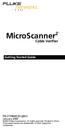 MicroScanner 2 TM Cable Verifier Getting Started Guide PN 2739668 (English) January 2007 2007 Fluke Corporation. All rights reserved. Printed in China. All product names are trademarks of their respective
MicroScanner 2 TM Cable Verifier Getting Started Guide PN 2739668 (English) January 2007 2007 Fluke Corporation. All rights reserved. Printed in China. All product names are trademarks of their respective
1 PC to WX64 direction connection with crossover cable or hub/switch
 1 PC to WX64 direction connection with crossover cable or hub/switch If a network is not available, or if it is desired to keep the WX64 and PC(s) completely separated from other computers, a simple network
1 PC to WX64 direction connection with crossover cable or hub/switch If a network is not available, or if it is desired to keep the WX64 and PC(s) completely separated from other computers, a simple network
Cisco Unified IP Conference Phone 8831 Installation
 Cisco Unified IP Conference Phone 8831 Installation Cisco Unified IP Conference Phone 8831 Installation Overview, page 1 Before You Begin, page 1 Cisco Unified IP Conference Phone 8831 Components, page
Cisco Unified IP Conference Phone 8831 Installation Cisco Unified IP Conference Phone 8831 Installation Overview, page 1 Before You Begin, page 1 Cisco Unified IP Conference Phone 8831 Components, page
Welcome. Unleash Your Phone
 User Manual Welcome Unleash Your Phone For assistance with installation or troubleshooting common problems, please refer to this User Manual or Quick Installation Guide. Please visit www.vonage.com/vta
User Manual Welcome Unleash Your Phone For assistance with installation or troubleshooting common problems, please refer to this User Manual or Quick Installation Guide. Please visit www.vonage.com/vta
Link Link sys E3000 sys RE1000
 User Guide High Performance Extender Wireless-N Router Linksys Linksys RE1000 E3000Wireless-N Table of Contents Contents Chapter 1: Product Overview 1 Front 1 Top 1 Bottom 1 Back 2 Chapter 2: Advanced
User Guide High Performance Extender Wireless-N Router Linksys Linksys RE1000 E3000Wireless-N Table of Contents Contents Chapter 1: Product Overview 1 Front 1 Top 1 Bottom 1 Back 2 Chapter 2: Advanced
Olson Electronics Remote Power Monitoring Meter
 Olson Electronics Remote Power Monitoring Meter Operation Guide Key Features Amps: 00.00 to 32.00A True RMS (rated short period to 40A) Volts: 200.0 to 250.0V True RMS Watts: 0000 to 9999W KWh: 000000.0
Olson Electronics Remote Power Monitoring Meter Operation Guide Key Features Amps: 00.00 to 32.00A True RMS (rated short period to 40A) Volts: 200.0 to 250.0V True RMS Watts: 0000 to 9999W KWh: 000000.0
CS 326e F2002 Lab 1. Basic Network Setup & Ethereal Time: 2 hrs
 CS 326e F2002 Lab 1. Basic Network Setup & Ethereal Time: 2 hrs Tasks: 1 (10 min) Verify that TCP/IP is installed on each of the computers 2 (10 min) Connect the computers together via a switch 3 (10 min)
CS 326e F2002 Lab 1. Basic Network Setup & Ethereal Time: 2 hrs Tasks: 1 (10 min) Verify that TCP/IP is installed on each of the computers 2 (10 min) Connect the computers together via a switch 3 (10 min)
INSTRUCTION MANUAL. NC-500 NETcat Pro Wiring Tester
 INSTRUCTION MANUAL English...1 16 Français...17 32 Español...33 48 Deutsch...49 64 NC-500 NETcat Pro Wiring Tester Read and understand all of the instructions and safety information in this manual before
INSTRUCTION MANUAL English...1 16 Français...17 32 Español...33 48 Deutsch...49 64 NC-500 NETcat Pro Wiring Tester Read and understand all of the instructions and safety information in this manual before
ShorePhone IP 8000 User Guide
 ShorePhone IP 8000 User Guide April 2007 LS Part Number 132-00063-002, Revision 1 ST Part Number 800-1115-01, Revision 1 Document and Software Copyrights Copyright 2007 by ShoreTel, Inc., Sunnyvale, California,
ShorePhone IP 8000 User Guide April 2007 LS Part Number 132-00063-002, Revision 1 ST Part Number 800-1115-01, Revision 1 Document and Software Copyrights Copyright 2007 by ShoreTel, Inc., Sunnyvale, California,
How To Use An Ip Phone With A Sim Sim Sims 2 (Iphone) Or Ip Phone (Ip Phone) With A Microsoft Ip Phone 2 (Ipphone) With An Ipro (Ipro) Or Sims 1 (Ip
 Thomson Telecom S.A.S with a capital of 130 037 460 RCS 390 546 059 Copyright THOMSON 2005 All rights reserved 09/2005-1 www.speedtouchpartner.com ST2030 TM SIP European Community Declaration of Conformity
Thomson Telecom S.A.S with a capital of 130 037 460 RCS 390 546 059 Copyright THOMSON 2005 All rights reserved 09/2005-1 www.speedtouchpartner.com ST2030 TM SIP European Community Declaration of Conformity
OPERATION MANUAL. MV-410RGB Layout Editor. Version 2.1- higher
 OPERATION MANUAL MV-410RGB Layout Editor Version 2.1- higher Table of Contents 1. Setup... 1 1-1. Overview... 1 1-2. System Requirements... 1 1-3. Operation Flow... 1 1-4. Installing MV-410RGB Layout
OPERATION MANUAL MV-410RGB Layout Editor Version 2.1- higher Table of Contents 1. Setup... 1 1-1. Overview... 1 1-2. System Requirements... 1 1-3. Operation Flow... 1 1-4. Installing MV-410RGB Layout
User Manual. EtherUSB
 User Manual EtherUSB USB Ethernet Access Point for PDA V 1.6 Page 1 Publication Revision No. Control Table Rev. No. Date Contents 1.6 8/22/07 Support connection of multiple WM5.0 devices 1.5 6/18/07 Support
User Manual EtherUSB USB Ethernet Access Point for PDA V 1.6 Page 1 Publication Revision No. Control Table Rev. No. Date Contents 1.6 8/22/07 Support connection of multiple WM5.0 devices 1.5 6/18/07 Support
WLAN600 Wireless IP Phone Administrator s Guide
 WLAN600 Wireless IP Phone Administrator s Guide Trademark Acknowledgement All brand names are trademarks or registered trademarks of their respective companies. Disclaimer This document is supplied by
WLAN600 Wireless IP Phone Administrator s Guide Trademark Acknowledgement All brand names are trademarks or registered trademarks of their respective companies. Disclaimer This document is supplied by
Configuring Settings on the Cisco Unified Wireless IP Phone 7925G
 CHAPTER 5 Configuring Settings on the Cisco Unified Wireless IP Phone 7925G This chapter describes the available configuration settings on the Cisco Unified Wireless IP Phone 7925G. It contains the following
CHAPTER 5 Configuring Settings on the Cisco Unified Wireless IP Phone 7925G This chapter describes the available configuration settings on the Cisco Unified Wireless IP Phone 7925G. It contains the following
P-2024. Quick Start Guide. VoIP Analog Telephone Adaptor DEFAULT LOGIN. IP Address http://192.168.5.1 Password 1234. Version 3.60 7/2007 Edition 1
 P-2024 VoIP Analog Telephone Adaptor Quick Start Guide Version 3.60 7/2007 Edition 1 DEFAULT LOGIN IP Address http://192.168.5.1 Password 1234 Copyright 2007. All rights reserved. Overview Use your P-2024
P-2024 VoIP Analog Telephone Adaptor Quick Start Guide Version 3.60 7/2007 Edition 1 DEFAULT LOGIN IP Address http://192.168.5.1 Password 1234 Copyright 2007. All rights reserved. Overview Use your P-2024
GV-Data Capture V3 Series User's Manual
 GV-Data Capture V3 Series User's Manual Before attempting to connect or operate this product, please read these instructions carefully and save this manual for future use. 2006 GeoVision, Inc. All rights
GV-Data Capture V3 Series User's Manual Before attempting to connect or operate this product, please read these instructions carefully and save this manual for future use. 2006 GeoVision, Inc. All rights
Wireless VoIP Phone User s Manual
 Wireless VoIP Phone User s Manual Table of Contents Chapter 1 Overview of the WiFi phone... 5 1.1 Front Panel and Keypad...5 1.2 Removing and Installing the Battery...7 1.3 Charging the WIFI PHONE...8
Wireless VoIP Phone User s Manual Table of Contents Chapter 1 Overview of the WiFi phone... 5 1.1 Front Panel and Keypad...5 1.2 Removing and Installing the Battery...7 1.3 Charging the WIFI PHONE...8
Linksys WAP300N. User Guide
 User Guide Contents Contents Overview Package contents 1 Back view 1 Bottom view 2 How to expand your home network 3 What is a network? 3 How to expand your home network 3 Where to find more help 3 Operating
User Guide Contents Contents Overview Package contents 1 Back view 1 Bottom view 2 How to expand your home network 3 What is a network? 3 How to expand your home network 3 Where to find more help 3 Operating
Installation Guide. Wireless N Access Point EAP110/EAP120/EAP220
 Installation Guide Wireless N Access Point EAP110/EAP120/EAP220 CONTENTS Network Topology 01 Hardware Overview 02 Hardware Installation 05 1. Installation Requirements... 05 2. Mounting Bracket... 05
Installation Guide Wireless N Access Point EAP110/EAP120/EAP220 CONTENTS Network Topology 01 Hardware Overview 02 Hardware Installation 05 1. Installation Requirements... 05 2. Mounting Bracket... 05
Aolynk DR814Q ADSL2+ Broadband Router Quick Start
 Aolynk DR814Q ADSL2+ Broadband Router 1 Packing List Quick Start Unpack the shipping carton carefully and check the following items listed below: One Aolynk DR814Q ADSL2+ Broadband Router One power adapter
Aolynk DR814Q ADSL2+ Broadband Router 1 Packing List Quick Start Unpack the shipping carton carefully and check the following items listed below: One Aolynk DR814Q ADSL2+ Broadband Router One power adapter
N300 WiFi Range Extender
 Model EX2700 User Manual July 2014 202-11395-01 350 East Plumeria Drive San Jose, CA 95134 USA Support Thank you for selecting NETGEAR products. After installing your device, locate the serial number on
Model EX2700 User Manual July 2014 202-11395-01 350 East Plumeria Drive San Jose, CA 95134 USA Support Thank you for selecting NETGEAR products. After installing your device, locate the serial number on
Router Setup Manual. NETGEAR, Inc. 4500 Great America Parkway Santa Clara, CA 95054 USA 208-10060-01 2006-03-17
 NETGEAR, Inc. 4500 Great America Parkway Santa Clara, CA 95054 USA 208-10060-01 2006-03-17 2006 by NETGEAR, Inc. All rights reserved. Trademarks NETGEAR is a trademark of Netgear, Inc. Microsoft, Windows,
NETGEAR, Inc. 4500 Great America Parkway Santa Clara, CA 95054 USA 208-10060-01 2006-03-17 2006 by NETGEAR, Inc. All rights reserved. Trademarks NETGEAR is a trademark of Netgear, Inc. Microsoft, Windows,
MicroScanner 2. Users Manual. Cable Verifier
 MicroScanner 2 TM Cable Verifier Users Manual January 2007 2007 Fluke Corporation. All rights reserved. All product names are trademarks of their respective companies. LIMITED WARRANTY AND LIMITATION OF
MicroScanner 2 TM Cable Verifier Users Manual January 2007 2007 Fluke Corporation. All rights reserved. All product names are trademarks of their respective companies. LIMITED WARRANTY AND LIMITATION OF
Manual. IP Sensor and Watchdog IPSW2210. I P S W 2 2 1 0 M a n u a l P a g e 1. Relay Output. Power input. 12VDC adapter LED Indicators. 2 Dry.
 IP Sensor and Watchdog IPSW2210 Manual Relay Output Power input 12VDC adapter LED Indicators 1 wire 2 Dry Output Green : Power Yellow: Link temperature & humidity contact inputs LED indicator sensor input
IP Sensor and Watchdog IPSW2210 Manual Relay Output Power input 12VDC adapter LED Indicators 1 wire 2 Dry Output Green : Power Yellow: Link temperature & humidity contact inputs LED indicator sensor input
SNMP Web card. User s Manual. Management Software for Uninterruptible Power Supply Systems
 SNMP Web card User s Manual Management Software for Uninterruptible Power Supply Systems Table of Contents 1. Overview... 3 1.1 Introduction... 3 1.2 Features... 3 1.3 Overlook... 3 1.4 Installation and
SNMP Web card User s Manual Management Software for Uninterruptible Power Supply Systems Table of Contents 1. Overview... 3 1.1 Introduction... 3 1.2 Features... 3 1.3 Overlook... 3 1.4 Installation and
Quick Start Guide. Cisco Small Business. 200E Series Advanced Smart Switches
 Quick Start Guide Cisco Small Business 200E Series Advanced Smart Switches Welcome Thank you for choosing the Cisco 200E series Advanced Smart Switch, a Cisco Small Business network communications device.
Quick Start Guide Cisco Small Business 200E Series Advanced Smart Switches Welcome Thank you for choosing the Cisco 200E series Advanced Smart Switch, a Cisco Small Business network communications device.
MFC7840W Windows Network Connection Repair Instructions
 Difficulty printing from your PC can occur for various reasons. The most common reason a networked Brother machine may stop printing, is because the connection between the computer and the Brother machine
Difficulty printing from your PC can occur for various reasons. The most common reason a networked Brother machine may stop printing, is because the connection between the computer and the Brother machine
Easy Setup Guide for the Sony Network Camera
 -878-191-11 (1) Easy Setup Guide for the Sony Network Camera For setup, a computer running the Microsoft Windows Operating System is required. For monitoring camera images, Microsoft Internet Explorer
-878-191-11 (1) Easy Setup Guide for the Sony Network Camera For setup, a computer running the Microsoft Windows Operating System is required. For monitoring camera images, Microsoft Internet Explorer
SNMP Web Management. User s Manual For SNMP Web Card/Box
 SNMP Web Management User s Manual For SNMP Web Card/Box Management Software for Off-Grid Inverter Version: 1.2 Table of Contents 1. Overview... 1 1.1 Introduction... 1 1.2 Features... 1 1.3 Overlook...
SNMP Web Management User s Manual For SNMP Web Card/Box Management Software for Off-Grid Inverter Version: 1.2 Table of Contents 1. Overview... 1 1.1 Introduction... 1 1.2 Features... 1 1.3 Overlook...
Quick Start Guide. Cisco Small Business. 300 Series Managed Switches
 Quick Start Guide Cisco Small Business 300 Series Managed Switches Welcome Thank you for choosing the Cisco 300 Series Managed Switch, a Cisco Small Business network communications device. This device
Quick Start Guide Cisco Small Business 300 Series Managed Switches Welcome Thank you for choosing the Cisco 300 Series Managed Switch, a Cisco Small Business network communications device. This device
USER GUIDE. Ethernet Configuration Guide (Lantronix) P/N: 2900-300321 Rev 6
 KRAMER ELECTRONICS LTD. USER GUIDE Ethernet Configuration Guide (Lantronix) P/N: 2900-300321 Rev 6 Contents 1 Connecting to the Kramer Device via the Ethernet Port 1 1.1 Connecting the Ethernet Port Directly
KRAMER ELECTRONICS LTD. USER GUIDE Ethernet Configuration Guide (Lantronix) P/N: 2900-300321 Rev 6 Contents 1 Connecting to the Kramer Device via the Ethernet Port 1 1.1 Connecting the Ethernet Port Directly
Management Software. Web Browser User s Guide AT-S106. For the AT-GS950/48 Gigabit Ethernet Smart Switch. Version 1.0.0. 613-001339 Rev.
 Management Software AT-S106 Web Browser User s Guide For the AT-GS950/48 Gigabit Ethernet Smart Switch Version 1.0.0 613-001339 Rev. A Copyright 2010 Allied Telesis, Inc. All rights reserved. No part of
Management Software AT-S106 Web Browser User s Guide For the AT-GS950/48 Gigabit Ethernet Smart Switch Version 1.0.0 613-001339 Rev. A Copyright 2010 Allied Telesis, Inc. All rights reserved. No part of
SOHO 6 Wireless Installation Procedure Windows 95/98/ME with Internet Explorer 5.x & 6.0
 SOHO 6 Wireless Installation Procedure Windows 95/98/ME with Internet Explorer 5.x & 6.0 Before You Begin Before you install the SOHO 6 Wireless, you must have: A computer with a 10/100BaseT Ethernet card
SOHO 6 Wireless Installation Procedure Windows 95/98/ME with Internet Explorer 5.x & 6.0 Before You Begin Before you install the SOHO 6 Wireless, you must have: A computer with a 10/100BaseT Ethernet card
NETVIGATOR Wireless Modem Setup Guide. (TG789Pvn)
 NETVIGATOR Wireless Modem Setup Guide (TG789Pvn) Configure the NETVIGATOR Wireless Modem Make sure that system meets the following requirement prior to NETVIGATOR Wireless Modem usage: - Subscribers who
NETVIGATOR Wireless Modem Setup Guide (TG789Pvn) Configure the NETVIGATOR Wireless Modem Make sure that system meets the following requirement prior to NETVIGATOR Wireless Modem usage: - Subscribers who
SIGNALTEK TM. Operation Manual Rev A. JUN 06. Cable Performance Tester. IDEAL INDUSTRIES Inc. 1-1
 99 Washington Street Melrose, MA 02176 Fax 781-665-0780 TestEquipmentDepot.com SIGNALTEK TM Cable Performance Tester Operation Manual Rev A. JUN 06 IDEAL INDUSTRIES Inc. 1-1 IDEAL INDUSTRIES STANDARD WARRANTY
99 Washington Street Melrose, MA 02176 Fax 781-665-0780 TestEquipmentDepot.com SIGNALTEK TM Cable Performance Tester Operation Manual Rev A. JUN 06 IDEAL INDUSTRIES Inc. 1-1 IDEAL INDUSTRIES STANDARD WARRANTY
100 240VAC 50/60Hz Power Adapter
 DGS-1224T D-Link 24-Port 10/100/1000Mbps + 2 Combo Mini GBIC Gigabit Smart Switch Broadband Router Before Your Begin This Quick Installation Guide gives step-by-step instructions for setting up the D -Link
DGS-1224T D-Link 24-Port 10/100/1000Mbps + 2 Combo Mini GBIC Gigabit Smart Switch Broadband Router Before Your Begin This Quick Installation Guide gives step-by-step instructions for setting up the D -Link
IS SERIES. QuikStart Programming Guide. IP Network Direct System. Programming Videos
 0215 IS SERIES IP Network Direct System QuikStart Programming Guide 1 4 GHI 2 ABC 5 JKL 3 DEF 6 MNO PRIVACY TRANSFER LIST SETTING 7 PQRS 8 TUV 9 WXYZ ZOOM 0 # WIDE Programming Videos ATTENTION: This is
0215 IS SERIES IP Network Direct System QuikStart Programming Guide 1 4 GHI 2 ABC 5 JKL 3 DEF 6 MNO PRIVACY TRANSFER LIST SETTING 7 PQRS 8 TUV 9 WXYZ ZOOM 0 # WIDE Programming Videos ATTENTION: This is
Quick Start Guide. Cisco Small Business. 200 Series 8-Port Smart Switches
 Quick Start Guide Cisco Small Business 200 Series 8-Port Smart Switches Welcome Thank you for choosing the Cisco 200 Series 8-Port Smart Switch, a Cisco Small Business network communications device. This
Quick Start Guide Cisco Small Business 200 Series 8-Port Smart Switches Welcome Thank you for choosing the Cisco 200 Series 8-Port Smart Switch, a Cisco Small Business network communications device. This
DSL Installation Guide
 DSL Installation Guide Thank you for choosing Integra Telecom s DSL service! Introduction This guide will walk you through the DSL installation process and will help you configure a computer to access
DSL Installation Guide Thank you for choosing Integra Telecom s DSL service! Introduction This guide will walk you through the DSL installation process and will help you configure a computer to access
Cisco SPA302D Mobility Enhanced Cordless Handset
 USER GUIDE Cisco SPA30D Mobility Enhanced Cordless Handset Contents Chapter 1: Getting Started 1 Overview 1 Understanding Your Cisco SPA30D Cisco SPA30D Display Screen 4 Turning the Handset On and Off
USER GUIDE Cisco SPA30D Mobility Enhanced Cordless Handset Contents Chapter 1: Getting Started 1 Overview 1 Understanding Your Cisco SPA30D Cisco SPA30D Display Screen 4 Turning the Handset On and Off
Copyright and Trademarks. How to Use this Guide. Phone Adapter with Router
 Copyright and Trademarks Specifications are subject to change without notice. Linksys is a registered trademark or trademark of Cisco Systems, Inc. and/or its affiliates in the U.S. and certain other countries.
Copyright and Trademarks Specifications are subject to change without notice. Linksys is a registered trademark or trademark of Cisco Systems, Inc. and/or its affiliates in the U.S. and certain other countries.
Honeywell Internet Connection Module
 Honeywell Internet Connection Module Setup Guide Version 1.0 - Page 1 of 18 - ICM Setup Guide Technical Support Setup - Guide Table of Contents Introduction... 3 Network Setup and Configuration... 4 Setting
Honeywell Internet Connection Module Setup Guide Version 1.0 - Page 1 of 18 - ICM Setup Guide Technical Support Setup - Guide Table of Contents Introduction... 3 Network Setup and Configuration... 4 Setting
ACU-1000 Manual Addendum Replacement of CPM-2 with CPM-4
 ACU-1000 Manual Addendum Replacement of CPM-2 with CPM-4 1 PURPOSE:... 1 2 CPM-4/CPM-2 COMPATIBILITY... 2 2.1 NETWORK CABLES... 2 2.2 FACTORY DEFAULT SETTINGS... 2 2.3 CHANGING THE RS-232 SERIAL PORT BAUD
ACU-1000 Manual Addendum Replacement of CPM-2 with CPM-4 1 PURPOSE:... 1 2 CPM-4/CPM-2 COMPATIBILITY... 2 2.1 NETWORK CABLES... 2 2.2 FACTORY DEFAULT SETTINGS... 2 2.3 CHANGING THE RS-232 SERIAL PORT BAUD
Voice Gateway with Router
 Voice User Guide Model No. SPA3102 Copyright and Trademarks Specifications are subject to change without notice. Linksys is a registered trademark or trademark of Cisco Systems, Inc. and/or its affiliates
Voice User Guide Model No. SPA3102 Copyright and Trademarks Specifications are subject to change without notice. Linksys is a registered trademark or trademark of Cisco Systems, Inc. and/or its affiliates
Frontier DSL SelfConnect Guide
 Frontier DSL SelfConnect Guide Frontier DSL Self-Installation Guide Table of Contents Getting Started...2 Customer and Computer Requirements...2...3 STEP 1: Install Microfilters...3 STEP 2: Install Your
Frontier DSL SelfConnect Guide Frontier DSL Self-Installation Guide Table of Contents Getting Started...2 Customer and Computer Requirements...2...3 STEP 1: Install Microfilters...3 STEP 2: Install Your
Wireless Router Setup Manual
 Wireless Router Setup Manual NETGEAR, Inc. 4500 Great America Parkway Santa Clara, CA 95054 USA 208-10082-02 2006-04 2006 by NETGEAR, Inc. All rights reserved. Trademarks NETGEAR is a trademark of Netgear,
Wireless Router Setup Manual NETGEAR, Inc. 4500 Great America Parkway Santa Clara, CA 95054 USA 208-10082-02 2006-04 2006 by NETGEAR, Inc. All rights reserved. Trademarks NETGEAR is a trademark of Netgear,
How to configure DVR and computer for running Remote Viewer via IP network
 How to configure DVR and computer for running Remote Viewer via IP network Follow these steps to configure a network DVR and a computer with Remote Viewer software to see live pictures via IP network.
How to configure DVR and computer for running Remote Viewer via IP network Follow these steps to configure a network DVR and a computer with Remote Viewer software to see live pictures via IP network.
Amcrest 960H DVR Quick Start Guide
 Amcrest 960H DVR Quick Start Guide Welcome Thank you for purchasing our Amcrest 960H DVR! This quick start guide will help you become familiar with our DVR in a very short time. Before installation and
Amcrest 960H DVR Quick Start Guide Welcome Thank you for purchasing our Amcrest 960H DVR! This quick start guide will help you become familiar with our DVR in a very short time. Before installation and
PU-USBX. USB over Ethernet Extender OPERATION MANUAL
 PU-USBX USB over Ethernet Extender OPERATION MANUAL Safety Precautions Please read all instructions before attempting to unpack or install or operate this equipment, and before connecting the power supply.
PU-USBX USB over Ethernet Extender OPERATION MANUAL Safety Precautions Please read all instructions before attempting to unpack or install or operate this equipment, and before connecting the power supply.
Movie Cube. User s Guide to Wireless Function
 Movie Cube User s Guide to Wireless Function Table of Contents 1. WLAN USB Adapter Connection...3 2. Wireless Setup...4 2.1 Infrastructure (AP)...5 2.2 Peer to Peer (Ad Hoc)...7 2.3 Settings for PC...8
Movie Cube User s Guide to Wireless Function Table of Contents 1. WLAN USB Adapter Connection...3 2. Wireless Setup...4 2.1 Infrastructure (AP)...5 2.2 Peer to Peer (Ad Hoc)...7 2.3 Settings for PC...8
NAVITEK #62-500 #33-845 #33-846 OPERATING INSTRUCTIONS
 #62-500 #33-845 #33-846 NAVITEK OPERATING INSTRUCTIONS CAUTION! Do not attach to primary power lines. The NAVITEK may be damaged and become a safety hazard. When connecting to an unknown jack or plug,
#62-500 #33-845 #33-846 NAVITEK OPERATING INSTRUCTIONS CAUTION! Do not attach to primary power lines. The NAVITEK may be damaged and become a safety hazard. When connecting to an unknown jack or plug,
ProSAFE 8-Port and 16-Port Gigabit Click Switch
 ProSAFE 8-Port and 16-Port Gigabit Click Switch Model GSS108E and GSS116E User Manual March 2015 202-11520-01 350 East Plumeria Drive San Jose, CA 95134 USA Support Thank you for selecting NETGEAR products.
ProSAFE 8-Port and 16-Port Gigabit Click Switch Model GSS108E and GSS116E User Manual March 2015 202-11520-01 350 East Plumeria Drive San Jose, CA 95134 USA Support Thank you for selecting NETGEAR products.
StarMOBILE Network Configuration Guide. A guide to configuring your StarMOBILE system for networking
 StarMOBILE Network Configuration Guide A guide to configuring your StarMOBILE system for networking INTRODUCTION... 3 BEFORE YOU BEGIN... 3 1) CONFIRM YOU HAVE THE LATEST SOFTWARE... 3 2) INSTALL THE STARMOBILE
StarMOBILE Network Configuration Guide A guide to configuring your StarMOBILE system for networking INTRODUCTION... 3 BEFORE YOU BEGIN... 3 1) CONFIRM YOU HAVE THE LATEST SOFTWARE... 3 2) INSTALL THE STARMOBILE
DECT Gigaset N510 IP PRO
 DECT Gigaset N510 IP PRO SUMMARY Summary... 1 1. System Features of the DECT Gigaset N510 IP Pro... 2 Base Station Gigaset N510 IP Pro... 2 Environmental Requirements... 3 The base should be placed in
DECT Gigaset N510 IP PRO SUMMARY Summary... 1 1. System Features of the DECT Gigaset N510 IP Pro... 2 Base Station Gigaset N510 IP Pro... 2 Environmental Requirements... 3 The base should be placed in
BEC 6200WZL. 4G/LTE Cellular Broadband Router. Quick Start Guide
 BEC 6200WZL 4G/LTE Cellular Broadband Router Quick Start Guide 1 BEC 6200WZL 4G/LTE Cellular Broadband Router PLEASE READ THE QUICK START GUIDE AND FOLLOW THE STEPS CAREFULLY. THIS QUICK START GUIDE WILL
BEC 6200WZL 4G/LTE Cellular Broadband Router Quick Start Guide 1 BEC 6200WZL 4G/LTE Cellular Broadband Router PLEASE READ THE QUICK START GUIDE AND FOLLOW THE STEPS CAREFULLY. THIS QUICK START GUIDE WILL
Configuring an A Series LED Sign Controller for your Network
 Configuring an A Series LED Sign Controller for your Network A Series LED displays from Optec support both serial and 10BaseT Ethernet communication. Serial communication via RS232 or RS485 is independent
Configuring an A Series LED Sign Controller for your Network A Series LED displays from Optec support both serial and 10BaseT Ethernet communication. Serial communication via RS232 or RS485 is independent
Quick Start Guide. WAP371 Wireless AC/N Dual Radio Access Point with Single Point Setup Quick Start Guide. Cisco Small Business
 Quick Start Guide Cisco Small Business WAP371 Wireless AC/N Dual Radio Access Point with Single Point Setup Quick Start Guide Versión en Español para México en el CD Version en français sur CD Versione
Quick Start Guide Cisco Small Business WAP371 Wireless AC/N Dual Radio Access Point with Single Point Setup Quick Start Guide Versión en Español para México en el CD Version en français sur CD Versione
N300 WiFi Range Extender
 Model WN3000RP User Manual September 2014 202-11409-01 350 East Plumeria Drive San Jose, CA 95134 USA Support Thank you for selecting NETGEAR products. After installing your device, locate the serial number
Model WN3000RP User Manual September 2014 202-11409-01 350 East Plumeria Drive San Jose, CA 95134 USA Support Thank you for selecting NETGEAR products. After installing your device, locate the serial number
SIP Proxy Server. Administrator Installation and Configuration Guide. V2.31b. 09SIPXM.SY2.31b.EN3
 SIP Proxy Server Administrator Installation and Configuration Guide V2.31b 09SIPXM.SY2.31b.EN3 DSG, DSG logo, InterPBX, InterServer, Blaze Series, VG5000, VG7000, IP590, IP580, IP500, IP510, InterConsole,
SIP Proxy Server Administrator Installation and Configuration Guide V2.31b 09SIPXM.SY2.31b.EN3 DSG, DSG logo, InterPBX, InterServer, Blaze Series, VG5000, VG7000, IP590, IP580, IP500, IP510, InterConsole,
Appendix C. Network Requirements. The Browser Interface. For Windows
 Appendix C This appendix provides information on designing, troubleshooting and optimizing Ethernet networks used with Premiere systems. The Browser Interface The browser interface is used to view and
Appendix C This appendix provides information on designing, troubleshooting and optimizing Ethernet networks used with Premiere systems. The Browser Interface The browser interface is used to view and
USER GUIDE. Cisco Small Business. SPA 303 IP Phone for 8x8 Virtual Office
 USER GUIDE Cisco Small Business SPA 303 IP Phone for 8x8 Virtual Office May 2011 Cisco and the Cisco Logo are trademarks of Cisco Systems, Inc. and/or its affiliates in the U.S. and other countries. A
USER GUIDE Cisco Small Business SPA 303 IP Phone for 8x8 Virtual Office May 2011 Cisco and the Cisco Logo are trademarks of Cisco Systems, Inc. and/or its affiliates in the U.S. and other countries. A
KE1020A INSTALL GUIDE
 KE1020A INSTALL GUIDE Table of Contents 1 Check for Required Items...2 2 Installation Steps...2 2.1 Installation View... 2 2.2 Connection Chart to Determine Cable Types... 2 3 Ready to Use...3 3.1 Changing
KE1020A INSTALL GUIDE Table of Contents 1 Check for Required Items...2 2 Installation Steps...2 2.1 Installation View... 2 2.2 Connection Chart to Determine Cable Types... 2 3 Ready to Use...3 3.1 Changing
Leaf River Outdoor Products Vibrashine, Inc. P.O. Box 557 Taylorsville, MS 39168 (601) 785-9854 FAX (601) 785-9874 www.vibrashine.
 MULTI-CARD PICTURE VIEWER Model PV-2.5 Leaf River Outdoor Products Vibrashine, Inc. P.O. Box 557 Taylorsville, MS 39168 (601) 785-9854 FAX (601) 785-9874 www.vibrashine.com 2 THANKS and WELCOME What does
MULTI-CARD PICTURE VIEWER Model PV-2.5 Leaf River Outdoor Products Vibrashine, Inc. P.O. Box 557 Taylorsville, MS 39168 (601) 785-9854 FAX (601) 785-9874 www.vibrashine.com 2 THANKS and WELCOME What does
USER MANUAL GUIMGR Graphical User Interface Manager for FRM301/FRM401 Media Racks
 USER MANUAL GUIMGR Graphical User Interface Manager for FRM301/FRM401 Media Racks CTC Union Technologies Co., Ltd. Far Eastern Vienna Technology Center (Neihu Technology Park) 8F, No. 60 Zhouzi St. Neihu,
USER MANUAL GUIMGR Graphical User Interface Manager for FRM301/FRM401 Media Racks CTC Union Technologies Co., Ltd. Far Eastern Vienna Technology Center (Neihu Technology Park) 8F, No. 60 Zhouzi St. Neihu,
WUA-0605 300Mbps Wireless USB Network Adapter
 WUA-0605 300Mbps Wireless USB Network Adapter User Manual V1.0 Certification FCC CE FCC Statement This equipment has been tested and found to comply with the limits for a Class B digital device, pursuant
WUA-0605 300Mbps Wireless USB Network Adapter User Manual V1.0 Certification FCC CE FCC Statement This equipment has been tested and found to comply with the limits for a Class B digital device, pursuant
SignalTEK II. Save money by using a single multifunction device in place of separate copper, fiber and Power over Ethernet (PoE) testers
 Save money by using a single multifunction device in place of separate copper, fiber and Power over Ethernet (PoE) testers Increase efficiency through simplifying and accelerating cable installation including
Save money by using a single multifunction device in place of separate copper, fiber and Power over Ethernet (PoE) testers Increase efficiency through simplifying and accelerating cable installation including
SHEET. BASautomation. BAS Router BACnet Multi-Network Router. BAS Router
 BAS Router d a t a SHEET BAS Router BACnet Multi-Network Router The BAS Router provides stand-alone routing between BACnet networks such as BACnet/IP, BACnet Ethernet, and BACnet MS/TP thereby allowing
BAS Router d a t a SHEET BAS Router BACnet Multi-Network Router The BAS Router provides stand-alone routing between BACnet networks such as BACnet/IP, BACnet Ethernet, and BACnet MS/TP thereby allowing
XA20-XA25 and HF G30 Using Wi-Fi to Play Images and Movies on a Computer
 XA20-XA25 and HF G30 Using Wi-Fi to Play Images and Movies on a Computer Using the Media Server function, you can wirelessly view your movies and photos from your computer or similar device. You will need
XA20-XA25 and HF G30 Using Wi-Fi to Play Images and Movies on a Computer Using the Media Server function, you can wirelessly view your movies and photos from your computer or similar device. You will need
Preparing the Computers for TCP/IP Networking
 Configuration Preparing the Computers for TCP/IP Networking Configuring Windows 98, and ME for TCP/IP Networking Verifying TCP/IP Properties Configuring Windows 2000 or XP for IP Networking Install or
Configuration Preparing the Computers for TCP/IP Networking Configuring Windows 98, and ME for TCP/IP Networking Verifying TCP/IP Properties Configuring Windows 2000 or XP for IP Networking Install or
Setting Up the ZigBee Ethernet Gateway
 Setting Up the ZigBee Ethernet Gateway MAN-01-00030-1.4 This manual describes how to install and set up ZigBee communication between a SolarEdge device (Inverters or Safety and Monitoring Interface) and
Setting Up the ZigBee Ethernet Gateway MAN-01-00030-1.4 This manual describes how to install and set up ZigBee communication between a SolarEdge device (Inverters or Safety and Monitoring Interface) and
Wireless LAN 802.11g USB Adapter
 Wireless LAN 802.11g USB Adapter User s Guide Version 1.0 User s Guide 0 Copyright statement No part of this publication may be reproduced, stored in a retrieval system, or transmitted in any form or by
Wireless LAN 802.11g USB Adapter User s Guide Version 1.0 User s Guide 0 Copyright statement No part of this publication may be reproduced, stored in a retrieval system, or transmitted in any form or by
Procedure: You can find the problem sheet on Drive D: of the lab PCs. 1. IP address for this host computer 2. Subnet mask 3. Default gateway address
 Objectives University of Jordan Faculty of Engineering & Technology Computer Engineering Department Computer Networks Laboratory 907528 Lab.4 Basic Network Operation and Troubleshooting 1. To become familiar
Objectives University of Jordan Faculty of Engineering & Technology Computer Engineering Department Computer Networks Laboratory 907528 Lab.4 Basic Network Operation and Troubleshooting 1. To become familiar
Linksys Gateway SPA2100-SU Manual
 Linksys Gateway SPA2100-SU Manual Manuel de l'utilisateur Table of Contents Looking for Basic Setup Instructions?... 3 Most Recent Version of this Manual... 3 Advanced Setup Instructions... 4 Wiring Your
Linksys Gateway SPA2100-SU Manual Manuel de l'utilisateur Table of Contents Looking for Basic Setup Instructions?... 3 Most Recent Version of this Manual... 3 Advanced Setup Instructions... 4 Wiring Your
Disclaimers. Important Notice
 Disclaimers Disclaimers Important Notice Copyright SolarEdge Inc. All rights reserved. No part of this document may be reproduced, stored in a retrieval system, or transmitted, in any form or by any means,
Disclaimers Disclaimers Important Notice Copyright SolarEdge Inc. All rights reserved. No part of this document may be reproduced, stored in a retrieval system, or transmitted, in any form or by any means,
Nortel IP Phone 1140E User Guide
 Nortel IP Phone 1140E User Guide NN10300-023 Document status: Standard Document version: 0103 Document date: 13 April 2007 All Rights Reserved The information in this document is sourced in Canada, the
Nortel IP Phone 1140E User Guide NN10300-023 Document status: Standard Document version: 0103 Document date: 13 April 2007 All Rights Reserved The information in this document is sourced in Canada, the
DVQ-2, DMR8RT, DMR16RT QUICK-START GUIDE
 DVQ-2, DMR8RT, DMR16RT QUICK-START GUIDE IMPORTANT!!! PLEASE READ BEFORE OPERATING YOUR DVR Ready to go, right out of the box! This digital video recorder is designed to function right out of the box.
DVQ-2, DMR8RT, DMR16RT QUICK-START GUIDE IMPORTANT!!! PLEASE READ BEFORE OPERATING YOUR DVR Ready to go, right out of the box! This digital video recorder is designed to function right out of the box.
Energy Communication Unit (ECU)
 Altenergy Power System Energy Communication Unit (ECU) Installation and User Manual (For ECU-3 V3.8) ALTENERGY POWER SYSTEM INC. All rights reserved TABLE OF CONTENTS 1.0 Introduction... 2 2.0 Installation...
Altenergy Power System Energy Communication Unit (ECU) Installation and User Manual (For ECU-3 V3.8) ALTENERGY POWER SYSTEM INC. All rights reserved TABLE OF CONTENTS 1.0 Introduction... 2 2.0 Installation...
Broadband Router ESG-103. User s Guide
 Broadband Router ESG-103 User s Guide FCC Warning This equipment has been tested and found to comply with the limits for Class A & Class B digital device, pursuant to Part 15 of the FCC rules. These limits
Broadband Router ESG-103 User s Guide FCC Warning This equipment has been tested and found to comply with the limits for Class A & Class B digital device, pursuant to Part 15 of the FCC rules. These limits
Version 1 / Issue 3 Date: 6/3/10
 Network Equipment Technologies (NET) Quintum Tenor Configuration Guide For use with AT&T s IP Toll Free Service Version 1 / Issue 3 Date: 6/3/10 TABLE OF CONTENTS 1 Introduction... 3 2 Special Notes...
Network Equipment Technologies (NET) Quintum Tenor Configuration Guide For use with AT&T s IP Toll Free Service Version 1 / Issue 3 Date: 6/3/10 TABLE OF CONTENTS 1 Introduction... 3 2 Special Notes...
How To Program A Talkswitch Phone On A Cell Phone On An Ip Phone On Your Ip Phone (For A Sim Sim) On A Pc Or Ip Phone For A Sim Phone On Iphone Or Ipro (For An Ipro) On
 TALKSWITCH DOCUMENTATION ADDING IP PHONES TO TALKSWITCH RELEASE 6.50 CT.TS005.008104 ANSWERS WITH INTELLIGENCE COPYRIGHT INFORMATION Copyright 2011 Fortinet, Inc. All rights reserved. Fortinet, FortiGate,
TALKSWITCH DOCUMENTATION ADDING IP PHONES TO TALKSWITCH RELEASE 6.50 CT.TS005.008104 ANSWERS WITH INTELLIGENCE COPYRIGHT INFORMATION Copyright 2011 Fortinet, Inc. All rights reserved. Fortinet, FortiGate,
CableIQTM. Users Manual. Qualification Tester
 CableIQTM Qualification Tester Users Manual January 2005 Rev. 3 9/09 2005, 2007, 2009 Fluke Corporation. All rights reserved. All product names are trademarks of their respective companies. LIMITED WARRANTY
CableIQTM Qualification Tester Users Manual January 2005 Rev. 3 9/09 2005, 2007, 2009 Fluke Corporation. All rights reserved. All product names are trademarks of their respective companies. LIMITED WARRANTY
Starting Guide - Poseidon 3265 First steps for remote monitoring with Poseidon & GSM
 Poseidon 3265 starting guide Poseidon 3265 Starting Guide - Poseidon 3265 First steps for remote monitoring with Poseidon & GSM 1) Connecting Poseidon 3265 1.1) Check DIP switches settings. For installation
Poseidon 3265 starting guide Poseidon 3265 Starting Guide - Poseidon 3265 First steps for remote monitoring with Poseidon & GSM 1) Connecting Poseidon 3265 1.1) Check DIP switches settings. For installation
Configuring Switch Ports and VLAN Interfaces for the Cisco ASA 5505 Adaptive Security Appliance
 CHAPTER 5 Configuring Switch Ports and VLAN Interfaces for the Cisco ASA 5505 Adaptive Security Appliance This chapter describes how to configure the switch ports and VLAN interfaces of the ASA 5505 adaptive
CHAPTER 5 Configuring Switch Ports and VLAN Interfaces for the Cisco ASA 5505 Adaptive Security Appliance This chapter describes how to configure the switch ports and VLAN interfaces of the ASA 5505 adaptive
Ethernet Adapter Owner's Manual
 Corinex Intelligent PowerNet Corinex Intelligent PowerNet Ethernet Adapter Owner's Manual This Owner s Manual, as well as the software described in it, is furnished under license and may be used or copied
Corinex Intelligent PowerNet Corinex Intelligent PowerNet Ethernet Adapter Owner's Manual This Owner s Manual, as well as the software described in it, is furnished under license and may be used or copied
User Manual. SIP Analog Telephone Adaptor SIP-GW2. Sedna Advanced Electronics Ltd. www.sednacomputer.com
 User Manual SIP-GW2 SIP Analog Telephone Adaptor Sedna Advanced Electronics Ltd. www.sednacomputer.com Table of Contents 1. WELCOME... 3 2. INSTALLATION... 3 3. WHAT IS INCLUDED IN THE PACKAGE... 5 3.1
User Manual SIP-GW2 SIP Analog Telephone Adaptor Sedna Advanced Electronics Ltd. www.sednacomputer.com Table of Contents 1. WELCOME... 3 2. INSTALLATION... 3 3. WHAT IS INCLUDED IN THE PACKAGE... 5 3.1
GXP-2020 6-line SIP Enterprise Phone Quick Installation Guide
 1 GXP-2020 6-line SIP Enterprise Phone Quick Installation Guide WARNING: Please DO NOT power cycle the GXP-2020 when LED lights are flashing during system boot up or firmware upgrade. You may corrupt firmware
1 GXP-2020 6-line SIP Enterprise Phone Quick Installation Guide WARNING: Please DO NOT power cycle the GXP-2020 when LED lights are flashing during system boot up or firmware upgrade. You may corrupt firmware
USING THE MODEL V800 VELOCITY CLOCK
 USING THE MODEL V800 VELOCITY CLOCK Velocity Clocks are advanced clocks with many options and features. They can be used to restrict employee punching, allowing employees to punch at the clock during their
USING THE MODEL V800 VELOCITY CLOCK Velocity Clocks are advanced clocks with many options and features. They can be used to restrict employee punching, allowing employees to punch at the clock during their
Lava. Precision Solutions. Site Planning and Installation Guide
 Lava Precision Solutions Site Planning and Installation Guide TABLE OF CONTENTS Table of Contents Introduction...........................................................................................
Lava Precision Solutions Site Planning and Installation Guide TABLE OF CONTENTS Table of Contents Introduction...........................................................................................
VIVA 4G LTE Mini Router. Quick Start Guide
 VIVA 4G LTE Mini Router Quick Start Guide Thank you for choosing the VIVA 4G LTE Mini Router (hereinafter referred to as the E57) The supported functions and actual appearance are subject to the product
VIVA 4G LTE Mini Router Quick Start Guide Thank you for choosing the VIVA 4G LTE Mini Router (hereinafter referred to as the E57) The supported functions and actual appearance are subject to the product
IP Phone 1140E User Guide. BCM Business Communications Manager
 IP Phone 1140E User Guide BCM Business Communications Manager Document Status: Standard Document Version: 03.02 Document Number: NN40050-105 Date: November 2006 Copyright Nortel Networks Limited 2006,
IP Phone 1140E User Guide BCM Business Communications Manager Document Status: Standard Document Version: 03.02 Document Number: NN40050-105 Date: November 2006 Copyright Nortel Networks Limited 2006,
Setup Manual and Programming Reference. RGA Ethernet Adapter. Stanford Research Systems. Revision 1.05 (11/2010)
 Setup Manual and Programming Reference Stanford Research Systems Revision 1.05 (11/2010) Certification Stanford Research Systems certifies that this product met its published specifications at the time
Setup Manual and Programming Reference Stanford Research Systems Revision 1.05 (11/2010) Certification Stanford Research Systems certifies that this product met its published specifications at the time
How To Set Up A Gxp280 Ip Phone On A Cell Phone On Your Computer Or Ip Phone (Siphone) On A Sim Sim Sim Or Ipro (Cell Phone) On Your Ipro Or Ipo (Cellphone) On
 GXP280 Small Business IP Phone Quick Installation Guide Part Number: 9620001302A Document Version Number: 1.0 1 GXP280 IP Phone Quick Installation Guide WARNING: Please DO NOT power cycle the GXP280 when
GXP280 Small Business IP Phone Quick Installation Guide Part Number: 9620001302A Document Version Number: 1.0 1 GXP280 IP Phone Quick Installation Guide WARNING: Please DO NOT power cycle the GXP280 when
