INSTALLATION AND OPERATION INSTRUCTIONS
|
|
|
- Shon Lenard Murphy
- 8 years ago
- Views:
Transcription
1 LMS-350A INSTALLATION AND OPERATION INSTRUCTIONS
2 IMPORTANT! YOU MUST HAVE THE OPTIONAL LGC-1 GPS MODULE ATTACHED TO THE LMS-350A TO USE THE POSITION AND NAVIGATION FEA- TURES ON THIS PRODUCT. WARNING! USE THIS PRODUCT ONLY AS AN AID TO NAVIGATION. A CAREFUL NAVIGATOR NEVER RELIES ON ONLY ONE METHOD TO OBTAIN POSITION INFORMATION. CAUTION The LGC-1 GPS receiver, (like all GPS navigation equipment) will show the shortest, most direct path to a waypoint. It provides navigation data to the waypoint regardless of obstructions. Therefore, the prudent navigator will not only take advantage of all available navigation tools when travelling to a waypoint, but will also visually check to make certain a clear, safe path to the waypoint is always available. NOTICE! As of this writing, the Department of Defense (DOD) has not declared the GPS navigation system operational. The system is still in a testing phase. Satellites can be turned off or accuracy can be degraded at will by the system operators. Remember that the LMS-350A, or any GPS receiver is only as accurate as the system it s using. Copyright 1993 Lowrance Electronics All rights reserved. All features and specifications subject to change without notice. All screens in this manual are simulated.
3 SONAR TABLE OF CONTENTS INTRODUCTION... 1 MOUNTING... 1 POWER CONNECTIONS... 3 TRANSDUCER CONNECTIONS... 4 OPTIONAL GPS MODULE INSTALLATION... 5 KEYBOARD BASICS... 8 DISPLAY... 9 MENUS HELP WINDOWS VIEWING WINDOWS OPTIONS MODIFYING GROUPS RESETTING ALL GROUPS SONAR OPERATION AUTOMATIC SENSITIVITY RANGE ZOOM - Automatic Operation ZOOM - Manual Operation MENU - PAGE CHART SPEED GRAYLINE FISH I.D DISPLAY CONTRAST ALARMS FISH ALARM DEPTH ALARMS ZONE ALARM SONAR FREQUENCY DUAL FREQUENCY OPERATION MENU - PAGE ADJUST BACK LIGHT LEVEL BACK LIGHT ON/OFF...27 SPEAKER VOLUME...27 TURN DIGITAL BOX OFF CONSTRUCT DIGITAL BOX MENU - PAGE DISPLAY ZOOM BAR...29 DISPLAY ZONE BAR DIGITAL SONAR TURN ALL SONAR OFF CHART CURSOR MENU - PAGE FASTRAK SELECT UNITS OF MEASURE CLEAR DISTANCE LOG DEPTH LINES MENU - PAGE ADJUST CHART SURFACE CLARITY ADVANCED SIGNAL PROCESSING (ASP) SYSTEM INFORMATION PRESET SONAR AND GPS MENU - PAGE ADJUST KEEL OFFSET CALIBRATE SPEED BATTERY BACKUP TRANSDUCERS AND CONE ANGLES FISH ARCHES SONAR TROUBLESHOOTING WINDOWS GROUP SUMMARY WINDOWS SUMMARY... 47
4
5 INTRODUCTION The LMS-350A is a high quality, wide screen sonar with performance that is second to none in its class. Using menu features and soft-key operation, the LMS-350A is also one of the easiest-to-use sonars that Lowrance has ever built. The wide ClearVision screen shows the underwater world with high resolution and detail. The display and keyboard are also lighted for night operation. The LMS-350A also has digital depth, boat speed, surface water temperature, and distance travelled (log) displays (requires an optional ST-T speed/temperature sensor). If you purchase and install a LGC-1 GPS module, the LMS-350A can show position and navigation information. Utilizing Rockwell's NavCoreV technology, this GPS receiver is second to none in it's class. MOUNTING - Bracket Mount The LMS-350A can be mounted on it's gimbal bracket or in-dash mounted. Brackets are supplied for both configurations, however if the dash is thicker than 1/2", a special bracket will have to be purchased to mount the unit in the dash. You can install the LMS-350A on its bracket in any convenient location, provided there is clearance behind the unit when it is tilted for the best viewing angle. Holes in the bracket base allow wood screw or through-bolt mounting. You may need to place a piece of plywood on the back of thin fiberglass panels to secure the mounting hardware. Make certain there is enough room behind the unit to attach the power and transducer cables. FRONT SLOT BREAK OUT SLOT You will need to drill a hole in the dash for the power and transducer cables. The smallest hole that will pass one power or transducer plug is one inch. After the hole is drilled, pass the transducer connector up through the hole first, then pass the power cable down through it. After the cables have been routed, fill the hole with a good marine sealing compound. Offset the bracket to cover the hole. Route the power cable through the slot and break out one of the other slots in the bracket for the transducer cable. 1
6 IN-DASH MOUNTING The LMS-350A can be installed in the dash with the supplied hardware if the dash is 1/2" thick or less. Determining the dash thickness can be difficult, however, if you remove a gauge from the dash, you can easilly measure the thickness. Try this in an area that's close to the location that you wish to install the unit, since the thickness can vary significantly in some boats. Make certain there is clearance behind the dash for the unit and there is enough room to tighten the bolts on both sides of the unit ".400" radius (4 places) DASH CUTOUT 5.375" Once you've determined the location for the unit, cut the hole according to the drawing shown above. Measure carefully before cutting! After cutting the dash, place the gasket supplied with the LMS-350A around the unit and place the unit in the hole. Supplied with the LMS-350A are rubber pads, bolts, washers, and cam clamps to attach the LMS-350A to the dash. Peel the adhesive backing off the rubber pads and place one on each side of the LMS-350A in the location where the cam clamp will touch the back side of the dash. Using the hardware supplied with the unit, attach the LMS-350A to the dash. Make certain that the cam clamp on the left side of the unit is pointing down and the cam clamp on the right side of the unit is pointing up before you start tightening the bolts. RUBBER PAD RUBBER PAD BOLT BOLT LOWRANCE CAM CLAMP (TURNED DOWN) CAM CLAMP (TURNED UP) 2
7 POWER CONNECTIONS The LMS-350A works from a twelve-volt battery system. For the best results, attach the power cable directly to the battery. You can attach the power cable to an accessory or power buss, however you may have problems with electrical interference. Therefore, it s safer to go ahead and attach the power cable directly to the battery. If the cable is too short, splice #18 gauge wire onto it. The power cable has four wires; red, black, green, and white. Red is the positive lead, black is negative or ground. Make certain to attach the in-line fuse holder to the red lead as close to the power source as possible. For example, if you have to extend the power cable to the battery or power buss, attach one end of the fuse holder directly to the battery or power buss. This will protect both the unit and the power cable in the event of a short. The LMS-350A uses a 3-amp fuse. IMPORTANT! Do not use this product without a 3-amp fuse wired into the power cable! Failure to use a 3-amp fuse will void your warranty. If you re installing an optional speed/temperature sensor, read the speed/ temperature sensor's installation manual for mounting instructions. Route the sensor s cable to the LMS-350's power cable and plug it into the connector marked SPEED/TEMP CABLE TO "P" CONNECTOR ON ACCURA RED WIRE TO GPS MODULE 3 amp FUSE TO SPEED/ TEMP SENSOR TO NMEA INTERFACE 12 VOLT BATTERY BLACK WIRE LMS-350A POWER CONNECTIONS 3
8 The white wire is for a NMEA interface. The LMS-350A sends data to another electronic navigation devices through the white wire. It receives data from a differential (DGPS) beacon receiver through the green wire. If the white and green wires are not used, tape their ends so that they cannot short. To connect a device to the LMS-350's NMEA output (white wire), attach a shielded, twisted pair cable from the device's NMEA intput to the white wire on the LMS-350's power cable. Solder the ground conductor of the twisted pair and the shield to the black wire on the power cable. Do not connect the shield to the other device. Use the green and black wires in the same manner to attach a DGPS recevier's output to the LMS-350's input (green wire). See the other instrument's manual and the NMEA section in this manual for more information. TRANSDUCER CONNECTIONS The LMS-350A has dual frequency capability. It can operate at 50 or 192 khz, separately, or at the same time. The connection diagram below shows the proper method to attach the transducers to the LMS- 350A. See the transducer owner s manual for transducer installation instructions. If dual frequency (simultaneous) operation is desired, a 50 khz transducer and the MY-2 transducer adapter cable must be purchased separtately. See page 18 for more information on dual frequency operation. DUAL FREQUENCY "T" CONNECTOR ON LMS-350A SINGLE FREQUENCY "T" CONNECTOR ON LMS-350A TRANSDUCER ADAPTER CABLE (MY-2) 192 khz TRANSDUCER 50 khz TRANSDUCER 192 khz or 50 khz TRANSDUCER 4
9 OPTIONAL GPS MODULE INSTALLATION The GPS module can be installed on a flat surface or (with the supplied adapter) on a pole. Mount the module in an area that guarantees a clear view of the sky at all times. In order for the module to receive the signals from the satellites, it must not be obstructed. An ideal location is on a cabin roof, or deck. The gunnels also make a good location. Attaching the pole mounting adapter lets you install the module on a one inch mast. However, for lightning protection, the antenna shouln't be the highest part of the boat. Surface Mounting - With Access If you have access underneath the mounting surface, use the gasket supplied with the GPS module as a template. Drill four 5.5 mm (7/32") holes and one 17 mm (11/16") hole for the module's cable. Attach the cable to the module and pass it down through the hole in the gasket and the mounting surface. Use 5 mm screws, flat washers, and lock washers to fasten the GPS module to the mounting surface. Route the cable to the LMS-350A. 17mm (11/16") Hole 5.5 mm (7/32") Hole (4 places) GASKET DECK MM SCREWS 5 MM SCREWS CABLE 5
10 Surface Mounting - Without Access If you don't have access to the back side of the mounting surface, use the "cleats" supplied with the LMS-350A. (Note: This is assuming you can "snake" the module's cable to a location that is accessable. A hole will still need to be drilled in the mounting surface for the cable.) Using the gasket as a template, mark and drill the 17 mm (11/16") hole for the cable. Attach the cable to the module and drop the other end of the cable through the gasket and down the hole. Place the module on the gasket. Slide the "cleats" onto each end of the module and (using the cleats as templates) mark four holes for 5 mm (#10) mounting screws. Drill the holes, then replace the cleats on the module and fasten them to the mounting surface with 5 mm (#10) screws. Route the cable to the LMS-350A. "CLEAT" MARK AND DRILL FOUR PLACES GPS MODULE "CLEAT" GASKET CABLE 6
11 Pole Mount First, thread the pole mounting adapter onto the mounting pole or ratchet base. Align the pole mounting adapter so the module will face the bow of the boat. Install and tighten the set screw into the pole mounting adapter and tighten it securely. This should prevent the GPS module from unscrewing from the pole. Place the gasket onto the pole mounting adapter. Now attach the cable to the GPS module and pass the cable through the gasket, pole mounting adapter, and pole. Set the GPS module on top of the pole mounting adapter and align the four threaded holes in the module with the holes in the pole mounting adapter. Using the four stainless steel 5 mm screws and lock washers supplied with the LMS-350A, attach the pole mounting adapter to the GPS module. This completes the assembly. GPS MODULE SET SCREW POLE MOUNTING ADAPTER POLE If the pole or mast you're using isn't hollow or if the hole in the middle of the pole is too small for the connectors, use the cable mounting adapter supplied with your unit. Thread the cable mounting adapter into the GPS pole mounting adapter. Then thread the pole into the cable mounting adapter. Route the cable down the outside of the pole. GPS MODULE CABLE MOUNTING ADAPTER CABLE MOUNTING ADAPTER POLE POLE 7
12 LOWRANCE SENS RANGE ZOOM AUTO LMS-350A CLR 0 ENT WAYPT WAYPT MENU EVENT MAN MARKER OVERBOARD OFF ON SONAR GPS PLOTTER WINDOWS KEYBOARD The keyboard has keys arranged in a vertical column on the left plus a horizontal row at the bottom. A ten-key pad and arrow keys on the right side of the screen lets you enter and change data on the screen. The keys in the left column are used for sonar and menu selections. The menu key in the bottom left corner of the keyboard activates the first menu page. The keys along the bottom of the screen are used to switch between the sonar, optional GPS, and windows modes. SONAR - Press this key to switch to the sonar display. GPS - The GPS navigation displays show when you press this key. PLOTTER - Press this key to show the GPS Plotter display. WINDOWS - This key gives you access to the windows mode, which lets you customize displays. SENS - Press this key to adjust the unit s sonar sensitivity. RANGE - This key lets you adjust the sonar's range. ZOOM - The LMS-350A gives you 2X and 4X zoom capability with this key. AUTO - This turns the automatic feature off and on. WAYPT - Press this key to save and recall waypoints. 8
13 WAYPT QUICK SAVE - Pressing this key instantly saves your position. MENU - Press this key to show the menus and gain access to most functions. CLR - This key clears menus and erases entries from the screen. ENT - This key is used to enter numbers and make selections. ARROW KEYS - These keys are used to make menu selections and to move objects on the screen. ON - The ON key turns the LMS-350A on. OFF - Press and HOLD the Off key to turn the LMS-350A off. DISPLAY - General The lights are turned on for approximately ten seconds when the LMS- 350A is first turned on. Menus appear at the same time. To keep the lights on, press the key adjacent to the Light label. It controls the backlighting used on the display and keyboard. If you don t want the lights on, wait ten seconds and the lights will automatically turn themselves off. The menus will also disappear after ten seconds, or you can turn them off by pressing the CLR key on the left side of the zero (0) key. The Metric label at the top of the screen works the same way. Press the key adjacent to the Metric label to change the depth from feet to meters. This also changes the temperature display to degrees Celsius, speed to knots, and log to kilometers. The Display menu on the right side of the screen let you adjust the display s contrast for the best viewing angle. Pressing the left arrow key decreases the contrast, the right arrow increases it. After setting the contrast for the best viewing angle, press the CLR key to erase the menu or wait approximately ten seconds and it will automatically erase. See the Display Contrast section for more information on this feature. When the LMS-350A is first turned on, the display will appear similar to the one at left. The word AUTOMATIC in 9
14 the upper left corner of the display indicates the automatic feature is on. The digital bottom depth also showsin this box. MENUS The LMS-350A uses menus extensively to guide you through the functions and features of the unit. The menu key accesses many of these features, allowing you to customize the unit to your particular needs and water conditions. Although you may have to leave one menu and enter another to reach the desired function, all you have to do is press the key next to the "More" label to select the next menu. To return to the sonar screen, simply press the key next to the "Exit" label or press the CLR key. HELP An extremely useful feature incorporated into the LMS-350A series is the Help menus. Virtually every feature has a help menu label that, when pressed, gives one or more pages of text describing how to use that feature. For example, pressing the AUTO key brings up a menu letting you switch the unit into or out of the automatic mode. A help label also appears on the screen. Pressing the key adjacent to the help label gives you a description of how automatic works and how it affects different functions. WINDOWS You can change the displays on the LMS-350A by using the windows feature. This lets you customize displays to your own fishing or boating situations. This feature gives you 22 different window screens. The screens available in the windows mode are divided into two or more windows per screen. Each screen of windows is called a group. Group A as shown at right has the digital displays in one window and the sonar chart in the other. 10
15 To use the windows feature, first press the WINDOWS key. A screen similar to the one shown at left appears. The menu on the right side of the screen lets you switch between the pages of displays. These are lettered A through V. Group A shows first. Press the down arrow key to move forward through the screens. Press the up arrow key to move backward. For example, pressing the down arrow key once shows the group B screen. To return to the full sonar screen, press the SONAR key. Every one of the group screens can be modified to some extent. For example, press the MENU key while group A is displayed. Three new labels appear on the display as shown above. Two of these labels are window menus. Pressing the key adjacent to one of the window menu labels gives you a menu with functions that relate only to that window. For example, if you press the key adjacent to the window menu label on the sonar chart window, the screen will clear and you will have a new menu with selections such as ADJUST CHART SPEED and ADJUST GRAYLINE. Other window menus let you change the sonar frequency or turn the Fish ID feature on. To exit from a window menu, 11
16 press the CLR key. VIEWING WINDOWS OPTIONS To see all of the available window options, press the WIN- DOWS key, then press the MENU key. Now press the key adjacent to the MAIN MENU label. Finally, press the key next to the VIEW ALL WIN- DOWS label. The screen at right appears. The first window appears in the upper right corner of the screen. A description of the screen shows in the box at the bottom of the screen. Now press the key adjacent to the NEXT label. This changes the displayed window and description. When you ve finished viewing the windows, press the CLEAR key. MODIFYING GROUPS To modify or customize a group, first press the WIN- DOWS key, then press the MENU key. Now press the key adjacent to the MAIN MENU label at the bottom of the screen. The screen shown at right appears. Now press the key adjacent to the RE-PROGRAM A GROUP label. The screen shown below appears. Select the letter of the group you wish to customize by pressing the key adjacent to the group s label. If the label isn t shown on this page, press the key adjacent to the MORE label. In this example, the key 12
17 next to the GROUP A label was pressed. The screen shown at the top of the next page appears. The depth window appears in the upper right corner of the screen. Press the key adjacent to the NEXT WINDOW label to move through the windows. If you reach the last window, or if you wish to go backwards through the windows, press the key next to the PREV WIN- DOW label. When the desired window is on the screen, press the key next to the USE WINDOW label. The screen clears, placing the new window in the upper left corner of the screen. If the new window takes up half the screen, the unit will place it on the left side of the screen. Continue with the window selections until the screen is filled. The unit will stay in the windows mode using your new customized screen. If you don t want to fill a screen and only use one, two, or three windows in a group, simply press the key adjacent to the STOP label. This saves the group and exits the modify windows mode. Remember, you can always return to the full screen sonar mode by pressing the SONAR key in the bottom left corner of the LMS- 350A. To switch back to your customized screen from the full screen sonar, simply press the WINDOWS key, then use the down arrow key to switch to the group you customized. NOTE: The LMS-350A saves all window changes in memory. It keeps these changes even if power is turned off. However, a preset does erase all window changes and returns to the standard windows. RESETTING ALL GROUPS To return all of the groups to their factory settings without turning the unit off and on again, press the WINDOWS key, then press the MENU key, then press the key adjacent to the MAIN MENU label. Now press the key adjacent to the RE-PROGRAM A GROUP label. Finally, press the key 13
18 SONAR OPERATION AUTOMATIC When the LMS-350A is first turned on, the Automatic feature is enabled. This is indicated by the word AUTO at the top of the screen. The Automatic feature adjusts the sensitivity and range so the bottom signal is displayed in the lower half of the screen at all times. To turn Automatic off, first press the AUTO key. A menu appears at the bottom of the screen above the left and right arrows. Press the left arrow key to switch to the manual mode. The letters Man appear in the upper left corner of the display, indicating the unit is in the manual mode. To turn Automatic on, press the AUTO key again, then press the right arrow key. Remember, when the LMS-350A is in the automatic mode, you have a limited adjustment range on the Sensitivity control and no control over the Range. Zoom adjusts differently in automatic than manual, also. 14
19 SENSITIVITY The sensitivity key on the LMS-350A controls the ability of the unit to pick up echoes. A low sensitivity level excludes much of the bottom information, fish signals, and other target information. High sensitivity levels enables you to see this detail, but it can also clutter the screen with many undesired signals. Typically, the best sensitivity level shows a good solid bottom signal with Grayline and some surface clutter. When the LMS-350A is in the Automatic mode, the sensitivity is automatically adjusted to keep a solid bottom signal displayed, plus a little more. This gives it the capability to show fish and other detail. However, situations occur where it becomes necessary to increase or decrease the sensitivity. This typically happens when you wish to see more detail, so an increase in sensitivity is indicated. The procedure to adjust it is the same whether the unit is in the automatic or manual mode. To adjust the sensitivity, press the SENS key. The sensitivity adjust menu appears on the right side of the screen. The sensitivity menu has left and right arrows, plus a horizontal bar graph. The graph gives a visual indication of the sensitivity level. The number above the arrows also shows the percentage of sensitivity in use. To increase the sensitivity level, press the right arrow key. As you press the key, the menu s bar graph will grow wider and the percentage will increase in value. You can also see the difference on the chart record as it scrolls. When the sensitivity is at the desired level, release the key. To decrease the sensitivity level, press the key adjacent to the left arrow. The bar graph and percentage will decrease. When the sensitivity is at the desired level, release the key. When you reach either the maximum or minimum limit, a tone sounds. To turn the menus off, press the CLR key or wait a few seconds and the menus will automatically disappear. 15
20 RANGE - Automatic When turned on for the first time, the LMS-350A automatically places the bottom signal in the lower half of the screen. This is called Auto Ranging and is part of the automatic function. The range cannot be changed manually while the unit is in automatic. RANGE - Manual The LMS-350A gives you control over the range when it s in the manual mode. There are two different methods used to change the range. The first way changes only the lower limit by pressing the arrow keys. On the screen shown below, the lower limit is 60 feet. The upper limit is zero. The second method lets you change both the upper and lower limits. This let's you create a "zoom" window down to five feet in virtually any combination of upper and lower limits. For example, a range with a 15 foot upper limit and a 45 foot lower limit creates a 30 foot zoom window. If the original range was zero to sixty feet, then this created a 2X zoom. To change the range, first make certain the LMS-350A is in the manual mode. Next, press the RANGE key. The range adjustment menu appears on the right side of the display. To change only the lower limit, simply press the up or down arrow keys to decrease or increase the range. The available ranges are 0-5, 10, 20, 30, 40, 60, 100, 150, 200, 300, 500, 800, 1000, 1500, 2000, 3000, and 5000 feet. After the desired range is displayed, press the CLEAR key to erase the range menu. NOTE: The maximum depth capability of the LMS-350A depends on the transducer installation, water and bottom conditions, and other factors. The performance of the LMS-350A will vary from day-to-day because of changing conditions. 16
21 To change an upper or lower limit using the numbered keys, first press the RANGE key, then press the key next to either the "CHANGE UPPER LIMIT" or "CHANGE LOWER LIMIT" labels. On the screen shown at right, the key next to the "CHANGE UPPER LIMIT" was pressed. Now enter the desired depth, using the numbered keys. In this example, we entered 35 feet. Now press the ENT key. The LMS-350A erases the range menus from the screen, and uses the new range you entered as shown below. To change the lower limit, simply repeat the above steps, but press the key next to the "CHANGE LOWER LIMIT" label. Now enter the desired lower limit and press the ENT key. The LMS-350A erases the lower limit menus and changes the lower limit to the one you specified. If you make a mistake while entering a limit, simply press the CLR key to erase the numbers. To exit from either the upper limit or lower limit entry screen, simply press the CLR key again. ZOOM Enlarging or zooming the picture is a common method used to show small detail and fish signals. The LMS-350A gives you two different zoom sizes, plus a split screen zoom option. The zoom operation and adjustment is different in the automatic and manual modes. ZOOM - AUTOMATIC MODE To zoom the display in the automatic mode, first press the ZOOM key. All targets on the display are enlarged four times normal size automatically. The menus shown at the top of the next page also appear. 17
22 next to the RESET ALL GROUPS label. Turn the zoom feature on (or off) by pressing the key adjacent to the OFF/ON label. Pressing the key adjacent to the 2X/4X label enlarges echoes from two times to four times their normal size. To switch between the split screen zoom and full screen zoom, press the key adjacent to the SPLIT/FULL label. The screen instantly splits into two sections. All targets on the left are shown at four times the size of the ones on the right. If you switch to the 2X zoom mode, echoes on the left side of the screen are shown at twice the size as the ones on the right. The echoes that scroll across the screen are the exact same echoes on both sides of the screen. They re simply enlarged on the left side. This feature tracks the bottom, keeping it on the display at all times, when the automatic feature is on. Once you ve set the zoom as desired, press the CLR key to erase the menus. ZOOM - MANUAL MODE When you press the zoom key while the unit is in the manual mode, the screen shown below appears. All of the menus on this screen work identically as described above. However, one additional menu item is shown when the unit is in the manual mode: ADJUST. To adjust the zoom, press the key adjacent to the ADJUST label. A screen similar to the one below appears. A zoom bar and adjust arrows appear on the screen. The echoes on the left side of the screen are the ones that appear between the top and the bottom of the zoom bar. Press the up or down arrow keys to move the zoom bar up or down. As you adjust the zoom bar, the echoes move on the left side of the screen at the same time. The zoom adjust menus will automatically clear a few seconds after you ve pressed the last key. Remember, the LMS-350A won t track 18
23 the bottom when it s in the manual mode. MENU - PAGE 1 CHART SPEED The rate echoes scroll across the screen is called the chart speed. It s adjustable by first pressing the menu key, then pressing the key adjacent to the Adjust Chart Speed label. The chart speed menu appears on the right side of the screen. Increase the chart speed by pressing the right arrow key or decrease it by pressing the left arrow key. The percentage of chart speed in use changes as the arrow keys are pressed. The bar chart also gives a graphical indication of the chart speed. You can see the change on the screen (both on the menu and on the chart record) as you press the keys. After you ve made the adjustment, press the CLR key to erase the menu. To stop the chart, press the key adjacent to the STOP label in the unit s lower left corner. To start the chart, press the key next to the START" label. GRAYLINE GRAYLINE lets you distinguish between strong and weak echoes. It paints gray on targets that are stronger than a preset value. This allows you to tell the difference between a hard and soft bottom. For example, a soft, muddy or weedy bottom returns a weaker signal which is shown with a narrow or no gray line. A hard bottom returns a strong signal which causes a wide gray line. If you have two signals of equal size, one with gray and the other without, then the target with gray is the stronger signal. This helps distinguish weeds from trees on the bottom, or fish from structure. 19
24 GRAYLINE ON GRAYLINE OFF GRAYLINE is adjustable. Since GRAYLINE shows the difference between strong and weak signals, adjusting the sensitivity may require a different GRAYLINE level, also. The level chosen by the LMS-350A at power on is usually adequate for most conditions. Experiment with your unit to find the GRAYLINE setting that s best for you. To adjust GRAYLINE, press the MENU key, then press the key adjacent to the Adjust Chart Grayline label. A screen similar to the one at right appears. Now press the left arrow key to decrease the gray level. Press the right arrow key to increase it. The percentage of GRAYLINE in use changes as the arrow keys are pressed. The bar chart also gives a graphical indication of the GRAYLINE level. You can see the change on the screen (both on the menu and on the chart record) as you press the keys. After you ve made the adjustment, press the CLR key to erase the menu. FISH I.D. The Fish I.D. feature identifies targets that meet certain conditions as fish. The micro-computer analyses all echoes and eliminates surface clutter, thermoclines, and other signals that are undesirable. In most instances, remaining targets are fish. The Fish I.D. feature displays symbols on the screen in place of the actual fish echoes. There are four fish symbol sizes: tiny, small, medium, and large. These are used to designate the relative size between targets. In other words, it displays a small fish symbol when it thinks a target is a small fish, a medium fish symbol on a larger target, etc. 20
25 outwards from a group of limbs is the hardest object for the Fish I.D. feature to distinguish from fish. You may see Fish I.D. symbols on the screen when actually, there are no fish. Practice with the unit in both the Fish I.D. mode and without to become more familiar with the Fish I.D. feature. To turn the Fish I.D. feature on, press the menu key, then press the key adjacent to the Turn Fish-ID On label. Echoes will continue to scroll across the screen, however, the surface clutter at the top will no longer be displayed. Any targets the micro-computer determines are fish will be displayed as fish symbols. To turn the Fish I.D. feature off again, first press the menu key. Next, press the key adjacent to the Turn Fish I.D. Off label. The menu immediately disappears and the sonar screen returns. Remember, the Fish I.D. feature can t be used when the LMS-350A is in the manual mode. If you turn the Fish I.D. feature on when the LMS-350A is in manual, the micro-computer will turn the automatic feature on. If you turn automatic off when the Fish I.D. feature is on, the Fish I.D. feature will be turned off also. The micro-computer is sophisticated, but it can be fooled. It cannot distinguish between fish and other suspended objects such as trotlines, turtles, submerged floats, air bubbles, etc. Individual tree limbs extending DISPLAY CONTRAST The unit s display contrast is adjustable to suit different lighting conditions. To adjust it, first press the menu key. The first menu page appears. Now press the key next to the Adjust Display Contrast label. A screen similar to the one below appears. Now press the key adjacent to the left arrow to decrease the contrast. Press the key adjacent to the right arrow to increase it. The percentage of contrast in use changes as the arrow keys are 21
26 ALARMS The LMS-350A has three different types of sonar alarms. The first is the Fish Alarm. It sounds when the Fish I.D. feature determines an echo or group of echoes is a fish. Another alarm is the Zone Alarm which consists of a bar. Any echo that appears inside this bar triggers the alarm. The last alarm is called the Depth Alarm. Only the bottom signal will trigger this alarm. This is useful as an anchor watch, a shallow water alert, or for navigation. To adjust an alarm, first press the MENU key. Now press the key next to the "Adjust Alarms" label. The screen shown below appears. Press the key next to the Set Depth or GPS Alarms to adjust the shallow or deep digital alarms.press the key next to the "Set Zone Alarm" to adjust the zone alarm. The fish alarm doesn't have an adjustment. It's either on or off. The following section describes each sonar alarm and its limits. FISH ALARM Use the fish alarm for a distinctive audible alarm when fish or other suspended objects are detected by the Fish I.D. feature. A different tone sounds for each fish symbol size shown on the display. To turn the fish alarm on, press the MENU key, then press the key next to the "Adjust Alarms" label. The screen shown above appears. Now press the key next to the "Turn Fish Alarm On" label. To turn the fish alarm off, repeat the above steps. The label on the Alarms menu now reads "Turn Fish Alarm Off". Press the key next to that label to turn the fish alarm off. 22
27 DEPTH ALARMS The depth alarms sound a tone when the bottom signal goes shallower than the shallow alarm s setting or deeper than the deep alarm s setting. For example, if you set the shallow alarm to ten feet, the alarm will sound a tone if the bottom signal is less than ten feet. It will continue to sound until you mute it or until the bottom goes deeper than 10 feet. The deep alarm works just the opposite. It sounds a warning tone if the bottom depth goes deeper than the alarm's setting. Both depth alarms work only off the digital bottom depth signals. No other targets will trip these alarms. These alarms can be used at the same time or by themselves. To set the depth alarms, first press the MENU key, then press the key next to the "Adjust Alarms" label. The screen on the previous page appears. Now press the key next to the "Set Depth Alarms" label. The screen at the top of this page appears. To adjust the shallow alarm, press the key next to the "Shallow" label. To adjust the deep alarm, press the key next to the "Deep" label. Both alarms adjust identically. We'll use the shallow alarm as an example. Pressing the key next to the "Shallow" label moves the black box from the "OFF" postion to the "Adjust". A new screen appears as shown at right. Use the numbered keypad on the right side of the unit to enter the shallow alarm setting. We used 10 feet in this example. After you've entered the desired alarm depth, press the ENT key. This enters the alarm depth into memory. Now press the key next to the "Exit" label. The shallow alarm is now set. If the bottom goes shallower than 10 feet, the alarm will sound and a warning message appears on the screen at the same time. A label also appears letting you mute the alarm, if desired. 23
28 ZONE ALARM The zone alarm consists of a bar that appears on the right side of the screen. Any echo that appears on the screen between the top and bottom of the zone alarm s bar will trip the zone alarm. Note: The zone alarm isn't available in the Windows mode. To set the zone alarm, press the MENU key. Now press the key next to the Adjust Alarms label. Finally, press the key next to the "Set Zone Alarm" label. A screen similar to the one shown below appears. The zone alarm bar shows on the right side of the screen. Use the arrow keys to move the bottom of the bar higher or lower. To move the top of the bar, first press the key next to the CHANGE TO UPPER label. Now use the arrow keys to move the top of the bar higher or lower. When you have the zone alarm bar set as desired, press the CLR key to erase the menus. The above steps automatically turn the zone alarm on if it was off. To turn the zone alarm off, press the MENU key, then press the key next to the "Adjust Alarms" label. Now press the key next to the "Turn Zone Alarm Off"label at the bottom of the screen. Normally, the zone alarm bar disappears from the screen after you make adjustments. To leave the zone alarm bar on the screen all of the time, see the "Display Zone Alarm Bar" section in this manual for instructions. 24
29 SONAR FREQUENCY The LMS-350A operates from 50 or 192 khz, either independently or simultaneously. The sonar unit comes with a 192 khz transducer, other optional transducers are available. See the transducer diagram on page 3 for single or dual transducer connections. The chart can operate from a different frequency than the digital sonar. The LMS-350A chart's operating frequency is 192 khz when it's first turned on. To change frequencies, first press the MENU key. The menu shown above appears. Next, press the key adjacent to the "Select Sonar Frequency" label. The screen shown at left appears. This menu lets you change the frequency of both the chart and the digital sonar. Typically, you should use the 192 khz frequency in shallow water and the 50 khz frequency in deep water. Now press the key adjacent to the desired frequency, either 50 khz, 192 khz, or both 50 and 192 khz-split screen operation. (Note: Only the chart can operate at both frequencies at the same time.) The unit will begin scrolling echoes across the display. The frequency in use will also be displayed at the bottom of the screen. NOTE: The 192 khz frequency for both the chart and digital sonar is enabled when the LMS-350A is turned on for the first time or after a preset. This feature is saved in the battery-backed-up memory. 25
30 CHART DUAL FREQUENCY OPERATION Sensitivity and Grayline 50 khz adjust differently when the Dual Frequency feature is enabled. The LMS-350A lets you make changes to the sensitivity and Grayline on 192 khz one side of the screen without affecting the other. To adjust the sensitivity, for example, first press the SENS key. The screen shown at right appears. To adjust the sensitivity for the left, or 50 khz side of the screen, press the key adjacent to the "192kHz 50kHz" label. Now press the left arrow key to decrease the sensitivity or the right arrow to increase it. When you're finished, press the CLR key to erase the menus. Dual Frequency, Split Screen Mode (Left chart is operating at 50 khz, right chart is 192 khz.) Note: If no frequency identification shows at the bottom of the screen, then the 192 khz frequency is in use. The letters "50 khz" always show at the bottom of the screen when the 50 khz frequency is in use. Remember, to use the 50 khz frequency, you must have a 50 khz transducer attached to the unit. If you wish to use both 192 and 50 khz frequencies at the same time, you must have both transducers plus a MY-2 adapter cable attached to the unit. See the transducer connections section at the front of this manual for more information. 26
31 pressed. The bar chart also gives a graphical indication of the contrast level. You can see the change on the screen as you press the keys. After you ve made the adjustment, press the CLR key to erase the menu. MENU - PAGE 2 ADJUST BACK LIGHT LEVEL The LMS-350A has internal lights for the display and keyboard. To adjust the intensity of the lighting, press the MENU key, then press the key adjacent to the "More" label. Now press the key next to the Adjust Backlight Level label. The screen shown below appears. Now press the left arrow key to decrease the light level. Press the right arrow key to increase it. The percentage of back light in use changes as the arrow keys are pressed. The bar chart also gives a graphical indication of the level. After you ve made the adjustment, press the CLR key to erase the menu. BACK LIGHT ON/OFF To turn the back lighting on, first press the MENU key, then press the key next to the "More" ADJUST SPEAKER VOLUME The volume of the speaker's amplifier is adjustable. To change the volume, press the MENU key, then press the key adjacent to the "More" label. Now press the key next to the Adjust Speaker Volume label. A screen appears with the speaker volume adjust menu which is similar to the light adjust menu shown above. A musical tune sounds to indicate the current speaker volume. Now press the left arrow key to decrease the volume level. Press the right arrow key to increase it. The percentage of volume in use changes as the arrow keys are pressed. The bar chart also gives a graphical indication of the level. After you ve made the adjustment, press the CLR key to erase the menu. 27
32 TURN DIGITAL INSTRUMENT BOX OFF The digital box is displayed in the upper left corner of the full sonar screen. It has the digital depth and automatic/manual indicators. To turn this box off, press the MENU key then the key next to the "More" label, then the key adjacent to the TURN DIGITAL INSTRUMENT BOX OFF label. Repeat the above steps to turn the box on. CONSTRUCT DIGITAL INSTRUMENT BOX The LMS-350A can display the depth, speed, surface water temperature, and distance log in the upper left portion of the screen. When the LMS- 350A is first turned on, only the depth is displayed. You can turn each digital display on as desired or turn all of them off, as desired. To select the digital displays menu, first press the menu key, then press the key next to the "More" label. Next, press the key adjacent to the CONSTRUCT DIGITAL INSTRUMENT BOX menu. A screen appears that is similar to the one below. You can turn each display on or off individually. Press the CLR key to exit from this menu or wait approximately ten seconds and the menus will automatically clear. Remember, to show speed, temperature, or distance log you must have an optional speed/temp sensor installed and connected to the LMS- 350A. Now press the key adjacent to the desired display. For example, to turn the temperature display on, press the key adjacent to the Include Temperature. label. Once you do this, the digital display in the corner of the screen will show the temperature in addition to the depth. The temperature menu label now shows Remove Temperature. 28
33 label. Finally, press the key next to the Turn Backlight On Off label. This moves the black box from OFF to the ON position. To turn the backlights off, repeat the same steps. MENU - PAGE 3 DISPLAY ZOOM BAR When the unit is in the zoom mode, the zoom bar doesn t normally show on the screen. The zoom bar shows the section of water on the right side of the screen that the zoom feature displays on the left side. To turn the zoom bar on continuously, first press the MENU key, then press the key next to the "More" label two times. The screen shown above appears. Now press the key next to the Display Zoom Bar label. A screen similar to the one at left appears. Note that turning the zoom bar on also turns the zoom feature on. To turn the zoom bar off, repeat the above steps until the third menu page appears, then press the key adjacent to the Remove Zoom Bar label. This removes the zoom bar, but leaves the unit in the zoom mode. See the zoom section for more information on this feature. DISPLAY ZONE BAR When the zone alarm is on, the zone bar doesn t normally show on the screen. To turn the zone bar on continuously, first press the MENU key, then press the key next to the "More" label until the third menu page appears. Now press the key next to the Display Zone Alarm Bar label. The zone alarm bar appears on the right side of the 29
34 sonar screen as shown at right. This turns the zone alarm on at the same time. To turn the zone bar off, repeat the above steps, until the third menu page appears, then press the key adjacent to the Remove Zone Bar label. Note DIGITAL SONAR When the LMS-350A is turned on for the first time, the digital depth display is located at the top left corner of the screen. This display comes from a separate digital sonar built into the unit. It displays only the bottom depth. If it loses the bottom, the last known depth will flash on the display. When the digital finds the bottom, it will automatically display the bottom depth again. The digital sonar can be turned off, however this also turns all automatic features off also, such as auto sensitivity, auto ranging, and the Fish I.D. feature. To turn the digital sonar off, press the Menu key, then press the key next to the "More" label until the third menu page appears. Now press the key adjacent to the Turn Digital Sonar Off label. To turn it back on again, repeat the same steps. TURN ALL SONAR OFF To turn the LMS-350A into a GPS-only unit, press the MENU key, then press the key next to the "More" label until the third menu page appears. Now press the key next to the "Turn All Sonar Off" label. This stops both the chart and the digital sonar. To turn both of the sonars on again, repeat the above steps, then press the key next to the "Turn All Sonar On" label. CHART CURSOR The LMS-350A has a chart cursor that lets you pinpoint a target's depth. The cursor is simply a movable horizontal line that extends across the display from right to left. A depth box at the far right end of the line shows the line's depth. In the example at the top of the next page, the chart cursor depth is 16.4 feet. To turn the chart cursor on, press the MENU key until the third menu screen appears as shown at the top of this page. Now press the key next to the "Turn Chart Cursor On" label. A screen similiar to the one at the top of the next page appears. To move the chart cursor, simply 30
35 press the up or down arrow keys. This lets you move the cursor to verify a target's depth. To turn the chart cursor off, press the MENU key until the third menu screen appears. Now press the key next to the "Turn Chart Cursor Off" label. The LMS-350A returns to the sonar screen with the cursor turned off. MENU - PAGE 4 FASTRAK This feature converts all echoes to short horizontal lines on the display s far right side. The graph continues to operate normally. FASTRAK gives you a rapid update of conditions directly under the boat. This makes it useful for ice fishing, or when you re fishing at anchor. Since the unit is not moving, fish signals are long, drawn out lines on a normal chart display. FASTRAK converts the chart to a vertical bar graph. To turn FASTRAK on, press the MENU key, then press the key next to the "More" label until the fourth menu page appears. Now press the key adjacent to the Turn Chart Fastrak On label. To turn it off, repeat the same steps. The TURN FASTRAK OFF label appears on this page when Fastrak is on. Press the key next to this label to turn it off. 31
36 SELECT UNITS OF MEA- SURE The LMS-350A can display the water depth in feet, fathoms, or meters, surface water temperature in degrees Fahrenheit or Celsius, speed in statute miles per hour, kilometers per hour, or knots, and distance (log) in miles, kilometers, or nautical miles. To change the units of measure, press the MENU key, then press the key next to the "More" label until the fourth menu page appears. Now press the key adjacent to the Select Units of Measure label. The screen shown below appears. The black box on each line shows the unit of measure currently in use. In the screen shown above, the units of measure are in feet for the depth, temperature in degrees Fahrenheit, speed is in statute miles per hour and log is in statute miles. Press the key adjacent to the unit that you wish to change. For example, press the key next to the "Depth" label two times to switch from feet to meters. This moves the black box two times from the FT to the M. When you have the units of measure set as desired, press the key next to the Exit label. CLEAR DISTANCE LOG If the optional speed/temperature sensor is attached to the LMS-350A, it starts counting distance as soon as the unit is turned on. It saves the distance in memory even when the unit is turned off. To reset the distance log to zero, press the MENU key, then press the key next to the "More" label until the Clear Distance Log label appears, then press the key adjacent to that label. DEPTH LINES The LMS-350A prints depth lines across the display that corresponds to the scales on the right side of the screen as shown on the screen at right. To turn the depth lines on, first press the MENU until the fourth menu page appears. Now press the key next to the "Turn Depth 32
LOWRANCE ELECTRONICS, INC.
 X-70A 3D INSTALLA ALLATION AND OPERATION INSTRUCTIONS LOWRANCE ELECTRONICS, INC. TABLE OF CONTENTS INTRODUCTION... 1 SPECIFICATIONS... 1 INSTALLATION... 1 TRANSDUCER... 1 SONAR UNIT... 5 POWER CONNECTIONS...
X-70A 3D INSTALLA ALLATION AND OPERATION INSTRUCTIONS LOWRANCE ELECTRONICS, INC. TABLE OF CONTENTS INTRODUCTION... 1 SPECIFICATIONS... 1 INSTALLATION... 1 TRANSDUCER... 1 SONAR UNIT... 5 POWER CONNECTIONS...
LST-3800. In-Dash Digital Sonar Gauge. Installation & Operation Instructions
 Pub. 988-0064-351 LST-3800 In-Dash Digital Sonar Gauge Installation & Operation Instructions The LST-3800 is a depth and temperature gauge that comes with a 200 khz transducer, features deep and shallow
Pub. 988-0064-351 LST-3800 In-Dash Digital Sonar Gauge Installation & Operation Instructions The LST-3800 is a depth and temperature gauge that comes with a 200 khz transducer, features deep and shallow
5X, Mark 5X, Mark 5X Pro & Elite 4X
 Elite 5X, Mark 5X, Mark 5X Pro & Elite 4X Installation & Operation manual Operation manual Copyright 2011 Navico All rights reserved. Lowrance and Navico are registered trademarks of Navico. Navico may
Elite 5X, Mark 5X, Mark 5X Pro & Elite 4X Installation & Operation manual Operation manual Copyright 2011 Navico All rights reserved. Lowrance and Navico are registered trademarks of Navico. Navico may
Mark and Elite series DSI. Sonar Operation manual
 Mark and Elite series DSI Sonar Operation manual Copyright 2010 Navico All rights reserved. No part of this manual may be copied, reproduced, republished, transmitted or distributed for any purpose, without
Mark and Elite series DSI Sonar Operation manual Copyright 2010 Navico All rights reserved. No part of this manual may be copied, reproduced, republished, transmitted or distributed for any purpose, without
Ethernet Networking Installation & Operations Manual Humminbird ETHERNET
 Ethernet Networking Installation & Operations Manual 531906-2EN_A GPS Unit 1 Humminbird ETHERNET Unit 2 Thank You! Thank you for choosing Humminbird, the #1 name in marine electronics. Humminbird has built
Ethernet Networking Installation & Operations Manual 531906-2EN_A GPS Unit 1 Humminbird ETHERNET Unit 2 Thank You! Thank you for choosing Humminbird, the #1 name in marine electronics. Humminbird has built
Traditional Sonar and DSI Sonar Installation
 Traditional Sonar and DSI Sonar Installation This document covers the installation of the transducer and display unit installation, which includes connecting the unit to power and installing the unit on
Traditional Sonar and DSI Sonar Installation This document covers the installation of the transducer and display unit installation, which includes connecting the unit to power and installing the unit on
X-4 Pro. Fish-Finding Sonar. Installation and Operation Instructions
 X-4 Pro Fish-Finding Sonar Installation and Operation Instructions Copyright 2010 Navico All rights reserved. No part of this manual may be copied, reproduced, republished, transmitted or distributed for
X-4 Pro Fish-Finding Sonar Installation and Operation Instructions Copyright 2010 Navico All rights reserved. No part of this manual may be copied, reproduced, republished, transmitted or distributed for
HOOK-X Series. Operation manual. lowrance.com ENGLISH. HOOK-4x HOOK-5x HOOK-7x
 HOOK-X Series Operation manual ENGLISH HOOK-4x HOOK-5x HOOK-7x lowrance.com Copyright 2016 Navico All rights reserved. Lowrance and Navico are registered trademarks of Navico. Navico may find it necessary
HOOK-X Series Operation manual ENGLISH HOOK-4x HOOK-5x HOOK-7x lowrance.com Copyright 2016 Navico All rights reserved. Lowrance and Navico are registered trademarks of Navico. Navico may find it necessary
GO7. Getting Started ENGLISH. simrad-yachting.com
 GO7 Getting Started ENGLISH simrad-yachting.com GO7 Getting Started 3 4 GO7 Getting Started Contents 7 Introduction 7 The Home page 8 Application pages 9 Integration of 3 rd party devices 9 GoFree wireless
GO7 Getting Started ENGLISH simrad-yachting.com GO7 Getting Started 3 4 GO7 Getting Started Contents 7 Introduction 7 The Home page 8 Application pages 9 Integration of 3 rd party devices 9 GoFree wireless
CONTENTS USING THE LIGHTS KEY...31 NETWORK ALARMS...32 FAULT AND ERROR MESSAGES...33
 CONTENTS GENERAL INTRODUCTION TO B&G NETWORK... 2 INTRODUCTION TO NETWORK QUAD... 3 EXAMPLE SYSTEMS USING NETWORK QUAD... 4 SELECTING THE DISPLAY MODE... 5 USING THE SPEED KEY... 6 CALIBRATION AND OPERATING
CONTENTS GENERAL INTRODUCTION TO B&G NETWORK... 2 INTRODUCTION TO NETWORK QUAD... 3 EXAMPLE SYSTEMS USING NETWORK QUAD... 4 SELECTING THE DISPLAY MODE... 5 USING THE SPEED KEY... 6 CALIBRATION AND OPERATING
Installation Guide. WSD-100 Wind Speed and Direction Sensor For XR5 Data Loggers. February, 2011
 WSD-100 Wind Speed and Direction Sensor For XR5 Data Loggers Installation Guide February, 2011 Pace Scientific Inc www.pace-sci.com Tel: 704-799-0688 sales@pace-sci.com 1 Disclaimer The following warranty
WSD-100 Wind Speed and Direction Sensor For XR5 Data Loggers Installation Guide February, 2011 Pace Scientific Inc www.pace-sci.com Tel: 704-799-0688 sales@pace-sci.com 1 Disclaimer The following warranty
Dash 18X / Dash 18 Data Acquisition Recorder
 75 Dash 18X / Dash 18 Data Acquisition Recorder QUICK START GUIDE Supports Recorder System Software Version 3.1 1. INTRODUCTION 2. GETTING STARTED 3. HARDWARE OVERVIEW 4. MENUS & BUTTONS 5. USING THE DASH
75 Dash 18X / Dash 18 Data Acquisition Recorder QUICK START GUIDE Supports Recorder System Software Version 3.1 1. INTRODUCTION 2. GETTING STARTED 3. HARDWARE OVERVIEW 4. MENUS & BUTTONS 5. USING THE DASH
TABLE OF CONTENTS. Section 1: GENERAL INFORMATION How Sonar Works Transducer Exchange. Section 2: INSTALLATION Parts Supplied Transducer Installation
 Thank you for choosing Humminbird, America s #1 name in depthsounders. Humminbird has built its reputation by designing and manufacturing top-quality, thoroughly reliable marine equipment. Your Humminbird
Thank you for choosing Humminbird, America s #1 name in depthsounders. Humminbird has built its reputation by designing and manufacturing top-quality, thoroughly reliable marine equipment. Your Humminbird
StructureScan Installation
 StructureScan Installation Contents Your StructureScan box is packed with the LSS-1 black box, a Power cable, StructureScan transducer, mounting bracket, 15 foot (4.5m) ethernet cable and a hardware kit.
StructureScan Installation Contents Your StructureScan box is packed with the LSS-1 black box, a Power cable, StructureScan transducer, mounting bracket, 15 foot (4.5m) ethernet cable and a hardware kit.
* DISCLAIMER: Contents. How to Use This Guide: COMMERCIAL INSTALL GUIDE 2
 COMMERCIAL INSTALL GUIDE 2 Contents How to Use This Guide: The first section of this guide is designed to assist you with the installation of your DECK Monitoring hardware. The revenue grade meter and
COMMERCIAL INSTALL GUIDE 2 Contents How to Use This Guide: The first section of this guide is designed to assist you with the installation of your DECK Monitoring hardware. The revenue grade meter and
HOOK-3x DSI. Operation manual. lowrance.com ENGLISH. HOOK-3x DSI
 HOOK-3x DSI Operation manual ENGLISH HOOK-3x DSI lowrance.com Copyright 2015 Navico All rights reserved. Lowrance and Navico are registered trademarks of Navico. Navico may find it necessary to change
HOOK-3x DSI Operation manual ENGLISH HOOK-3x DSI lowrance.com Copyright 2015 Navico All rights reserved. Lowrance and Navico are registered trademarks of Navico. Navico may find it necessary to change
Home Signal Distribution Kit for Satellite TV Plus SIRIUS
 SR-101C SIRIUS/DBS Signal Combiner System SR-2261 Combiner-Outdoor Made in China DBS IN SIRIUS IN SR-101C SIRIUS/DBS Signal Combiner System SR-2251 Splitter-Indoor Made in China DC IN DBS OUT SIRIUS OUT
SR-101C SIRIUS/DBS Signal Combiner System SR-2261 Combiner-Outdoor Made in China DBS IN SIRIUS IN SR-101C SIRIUS/DBS Signal Combiner System SR-2251 Splitter-Indoor Made in China DC IN DBS OUT SIRIUS OUT
INSTALLATION MANUAL. Installation Instructions
 INSTALLATION MANUAL Power-Pole Signature Series Shallow Water Anchor Installation Instructions CAUTION: Read this instruction manual carefully. Become familiar with the controls and know how to operate
INSTALLATION MANUAL Power-Pole Signature Series Shallow Water Anchor Installation Instructions CAUTION: Read this instruction manual carefully. Become familiar with the controls and know how to operate
Contents. Introduction... Shorthand... Tappable Items... Arrows... The Basics: Finding and Navigating to a Destination
 Contents Introduction... Shorthand... Tappable Items... Arrows... The Basics: Finding and Navigating to a Destination Simple Search and Navigation... Part 1. Getting Started Touch Gestures... Using Touch
Contents Introduction... Shorthand... Tappable Items... Arrows... The Basics: Finding and Navigating to a Destination Simple Search and Navigation... Part 1. Getting Started Touch Gestures... Using Touch
Home Signal Distribution Kit for Cable TV Plus SIRIUS
 Home Signal Distribution Kit for Cable TV Plus SIRIUS For Use With a Single SIRIUS Radio Installation Manual Thank you for purchasing the Home Signal Distribution Kit for Cable TV Plus SIRIUS The Home
Home Signal Distribution Kit for Cable TV Plus SIRIUS For Use With a Single SIRIUS Radio Installation Manual Thank you for purchasing the Home Signal Distribution Kit for Cable TV Plus SIRIUS The Home
Wireless Home Security System Product Manual (Model #80355)
 Wireless Home Security System Product Manual (Model #80355) Installation Instructions During set-up, if no key is pressed for 15 seconds it will come out of the setup mode and you will have to start over.
Wireless Home Security System Product Manual (Model #80355) Installation Instructions During set-up, if no key is pressed for 15 seconds it will come out of the setup mode and you will have to start over.
INSTALLATION GUIDE. Card Reader & Controller with KIM Swipe Reader for Solitaire 850 / 950 / 850L Learnlok PK2930
 INSTALLATION GUIDE Card Reader & Controller with KIM Swipe Reader for Solitaire 850 / 950 / 850L Learnlok PK2930 Card Reader and Controller Model 3.5 with KIM Swipe Reader Table of Contents 1. Features..................................
INSTALLATION GUIDE Card Reader & Controller with KIM Swipe Reader for Solitaire 850 / 950 / 850L Learnlok PK2930 Card Reader and Controller Model 3.5 with KIM Swipe Reader Table of Contents 1. Features..................................
Networkfleet 3500 Product Line Installation Guide
 Networkfleet 3500 Product Line Installation Guide Light/Medium Duty (L3500) Heavy Duty (H3500) Universal (U3500) www.networkcar.com/fleet Customer Care: (866) 227-7323 customercare@networkcar.com Table
Networkfleet 3500 Product Line Installation Guide Light/Medium Duty (L3500) Heavy Duty (H3500) Universal (U3500) www.networkcar.com/fleet Customer Care: (866) 227-7323 customercare@networkcar.com Table
Manual for Fire Suppression & Methane Detection System
 Manual for Fire Suppression & Methane Detection System Fogmaker North America Post address: 150 Gordon Dr Exton, PA 19341 Delivery address: 150 Gordon Dr Exton, PA 19341 Tel: 610-265-3610 Fax: 610-265-8327
Manual for Fire Suppression & Methane Detection System Fogmaker North America Post address: 150 Gordon Dr Exton, PA 19341 Delivery address: 150 Gordon Dr Exton, PA 19341 Tel: 610-265-3610 Fax: 610-265-8327
BBWX1 Satellite Weather Receiver. Installation and Maintenance Guide
 BBWX1 Satellite Weather Receiver Installation and Maintenance Guide Rev FUSA 15JUL2007 Table of Contents Safety Precautions 3 Disclaimer. 3 Contents of Package. 4 Tools Required..4 Installation General
BBWX1 Satellite Weather Receiver Installation and Maintenance Guide Rev FUSA 15JUL2007 Table of Contents Safety Precautions 3 Disclaimer. 3 Contents of Package. 4 Tools Required..4 Installation General
o-synce NAVI2move user manual ENGLISH
 o-synce NAVI2move user manual ENGLISH 1 Content Content... 1 1 FIRST STEPS... 3 1.1 Downloading and intalling of NaviControlCenter... 3 1.2 Recharging... 3 1.3 Switching on and off... 3 1.4 Display modes...
o-synce NAVI2move user manual ENGLISH 1 Content Content... 1 1 FIRST STEPS... 3 1.1 Downloading and intalling of NaviControlCenter... 3 1.2 Recharging... 3 1.3 Switching on and off... 3 1.4 Display modes...
FG MOISTURE MONITOR Installation & Operation Manual
 FG MOISTURE MONITOR Installation & Operation Manual Issue 3.0 7/20/10 1 Contents SERVICE AND TECHNICAL SUPPORT... 2 INSTALLATION:... 3 MOISTURE SENSOR INSTALLATION:... 3 SENSOR CONNECTOR:... 5 MONITOR
FG MOISTURE MONITOR Installation & Operation Manual Issue 3.0 7/20/10 1 Contents SERVICE AND TECHNICAL SUPPORT... 2 INSTALLATION:... 3 MOISTURE SENSOR INSTALLATION:... 3 SENSOR CONNECTOR:... 5 MONITOR
Dash 8Xe / Dash 8X Data Acquisition Recorder
 75 Dash 8Xe / Dash 8X Data Acquisition Recorder QUICK START GUIDE Supports Recorder System Software Version 2.0 1. INTRODUCTION 2. GETTING STARTED 3. HARDWARE OVERVIEW 4. MENUS & BUTTONS 5. USING THE DASH
75 Dash 8Xe / Dash 8X Data Acquisition Recorder QUICK START GUIDE Supports Recorder System Software Version 2.0 1. INTRODUCTION 2. GETTING STARTED 3. HARDWARE OVERVIEW 4. MENUS & BUTTONS 5. USING THE DASH
G-100/200 Operation & Installation
 G-100/200 Operation & Installation 2 Contents 7 Installation 15 Getting Started 16 GPS Mode Setup 18 Wheel Sensor Mode Setup 20 Fuel Calibration 23 Basic Operation 24 Telemetery Screen 27 Entering a Distance
G-100/200 Operation & Installation 2 Contents 7 Installation 15 Getting Started 16 GPS Mode Setup 18 Wheel Sensor Mode Setup 20 Fuel Calibration 23 Basic Operation 24 Telemetery Screen 27 Entering a Distance
RMK-9. Installation and Operation instructions. ENGLISH Date: 04-2013 Document number: 81351-1-EN 2013 Raymarine UK Limited
 RMK-9 Installation and Operation instructions ENGLISH Date: 04-203 Document number: 835--EN 203 Raymarine UK Limited ENGLISH Document number: 835- Date: 04-203 Handbook information This handbook contains
RMK-9 Installation and Operation instructions ENGLISH Date: 04-203 Document number: 835--EN 203 Raymarine UK Limited ENGLISH Document number: 835- Date: 04-203 Handbook information This handbook contains
PowerView Model PV1000. Operations Manual. 00-02-0619 01-22-08 Section 78
 PowerView Model PV1000 Operations Manual 00-02-0619 01-22-08 Section 78 In order to consistently bring you the highest quality, full featured products, we reserve the right to change our specifications
PowerView Model PV1000 Operations Manual 00-02-0619 01-22-08 Section 78 In order to consistently bring you the highest quality, full featured products, we reserve the right to change our specifications
tidesmarine Smart Seal Temperature Alarm System Generation II Installation Instructions Starboard side cable
 tidesmarine Smart Seal Temperature Alarm System Generation II Installation Instructions Starboard side cable Port side cable (with black cable tie attached) Power cable Preparing for Installation 1 Overall
tidesmarine Smart Seal Temperature Alarm System Generation II Installation Instructions Starboard side cable Port side cable (with black cable tie attached) Power cable Preparing for Installation 1 Overall
Secure Keypads for access control
 torm Secure Keypads for access control Strike Master Read this manual carefully before attempting to install, program or operate the STORM AXS Strike Master Keypad. After installation the Command Summary
torm Secure Keypads for access control Strike Master Read this manual carefully before attempting to install, program or operate the STORM AXS Strike Master Keypad. After installation the Command Summary
MODELS 7007 Gorilla Cycle Alarm 7017 Gorilla Cycle Alarm with 2-way pager system 1017 2-way pager system
 MODELS 7007 Gorilla Cycle Alarm 7017 Gorilla Cycle Alarm with 2-way pager system 1017 2-way pager system Remote Control Motorcycle Alarm System Installation & Operation Instructions Sistema de Alarma de
MODELS 7007 Gorilla Cycle Alarm 7017 Gorilla Cycle Alarm with 2-way pager system 1017 2-way pager system Remote Control Motorcycle Alarm System Installation & Operation Instructions Sistema de Alarma de
Lynx Broadband Installation Manual for Residential Packages with a 20 db Amp Quick Start Guide (first two pages)
 Lynx Broadband Installation Manual for Residential Packages with a 20 db Amp Quick Start Guide (first two pages) 1. Be sure that your kit includes all the parts shown in the Check the Equipment section
Lynx Broadband Installation Manual for Residential Packages with a 20 db Amp Quick Start Guide (first two pages) 1. Be sure that your kit includes all the parts shown in the Check the Equipment section
Suzuki Modular Instrument System (SMIS) 4 Display
 988-0151-38B Suzuki Modular Instrument System (SMIS) 4 Display Multi-function Gauge Installation and Operation Instructions Copyright 2009 American Suzuki Motor Corp. All rights reserved. No part of this
988-0151-38B Suzuki Modular Instrument System (SMIS) 4 Display Multi-function Gauge Installation and Operation Instructions Copyright 2009 American Suzuki Motor Corp. All rights reserved. No part of this
360 Imaging. Installation Guide 532050-1_B
 360 Imaging Installation Guide 532050-1_B Thank You! Thank you for choosing Humminbird, the #1 name in Fishfinders. Humminbird has built its reputation by designing and manufacturing top-quality, thoroughly
360 Imaging Installation Guide 532050-1_B Thank You! Thank you for choosing Humminbird, the #1 name in Fishfinders. Humminbird has built its reputation by designing and manufacturing top-quality, thoroughly
FTC 2015-2016 DIY Mountain Build Guide
 FTC 2015-2016 DIY Mountain Build Guide Assembly Instructions Check out the DIY2015-2016 Prints and BoM for individual part details. Release 1.0 9/10/15 Page 1 This guide and Bill of Materials are for constructing
FTC 2015-2016 DIY Mountain Build Guide Assembly Instructions Check out the DIY2015-2016 Prints and BoM for individual part details. Release 1.0 9/10/15 Page 1 This guide and Bill of Materials are for constructing
II INSTALLATION AND OPERATION INSTRUCTIONS
 Expedition II TM INSTALLATION AND OPERATION INSTRUCTIONS Copyright 1996, 1997 Eagle Electronics All rights reserved. Expedition II is a trademark of Eagle Electronics Eagle is a registered trademark of
Expedition II TM INSTALLATION AND OPERATION INSTRUCTIONS Copyright 1996, 1997 Eagle Electronics All rights reserved. Expedition II is a trademark of Eagle Electronics Eagle is a registered trademark of
405SXSINGLEBEAM fishfinder OPERATIONS MANUAL
 405SXSINGLEBEAM fishfinder OPERATIONS MANUAL THANK YOU THANK YOU FOR CHOOSING YOUR 405SX FISHFINDER, MADE BY TECHSONIC INDUSTRIES, MANUFACTURER OF AMERICA S #1 NAME IN FISHFINDERS, HUMMINBIRD. HUMMINBIRD
405SXSINGLEBEAM fishfinder OPERATIONS MANUAL THANK YOU THANK YOU FOR CHOOSING YOUR 405SX FISHFINDER, MADE BY TECHSONIC INDUSTRIES, MANUFACTURER OF AMERICA S #1 NAME IN FISHFINDERS, HUMMINBIRD. HUMMINBIRD
User Manual GSM Alarm System. www.deltasecurity.cn. All rights reserved by Delta Security Co., Ltd
 User Manual GSM Alarm System All rights reserved by Delta Security Co., Ltd Dear Clients, Thank you for using our GSM Alarm System. We are committed to giving you the best home security available today
User Manual GSM Alarm System All rights reserved by Delta Security Co., Ltd Dear Clients, Thank you for using our GSM Alarm System. We are committed to giving you the best home security available today
User s Guide EKT-824
 User s Guide EKT-824 The Communiqué Telephone Station Table of Contents Introduction 3 About This Guide 3 The Basics Answering and Making Calls 4 Answering an External Call 4 Answering an Internal Call
User s Guide EKT-824 The Communiqué Telephone Station Table of Contents Introduction 3 About This Guide 3 The Basics Answering and Making Calls 4 Answering an External Call 4 Answering an Internal Call
AGRI-ALERT 800T / AGRI-ALERT 800 ALARM SYSTEM USER MANUAL
 AGRI-ALERT 800T / AGRI-ALERT 800 ALARM SYSTEM USER MANUAL Manufacturer: Viatron Electronics 3514 1st Street, St-Hubert (Quebec) Canada J3Y 8Y5 WARNING: the warranty can be void if the Agri-Alert 800T or
AGRI-ALERT 800T / AGRI-ALERT 800 ALARM SYSTEM USER MANUAL Manufacturer: Viatron Electronics 3514 1st Street, St-Hubert (Quebec) Canada J3Y 8Y5 WARNING: the warranty can be void if the Agri-Alert 800T or
INSTALLATION AND OPERATING INSTRUCTIONS For Model GL1 Gate Locks
 Securitron Magnalock Corp. www.securitron.com ASSA ABLOY, the global leader Tel 800.624.5625 techsupport@securitron.com in door opening solutions INSTALLATION AND OPERATING INSTRUCTIONS For Model GL1 Gate
Securitron Magnalock Corp. www.securitron.com ASSA ABLOY, the global leader Tel 800.624.5625 techsupport@securitron.com in door opening solutions INSTALLATION AND OPERATING INSTRUCTIONS For Model GL1 Gate
Breathe. Relax. Here Are the Most Commonly Asked Questions and Concerns About Setting Up and Programming the SurroundBar 3000.
 Breathe. Relax. Here Are the Most Commonly Asked Questions and Concerns About Setting Up and Programming the SurroundBar 3000. Our Customer Service Department has compiled the most commonly asked questions
Breathe. Relax. Here Are the Most Commonly Asked Questions and Concerns About Setting Up and Programming the SurroundBar 3000. Our Customer Service Department has compiled the most commonly asked questions
ENGLISH www.bandg.com www.simrad-yachting.com www.lowrance.com
 StructureScan HD Transom mount Installation Guide ENGLISH www.bandg.com www.simrad-yachting.com www.lowrance.com Warning: It is your sole responsibility to install and use the instrument and transducer(s)
StructureScan HD Transom mount Installation Guide ENGLISH www.bandg.com www.simrad-yachting.com www.lowrance.com Warning: It is your sole responsibility to install and use the instrument and transducer(s)
Part Name/Description Part Number Quantity. Power Cable 4000950-5 1
 Note: Indented items indicate parts included in an assembly listed above Part Name/Description Part Number Quantity Power Cable 4000950-5 1 Raven Harness Adapter Kit 4100525 1 Installation Instructions
Note: Indented items indicate parts included in an assembly listed above Part Name/Description Part Number Quantity Power Cable 4000950-5 1 Raven Harness Adapter Kit 4100525 1 Installation Instructions
DIY Y6. Build Manual V.A 2014
 DIY Y6 Build Manual V.A 2014 1 Contents Thanks for purchasing a DIY Y6! These instructions will show you how to assemble a Y6 using the Pixhawk autopilot system and ArduCopter/APM:Copter firmware. If you
DIY Y6 Build Manual V.A 2014 1 Contents Thanks for purchasing a DIY Y6! These instructions will show you how to assemble a Y6 using the Pixhawk autopilot system and ArduCopter/APM:Copter firmware. If you
UPLIFT Height Adjustable Standing Desk (T-Frame) DIRECTIONS FOR ASSEMBLY AND USE - - ALSO - - Watch our assembly video
 UPLIFT Height Adjustable Standing Desk (T-Frame) DIRECTIONS FOR ASSEMBLY AND USE - - ALSO - - Watch our assembly video http://bit.ly/9ywwh! CAUTION MAKE SURE NO OBSTACLES ARE IN THE DESK S PATH AND ALL
UPLIFT Height Adjustable Standing Desk (T-Frame) DIRECTIONS FOR ASSEMBLY AND USE - - ALSO - - Watch our assembly video http://bit.ly/9ywwh! CAUTION MAKE SURE NO OBSTACLES ARE IN THE DESK S PATH AND ALL
Smart Cam, CC-Smart-Cam, and Smart Cam Packages Installation and Quick Start Operating Instructions
 Smart Cam, CC-Smart-Cam, and Smart Cam Packages Installation and Quick Start Operating Instructions 12/12/2013 FRONT VIEW BACK VIEW TYPICAL PACKAGE 1 Installation Assemble video coupler to the zoom body
Smart Cam, CC-Smart-Cam, and Smart Cam Packages Installation and Quick Start Operating Instructions 12/12/2013 FRONT VIEW BACK VIEW TYPICAL PACKAGE 1 Installation Assemble video coupler to the zoom body
site monitoring Kit Site Monitoring Kit User Manual we prove it.
 site monitoring Kit 1 User Manual Site Monitoring Kit User Manual we prove it. 2 site monitoring Kit Content 1. Introduction 3 2. Content of the Site Monitoring Kit 4 3. Preparation 6 1. Positioning of
site monitoring Kit 1 User Manual Site Monitoring Kit User Manual we prove it. 2 site monitoring Kit Content 1. Introduction 3 2. Content of the Site Monitoring Kit 4 3. Preparation 6 1. Positioning of
KEYLESS ENTRY UPGRADE SECURITY SYSTEM for 2004 TOYOTA HIGHLANDER
 KEYLESS ENTRY UPGRADE SECURITY SYSTEM for 2004 TOYOTA HIGHLANDER DEALER SERVICE AND INSTALLATION MANUAL KIT NO. 00016-30915 Contents PARTS LIST... 2 PARTS ILLUSTRATIONS... 2 VEHICLE PREPARATION... 3 INSTALLING
KEYLESS ENTRY UPGRADE SECURITY SYSTEM for 2004 TOYOTA HIGHLANDER DEALER SERVICE AND INSTALLATION MANUAL KIT NO. 00016-30915 Contents PARTS LIST... 2 PARTS ILLUSTRATIONS... 2 VEHICLE PREPARATION... 3 INSTALLING
Vista. Vista 150 User Guide
 Vista Vista 150 User Guide TABLE of CONTENTS Call Waiting Display 1 Installing your Vista telephone 2 Checking your telephone 2 Key reference 3 Personalizing your telephone 3 Options 4 Visual Call Waiting
Vista Vista 150 User Guide TABLE of CONTENTS Call Waiting Display 1 Installing your Vista telephone 2 Checking your telephone 2 Key reference 3 Personalizing your telephone 3 Options 4 Visual Call Waiting
LMS-480M, LMS-480DF & GlobalMap 4800M
 Addendum I 1 Pub. 988-0151-182 LMS-480M, LMS-480DF & GlobalMap 4800M This addendum addresses new items packed with your unit, changes to installation procedures, and NMEA 2000 upgrades not documented in
Addendum I 1 Pub. 988-0151-182 LMS-480M, LMS-480DF & GlobalMap 4800M This addendum addresses new items packed with your unit, changes to installation procedures, and NMEA 2000 upgrades not documented in
Transducer Installation
 Transducer Installation This document covers the installation of all 83/200kHz, 50/200kHz and Downscan transducers using transom and shoot-thru hull installation methods, where applicable. This manual
Transducer Installation This document covers the installation of all 83/200kHz, 50/200kHz and Downscan transducers using transom and shoot-thru hull installation methods, where applicable. This manual
EZ-Steer Assisted Steering System
 EZ-Steer Assisted Steering System Installation Instructions Platform Kit P/N 53059-54 Case IH CVX 1135 CVX 1145 CVX 1155 CVX 1170 CVX 1190 CVX 1195 CVX 135 CVX 145 CVX 155 CVX 175 CVX 195 New Holland TVT
EZ-Steer Assisted Steering System Installation Instructions Platform Kit P/N 53059-54 Case IH CVX 1135 CVX 1145 CVX 1155 CVX 1170 CVX 1190 CVX 1195 CVX 135 CVX 145 CVX 155 CVX 175 CVX 195 New Holland TVT
Installation Instructions
 Installation Instructions Attention! These installation instructions are intended for use by qualified professional technicians due to the complexity of the installation and compliance to national/local
Installation Instructions Attention! These installation instructions are intended for use by qualified professional technicians due to the complexity of the installation and compliance to national/local
INSTALLATION AND OPERATION INSTRUCTIONS
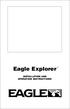 TM Eagle Explorer INSTALLATION AND OPERATION INSTRUCTIONS TM 1 Copyright 1996 Eagle Electronics All rights reserved. Eagle Explorer is a trademark of Eagle Electronics Eagle is a registered trademark of
TM Eagle Explorer INSTALLATION AND OPERATION INSTRUCTIONS TM 1 Copyright 1996 Eagle Electronics All rights reserved. Eagle Explorer is a trademark of Eagle Electronics Eagle is a registered trademark of
2003/2004/2005 TOYOTA COROLLA
 2003/2004/2005 TOYOTA COROLLA KEYLESS ENTRY UPGRADE SECURITY SYSTEM INSTALLATION INSTRUCTIONS KIT NO. 00016-30120 SPECIAL NOTE: Installation Sequences After TMS and Safety mandated preparatory steps have
2003/2004/2005 TOYOTA COROLLA KEYLESS ENTRY UPGRADE SECURITY SYSTEM INSTALLATION INSTRUCTIONS KIT NO. 00016-30120 SPECIAL NOTE: Installation Sequences After TMS and Safety mandated preparatory steps have
SE05: Getting Started with Cognex DataMan Bar Code Readers - Hands On Lab Werner Solution Expo April 8 & 9
 SE05: Getting Started with Cognex DataMan Bar Code Readers - Hands On Lab Werner Solution Expo April 8 & 9 Learning Goals: At the end of this lab, the student should have basic familiarity with the DataMan
SE05: Getting Started with Cognex DataMan Bar Code Readers - Hands On Lab Werner Solution Expo April 8 & 9 Learning Goals: At the end of this lab, the student should have basic familiarity with the DataMan
Wind Direction Smart Sensor (S-WDA-M003)
 (S-WDA-M003) The Wind Direction smart sensor is designed to work with HOBO Stations. The smart sensor has a plug-in modular connector that allows it to be added easily to a HOBO Station. All sensor parameters
(S-WDA-M003) The Wind Direction smart sensor is designed to work with HOBO Stations. The smart sensor has a plug-in modular connector that allows it to be added easily to a HOBO Station. All sensor parameters
Wiper Motor Marinco 2.5. Installation Instructions
 Wiper Motor Marinco 2.5 Installation Instructions Wiper Motor Marinco-2.5 The Marinco 2.5 Wiper Motor Offers the Following Features: Fully sealed base and housing which allows installation in outdoor wet
Wiper Motor Marinco 2.5 Installation Instructions Wiper Motor Marinco-2.5 The Marinco 2.5 Wiper Motor Offers the Following Features: Fully sealed base and housing which allows installation in outdoor wet
Video Baby Monitor System. User Guide
 Video Baby Monitor System User Guide What s inside Welcome!... 2 Getting started... 3 Tour of the system... 7 Everyday use...13 Cameras... 14 Motion/Alerts... 18 Recording... 21 Playing Back Pictures and
Video Baby Monitor System User Guide What s inside Welcome!... 2 Getting started... 3 Tour of the system... 7 Everyday use...13 Cameras... 14 Motion/Alerts... 18 Recording... 21 Playing Back Pictures and
CruzPro VAF110. AC Volts, Amps, Frequency, kw Monitor
 CruzPro VAF110 AC Volts, Amps, Frequency, kw Monitor Table of Contents Introduction............................ 3 Specifications........................... 4 Installation..............................5
CruzPro VAF110 AC Volts, Amps, Frequency, kw Monitor Table of Contents Introduction............................ 3 Specifications........................... 4 Installation..............................5
(0008854) A981653 REV B. 4125 system setup and deployment quick start guide
 (0008854) A981653 REV B 4125 system setup and deployment quick start guide OPERATION IN AIR Do not operate the system while the tow fish in air for extended periods. The system may be enabled to transmit
(0008854) A981653 REV B 4125 system setup and deployment quick start guide OPERATION IN AIR Do not operate the system while the tow fish in air for extended periods. The system may be enabled to transmit
MODELS 8007 Gorilla Cycle Alarm 8017 Gorilla Cycle Alarm with 2-way pager system 1018 2-way pager system
 MODELS 8007 Gorilla Cycle Alarm 8017 Gorilla Cycle Alarm with 2-way pager system 1018 2-way pager system Remote Control Motorcycle Alarm System Installation & Operation Instructions Sistema de Alarma de
MODELS 8007 Gorilla Cycle Alarm 8017 Gorilla Cycle Alarm with 2-way pager system 1018 2-way pager system Remote Control Motorcycle Alarm System Installation & Operation Instructions Sistema de Alarma de
StructureScan 3D. User Guide ENGLISH. www.simrad-yachting.com www.lowrance.com
 StructureScan 3D User Guide ENGLISH www.simrad-yachting.com www.lowrance.com Contents 5 About StructureScan 3D 7 Basic operation 7 Selecting the StructureScan source 7 Zooming 8 Stopping/pausing sonar
StructureScan 3D User Guide ENGLISH www.simrad-yachting.com www.lowrance.com Contents 5 About StructureScan 3D 7 Basic operation 7 Selecting the StructureScan source 7 Zooming 8 Stopping/pausing sonar
Installing the Broadband Global Area Network (BGAN) Fixed Mount Kit
 Installing the Broadband Global Area Network (BGAN) Fixed Mount Kit Product description BGAN fixed mount kit Although the BGAN satellite modem terminal is designed for portable use, the BGAN Fixed Mount
Installing the Broadband Global Area Network (BGAN) Fixed Mount Kit Product description BGAN fixed mount kit Although the BGAN satellite modem terminal is designed for portable use, the BGAN Fixed Mount
StructureScan HD Transducer Installation manual
 StructureScan HD Transducer Installation manual ENGLISH www.simrad-yachting.com www.lowrance.com 1 Preface Warning: It is your sole responsibility to install and use the instrument and transducer(s) in
StructureScan HD Transducer Installation manual ENGLISH www.simrad-yachting.com www.lowrance.com 1 Preface Warning: It is your sole responsibility to install and use the instrument and transducer(s) in
4.3-inch Back-Up Camera
 TM 4.-inch Back-Up Camera Model No.: PKC0BU4 Owner s Manual and Warranty Information Read these instructions completely before using this product. Retain this Owner s Manual for future reference. INTRODUCTION
TM 4.-inch Back-Up Camera Model No.: PKC0BU4 Owner s Manual and Warranty Information Read these instructions completely before using this product. Retain this Owner s Manual for future reference. INTRODUCTION
Northstar 8000i System Operation Manual
 Northstar 8000i System Operation Manual www.northstarnav.com Important Safety and Warning Information IMPORTANT SAFETY INFORMATION Please read carefully before use This is the safety alert symbol. It is
Northstar 8000i System Operation Manual www.northstarnav.com Important Safety and Warning Information IMPORTANT SAFETY INFORMATION Please read carefully before use This is the safety alert symbol. It is
INSTALLATION AND OPERATION INSTRUCTIONS
 Ultra Classic INSTALLATION AND OPERATION INSTRUCTIONS 1 TABLE OF CONTENTS INTRODUCTION... 3 INSTALLATION - BRACKET... 3 POWER CONNECTIONS... 4 TRANSDUCER... 5 SPEED/TEMPERATURE SENSOR... 6 KEYBOARD BASICS...
Ultra Classic INSTALLATION AND OPERATION INSTRUCTIONS 1 TABLE OF CONTENTS INTRODUCTION... 3 INSTALLATION - BRACKET... 3 POWER CONNECTIONS... 4 TRANSDUCER... 5 SPEED/TEMPERATURE SENSOR... 6 KEYBOARD BASICS...
User Manual. Humidity-Temperature Chart Recorder. Model RH520
 User Manual Humidity-Temperature Chart Recorder Model RH520 Introduction Congratulations on your purchase of the Extech RH520 Temperature + Humidity Chart Recorder. The RH520 measures and displays Temperature,
User Manual Humidity-Temperature Chart Recorder Model RH520 Introduction Congratulations on your purchase of the Extech RH520 Temperature + Humidity Chart Recorder. The RH520 measures and displays Temperature,
Automatic Phone-Out Home Monitoring Systems
 Automatic Phone-Out Home Monitoring Systems Power Outage and Freeze Alarm Model Number: THP202 Power Outage, Freeze and Flood Alarm Product Description Model Number: THP201 These monitoring systems are
Automatic Phone-Out Home Monitoring Systems Power Outage and Freeze Alarm Model Number: THP202 Power Outage, Freeze and Flood Alarm Product Description Model Number: THP201 These monitoring systems are
Before installation it is important to know what parts you have and what the capabilities of these parts are.
 INSTALLATION GUIDE Before installation it is important to know what parts you have and what the capabilities of these parts are. The Recon XZT is the smallest and most powerful gauge of its kind. With
INSTALLATION GUIDE Before installation it is important to know what parts you have and what the capabilities of these parts are. The Recon XZT is the smallest and most powerful gauge of its kind. With
TotalScan Transducer Installation manual
 TotalScan Transducer Installation manual ENGLISH www.simrad-yachting.com www.lowrance.com 1 Preface Warning: It is your sole responsibility to install and use the instrument and transducer(s) in a manner
TotalScan Transducer Installation manual ENGLISH www.simrad-yachting.com www.lowrance.com 1 Preface Warning: It is your sole responsibility to install and use the instrument and transducer(s) in a manner
Installation of Rear View Camera in a 1995 Roadtrek 190 Popular
 Installation Instructions: 1995 Roadtrek Rear View Camera Page 1 Installation of Rear View Camera in a 1995 Roadtrek 190 Popular Introduction. In the fall of 2010 we investigated rear view cameras for
Installation Instructions: 1995 Roadtrek Rear View Camera Page 1 Installation of Rear View Camera in a 1995 Roadtrek 190 Popular Introduction. In the fall of 2010 we investigated rear view cameras for
OPL BASIC. Dosing System for Professional Laundry machines. Contents
 OPL BASIC Dosing System for Professional Laundry machines Contents 1 Getting Started. Page 2 2 Installation. Page 4 3 Set Up & Operation. Page 8 4 Maintenance & Accessories. Page 10 5 Troubleshooting Page
OPL BASIC Dosing System for Professional Laundry machines Contents 1 Getting Started. Page 2 2 Installation. Page 4 3 Set Up & Operation. Page 8 4 Maintenance & Accessories. Page 10 5 Troubleshooting Page
Dynatel 2273 Advanced Cable and Fault Locator
 Dynatel 2273 Advanced Cable and Fault Locator Operators Manual September 1999 78-8097-6517-1-B TABLE OF CONTENTS Introduction... 2 Installing or Replacing the Batteries... 2 Initial Receiver Configuration...
Dynatel 2273 Advanced Cable and Fault Locator Operators Manual September 1999 78-8097-6517-1-B TABLE OF CONTENTS Introduction... 2 Installing or Replacing the Batteries... 2 Initial Receiver Configuration...
INSTALLATION MANUAL 3RP / 5RP 4-BUTTON SERIES VEHICLE SECURITY SYSTEMS
 3RP / 5RP 4-BUTTON SERIES VEHICLE SECURITY SYSTEMS INSTALLATION MANUAL Before you begin the installation Read the INSTRUCTIONS! Always use a multi-meter when verifying vehicle wiring. Before mounting the
3RP / 5RP 4-BUTTON SERIES VEHICLE SECURITY SYSTEMS INSTALLATION MANUAL Before you begin the installation Read the INSTRUCTIONS! Always use a multi-meter when verifying vehicle wiring. Before mounting the
BREEAM CRITERIA WATER LEAK DETECTION SYSTEM Type WG2 - CONTROL PANEL CONNECTIONS
 BREEAM CRITERIA WATER LEAK DETECTION SYSTEM Type WG2 - CONTROL PANEL CONNECTIONS WG2 Dimensions: LxHXW: 26 x 14.5 x 29.5 cm INTERNAL Alarm Terminals EXTERNAL Alarm Terminals WG2 Control Unit WaterGuard
BREEAM CRITERIA WATER LEAK DETECTION SYSTEM Type WG2 - CONTROL PANEL CONNECTIONS WG2 Dimensions: LxHXW: 26 x 14.5 x 29.5 cm INTERNAL Alarm Terminals EXTERNAL Alarm Terminals WG2 Control Unit WaterGuard
DC Series Digital Conversion Alarm Operator s Manual
 DC Series Digital Conversion Alarm Operator s Manual Ver. 2012 - Rev. 1004 Class 1 Inc. design manufacture installation service world class innovation Call us for your next project. Area Alarm Conversion
DC Series Digital Conversion Alarm Operator s Manual Ver. 2012 - Rev. 1004 Class 1 Inc. design manufacture installation service world class innovation Call us for your next project. Area Alarm Conversion
WIND ALARM. Wind Speed Alarm. Wind Speed. Set Point 2. Set Point 1 NEW BEDFORD, MA 02745 USA
 Thank you for purchasing the Maximum wind speed alarm. The Maximum wind speed alarm is a dual set point wind speed indicator with a two digit LED display. It contains a yellow light to display one set
Thank you for purchasing the Maximum wind speed alarm. The Maximum wind speed alarm is a dual set point wind speed indicator with a two digit LED display. It contains a yellow light to display one set
Step by step guide to installing your own Ku Band satellite dish
 Step by step guide to installing your own Ku Band satellite dish If you don't feel comfortable installing your own system, your local TV Aerial or Handyman can easily follow these helpful guidelines for
Step by step guide to installing your own Ku Band satellite dish If you don't feel comfortable installing your own system, your local TV Aerial or Handyman can easily follow these helpful guidelines for
How To Power A Power Control On An Ip40 (Ipl) With A Power Supply (Iplug) With An Ip20 Controller (Iphones) With Power Control (Power Control) With No Antenna) With The Ip20 (Power)
 MODEL NUMBER: ISC910-1-0-GB-XX ISC911-5-0-GB-XX IXP20 CONTROLLER SPECIFICATIONS Working Environment Plastic Housing... Power ImproX IXP20 Controller INSTALLATION MANUAL Designed to work in an indoor (dry)
MODEL NUMBER: ISC910-1-0-GB-XX ISC911-5-0-GB-XX IXP20 CONTROLLER SPECIFICATIONS Working Environment Plastic Housing... Power ImproX IXP20 Controller INSTALLATION MANUAL Designed to work in an indoor (dry)
Contractors Guide Central Inverter System Installation
 Contractors Guide Central Inverter System Installation Step By Step Procedures 2,200 Watt/VA 6 Step Installation 1. Mount Bottom Cabinet 2. Mount Top Cabinet 3. Install Batteries 4. Install Conduit 5.
Contractors Guide Central Inverter System Installation Step By Step Procedures 2,200 Watt/VA 6 Step Installation 1. Mount Bottom Cabinet 2. Mount Top Cabinet 3. Install Batteries 4. Install Conduit 5.
Instruction Manual FL
 3. Operation Overview The most common used features (such as displaying force, peak hold, zero and changing of displayed units) can all be done by pressing a single dedicated key identified on the front
3. Operation Overview The most common used features (such as displaying force, peak hold, zero and changing of displayed units) can all be done by pressing a single dedicated key identified on the front
Taurus Super-S3 LCM. Dual-Bay RAID Storage Enclosure for two 3.5-inch Serial ATA Hard Drives. User Manual March 31, 2014 v1.2 www.akitio.
 Dual-Bay RAID Storage Enclosure for two 3.5-inch Serial ATA Hard Drives User Manual March 31, 2014 v1.2 www.akitio.com EN Table of Contents Table of Contents 1 Introduction... 1 1.1 Technical Specifications...
Dual-Bay RAID Storage Enclosure for two 3.5-inch Serial ATA Hard Drives User Manual March 31, 2014 v1.2 www.akitio.com EN Table of Contents Table of Contents 1 Introduction... 1 1.1 Technical Specifications...
USER MANUAL V5.0 ST100
 GPS Vehicle Tracker USER MANUAL V5.0 ST100 Updated on 15 September 2009-1 - Contents 1 Product Overview 3 2 For Your Safety 3 3 ST100 Parameters 3 4 Getting Started 4 4.1 Hardware and Accessories 4 4.2
GPS Vehicle Tracker USER MANUAL V5.0 ST100 Updated on 15 September 2009-1 - Contents 1 Product Overview 3 2 For Your Safety 3 3 ST100 Parameters 3 4 Getting Started 4 4.1 Hardware and Accessories 4 4.2
Advantium 2 Plus Alarm
 ADI 9510-B Advantium 2 Plus Alarm INSTALLATION AND OPERATING INSTRUCTIONS Carefully Read These Instructions Before Operating Carefully Read These Controls Corporation of America 1501 Harpers Road Virginia
ADI 9510-B Advantium 2 Plus Alarm INSTALLATION AND OPERATING INSTRUCTIONS Carefully Read These Instructions Before Operating Carefully Read These Controls Corporation of America 1501 Harpers Road Virginia
K9 Heat Alarm Owners Manual HA-1520
 K9 Heat Alarm Owners Manual HA-1520 Your K9 Heat Alarm is a state of the art product designed and developed by ACEK9.COM a division of Radiotronics, Inc. It is a unique blend of positive features taken
K9 Heat Alarm Owners Manual HA-1520 Your K9 Heat Alarm is a state of the art product designed and developed by ACEK9.COM a division of Radiotronics, Inc. It is a unique blend of positive features taken
UM-X Field display for continous level sensors
 Technical Documentation Field display for continous level sensors 10/2007 Edition: 1 Item No.: 207120 FAFNIR GmbH Bahrenfelder Str. 19 D-22765 Hamburg Telephone: +49 (0)40-39 82 07-0 Fax: +49 (0)40-3 90
Technical Documentation Field display for continous level sensors 10/2007 Edition: 1 Item No.: 207120 FAFNIR GmbH Bahrenfelder Str. 19 D-22765 Hamburg Telephone: +49 (0)40-39 82 07-0 Fax: +49 (0)40-3 90
ReachFree ID Installation Instructions For Portal TI, Sentinel and C-Start. Unitec www.startwithunitec.com
 ReachFree ID Installation Instructions For Portal TI, Sentinel and C-Start Unitec www.startwithunitec.com Proprietary Information and Materials of Unitec, Inc. Such proprietary information and materials
ReachFree ID Installation Instructions For Portal TI, Sentinel and C-Start Unitec www.startwithunitec.com Proprietary Information and Materials of Unitec, Inc. Such proprietary information and materials
A Charging LED B Touchscreen C On/Off button D Speaker E External antenna connector F USB connector G RDS-TMC connector H Memory card slot
 TomTom ONE XL 1. What s in the box What s in the box a Your TomTom ONE XL A B C D E F G H A Charging LED B Touchscreen C On/Off button D Speaker E External antenna connector F USB connector G RDS-TMC connector
TomTom ONE XL 1. What s in the box What s in the box a Your TomTom ONE XL A B C D E F G H A Charging LED B Touchscreen C On/Off button D Speaker E External antenna connector F USB connector G RDS-TMC connector
NX-591NE-GSM NetworX GSM 3G HSPA+ Module Installation Sheet
 NX-591NE-GSM NetworX GSM 3G HSPA+ Module Installation Sheet The NX-591NE-GSM is a microprocessor-controlled GSM interface module used to connect the NetworX series of control panels to GSM cellular networks
NX-591NE-GSM NetworX GSM 3G HSPA+ Module Installation Sheet The NX-591NE-GSM is a microprocessor-controlled GSM interface module used to connect the NetworX series of control panels to GSM cellular networks
Solar Power Systems Models: PVS220W-24 and PVS220W-48 Installation Manual
 Solar Power Systems Models: PVS220W-24 and PVS220W-48 Installation Manual 255379 Rev. D0 1015 Printed in U.S.A. Copyright 2015 Federal Signal Corporation Limited Warranty The Alerting and Notification
Solar Power Systems Models: PVS220W-24 and PVS220W-48 Installation Manual 255379 Rev. D0 1015 Printed in U.S.A. Copyright 2015 Federal Signal Corporation Limited Warranty The Alerting and Notification
Wireless Home Security Alarm System AM 500
 Wireless Home Security Alarm System AM 500 12 MONTH GUARANTEE Installation & Operating Instructions INTRODUCTION The AM500 is a simple self-contained alarm system. It protects the home by sounding a siren
Wireless Home Security Alarm System AM 500 12 MONTH GUARANTEE Installation & Operating Instructions INTRODUCTION The AM500 is a simple self-contained alarm system. It protects the home by sounding a siren
LINE POWERED ADA TELEPHONE USER S MANUAL Use With Part Numbers 11-580, 11-581, 11-582, 11-583, 11-585,11-586 and 11-589
 LINE POWERED ADA TELEPHONE USER S MANUAL Use With Part Numbers 11-580, 11-581, 11-582, 11-583, 11-585,11-586 and 11-589 6200 Brent Drive, Toledo, Ohio 43611 Phone: 800-837-1066 Fax: 419-729-5764 Email:
LINE POWERED ADA TELEPHONE USER S MANUAL Use With Part Numbers 11-580, 11-581, 11-582, 11-583, 11-585,11-586 and 11-589 6200 Brent Drive, Toledo, Ohio 43611 Phone: 800-837-1066 Fax: 419-729-5764 Email:
Pub. 988-0151-431. www.lowrance.com. Fish-Finding Sonar. Installation and Operation Instructions
 Pub. 988-0151-431 www.lowrance.com Fish-Finding Sonar Installation and Operation Instructions Copyright 2006 Lowrance Electronics, Inc. All rights reserved. No part of this manual may be copied, reproduced,
Pub. 988-0151-431 www.lowrance.com Fish-Finding Sonar Installation and Operation Instructions Copyright 2006 Lowrance Electronics, Inc. All rights reserved. No part of this manual may be copied, reproduced,
Installation instructions, accessories - Handsfree for cellular phone, system B, entry level
 XC90 Section Group Weight(Kg/Pounds) Year Month 3 39 0.5/1.1 2006 07 XC90 2003, XC90 2004 IMG-249663 Page 1 of 18 Required tools A0000162 A0000163 IMG-239664 M0000232 IMG-253123 IMG-252223 Page 2 of 18
XC90 Section Group Weight(Kg/Pounds) Year Month 3 39 0.5/1.1 2006 07 XC90 2003, XC90 2004 IMG-249663 Page 1 of 18 Required tools A0000162 A0000163 IMG-239664 M0000232 IMG-253123 IMG-252223 Page 2 of 18
