G-PORTER. Portable GPS Tracker GP-102 User s Manual
|
|
|
- Hilary Williams
- 8 years ago
- Views:
Transcription
1 G-PORTER Portable GPS Tracker GP-102 User s Manual
2 Chapter 1 GP-102 Overview The GP-102 is the best available portable GPS tracker and sports analyzer with the most functions with the simplest operations. The SiRFstarIV navigation processor is equipped to deliver the best positioning quality. The GP-102 sports tracker provides a wide variety of sports modes to support analysis with different software analyzers. The GP-102 allows users to retrieve previous tracks. The GP-102 provides route planning or sports tracking functions. The GP-102 comes with versatile additional functions, such as pedometer, barometer, weather station, level, etc. Functions of Keys 5V Charger Input Press once: Previous page Press and hold for 2-3 seconds: Exit Press and hold for 2-3 seconds for the first time: Turn the GP-102 on. Press once: Next page Press and hold for 2-3 seconds: Enter that page.
3 Function Tree Diagram of GP-102 Using the GP-102 for the first time, press and hold the right key to turn the GP-102 on and the following screen will appear: GPS clock synchronization: Place the GP-102 in open sky. Set time: Press and hold the LEFT key for 2-3 seconds to call out. Press and hold the RIGHT key for 2-3 seconds to enter. Function mode: 2 screens Press UP/DN Sports Mode and Tracker Trip Planning Mode (from PC software) Geotag Mode Historical Data Mode Additional Functions (Pedometer, Pressure Gauge, Weather Station, Level) Setup Power OFF (Press and hold the right key for 2-3 seconds)
4 Chapter 2 Sports Mode and Tracker (Options: Press and hold the right key for 2-3 seconds to enter the following pages) Press and hold the right key for 2-3 seconds to enter the Sports Mode. Sports and Travel Options The following examples are based on the jogging mode. Press and hold the right key for 2-3 seconds to enter the jogging mode : Data 1 : Jogging Mode. GPS Signal Meter. Charging As shown on the left screen, Distance is 320m, Average Speed is 4.5km/h and the sports Duration is 4 minutes and 14 seconds. Select Save as POI. (Press and hold the right key for 2-3 seconds to enter POI setup) Select Save as POI and press and hold the right key for 2-3 seconds to enter POI setup. Select Save as POI and press and hold the right key for 2-3 seconds to enter POI setup and the following screens will appear: Available types of POIs. After selecting a POI, press and hold the right key to go to the previous page.
5 Select Stop Log and press and hold the right for 2-3 seconds to enter Stop Log setup. Jogging Mode off Switch screen to GPS off Data 2 : Press the right key once to switch screen. As shown on the left screen, Speed is 0 km/h, Average Speed is 8km/h and Maximum Speed is 9.2 km/h. Select Save as POI. (Press and hold the right key for 2-3 seconds to enter POI setup) Select Save as POI and press and hold the right key for 2-3 seconds to enter POI setup. Select Save as POI and press and hold the right key for 2-3 seconds to enter POI setup and the following screens will appear: Available types of POIs. After selecting a POI, press and hold the right key to go to the previous page.
6 Select Stop Log and press and hold the right key for 2-3 seconds to enter Stop Log setup Jogging Mode off Switch screen to GPS off Data 3 : Press the right key once to switch screen As shown on the left screen, Pace is hours/km, Average Pace is 7.5 hours/km and Minimum Pace is 6.5 hours/km. Select Save as POI. (Press and hold the right key for 2-3 seconds to enter POI setup) Select Save as POI and press and hold the right key for 2-3 seconds to enter POI setup. Select Save as POI and press and hold the right key for 2-3 seconds to enter POI setup and the following screens will appear: Available types of POIs. After selecting a POI, press and hold the right key to go to the previous page.
7 Select Stop Log and press and hold the right key for 2-3 seconds to enter Stop Log setup. Jogging Mode off Switch screen to GPS off Data 4: Press the right key once to switch screens As shown on the left screen, Altitude is 60.3m, Total Ascend is 8.4 and Gradient is 0%. Select Save as POI. (Press and hold the right key for 2-3 seconds to enter POI setup) Select Save as POI and press and hold the right key for 2-3 seconds to enter POI setup. Select Save as POI and press and hold the right key for 2-3 seconds to enter POI setup and the following screens will appear: Available types of POIs. After selecting a POI, press and hold the right key to go to the previous page.
8 Select Stop Log and press and hold the right key for 2-3 seconds to enter Stop Log setup. Jogging Mode off Switch screen to GPS off Data 5 Press the right key once to switch screens As shown on the left screen, Calories consumed is 57.1, Steps are 25 and Temperature is 28 C. Select Save as POI. (Press and hold the right key for 2-3 seconds to enter POI setup) Select Save as POI and press and hold the right key for 2-3 seconds to enter POI setup. Select Save as POI and press and hold the right key for 2-3 seconds to enter POI setup and the following screens will appear: Available types of POIs. After selecting a POI, press and hold the right key to return to the previous page.
9 Select Stop Log and press and hold the right key for 2-3 seconds to enter Stop Log setup. Jogging Mode off Switch screen to GPS off Data 6 : Press the right key once to switch screens. A POI has been selected. As shown on the left screen, the object is moving. Select Save as POI. (Press and hold the right key for 2-3 seconds to enter POI setup) Select Save as POI and press and hold the right key for 2-3 seconds to enter POI setup. Select Save as POI and press and hold the right key for 2-3 seconds to enter POI setup, and the following screens will appear: Available types of POIs. Select Stop Log and press and hold the right key for 2-3 seconds to enter Stop Log setup. Jogging Mode off Switch screen to GPS off
10 After selecting, press and hold the right key to return to the previous page. Select Map Scale and press and hold the right key for 2-3 seconds to enter Map Scale. After selecting, press and hold the right key to go to the previous page. Data 7 Press the right key once to switch screens. The GPS status is as shown on the left screen. Select Save as POI. (Press and hold the right key for 2-3 seconds to enter POI setup) Select Save as POI and press and hold the right key for 2-3 seconds to enter POI setup. Select Save as POI and press and hold the right key for 2-3 seconds to enter POI setup and the following screens will appear: Available types of POIs. After selecting, press and hold the right key to go to the previous page.
11 Select Stop Log and press and hold the right for 2-3 seconds to enter Stop Log setup. Jogging Mode off Switch screen to GPS off On the left screen below, press the right key once to return to the first screen as shown on the right. Users can retrieve the POI to CANWAY (software) for further analysis.
12 Chapter 3 Trip Planning (Select and press and hold the right key for 2-3 seconds to enter and set trip planning). 1. First, edit the required routes on the CanWay Planner. 2. Upload data to the GP-102 with the Sync function.
13 3. Route upload in progress. 4. Press and hold the right key to enter Trip Planning. Next, the route uploaded from the PC is shown on the screen as Test The GP-102 receives GPS signals in open sky. After your position is detected, press and hold the right key to enter route Test Press and hold the right key to call out Save as POI and Map Scale. Select Save as POI to save data as a POI. Select Map Scale to adjust map display scale.
14 7. Press and hold the right key to enter Map Scale and press the left and right keys to adjust the map scale. 8. After adjusting the map scale, the route planned in Test 1 will be displayed on the map. If a POI is set in the CanWay Planner, it will be displayed on the map at the same time. Press and hold the left key for 2-3 seconds to return to Home.
15 Chapter 4 Geotag Mode (Select and press and hold the right key for 2-3 seconds to enter setup as shown below.) Press and hold the right key for 2-3 seconds to enter POI setup. After setting a POI, turn the GPS on. : The POI set at 14:01 on April 11. Select New POI: Press and hold the right key for 2-3 seconds to enter POI setup Select POI type. Select : Press and hold the right key for 2-3 seconds. The direction, distance, and altitude of POI set at 15:45 on April 11 from the present location. The relative position of the POI and current location. Press and hold the right key for 2-3 seconds to enter Map Scale setup. Press and hold the left key for 2-3 seconds to return to the previous screen.
16 The new POI has been added to the GP-102. Press and hold the left key for 2-3 seconds to return to Home.
17 Chapter 5 Historical Data (Select and press and hold the right key for 2-3 to enter setup as shown below.) Press and hold the right key for 2-3 seconds to enter Historical Data Mode. Select and press and hold the right key for 2-3 seconds to enter the historical data mode. Data include Distance, Duration, Average Speed and Average Pace. Press the right key once to go to the next page. Data include Best Speed, Best Pace, Ascent and Steps. Press the right key once to go to the next page. Data include Calories. Press the right key once to go to the next page.
18 Please refer to the track on the left screen. Press and hold the right key for 2-3 seconds to enter the Follow Historical Data mode. Select Follow and press and hold the right key for 2-3 seconds to enter the Follow Historical Data mode Select Map Scale and press and hold the right key for 2-3 seconds to enter the Map Scale setup. When the Follow sign appears, follow the track as shown on the left screen to return to the origin. Press and hold the left key for 2-3 seconds to return to Home.
19 Chapter 6 Extra Function Mode (Select key to enter setup.) and press and hold the right When your compass appears on the screen, press and hold the right key for 2-3 seconds to calibrate the compass. Rotate the GP-102 as shown for 20 seconds. Press and hold the left key for 2-3 seconds to return to the previous page. Press the right key to display the following. The atmospheric pressure is shown on the Barometer. Press the right key for 2-3 seconds to calibrate the altimeter. Select Auto by GPS (reset altimeter automatically by GPS) Select Manual (reset altimeter manually) Press and hold the left key for 2-3 seconds to go to the previous page. Press the right key to display the following: Weather conditions.
20 Press the right key to display the following: When the Pedometer appears, press and hold the right key for 2-3 seconds to calibrate the Pedometer. Clear steps in the pedometer. Press and hold the left key for 2-3 seconds to go to the previous page. Press the right key to display the following: Water Level.
21 Chapter 7 Setup (Select setup) and press and hold the right key to enter 1. Select Log to display the following: Select Log Rule and press and hold the right key. Select Log Rule: by Time and by Distance Select Delete All Log to clear all log data. Press and hold the left key for 2-3 seconds to go to the previous page. 2. Select Auto Pause to display the following: Off: Turn Auto Pause off. Stopped: Pause when speed is below 1.5kmh. Custom: Users can customize speed and related pause.
22 3. Select User Profile to display the following: Gender Birth Year Weight 4. Select Calibration (altimeter and compass) to display the following: Select Altimeter and press and hold the right key to display the following: Select Auto by GPS (reset altimeter automatically by GPS) Select Manual (reset altimeter manually) Select Compass and press and hold the right key to display the following: Rotate the GP-102 as shown for 20 seconds.
23 5. Select GPS (set GPS status) to display the following: Differential GPS: Turn Differential GPS on or off. Self-AGPS: Turn Self-AGPS on or off. Press and hold the left key for 2-3 seconds to go to the previous page. 6. Select System (set System status) to display the following: A. Select Display and press and hold the right key for 2-3 seconds to enter setup. Select Backlight press and hold the right key for 2-3 seconds to enter Backlight setup. Available options in include Always On, 10 seconds, and 30 seconds. Select Contract and press and hold the right key for 2-3 seconds to enter Contrast setup. Set display contrast. Press and hold the left key for 2-3 seconds to go to the previous page. B. Select Power Down and press and hold the right key for 2-3 seconds to enter setup. Set G-Sensor to on and off; i.e., the system will enter the sleep mode if there is no motion for 5 minutes.
24 Press and hold the left key for 2-3 seconds to go to the previous page. C. Select Time and press and hold the right key for 2-3 seconds to enter setup. Select Format and press and hold the right key for 2-3 seconds to enter Time Format setup Select Daylight Saving and press and hold the right key for 2-3 seconds to enter Daylight Saving setup. Press and hold the left key for 2-3 seconds to go to the previous page. D. Select Units press and hold the right key for 2-3 seconds to enter setup. Options include: km/m/kg and mi/ft/lb. Press and hold the left key for 2-3 seconds to return to the previous page. E. Select Language and press and hold the right key for 2-3 seconds to enter setup. Select your language. Press and hold the left key for 2-3 seconds to go to the previous page. F. Select Factory Reset and press and hold the right key for 2-3 seconds to enter setup. Select YES to reset all settings to the default settings. Next, turn off the power and restart GP-102.
25 Appendix The package includes the following items: GP-102 Software Disc/ User s Manual USB Cable Precautions Keep the GPS receiver away from children s reach. It contains small parts that may come off the unit and cause suffocation. Follow all safety regulations for electronic devices and turn off electrical devices or RF products when requested. This product uses a lithium battery. Keep away from fires and high temperatures. Improper disposal of waste equipment or battery may cause explosion. Dispose of or recycle the battery as instructed. Please call your local recycling centers for details.
26 Charging the Battery It takes about two hours to charge the battery to full level. First, connect the mini-usb connector of the USB cable to the USB port on the GP-102. Next, connect the end of the USB cable to an adaptor or the USB port of your PC or laptop. When charging is in progress, the charging indicator (blue) will always be illuminated. When the battery is full, the charging indicator will turn off. Then, remove the USB cable from the GP-102.
27 Battery Warning If you do not follow the instructions below, you may risk shortening the battery life and causing a fire, chemical burn, electrolyte leakage or other damage. 1. Operating temperature :-10 C to 60 C (-4 F to 140 F) Charging temperature: 0 C to 45 C (32 F to 113 F), using GP Storage temperature: -20 C to 65 C (14 F ~ 113 F). Charging Power Supply To ensure safety, please charge your GP-102 with the following power sources: Standard PC or laptop USB port. Car USB adaptor: Input 12V; Output 5.0V. Indoor USB adaptor: Input 110/220VAC; Output 5.0V.
28 FAQ Q1: Why can t I find my position with my GP-102? A1: Please make sure that you are using your GP-102 in open sky and the LCD screen is facing upward. Q2: Why does my GP-102 sometimes work very fast and sometimes very slowly? A2: If you have used your GP-102 in open sky within the past two hours, it works really fast; otherwise, you will need to wait for seconds to find your position. It will take a longer time (a few minutes) if you are under a tree shade, inside a tall building, or in places with weak GPS signal. Q3: Why does the compass work incorrectly? A3: First, calibrate the compass on the GP-102 and make sure that there are no metal objects around. The GP-102 works with a magnetic sensor which is easily affected by metals. Q4: Why is the direction incorrect inside a slowly moving car? A4: When the speed is below 10km/h, the GP-102 will calculate the direction of the destination with the built-in digital compass. If you are inside a car, the metal body of the car may interfere with the compass operations. When the speed is over 10km/h, the GP-102 will calculate the direction of the GPS. By placing the GP-102 horizontally in the car, it will point to the destination correctly. Q5: How does the satellite signal level meter work? A5: The strength of the satellite signals affects positioning accuracy. When the signal is strong, the GP-102 can find your position more accurately. In places with weaker signals, you may need to wait some time for the signal to ensure positioning accuracy. Q6: Will the GP-102 store my POIs after I turn it off? A6: You may turn the GP-102 off to save power, all POIs will be stored. When you turn it on again, the GP-102 will display the last mode you used. Even if the battery is out, the GP-102 will store all settings.
29 Concerning of Poor GPS Signal It is possible unable to receive GPS signal or signal low in these places: Inside the tunnel, GPS signal is blocked. Beside some buildings, GPS signal is low or disturbed. Covers above, GPS signal are blocked. Inside forests, or too many covers, GPS signal is low or disturbed. Inside buildings, GPS signal is blocked. If you use the USB GPS Receiver inside the car, some anti-sunlight windscreen film will make the GPS signal degraded or signal blank. GPS satellite is owned by America military; sometimes they will tune-down the accuracy by some reason. In such cases, the GPS position may not fixed exactly.
30 Used equipment must be disposed of in compliance with current environmental protection regulations. You should return it to your reseller or dispose of it in an approved recycling centre. DECLARATION: We hereby declare that this product complies with essential requirements and other related requirements, of the 1999/5/EC R&TTE directive and particularly with article 3 sections 1a, 1b and 3.
31 Warranty Card Thank you for purchasing CANMORE products. The GP-102 is a portable GPS tracker independently developed by CANMORE. Before shipping out of the factory, each unit has been tested to comply with related quality and regulatory requirements. CanMore provides the following warranty for this product. 1. CanMore shall provide one year free repair and maintenance service as of the date of purchase for product failures from normal use. 2. The exceptions of the warranty shall include: A. Force majeure, such as natural disasters, fire, earthquake, etc and human negligence. B. Users have disassembled and/or modified the unit. C. Natural wear and tear of components and consumables. D. Failure and/or damage due to handling and being dropped after purchase. E. Failure and/or damage after warranty has expired. F. Alteration or forgery of any part of this warranty. 3. If you have any problems or need to have your GP-102 repaired, please contact your dealer or CanMore.
Bluetooth GPS Receiver 65 channels. User s Manual
 Bluetooth GPS Receiver 65 channels User s Manual 1 Caution Read before you start to use: Global position system (GPS) is obtained by American Ministry of National Defense, and they got the full responsibility
Bluetooth GPS Receiver 65 channels User s Manual 1 Caution Read before you start to use: Global position system (GPS) is obtained by American Ministry of National Defense, and they got the full responsibility
ONLINE MANUAL. 1 Orbit Manual
 ONLINE MANUAL 1 Orbit Manual EN Table of Contents: Package Contents... 3 Introduction... 3 Device Description... 4 Wearing Runtastic Orbit... 4 Mount / Unmount... 5 Getting Started... 5 With Runtastic
ONLINE MANUAL 1 Orbit Manual EN Table of Contents: Package Contents... 3 Introduction... 3 Device Description... 4 Wearing Runtastic Orbit... 4 Mount / Unmount... 5 Getting Started... 5 With Runtastic
owner s manual EDGE 200 GPS-ENABLED CYCLING COMPUTER December 2012 190-01368-00_0B Printed in Taiwan
 EDGE 200 GPS-ENABLED CYCLING COMPUTER owner s manual December 2012 190-01368-00_0B Printed in Taiwan Getting Started warning Always consult your physician before you begin or modify any exercise program.
EDGE 200 GPS-ENABLED CYCLING COMPUTER owner s manual December 2012 190-01368-00_0B Printed in Taiwan Getting Started warning Always consult your physician before you begin or modify any exercise program.
GETTING TO KNOW YOUR PRE-PAID TELSTRA WI-FI 4G
 GETTING TO KNOW YOUR PRE-PAID TELSTRA WI-FI 4G LET S GET THIS SHOW ON THE ROAD You must be excited about your brand new Pre-Paid Telstra Wi-Fi 4G. This guide will help you get connected as quickly and
GETTING TO KNOW YOUR PRE-PAID TELSTRA WI-FI 4G LET S GET THIS SHOW ON THE ROAD You must be excited about your brand new Pre-Paid Telstra Wi-Fi 4G. This guide will help you get connected as quickly and
Atomic Alarm Clock model 13131W2
 Instruction Manual Atomic Alarm Clock model 13131W2 CONTENTS Unpacking Instructions... 2 Package Contents... 2 Product Registration... 2 Features & Benefits... 3 Clock Setup... 4 Atomic Clock... 5 Set
Instruction Manual Atomic Alarm Clock model 13131W2 CONTENTS Unpacking Instructions... 2 Package Contents... 2 Product Registration... 2 Features & Benefits... 3 Clock Setup... 4 Atomic Clock... 5 Set
SUUNTO AMBIT2 USER GUIDE
 SUUNTO AMBIT2 USER GUIDE en 1 SAFETY........................................................................ 7 2 Welcome...................................................................... 9 3 Display
SUUNTO AMBIT2 USER GUIDE en 1 SAFETY........................................................................ 7 2 Welcome...................................................................... 9 3 Display
Model: 616-146v2 Quick Setup Guide DC: 071015 Atomic Projection Alarm with Indoor and Outdoor Temperature
 Model: 616-146v2 Quick Setup Guide DC: 071015 Atomic Projection Alarm with Indoor and Outdoor Temperature Snooze/Backlight BUTTONS Time, Alarm with Snooze, & Calendar Projection Arm Rotates 180 Indoor/Outdoor
Model: 616-146v2 Quick Setup Guide DC: 071015 Atomic Projection Alarm with Indoor and Outdoor Temperature Snooze/Backlight BUTTONS Time, Alarm with Snooze, & Calendar Projection Arm Rotates 180 Indoor/Outdoor
GETTING TO KNOW YOUR TELSTRA PRE-PAID 3G WI-FI
 GETTING TO KNOW YOUR TELSTRA PRE-PAID 3G WI-FI LET S GET THIS SHOW ON THE ROAD You must be excited about your brand new Telstra Pre-Paid 3G Wi-Fi. This guide will help you get connected as quickly and
GETTING TO KNOW YOUR TELSTRA PRE-PAID 3G WI-FI LET S GET THIS SHOW ON THE ROAD You must be excited about your brand new Telstra Pre-Paid 3G Wi-Fi. This guide will help you get connected as quickly and
245YDS 3 9:30AM P4 USER GUIDE
 3 P4 USER GUIDE TABLE OF CONTENTS Thank You for Choosing Swami Sport...2 Warranty...2 Registration...2 1. General Description of Hardware...3 1.1 Device Layout...3 1.2 Accessories List...3 1.3 Charging
3 P4 USER GUIDE TABLE OF CONTENTS Thank You for Choosing Swami Sport...2 Warranty...2 Registration...2 1. General Description of Hardware...3 1.1 Device Layout...3 1.2 Accessories List...3 1.3 Charging
125 8880 telstra.com/ppmbb visit a telstra store or partner GETTING TO KNOW YOUR
 FOR MORE INFORMATIoN: 125 8880 telstra.com/ppmbb visit a telstra store or partner GETTING TO KNOW YOUR Telstra PRE-paid 4G wi-fi LET S GET THIS SHOW ON THE ROad WHAT S INSIDE Your Telstra Pre-Paid 4G Wi-Fi
FOR MORE INFORMATIoN: 125 8880 telstra.com/ppmbb visit a telstra store or partner GETTING TO KNOW YOUR Telstra PRE-paid 4G wi-fi LET S GET THIS SHOW ON THE ROad WHAT S INSIDE Your Telstra Pre-Paid 4G Wi-Fi
GPSMAP 62 series quick start manual. For use with the GPSMAP 62, 62s, 62st, 62sc, and 62stc
 GPSMAP 62 series quick start manual For use with the GPSMAP 62, 62s, 62st, 62sc, and 62stc Getting Started warning See the Important Safety and Product Information guide in the product box for product
GPSMAP 62 series quick start manual For use with the GPSMAP 62, 62s, 62st, 62sc, and 62stc Getting Started warning See the Important Safety and Product Information guide in the product box for product
Runtastic rechargeable battery for iphone 4, 4S
 Runtastic rechargeable battery for iphone 4, 4S Thank you very much for purchasing our product, the runtastic rechargeable battery (model no.: RUNBATT1) for the iphone 4. This product is only to be used
Runtastic rechargeable battery for iphone 4, 4S Thank you very much for purchasing our product, the runtastic rechargeable battery (model no.: RUNBATT1) for the iphone 4. This product is only to be used
GETTING TO KNOW YOUR NEW TELSTRA MOBILE WI-FI 4G
 GETTING TO KNOW YOUR NEW TELSTRA MOBILE WI-FI 4G LET S GET THIS SHOW ON THE ROAD You must be excited about your brand new Telstra Mobile Wi-Fi 4G. This guide will help you get started as quickly and easily
GETTING TO KNOW YOUR NEW TELSTRA MOBILE WI-FI 4G LET S GET THIS SHOW ON THE ROAD You must be excited about your brand new Telstra Mobile Wi-Fi 4G. This guide will help you get started as quickly and easily
G-Trender II. User Manual. English. Professional GPS Cycle Computer WSG-2000
 G-Trender II Professional GPS Cycle Computer WSG-2000 User Manual English WSG-2000 Professional GPS Cycle Computer Table of Contents 1 2 3 4 4 5 8 9 10 12 14 15 Product Overview Standard Package Illustration
G-Trender II Professional GPS Cycle Computer WSG-2000 User Manual English WSG-2000 Professional GPS Cycle Computer Table of Contents 1 2 3 4 4 5 8 9 10 12 14 15 Product Overview Standard Package Illustration
GPSMAP 78 series. quick start manual. for use with the GPSMAP 78, GPSMAP 78s, and GPSMAP 78sc
 GPSMAP 78 series quick start manual for use with the GPSMAP 78, GPSMAP 78s, and GPSMAP 78sc Getting Started warning See the Important Safety and Product Information guide in the product box for product
GPSMAP 78 series quick start manual for use with the GPSMAP 78, GPSMAP 78s, and GPSMAP 78sc Getting Started warning See the Important Safety and Product Information guide in the product box for product
Tracking Key II User s Guide. www.landairsea.com
 Tracking Key II User s Guide www.landairsea.com LandAirSea Tracking Key II User s Guide Contents Warranty Information & System Requirements. 2 Quick Start Guide.... 3 Registering Device and Activating
Tracking Key II User s Guide www.landairsea.com LandAirSea Tracking Key II User s Guide Contents Warranty Information & System Requirements. 2 Quick Start Guide.... 3 Registering Device and Activating
D2 Pilot Owner s Manual
 D2 Pilot Owner s Manual March 2014 190-01674-00_0B Printed in Taiwan All rights reserved. Under the copyright laws, this manual may not be copied, in whole or in part, without the written consent of Garmin.
D2 Pilot Owner s Manual March 2014 190-01674-00_0B Printed in Taiwan All rights reserved. Under the copyright laws, this manual may not be copied, in whole or in part, without the written consent of Garmin.
etrex 10 quick start manual
 etrex 10 quick start manual Getting Started Device Overview warning See the Important Safety and Product Information guide in the product box for product warnings and other important information. ➊ ➍ ➌
etrex 10 quick start manual Getting Started Device Overview warning See the Important Safety and Product Information guide in the product box for product warnings and other important information. ➊ ➍ ➌
GPS Vehicle and personal location tracker. User manual
 GPS Vehicle and personal location tracker User manual 1 Contents 1. Product overview... 2 2. Safety instruction... 3 3. Specification and parameters... 3 4. Getting started... 4 4.1 Hardware and accessories...
GPS Vehicle and personal location tracker User manual 1 Contents 1. Product overview... 2 2. Safety instruction... 3 3. Specification and parameters... 3 4. Getting started... 4 4.1 Hardware and accessories...
SUUNTO AMBIT2 2.0 USER GUIDE
 SUUNTO AMBIT2 2.0 USER GUIDE 2 1 SAFETY... 6 2 Display icons and segments... 8 3 Using buttons... 9 3.1 Using backlight and button lock... 11 4 Getting started... 12 5 Customizing your Suunto Ambit2...
SUUNTO AMBIT2 2.0 USER GUIDE 2 1 SAFETY... 6 2 Display icons and segments... 8 3 Using buttons... 9 3.1 Using backlight and button lock... 11 4 Getting started... 12 5 Customizing your Suunto Ambit2...
XPAND (DLP -Link ) 3D Glasses
 XPAND (DLP -Link ) 3D Glasses Model No. X105-DLP-X1 User Guide Glasses Overview (1) Button (ON, OFF, Pairing) located on the inner side of the right earpiece. (2) LED located on the outer side of the
XPAND (DLP -Link ) 3D Glasses Model No. X105-DLP-X1 User Guide Glasses Overview (1) Button (ON, OFF, Pairing) located on the inner side of the right earpiece. (2) LED located on the outer side of the
Jarv Nmotion BTHL-201 Bluetooth Stereo Earbuds Users Guide
 Jarv Nmotion BTHL-201 Bluetooth Stereo Earbuds Users Guide Features: Bluetooth wireless technology Comfortable lightweight in-ear design with detachable sports ear hooks for added support High Definition
Jarv Nmotion BTHL-201 Bluetooth Stereo Earbuds Users Guide Features: Bluetooth wireless technology Comfortable lightweight in-ear design with detachable sports ear hooks for added support High Definition
The Sync and Charging Cable for Galaxy Tablets is a portable and easy-to-use sync and charging cable for a variety of Galaxy Tablets.
 Sync and Charging Cable for Galaxy Tablets Quick Installation Guide Introduction The Sync and Charging Cable for Galaxy Tablets is a portable and easy-to-use sync and charging cable for a variety of Galaxy
Sync and Charging Cable for Galaxy Tablets Quick Installation Guide Introduction The Sync and Charging Cable for Galaxy Tablets is a portable and easy-to-use sync and charging cable for a variety of Galaxy
Home Security Alarm System
 Home Security Alarm System User Manual (ALM-S02) Read manual carefully before use. PiSector Inc., USA www.pisector.com Thank you for purchasing this home security alarm system. For your safety and better
Home Security Alarm System User Manual (ALM-S02) Read manual carefully before use. PiSector Inc., USA www.pisector.com Thank you for purchasing this home security alarm system. For your safety and better
Manufacturer: Phonak AG Laubisrütistrasse 28 CH-8712 Stäfa Switzerland. www.phonak.com. 029-1004-02/V1.00/2009-12/A+W Printed in Switzerland
 Manufacturer: Phonak AG Laubisrütistrasse 28 CH-8712 Stäfa Switzerland www.phonak.com! 029-1004-02/V1.00/2009-12/A+W Printed in Switzerland Phonak AG All rights reserved User Guide Contents 1. Welcome
Manufacturer: Phonak AG Laubisrütistrasse 28 CH-8712 Stäfa Switzerland www.phonak.com! 029-1004-02/V1.00/2009-12/A+W Printed in Switzerland Phonak AG All rights reserved User Guide Contents 1. Welcome
Quick Start Guide. Model #s: 360050 / 360051 / 360052 / 360053 / 360055 Lit# 98-1572/02-10
 Quick Start Guide Model #s: 360050 / 360051 / 360052 / 360053 / 360055 Lit# 98-1572/02-10 Full Instruction Manual available online at: http://www.bushnell.com/manuals/gps Control & Display Guide MARK/Backlight
Quick Start Guide Model #s: 360050 / 360051 / 360052 / 360053 / 360055 Lit# 98-1572/02-10 Full Instruction Manual available online at: http://www.bushnell.com/manuals/gps Control & Display Guide MARK/Backlight
Part 1 Product introduction 2. Part 2 Features 3. Part 3 Safety notes 4. Part 4 Quick user s guide 5. Part 5 Operation notes 7
 Table of contents Part 1 Product introduction 2 Part 2 Features 3 Part 3 Safety notes 4 Part 4 Quick user s guide 5 Part 5 Operation notes 7 Part 6 USB driver installation guide 9 Part 7 Connecting with
Table of contents Part 1 Product introduction 2 Part 2 Features 3 Part 3 Safety notes 4 Part 4 Quick user s guide 5 Part 5 Operation notes 7 Part 6 USB driver installation guide 9 Part 7 Connecting with
Quick Start Guide. Control & Display Guide. Direction to Location Battery Level Indicator. Local Time. Satellite Locked Icon MARK Button.
 Record Your Track Find Your Way Back Quick Start Guide Direction to Location Battery Level Indicator Local Time POWER Button TRIP/DATA Button Location Memory (1 of 5 icons shown) Satellite Locked Icon
Record Your Track Find Your Way Back Quick Start Guide Direction to Location Battery Level Indicator Local Time POWER Button TRIP/DATA Button Location Memory (1 of 5 icons shown) Satellite Locked Icon
IDD-213T User Manual. (Rev. 1.0) China Aerospace Telecommunications Limited
 (Rev. 1.0) China Aerospace Telecommunications Limited Contents 1. Introduction......3 2. Specifications...4 2.1 External Interface... 4 2.2 Status Indicator...... 5 2.3 Technical Parameters... 6 3. Device
(Rev. 1.0) China Aerospace Telecommunications Limited Contents 1. Introduction......3 2. Specifications...4 2.1 External Interface... 4 2.2 Status Indicator...... 5 2.3 Technical Parameters... 6 3. Device
ThinkPad USB Portable Secure Hard Drive User Guide
 ThinkPad USB Portable Secure Hard Drive User Guide Note Before installing the product, be sure to read the information in Lenovo Limited Warranty on page B-1 and Before you begin the installation on page
ThinkPad USB Portable Secure Hard Drive User Guide Note Before installing the product, be sure to read the information in Lenovo Limited Warranty on page B-1 and Before you begin the installation on page
F O R E R U N N E R 6 1 0. q u i c k s t a r t m a n u a l
 F O R E R U N N E R 6 1 0 q u i c k s t a r t m a n u a l Important Information warning Always consult your physician before you begin or modify any exercise program. See the Important Safety and Product
F O R E R U N N E R 6 1 0 q u i c k s t a r t m a n u a l Important Information warning Always consult your physician before you begin or modify any exercise program. See the Important Safety and Product
DC-8706K Auto Dial Alarm System
 DC-8706K Auto Dial Alarm System User Guide Basic Contents: 1x the host unit; 1x wireless door (window) magnet; 1x wireless infrared detector; 2x remote control; 1x siren; 1x phone core; 1x AC to DC power
DC-8706K Auto Dial Alarm System User Guide Basic Contents: 1x the host unit; 1x wireless door (window) magnet; 1x wireless infrared detector; 2x remote control; 1x siren; 1x phone core; 1x AC to DC power
PDA Software Manual For the Windows CE and Mobile Operating Systems
 PDA Software Manual For the Windows CE and Mobile Operating Systems Global Water Instrumentation, Inc. 151 Graham Road P.O. Box 9010 College Station, TX 77842-9010 T: 800-876-1172 Int l: (979) 690-5560,
PDA Software Manual For the Windows CE and Mobile Operating Systems Global Water Instrumentation, Inc. 151 Graham Road P.O. Box 9010 College Station, TX 77842-9010 T: 800-876-1172 Int l: (979) 690-5560,
Quick Start USER GUIDE
 ECOSTONE Features & Operation Models: GDI-EGST700--710 QUICK START 1-2-3 STEP 1: STEP 2: STEP 3: Power ON your ECOSTONE SEARCH your Bluetooth Connection on your Smart-device PAIR & PLAY STANDBY ON/OFF
ECOSTONE Features & Operation Models: GDI-EGST700--710 QUICK START 1-2-3 STEP 1: STEP 2: STEP 3: Power ON your ECOSTONE SEARCH your Bluetooth Connection on your Smart-device PAIR & PLAY STANDBY ON/OFF
SUUNTO AMBIT3 PEAK 2.0 USER GUIDE
 SUUNTO AMBIT3 PEAK 2.0 USER GUIDE 2 1 SAFETY... 6 2 Getting started... 8 2.1 Buttons and menus... 8 2.2 Set up... 9 2.3 Adjusting settings... 12 3 Features... 14 3.1 Activity monitoring... 14 3.2 Alti-Baro...
SUUNTO AMBIT3 PEAK 2.0 USER GUIDE 2 1 SAFETY... 6 2 Getting started... 8 2.1 Buttons and menus... 8 2.2 Set up... 9 2.3 Adjusting settings... 12 3 Features... 14 3.1 Activity monitoring... 14 3.2 Alti-Baro...
Contents. Introduction... Shorthand... Tappable Items... Arrows... The Basics: Finding and Navigating to a Destination
 Contents Introduction... Shorthand... Tappable Items... Arrows... The Basics: Finding and Navigating to a Destination Simple Search and Navigation... Part 1. Getting Started Touch Gestures... Using Touch
Contents Introduction... Shorthand... Tappable Items... Arrows... The Basics: Finding and Navigating to a Destination Simple Search and Navigation... Part 1. Getting Started Touch Gestures... Using Touch
quick start manual MULTISPORT GPS TRAINING DEVICE
 quick start manual F O R E R U N N E R 3 1 0 X T MULTISPORT GPS TRAINING DEVICE Warning: Always consult your physician before you begin or modify any exercise program. See the Important Safety and Product
quick start manual F O R E R U N N E R 3 1 0 X T MULTISPORT GPS TRAINING DEVICE Warning: Always consult your physician before you begin or modify any exercise program. See the Important Safety and Product
Nokia Bluetooth Headset BH-604 User Guide
 Nokia Bluetooth Headset BH-604 User Guide Issue 1 EN DECLARATION OF CONFORMITY Hereby, NOKIA CORPORATION declares that this HS-96W product is in compliance with the essential requirements and other relevant
Nokia Bluetooth Headset BH-604 User Guide Issue 1 EN DECLARATION OF CONFORMITY Hereby, NOKIA CORPORATION declares that this HS-96W product is in compliance with the essential requirements and other relevant
Using GIGABYTE Notebook for the First Time
 P34 V6.0 Congratulations on your purchase of the GIGABYTE Notebook. This manual will help you to get started with setting up your notebook. The final product configuration depends on the model at the point
P34 V6.0 Congratulations on your purchase of the GIGABYTE Notebook. This manual will help you to get started with setting up your notebook. The final product configuration depends on the model at the point
Targus Wireless RF Mouse USER S GUIDE. Making Your Mobile Life Easier.
 Targus Wireless RF Mouse Visit our Web site at: www.targus.com Features and specifications are subject to change without notice. 2004 Targus Group International and Targus, Inc.. 400-0111-001B USER S GUIDE
Targus Wireless RF Mouse Visit our Web site at: www.targus.com Features and specifications are subject to change without notice. 2004 Targus Group International and Targus, Inc.. 400-0111-001B USER S GUIDE
Model: 308-1412 Manual DC: 080215 WIRELESS COLOR FORECAST STATION
 Model: 308-1412 Manual DC: 080215 WIRELESS COLOR FORECAST STATION FRONT VIEW SENSOR TX141TH-Bv2 LED TX Sensor Battery Cover Sensor Battery Compartment 2 AA Buttons Battery Compartment 3 AAA BACK VIEW Battery
Model: 308-1412 Manual DC: 080215 WIRELESS COLOR FORECAST STATION FRONT VIEW SENSOR TX141TH-Bv2 LED TX Sensor Battery Cover Sensor Battery Compartment 2 AA Buttons Battery Compartment 3 AAA BACK VIEW Battery
AGS. Owner's Manual. Xantrex Automatic Generator Start Control System
 AGS Owner's Manual Xantrex Automatic Generator Start Control System TABLE OF CONTENTS INTRODUCTION...3 Main Features...3 Safety Summary...3 THINGS YOU SHOULD KNOW...4 THEORY OF OPERATION...5 System...5
AGS Owner's Manual Xantrex Automatic Generator Start Control System TABLE OF CONTENTS INTRODUCTION...3 Main Features...3 Safety Summary...3 THINGS YOU SHOULD KNOW...4 THEORY OF OPERATION...5 System...5
CM921 - User Guide. Description. Features. 1 day Wireless Programmable Room Thermostat with LoT technology WHAT IS A PROGRAMMABLE ROOM THERMOSTAT?
 WHAT IS A PROGRAMMABLE ROOM THERMOSTAT?...an explanation for householders A programmable room thermostat is both a programmer and a room thermostat. A programmer allows you to set On and Off time periods
WHAT IS A PROGRAMMABLE ROOM THERMOSTAT?...an explanation for householders A programmable room thermostat is both a programmer and a room thermostat. A programmer allows you to set On and Off time periods
WARNING. Getting to know your camera
 Thank you for purchasing this Kogan HD sports action camera. You should read these instructions thorough before use. The camera has no internal memory, so prior to taking photographs or footage, you should
Thank you for purchasing this Kogan HD sports action camera. You should read these instructions thorough before use. The camera has no internal memory, so prior to taking photographs or footage, you should
S320. Contents. Page. Components 3. Quick Start Guide 4. Settings 6. Brightness. Volume. Language. Calibrate the screen. Power save.
 User manual S320 Contents Page S320 Components 3 Quick Start Guide 4 Settings 6 Brightness Volume Language Calibrate the screen Power save Information Picture Satellite Navigation & GPS Speed Trap locator
User manual S320 Contents Page S320 Components 3 Quick Start Guide 4 Settings 6 Brightness Volume Language Calibrate the screen Power save Information Picture Satellite Navigation & GPS Speed Trap locator
GPSMAP 62 series quick start manual. For use with the GPSMAP 62, 62s, 62st, 62sc, and 62stc
 GPSMAP 62 series quick start manual For use with the GPSMAP 62, 62s, 62st, 62sc, and 62stc Getting Started warning See the Important Safety and Product Information guide in the product box for product
GPSMAP 62 series quick start manual For use with the GPSMAP 62, 62s, 62st, 62sc, and 62stc Getting Started warning See the Important Safety and Product Information guide in the product box for product
SECURITY LIGHT. motion-activated. Assembly & operating instructions Solar Motion-Activated Security Light - 80 LED Lights
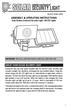 motion-activated SECURITY LIGHT Model #: 40225, 40226 Assembly & operating instructions Solar Motion-Activated Security Light - 80 LED Lights Important: Read all instructions carefully before use About
motion-activated SECURITY LIGHT Model #: 40225, 40226 Assembly & operating instructions Solar Motion-Activated Security Light - 80 LED Lights Important: Read all instructions carefully before use About
1. Product Description
 1. Product Description Avantree Jogger Pro (AS6P) is a lightweight Bluetooth stereo headphone with integral microphone. It is great for use during active pursuits, such as jogging and exercising. It has
1. Product Description Avantree Jogger Pro (AS6P) is a lightweight Bluetooth stereo headphone with integral microphone. It is great for use during active pursuits, such as jogging and exercising. It has
Edge. 810 Owner s Manual. October 2013 190-01510-00_0D Printed in Taiwan
 Edge 810 Owner s Manual October 2013 190-01510-00_0D Printed in Taiwan All rights reserved. Under the copyright laws, this manual may not be copied, in whole or in part, without the written consent of
Edge 810 Owner s Manual October 2013 190-01510-00_0D Printed in Taiwan All rights reserved. Under the copyright laws, this manual may not be copied, in whole or in part, without the written consent of
Portable Satellite TV Antenna. VQ1000 Owner s Manual
 Portable Satellite TV Antenna VQ1000 Owner s Manual Model VQ1 Solutions for Mobile Markets 11200 Hampshire Avenue South, Bloomington, MN 55438-2453 Phone: (952) 922-6889 Fax: (952) 922-8424 20963 REV E
Portable Satellite TV Antenna VQ1000 Owner s Manual Model VQ1 Solutions for Mobile Markets 11200 Hampshire Avenue South, Bloomington, MN 55438-2453 Phone: (952) 922-6889 Fax: (952) 922-8424 20963 REV E
LS1024B / LS2024B/ LS3024B. Solar Charge Controller USER MANUAL
 EPSOLAR LS1024B / LS2024B/ LS3024B Solar Charge Controller USER MANUAL Thank you very much for selecting our product! This manual offers important information and suggestions with respect to installation,
EPSOLAR LS1024B / LS2024B/ LS3024B Solar Charge Controller USER MANUAL Thank you very much for selecting our product! This manual offers important information and suggestions with respect to installation,
MVS - Mini Video Speaker
 MVS - Mini Video Speaker Mini Clock Radio Night Vision Hidden Camera User Manual Spy Tec www.spytecinc.com GETTING STARTED Components Features Powering Up the Device Micro SD Memory Card for Data Storage
MVS - Mini Video Speaker Mini Clock Radio Night Vision Hidden Camera User Manual Spy Tec www.spytecinc.com GETTING STARTED Components Features Powering Up the Device Micro SD Memory Card for Data Storage
Section 1: Introduction... 2. Section 2: igolf Neo... 9. Section 3: igolf Neo Sync... 19. Section 4: Appendices... 26
 Table of Contents Section 1: Introduction... 2 Welcome Important Information igolf.com Package Contents Additional Requirements igolf Neo Features Battery Information Keypad Function Start Up Section 2:
Table of Contents Section 1: Introduction... 2 Welcome Important Information igolf.com Package Contents Additional Requirements igolf Neo Features Battery Information Keypad Function Start Up Section 2:
Dear Users: Install and remove memory card. Product Characteristics
 Dear Users: Thank you for buying this High-resolution car DVR. This product is characterized by advanced technology, unique appearance, strong function and can realize the dual-camera synchronous real-time
Dear Users: Thank you for buying this High-resolution car DVR. This product is characterized by advanced technology, unique appearance, strong function and can realize the dual-camera synchronous real-time
TRIMBLE ATS TOTAL STATION ADVANCED TRACKING SYSTEMS FOR HIGH-PRECISION CONSTRUCTION APPLICATIONS
 TRIMBLE ATS TOTAL STATION ADVANCED TRACKING SYSTEMS FOR HIGH-PRECISION CONSTRUCTION APPLICATIONS BY MARTIN WAGENER APPLICATIONS ENGINEER, TRIMBLE EUROPE OVERVIEW Today s construction industry demands more
TRIMBLE ATS TOTAL STATION ADVANCED TRACKING SYSTEMS FOR HIGH-PRECISION CONSTRUCTION APPLICATIONS BY MARTIN WAGENER APPLICATIONS ENGINEER, TRIMBLE EUROPE OVERVIEW Today s construction industry demands more
G-100/200 Operation & Installation
 G-100/200 Operation & Installation 2 Contents 7 Installation 15 Getting Started 16 GPS Mode Setup 18 Wheel Sensor Mode Setup 20 Fuel Calibration 23 Basic Operation 24 Telemetery Screen 27 Entering a Distance
G-100/200 Operation & Installation 2 Contents 7 Installation 15 Getting Started 16 GPS Mode Setup 18 Wheel Sensor Mode Setup 20 Fuel Calibration 23 Basic Operation 24 Telemetery Screen 27 Entering a Distance
PAR Tablet 10 Quick Start Guide
 ParTech, Inc. 8383 Seneca Turnpike New Hartford, NY 13413 p.800.458.6898 www.partech.com PAR Tablet 10 Quick Start Guide PN 770505503 This material has been created in order to accommodate a wide range
ParTech, Inc. 8383 Seneca Turnpike New Hartford, NY 13413 p.800.458.6898 www.partech.com PAR Tablet 10 Quick Start Guide PN 770505503 This material has been created in order to accommodate a wide range
Universal Wireless Effects Controller USER S GUIDE SA115
 Universal Wireless Effects Controller USER S GUIDE SA115 Welcome Thank you for purchasing this Hot Hand 3 Universal Wireless Effects Controller. We hope that the new functionality of the Hot Hand 3 unit
Universal Wireless Effects Controller USER S GUIDE SA115 Welcome Thank you for purchasing this Hot Hand 3 Universal Wireless Effects Controller. We hope that the new functionality of the Hot Hand 3 unit
User Manual. Humidity-Temperature Chart Recorder. Model RH520
 User Manual Humidity-Temperature Chart Recorder Model RH520 Introduction Congratulations on your purchase of the Extech RH520 Temperature + Humidity Chart Recorder. The RH520 measures and displays Temperature,
User Manual Humidity-Temperature Chart Recorder Model RH520 Introduction Congratulations on your purchase of the Extech RH520 Temperature + Humidity Chart Recorder. The RH520 measures and displays Temperature,
Mini Digital Altimeter & Climb rate & Barometer & Thermometer & Compass & Weather forecast & Time
 Mini Digital Altimeter & Climb rate & Barometer & Thermometer & Compass & Weather forecast & Time User Manual 1.Introduction Thank you for purchase of Mini Digital Altimeter. This mini digital atimeter
Mini Digital Altimeter & Climb rate & Barometer & Thermometer & Compass & Weather forecast & Time User Manual 1.Introduction Thank you for purchase of Mini Digital Altimeter. This mini digital atimeter
o-synce NAVI2move user manual ENGLISH
 o-synce NAVI2move user manual ENGLISH 1 Content Content... 1 1 FIRST STEPS... 3 1.1 Downloading and intalling of NaviControlCenter... 3 1.2 Recharging... 3 1.3 Switching on and off... 3 1.4 Display modes...
o-synce NAVI2move user manual ENGLISH 1 Content Content... 1 1 FIRST STEPS... 3 1.1 Downloading and intalling of NaviControlCenter... 3 1.2 Recharging... 3 1.3 Switching on and off... 3 1.4 Display modes...
CanWay User S Manual. 2012 December
 CanWay User S Manual 2012 December Contents Install CanWay.3 Read GPS Log From Device... 5 Clear Data Logger Memory... 10 Data Logger Configuration... 10 Track List Window... 12 TAB List Window... 12 Add
CanWay User S Manual 2012 December Contents Install CanWay.3 Read GPS Log From Device... 5 Clear Data Logger Memory... 10 Data Logger Configuration... 10 Track List Window... 12 TAB List Window... 12 Add
Overview. 1. GPS data tracking via GSM SMS / GPRS. 2. GPS data logging in internal memory. 3. Alarm alert via GSM SMS / Dialing / GPRS
 Vehicle or Personal Position Tracking Vehicle Status and Speed Tracking Auto Accident Report Global Position System (GPS) Navigation System Anti theft Alarm System Overview 1. GPS data tracking via GSM
Vehicle or Personal Position Tracking Vehicle Status and Speed Tracking Auto Accident Report Global Position System (GPS) Navigation System Anti theft Alarm System Overview 1. GPS data tracking via GSM
Using GIGABYTE Notebook for the First Time
 P55 V3.0 Congratulations on your purchase of the GIGABYTE Notebook. This manual will help you to get started with setting up your notebook. The final product configuration depends on the model at the point
P55 V3.0 Congratulations on your purchase of the GIGABYTE Notebook. This manual will help you to get started with setting up your notebook. The final product configuration depends on the model at the point
GSM Alarm System User Manual
 GSM Alarm System User Manual For a better understanding of this product, please read this user manual thoroughly before using it. Quick Guider After getting this alarm system, you need to do the following
GSM Alarm System User Manual For a better understanding of this product, please read this user manual thoroughly before using it. Quick Guider After getting this alarm system, you need to do the following
Move x20. Instruction Manual
 Move x20 Instruction Manual WW299 Move x20 8.12.14 TIMEX IRONMAN Move x20 Activity Tracker Instruction Manual TABLE OF CONTENTS 1. Overview 2. Getting Started 3. Charging your TIMEX IRONMAN Move x20 4.
Move x20 Instruction Manual WW299 Move x20 8.12.14 TIMEX IRONMAN Move x20 Activity Tracker Instruction Manual TABLE OF CONTENTS 1. Overview 2. Getting Started 3. Charging your TIMEX IRONMAN Move x20 4.
USB Freeview TV Receiver
 DVB-T205 V3.0 August International Ltd United Kingdom Telephone: +44 (0) 845 250 0586 www.augustint.com USB Freeview TV Receiver Thank you for buying this August product. You may already be familiar with
DVB-T205 V3.0 August International Ltd United Kingdom Telephone: +44 (0) 845 250 0586 www.augustint.com USB Freeview TV Receiver Thank you for buying this August product. You may already be familiar with
4G Router User Manual V1.0
 4G Router User Manual V1.0 Thank you for purchasing the 4G LTE Mobile WiFi. This device brings you a high speed wireless network connection. This document will help you understand your Mobile WiFi so you
4G Router User Manual V1.0 Thank you for purchasing the 4G LTE Mobile WiFi. This device brings you a high speed wireless network connection. This document will help you understand your Mobile WiFi so you
Using AORUS Notebook for the First Time
 V2.0 Congratulations on your purchase of the AORUS Notebook! This Manual will help you to get started with setting up your notebook. For more detailed information, please visit our website at http://www.aorus.com.
V2.0 Congratulations on your purchase of the AORUS Notebook! This Manual will help you to get started with setting up your notebook. For more detailed information, please visit our website at http://www.aorus.com.
V2.0 Attendance System Hardware Suite Guide Instructions Manual
 CONTENTS TA920 V2.0 Attendance System Hardware Suite Guide Instructions Manual Chapter One - Introduction 1.1 Communication Port 5 1.2 Power Source Control. 5 1.3 Attendance Users. 6 1.4 Registering Ways..
CONTENTS TA920 V2.0 Attendance System Hardware Suite Guide Instructions Manual Chapter One - Introduction 1.1 Communication Port 5 1.2 Power Source Control. 5 1.3 Attendance Users. 6 1.4 Registering Ways..
DAB1001. Wireless Digital Radio Interface. Installation & User Guide
 DAB1001 Wireless Digital Radio Interface Installation & User Guide Contents Contents... 2 Introduction... 3 Contents of Package... 4 Installation... 5 Product Overview... 5 Installation Procedure... 5
DAB1001 Wireless Digital Radio Interface Installation & User Guide Contents Contents... 2 Introduction... 3 Contents of Package... 4 Installation... 5 Product Overview... 5 Installation Procedure... 5
GNSS Surveyor. LCD Display Splash Resistant Real Time 1m Accuracy Sub-meter Capable via Post Processing Data Logger All Day Battery BE-GPS-3300
 GNSS Surveyor Bluetooth GNSS Receiver Made for ipod touch, iphone, and ipad LCD Display Splash Resistant Real Time 1m Accuracy Sub-meter Capable via Post Processing Data Logger All Day Battery BE-GPS-3300
GNSS Surveyor Bluetooth GNSS Receiver Made for ipod touch, iphone, and ipad LCD Display Splash Resistant Real Time 1m Accuracy Sub-meter Capable via Post Processing Data Logger All Day Battery BE-GPS-3300
HYUNDAI Fingercam. User Manual
 HYUNDAI Fingercam User Manual 7 1. Structure Detail I Characters of Product 8 It has small contour design, which does UV spray finishing for the whole body. Itisvery fashionable and wearable and matches
HYUNDAI Fingercam User Manual 7 1. Structure Detail I Characters of Product 8 It has small contour design, which does UV spray finishing for the whole body. Itisvery fashionable and wearable and matches
MEMO ALARM CLOCK Operating Manual
 MEMO ALARM CLOCK Operating Manual INTRODUCTION Congratulations on purchasing this state-of-the-art Alarm clock with radio controlled time. The operation of this product is simple and straightforward and
MEMO ALARM CLOCK Operating Manual INTRODUCTION Congratulations on purchasing this state-of-the-art Alarm clock with radio controlled time. The operation of this product is simple and straightforward and
USER MANUAL. 2. Get started 2.1 Overview The headset contains the following parts as shown in the figure:
 1. Introduction Thank you for purchasing our. Together with Bluetooth mobile phones or other Bluetooth embedded devices, Bluetooth headset allows you the freedom to make and receive calls while on the
1. Introduction Thank you for purchasing our. Together with Bluetooth mobile phones or other Bluetooth embedded devices, Bluetooth headset allows you the freedom to make and receive calls while on the
Fit Clip Plus Portable Media Player
 Fit Clip Plus Portable Media Player User Guide BL 8GB Thank you for purchasing a Fit Clip Plus Portable Media Player! To get the most out of your Fit Clip Plus, please read this entire user guide carefully.
Fit Clip Plus Portable Media Player User Guide BL 8GB Thank you for purchasing a Fit Clip Plus Portable Media Player! To get the most out of your Fit Clip Plus, please read this entire user guide carefully.
Ultra Dashcam. with Smartphone app control INSTRUCTION MANUAL
 Ultra Dashcam with Smartphone app control EN INSTRUCTION MANUAL 1 Getting to know the Dashcam GPS Receiver Slot 1 Camera Lens Micro HDMI Port 2 Speaker 1 For future application 2 Requires Micro HDMI to
Ultra Dashcam with Smartphone app control EN INSTRUCTION MANUAL 1 Getting to know the Dashcam GPS Receiver Slot 1 Camera Lens Micro HDMI Port 2 Speaker 1 For future application 2 Requires Micro HDMI to
Getting Started... 1. What s included... 1. Setting up Fitbit One on a computer... 2. Mac & PC Requirements... 2
 User Manual Table of Contents Getting Started... 1 What s included... 1 Setting up Fitbit One on a computer... 2 Mac & PC Requirements... 2 Installing Fitbit Connect on a computer... 2 Installing Fitbit
User Manual Table of Contents Getting Started... 1 What s included... 1 Setting up Fitbit One on a computer... 2 Mac & PC Requirements... 2 Installing Fitbit Connect on a computer... 2 Installing Fitbit
GPSMAP 62 series quick start manual. For use with the GPSMAP 62, 62s, and 62st
 GPSMAP 62 series quick start manual For use with the GPSMAP 62, 62s, and 62st Getting Started warning See the Important Safety and Product Information guide in the product box for product warnings and
GPSMAP 62 series quick start manual For use with the GPSMAP 62, 62s, and 62st Getting Started warning See the Important Safety and Product Information guide in the product box for product warnings and
Information For more information on Lezyne products, visit: http://lezyne.com
 1 Information For more information on Lezyne products, visit: http://lezyne.com WEEE Notice & Product Disposal: The symbol of the crossed waste container means that, in accordance with2002/96/ec Waste
1 Information For more information on Lezyne products, visit: http://lezyne.com WEEE Notice & Product Disposal: The symbol of the crossed waste container means that, in accordance with2002/96/ec Waste
Intelli-Time Alarm Clock model 13027
 Instruction Manual Intelli-Time Alarm Clock model 13027 CONTENTS Unpacking Instructions... 2 Package Contents... 2 Product Registration... 2 Features & Benefits... 3 Clock Setup... 4 Intelli-Time Clock...
Instruction Manual Intelli-Time Alarm Clock model 13027 CONTENTS Unpacking Instructions... 2 Package Contents... 2 Product Registration... 2 Features & Benefits... 3 Clock Setup... 4 Intelli-Time Clock...
Safety and General Information
 User Guide Safety and General Information Please read the following information before using this product Users are not permitted to make changes or modify the product and the accessories in any way. Do
User Guide Safety and General Information Please read the following information before using this product Users are not permitted to make changes or modify the product and the accessories in any way. Do
1. Product Description
 1. Product Description The Avantree Saturn Pro is a 2-in-1 Bluetooth receiver and transmitter incorporating the latest "aptx Low Latency" codec for Bluetooth High quality audio streaming. The Saturn Pro
1. Product Description The Avantree Saturn Pro is a 2-in-1 Bluetooth receiver and transmitter incorporating the latest "aptx Low Latency" codec for Bluetooth High quality audio streaming. The Saturn Pro
X-SOS 3000 Outdoor GPS tracking system with emergency button.
 X-SOS 3000 Outdoor GPS tracking system with emergency button. Introduction : Thank you for buying the X-SOS outdoor GPS tracking system with emergency button. We take great pride in designing each of our
X-SOS 3000 Outdoor GPS tracking system with emergency button. Introduction : Thank you for buying the X-SOS outdoor GPS tracking system with emergency button. We take great pride in designing each of our
Nokia Bluetooth Headset BH-607. Issue 2. 1
 Nokia Bluetooth Headset BH-607 2 3 1 4 5 6 7 8 9 11 10 Issue 2. 1 12 13 14 DECLARATION OF CONFORMITY Hereby, NOKIA CORPORATION declares that this BH-607 product is in compliance with the essential requirements
Nokia Bluetooth Headset BH-607 2 3 1 4 5 6 7 8 9 11 10 Issue 2. 1 12 13 14 DECLARATION OF CONFORMITY Hereby, NOKIA CORPORATION declares that this BH-607 product is in compliance with the essential requirements
EnergySmart monitor user instructions
 EnergySmart monitor user instructions britishgas.co.uk/energysmart Your new EnergySmart monitor has arrived It s a great way to learn how to use less electricity and save money, and just one of the ways
EnergySmart monitor user instructions britishgas.co.uk/energysmart Your new EnergySmart monitor has arrived It s a great way to learn how to use less electricity and save money, and just one of the ways
Frequently Asked Questions (FAQs)
 Frequently Asked Questions (FAQs) OS5000 & OS4000 Family of Compasses FAQ Document Rev. 2.0 Important Notes: Please also reference the OS5000 family user guide & OS4000 user guide on our download page.
Frequently Asked Questions (FAQs) OS5000 & OS4000 Family of Compasses FAQ Document Rev. 2.0 Important Notes: Please also reference the OS5000 family user guide & OS4000 user guide on our download page.
DR 70 Portable Digital DAB+ and FM Radio Receiver User Manual English Please read carefully before using this product
 DR 70 Portable Digital DAB+ and FM Radio Receiver User Manual Please read carefully before using this product 15 1 Table of Contents 1 Table of Contents... 16 2 Safety Instructions:... 17 3 Specification:...
DR 70 Portable Digital DAB+ and FM Radio Receiver User Manual Please read carefully before using this product 15 1 Table of Contents 1 Table of Contents... 16 2 Safety Instructions:... 17 3 Specification:...
etrex owner s manual for use with models 10, 20, 30
 etrex owner s manual for use with models 10, 20, 30 2011 Garmin Ltd. or its subsidiaries All rights reserved. Under the copyright laws, this manual may not be copied, in whole or in part, without the written
etrex owner s manual for use with models 10, 20, 30 2011 Garmin Ltd. or its subsidiaries All rights reserved. Under the copyright laws, this manual may not be copied, in whole or in part, without the written
Bluetooth Stereo Headphone. User Guide. Hive
 Bluetooth Stereo Headphone User Guide Hive 1. Product Description Avantree Hive is a Bluetooth stereo headphone with MIC from the Avantree family. It delivers clear voice transmission and high quality
Bluetooth Stereo Headphone User Guide Hive 1. Product Description Avantree Hive is a Bluetooth stereo headphone with MIC from the Avantree family. It delivers clear voice transmission and high quality
Nokia Bluetooth Headset BH-102. Issue 1
 Nokia Bluetooth Headset BH-102 1 2 3 4 45 46 7 8 10 119 Issue 1 DECLARATION OF CONFORMITY Hereby, NOKIA CORPORATION declares that this HS-107W product is in compliance with the essential requirements and
Nokia Bluetooth Headset BH-102 1 2 3 4 45 46 7 8 10 119 Issue 1 DECLARATION OF CONFORMITY Hereby, NOKIA CORPORATION declares that this HS-107W product is in compliance with the essential requirements and
1. Vehicle Security/Tracking Device
 GPS Vehicle Tracking Devices 1. Vehicle Security/Tracking Device The size of a pack of cigarettes, the SuperGuardreports to you directly with alarm details and GPS location through SMS text messaging and
GPS Vehicle Tracking Devices 1. Vehicle Security/Tracking Device The size of a pack of cigarettes, the SuperGuardreports to you directly with alarm details and GPS location through SMS text messaging and
GPS Vehicle tracker (Anti-theft Tracking & Positioning) USER MANUAL
 GPS Vehicle tracker (Anti-theft Tracking & Positioning) USER MANUAL (Version 2.3) Please read this manual carefully before attempting installation and online activation. Pictures are for indication and
GPS Vehicle tracker (Anti-theft Tracking & Positioning) USER MANUAL (Version 2.3) Please read this manual carefully before attempting installation and online activation. Pictures are for indication and
SUUNTO AMBIT3 SPORT 1.0 USER GUIDE
 SUUNTO AMBIT3 SPORT 1.0 USER GUIDE 2 1 SAFETY... 6 2 Getting started... 8 2.1 Buttons and menus... 8 2.2 Set up... 9 2.3 Adjusting settings... 12 3 Features... 14 3.1 Activity monitoring... 14 3.2 Autopause...
SUUNTO AMBIT3 SPORT 1.0 USER GUIDE 2 1 SAFETY... 6 2 Getting started... 8 2.1 Buttons and menus... 8 2.2 Set up... 9 2.3 Adjusting settings... 12 3 Features... 14 3.1 Activity monitoring... 14 3.2 Autopause...
Thank you for choosing the HUAWEI EC5805 Wireless Modem (E5).
 Thank you for choosing the HUAWEI EC5805 Wireless Modem (E5). Note: Supported functions and actual appearance depend on the specific models you purchased. The following illustrations are provided for your
Thank you for choosing the HUAWEI EC5805 Wireless Modem (E5). Note: Supported functions and actual appearance depend on the specific models you purchased. The following illustrations are provided for your
AIRCARD 310U QUICK START
 OPTUS Mobile BROADBAND AIRCARD 310U USB MODEM 02 Optus mobile BROADBAND AIRCARD 310U USB Modem QUICK START INSTALLATION GUIDE OPTUS Mobile BROADBAND AIRCARD 310U USB MODEM 02 Contents 01 Package Contents
OPTUS Mobile BROADBAND AIRCARD 310U USB MODEM 02 Optus mobile BROADBAND AIRCARD 310U USB Modem QUICK START INSTALLATION GUIDE OPTUS Mobile BROADBAND AIRCARD 310U USB MODEM 02 Contents 01 Package Contents
Oregon 600 Series Owner s Manual
 Oregon 600 Series Owner s Manual April 2013 190-01552-00_0A Printed in Taiwan All rights reserved. Under the copyright laws, this manual may not be copied, in whole or in part, without the written consent
Oregon 600 Series Owner s Manual April 2013 190-01552-00_0A Printed in Taiwan All rights reserved. Under the copyright laws, this manual may not be copied, in whole or in part, without the written consent
USER MANUAL V5.0 ST100
 GPS Vehicle Tracker USER MANUAL V5.0 ST100 Updated on 15 September 2009-1 - Contents 1 Product Overview 3 2 For Your Safety 3 3 ST100 Parameters 3 4 Getting Started 4 4.1 Hardware and Accessories 4 4.2
GPS Vehicle Tracker USER MANUAL V5.0 ST100 Updated on 15 September 2009-1 - Contents 1 Product Overview 3 2 For Your Safety 3 3 ST100 Parameters 3 4 Getting Started 4 4.1 Hardware and Accessories 4 4.2
FMT600BT Transmitter
 Technaxx FMT600BT Transmitter User Manual Transfer of music and calls directly from your Bluetooth device to your car radio This device complies with the requirements of the standards referred to the Directive
Technaxx FMT600BT Transmitter User Manual Transfer of music and calls directly from your Bluetooth device to your car radio This device complies with the requirements of the standards referred to the Directive
SPT220. User Guide SATELLITE NAVIGATION
 SPT220 User Guide SATELLITE NAVIGATION Tracker SPT220 User Guide (EN) Content 1. Charging your Snooper SPT220 (1.1) Power 3 (1.2) Charging 4 (1.3) Inserting the SIM card 4 2. Start up guide (2.1) Start
SPT220 User Guide SATELLITE NAVIGATION Tracker SPT220 User Guide (EN) Content 1. Charging your Snooper SPT220 (1.1) Power 3 (1.2) Charging 4 (1.3) Inserting the SIM card 4 2. Start up guide (2.1) Start
