VisionPRO 8000 with RedLINK
|
|
|
- Samuel Farmer
- 8 years ago
- Views:
Transcription
1 VisionPRO 8000 with RedLINK PRODUCT DATA Customizable Service Reminders Set up to 10 service reminders. Choose from the pre-set options or customize your own. Reminders can be based on date or the outdoor temperature. Universal Inputs Thermostat - S1 EIM - S1, S2, S3, S4 Assignable inputs allow you to setup Indoor and Outdoor Temperature Sensors, Discharge and Return Air Sensors or Dry Contact Devices. Dry Contact Devices can be used to trip pre-set or customized alerts on the thermostat home screen. Note: Dry Contact Alerts require an Equipment Interface Module (EIM). APPLICATION The VisionPRO 8000 with RedLINK features an effortless, 7-Day programmable touchscreen thermostat that provides control of temperature, humidification, dehumidification, and ventilation for up to 4 Heat/2 Cool heat pump systems or up to 3 Heat/2 Cool conventional systems for residential and commercial applications. FEATURES RedLINK Compatible Increase your content and profit per job by including RedLINK accessories that meet your customers comfort and convenience needs. RedLINK accessories include the Wireless Outdoor Sensor, Portable Comfort Control (PCC), Equipment Interface Module (EIM), RedLINK Internet Gateway, Wireless Indoor Sensor, TrueSTEAM humidifier with Wireless Adapter, TrueZONE zoning panel with Wireless Adapter, Vent Boost Remote and Entry/Exit Remote. User Interaction Log The interaction log stores history of thermostat setting changes including temperature, system and installer setup. You can use the interaction log to save time by determining if the issue is a system error or an accidental user error. The Interaction Log is only viewable on a computer after you download it from the thermostat to a microsd card. Selectable for Residential and Light Commercial Applications One thermostat does it all to meet the needs of Residential and Light Commercial applications. Simply select Residential or Commercial during the installer setup. If Commercial is selected, the thermostat will use commercial language, meet building codes and offer 365 day holiday scheduling. MicroSD Card Port for Quick Installer Setup Save time by using a microsd card to upload installer settings and service reminders in one simple step. Selectable Sensors When paired with a Wireless Indoor Sensor(s) you have the ability to choose which sensor(s) to use for temperature, humidification and dehumidification. They can be used in combination for temperature averaging or individually to condition humidity levels in separate spaces
2 CONTENTS Application... 1 Specifications... 3 Ordering Information... 2 System Installation... 6 When Installing this Product Installing Equipment Interface Module (if used) 8 Wiring 24 Vac Common... 8 Selecting Discharge and Return Air Temperature Sensor Mounting Locations... 9 Selecting Discharge and Return Air Temperature Sensor Mounting Locations... 9 Selecting Return Air Temperature Sensor Mounting Location... 9 Selecting Thermostat Location Installing Wallplate Power Optional RedLINK Accessories Linking Thermostat to Equipment Interface Module (if used) Linking RedLINK Accessories Mounting Optional Accessories Data Logs Alerts Log User Interactions Log Dry Contact Alerts Setting the Time/Date Setting the Fan Setting System Mode Installer Tests Using the Equipment Test Using the Wireless Signal Strength Test Indoor Air Quality (IAQ) Control Humidification Set up Humidification Control Humidification Level Dehumidification - Residential Set up Dehumidification With Cooling System Set up Dehumidification With Whole House Dehumidifier 84 Set up Dehumidification Away Mode Control Dehumidification Level Dehumidification - Commercial Set up Dehumidification With Cooling System Set up Dehumidification With Dehumidifier Control Dehumidification Level Ventilation Set up Ventilation IAQ Reminders Customizable Reminders MicroSD card Commercial Features Preset Energy-Saving Schedules Advanced Features Adaptive Intelligent Recovery (residential use only) 71 Compressor Protection Heat Pump and Backup Heat Operation 78 Portable Comfort Control Remote Indoor Sensors Ramp Rates (Commercial Use) Remote Setback (Commercial Use) Economizer and Time of Day (TOD) Operation 106 Pre-Occupancy Purge Staging Control Optional Accessories Troubleshooting Wiring EIM Wiring Diagrams Geothermal Radiant Heat Wiring IAQ Equipment or a Heat/Cool Stage to the Universal Terminals Economizer Module Wiring Diagrams Wiring C7089U1006 Outdoor Sensor Wiring guide Wired Indoor Sensors Regulatory Information ORDERING INFORMATION When purchasing replacement and modernization products from your TRADELINE wholesaler or distributor, refer to the TRADELINE Catalog or price sheets for complete ordering number. If you have additional questions, need further information, or would like to comment on our products or services, please write or phone: 1. Your local Honeywell Environmental and Combustion Controls Sales Office (check white pages of your phone directory). 2. Honeywell Customer Care 1885 Douglas Drive North Minneapolis, Minnesota or International Sales and Service Offices in all principal cities of the world. Manufacturing in Belgium, Canada, China, Czech Republic, Germany, Hungary, Italy, Mexico, Netherlands, United Kingdom, and United States
3 SPECIFICATIONS Thermostat Description: Feature Description Powering method Common wire or battery System types (up to 4 heat/2 cool heat pump and up to 3 heat/2 cool conventional) Changeover System setting Fan setting Electrical Ratings for: the Equipment Interface Module and VisionPRO Thermostats To find what terminals are available on the Equipment Interface Module and the VisionPRO Thermostats, see "Terminal Designations" below the table. Terminal W - O/B Gas, oil or electric heat with air conditioning Warm air, hot water, high-efficiency furnaces, heat pumps, steam and gravity Cool only Manual or Auto changeover selectable Em Heat-Heat-Off-Cool-Auto Auto-On-Circ-Follow Schedule Voltage (50/60 Hz) 18 to 30 VAC and 750 mvdc Max. Current Rating 1.00A Y (cooling) 18 to 30 VAC 1.00A G (fan) 18 to 30 VAC 0.50A W2 - Aux 1 (heating) 18 to 30 VAC 0.60A W3 - Aux 2 (heating) 18 to 30 VAC 0.60A Y2 (cooling) 18 to 30 VAC 0.60A A-L/A (Output) 18 to 30 VAC 1.00A U1, U1 U2, U2 U3, U3 30 VAC max. 0.50A Terminal Designations: Equipment Interface Module: R, RC, RH, C, W-O/B, W2-AUX 1, W3-AUX 2, Y, Y2, G, A-L/A, U1 U1, U2 U2, U3 U3, S1 S1, S2 S2, S3 S3, S4 S4, A, B, C, D TH8321 Thermostat: R, RC, C, W-O/B, W2-AUX/E, Y, Y2, G, A-L/A, K, U1 U1, S1 S1 TH8320 Thermostat: R, RC, C, W-O/B, W2-AUX/E, Y, Y2, G, A-L/A, K, S1 S1 TH8110 Thermostat: R, RC, C, W-O/B, Y, G, K, S1 S1 Humidification Setting Range: 10% to 60% RH. Dehumidification Setting Range: 40% to 80% RH. Humidity Display Range: 0% to 99%. Humidity Sensor Accuracy: ± 5% RH from 30% to 50% RH at 75 F. Cool Indication: VisionPRO 8000 with RedLINK displays Cool On when the thermostat turns the cooling on. Heat Indication: VisionPRO 8000 with RedLINK displays Heat On when the thermostat turns the heating on. Auxiliary Heat Indication: VisionPRO 8000 with RedLINK displays Aux Heat On when the thermostat turns the auxiliary heat on. Interstage Differential: Comfort: The thermostat keeps the indoor temperature within 1 degree of the setpoint (droop less control). The thermostat turns on stage 2 when the capacity on stage 1 reaches 90%. When the interstage differential is set to 1.0 or higher, the thermostat stages the equipment based on how far the indoor temperature is from the setpoint (ISU 303 to 309). See page 27 for more information. Clock Accuracy: 1 minute per month at 77 F (25 C). ± 2 minutes per month over the operating ambient temperature range. Mounting Means: Thermostat mounts directly on the wall in the living space using mounting screws and anchors provided. Fits a horizontal 2 x 4 in. junction box. Equipment Interface Module (EIM) mounts on HVAC equipment or on a wall in the equipment room. 4-5/8 (118) Power Consumption of TH8321/TH8320/TH8110: Backlight on: 1.44 VA Backlight off: 1.32 VA RedLINK Communication: Frequency: 900 Mhz frequency range Re-Sync Time: RedLINK devices re-establish communication within 6 minutes after AC power resumes. Temperature Setting Range: Heating: 40 to 90 F (4.5 to 32 C). Cooling: 50 to 99 F (10 to 37 C). 4-15/16 (126) 1-1/8 (29) Temperature Sensor Accuracy: ± 1.5 F at 70 F (0.75 C at 21.0 C) 3-5/16 (84) M34521 Fig. 1. Dimensions of thermostat in in. (mm)
4 6-5/32 (156) 25/32 (20) 4-53/64 (123) 1-19/32 (41) 5-3/4 (146) 8-7/8 (225) 1-1/2 (38) 9-11/32 (237) M34258 Fig. 2. Dimensions of VisionPRO cover plate in in. (mm). M33331 Fig. 3. Dimensions of Equipment Interface Module in in. (mm). Product Thermostat Equipment Interface Module Wireless Adapter (For TrueZONE, TrueSTEAM or extend wireless range of EIM) RedLINK Internet Gateway Portable Comfort Control Wireless Entry/Exit Remote Wireless Vent and Filter Boost Remote Wireless Outdoor Sensor Part Number TH8321R1001 TH8320R1003 TH8110R1008 YTHM5421R1010* THM5421R1021 Operating Ambient Temperature 32 to 120 F (0 to 48.9 C) -40 to 165 F (-40 to 73.9 C) THM4000R to 165 F (-40 to 73.9 C) THM6000R to 120 F (0 to 48.9 C) REM5000R to 120 F (0 to 48.9 C) REM1000R to 120 F (0 to 48.9 C) HVC20A to 120 F (0 to 48.9 C) C7089R to 140 F (-40 to 60 C) Wireless Indoor Sensor C7189R to 120 F (-17.8 to 48.9 C) Operating Relative Humidity 5% to 90% Non-Condensing 5% to 95% Non-Condensing 5% to 95% Non-Condensing 5% to 95% Non-Condensing 5% to 90% Non-Condensing 5% to 90% Non-Condensing 5% to 90% Non-Condensing 0% to 100% Condensing 5% to 90% Non-Condensing Shipping Temperature -20 to 120 F (-28.9 to 48.9 C) -20 to 165 F (-28.9 to 73.9 C) -20 to 165 F (-28.9 to 73.9 C) -20 to 120 F (-28.9 to 48.9 C) -20 to 120 F (-28.9 to 48.9 C) -20 to 120 F (-28.9 to 48.9 C) -20 to 120 F (-28.9 to 48.9 C) -40 to 120 F (-40 to 48.9 C) -20 to 120 F (-28.9 to 48.9 C) Physical Dimensions in in. (mm) 4-15/16 x 4-5/8 x 1-1/8 (126 x 118 x 29) 9-11/32 x 4-53/64 x 1-19/32 (237 x 123 x 41) 5-9/16 x 4-3/8 x 1-1/4 (141 x 112 x 32) 6 x 4-7/8 x 2-1/2 (152 x 124 x 64) 6-1/4 x 3-1/8 x 1-5/8 (158 x 80 x 38) 3-15/16 x 1-15/16 x 5/8 (101 x 50 x 16) 3-15/16 x 1-15/16 x 5/8 (101 x 50 x 16) 5 x 3-1/2 x 1-11/16 (127 x 89 x 43) 2-7/8 x 1-7/8 x 15/16 (74 x 48 x 24) Color(s) Arctic White Gray Gray Black Arctic White, Gray Arctic White Arctic White Gray Arctic White For optimal Battery Life: 35 to 114 F (1.7 to 45.6 C) Wired Outdoor Sensor (10K ohm Negative Temperature Coefficient) C7089U to 120 F (-40 to 48.9 C) 5% to 95% Non-Condensing -40 to 130 F (-40 to 54.4 C) 1-1/2 (38) - - Wired Wall Mount Indoor Sensor (10K ohm Negative Temperature Coefficient) C7189U to 88 F (7 to 32 C) 5% to 95% Non-Condensing -20 to 120 F (-28.9 to 48.9 C) 2-9/32 x 1-1/2 x 11/16 (58 x 38 x 18) Premier White
5 Product Wired Wall Mount Indoor Sensor (20K ohm Negative Temperature Coefficient) Wired Wall Mount Indoor Sensor (10K ohm Negative Temperature Coefficient) Wired Flush Mount Indoor Sensor (20K ohm Negative Temperature Coefficient) Wired Flush Mount Indoor Sensor (20K ohm Negative Temperature Coefficient) Discharge or Return Air Sensor (10K ohm Negative Temperature Coefficient) Discharge or Return Air Sensor (20K ohm Negative Temperature Coefficient) Discharge or Return Air Sensor (20K ohm Negative Temperature Coefficient) Occupancy Sensor for Remote Setback (Requires an Equipment Interface Module) Part Number TR21 45 to 99 F (7 to 37 C) TR21-A 45 to 99 F (7 to 37 C) C7772A to 99 F (7 to 37 C) C7772A to 99 F (7 to 37 C) 5% to 95% Non-Condensing 5% to 95% Non-Condensing 5% to 95% Non-Condensing 5% to 95% Non-Condensing -40 to 150 F (-40 to 65.5 C) -40 to 150 F (-40 to 65.5 C) -40 to 150 F (-40 to 65.5 C) -40 to 150 F (-40 to 65.5 C) C7735A1000 * 0 to 200 F to 120 F ( to 93.3 C) (-28.9 to 48.9 C) 4-9/16 x 3 x 7/8 (116 x 76.5 x 22) 4-9/16 x 3 x 7/8 (116 x 76.5 x 22) 4-1/2 x 2-3/4 x 5/16 (114 x 70 x 8) 4-1/2 x 2-3/4 x 5/16 (114 x 70 x 8) Probe: 3-3/4 x 1/4 (77 x 6.4) Cap Diameter: 2-7/16 (62) C /16 x 2-5/16 x 1-11/16 (107 x 59 x 43) C7770A to 99 F (7 to 37 C) WSK-24 Operating Ambient Temperature Receiver: - 5 to 140 F (-21 to 60 C) Door Sensor: -4 to 140 F (-20 to 60 C) Operating Relative Humidity 5% to 95% Non-Condensing Shipping Temperature -40 to 150 F (-40 to 65.5 C) Physical Dimensions in in. (mm) Probe: 6 x 1/4 (152 x 6.4) Receiver: 3.6 x 3.4 x 1.2 (91.4 x 86.4 x 30.5) Door Sensor: 1.4 x 2.3 x 0.6 (35.8 x 57.6 x 15.2) Color(s) White White Brushed Stainless Steel Brushed Stainless Steel Gray White Coverplate (covers marks left by old thermostats) PIR Sensor: -4 to 104 F (-20 to 40 C) PIR Sensor: 2.8 x 3.9 x 1.1 (71 x 100 x 28) THP2400A /4 x 6-5/32 (146 x 156) Wire Saver Module THP9045A to 163 F (-40 to 73 C) 5% to 90% Non-Condensing -40 to 185 F (-40 to 85 C) * The YTHM5421R1010 Equipment Interface Module Kit includes Discharge/Return Air Sensors. Replacement Discharge/Return Air Sensor part number is C7735A1000. Arctic White - - Gray
6 SYSTEM INSTALLATION When Installing this Product Read these instructions carefully. Failure to follow the instructions can damage the product or cause a hazardous condition. 2. Check the ratings given in the instructions to make sure the product is suitable for your application. 3. Installer must be a trained, experienced service technician. 4. After completing installation, use these instructions to verify the product operation. Finding Your Password (Date Code) You will need the thermostat password to: Add or remove RedLINK accessories Make changes to Installer Setup Perform an Installer Test Reset Thermostat to Factory Default Settings The password (date code) is located on the back of the thermostat (see Fig. 4) RoHs Compliant Conformité RoHs Assembled in Mexico Assemblé au Mexique TH8321R1001 Residential/Résidentiel Commercial/Commerciale Honeywell, Golden Valley, MN RoHs Compliant Conform té RoHs A sembled in Me ico mblé au Mex que TH8321R1001 Res dent a /Rés dent e http //you home honeywe com Commerc a /Comme c a e http //cu tomerhoneywe com Honeywe Go den Va ey MN Password (Date Code) Fig. 4. Finding thermostat password. You can also find the password (date code) by pressing MENU, selecting Dealer Information and then scrolling down to see the Date Code
7 M M VISIONPRO 8000 WITH REDLINK INSTALLATION OPTIONS The VisionPRO 8000 with RedLINK system can be wired directly to the equipment, used with an Equipment Interface Module, or with a TrueZONE wireless adapter. If using the Equipment Interface Module, see Installing Equipment Interface Module (if used) on page 8. If using a TrueZONE wireless adapter, follow the installation instructions that came with the TrueZONE panel, and go to Selecting Thermostat Location beginning on page 11. Wired Directly to Equipment Dual Powered - C Wire or Battery (C wire or Wire Saver required to use RedLINK accessories) OR RedLINK to Equipment Interface Module 2 Wires for Power or Battery Only (no wires) OR RedLINK to TrueZONE Wireless Adapter 2 Wires for Power or Battery Only (no wires) Fig. 5. VisionPRO 8000 with RedLINK installation options. Stages Model Numbering TH8321 TH8320 TH8110 3H/2C HP 2H/2C CONV 3H/2C HP 2H/2C CONV 1H/1C HP 1H/1C CONV Residential or Commercial Dual Powered - C Wire or Battery Onboard Humidity Sensor Number of Universal Relays Number of Universal Sensor Inputs Economizer / TOD Output Works with Optional Equipment Interface Module* Works with Optional TrueZONE Wireless Adapter* * The relay outputs and inputs on the thermostat do not function when used with an Equipment Interface Module or the TrueZONE Wireless Adapter. * If the thermostat has been setup WITHOUT an Equipment Interface Module or the TrueZONE Wireless Adapter and you would like to add one, you must reset the thermostat back to factory defaults. Press MENU > Installer Options > scroll down to select Reset to Defaults
8 CONNECT CONN CTED POW R CONNECT VISIONPRO 8000 WITH REDLINK Guidelines for Installing RedLINK Devices When installing more than one Thermostat and Equipment Interface Module, mount the Equipment Interface Modules at least 2 feet apart for best RedLINK performance. No minimum distance is required between the Thermostats if the Thermostat is linked to an Equipment Interface Module. When the Thermostat is wired directly to the equipment (No Equipment Interface Module and No TrueZONE Wireless Adapter), mount the Thermostats at least 2 feet apart for best RedLINK performance. To determine if a RedLINK device will communicate properly in the installed location, during the connection process, press and quickly release the connect button on the RedLINK device at the desired mounting location. If the RedLINK device connects, then it will work reliably during normal operation. If the RedLINK device does NOT connect, try a new location. During the connection process, the signal is sent at low power and during normal operation the signal is sent at high power. To connect a RedLINK device, make sure to press and quickly release the connect button on the RedLINK device. Press and holding the connect button down too long will not allow the device to connect. If you link the Thermostat to the TrueZONE Wireless Adapter, you will NOT be able to do the following: control humidification, dehumidification or ventilation, setup a program schedule remotely from a computer, smart phone or tablet, work with the Wireless Indoor Sensor, Entry / Exit Remote or the Vent and Filter Boost Remote. To use these features, wire the Thermostat directly to the zone panel or use an Equipment Interface Module. If you are using a RedLINK device from a previous installation, you must reset the device first before you reconnect it to the new Thermostat/Equipment Interface Module. See page 116 for more information. The Equipment Interface Module (EIM) can be mounted vertically on the HVAC equipment or on a wall in the equipment room. 1. Mount the EIM near the HVAC equipment, or on the equipment itself. Use screws & anchors as appropriate for the mounting surface. 2. To wire the EIM, strip 1/4 insulation, then insert wires (see Fig. 7). For wiring diagrams, see Wiring beginning on page 117. Fig. 6. THM4000R1000 Wireless Adapter wired to the EIM. CONNECTED WIRELESS ADAPTER THM4000R W RELESS SETUP A B C D EIM R C W O/B W2 AUX1 W3 AUX2 Y Y2 G A L/A Installing Equipment Interface Module (if used) If no Equipment Interface Module is used, skip to Selecting Thermostat Location beginning on page 11. If an EIM is mounted inside a metal cabinet, such as a commercial rooftop unit, it is recommended to use a THM4000R1000 Wireless Adapter for extended wireless range. Mount the Wireless Adapter outside the metal cabinet and connect to the ABCD terminals at the EIM. The Wireless Adapter functions as a remote antenna for the EIM. After it is wired to the EIM, it automatically takes over as the antenna for RedLINK communication. For best RedLINK performance, avoid mounting the Wireless Adapter above the roof deck or outside the exterior walls. If you install more than one thermostat and EIM, the EIMs must be at least 2 feet apart for best RedLINK performance. CAUTION Electrical Hazard. Can cause electrical shock or equipment damage. Disconnect power before wiring. Fig. 7. Link EIM to thermostat BEFORE linking any RedLINK accessories. See Linking RedLINK Accessories on page If you are installing discharge and return air sensors, see Selecting Discharge and Return Air Temperature Sensor Mounting Locations beginning on page 9). Wiring 24 Vac Common MCR34049A Single-Transformer System Connect the common side of the transformer to the C screw terminal of the EIM. Leave the metal jumper wires in place between R, RC, and RH. Two-Transformer System Connect the common side of the cooling transformer to the C screw terminal of the EIM. Remove the metal jumper wire between RC and RH. Connect the hot side of heating transformer to RH and leave the jumper wire between R and RC and connect the hot side of cooling transformer to R or RC
9 Selecting Discharge and Return Air Temperature Sensor Mounting Locations Refer to the guidelines below and Fig for mounting locations of the Discharge and Return Air Temperature Sensors. ALTERNATE MOUNTING LOCATION FOR DISCHARGE SENSOR. STEAM OR FAN POWERED HUMIDIFIER Selecting Discharge Air Temperature Sensor Mounting Location 1. Mount the Discharge Air Temperature Sensor on the supply duct in a location where the air is mixed well. Mount the Discharge Air Temperature Sensor out of sight of the A-Coil/Heat Exchanger when possible. See Fig When possible, mount the Discharge Air Temperature Sensor upstream of a Steam Humidifier, a Fan Powered Humidifier or a Dehumidifier that is ducted to the supply. See Fig If space does not allow a Discharge Air Temperature Sensor upstream of a Steam Humidifier or Fan Powered Humidifier, mount the Discharge Air Temperature Sensor downstream of the Humidifier. See Fig If a Bypass Humidifier is installed, mount the Discharge Air Temperature Sensor downstream of the Bypass Humidifier. See Fig VENTILATOR OR DEHUMIDIFIER MOUNT RETURN SENSOR HERE DOWNSTREAM OF VENTILATOR OR DEHUMIDIFIER Fig. 9. HEAT EXCHANGER BLOWER MOUNT DISCHARGE SENSOR HERE ABOVE CENTER OF A COIL UPSTREAM OF STEAM OR FAN POWERED HUMIDIFIER M34806 Selecting Return Air Temperature Sensor Mounting Location 1. Install the Return Air Temperature Sensor on the return duct in a location where the air is mixed well. Mount the Return Air Temperature Sensor downstream of a Bypass Humidifier, Dehumidifier or Ventilator. See Fig ALTERNATE MOUNTING LOCATION FOR DISCHARGE SENSOR. DEHUMIDIFIER MOUNT DISCHARGE SENSOR HERE MOUNT DISCHARGE SENSOR HERE ABOVE CENTER OF A COIL A COIL MOUNT RETURN SENSOR HERE DOWNSTREAM OF DEHUMIDIFIER HEAT EXCHANGER UPSTREAM OF DEHUMIDIFIER BLOWER VENTILATOR OR DEHUMIDIFIER MOUNT RETURN SENSOR HERE DOWNSTREAM OF VENTILATOR OR DEHUMIDIFIER HEAT EXCHANGER BLOWER M33074 Fig. 10. M34807 Fig
10 VENTILATOR OR DEHUMIDIFIER BYPASS HUMIDIFIER MOUNT DISCHARGE SENSOR HERE MOUNT DOWNSTREAM OF BYPASS HUMIDIFIER VENTILATOR OR DEHUMIDIFIER BYPASS HUMIDIFIER MOUNT DISCHARGE SENSOR HERE MOUNT RETURN SENSOR HERE MOUNT DOWNSTREAM OF BYPASS HUMIDIFIER, DEHUMIDIFIER OR VENTILATOR HEAT EXCHANGER BLOWER MOUNT RETURN SENSOR HERE MOUNT DOWNSTREAM OF BYPASS HUMIDIFIER, DEHUMIDIFIER OR VENTILATOR HEAT EXCHANGER BLOWER M33078A M33079A Fig. 11. Fig. 12. Installing Discharge and Return Air Temperature Sensors Use the following steps to mount the Discharge/Return Air Sensors: 1. Attach plastic cover to the sensor probe. 2. Drill 1/4-inch hole for the sensor probe and mount it to the ductwork with enclosed screws (see Fig. 13). 3. Connect wires to S1, S2, S3 or S4 terminals at the EIM. 4. Setup the S1, S2, S3 or S4 terminals in the Installer Setup at the thermostat. M32995 Fig. 13. Mounting Discharge/Return Air Sensor
11 Selecting Thermostat Location Install the thermostat about 5 ft. (1.5m) above the floor in an area with good air circulation at average temperature. See Fig. 14. YES NO 2. Position and level the wallplate (for appearance only). 3. Use a pencil to mark the mounting holes. 4. Remove the wallplate from the wall and, if drywall, drill two 3/16-in. holes in the wall, as marked. For firmer material such as plaster, drill two 7/32-in. holes. Gently tap anchors (provided) into the drilled holes until flush with the wall. 5. Position the wallplate over the holes, pulling wires through the wiring opening. See Fig Insert the mounting screws into the holes and tighten. NO NO 5 FEET [1.5 METERS] C K RC R U1 U1 U2 U2 S1 S1 W Y G W2 Y2 S1 S1 O/B Y G AUX E Y2 L A M19925 Fig. 14. Selecting thermostat location. Do not install the thermostat where it can be affected by: Drafts or dead spots behind doors and in corners. Hot or cold air from ducts. Radiant heat from sun or appliances. Concealed pipes and chimneys. Unheated (uncooled) areas such as an outside wall behind the thermostat. Installing Wallplate CAUTION Electrical Hazard. Can cause electrical shock or equipment damage. Disconnect power before wiring. Fig. 16. Mounting wallplate. Installing VisionPRO 8000 with RedLINK Connect Power 1. Insert supplied AA alkaline batteries for primary or backup power. For best RedLINK performance, mount thermostats at least 2 feet apart. The thermostat can be mounted horizontally on the wall or on a 4 in. x 2 in. (101.6 mm x 50.8 mm) wiring box. 1. Press button on top and pull to remove the wallplate. Fig. 17. Insert AA batteries. When the thermostat is NOT used with the Equipment Interface Module or the TrueZONE Wireless Adapter, a C wire is required for RedLINK. Fig. 15. Separate wallplate from thermostat
12 2. For 24VAC primary power, connect common side of transformer to C terminal. CONVENTIONAL CONVENTIONAL C S1 S1 C K RC R U1 U1 U2 S1 S1 W Y G W2 Y2 S1 S1 O/B Y G AUX -E Y2 K RC R U1 U1 U2 U2 S1 W Y G W2 Y2 A S1 O/B Y G AUX -E Y2 L/A U2 A L/A HEAT PUMP HEAT PUMP Fig. 18. Connecting C wire to terminal block. Wiring the Thermostat IF THE THERMOSTAT IS WIRED DIRECTLY TO THE EQUIPMENT 1. Refer to Fig. 19. See Table 10 on page 118 for terminal designations and Wiring beginning on page 117 for more information. 2. Turn on 24VAC NOW. Fig. 20. Inserting wires in thermostat terminal block. Remove Coin Cell Battery Tab 1. Remove tab to activate coin cell battery. Coin cell battery saves time and date during a power loss. 24VAC (C wire) is required to connect RedLINK accessories. C CONVENTIONAL S1 S1 REMOVE DURING INSTALLATION K RC R U1 U1 U2 U2 S1 W Y G W2 Y2 A S1 O/B Y G AUX -E Y2 L/A Fig. 21. Remove coin cell battery tab. Mounting Thermostat on Wallplate 1. Align thermostat at bottom and snap into place as shown. HEAT PUMP Fig. 19. Thermostat wired directly to equipment. IF THE THERMOSTAT IS USED WITH AN EQUIPMENT INTERFACE MODULE OR TRUEZONE WIRELESS ADAPTER 1. Power the thermostat using Rc and C terminals or with batteries. Refer to Fig. 20. The relay outputs and inputs on the thermostat do not function when used with an Equipment Interface Module or TrueZONE Wireless Adapter. Fig. 22. Mount thermostat
13 POWER OPTIONAL REDLINK ACCESSORIES Outdoor air sensor 1. Install 2 fresh AA lithium batteries. M32940 Fig. 26. Fig. 23. Portable Comfort Control MCR Install 3 fresh AA alkaline batteries. TrueSTEAM 1. Wire and power TrueSTEAM. 2. Connect the ABCD terminals between TrueSTEAM and the THM4000 Wireless Adapter. 3. Adjust the DIP Switches on TrueSTEAM as follows when using the Wireless Adapter: DIP3: UP DIP4: UP DIP5: DOWN THM4000R1000 TrueSTEAM MCR32939 Fig. 24. Indoor air sensor 1. Install 2 fresh AAA alkaline batteries. ON OFF Fig. 27. Powering TrueSTEAM wireless adapter. MCR31476 Fig. 25. MCR32938 RedLINK Internet Gateway 1. Connect power cord to an electrical outlet not controlled by a wall switch. 2. Connect ethernet cable to router and the RedLINK Internet Gateway. Entry/Exit Remote or Vent Boost Remote 1. Remove the cover. 2. Insert the CR2450 coin cell battery (included) into the slot at the bottom of the remote. See polarity marking on the remote. MCR33269 Fig. 28. Installing Entry/Exit Remote or Vent Boost Remote battery. 3. The LED will briefly flash green. If it flashes red, battery is not good
14 PERFORMING INITIAL SETUP If the thermostat is wired directly to the equipment, 24 VAC (C wire) is required to connect RedLINK accessories. Turn on 24 VAC before performing the initial setup. CONNECT CONNECTED Initial setup options define the type of system you are installing: Residential or commercial Non-zoned or zoned Used with or without an Equipment Interface Module (THM5421) Used with or without the TrueZONE Wireless Adapter (THM4000) 1. Follow prompts on the screen to select the appropriate options. APPLICATION residential Fig. 31. EIM CONNECT button. If the Connected light does NOT flash green, another system may be in the listening mode. Please exit the listening mode at the other system and then try again. Green Flashing: In Listening Mode - system is ready to add RedLINK devices. Green Steady: RedLINK devices are communicating. Red: RedLINK device(s) are NOT communicating. Check EIM and RedLINK devices. 3. While the Connected light is flashing green on the EIM, press Next on the thermostat. After a short delay, the screen will show the thermostat is connected. Fig. 29. Select application (residential or commercial). If you are connecting the thermostat to the True- ZONE Wireless Adapter (THM4000), refer to the TrueZONE instructions to link the thermostat and RedLINK accessories. Linking Thermostat to Equipment Interface Module (if used) Fig In thermostat setup, when you are prompted to answer TSTAT CONTROLS AN EQUIP. MODULE: select yes, then press Next. Fig Press and quickly release the CONNECT button on the EIM. Make sure the Connected light is flashing green. Fig Press Next, as directed on screen, to link RedLINK accessories. Linking RedLINK Accessories 1. When you see the prompt Connect RedLINK Accessories?, touch No or Yes. a. If you select No, continue to step 5. b. If you select Yes, you will be prompted to Press Connect on New Accessories. Continue to step 2. Connect RedLINK Accessories? MCR33970 Fig. 34. Connect RedLINK accessories. Accessories must be at least 2 feet away from the thermostat or EIM during the linking process
15 2. While the Press Connect message is displayed (listening mode), press and quickly release the CONNECT button on each new RedLINK accessory. For locations of CONNECT buttons on RedLINK accessories, see Locating the Connect Buttons on RedLINK Accessories beginning on page 16. The thermostat now displays its Home screen and the thermostat setup is complete. Press Connect on New Accessories. Fig. 35. Thermostat in listening mode. 3. After a short delay (up to 15 seconds), check thermostat to confirm the connection of each RedLINK accessory. Touch or to review the list. Outdoor Sensor has been added M33985 Fig. 38. Thermostat home screen. Adding RedLINK Accessories to the Thermostat If you want to add RedLINK accessories after the thermostat has been setup, follow these steps. 1. Touch Menu. 2. Select Installer Options. MCR33972 Fig. 36. Outdoor sensor added. 4. Touch Done at the thermostat after all new RedLINK accessories are connected. Thermostat displays a countdown timer while in the listening mode. If it detects no activity for 15 minutes, it exits listening mode. Completing Initial Setup 5. Finish the setup by selecting the desired options. Touch Done after you select the last option you want to change. Installer Options Fig. 39. MCR Enter password (date code) and touch Done. See Finding Your Password (Date Code) to Access Installer Options beginning on page 19 for more information. THERMOSTAT TYPE programmable Enter password Fig. 37. Thermostat type. M34150 Fig. 40. MCR
16 4. Select Wireless Manager. Wireless Manager Reset To Defaults MCR After a short delay (up to 15 seconds), check thermostat to confirm the connection of each RedLINK accessory. Touch or to review the list. 8. Touch Done at the thermostat after all new RedLINK accessories are connected. Outdoor Sensor has been added Fig Select Add Device. The screen displays Press Connect on New Accessories. The thermostat is now in listening mode. Fig. 44. MCR33972 Add Device Connected Devices Fig. 42. MCR33981 Accessories must be at least 2 feet away from the thermostat or EIM during the linking process. Thermostat displays a count-down timer while in the listening mode. If it detects no activity for 15 minutes, it exits listening mode. Locating the Connect Buttons on RedLINK Accessories Wireless Outdoor Sensor 1. Press and quickly release the CONNECT button on the Wireless Outdoor Sensor. After a short delay (up to 15 seconds), the thermostat will display Outdoor Sensor has been added. 6. Press and quickly release the CONNECT button on each new RedLINK accessory. For locations of CONNECT buttons on RedLINK accessories, see Locating the Connect Buttons on RedLINK Accessories beginning on page 16. Press Connect on New Accessories. Fig. 45. Wireless outdoor sensor connect button. Portable Comfort Control MCR28847A 1. Press CONNECT on the Portable Comfort Control display screen. CONNECT WIRELESS SETUP Fig. 43. Thermostat in listening mode. MCR34058 MCR32942 Fig. 46. Portable Comfort Control connect button. 2. Press DONE on the Portable Comfort Control when it displays Connected
17 3. Press No at the next screen to save and exit, or press Yes if you need to connect additional thermostats to the Portable Comfort Control. See Fig. 47. The Portable Comfort Control can control up to 16 thermostats. RedLINK Internet Gateway 1. Press and quickly release the button on the bottom of the Internet Gateway. After a short delay, the RedLINK status light will glow steady green. YES NO CONNECT MORE? MCR32943 Fig. 47. Connect additional thermostats to Portable Comfort Control. 4. Follow the same linking procedure as above to connect additional thermostats. ERROR MESSAGES: E1 29: Incompatible device cannot be connected. E1 34: Low RF signal. Move device to a different location and try again. E1 38: Make sure the thermostat, EIM, or TrueZONE Wireless Adapter is in Wireless Setup mode, and the Portable Comfort Control is at least 2 feet away (600 mm). M28482 The linking procedure will time out if there is no keypress for 30 minutes. To begin again, press and hold in the lower right corner of the screen until the display changes (about 3 seconds). See Fig. 48. Fig. 49. RedLINK Internet Gateway connect button. TrueSTEAM The Internet Gateway must be registered online before use at Enter the MAC ID and MAC CRC numbers located on the bottom of the Internet Gateway. For additional information, see instructions provided with the device. 1. Press and quickly release the CONNECT button on THM4000 Wireless Adapter. After a short delay, the CONNECTED status light will glow steady green. THM4000R1000 TrueSTEAM Press and hold the blank space (or arrow may be present) MCR34523 Fig. 50. Connect button on TrueSTEAM wireless adapter. Fig. 48. Restarting the linking process
18 Wireless Indoor Sensor 1. Press and quickly release the CONNECT button. After a short delay, the status light (see Fig. 51) will glow green for 15 seconds. If the status light turns red, the sensor did not link with the thermostat. MCR32934 MCR32935 Fig. 51. Wireless indoor sensor connect button and status light. In normal operation, the status light remains off. If it begins flashing red, batteries are low (power will be depleted after 2 3 weeks). 2. After a short delay (up to 15 seconds), check thermostat to confirm the connection of the sensor. Fig. 54. If you link more than 1 wireless indoor sensor, and forget to name them, you will be prompted to name each wireless indoor sensor after you exit wireless setup. See Fig. 55. Fig. 55. Fig If you are installing more than 1 wireless indoor sensor, give each sensor a name as you install it. Press Yes when the Rename Indoor Sensor? screen is displayed, as shown in Fig. 53. Entry/Exit Remote or Vent Boost Remote 1. Press and quickly release the CONNECT button. MCR33096 Fig. 56. Connect button and status light on Entry/Exit Remote or Vent Boost Remote. Fig Select the Indoor Sensor name from the list and press Done. The Indoor Sensor names are used when selecting which sensor to use for temperature control, humidification control, and dehumidification control. 2. After a short delay, the status light will glow green for 15 seconds. If the status light turns red, the remote did not link with the thermostat for the connection process. The thermostat can work with up to 3 Entry/Exit remotes. Each Entry/Exit remote can control up to 16 thermostats. The thermostat can work with up to 6 Vent Boost remotes
19 Finding Your Password (Date Code) to Access Installer Options You need a password (Date Code) to access Installer Options. Installer Options allow you to: Make changes to the Installer Setup. Perform an Installer Test. Add, remove, rename or view connected RedLINK accessories. Reset the thermostat to Factory Default settings. The password (Date Code) is located on the back of the thermostat. It can also be found by following these steps: 1. Touch Menu. 2. Select Dealer Information. Thermostat Password (Date Code) 1324 TH8321R1001 Residential/Résidentiel Commercial/Commerciale Honeywell, Golden Valley, MN RoHs Compliant Conformité RoHs Assembled in Mexico Assemblé au Mexique Dealer Information Installer Options Fig Scroll down to see the Date Code. MCR34022 RoHs Compliant Conformité RoHs Assembled in Mexico Assemblé au Mexique TH8321R1001 Residential/Résidentiel Commercial/Commerciale Honeywell, Golden Valley, MN Password (Date Code) TH8321R1001 Date Code: 1324 Fig. 59. Locate password. The following options are available when you access Installer Options. For more information on each, press Help on the thermostat or see Table 1. MCR33975 Fig. 58. Scroll to see: Installer Setup Installer Test Data Logs Wireless Manager Reset To Defaults Device Info Fig
20 Table 1. Installer Options. Menu Item Installer Setup Installer Test Data Logs Wireless Manager Reset To Defaults Device Info You can use the thermostat microsd port to download all Installer Setup settings, including your company name and contact information. You can upload this data to each thermostat you install, to save time. Make Changes to Installer Setup Use a microsd card to save set up time. See To Use the MicroSD Card in the Thermostat on page Touch Menu. 2. Select Installer Options. Description Select INSTALLER SETUP to set system settings one by one. Select INSTALLER TEST to quickly determine if the heat, cool, fan and thermostat are operating properly. Minimum off timers are ignored during the test. Select DATA LOGS to turn off/on the Alerts Log or Interaction Log. Select WIRELESS MANAGER to add, remove, rename or view the connected wireless accessories. Select RESET TO DEFAULTS to place all thermostat settings back to the factory settings. Note: If the thermostat has been setup WITHOUT an Equipment Interface Module or the TrueZONE Wireless Adapter and you would like to add one, you must reset the thermostat back to factory defaults. For Honeywell use only. Fig Enter password (date code) and touch Done. See Finding Your Password (Date Code) to Access Installer Options beginning on page 19 for more information. 4. Select Installer Setup. Installer Options Enter password Fig. 62. Installer Setup Installer Test Fig. 63. MCR33976 MCR33977 MCR Follow prompts on the screen to select the desired setup options. See Table 2 for Installer Setup options. ISU Number Installer Setup Name Settings Default Table 2. Installer Setup (ISU) Table. Residential, Commercial or Both Requires EIM Notes 101 Application Residential Residential Both No Commercial 102 Zone Number Both No This ISU is only displayed on a thermostat that is controlling a zone panel through the THM4000 Wireless. 103 Thermostat Name [Select Thermostat Name] Thermostat Both No The Portable Comfort Control remote and Web Interface displays the name of the thermostat that you enter on this screen. 104 Thermostat Type Non-Programmable Programmable Both No Programmable 105 Temperature Scale Fahrenheit Celsius Fahrenheit Both No
21 ISU Number 106 Outdoor Air Sensor Installer Setup Name Settings Default No Yes Table 2. Installer Setup (ISU) Table. (Continued) Residential, Commercial or Both Requires EIM Notes No Both No This ISU automatically defaults to Yes when a Wireless Outdoor Sensor is connected. 200 Heating System Conv. Forced Air Heat Pump Radiant Heat Other None (Cool Only) 201 Heating Heat Pump: Equipment Air to Air Heat Pump Geothermal Geothermal Radiant 203 Radiant Stage 1 None U1 U2 U3 204 Radiant Stage 2 None U1 U2 U3 Conv. Forced Air Air to Air Heat Pump Default varies based on previous selections Default varies based on previous selections Both No An Outdoor Sensor is required to set the following ISUs: ISU 312 Outdoor Temperature Lockouts (Heat Pump Lockout and Backup Heat Lockout) ISU 405 Outdoor Temperature used with Minimum Heat Recovery Ramp Rate ISU 406 Outdoor Temperature used with Maximum Heat Recovery Ramp Rate ISU 407 Outdoor Temperature used with Minimum Cool Recovery Ramp Rate ISU 408 Outdoor Temperature used with Maximum Cool Recovery Ramp Rate ISU 805 Humidification - Window Protection ISU 1013 Low Outdoor Temperature Ventilation Lockout ISU 1013 High Outdoor Temperature Ventilation Lockout ISU 1013 High Outdoor Dew Point Ventilation Lockout (requires Wireless Outdoor Sensor) Both No This ISU is not displayed when ISU 200 Heating System is set to Conv. Forced Air, Radiant Heat, Other or None (Cool Only). See Geothermal Radiant Heat beginning on page 78. Both No This ISU is only displayed when ISU 201 Heating Equipment is Geothermal Radiant. Geothermal Radiant Heat must be wired to a universal terminal (U1, U2, or U3). U1, U2 and U3 are normally open dry contacts when configured for a stage of Heat. U1, U2 and U3 require power from the system transformer or a separate transformer. U2 and U3 are only available on the Equipment Interface Module (EIM). Both No This ISU is only displayed when ISU 201 Heating Equipment is Geothermal Radiant. Geothermal Radiant Heat must be wired to a universal terminal (U1, U2, or U3). U1, U2 and U3 are normally open dry contacts when configured for a stage of Heat. U1, U2 and U3 require power from the system transformer or a separate transformer. U2 and U3 are only available on the Equipment Interface Module (EIM)
22 Table 2. Installer Setup (ISU) Table. (Continued) ISU Number Installer Setup Name Settings Default 205 Geo Forced Air None Cooling Only Heating and Cooling Heating and Cooling Residential, Commercial or Both Requires EIM Notes Both No This thermostat has the capability of controlling Geothermal Radiant Heat, Geothermal Forced Air and Backup Heat. If this thermostat is not controlling the Geothermal Forced Air System, select None. This setting is typically used if the thermostat is only controlling Geothermal Radiant Heat. 206 Reversing Valve O (O/B on Cool) B (O/B on Heat) 207 Cool Stages / Compressor Stages 202, 207 Heat Stages / Backup Heat Stages 208 Cool Stage 3 None U1 U2 U if ISU 101 is Residential If this thermostat is using the Geothermal Forced Air System for cooling and not for heating, select Cooling Only. If this thermostat is using the Geothermal Forced Air System for both heating and cooling, select Heating and Cooling. O/B on Cool Both No Only displayed if the equipment type is Air to Air Heat Pump, Geothermal or Geothermal Radiant. 2 if ISU 101 is Commercial 1-3 Default is 1 stage if ISU 101 Application is Residential Default is 2 stages if ISU 101 Application is Commercial Default varies based on previous selections Both No Conventional: Cool Stage 3 and 4 are only available if ISU 101 is Commercial. Cool Stage 3 and 4 must be wired to a universal terminal (U1, U2 or U3). Heat Pumps: Maximum of 2 Compressor Stages for heat pump systems. Both No Maximum of 3 Heat Stages for conventional systems. Maximum of 2 Backup Heat Stages for systems with more than 1 heating equipment type. Commercial No Cool Stage 3 is only available if ISU 1010 is Commercial. Cool Stage 3 must be wired to a universal terminal (U1, U2 or U3). U1, U2 and U3 are normally open dry contacts when configured for a stage of Cool. U1, U2 and U3 require power from a system transformer or a separate transformer. U2 and U3 are only available on the Equipment Interface Module (EIM)
23 Table 2. Installer Setup (ISU) Table. (Continued) ISU Number Installer Setup Name Settings Default 209 Cool Stage 4 None U1 U2 U3 Default varies based on previous selections Residential, Commercial or Both Requires EIM Notes Commercial Yes Cool Stage 4 is only available if ISU 101 is Commercial. Cool Stage 4 must be wired to a universal terminal (U1, U2 or U3). 210 Heat Stage 3 None U1 U2 U3 Default varies based on previous selections U1, U2 and U3 are normally open dry contacts when configured for a stage of Cool. U1, U2 and U3 require power from a system transformer or a separate transformer. U2 and U3 are only available on the Equipment Interface Module (EIM). Both No TH8321 Thermostat Only: This ISU is only displayed on the TH8321 thermostat when it is wired directly to the equipment (Equipment Interface Module is NOT used). Heat Stage 3 must be wired to a universal terminal (U1). 211 Fan Control in Heat No Fan Equip Controls Fan Tstat Controls Fan 212 Backup Heat Type None Electric Gas/Oil Equip Controls Fan U1 is a normally open dry contact when configured for a stage of Heat. U1 requires power from a system transformer or a separate transformer. Both No No Fan is only displayed when ISU 201 Heating Equipment is Other. None Both No This ISU is only displayed when ISU 201 Heating Equipment is Radiant Heat or Other. When ISU 201 Heating Equipment is Radiant Heat, the thermostat keeps the Radiant Heat on when it calls for Backup Heat. 213 Backup Heat Stages When ISU 201 Heating Equipment is Other, you can select how the backup operates. See ISU Both No This ISU is only displayed when a backup heat source is selected at ISU 212 Backup Heat Type. 214 Backup Heat Stg 2 None U1 Default varies based on previous selections Maximum of 2 Backup Heat stages. Both No TH8321 Thermostat Only: This ISU is only displayed on the TH8321 thermostat when it is wired directly to the equipment (Equipment Interface Module is NOT used). The thermostat can support up to 3 conventional heat stages. When there are a total of 3 conventional heat stages, the last stage of heat must be wired to U1. U1 is a normally open dry contact when configured for a stage of Heat. U1 requires power from a system transformer or a separate transformer
24 ISU Number Installer Setup Name Settings Default 215 Run Backup Heat with Primary No Yes Table 2. Installer Setup (ISU) Table. (Continued) Residential, Commercial or Both Requires EIM Notes No Both No This ISU is only displayed when ISU 201 Heating Equipment is Other. When ISU 201 Heating Equipment is Other, you can select how the Backup Heat operates. The thermostat can be setup to keep the primary heat source on when it calls for Backup Heat or the thermostat can be setup to turn off the primary heat source when it calls for Backup Heat. 216 Backup Heat Fan Equip Controls Fan Tstat Controls Fan Tstat Controls Fan When ISU 201 Heating Equipment is Radiant Heat, the thermostat keeps the Radiant Heat on when it calls for Backup Heat. Both No This ISU is only displayed for conventional systems when ISU 212 Backup Heat Type is Electric. Backup Heat Fan Operation automatically defaults to Equip Controls Fan when ISU 212 Backup Heat Type is Gas/Oil. 217 Backup Heat Stage 2 None U1 Default varies based on previous selections Both No TH8321 Thermostat Only: This ISU is only displayed on the TH8321 thermostat when it is wired directly to the equipment (Equipment Interface Module is NOT used). The thermostat can support up to 2 backup heat stages for heat pump applications. When there are 2 backup heat stages, backup heat stage 2 must be wired to U Backup Heat Type Electric Gas/Oil U1 is a normally open dry contact when configured for a stage of Heat. U1 requires power from a system transformer or a separate transformer. Electric Both No This ISU is only displayed when ISU 201 Heating Equipment is Air to Air Heat Pump, Geothermal or Geothermal Radiant and there is at least one stage of backup heat. 219 External Fossil Fuel Kit No Yes See Heat Pump and Backup Heat Operation beginning on page 78. No Both No This ISU is only displayed when ISU 201 Heating Equipment is Air to Air Heat Pump, Geothermal or Geothermal Radiant and ISU 218 Backup Heat Type is Gas/Oil
25 ISU Number Installer Setup Name Settings Default 222 A-L/A Terminal None Time Of Day Economizer Heat Pump Fault Table 2. Installer Setup (ISU) Table. (Continued) Residential, Commercial or Both Requires EIM Notes None Commercial No This ISU is only displayed when ISU 101 Application is Commercial. Note: When the thermostat is setup for Residential, the L/A terminal operates as described under "Heat Pump Fault". The L/A terminal requires no setup for residential applications. None: The A-L/A terminal is not used. Time of Day: The A-L/A terminal is energized during Occupied periods and when the user overrides the temperature. The terminal is deenergized during Unoccupied periods and in Standby mode. Economizer: The thermostat controls an economizer module to provide ventilation during Occupied periods and free cooling when outdoor conditions are favorable. The A-L/A terminal is energized during Occupied periods and during a call for cooling in Unoccupied periods. See Economizer and Time of Day (TOD) Operation beginning on page 106. Notes: The economizer module determines when outdoor conditions are favorable for free cooling. Heat Pump Fault: When 24 volts is detected on the L/A terminal (compressor monitor), the thermostat displays a message to alert the user when the heat pump requires service. The L/A terminal sends a continuous output to a zone panel when the thermostat is set to Emergency Heat mode. The zone panel will not turn on the heat pump when a zone is set to Emergency Heat mode. 300 System Changeover Manual Automatic Manual: if ISU 101 is Residential Both No Manual: The user must select heating or cooling as needed to maintain the desired indoor temperature. Automatic: if ISU 101 is Commercial Automatic: The user has the option to select Auto for the system setting. In Auto mode, the thermostat controls heating and cooling equipment as needed to maintain the desired indoor temperature
26 ISU Number Installer Setup Name Settings Default 300 Auto Changeover Deadband Table 2. Installer Setup (ISU) Table. (Continued) Residential, Commercial or Both Requires EIM Notes 2 F to 9 F (in 1 F increments) 3 F Both No This ISU is only displayed when ISU 300 is set to Automatic. Deadband is the minimum separation between heat and cool settings when the thermostat is setup for Auto Changeover. For example, if the deadband is set to 3 F and the cool setpoint is 75 F, the warmest heat setpoint allowed would be 72 F. If the heat setpoint is adjusted above 72 F, it will automatically adjust the cooling setpoint higher to maintain the 3 F deadband. 301 Control Options Basic Options Advanced Options When ISU 907 or ISU 910 (Dehum Over Cooling Limit) is set to 1, 2, 3, 4 or 5 F, the thermostat will not show the full Deadband range. For example, if you set a Deadband of 3 F and an Over Cooling Limit of 2 F, the minimum Deadband that you can select will be 5 F. This prevents the heating system from turning on when the thermostat over cools to reach the dehumidification setting. Basic Options Both No Basic Options: The Installer Setup displays basic temperature control options which include Backup Heat Droop, Backup Heat Upstage Timer, Outdoor Temperature Lockouts and Cycle Rate settings per stage. 302 Finish With High Cool Stage 302 Finish With High Heat Stage No Yes No Yes Note: Outdoor Temperature Lockouts only apply to Heat Pump applications. Advanced Options: The Installer Setup displays both Basic and Advanced Options. Advanced temperature control options include Finish With High Cool Stage, Finish With High Heat Stage, and Temperature Differential settings between all stages. No Both No ISU 301 Control Options must be set to Advanced to view or adjust Finish With High Cool Stage. This ISU is only displayed when the thermostat is set for 2 or more cool stages. When set to Yes, this feature keeps the high stage of the cooling equipment running until the desired setpoint is reached. No Both No ISU 301 Control Options must be set to Advanced to view or adjust Finish With High Heat Stage. This ISU is only displayed when the thermostat is set for 2 or more heat stages. When set to Yes, this feature keeps the high stage of the heating equipment running until the desired setpoint is reached
27 ISU Number Installer Setup Name Settings Default 303 Cool Differential Stage 2 Comfort 1.0 F to 3.5 F from setpoint (in 0.5 F increments) Table 2. Installer Setup (ISU) Table. (Continued) Residential, Commercial or Both Requires EIM Notes Comfort Both No ISU 301 Control Options must be set to Advanced to view or adjust this ISU. This ISU is only displayed when the thermostat is set to 2 cool stages. 303 Cool Differential Stage Cool Differential Stage 4 Comfort 1.0 F F from setpoint (in 0.5 F increments) Comfort 1.0 F to 4.5 F from setpoint (in 0.5 F increments) The indoor temperature must rise to the selected differential setting before the thermostat turns on the stage of cooling. For example, if stage 2 is set to 2 F (1.0 C), the indoor temperature must be 2 F (1.0 C) away from the setpoint before stage 2 turns on. When set to Comfort, the thermostat uses the stage of cooling as needed to keep the indoor temperature within 1 F (0.5 C) degree of the setpoint. Comfort Commercial No ISU 301 Control Options must be set to Advanced to view or adjust this ISU. This ISU is only displayed when the thermostat is set to 3 cool stages. The indoor temperature must rise to the selected differential setting before the thermostat turns on the stage of cooling. For example, if stage 3 is set to 2 F (1.0 C), the indoor temperature must be 2 F (1.0 C) away from the setpoint before stage 3 turns on. When set to Comfort, the thermostat uses the stage of cooling as needed to keep the indoor temperature within 1 F (0.5 C) degree of the setpoint. Comfort Commercial Yes ISU 301 Control Options must be set to Advanced to view or adjust this ISU. This ISU is only displayed when the thermostat is set to 4 cool stages. The indoor temperature must rise to the selected differential setting before the thermostat turns on the stage of cooling. For example, if stage 4 is set to 2 F (1.0 C), the indoor temperature must be 2 F (1.0 C) away from the setpoint before stage 4 turns on. When set to Comfort, the thermostat uses the stage of cooling as needed to keep the indoor temperature within 1 F (0.5 C) degree of the setpoint
28 ISU Number Installer Setup Name Settings Default 304 Radiant Heat Diff. Stage 2 Comfort 1.0 F to 3.5 F from setpoint (in 0.5 F increments) Table 2. Installer Setup (ISU) Table. (Continued) Residential, Commercial or Both Requires EIM Notes Comfort Both No ISU 301 Control Options must be set to Advanced to view or adjust this ISU. This ISU is only displayed if ISU 201 Heating Equipment is Geothermal Radiant and there are 2 radiant heat stages. 305 Heat Differential Stage 2 Note: Depending on the application, the text displayed on the screen may show the specific heating equipment type 305 Heat Differential Stage 3 Note: Depending on the application, the text displayed on the screen may show the specific heating equipment type Comfort 1.0 F to 3.5 F from setpoint (in 0.5 F increments) Comfort 1.0 F to 4.0 F from setpoint (in 0.5 F increments) The indoor temperature must drop to the selected differential setting before the thermostat will turn on the stage of heating. For example, if stage 2 is set to 2 F (1.0 C), the indoor temperature must be 2 F (1.0 C) away from the setpoint before stage 2 turns on. When set to Comfort, the thermostat will use the stage of heating as needed to keep the indoor temperature within 1 F (0.5 C) degree of the setpoint. Comfort Both No ISU 301 Control Options must be set to Advanced to view or adjust this ISU. This ISU is only displayed for conventional systems that have 2 heat stages. The indoor temperature must drop to the selected differential setting before the thermostat will turn on the stage of heating. For example, if stage 2 is set to 2 F (1.0 C), the indoor temperature must be 2 F (1.0 C) away from the setpoint before stage 2 turns on. When set to Comfort, the thermostat will use the stage of heating as needed to keep the indoor temperature within 1 F (0.5 C) degree of the setpoint. Comfort Both No ISU 301Temperature Control Options must be set to Advanced to view or adjust this ISU. This ISU is only displayed for conventional systems that have 3 heat stages. The indoor temperature must drop to the selected differential setting before the thermostat will turn on the stage of heating. For example, if stage 3 is set to 2 F (1.0 C), the indoor temperature must be 2 F (1.0 C) away from the setpoint before stage 3 turns on. When set to Comfort, the thermostat will use the stage of heating as needed to keep the indoor temperature within 1 F (0.5 C) degree of the setpoint
29 ISU Number Installer Setup Name Settings Default 306 Compressor Heat Diff. Stage 1 Comfort 1.0 F to 4.0 F from setpoint (in 0.5 F increments) Table 2. Installer Setup (ISU) Table. (Continued) Residential, Commercial or Both Requires EIM Notes Comfort Both No ISU 301 Control Options must be set to Advanced to view or adjust this ISU. This ISU is only displayed if ISU 201 Heating Equipment is Geothermal Radiant and ISU 205 Geo Forced Air is set to Heating and Cooling. 306 Compressor Heat Diff. Stage 2 Comfort 1.0 F to 4.5 F from setpoint (in 0.5 F increments) The indoor temperature must drop to the selected differential setting before the thermostat will turn on the stage of heating. For example, if stage 1 is set to 2 F (1.0 C), the indoor temperature must be 2 F (1.0 C) away from the setpoint before stage 1 turns on. When set to Comfort, the thermostat will use the stage of heating as needed to keep the indoor temperature within 1 F (0.5 C) degree of the setpoint. Comfort Both No ISU 301 Control Options must be set to Advanced to view or adjust this ISU. This ISU is only displayed if ISU 201 Heating Equipment is Air to Air Heat Pump, Geothermal or Geothermal Radiant and there are 2 compressor stages. The indoor temperature must drop to the selected differential setting before the thermostat will turn on the stage of heating. For example, if stage 2 is set to 2 F (1.0 C), the indoor temperature must be 2 F (1.0 C) away from the setpoint before stage 2 turns on. When set to Comfort, the thermostat will use the stage of heating as needed to keep the indoor temperature within 1 F (0.5 C) degree of the setpoint. Comfort Both No A backup heat droop can be set on any system that has more than one heating equipment type. 308, 309 Backup Heat Droop Stage 1 Note: Stage 1" is not displayed if there is only 1 stage of Backup Heat. Comfort 2.0 F to 15.0 F from setpoint (in 0.5 F increments) See Backup Heat Droop beginning on page 76. The Comfort setting is NOT available for Dual Fuel systems. For example, Heat Pumps with Gas Forced Air
30 ISU Number 308, 309 Installer Setup Name Settings Default Backup Heat Droop Stage 2 Comfort 2.0 F to 15.5 F from setpoint (in 0.5 F increments) Table 2. Installer Setup (ISU) Table. (Continued) Residential, Commercial or Both Requires EIM Notes Comfort Both No ISU 301 Control Options must be set to Advanced to view or adjust Backup Heat Droop Stage 2. This ISU is only displayed if there are 2 backup heat stages. 311 Upstage Timer for Backup Heat Off (30, 45, 60, 75, 90) minutes (2, 3, 4, 5, 6, 8, 10, 12, 14, 16) hours The indoor temperature must drop to the selected droop setting before the thermostat will turn on backup heat stage 2. For example, if backup heat stage 2 is set to 2 F (1.0 C), the indoor temperature must be 2 F (1.0 C) away from the setpoint before backup heat stage 2 turns on. When set to Comfort, the thermostat will use backup heat stage 2 as needed to keep the indoor temperature within 1 F (0.5 C) degree of the setpoint. Off Both No The Backup Heat Upstage Timer starts when the highest stage of the previous heating equipment type turns on. Backup heat will be used (if needed) when the timer expires. See Backup Heat Upstage Timer beginning on page 77. This ISU is only displayed when Backup Heat Droop Stage 1 is set to 2 F or higher (ISU 308, 309). 312 Outdoor Lockout Heat Pump Off 5 F to 60 F (in 5 F increments) Off (See Notes) Both No ISU 312 Heat Pump Outdoor Lockout requires an outdoor sensor. Default is 40 F if ISU 201 Heating Equipment is Air to Air Heat Pump and ISU 218 Backup Heat Type is Gas/Oil. Default is Off if ISU 201 Heating Equipment is Air to Air Heat Pump and ISU 218 Backup Heat Type is Electric. Default is Off if ISU 201 Heating Equipment is Geothermal or Geothermal Radiant. Heat Pump Outdoor Lockout is optional for any type of heat pump (Air to Air Heat Pump, Geothermal Heat Pump or Geothermal Radiant Heat). 312 Outdoor Lockout Backup Heat Off 5 F to 65 F (in 5 F increments) See Heat pump with outdoor temperature lockouts beginning on page 78. Off Both No ISU 312 Backup Heat Outdoor Temperature Lockout requires an outdoor sensor. This ISU is only displayed if ISU 201 Heating Equipment is Air to Air Heat Pump, Geothermal or Geothermal Radiant and ISU 219 External fossil fuel kit is set to No. See Heat pump with outdoor temperature lockouts beginning on page
31 ISU Number Installer Setup Name Settings Default 313 Radiant Cycles Per Hour Stage 1 Table 2. Installer Setup (ISU) Table. (Continued) Residential, Commercial or Both Requires EIM Notes 1 to 12 CPH 3 Both No This ISU is only displayed when ISU 201 Heating Equipment is Geothermal Radiant. Note: Stage 1" is not displayed if there is only 1 stage of Radiant Heat. 313 Radiant Cycles Per Hour Stage 2 The thermostat automatically defaults to the recommended setting for Geothermal Radiant Heat (3 CPH). Cycle rate limits the maximum number of times the system can cycle in a 1 hour period measured at a 50% load. For example, when set to 3 CPH, at a 50% load, the most the system will cycle is 3 times per hour (10 minutes on, 10 minutes off). The system cycles less often when load conditions are less than or greater than a 50% load. 1 to 12 CPH 3 Both Yes This ISU is only displayed when ISU 201 Heating Equipment is Geothermal Radiant. The thermostat automatically defaults to the recommended setting for Geothermal Radiant Heat (3 CPH). 314 Cool / Compressor Cycles Per Hour Stage 1 Note: Stage 1" is not displayed if there is only 1 stage. 314 Cool / Compressor Cycles Per Hour Stage 2 Cycle rate limits the maximum number of times the system can cycle in a 1 hour period measured at a 50% load. For example, when set to 3 CPH, at a 50% load, the most the system will cycle is 3 times per hour (10 minutes on, 10 minutes off). The system cycles less often when load conditions are less than or greater than a 50% load. 1 to 6 CPH 3 Both No This ISU is only displayed when ISU 207 Cool / Compressor Stages is set to 1 stage. Cycle rate limits the maximum number of times the system can cycle in a 1 hour period measured at a 50% load. For example, when set to 3 CPH, at a 50% load, the most the system will cycle is 3 times per hour (10 minutes on, 10 minutes off). The system cycles less often when load conditions are less than or greater than a 50% load. 1 to 6 CPH 3 Both No This ISU is only displayed when ISU 207 Cool / Compressor Stages is set to 2 stages. Cycle rate limits the maximum number of times the system can cycle in a 1 hour period measured at a 50% load. For example, when set to 3 CPH, at a 50% load, the most the system will cycle is 3 times per hour (10 minutes on, 10 minutes off). The system cycles less often when load conditions are less than or greater than a 50% load
32 ISU Number Installer Setup Name Settings Default 314 Cool Cycles Per Hour Stage 3 Table 2. Installer Setup (ISU) Table. (Continued) Residential, Commercial or Both Requires EIM Notes 1 to 6 CPH 3 Commercial No This ISU is only displayed when ISU 101 Application is set to Commercial and ISU 207 Cool Stages is set to 3 stages. 314 Cool Cycles Per Hour Stage 4 Cycle rate limits the maximum number of times the system can cycle in a 1 hour period measured at a 50% load. For example, when set to 3 CPH, at a 50% load, the most the system will cycle is 3 times per hour (10 minutes on, 10 minutes off). The system cycles less often when load conditions are less than or greater than a 50% load. 1 to 6 CPH 3 Commercial Yes This ISU is only displayed when ISU 101 Application is set to Commercial and ISU 207 Cool Stages is set to 4 stages. 315 Heat Cycles Per Hour Stage 1 Note: Depending on the application, the text displayed on the screen may show the specific heating equipment type. Stage 1" is not displayed if there is only 1 stage. 1 to 12 CPH Conv. Forced Air = 5 CPH Heat Pump = 3 CPH Radiant Heat = 3 CPH Cycle rate limits the maximum number of times the system can cycle in a 1 hour period measured at a 50% load. For example, when set to 3 CPH, at a 50% load, the most the system will cycle is 3 times per hour (10 minutes on, 10 minutes off). The system cycles less often when load conditions are less than or greater than a 50% load. Both No This ISU is only displayed when ISU 207 Heat Stages is set to 1 stage. Cycle rate limits the maximum number of times the system can cycle in a 1 hour period measured at a 50% load. For example, when set to 3 CPH, at a 50% load, the most the system will cycle is 3 times per hour (10 minutes on, 10 minutes off). The system cycles less often when load conditions are less than or greater than a 50% load. The recommended cycle rate settings are below for each heating equipment type: Standard Efficiency Gas Forced Air = 5 CPH High Efficiency Gas Forced Air = 3 CPH Oil Forced Air = 5 CPH Electric Forced Air = 9 CPH Hot Water Fan Coil = 3 CPH Hot Water Radiant Heat = 3 CPH Geothermal Radiant Heat = 3 CPH Steam = 1 CPH Gravity = 1 CPH
33 Table 2. Installer Setup (ISU) Table. (Continued) ISU Number Installer Setup Name Settings Default 315 Heat Cycles Per Hour Stage 2 Note: Depending on the application, the text displayed on the screen may show the specific heating equipment type. 315 Heat Cycles Per Hour Stage 3 Note: Depending on the application, the text displayed on the screen may show the specific heating equipment type. 1 to 12 CPH Conv. Forced Air = 5 CPH Heat Pump = 3 CPH Radiant Heat = 3 CPH 1 to 12 CPH Conv. Forced Air = 5 CPH Heat Pump = 3 CPH Radiant Heat = 3 CPH Residential, Commercial or Both Requires EIM Notes Both No This ISU is only displayed when ISU 207 Heat Stages is set to 2 stages. Cycle rate limits the maximum number of times the system can cycle in a 1 hour period measured at a 50% load. For example, when set to 3 CPH, at a 50% load, the most the system will cycle is 3 times per hour (10 minutes on, 10 minutes off). The system cycles less often when load conditions are less than or greater than a 50% load. The recommended cycle rate settings are below for each heating equipment type: Standard Efficiency Gas Forced Air = 5 CPH High Efficiency Gas Forced Air = 3 CPH Oil Forced Air = 5 CPH Electric Forced Air = 9 CPH Hot Water Fan Coil = 3 CPH Hot Water Radiant Heat = 3 CPH Geothermal Radiant Heat = 3 CPH Steam = 1 CPH Gravity = 1 CPH Both No This ISU is only displayed when ISU 207 Heat Stages is set to 3 stages. Cycle rate limits the maximum number of times the system can cycle in a 1 hour period measured at a 50% load. For example, when set to 3 CPH, at a 50% load, the most the system will cycle is 3 times per hour (10 minutes on, 10 minutes off). The system cycles less often when load conditions are less than or greater than a 50% load. The recommended cycle rate settings are below for each heating equipment type: Standard Efficiency Gas Forced Air = 5 CPH High Efficiency Gas Forced Air = 3 CPH Oil Forced Air = 5 CPH Electric Forced Air = 9 CPH Hot Water Fan Coil = 3 CPH Hot Water Radiant Heat = 3 CPH Geothermal Radiant Heat = 3 CPH Steam = 1 CPH Gravity = 1 CPH
34 Table 2. Installer Setup (ISU) Table. (Continued) ISU Number Installer Setup Name Settings Default 316 Backup Heat Cycles Per Hour Stage 1 Note: Stage 1" is not displayed if there is only 1 stage. 1 to 12 CPH Electric = 9 CPH Gas / Oil = 5 CPH Residential, Commercial or Both Requires EIM Notes Both No This ISU is only displayed when ISU 207 or 213 Backup Heat Stages is set to 1 stage. Cycle rate limits the maximum number of times the system can cycle in a 1 hour period measured at a 50% load. For example, when set to 3 CPH, at a 50% load, the most the system will cycle is 3 times per hour (10 minutes on, 10 minutes off). The system cycles less often when load conditions are less than or greater than a 50% load. The recommended cycle rate settings are below for each heating equipment type: 316 Backup Heat Cycles Per Hour Stage 2 1 to 12 CPH Electric = 9 CPH Gas / Oil = 5 CPH Standard Efficiency Gas Forced Air = 5 CPH High Efficiency Gas Forced Air = 3 CPH Oil Forced Air = 5 CPH Electric Forced Air = 9 CPH Hot Water Fan Coil = 3 CPH Hot Water Radiant Heat = 3 CPH Geothermal Radiant Heat = 3 CPH Steam = 1 CPH Gravity = 1 CPH Both No This ISU is only displayed when ISU 207 or 213 Backup Heat Stages is set to 2 stages. Cycle rate limits the maximum number of times the system can cycle in a 1 hour period measured at a 50% load. For example, when set to 3 CPH, at a 50% load, the most the system will cycle is 3 times per hour (10 minutes on, 10 minutes off). The system cycles less often when load conditions are less than or greater than a 50% load. The recommended cycle rate settings are below for each heating equipment type: 324 Compressor Off Time 326 Extended Fan Run Time in Cool 326 Extended Fan Run Time in Heat Off 1-5 minutes 0, 30, 60, 90 seconds, 2, 3, 4, 5, 6, 7, 8, 9, 10, 11, 12, 13, 14, 15 minutes 0, 30, 60, 90 seconds, 2, 3, 4, 5, 6, 7, 8, 9, 10, 11, 12, 13, 14, 15 minutes Standard Efficiency Gas Forced Air = 5 CPH High Efficiency Gas Forced Air = 3 CPH Oil Forced Air = 5 CPH Electric Forced Air = 9 CPH Hot Water Fan Coil = 3 CPH Hot Water Radiant Heat = 3 CPH Geothermal Radiant Heat = 3 CPH Steam = 1 CPH Gravity = 1 CPH 5 minutes Both No The thermostat has a built in compressor protection (minimum off timer) that prevents the compressor from restarting too early after a shutdown. The minimum-off timer is activated after the compressor turns off. If there is a call during the minimum-off timer, the thermostat shows Wait in the display. 0 seconds Both No After the call for cooling ends, the thermostat keeps the fan on for the selected amount of time for increased efficiency. This may reintroduce humidity into the living space. 0 seconds Both No After the call for heating ends, the thermostat keeps the fan on for the selected amount of time for increased efficiency
35 Table 2. Installer Setup (ISU) Table. (Continued) ISU Number 400 Scheduled Periods Installer Setup Name Settings Default 2 or 4 periods per day 4 periods per day Residential, Commercial or Both Requires EIM Notes Both No Residential: 4 Periods = Wake, Leave, Return, Sleep 2 Periods = Wake, Sleep 401 Pre-Occupancy Purge Off 1 hour 2 hour 3 hour 402 Type of Override Standard Initiate Occupancy 403 Override Duration No Limit 1 to 12 Hours Commercial: 4 Periods = Occupied 1, Unoccupied 1, Occupied 2, Unoccupied 2 2 Periods = Occupied 1, Unoccupied 1 Off Commercial No Runs the fan 1 to 3 hours before each occupied period to provide a comfortable workplace upon arrival. Standard Commercial No Standard: The system maintains temperatures programmed for the occupied and unoccupied time periods. Pressing OVERRIDE will allow the user to make a temporary schedule change. Initiate Occupancy: The system maintains temperature at an energy saving level until the user touches the message center area on the thermostat. Note: The message center displays Press HERE to Start Occupancy. The system will then maintain a comfortable temperature until the occupied period ends. This option is recommended for cost savings when the workplace is used infrequently or arrival times change from day to day (example - schools). After the user touches Press HERE to Start Occupancy, the user will still be able to perform a standard OVERRIDE of the schedule. 3 hours Commercial No When the user presses the OVERRIDE button, the thermostat will maintain the new temperature for at least 1 hour. The user can adjust the Hold Until time from 1 hour to the amount set for the Override Duration (1-12 hours). Default setting is 3 hours. If set to No Limit, the user can adjust the Hold Until time up to 24 hours
36 ISU Number Installer Setup Name Settings Default 405 Min. Heat Recovery Ramp Rate Off 1 F/hr to 20 F/hr Table 2. Installer Setup (ISU) Table. (Continued) Residential, Commercial or Both Requires EIM Notes 5 F/hr Commercial No Off: The heating system will begin recovery at the time that is scheduled. When a Minimum Recovery Ramp Rate is set, the thermostat will begin recovery early to ensure the temperature is reached at the scheduled time. Set a Minimum Recovery Ramp Rate based on the rate that the heating system can recover at for a cold day in your region. Default setting is 5 F / hour. If an outdoor sensor is installed, set an Outdoor Temperature that is representative of a cold day in your region to be associated with the Minimum Recovery Ramp Rate. The thermostat will begin recovery at the optimal time based on a calculated ramp rate, allowing the system to recover on time and save energy during changing outdoor conditions. 405 Min. Heat Recovery Outdoor Temp Off -20 F to 100 F During recovery, the setpoint changes at a rate in degrees per hour depending on the outdoor temperature. If there is no outdoor sensor, the Minimum Recovery Ramp Rate is used. 0 F Commercial No Off: The heating system will begin recovery at the time that is scheduled. When a Minimum Recovery Ramp Rate is set, the thermostat will begin recovery early to ensure the temperature is reached at the scheduled time. Set a Minimum Recovery Ramp Rate based on the rate that the heating system can recover at for a cold day in your region. Default setting is 5 F / hour. If an outdoor sensor is installed, set an Outdoor Temperature that is representative of a cold day in your region to be associated with the Minimum Recovery Ramp Rate. The thermostat will begin recovery at the optimal time based on a calculated ramp rate, allowing the system to recover on time and save energy during changing outdoor conditions. During recovery, the setpoint changes at a rate in degrees per hour depending on the outdoor temperature. If there is no outdoor sensor, the Minimum Recovery Ramp Rate is used
37 ISU Number Installer Setup Name Settings Default 406 Max. Heat Recovery Ramp Rate Off 1 F/hr to 20 F/hr Table 2. Installer Setup (ISU) Table. (Continued) Residential, Commercial or Both Requires EIM Notes 8 F/hr Commercial No Off: The heating system will begin recovery at the time that is scheduled. When a Maximum Recovery Ramp Rate is set, the thermostat will begin recovery early to ensure the temperature is reached at the scheduled time. Set a Maximum Recovery Ramp Rate based on the rate that the heating system can recover at for a mild day in your region. Default setting is 8 F / hour. Set an Outdoor Temperature that is representative of a mild day in your region to be associated with the Maximum Recovery Ramp Rate. The thermostat will begin recovery at the optimal time based on a calculated ramp rate, allowing the system to recover on time and save energy during changing outdoor conditions. 406 Max. Heat Recovery Outdoor Temp Off -20 F to 100 F During recovery, the setpoint changes at a rate in degrees per hour depending on the outdoor temperature. 40 F Commercial No Off: The heating system will begin recovery at the time that is scheduled. When a Maximum Recovery Ramp Rate is set, the thermostat will begin recovery early to ensure the temperature is reached at the scheduled time. Set a Maximum Recovery Ramp Rate based on the rate that the heating system can recover at for a mild day in your region. Default setting is 8 F / hour. Set an Outdoor Temperature that is representative of a mild day in your region to be associated with the Maximum Recovery Ramp Rate. The thermostat will begin recovery at the optimal time based on a calculated ramp rate, allowing the system to recover on time and save energy during changing outdoor conditions. During recovery, the setpoint changes at a rate in degrees per hour depending on the outdoor temperature
38 ISU Number Installer Setup Name Settings Default 407 Min. Cool Recovery Ramp Rate Off 1 F/hr to 20 F/hr Table 2. Installer Setup (ISU) Table. (Continued) Residential, Commercial or Both Requires EIM Notes 3 F/hr Commercial No Off: The cooling system will begin recovery at the time that is scheduled. When a Minimum Recovery Ramp Rate is set, the thermostat will begin recovery early to ensure the temperature is reached at the scheduled time. Set a Minimum Recovery Ramp Rate based on the rate that the cooling system can recover at for a hot day in your region. Default setting is 3 F / hour. If an outdoor sensor is installed, set an Outdoor Temperature that is representative of a hot day in your region to be associated with the Minimum Recovery Ramp Rate. The thermostat will begin recovery at the optimal time based on a calculated ramp rate, allowing the system to recover on time and save energy during changing outdoor conditions. 407 Min. Cool Recovery Outdoor Temp Off -20 F to 100 F During recovery, the setpoint changes at a rate in degrees per hour depending on the outdoor temperature. If there is no outdoor sensor, the Minimum Recovery Ramp Rate is used. 90 F Commercial No Off: The cooling system will begin recovery at the time that is scheduled. When a Minimum Recovery Ramp Rate is set, the thermostat will begin recovery early to ensure the temperature is reached at the scheduled time. Set a Minimum Recovery Ramp Rate based on the rate that the cooling system can recover at for a hot day in your region. Default setting is 3 F / hour. If an outdoor sensor is installed, set an Outdoor Temperature that is representative of a hot day in your region to be associated with the Minimum Recovery Ramp Rate. The thermostat will begin recovery at the optimal time based on a calculated ramp rate, allowing the system to recover on time and save energy during changing outdoor conditions. During recovery, the setpoint changes at a rate in degrees per hour depending on the outdoor temperature. If there is no outdoor sensor, the Minimum Recovery Ramp Rate is used
39 ISU Number Installer Setup Name Settings Default 408 Max. Cool Recovery Ramp Rate Off 1 F/hr to 20 F/hr Table 2. Installer Setup (ISU) Table. (Continued) Residential, Commercial or Both Requires EIM Notes 6 F/hr Commercial No Off: The cooling system will begin recovery at the time that is scheduled. When a Maximum Recovery Ramp Rate is set, the thermostat will begin recovery early to ensure the temperature is reached at the scheduled time. Set a Maximum Recovery Ramp Rate based on the rate that the cooling system can recover at for a mild day in your region. Default setting is 6 F / hour. Set an Outdoor Temperature that is representative of a mild day in your region to be associated with the Maximum Recovery Ramp Rate. The thermostat will begin recovery at the optimal time based on a calculated ramp rate, allowing the system to recover on time and save energy during changing outdoor conditions. 408 Max. Cool Recovery Outdoor Temp Off -20 F to 100 F During recovery, the setpoint changes at a rate in degrees per hour depending on the outdoor temperature. 70 F Commercial No Off: The cooling system will begin recovery at the time that is scheduled. When a Maximum Recovery Ramp Rate is set, the thermostat will begin recovery early to ensure the temperature is reached at the scheduled time. Set a Maximum Recovery Ramp Rate based on the rate that the cooling system can recover at for a mild day in your region. Default setting is 6 F / hour. Set an Outdoor Temperature that is representative of a mild day in your region to be associated with the Maximum Recovery Ramp Rate. The thermostat will begin recovery at the optimal time based on a calculated ramp rate, allowing the system to recover on time and save energy during changing outdoor conditions. During recovery, the setpoint changes at a rate in degrees per hour depending on the outdoor temperature
40 ISU Number Installer Setup Name Settings Default 409 Adaptive Recovery No Yes 410 Minimum Cool Setpoint 410 Maximum Heat Setpoint 411 Keypad Lockout Unlocked Yes Residential No No: The system will begin heating or cooling recovery at the scheduled time. Yes: The thermostat will begin heating or cooling recovery early to ensure that the temperature is reached at the scheduled time. The thermostat will adjust the start time of the equipment based on how quickly the scheduled temperature was reached on previous days. See page 71 for more information on Adaptive Intelligent Recovery. 50 F to 99 F 50 F Both No The user cannot set the temperature below this level. 40 F to 90 F 90 F Both No The user cannot set the temperature above this level. Unlocked Both No Unlocked: User has access to all thermostat Partially Locked settings. Fully Locked Table 2. Installer Setup (ISU) Table. (Continued) Residential, Commercial or Both Requires EIM Notes Partially Locked: User can modify only temperature settings. 412 Residential: Entry / Exit Remote - Home Cool Setpoint Commercial: Entry / Exit Remote - Occupied Cool Setpoint 412 Residential: Entry / Exit Remote - Home Heat Setpoint Commercial: Entry / Exit Remote - Occupied Heat Setpoint 413 Residential: Entry / Exit Remote - Away Cool Setpoint Commercial: Entry / Exit Remote - Unoccupied Cool Setpoint None 50 F to 99 F Note: setpoint is limited based on setting at ISU 410. None 40 F to 90 F Note: setpoint is limited based on setting at ISU 410. None 50 F to 99 F Note: setpoint is limited based on setting at ISU 410. Fully Locked: User cannot modify any settings. 75 F Both No The thermostat maintains this Cool setting when the user presses Home / Occupied at the Entry / Exit Remote. Select None to delete this temperature setting. The thermostat only responds to the Entry / Exit Remote if a temperature is pre-set at this screen. See Wireless Entry/Exit Remote beginning on page F Both No The thermostat maintains this Heat setting when the user presses Home / Occupied at the Entry / Exit Remote. Select None to delete this temperature setting. The thermostat only responds to the Entry / Exit Remote if a temperature is pre-set at this screen. See Wireless Entry/Exit Remote beginning on page F Both No The thermostat maintains this Cool setting when the user presses Away / Unoccupied at the Entry / Exit Remote. Select None to delete this temperature setting. The thermostat only responds to the Entry / Exit Remote if a temperature is pre-set at this screen. See Wireless Entry/Exit Remote beginning on page
41 ISU Number Installer Setup Name Settings Default 413 Residential: Entry / Exit Remote - Away Heat Setpoint Commercial: Entry / Exit Remote - Unoccupied Heat Setpoint 414 Residential: Entry / Exit Remote - Vacation Cool Setpoint Commercial: Entry / Exit Remote - Holiday Cool Setpoint 414 Residential: Entry / Exit Remote - Vacation Heat Setpoint Commercial: Entry / Exit Remote - Holiday Heat Setpoint 500 Wired Sensor on S Terminals 500 Wired Remote Indoor Sensor 500 Wired Outdoor Sensor 500 Wired Return Sensor 500 Wired Discharge Sensor 501 Indoor Sensor Name None 40 F to 90 F Note: setpoint is limited based on setting at ISU 410. None 50 F to 99 F Note: setpoint is limited based on setting at ISU 410. None 40 F to 90 F Note: setpoint is limited based on setting at ISU 410. No Yes No Yes No Yes No Yes No Yes 502 Indoor Sensor None 65 F Both No The thermostat maintains this Heat setting when the user presses Away / Unoccupied at the Entry / Exit Remote. Select None to delete this temperature setting. The thermostat only responds to the Entry / Exit Remote if a temperature is pre-set at this screen. See Wireless Entry/Exit Remote beginning on page F Both No The thermostat maintains this Cool setting when the user presses Vacation / Holiday at the Entry / Exit Remote. Select None to delete this temperature setting. The thermostat only responds to the Entry / Exit Remote if a temperature is pre-set at this screen. See Wireless Entry/Exit Remote beginning on page F Both No The thermostat maintains this Heat setting when the user presses Vacation / Holiday at the Entry / Exit Remote. Select None to delete this temperature setting. The thermostat only responds to the Entry / Exit Remote if a temperature is pre-set at this screen. See Wireless Entry/Exit Remote beginning on page 110. No Both No This ISU is only displayed if an S1 S4 terminal is available. No Both No The thermostat will not display the Wired Remote Indoor Sensor option if 6 wireless indoor air sensors are already connected to the thermostat. If you have a wired Indoor Air Temperature network (1, 4, 9 etc), the thermostat will allow up to 5 wireless indoor air sensors. No Both No The thermostat will not display the Wired Outdoor Sensor option if a wireless outdoor air sensor is already connected to the thermostat. No Both Yes The thermostat will not display the Wired Return Sensor option if there is no fan in the system. No Both No The thermostat will not display the Wired Discharge Sensor option if there is no fan in the system. [Select Indoor Sensor Name] Indoor Sensor Both No Select a name (location) of the Wired Remote Indoor Sensor. None Both No Select the terminals wired to the Remote S1 Indoor Sensor. S2 S3 S4 Table 2. Installer Setup (ISU) Table. (Continued) Residential, Commercial or Both Requires EIM Notes Number of Sensor Inputs: Thermostat = S1 Equipment Interface Module = S1, S2, S3 and S
42 Table 2. Installer Setup (ISU) Table. (Continued) ISU Number Installer Setup Name Settings Default 503 Indoor Sensor Type 10K 20K 10K: if ISU 101 Application is Residential 20K: if ISU 101: Application is Commercial Residential, Commercial or Both Requires EIM Notes Both No Select 10K or 20K based on the sensor installed. Refer to resistance values below: C7189U1005 = 10K ohm C7772 = 20K ohm TR21 = 20K ohm TR21-A = 10K ohm (IMPORTANT - the TR21- A must be used in combination with a TR21 sensor or another TR21-A sensor for the thermostat to calculate the correct indoor temperature reading). 504 Use [T-Stat Sensor] for Temp Ctrl Use [Remote Indoor Sensor Name] for Temp Ctrl Use [T-Stat Sensor] in Temp Avg Use [Remote Indoor Sensor Name] in Temp Avg 505 Outdoor Sensor None S1 S2 S3 S4 507 Return Sensor None S1 S2 S3 S4 508 Return Sensor Type Use T-Stat Sensor for Temp Ctrl - Yes or No Use [Remote Indoor Sensor Name] for Temp Ctrl - Yes or No Use T-Stat Sensor in Temp Avg - Yes or No Use [Remote Indoor Sensor Name] in Temp Avg - Yes or No (Up to 6 Remote Indoor Sensors) 10K 20K 509 Discharge Sensor None S1 S2 S3 S4 Sensors are Averaged (T- Stat Sensor and Remote) See Wiring guide Wired Indoor Sensors beginning on page 135 for information on the sensor type you should select based on how the sensors are wired. For example, you would select 20K when you have two TR21-A (10K) sensors wired in series. Both No Select the sensors to be used for temperature control. If you select more than one, the thermostat will average the temperature readings from each sensor. See Remote Indoor Sensors beginning on page 112. None Both No Select the terminals wired to the Outdoor Sensor. Number of Sensor Inputs: Thermostat = S1 Equipment Interface Module = S1, S2, S3 and S4 None Both Yes Select the terminals wired to the Return Sensor. Number of Sensor Inputs: Thermostat = S1 Equipment Interface Module = S1, S2, S3 and S4 10K Both Yes Select 10K or 20K based on the sensor installed. Refer to resistance values below: = 10K ohm = 10K ohm C7735A1000 = 10K ohm C7770A = 20K ohm C7041 = 20K ohm None Both No Select the terminals wired to the Discharge Sensor. Number of Sensor Inputs: Thermostat = S1 Equipment Interface Module = S1, S2, S3 and S
43 ISU Number Installer Setup Name Settings Default 510 Discharge Sensor Type 10K 20K Table 2. Installer Setup (ISU) Table. (Continued) Residential, Commercial or Both Requires EIM Notes 10K Both No Select 10K or 20K based on the sensor installed. Refer to resistance values below: 511 A-Coil Low Temp. Cutoff 600 Dry Contact Device on S Terminals 600 Remote Setback Dry Contact 600 Full Drain Pan Dry Contact Alert 600 Dirty Filter Dry Contact Alert 600 Water Leak Dry Contact Alert 600 Sys. Shutdown Dry Contact Alert 600 Service Needed Dry Contact Alert Off 35 F to 65 F (in 5 F increments) No Yes No Yes No Yes No Yes No Yes No Yes No Yes = 10K ohm = 10K ohm C7735A1000 = 10K ohm C7770A = 20K ohm C7041 = 20K ohm Off Both No If an optional Discharge Sensor is used, this feature can help prevent icing on the air conditioning A-Coil. When temperature reaches the limit you set, compressor(s) will shutoff while the system fan continues to run, until the temperature rises to a safe level. No Both Yes Dry Contact Alerts and Remote Setback require an Equipment Interface Module. This ISU is only displayed if an S1-S4 terminal is available. See Dry Contact Alerts beginning on page 74 and Remote Setback (Commercial Use) beginning on page 105. No Commercial Yes Remote Setback requires an Equipment Interface Module. This ISU is only displayed if an S1-S4 terminal is available. No Both Yes Dry Contact Alerts require an Equipment Interface Module. This ISU is only displayed if an S1-S4 terminal is available. See Dry Contact Alerts beginning on page 74. No Both Yes Dry Contact Alerts require an Equipment Interface Module. This ISU is only displayed if an S1-S4 terminal is available. See Dry Contact Alerts beginning on page 74. No Both Yes Dry Contact Alerts require an Equipment Interface Module. This ISU is only displayed if an S1-S4 terminal is available. See Dry Contact Alerts beginning on page 74. No Both Yes Dry Contact Alerts require an Equipment Interface Module. This ISU is only displayed if an S1-S4 terminal is available. See Dry Contact Alerts beginning on page 74. No Both Yes Dry Contact Alerts require an Equipment Interface Module. This ISU is only displayed if an S1-S4 terminal is available. See Dry Contact Alerts beginning on page
44 ISU Number Installer Setup Name Settings Default 600 Fan Failure Dry Contact Alert No Yes Table 2. Installer Setup (ISU) Table. (Continued) Residential, Commercial or Both Requires EIM Notes No Both Yes Dry Contact Alerts require an Equipment Interface Module. This ISU is only displayed if an S1-S4 terminal is available. 600 Custom Dry Contact Alert No Yes See Dry Contact Alerts beginning on page 74. No Both Yes Dry Contact Alerts require an Equipment Interface Module. This ISU is only displayed if an S1-S4 terminal is available. 601 Remote Setback None S1 S2 S3 S4 602 Remote Setback is N.O. when Occupied [See Settings] N.C. when Occupied See Dry Contact Alerts beginning on page 74. None Commercial Yes Remote Setback requires an Equipment Interface Module. N.O. when Occupied Select the terminals wired to the Remote Setback Dry Contact Device. Commercial Yes Remote Setback requires an EIM (Equipment Interface Module). 603 Remote Setback Time Delay 0 to 30 minutes (in 5 minute increments) Choose an option appropriate for the type of device installed: Normally Open when Occupied: The Dry Contact device is open when the room is occupied and will close when the room is unoccupied. Normally Closed when Occupied: The Dry Contact device is closed when the room is occupied and will open when the room is unoccupied. 0 minutes Commercial Yes Remote Setback requires an EIM (Equipment Interface Module). The Remote Setback Time Delay forces the thermostat to wait before it switches from Occupied to the Remote Setback temperature settings. 604 Remote Setback Cool Setpoint When set to 0 minutes, the thermostat will switch from Occupied to the Remote Setback temperature settings immediately when the room is unoccupied. 72 F to 90 F 85 F Commercial Yes Remote Setback requires an EIM (Equipment Interface Module). During occupied periods, the occupancy sensor tells the thermostat to go to setback settings when no one is in the room. If someone is in the room, then it follows the settings of the occupied period. The occupancy sensor is ignored during unoccupied periods. If the thermostat is setup for nonprogrammable, the occupancy sensor tells the thermostat to go to setback settings when no one is in the room. If someone is in the room, then it follows the settings set by the user
45 ISU Number Installer Setup Name Settings Default 604 Remote Setback Heat Setpoint Table 2. Installer Setup (ISU) Table. (Continued) Residential, Commercial or Both Requires EIM Notes 50 F to 70 F 64 F Commercial Yes Remote Setback requires an EIM (Equipment Interface Module). During occupied periods, the occupancy sensor tells the thermostat to go to setback settings when no one is in the room. If someone is in the room, then it follows the settings of the occupied period. The occupancy sensor is ignored during unoccupied periods. 605 Drain Pan Alert None S1 S2 S3 S4 606 Drain Pan Alert is Normally Open [See Settings] Normally Closed If the thermostat is setup for nonprogrammable, the occupancy sensor tells the thermostat to go to setback settings when no one is in the room. If someone is in the room, then it follows the settings set by the user. None Both Yes Dry Contact Alerts require an Equipment Interface Module. Select the terminals wired to the Full Drain Pan Dry Contact Device. Normally Open Both Yes Dry Contact Alerts require an EIM (Equipment Interface Module). Choose an option appropriate for the type of device installed. Normally Open: The Dry Contact device is normally open and will close when the device detects the drain pan is full. 607 Dirty Filter Alert None S1 S2 S3 S4 608 Dirty Filtr Alert is Normally Open [See Settings] Normally Closed Normally Closed: The Dry Contact device is normally closed and will open when the device detects the drain pan is full. None Both Yes Dry Contact Alerts require an Equipment Interface Module. Select the terminals wired to the Dirty Filter Dry Contact Device. Normally Open Both Yes Dry Contact Alerts require an EIM (Equipment Interface Module). Choose an option appropriate for the type of device installed: Normally Open: The Dry Contact device is normally open and will close when the device detects a dirty filter. 609 Water Leak Alert None S1 S2 S3 S4 Normally Closed: The Dry Contact device is normally closed and will open when the device detects a dirty filter. None Both Yes Dry Contact Alerts require an Equipment Interface Module. Select the terminals wired to the Water Leak Dry Contact Device (wet switch)
46 ISU Number Installer Setup Name Settings Default 610 Water Leak Alert is [See Settings] Normally Open Normally Closed Table 2. Installer Setup (ISU) Table. (Continued) Residential, Commercial or Both Requires EIM Notes Normally Open Both Yes Dry Contact Alerts require an EIM (Equipment Interface Module). Choose an option appropriate for the type of device installed: Normally Open: The Dry Contact device is normally open and will close when the device detects water. 611 Shutdown Alert None S1 S2 S3 S4 612 Shutdown Alert is Normally Open [See Settings] Normally Closed Normally Closed: The Dry Contact device is normally closed and will open when the device detects water. None Both Yes Dry Contact Alerts require an Equipment Interface Module. Select the terminals wired to the System Shutdown Dry Contact Device. Normally Open Both Yes Dry Contact Alerts require an EIM (Equipment Interface Module). Choose an option appropriate for the type of device installed: Normally Open: The Dry Contact device is normally open and will close when the device detects a problem. 613 Service Alert None S1 S2 S3 S4 614 Service Alert is Normally Open [See Settings] Normally Closed Normally Closed: The Dry Contact device is normally closed and will open when the device detects a problem. None Both Yes Dry Contact Alerts require an Equipment Interface Module. Select the terminals wired to the Service Needed Dry Contact Device. Normally Open Both Yes Dry Contact Alerts require an EIM (Equipment Interface Module). Choose an option appropriate for the type of device installed: Normally Open: The Dry Contact device is normally open and will close when the device detects a problem. 615 Fan Failure Alert None S1 S2 S3 S4 Normally Closed: The Dry Contact device is normally closed and will open when the device detects a problem. None Both Yes Dry Contact Alerts require an Equipment Interface Module. Select the terminals wired to the Fan Failure Dry Contact Device
47 Table 2. Installer Setup (ISU) Table. (Continued) ISU Number Installer Setup Name Settings Default 616 Fan Failure Alert is [See Settings] N.O. when Fan Runs N.C. when Fan Runs N.C. when Fan Runs Residential, Commercial or Both Requires EIM Notes Both Yes Dry Contact Alerts require an EIM (Equipment Interface Module). Choose an option appropriate for the type of device installed: Normally Open when Fan is Running: The Dry Contact device is open when the fan is running and will close when the fan is not running. 617 Custom Alert None S1 S2 S3 S4 618 Custom Alert is Normally Open [See Settings] Normally Closed Normally Closed when Fan is Running: The Dry Contact device is closed when the fan is running and will open when the fan is not running. None Both Yes Dry Contact Alerts require an Equipment Interface Module. Select the terminals wired to the Custom Dry Contact Device. Normally Open Both Yes Dry Contact Alerts require an EIM (Equipment Interface Module). Choose an option appropriate for the type of device installed: Normally Open: The Dry Contact device is normally open and will close when the device detects a problem. Normally Closed: The Dry Contact device is normally closed and will open when the device detects a problem. 619 Custom Alert Name View/Edit Custom Alert View/Edit Custom Alert Both Yes Dry Contact Alerts require an EIM (Equipment Interface Module). Enter a name for the custom alert dry contact. The thermostat displays this name including a brief message (entered on the next screen - ISU 620) when a dry contact device detects a problem. 620 Cust Alert Message View/Edit Custom Alert View/Edit Custom Alert Both Yes Dry Contact Alerts require an EIM (Equipment Interface Module). 700 Filter Type None Media Both No Elec. Air Cleaner Media 702 Number of Air Filters 1 to 2 1 Both No Enter a message for the custom alert dry contact. The thermostat displays this message when a dry contact device detects a problem
48 Table 2. Installer Setup (ISU) Table. (Continued) ISU Number 711 Air Filter 1 Reminder Installer Setup Name Settings Default Note: 1 is not displayed if there is only 1 filter. Off Run Time: 10, 20, 30, 45, 60, 90, 120, 150 days Residential, Commercial or Both Off Both No Requires EIM Notes 711 Air Filter 2 Reminder Calendar: 30, 45, 60, 75 days 3, 4, 5, 6, 9, 12, 15 months Off Run Time: 10, 20, 30, 45, 60, 90, 120, 150 days Off Both No 712 EAC Cell Reminder 712 EAC Pre-Filter Reminder 712 EAC Post Filter Reminder Calendar: 30, 45, 60, 75 days 3, 4, 5, 6, 9, 12, 15 months Off Calendar Months: 6, 7, 8, 9, 10, 11, 12 months Off Calendar Months: 3, 4, 5, 6 months Off Calendar Months: 6, 7, 8, 9, 10, 11, 12 months 800 Humidifier Type None Steam Bypass / Fan Pwrd 801 Sensor for Hum T-Stat Sensor Remote Indoor Sensor Name Remote Indoor Sensor Name Remote Indoor Sensor Name Remote Indoor Sensor Name Remote Indoor Sensor Name Remote Indoor Sensor Name Off Both No Electronic Air Cleaner Cell Cleaning Reminder Off Both No Electronic Air Cleaner Pre-Filter Cleaning Reminder Off Both No Electronic Air Cleaner Post-Filter Replacement Reminder None Both No T-Stat Sensor Both No Select a sensor to control humidification (thermostat or an optional remote sensor). If multiple sensors are installed, you can use a different sensor for dehumidification control. See Humidification control beginning on page 112. Note: Humidity sensing cannot be averaged. (Up to 6 Remote Indoor Sensors) 803 Humidifier Wiring None U1 U2 U3 Thermostat defaults to the next unused universal terminal (U1, U2, U3). Both No Number of Universal Outputs: TH8321 Thermostat: U1 terminals Equipment Interface Module (EIM): U1, U2 and U3 terminals U1, U2, U3 are dry contacts that require power. See Wiring IAQ Equipment or a Heat/ Cool Stage to the Universal Terminals beginning on page
49 ISU Number 805 Window Protection Installer Setup Name Settings Default 806 User Humidifier in Heat Mode Use Humidifier in Cool Mode Use Humidifier in Off Mode Off On User Humidifier in Heat Mode - No or Yes Use Humidifier in Cool Mode - No or Yes Use Humidifier in Off Mode - No or Yes Table 2. Installer Setup (ISU) Table. (Continued) Residential, Commercial Requires or Both EIM Notes Off Both No Requires an optional outdoor sensor. User Humidifier in Heat Mode - Yes Default varies based on heating/cooling equipment selected Off: The thermostat controls the humidity level to the user's desired humidity setting. Frost or condensation may appear on windows. On: The thermostat prevents frost or condensation on windows by not allowing the humidifier to run above a certain level. To prevent frost or condensation, the thermostat may turn off the humidifier before the humidity setting is reached. See Window Protection beginning on page 80. Both No Heat: Includes Heat, Emergency Heat and Auto. If the system is in Auto mode, the thermostat will allow humidification if the last call was for heat. Cool: Includes Cool and Auto. If the system is in Auto mode, the thermostat will allow humidification if the last call was for cool. A discharge air temperature sensor is required to humidify in the Cool mode. Off: The thermostat will allow humidification when the system setting is Off. 807 Humidifier Control Hum when Heat is On Hum when Fan is On Tstat Controls Fan Hum Controls Fan Defaults to Hum when Heat is On when ISU 800 Humidifier Type is Bypass or Fan Pwrd See Set up Humidification beginning on page 80. Both No Hum when Heat is On: The thermostat turns on the humidifier only if the heat is currently running and humidification is needed. Hum when Fan is On: The thermostat turns on the humidifier only if the fan is currently running and humidification is needed. 808 Run Humidifier when Cool is On 810 Hum Tank / Filter Reminder 810 Humidifier Pad Reminder Yes No Off 60 Run Time Days 90 Run Time Days 6 Calendar Months 12 Calendar Months Off 60 Run Time Days 90 Run Time Days 6 Calendar Months 12 Calendar Months Defaults to Tstat Controls Fan when ISU 800 Humidifier Type is Steam Tstat Controls Fan: The thermostat turns on the humidifier and the fan when humidification is needed. Hum Controls Fan: The thermostat turns on the humidifier when humidification is needed and the humidifier controls the fan. Yes Both No Yes: Humidifier can run when the cooling system is on. No: Humidifier can NOT run when the cooling system is on. Off Both No This ISU is only displayed if ISU 800 Humidifier Type is Steam. Run Time Days are not shown if ISU 800 Humidifier Type is set to None. Off Both No This ISU is only displayed if ISU 800 Humidifier Type is Bypass or Fan Pwrd. Run Time Days are not shown if ISU 800 Humidifier Type is set to None
50 ISU Number Installer Setup Name Settings Default 900 Dehumidification Equipment Residential: None A/C with Low Fan A/C with High Fan Dehumidifier Commercial: None A/C with Low Fan A/C with High Fan Hot Gas Bypass Dehumidifier 901 Sensor for Dehum Change to: T-Stat Sensor Remote Indoor Sensor Name Remote Indoor Sensor Name Remote Indoor Sensor Name Remote Indoor Sensor Name Remote Indoor Sensor Name Remote Indoor Sensor Name (Up to 6 Remote Indoor Sensors) 902 Humidity Sensor Hum on Home Screen Dehum 904 Dehum Wiring None U1 U2 U3 905 Dehum Terminal - U1 Dehum Terminal - U2 Dehum Terminal - U3 Note: The U terminal shown on the screen depends on the terminal you selected at ISU 904 (Dehum Wiring). Normally Closed Normally Open Table 2. Installer Setup (ISU) Table. (Continued) None Both No See Dehumidification - Residential beginning on page 83 or Dehumidification - Commercial beginning on page 87. T-Stat Sensor Both No Select a sensor to control dehumidification (thermostat or an optional remote sensor). If multiple sensors are installed, you can use a different sensor for humidification control. See Dehumidification control beginning on page 112. Note: Humidity sensing cannot be averaged. Hum Both No This ISU is only displayed when separate humidity sensors are used to control humidification and dehumidification. Only one of the sensors can be displayed on the home screen. Select either the Humidification Sensor or the Dehumidification Sensor. Thermostat defaults to the next unused universal terminal (U1, U2, U3). Defaults to Normally Closed when ISU 900 Dehum Equipment is A/C with Low Fan Defaults to Normally Open when ISU 900 Dehum Equipment is Hot Gas Bypass Residential, Commercial or Both Requires EIM Notes Both No Number of Universal Outputs: TH8321 Thermostat: U1 terminals Equipment Interface Module (EIM): U1, U2 and U3 terminals U1, U2, U3 are dry contacts that require power. See Wiring IAQ Equipment or a Heat/ Cool Stage to the Universal Terminals beginning on page 129. Both No Choose an option appropriate for the type of equipment installed. Normally Open: U1, U2 or U3 will normally be open and will close when the thermostat calls for dehumidification. Normally Closed: U1, U2 or U3 will normally be closed and will open when the thermostat calls for dehumidification. Number of Universal Outputs: TH8321 Thermostat: U1 terminals Equipment Interface Module (EIM): U1, U2 and U3 terminals
51 ISU Number Installer Setup Name Settings Default 907 Dehum Over Cooling Limit 908 DehumControl Basic Minimum On Time Cooling Droop Reheat 909 Dehum Minimum On Time 910 Dehum Over Cooling Limit 912 User Dehumidifier in Heat Mode Use Dehumidifier in Cool Mode Use Dehumidifier in Off Mode 0, 1, 2, 3 F 3 F Residential No This ISU is only displayed when ISU 900 Dehum Equipment is set to A/C with Low Fan or A/C with High Fan. The thermostat uses the cooling system to reduce humidity by lowering the temperature up to 3 F below the current cool setpoint until the desired humidity level is reached. The thermostat keeps the temperature below the cooling setpoint until the desired humidity level is reached. 0 F is only an option when ISU 900 Dehum Equipment is set to A/C with Low Fan. Basic Commercial No See Dehumidification - Commercial beginning on page to 15 minutes 10 minutes Commercial No This ISU is only displayed if ISU 908 Dehum Control is set to Minimum On Time. This option ensures that the compressor runs long enough to effectively reduce humidity when the cooling equipment is cycled on. The compressor will run for the minimum on time you set until the desired humidity level is reached. 1 F to 5 F 2 F Commercial No This ISU is only displayed if ISU 908 Dehum Control is set to Cooling Droop. The thermostat uses the cooling system to reduce humidity by lowering the temperature up to 5 F below the current cool setpoint until the desired humidity level is reached. User Dehumidifier in Heat Mode - No or Yes Use Dehumidifier in Cool Mode - No or Yes Use Dehumidifier in Off Mode - No or Yes Table 2. Installer Setup (ISU) Table. (Continued) Use Dehumidifier in Cool Mode - Yes Default varies based on heating/cooling equipment selected Residential, Commercial or Both Requires EIM Notes The thermostat keeps the temperature below the cooling setpoint until the desired humidity level is reached. Both No This ISU is only displayed when ISU 900 Dehum Equipment is set to Dehumidifier. Heat: Includes Heat, Emergency Heat and Auto. If the system is in Auto mode, the thermostat will allow dehumidification if the last call was for heat. Cool: Includes Cool and Auto. If the system is in Auto mode, the thermostat will allow dehumidification if the last call was for cool. Off: The thermostat will allow dehumidification when the system setting is Off. See Dehumidification - Residential beginning on page 83 or Dehumidification - Commercial beginning on page
52 Table 2. Installer Setup (ISU) Table. (Continued) ISU Number 913 Dehum Fan Control Installer Setup Name Settings Default Tstat Controls Fan Equip Controls Fan Tstat Controls Fan Residential, Commercial or Both Requires EIM Notes Both No This ISU is only displayed when ISU 900 Dehum Equipment is set to Dehumidifier. 914 Run Dehumidifier when Cool is On 918 Dehum Away Mode Yes No Not Allowed Allowed Tstat Controls Fan: The thermostat turns on the dehumidifier and the fan when dehumidification is needed. Equip Controls Fan: The thermostat turns on the dehumidifier when dehumidification is needed. The fan is controlled by the equipment. Yes Both No This ISU is only displayed when ISU 900 Dehum Equipment is set to Dehumidifier. Yes: Dehumidifier can run when the cooling system is on. No: Dehumidifier can NOT run when the cooling system is on. Not Allowed Both No This ISU is NOT displayed when ISU 900 Dehum Equipment is None. ISU 919 to 920 are only displayed when ISU 918 Dehum Away Mode is Allowed. 919 Dehum Away Mode Fan Setting 920 Dehum Away Mode Low Limit Temp 920 Dehum Away mode Temp Setting 920 Dehum Away mode Dehum Setting 921 Dehumidifier Filter Reminder Automatic On Circulate See Dehumidification Away Mode beginning on page 85. Automatic Both No The On and Circulate settings may reintroduce humidity into the living space. 70 F to 80 F 76 F Both No If the cooling system is used to control humidity while Dehumidification Away Mode is active, the thermostat allows the cooling system to lower the indoor air to the Low Limit Temperature Setting to reach the dehumidification setting at ISU F to 99 F 85 F Both No The temperature maintained while Dehumidification Away Mode is active and the desired humidity level is satisfied. 40% to 70% (in 5% increments) 65% Both No The desired humidity level while Dehumidification Away Mode is active. Off 30, 60, Calendar Days 3 to 12 Calendar Months (in 1 month increments) 1000 Ventilation Type None ERV / HRV Passive (Fan Only) Fresh Air Damper Off Both No None Both No None: The thermostat does not control ventilation. ERV/HRV: The thermostat controls an Energy Recovery Ventilator or Heat Recovery Ventilator for ventilation. Passive (Fan Only): The thermostat turns on the fan for ventilation. Fresh Air Damper: The thermostat turns on the fan and opens a fresh air damper for ventilation
53 Table 2. Installer Setup (ISU) Table. (Continued) ISU Number 1002 Ventilation Wiring None U1 U2 U Ventilation Method Installer Setup Name Settings Default ASHRAE Percent On Time Thermostat defaults to the next unused universal terminal (U1, U2, U3). Defaults to ASHRAE when ISU 101 Application is set to Residential. Residential, Commercial or Both Requires EIM Notes Both No Number of Universal Outputs: TH8321 Thermostat: U1 terminals Equipment Interface Module (EIM): U1, U2 and U3 terminals U1, U2, U3 are dry contacts that require power. See Wiring IAQ Equipment or a Heat/ Cool Stage to the Universal Terminals beginning on page 129. Both No See Ventilation Control Methods (ISU 1005) beginning on page Vent Fan Control Tstat Controls Fan Equip Controls Fan Percent on Time is the only choice when ISU 101 Application is set to Commercial. Tstat Controls Fan Both No Tstat Controls Fan: The thermostat turns on the ventilation equipment and the fan when ventilation is needed Number of Bedrooms Equip Controls Fan: The thermostat turns on the ventilation equipment when ventilation is needed. The fan is controlled by the equipment. 1 to 6 2 bedrooms Residential No This ISU is only displayed when ISU 1005 Ventilation Method is set to ASHRAE (Residential only) Size of House 1000 to 5000 sq. ft. (in 100 sq. ft. increments) (90 to 460 sq. m.) 1010 Ventilation Rate 30 to 350 CFM (in 5 CFM increments) 1012 Vent Percent On Time ( LPM) 10% to 100% (in 10% increments) 1000 sq. feet Residential No This ISU is only displayed when ISU 1005 Ventilation Method is set to ASHRAE (Residential only). 150 Residential No This ISU is only displayed when ISU 1005 Ventilation Method is set to ASHRAE (Residential only). 30% Both No The thermostat operates ventilation equipment based on a percentage entered in the installer setup (ISU 1012). For example, if Percent on Time is set to 50%, the ventilation equipment will run at random times during a 1 hour period until it reaches a 50% run time (approximately 30 minutes)
54 ISU Number Installer Setup Name Settings Default 1012 Vent Priority Lockouts ASHRAE Table 2. Installer Setup (ISU) Table. (Continued) Residential, Commercial or Both Requires EIM Notes Lockouts Residential No Lockouts are Priority: The thermostat places a priority on lockouts versus the ASHRAE 62.2 ventilation standard. The thermostat will not run ventilation during the following lockout conditions (if configured) unless you manually call for ventilation: Lockout Ventilation during Outdoor Conditions (ISU 1013) Lockout Ventilation on Humidification or Dehumidification Calls (ISU 1014) Lockout Ventilation during Sleep (Residential) or Unoccupied (Commercial) program periods. Note: This option is set by the user on the Ventilation screen in the Menu. ASHRAE is Priority: ASHRAE requires additional ventilation following a long off cycle. The thermostat meets the ASHRAE 62.2 ventilation standard by running additional ventilation when outdoor conditions are favorable. If ASHRAE cannot be met when outdoor conditions are favorable, the thermostat will override the outdoor lockouts and run ventilation. When using this option, it is recommended to increase the rate (CFM) of the ventilation equipment to meet the ASHRAE 62.2 ventilation standard in a shorter run time Low Outdoor Temp Vent Lockout 1013 High Outdoor Temp Vent Lockout 1013 High Out. Dew Point Vent Lockout Off -20 F to 40 F (in 5 F increments) Off 80 F to 110 F (in 5 F increments) Off 65 F to 85 F (in 5 F increments) Notes: ISU 1014 Lockout Ventilation on Humidification or Dehumidification calls is not an option when you select ASHRAE is Priority. The ability to lockout ventilation during the Sleep or Unoccupied program periods is not an option when you select ASHRAE is Priority. Off Both No Requires an outdoor sensor. This ISU is only displayed when ISU 1000 Ventilation Type is set to ERV / HRV or Fresh Air Damper. See Ventilation Outdoor Condition Lockouts (ISU 1013) beginning on page 91. Off Both No Requires an outdoor sensor. This ISU is only displayed when ISU 1000 Ventilation Type is set to ERV / HRV or Fresh Air Damper. See Ventilation Outdoor Condition Lockouts (ISU 1013) beginning on page 91. Off Both No Requires a Wireless Outdoor Sensor (sense outdoor humidity). This ISU is only displayed when ISU 1000 Ventilation Type is set to ERV / HRV or Fresh Air Damper. See Ventilation Outdoor Condition Lockouts (ISU 1013) beginning on page
55 ISU Number Installer Setup Name Settings Default 1014 Vent During Hum or Dehum Calls Yes No Table 2. Installer Setup (ISU) Table. (Continued) Residential, Commercial or Both Requires EIM Notes Yes Both No This feature is used to help reach the user's desired humidity level by not allowing the ventilation equipment to run during a call for humidification or dehumidification. Yes: Ventilation is allowed to run during a call for humidification or dehumidification Vent On High Indoor Humidity Off On No: Ventilation is NOT allowed to run during a call for humidification or dehumidification. On Both No This ISU is only displayed when ISU 1000 Ventilation Type is set to ERV / HRV. Off: The humidity level has no effect on ventilation Ventilator Core Reminder 1017 Ventilator Filter Reminder 1100 Number of UV Devices 1105 UV Bulb 1 Reminder Off 3, 6, 9, 12 Calendar Months Off 3, 6, 9, 12 Calendar Months On: The thermostat removes excess humidity by turning on the ventilator when the indoor humidity rises 10% above the user's humidification setting. The thermostat must be in the heat mode to ventilate on high humidity. Off Both No Ventilator Core Cleaning Reminder Off Both No Ventilator Filter Cleaning Reminder 0, 1, 2 0 Both No Press the up/down arrows to select the number of UV devices installed in the system. Some systems may have two UV devices, one for the A-Coil and another for Air Treatment. A replacement reminder can be setup for each one. Select 0 if no UV devices are installed. Off, 6, 12, 24 Calendar Months Off Both No UV Bulb 1 Replacement Reminder Note: 1 is not displayed if there is only 1 UV Bulb 1105 UV Bulb 2 Reminder 1200 Custom View / Edit Custom Reminders Reminders Add Custom Reminders 28 Backlighting On Demand Continuous Off, 6, 12, 24 Calendar Months Off Both No UV Bulb 2 Replacement Reminder None Both No See Customizable Reminders beginning on page 96. On Demand Both No Select Continuous or On Demand backlighting. Select Continuous backlighting if you would like the backlight to be on all the time (C wire is required for Continuous backlighting) Clock Format 12 hour 24 hour 1401 Daylight Saving Off Time On 12 Both No Select On Demand backlighting if you would like the backlight to only turn on after a key press. After you complete your changes, the screen stays lit for 16 seconds if the thermostat is battery powered only or it stays lit for 45 seconds if the thermostat is system powered (C wire). On Both No Set to Off in areas that do not follow Daylight Saving Time
56 ISU Number 1402 Indoor Temperature Offset Installer Setup Name Settings Default 1402 Indoor Humidity Offset Table 2. Installer Setup (ISU) Table. (Continued) Residential, Commercial or Both Requires EIM Notes -3 F to 3 F (in 1 F increments) 0 F Both No 0 F - No difference in displayed temperature and the actual room temperature. The thermostat displays up to 3 F (1.5 C) lower or higher than the actual measured temperature. -12% to 12% (in 1% increments) 0% Both No 0% - No difference in displayed humidity and the actual room humidity Alert Light Indicator On Off The thermostat displays up to 12% lower or higher than the actual measured humidity. On Both No The thermostat has a built in light indicator. When an alert is active, the light will be on continuous if the thermostat is powered with 24 VAC (C wire) or it will flash if the thermostat is powered with batteries only. The light also turns on when the system setting is set to Em Heat. Select On to use the light indicator or select Off to turn off the light Dealer Name [Dealer Name] None Both No Dealer information is displayed to the user 1500 Dealer Phone [Dealer Phone] None Both No when an alert is active and the user can access this information by selecting "Dealer 1501 Dealer [Dealer Address] None Both No Information" in the Menu. Address 1501 Dealer Website [Dealer Website] None Both No 1502 Dealer Message [Dealer Message] None Both No
57 INSTALLER TESTS Use the installer tests to check out the system: Equipment Test: Tests the heating, cooling, fan, and IAQ equipment. The test allows you to manually call for each system to ensure the equipment and thermostat operate properly. Any minimum off timers are ignored during the system test. You can test the following equipment: Heat Em Heat Cool Fan Humidification Dehumidification Ventilation Economizer Time of Day Wireless Test: Run this test to verify that the thermostat can communicate properly in the installed location. The test measures the signal strength between the Thermostat and the Equipment Interface Module (in non-zoned applications) Thermostat and the TrueZONE Wireless Adapter (in zoned applications) Using the Equipment Test 1. Select the equipment you want to test and press the arrow buttons to turn the equipment on/off. Press Back to test the remaining equipment. The time out for the Equipment Test mode is 30 minutes (if there is no keypress for 30 minutes, the thermostat will automatically exit the Equipment Test). Fig. 66. Accessing Installer Tests 1. Press MENU on the home screen, then scroll down to Installer Options and press SELECT. 2. Enter the password (date code) when prompted. See Finding Your Password (Date Code) to Access Installer Options beginning on page 19 for more information. 3. Scroll down to Installer Test and press SELECT. Fig. 67. Fig Select Equipment Test or Wireless Test. 2. Run Time, Discharge, Return and Delta T data are displayed for heating and cooling tests (requires Discharge and Return Air Sensors). See Fig. 68. The Discharge, Return and Delta T are updated every 30 seconds during the test. The Run Time counter starts over when the next stage is turned on. Fig. 65. CAUTION Equipment Damage Hazard. Minimum compressor off time is bypassed during the Equipment Test Avoid cycling compressor quickly. Fig
58 Using the Wireless Signal Strength Test 1. Select Installer Test (see Fig. 64), then select Wireless Test. Do not mount the sensor: in direct sunlight. where hot or cold air blows on the sensor. Discharge line from an outdoor compressor unit, vent or fan causes inaccurate temperature readings. where snow, ice or debris can cover it. MOUNTING C7089R1013 WIRELESS OUTDOOR SENSOR Use the following steps to mount the sensor (see Fig. 72): 1. Mount the sensor on a vertical exterior wall, at least 6 inches below any overhang. Choose a location protected from direct sunlight. 2. Place sensor securely in bracket, facing away from wall. Fig Press Next to measure the signal strength. After a brief pause, the thermostat will display test results. 3. A number from 5-10 means communication is good. M28491 Fig. 72. Mounting Outdoor Sensor. M28849A Fig If the screen displays No Signal, move the thermostat to a different location and test again. MOUNTING C7089U1006 WIRED OUTDOOR TEMPERATURE SENSOR Use the following steps to mount the sensor: 1. Remove the sensor from the mounting clip. 2. Mark the area on the location selected for mounting the sensor mounting clip. 3. Mount the clip. 4. See Wiring C7089U1006 Outdoor Sensor on page 134. Fig. 71. Mounting Optional Accessories Outdoor Sensor Mount the sensor where: it cannot be tampered with. there is good air circulation. it can measure true outdoor ambient temperature and humidity. wire distance between C7089U1006 and thermostat/eim is less than 200 feet (wired sensor only). Fig. 73. Typical locations for C7089U1006 Outdoor Sensor. M
59 C7189R1004 Wireless Indoor Sensor Use the following steps to mount the sensor (see Fig. 74): 1. Remove the wallplate and mount it 4 to 6 feet above the floor on an interior wall. Drill 3/16-inch holes for drywall, 7/32-inch for plaster. 2. Attach sensor securely to wallplate as shown. 4. Drill holes at marked positions, then tap in supplied wall anchors. 5. Place wallplate over anchors, insert and tighten mounting screws (see Fig. 76). M24057 Fig. 74. Mounting Indoor Sensor. C7189U1005 Wired Indoor Sensor Use the following steps to mount the sensor: 1. Remove the cover from the remote sensor (see Fig. 75). Fig. 76. Mount wallplate to wall. 6. Replace the cover on the remote sensor. Entry/Exit Remote or Vent Boost Remote Mounting the remote is optional. 1. Remove the front cover from the remote. 2. Use provided screws and wall anchors to fasten the remote to the wall. Drill 3/16-inch holes for drywall, 7/32- inch for plaster. Fig. 75. Remove the cover. M Pull wires through wire hole. 3. Position wallplate on wall, level and mark screw hole positions with pencil. Fig. 77. Mounting Entry/Exit Remote or Vent Boost Remote. 3. Replace the cover on the remote. M
60 OPERATION HOME. Touch to display Home screen. FAN. Select fan mode. SYSTEM. Select system mode (Heat/Cool). MENU. Touch to display options. Start here to set a program schedule. Current status. Shows system mode (heat/cool), outdoor temperature and humidity (with optional outdoor sensor). Current schedule. Touch an arrow to change temperature setting and select a Temporary or Permanent Hold. Indoor conditions. Shows indoor temperature and humidity. Current time. Touch to set the current time/date. Alert Light. On when alert message is active or system is set to EmHeat. Flashes for battery-only power; on continuous if system powered. Fig. 78. Quick reference to residential display. The screen lights when you press any button. After you complete your changes, the screen stays lit for 16 seconds if the thermostat is battery powered only or it stays lit for 45 seconds if the thermostat is system powered (C wire). Depending on how your thermostat was installed, the screen light may always be on. HOME. Touch to display Home screen. FAN. Select fan mode. SYSTEM. Select system mode (Heat/Cool). MENU. Touch to display options. Start here to set a program schedule. Current status. Shows system mode (heat/cool), outdoor temperature and humidity (with optional outdoor sensor). Override. Touch to override program schedule. Current schedule. Touch an arrow to change temperature setting and set a Temporary Hold. Current program status. Indoor conditions. Shows indoor temperature and humidity. Current time. Touch to set the current time/date. Alert Light. On when alert message is active or system is set to EmHeat. Flashes for battery-only power; on continuous if system powered. Micro SD Card port. Use card to load holiday schedules and custom events. Fig. 79. Quick reference to commercial display. The screen lights when you press any button. After you complete your changes, the screen stays lit for 16 seconds if the thermostat is battery powered only or it stays lit for 45 seconds if the thermostat is system powered (C wire). Depending on how your thermostat was installed, the screen light may always be on
61 Setting the Time/Date 1. Touch the current time. The screen displays Select Option. 2. Touch On, Auto, Circ, or Follow Schedule. 3. Touch Done to save and exit. On: Fan is always on. Auto: Fan runs only when heating or cooling system is on. Circ: Fan runs randomly, about 35% of the time (residential only). Follow Schedule: Fan controlled by program. Fig Touch Time or Date, then touch Select. MCR34092 On Auto Circ MCR34097 Select Option Time Date Fig. 81. MCR34155 Fig. 84. In commercial use, touch Auto or On to temporarily override the programmed fan schedule. Setting System Mode 1. Touch SYSTEM to display system settings. 3. Touch or until the proper time/date is displayed. 4. Touch Done to save or Cancel to ignore changes. Fig. 85. MCR34098 Please Set Time 6 :30 PM MCR Touch desired option Heat: Controls only the heating system. Cool: Controls only the cooling system. Off: Heating/cooling systems are off. Auto: Selects heating or cooling depending on the indoor temperature. Em Heat (heat pumps with aux. heat): Controls auxiliary/emergency heat. Compressor is locked out. Fig Touch Home to redisplay the Home screen. The date is not shown on the home screen; however, it should be set to allow the thermostat to adjust time automatically for daylight saving time and for other features such as vacation hold. Setting the Fan 1. Touch FAN to display fan settings. Heat Cool Auto Off Fig Touch Done to save and exit. MCR34099 MCR34096 The Auto and Em Heat system settings may not appear, depending on how your thermostat was installed. Fig
62 Preset Energy-Saving Schedules These default Energy Saver settings can reduce expenses by as much as 33%. To reduce costs, use the Preset Energy-Saving Schedules on page Select the days to schedule, touch Next. Table 3. Residential Use Default Schedule. Start Heat Cool Heat Cool Period Time (Mon-Fri) (Mon-Fri) (Sat-Sun) (Sat-Sun) Wake 6:00 am Leave 8:00 am Return 6:00 pm Sleep 10:00 pm Select the days to schedule Table 4. Commercial Use Default Schedule. Period Start Time Heat Cool Fan Occupied 1 8:00 am On Unoccupied 1 10:00 pm Auto Occupied 2* 12:00 am On Unoccupied 2* 12:00 am Auto * Period 2 is cancelled by default. If you activate it, the values shown above are default settings. Adjusting Program Schedules 1. Touch MENU. Fig. 90. MCR Touch or to set your Wake time for selected day(s). 5. Touch or to set Heat and Cool temperatures for the Wake period. 6. Touch other time periods (Leave, Return, Sleep) to set time and temperatures for each. 7. Touch Done to save and exit (Touch Cancel to exit without saving changes). Fig. 87. MCR Select Edit Schedule to display Use Scheduling Assistant? Set Wake time & temperature Edit Schedule View Schedule Fig. 88. Touch Yes to create a schedule by answering simple questions. Touch No to manually create a program schedule. Use Scheduling Assistant? MCR34101 Fig. 91. MCR34152 Touch Cancel Period to eliminate any unwanted time period. Touch Fan Setting to customize fan settings for any time period. Fig. 89. MCR
63 Overriding Schedules: Residential Use 1. Touch or to adjust the temperature (right side of screen) and the Hold Until time (left side). The schedule will resume when the Hold Until time expires. Temporary Hold Permanent Hold Fig. 94. MCR34106 Fig. 92. MCR Select Permanent Hold to keep the same temperature until you change it or resume the program schedule. Touch Cancel Hold at any time to resume the program schedule. Overriding Schedules: Commercial Use Touch or to adjust the temperature. It will be maintained until the hold time you set. To change the hold time, touch the Hold Until arrow buttons. This time can be adjusted up to the maximum time set by the installer. The programmed schedule will resume when the override timer expires. Touch Cancel Hold at any time to resume the program schedule. Viewing Equipment Status 1. Touch MENU. Fig Select Equipment Status. Equipment Status Date/Time MCR34100 Fig. 96. MCR34108 Fig. 93. MCR Touch or to view the status of all the equipment your thermostat is controlling. Depending on how your thermostat was installed, the Equipment Status screen can report data about the following systems: Heating and cooling Fan Humidification Dehumidification Ventilation Maintenance reminders Thermostat information Touch Override to use a pre-set occupied temperature if a person uses the room during an unoccupied period. The new temperature will be maintained for 1 hour and can be adjusted up to the maximum time set by the installer. Heat Stage 1: Off Cool Stage 1: On Fig. 97. MCR
64 Setting Vacation Hold: Residential Use This feature helps you save energy while you are away, and restores comfortable settings just before you return home. 1. Touch MENU. 1. Touch MENU. Fig MCR Select Holiday Schedule. MCR Select Vacation Mode. Fig. 98. Holiday Schedule Holiday Mode Vacation Mode Equipment Status Fig Touch or to select the date you leave, then touch Next for further scheduling details, including times of day, temperature settings, return date, and return settings. Date You Leave Jul 17, 2012 Fig Review your selections on the last display, and touch Done to save your settings. Touch Cancel to ignore the changes. Jul 25 - Jul 26 Heat: 72 Cool: 78 Fig MCR34110 MCR34111 MCR34112 Setting Holiday/Event Schedules: Commercial Use This feature helps you conserve energy when the workplace is unoccupied for special events and holidays. Fig Select the item you want to schedule and touch Next for further scheduling details. Custom Events lets you set up other days for special schedules. US and Canadian Holiday options let you select from a list of holidays commonly observed in each country. Custom Events US Holidays Fig Make selections as prompted on each screen. For more information, see next two pages. 5. Touch Done to save your settings. Setting Custom Events: Commercial Use This feature lets you customize temperature settings to be maintained during a specific event. You can set up an event for a specific date or day in a month. The thermostat resumes normal scheduling after the event. The thermostat can be scheduled for up to 25 Custom Events. 1. Select Custom Events from the Holiday Schedule menu. Custom Events US Holidays Fig MCR34113 MCR34114 MCR
65 2. Select Create New Event. Create New Event Add / Edit Holidays Fig MCR Select Specific Date or Month/Weekday. For Specific Date, you are prompted to select the event s start date, settings, end date, and frequency. For Month/Weekday, you are prompted to select the month, day of the week, week of the month, settings, length of event, and frequency for the event. Fig MCR Touch the check box next to each holiday for which you want to maintain specific settings, (Touch or to scroll through the holiday list.) then touch Next. Set the holiday schedule for Occupied or Unoccupied temperatures, depending whether the building will be in use. Select Occurence Specific Date Select US holidays New Year s Day Fig MCR Review the settings and touch Done to save them. Touch Cancel to ignore the changes. Fig MCR Touch or to select the Heat and Cool temperatures. Schedule adjusted to 62 in heating Temperature During Holiday MCR34118 Fig Setting Holiday Schedule: Commercial Use This feature lets you customize temperature settings to be maintained on specified national holidays. The thermostat resumes normal scheduling between selected holidays. 1. Select US Holidays or Canadian Holidays from the Holiday Schedule menu. 2. Select Add/Edit Holidays. A list of national holidays is displayed. Fig Review the settings and touch Done to save them. Touch Cancel to ignore changes. Setting Holiday Override: Commercial Use MCR34121 This feature lets you customize temperature settings to be maintained from now until a specified date. The thermostat resumes normal scheduling on the date you select
66 1. Touch MENU. Fig MCR34100 Press HERE to Start Occupancy 2. Select Holiday Mode to display Temperature While Away. Holiday Mode Equipment Status Fig Touch or to select the Heat and Cool temperatures, then touch Next to select return date. Fig Review the settings and touch Done to save them. Touch Cancel to ignore the changes. Temperature While Away The cool temperature can only be set higher than the unoccupied program setting and the heat temperature can only be set lower than the unoccupied program setting. Initiating Occupancy Mode: Commercial Use MCR34122 MCR34123 This feature keeps temperature at an energy saving level until you touch Press HERE to Start Occupancy. When you arrive, touch the message to maintain a comfortable temperature while the room is occupied. Fig Touch the or buttons to set the temperature or the Hold Until time. The temperature is maintained until the time you set. Temperature returns to an energy-saving level after the timer expires, or the Occupied period ends. This feature is available only when programmed by the installer. Remote Setback: Commercial Use During Occupied program periods, an occupancy sensor directs the thermostat to go to REMOTE SETBACK settings when the room is empty. If someone is in the room, it uses the Occupied program period settings. The thermostat ignores the occupancy sensor during Unoccupied program periods. If the thermostat is set up to be non-programmable, the sensor directs the thermostat to go to REMOTE SETBACK settings when the room is empty. If someone is in the room, then it follows the settings set by the user. Depending on how your thermostat was installed, it may delay for up to 30 minutes before switching to REMOTE SETBACK settings. This delay allows the room to stay comfortable if the room is unoccupied for only a short time. Adjusting Humidification Settings 1. Touch MENU and select Humidification. Fig Humidification Window Protection M34127 MCR34100 MCR34128 Fig
67 2. Select Auto. The thermostat controls humidification and dehumidification as needed to maintain the desired humidity level. Depending on how your thermostat was installed, the thermostat may maintain a 15% separation between humidification and dehumidification settings. Humidification Off Auto Adjusting Dehumidification Settings: Residential Use This feature can control a dehumidifier or use your air conditioner to reduce humidity. 1. Touch MENU and select Dehumidification. Fig MCR34129 Fig MCR Touch or to select humidity level. 4. Touch Done to save your settings. Touch Cancel to ignore changes. 5. If frost or condensation appears on the windows, press MENU, scroll down and select Window Protection. Dehumidification Equipment Status Fig MCR Select Auto. Fig Window Protection is set on a scale from A setting of 1 represents poorly insulated windows and a setting of 10 represents well insulated windows. A lower number automatically reduces the humidity to help prevent frost or condensation on your windows. Use a higher number if indoor air seems too dry. To prevent frost/condensation on your windows during cold outdoor temperatures, poorly insulated windows require a lower Window Protection setting, which will limit how much your humidifier can run. 7. After you set the Window Protection setting, check for frost/condensation on your windows in the morning. If frost/condensation is present, adjust the Window Protection setting to the next lowest number and check for frost/ condensation on your windows the next morning. Continue to adjust the Window Protection setting to a lower number until frost/condensation is no longer present. Window Protection is available only if an outdoor air sensor is installed. Fig Touch or to select humidity level. 4. Touch Done to save your settings. Touch Cancel to ignore changes. Dehumidification Off Auto MCR34131 If your air conditioner is used to control humidity, the temperature may drop up to 3 F below your temperature setting until humidity reaches the desired level
68 Adjusting Dehumidification Settings: Commercial Use This feature can control a dehumidifier or use your air conditioner to reduce humidity. 1. Touch MENU and select Dehumidification. Adjusting Ventilation Settings 1. Touch MENU, and select Ventilation. MCR34100 Fig Fig MCR34100 Ventilation Equipment Status Dehumidification Equipment Status Fig MCR Select Auto. Fig Dehumidification Off Auto MCR Select Mode, Temporary Boost, or Lockout, then select appropriate options. Mode Temporary Boost Fig MCR Touch Done to save your settings. Touch Cancel to ignore changes. Fig MCR Touch or to select humidity level. 4. Touch Done to save your settings. Touch Cancel to ignore changes. If your air conditioner is used to control humidity, the thermostat may use the following methods to maintain humidity: Cool from 1 to 5 F lower than your temperature setting. Run cooling for the minimum on time to reduce humidity. Run cooling and heating at the same time to reduce humidity without lowering the temperature. Fig Ventilation Options Mode: Auto: Ventilation runs as programmed by the installer. Off: Ventilation remains off unless turned on using the timer. On: Ventilation is always on. MCR34134 Ventilation Mode Off Auto On Fig MCR
69 Temporary Boost: Touch or to select how long to run ventilation temporarily. To turn it off, set it to zero. Run Ventilation For 60 minutes Fig MCR34136 Lockout: Touch or to select Yes or No, then touch Next. Select Yes to prevent ventilation from running during the Sleep or Unoccupied (commercial) program periods or when outdoor conditions exceed values set by the installer. 2. Select an option and follow prompts: Reminders to change filters Fahrenheit/Celsius display 12/24-hour clock display Display Options Backlighting (Continuous or On Demand) Inactive Backlight (Backlight level while the screen is not in use. Requires C wire and Backlighting must be set to Continuous.) Screen Contrast Alert light options Scheduling options Adaptive recovery Default schedule Daylight saving time Reminders Fahrenheit/Celsius Lockout in Sleep Period: No Fig MCR34139 Fig Setting Preferences Preference menu options let you select how the thermostat displays information or responds to certain situations. 1. Touch MENU and select Preferences. MCR Touch Done to save your settings. Touch Cancel to ignore changes. Cleaning the Thermostat Screen When you select the Clean Screen option, the screen is locked to prevent accidental changes to the thermostat while you clean the screen. 1. Touch MENU. Fig MCR34100 Fig MCR Select Clean Screen. A prompt asks if you want to clean the screen for 30 seconds. Preferences Clean Screen Clean Screen Security Settings Fig MCR34170 Fig MCR
70 3. Touch Yes. A countdown timer displays elapsed time until the screen is reactivated. Unlocked: Full access allowed. Partially locked: Only temperature can be changed. Fully locked: No access allowed. Clean screen for 30 seconds? Lock Mode Unlocked Fig MCR34141 Do NOT spray any liquid directly on the thermostat. Spray liquids onto cloth, then use the damp cloth to clean the screen. Use water or household glass cleaner. Avoid abrasive cleansers. Fig M34197 If you choose to use a password for additional security, write it down for reference. Adjusting Security Settings You can adjust security options to prevent unauthorized changes to system settings. 1. Touch MENU and select Security Settings. Fig MCR34100 Viewing Dealer Information Check dealer information if you need to contact your installer for maintenance, repairs, or upgrades. 1. Touch MENU. MCR34100 Security Settings Dealer Information Fig Select Dealer Information. Fig Select an option and follow prompts: MCR34142 Dealer Information Installer Options Change Lock Mode Create Password Fig MCR34143 Fig Scroll through the displayed information. 4. Touch Done to return to the menu. ABC HEATING & AIR MCR34022 MCR34162 Fig
71 Advanced Features ADAPTIVE INTELLIGENT RECOVERY (RESIDENTIAL USE ONLY) Over time, the VisionPRO thermostat "learns" how long it takes your system to reach your programmed temperature setting. The thermostat turns on the heating/cooling system early and assures that the programmed temperature setting is reached at the programmed time regardless of weather conditions. For example, if the Wake program period is set to 6:00 am with a heat setting of 70 degrees, the heat will turn on before 6:00 am, so the temperature is 70 degrees at 6:00 am. The thermostat displays "In Recovery" when it turns the system on early. Adaptive Intelligent Recovery calculates the recovery ramp based on how far the room temperature is away from the temperature setting, previous equipment performance and weather history, allowing the thermostat to start recovery at the optimal time so it can reach the programmed temperature setting at the programmed time. The VisionPRO thermostat uses two recovery ramps when setup to control a heat pump system. One ramp for the compressor and one ramp for the auxiliary heat. Once the room temperature intersects the compressor ramp, the compressor turns on until the setpoint is reached. If the room temperature does not rise quickly enough and intersects the second ramp, the auxiliary heat turns on. It takes about one week for the thermostat to adjust to weather conditions, equipment performance and construction of the home. If the temperature setting is reached too early or too late, the ramp is adjusted for the next day's recovery. See Fig WAKE COMPRESSOR SETPOINT AUXILIARY HEAT SETPOINT ROOM TEMPERATURE P + I CONTROL A conventional mechanical or electronic thermostat does not control temperature precisely at setpoint. Typically there is an offset (droop) in the control point as the system load changes. Many factors contribute to offset including the switch differential, thermal lag, overshoot, cycle rates and system load. The VisionPRO thermostat however, works much differently than a conventional mechanical or electronic thermostat. The proprietary algorithm in the thermostat eliminates the factors causing offset (droop). This makes temperature control more accurate than the conventional mechanical or electronic thermostat. The temperature control algorithm is called proportional plus integral (P + I) control. The thermostat sensor or a remote indoor sensor senses the current space temperature. The proportional error is calculated by comparing the sensed temperature to the setpoint temperature. The deviation from the setpoint is the proportional error. The thermostat also determines integral error, which is a deviation based on the length of error time (how long the sensed room temperature has been away from the setpoint temperature). The sum of the two errors is the (P + I) error. The cycle rate used to reach and maintain the setpoint temperature is computed using the P + I control algorithm. The addition of the integral error is what differentiates the thermostat from many other mechanical and electronic thermostats. See Fig TEMPERATURE P+I CONTROL POINT THERMOSTAT HEAT SETPOINT PROPORTIONAL COOL CONTROL POINT PROPORTIONAL HEAT CONTROL POINT THERMOSTAT COOL SETPOINT P+I CONTROL POINT M6406A HEATING COOLING Fig DEHUMIDIFICATION AWAY MODE Your system can be set to control indoor climate while your home is vacant during the humid season. Before you leave, touch MENU, then select Dehum Away Mode. Temperature and humidity will be kept at levels that protect your home and possessions. When you return, touch Cancel to resume normal operation. COMPRESSOR PROTECTION The thermostat keeps the compressor off for a few minutes before restarting, to prevent equipment damage. During this "off" time, the message "Wait" is displayed on screen. PRE-OCCUPANCY PURGE (COMMERCIAL USE ONLY) This feature turns on the fan 1 to 3 hours before each occupied time period, to provide a comfortable workplace when you arrive PERCENT LOAD M4414 Installer Options Fig Installer options require a password and should only be changed by a qualified technician. Fig MCR
72 Depending on how your thermostat was installed, the thermostat Home screen will display humidity readings from only one sensor. Installer Options Fig MCR33976 Enter password Fig MCR33977 MCR3416 Humidity reading depends on location of sensor. Using the Temperature Display In some circumstances, the temperature displayed on the Home screen may not match the temperature near the thermostat. If your system is set up to use remote indoor sensors, it may be reading a sensor in another location. Fig Universal Outputs (U1, U2, U3) U1, U2, U3 are universal outputs that can be setup to control IAQ equipment and a stage of heating or cooling in the Installer Setup. Setup options are listed below. See Thermostat Wiring Guides on page 129 and Equipment Interface Module wiring guides on page 130. Universal Output Options With Equipment Interface Module (U1, U2, U3): Humidification (ISU 803) Dehumidification (ISU 904) Ventilation (ISU 1002) Cool Stage 3 (ISU 208) Cool Stage 4 (ISU 209) Geothermal Radiant Heat (ISU 203, 204) Fig Using the Humidity Display MCR33985 Temperature reading depends on location of sensor In some circumstances, the humidity displayed on the Home screen may not match humidity near the thermostat. Some systems are set up to use two sensors, one to control humidification, the other for dehumidification. These sensors are often installed in different locations. TH8321 Thermostat Only (U1) Humidification (ISU 803) Dehumidification (ISU 904) Ventilation (ISU 1002) Cool Stage 3 (ISU 208) Conventional Heat Stage 3 (ISU 210, 214) Backup Heat Stage 2 for Heat Pumps (ISU 217) Geothermal Radiant Heat (ISU 203) Universal Inputs (S1, S2, S3, S4) S1, S2, S3 and S4 are universal inputs that can be setup to work with a sensor or dry contact device in the Installer Setup. Setup options and compatible sensors are listed below. See wiring diagrams on page 74 and page 135. The thermostat has 1 Universal Input and the Equipment Interface Module has 4 Universal Inputs
73 Universal Input Options Indoor Air Sensor (ISU 500) C7189U1005 (10K) C7772A1004 (20K) C7772A1012 (20K) TR21 (20K) TR21-A (10K) Outdoor Air Sensor (ISU 500) C7089U1006 (10K) Discharge/Return Air Sensors (ISU 500) C7735A1000 (10k) C7770A1006 (20K) C7041 (20K) Occupancy Sensor for Remote Setback (ISU 600) (Requires Equipment Interface Module) WSK-24 Dry Contact Alerts (ISU 600) (Requires Equipment Interface Module) Low Voltage Dry Contact Device Data Logs The Data Logs collect system information that can help point a service technician in the right direction when troubleshooting. The Alerts Log contains information about the alert and system information. The Alerts Log can include: The alert name and description. System details at the time of the alert. The alert status (snoozed, dismissed, recovered). User Interactions Log The User Interactions Log can help a service technician save time by determining if the issue is related to a system problem or an accidental user error. The User Interactions Log records the date and time for most changes made by the user, whether made at the thermostat or from a remote location (smart phone, tablet, web, or Portable Comfort Control, etc.). The log saves the most recent 250 user changes, including: Indoor Air Quality Settings Maintenance Reminders Temperature Settings System/Fan Mode Alerts (snoozed or dismissed) Installer Setup Date/Time The User Interactions Log can be turned on, off, and reset at the thermostat. To access a Data Log, it must be saved to a MicroSD card. See Using the Data Logs beginning on page 73 and MicroSD card beginning on page 100 for more information. Data Logs include the Alerts Log and the User Interactions Log. Alerts Log The Alerts Log stores a history of the most recent 25 alerts and records the date and time of each alert. It can be turned on, off, and reset at the thermostat. Using the Data Logs Fig To view a data log, you must download the log to a microsd card and then view it on your computer. For more information on using the MicroSD card, see MicroSD card beginning on page 100. Fig
74 Dry Contact Alerts A Dry Contact device such as a wet switch can be connected to the S1, S2, S3 or S4 terminals at the Equipment Interface Module. When the dry contact device detects a problem, the thermostat displays an alert on the home screen. When the user touches Press HERE for info on the Home Screen, the alert message will be displayed. Dirty Filter Alert When the dry contact device detects a dirty air filter (pressure drop across the filter), the thermostat provides an alert to the user to replace the filter. Water Leak Alert When the dry contact device detects a water leak, the thermostat provides an alert to the user. System Shutdown Alert When the dry contact device detects a critical problem with the system, the thermostat provides an alert to the user indicating that the system was shut down. When the dry contact device detects a problem with the system (for example, smoke detection), the thermostat will not call for heating, cooling, fan or IAQ equipment until the dry contact is deactivated or the feature is unconfigured at the thermostat. Service Needed Alert When the dry contact device detects an issue that requires service, the thermostat provides an alert to the user. Fig Pressing Select displays options for addressing the Alert message: View More Info Remind Me Later Dismiss View Dealer Info To clear the Alert, (and turn off the Red Alert Light on the thermostat), select Dismiss. Fig The following dry contact alerts are available. Full Drain Pan Alert When the dry contact device detects that the condensate drain pan is full, the thermostat provides an alert to the user. If you want the compressor to turn off when the drain pan is full, wire the system so the dry contact device turns off the compressor when the drain pan is full. Fan Failure Alert The Fan Failure Alert protects the equipment when there is no airflow. When the dry contact device (for example, sail switch) detects no air flow for 5 minutes after a call for forced air heat, cool, or fan, the thermostat provides an alert to the user indicating that the system was shut down due to a lack of airflow. The thermostat will call for the fan and lockout all other equipment until the dry contact device senses air flow again or the feature is unconfigured at the thermostat. Custom Alert Allows the dealer to enter a custom alert to be displayed when a dry contact device is activated. For example, a float switch can detect when your sump pump is not working. Set Up the Dry Contact Alerts You can connect the S1, S2, S3 and S4 terminals on the EIM to a dry contact device to display an alert. Dry contact alerts include Full Drain Pan, Dirty Filter, Water Leak, System Shutdown, Service Needed, Fan Failure and Custom Alert. Dry contact device can be normally open (shown in diagram) or normally closed. WARNING Equipment Damage Hazard. Do not apply power to S1, S2, S3 or S4 terminals. Do not connect a temperature sensor to the S1, S2, S3 or S4 terminals if setup for a dry contact device. IMPORTANT The dry contact device must be rated for low voltage. You can connect multiple Dry Contact devices in parallel to the S1, S2, S3 or S4 terminals
75 ONE DRY CONTACT DEVICE ONE DRY CONTACT DEVICE MULTIPLE DRY CONTACT DEVICES ON ONE SET OF TERMINALS S4 S4 S3 S3 EIM EIM MULTIPLE DRY CONTACT DEVICES ON ONE SET OF TERMINALS Fig Wiring dry contact devices. 1. Wire the dry contact device to S1, S2, S3 or S4 terminals at the EIM. 2. Enter Installer Setup (see Make Changes to Installer Setup beginning on page 20). 3. Dry Contacts are selected at ISU 600. Select the appropriate Dry Contact(s) and press Next. Refer to the instructions packed with the dry contact device to determine if it is normally open or normally closed. Fig Fig Select the terminals wired to the Dry Contact device, and press Next. 6. If you are creating a custom alert, type the alert name and press Done. The alert name is what appears on the Home screen when the alert is detected. See Fig You can edit or confirm the alert name after you enter it. Fig Select Normally Open or Normally Closed, and press Next. For example, if a wet switch is normally open, it will close when the device detects water. If the wet switch is normally closed, it will open when the device detects water. Fig Type the custom alert message and press Done. The custom alert message appears after selecting the alert and pressing "View More Info". See Fig You can edit or confirm the alert message after you enter it
76 TO CHANGE DIFFERENTIAL SETTINGS 1. Select Advanced Options to view/adjust differentials between all stages. Scroll to see: Contact your dealer to service your sump pump Fig Repeat steps 4 5 for the other Dry Contact, if necessary. Fig Default is Comfort. Adjust differentials as needed. Staging Control Differential Between All Stages The thermostat provides Differential settings between all stages. The equipment changes stages based on how far the indoor temperature is from the setpoint. Differential settings provide a way to balance comfort and conservation. Heat Differential The indoor temperature must drop to the selected differential setting before the thermostat will turn on the stage of heating. For example, if stage 2 is set to 2 F (1.0 C), the indoor temperature must be 2 F (1.0 C) away from the setpoint before stage 2 turns on. When set to Comfort, the thermostat will use the stage of heating as needed to keep the indoor temperature within 1 F (0.5 C) degree of the setpoint. The thermostat turns on stage 2 when the capacity on stage 1 reaches 90%. Cool Differential The indoor temperature must rise to the selected differential setting before the thermostat turns on the stage of cooling. For example, if stage 2 is set to 2 F (1.0 C), the indoor temperature must be 2 F (1.0 C) away from the setpoint before stage 2 turns on. When set to Comfort, the thermostat uses the stage of cooling as needed to keep the indoor temperature within 1 F (0.5 C) degree of the setpoint. The thermostat turns on stage 2 when the capacity on stage 1 reaches 90%. Backup Heat Droop Fig A Backup Heat Droop is available for any system with 2 heating types. For example: Heat Pumps with any type of Backup Heat Radiant Heat with any type of Backup Heat Hot Water Fan Coil with any type of Backup Heat The Backup Heat Droop restricts backup heat during the following conditions: Normal Operation Manual Setpoint Changes The options are: Comfort keeps temperature within 1 degree of the setpoint. 2 to 15 F Backup heat is not used unless the indoor temperature drops to the selected Backup Heat Droop. For example, if the Backup Heat Droop is set to 2 F (1.0 C), the indoor temperature must be 2 F (1.0 C) away from the setpoint before the backup heat turns on. NORMAL OPERATION When the Backup Heat Droop is set to Comfort, the thermostat uses backup heat as needed to keep the indoor temperature within 1 F (0.5 C) of the setpoint. The Comfort setting is NOT an option on heat pumps with fossil fuel backup heat. When the Backup Heat Droop is set to 2 F or higher, backup heat is not used unless the indoor temperature drops to the Backup Heat Droop setting or the Backup Heat Upstage Timer expires, whichever occurs first. The upstage timer starts when the highest stage of the previous equipment type turns on
77 MANUAL TEMPERATURE CHANGE When the Backup Heat Droop is set to Comfort, the thermostat uses backup heat as needed to keep the indoor temperature within 1 F (0.5 C) of the setpoint. The Comfort setting is NOT an option on heat pumps with fossil fuel backup heat. When the Backup Heat Droop is set to 2 F or higher, if the primary heat is making progress as expected, backup heat will not be used to reach the new setpoint. Set to a higher number to use less backup heat (a greater difference between the current indoor temperature and the new setpoint is required to turn on backup heat). See notes below. PROGRAMMED RECOVERY If the primary heat is making progress as expected, backup heat will not be used to reach the setpoint of the next program period. Backup heat is always restricted during a programmed recovery when the Adaptive Intelligent Recovery feature is used. See note below. During a programmed recovery (or when the temperature setpoint is changed by the user), the thermostat waits to turn on the backup heat depending on system performance, load conditions and how many degrees the temperature setpoint is changed. Backup heat will be used ONLY when the temperature is not rising quickly enough to reach the setpoint in a reasonable time. If the backup heat was used in the last 2 hours because the primary heat was not able to maintain the setpoint, the thermostat may turn on the backup heat earlier when the user raises the setpoint. This does NOT apply to heat pumps with fossil fuel backup heat. TO CHANGE BACKUP HEAT DROOP SETTINGS 1. Select Basic Options or Advanced Options to view/adjust Backup Heat Droop settings. Backup Heat Upstage Timer The Backup Heat Upstage Timer is available for any system with 2 heating types and the Backup Heat Droop is set to 2 F (1.0 C) or higher. Backup heat is not used unless the indoor temperature drops to the Backup Heat Droop setting or the Backup Heat Upstage Timer expires, whichever occurs first. The upstage timer starts when the highest stage of the previous equipment type turns on. Backup Heat Upstage Timer options are Off, 30 minutes to 16 hours. Default is Off. Multistage Control Fig Multistage Control keeps the high stage of the equipment running until the desired setpoint is reached. This setting is recommended for Geothermal Heat Pumps to allow the loop to rest. To view/adjust Finish with High Heat Stage or Finish with High Cool Stage, set ISU 301 Control Options to Advanced Options. See Fig Select Yes to turn on this feature. Default is No. Fig Default is Comfort. Adjust differentials as needed. Fig Fig
78 HEAT PUMP AND BACKUP HEAT OPERATION Heat pump with outdoor temperature lockouts Outdoor temperature lockouts are optional. See Installer Setup options (ISU 312). Alert Light - General An alert light is located in the lower right corner of the thermostat. See Fig. 78 and 79. This light turns red when an alert is active or the system is set to the Em. Heat mode. The alert light is on continuous when the thermostat is system powered (C Wire) and flashes if the thermostat is battery powered. Alert Light - Heat Pump Systems When the L terminal is wired to a compressor monitor and it receives 24 volts, the alert light on the thermostat will turn red to indicate a system problem. The thermostat monitors 24 volts on the L terminal in Heat, Cool and Auto modes. Alert Light - Emergency Heat Indication When the thermostat is setup for a Heat Pump with an Auxiliary Heat source, the alert light will turn red when the user sets the system to the Em. Heat mode. It is normal for the alert light to turn red in the Em. Heat mode to remind the user that they are currently operating their Emergency Heat and the Heat Pump is locked out. Geothermal Radiant Heat The thermostat can be setup to control Geothermal Radiant Heat, Geothermal Forced Air Heat and Backup Heat, all from one thermostat. The thermostat stages the equipment starting with the Geothermal Radiant Heat followed by Geothermal Forced Air Heat and then Backup Heat as needed to maintain the desired temperature. The thermostat allows you to set differential temperature settings between each stage if you want the equipment to stage a certain way (see ISU 303 to ISU 309, page 27). For additional wiring diagrams, see Wiring beginning on page 117. To turn off Radiant Heat during the shoulder seasons, install an outdoor reset control and connect to the Radiant Heat or switch the thermostat to Emergency Heat mode. Electric Backup Heat (Backup Heat Allowed to Run with Heat Pump) HEAT MODE The thermostat turns on Backup Heat only when the indoor temperature drops to the selected Backup Heat Droop setting or the Backup Heat Upstage Timer expires (whichever occurs first). Geothermal Radiant Heat and Geothermal Forced Air Heat stay on when the Backup Heat turns on. EMERGENCY HEAT MODE The thermostat turns on the Backup Heat to maintain the desired temperature setting. Geothermal Radiant Heat and Geothermal Forced Air Heat are not used
Installation Guide. LR-HWLV-HVAC TouchPRO Wireless. System Types
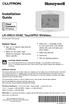 Installation Guide LR-HWLV-HVAC TouchPRO Wireless Touchscreen Thermostat System Types Gas, oil, or electric heat with air conditioning Warm air, hot water, high efficiency furnaces, heat pumps, steam,
Installation Guide LR-HWLV-HVAC TouchPRO Wireless Touchscreen Thermostat System Types Gas, oil, or electric heat with air conditioning Warm air, hot water, high efficiency furnaces, heat pumps, steam,
Installation Guide. Prestige IAQ with Equipment Interface Module. RedLINK to Equipment Interface Module. RedLINK to TrueZONE Wireless Adapter
 TM TM TM Prestige IAQ with Equipment Interface Module Installation Guide edlink to Equipment Interface Module 2 Wires for Power O edlink to TrueZONE Wireless Adapter 2 Wires for Power eference to key features
TM TM TM Prestige IAQ with Equipment Interface Module Installation Guide edlink to Equipment Interface Module 2 Wires for Power O edlink to TrueZONE Wireless Adapter 2 Wires for Power eference to key features
Installation Guide. VisionPRO. TH8000 Series. Need Help? This manual covers the following models. System Types
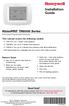 Installation Guide VisionPRO TH8000 Series Touch-screen Programmable Thermostat This manual covers the following models TH8110U: For 1 Heat/1 Cool systems TH8320U: For up to 3 Heat/2 Cool systems TH8321U:
Installation Guide VisionPRO TH8000 Series Touch-screen Programmable Thermostat This manual covers the following models TH8110U: For 1 Heat/1 Cool systems TH8320U: For up to 3 Heat/2 Cool systems TH8321U:
RedLINK Wireless Comfort Systems. RedLINK Connects.
 RedLINK Wireless Comfort Systems RedLINK Connects. TM THERMOSTATS ZONING AIR CLEANERS HUMIDIFIERS DEHUMIDIFIERS UV SYSTEMS VENTILATION WATER SOLUTIONS wireless TM Your Customers Are Connected. Wireless.
RedLINK Wireless Comfort Systems RedLINK Connects. TM THERMOSTATS ZONING AIR CLEANERS HUMIDIFIERS DEHUMIDIFIERS UV SYSTEMS VENTILATION WATER SOLUTIONS wireless TM Your Customers Are Connected. Wireless.
Alerts and Delta T Diagnostics with the Prestige 2.0 IAQ Thermostat
 Alerts and Delta T Diagnostics with the Prestige 2.0 IAQ Thermostat MOUNTING LOCATIONS Refer to the guidelines below and Fig. 1 5 for mounting locations of the Discharge and Return Air Temperature Sensors.
Alerts and Delta T Diagnostics with the Prestige 2.0 IAQ Thermostat MOUNTING LOCATIONS Refer to the guidelines below and Fig. 1 5 for mounting locations of the Discharge and Return Air Temperature Sensors.
Installation Guide. Programmable Thermostat TH6220D
 Installation Guide Programmable Thermostat TH6220D Product Application This thermostat provides electronic control of 24 VAC single-stage and multi-stage heating and cooling systems, or 750 mv heating
Installation Guide Programmable Thermostat TH6220D Product Application This thermostat provides electronic control of 24 VAC single-stage and multi-stage heating and cooling systems, or 750 mv heating
Wireless and Prestige Comfort Systems. Frequently Asked Questions Guide
 Wireless and Prestige Comfort Systems Frequently sked uestions Guide TM RedLINK Wireless Technology TM The Description What is RedLINK? RedLINK is the first wireless protocol developed specifically for
Wireless and Prestige Comfort Systems Frequently sked uestions Guide TM RedLINK Wireless Technology TM The Description What is RedLINK? RedLINK is the first wireless protocol developed specifically for
Wireless Solutions. Application Selection Guide
 Wireless Solutions Application Selection Guide THERMOSTATS ZONING AIR CLEANERS HUMIDIFIERS DEHUMIDIFIERS UV SYSTEMS VENTILATION WATER SOLUTIONS COMBUSTION RedLINK Wireless Systems TrueZONE Panel Return
Wireless Solutions Application Selection Guide THERMOSTATS ZONING AIR CLEANERS HUMIDIFIERS DEHUMIDIFIERS UV SYSTEMS VENTILATION WATER SOLUTIONS COMBUSTION RedLINK Wireless Systems TrueZONE Panel Return
HEAT PUMP PROGRAMMABLE THERMOSTAT
 HEAT PUMP PROGRAMMABLE THERMOSTAT SA PM 3 COOL TEMP Form 44014-01 r010408 Model 43168 Owners Manual 1 Congratulations! Heat Pump Programmable Thermostat Model 43168 THERMOSTAT CONTROLS Switches & Buttons...15
HEAT PUMP PROGRAMMABLE THERMOSTAT SA PM 3 COOL TEMP Form 44014-01 r010408 Model 43168 Owners Manual 1 Congratulations! Heat Pump Programmable Thermostat Model 43168 THERMOSTAT CONTROLS Switches & Buttons...15
TABLE 1: Wiring Terminals. Connect to... 1C 1H 2C 2H 1H1C 2H1C 2H2C 3H2C
 Installation TURN OFF POWER TO THE SYSTEM AT THE MAIN POWER PANEL TO AVOID ELECTRICAL SHOCK. Installation should be carried out by an electrician or a qualified technician. 1.1 Find a Location for the
Installation TURN OFF POWER TO THE SYSTEM AT THE MAIN POWER PANEL TO AVOID ELECTRICAL SHOCK. Installation should be carried out by an electrician or a qualified technician. 1.1 Find a Location for the
COMFORT CONTROL - 4 HEAT (GAS, OIL*, OR ELECTRIC)/3 COOL/HEAT PUMP COMMUNICATING PROGRAMMABLE 3 WIRE HOOKUP
 COMFORT CONTROL - 4 HEAT (GAS, OIL*, OR ELECTRIC)/3 COOL/HEAT PUMP COMMUNICATING PROGRAMMABLE 3 WIRE HOOKUP ALL phases of this installation must comply with NATIONAL, STATE, AND LOCAL CODES INSTALLER S
COMFORT CONTROL - 4 HEAT (GAS, OIL*, OR ELECTRIC)/3 COOL/HEAT PUMP COMMUNICATING PROGRAMMABLE 3 WIRE HOOKUP ALL phases of this installation must comply with NATIONAL, STATE, AND LOCAL CODES INSTALLER S
1F82-0261 5/1/1 Day Programmable. 1F82-0261 Thermostat Thermostat Configuration Options Heat Pump. Maximum Stages Heat/Cool 2/1
 Blue 2 Heat Pump Thermostat Heat Pump Installation and Operating Instructions Save these instructions for future use! FAILURE TO READ AND FOLLOW ALL INSTRUCTIONS CAREFULLY BEFORE INSTALLING OR OPERATING
Blue 2 Heat Pump Thermostat Heat Pump Installation and Operating Instructions Save these instructions for future use! FAILURE TO READ AND FOLLOW ALL INSTRUCTIONS CAREFULLY BEFORE INSTALLING OR OPERATING
Install Guide 3M-50. Caution. Caution
 PG 1 Install Guide 3M-50 aution Your thermostat is a precise instrument, handle it with care. Turn off electricity to the HVA system before installing or servicing thermostat or any part of the system.
PG 1 Install Guide 3M-50 aution Your thermostat is a precise instrument, handle it with care. Turn off electricity to the HVA system before installing or servicing thermostat or any part of the system.
Install Guide CT101. Caution. Caution
 Install Guide CT101 PG 1 Caution top cover Your thermostat is a precise instrument, handle it with care. Turn off electricity to the system before installing or servicing thermostat or any part of the
Install Guide CT101 PG 1 Caution top cover Your thermostat is a precise instrument, handle it with care. Turn off electricity to the system before installing or servicing thermostat or any part of the
Sensi TM. Wi-Fi Programmable Thermostat MANUAL OPERATION. Version: March 2016 2016 Emerson Electric Co. All rights reserved.
 Sensi TM Wi-Fi Programmable Thermostat MANUAL OPERATION Version: March 2016 2016 Emerson Electric Co. All rights reserved. Contents MANUAL OPERATION GUIDE Buttons and Icons 3 Basic Functionality 4 Manual
Sensi TM Wi-Fi Programmable Thermostat MANUAL OPERATION Version: March 2016 2016 Emerson Electric Co. All rights reserved. Contents MANUAL OPERATION GUIDE Buttons and Icons 3 Basic Functionality 4 Manual
its ELECTRIC POSITION for electric heat, or set the units fan control appropriately to ELECTRIC or another appropriate setting.
 Troubleshooting Poor Temperature Regulation This page lists problems that may affect the temperature performance of your LUX thermostat with suggested resolutions. For more detailed information please
Troubleshooting Poor Temperature Regulation This page lists problems that may affect the temperature performance of your LUX thermostat with suggested resolutions. For more detailed information please
QUICK INSTALLATION GUIDE
 QUICK INSTALLATION GUIDE Read Installer Notes before removing cover from Thermostat. 1F85RF-275 Wireless Remote Kit INSTALLER NOTES IMPORTANT Do not apply power to the thermostat or wireless sensor until
QUICK INSTALLATION GUIDE Read Installer Notes before removing cover from Thermostat. 1F85RF-275 Wireless Remote Kit INSTALLER NOTES IMPORTANT Do not apply power to the thermostat or wireless sensor until
How To Control A Thermostat
 CONTENTS Installation Instructions for Heating & Air Conditioning 1F72 5/2 Day Programmable Heat Pump Thermostat Preparations... 1 Thermostat Details... 1 Removing Old Thermostat... 1-2 Mounting and Wiring...
CONTENTS Installation Instructions for Heating & Air Conditioning 1F72 5/2 Day Programmable Heat Pump Thermostat Preparations... 1 Thermostat Details... 1 Removing Old Thermostat... 1-2 Mounting and Wiring...
T-100-R Installation Guide
 T-100-R Installation Guide Table of Contents Page 2 Overview T-100-R Z-Wave Thermostat 3-4 Installation HVAC System Setup 6 Installer Settings Menu Items 7-9 Installer Settings Summary 10-11 Wiring Standard
T-100-R Installation Guide Table of Contents Page 2 Overview T-100-R Z-Wave Thermostat 3-4 Installation HVAC System Setup 6 Installer Settings Menu Items 7-9 Installer Settings Summary 10-11 Wiring Standard
Install Guide CT100. Caution. Caution ENGLISH. disconnect the power supply before beginning work.
 Install Guide CT100 PG 1 Caution top cover Your thermostat is a precise instrument, handle it with care. Turn off electricity to the system before installing or servicing thermostat or any part of the
Install Guide CT100 PG 1 Caution top cover Your thermostat is a precise instrument, handle it with care. Turn off electricity to the system before installing or servicing thermostat or any part of the
Table of Contents. 1 - Specifications...3. 2 - Installation...3. 3 - Wiring...5. 4 - User controls...7
 THERMOSTATS Table of Contents Page 1 - Specifications...3 1.1 - Product range...3 ARTTH001 (DSL-610)...3 ARTTH002 (DSL-700)...3 ARTTH003 (DSL-600)...3 1.2 - Technical data...3 1.3 - Power failures...3
THERMOSTATS Table of Contents Page 1 - Specifications...3 1.1 - Product range...3 ARTTH001 (DSL-610)...3 ARTTH002 (DSL-700)...3 ARTTH003 (DSL-600)...3 1.2 - Technical data...3 1.3 - Power failures...3
T6861 Series Large LCD Digital Thermostat 110/220 VAC 2-pipe/4-pipe fan coil control
 T Series arge CD Digital Thermostat 0/0 VAC -pipe/-pipe fan coil control Data sheet Application T digital thermostats are designed for application of -speed fan and s in fan coil system. Including: -pipe
T Series arge CD Digital Thermostat 0/0 VAC -pipe/-pipe fan coil control Data sheet Application T digital thermostats are designed for application of -speed fan and s in fan coil system. Including: -pipe
USER MANUAL WARNING! CONTENTS MODEL 1 SPECIFICATIONS READ ALL INSTRUCTIONS BEFORE PROCEEDING. Non-Programmable Single Stage Heat/Cool Thermostat
 Builder MODEL 1010 Series Non-Programmable Single Stage Heat/Cool Thermostat USER MANUAL Compatible with low voltage single stage gas, oil or electric heating or cooling systems, including single stage
Builder MODEL 1010 Series Non-Programmable Single Stage Heat/Cool Thermostat USER MANUAL Compatible with low voltage single stage gas, oil or electric heating or cooling systems, including single stage
T7079A,B Solid State Remote Temperature Controllers
 T7079A,B Solid State Remote Temperature Controllers FEATURES PRODUCT DATA Switch selection of heat or cool mode. Temperature sensing up to 400 feet. Does not require field calibration. 0K NTC temperature
T7079A,B Solid State Remote Temperature Controllers FEATURES PRODUCT DATA Switch selection of heat or cool mode. Temperature sensing up to 400 feet. Does not require field calibration. 0K NTC temperature
FAQs. Conserve package. Gateway... 2 Range Extender... 3 Smart Plug... 3 Thermostat... 4 Website... 7 App and Mobile Devices... 7
 FAQs Conserve package Gateway... 2 Range Extender... 3 Smart Plug... 3 Thermostat... 4 Website... 7 App and Mobile Devices... 7 FAQs Gateway Can I have someone install my system for me? If you are concerned
FAQs Conserve package Gateway... 2 Range Extender... 3 Smart Plug... 3 Thermostat... 4 Website... 7 App and Mobile Devices... 7 FAQs Gateway Can I have someone install my system for me? If you are concerned
Technical support is also available by email or by phone: support@ecobee.com 1.877.932.6233 (North America) 1.647.428.2220 (International)
 Installation guide Welcome! If you have questions, we have answers. Visit ecobee.com/support/ecobee3 for tutorials, how-to videos and FAQs. Technical support is also available by email or by phone: support@ecobee.com
Installation guide Welcome! If you have questions, we have answers. Visit ecobee.com/support/ecobee3 for tutorials, how-to videos and FAQs. Technical support is also available by email or by phone: support@ecobee.com
Installation Instructions
 TP-PRH-A, TP-NRH-A Performance Series Edge Thermidistat Control Installation Instructions Programmable Control A07049 A07048 Non Programmable Control Designed and Assembled in the USA. NOTE: Read the entire
TP-PRH-A, TP-NRH-A Performance Series Edge Thermidistat Control Installation Instructions Programmable Control A07049 A07048 Non Programmable Control Designed and Assembled in the USA. NOTE: Read the entire
CT3200 Programmable Thermostat
 CT3200 Programmable Thermostat Welcome to the world of comfort and energy savings with your new Honeywell Programmable Thermostat. Your new thermostat will automatically control the temperature in your
CT3200 Programmable Thermostat Welcome to the world of comfort and energy savings with your new Honeywell Programmable Thermostat. Your new thermostat will automatically control the temperature in your
1F82-261 Programmable Electronic Digital Heat Pump Thermostat INSTALLATION AND OPERATION INSTRUCTIONS
 FAILURE TO READ AND FOLLOW ALL INSTRUCTIONS CAREFULLY BEFORE INSTALLING OR OPERATING THIS CONTROL COULD CAUSE PERSONAL INJURY AND/OR PROPERTY DAMAGE. DESCRIPTION ELECTRICAL DATA Electrical Rating: 20 to
FAILURE TO READ AND FOLLOW ALL INSTRUCTIONS CAREFULLY BEFORE INSTALLING OR OPERATING THIS CONTROL COULD CAUSE PERSONAL INJURY AND/OR PROPERTY DAMAGE. DESCRIPTION ELECTRICAL DATA Electrical Rating: 20 to
Nest Learning Thermostat Pro installation & configuration guide
 Nest Learning Thermostat Pro installation & configuration guide Need help? Help online: http://support.nest.com/certified Nest Certified Professional support: 1-855-VIP-NEST (1-855-847-6378) Hours: 5am-9pm
Nest Learning Thermostat Pro installation & configuration guide Need help? Help online: http://support.nest.com/certified Nest Certified Professional support: 1-855-VIP-NEST (1-855-847-6378) Hours: 5am-9pm
WHITE-RODGERS COMFORT-SET 90 SERIES
 INSTALLATI DESCRIPTI WHITE-RODGERS COMFORT-SET 90 SERIES MULTI-STAGE INSTALLATI/CFIGURATI This White-Rodgers Automatic Setback Digital Thermostat uses microcomputer technology to provide precise time and
INSTALLATI DESCRIPTI WHITE-RODGERS COMFORT-SET 90 SERIES MULTI-STAGE INSTALLATI/CFIGURATI This White-Rodgers Automatic Setback Digital Thermostat uses microcomputer technology to provide precise time and
HEAT HEAT COOL HEAT PUMP COOL
 OWNER S MANUAL RESIDENTIAL THERMOSTAT P/N P374-1800 HEAT COOL HEAT PUMP Su AUTO 0I20: Pm 74 COOL HEAT 27 7-DAY MABLE DIGITAL THERMOSTAT 3 Configurable Outputs Accepts Optional Humidity Module: Control
OWNER S MANUAL RESIDENTIAL THERMOSTAT P/N P374-1800 HEAT COOL HEAT PUMP Su AUTO 0I20: Pm 74 COOL HEAT 27 7-DAY MABLE DIGITAL THERMOSTAT 3 Configurable Outputs Accepts Optional Humidity Module: Control
Drayton Digistat +2RF/+3RF
 /+3RF Programmable Room Thermostat Wireless Model: RF700/22090 Model: RF701/22092 Power Supply: Battery - Thermostat Mains - Digistat SCR Invensys Controls Europe Customer Service Tel: 0845 130 5522 Customer
/+3RF Programmable Room Thermostat Wireless Model: RF700/22090 Model: RF701/22092 Power Supply: Battery - Thermostat Mains - Digistat SCR Invensys Controls Europe Customer Service Tel: 0845 130 5522 Customer
T7560A,B,C Digital Wall Module
 T7560A,B,C Digital Wall Module HONEYWELL EXCEL 5000 OPEN SYSTEM BEFORE INSTALLATION All wiring must comply with local electrical codes and ordinances or as specified on installation wiring diagrams. Digital
T7560A,B,C Digital Wall Module HONEYWELL EXCEL 5000 OPEN SYSTEM BEFORE INSTALLATION All wiring must comply with local electrical codes and ordinances or as specified on installation wiring diagrams. Digital
ETC TWO STAGE ELECTRONIC TEMPERATURE CONTROL
 RANCO INSTALLATION INSTRUCTIONS ETC TWO STAGE ELECTRONIC TEMPERATURE CONTROL Relay Electrical Ratings PRODUCT DESCRIPTION The Ranco ETC is a microprocessor-based family of electronic temperature controls,
RANCO INSTALLATION INSTRUCTIONS ETC TWO STAGE ELECTRONIC TEMPERATURE CONTROL Relay Electrical Ratings PRODUCT DESCRIPTION The Ranco ETC is a microprocessor-based family of electronic temperature controls,
Heating and Cooling Basics Thermostat Control
 Heating and Cooling Basics Thermostat Control UNI-LINE PRODUCT KNOWLEDGE 2012 Invensys. All Rights Reserved. The names, logos, and taglines identifying the products and services of Invensys are proprietary
Heating and Cooling Basics Thermostat Control UNI-LINE PRODUCT KNOWLEDGE 2012 Invensys. All Rights Reserved. The names, logos, and taglines identifying the products and services of Invensys are proprietary
ELECTRIC POSITION for electric heat, then confirm with Fan Test below.
 Troubleshooting Poor Temperature Regulation This page lists problems that may affect the temperature performance of your LUX thermostat with suggested resolutions. For more detailed information please
Troubleshooting Poor Temperature Regulation This page lists problems that may affect the temperature performance of your LUX thermostat with suggested resolutions. For more detailed information please
Communicating Wall Control Installation Manual TSTAT0101SC
 Communicating Wall Control Installation Manual TSTAT0101SC U.S. Patent No. 7,243,004 U.S. Patent No. 7,775,452 616 01 1017 02 08/07/12 Safety Considerations... 7 Introduction... 8 Quick Start... 9 Set
Communicating Wall Control Installation Manual TSTAT0101SC U.S. Patent No. 7,243,004 U.S. Patent No. 7,775,452 616 01 1017 02 08/07/12 Safety Considerations... 7 Introduction... 8 Quick Start... 9 Set
ComfortLink II Installation Guide. 3 Zone Panel (optional) 4 Zone Sensor with Display (optional) 5 Zone Sensor (optional) 6 Zone Dampers (optional)
 18-HD64D1-3 ComfortLink II Installation Guide Other Installation Guides may be necessary, based on system configuration. A complete list of other optional components is shown below. 1 Control 2 Relay Panel
18-HD64D1-3 ComfortLink II Installation Guide Other Installation Guides may be necessary, based on system configuration. A complete list of other optional components is shown below. 1 Control 2 Relay Panel
Installer Guide smart connect
 Installer Guide smart connect TM 7330 Wireless Remote Humidity Sensor Please read all instructions before proceeding. The wireless remote humidity sensor monitors the humidity passing through the return
Installer Guide smart connect TM 7330 Wireless Remote Humidity Sensor Please read all instructions before proceeding. The wireless remote humidity sensor monitors the humidity passing through the return
PRODUCT PRODUCT CODE TECHNICAL INSTRUCTIONS PAGE
 Table of Contents PRODUCT PRODUCT CODE TECHNICAL INSTRUCTIONS PAGE # Electric Room Comfort Controller NEW! RDY2000 Room Comfort Controller RDY 129-905 D-3 Electric for Specialized Applications Surface
Table of Contents PRODUCT PRODUCT CODE TECHNICAL INSTRUCTIONS PAGE # Electric Room Comfort Controller NEW! RDY2000 Room Comfort Controller RDY 129-905 D-3 Electric for Specialized Applications Surface
Programmable Thermostat MODEL 3312026.XXX With Dehumidify 3312024.XXX With Out Dehumidify
 Comfort Control Center 2 Thermostat Operating Instructions Programmable Thermostat MODEL 3312026.XXX With Dehumidify 3312024.XXX With Out Dehumidify TABLE OF CONTENTS About your new thermostat Features...2
Comfort Control Center 2 Thermostat Operating Instructions Programmable Thermostat MODEL 3312026.XXX With Dehumidify 3312024.XXX With Out Dehumidify TABLE OF CONTENTS About your new thermostat Features...2
SERVICE MANUAL FOR 6535 SERIES TWO TON HIGH EFFICIENCY PACKAGED HEAT PUMPS
 SERVICE MANUAL FOR 6535 SERIES TWO TON HIGH EFFICIENCY PACKAGED HEAT PUMPS TABLE OF CONTENTS 1. Warnings...2 2. Accessibility Of Appliance...3 3. Unit Dimensions And Specifications...3 4. Unit Specifications
SERVICE MANUAL FOR 6535 SERIES TWO TON HIGH EFFICIENCY PACKAGED HEAT PUMPS TABLE OF CONTENTS 1. Warnings...2 2. Accessibility Of Appliance...3 3. Unit Dimensions And Specifications...3 4. Unit Specifications
Installing the Tracer ZN517 Unitary Controller Ordering number: 4950 0496, 4950 0596
 Installing the Tracer ZN517 Unitary Controller Ordering number: 4950 0496, 4950 0596 Product overview The Tracer ZN517 controller is a field-installed, application-specific controller that provides directdigital
Installing the Tracer ZN517 Unitary Controller Ordering number: 4950 0496, 4950 0596 Product overview The Tracer ZN517 controller is a field-installed, application-specific controller that provides directdigital
37-7498. Professional Contractor INSTALLATION GUIDE
 37-7498 Professional Contractor INSTALLATION GUIDE Wireless Setup Connect Exit Next Exit 3 EASY STEPS Installing Sensi thermostat isn t that different than installing a non Wi-Fi thermostat. 1. Install
37-7498 Professional Contractor INSTALLATION GUIDE Wireless Setup Connect Exit Next Exit 3 EASY STEPS Installing Sensi thermostat isn t that different than installing a non Wi-Fi thermostat. 1. Install
1-877-654-9394. UP400 Programmable Thermostat Installation Instructions & User Guide. For Installation Help. White-Rodgers.com
 UP400 Programmable Thermostat Installation Instructions & User Guide For Installation Help 1-877-654-9394 White-Rodgers.com 2011 Printed in China White-Rodgers 8100 West Florissant Avenue St. Louis, MO
UP400 Programmable Thermostat Installation Instructions & User Guide For Installation Help 1-877-654-9394 White-Rodgers.com 2011 Printed in China White-Rodgers 8100 West Florissant Avenue St. Louis, MO
CONTROLS KITS AND ACCESSORIES. 507240-01 12/2014 Supersedes10/2014
 2014 Lennox Industries Inc. Dallas, Texas, USA CONTROLS KITS AND ACCESSORIES 507240-01 12/2014 Supersedes10/2014 Litho U.S.A. Equipment Interface Module Installation Instructions for the Equipment Interface
2014 Lennox Industries Inc. Dallas, Texas, USA CONTROLS KITS AND ACCESSORIES 507240-01 12/2014 Supersedes10/2014 Litho U.S.A. Equipment Interface Module Installation Instructions for the Equipment Interface
HP 5 Microprocessor Control for Mammoth Water Source Heat Pumps
 HP 5 Microprocessor Control for Mammoth Water Source Heat Pumps Operation and Maintenance Manual Model: 71028004 Applies to: Single Circuit Water-to-Water Twin Circuit Units Without DDC Controls MAMM WHSP
HP 5 Microprocessor Control for Mammoth Water Source Heat Pumps Operation and Maintenance Manual Model: 71028004 Applies to: Single Circuit Water-to-Water Twin Circuit Units Without DDC Controls MAMM WHSP
INSTALLER S & OWNER S MANUAL
 INSTALLER S & OWNER S MANUAL HVAC INSTALLER: PLEASE LEAVE MANUAL FOR HOMEOWNER DEH 3000 DEH 3000 Part No. 4028539 Dehumidifier & Ventilation System Controller P.O. Box 8680 Madison, WI 53708 TOLL-FREE
INSTALLER S & OWNER S MANUAL HVAC INSTALLER: PLEASE LEAVE MANUAL FOR HOMEOWNER DEH 3000 DEH 3000 Part No. 4028539 Dehumidifier & Ventilation System Controller P.O. Box 8680 Madison, WI 53708 TOLL-FREE
INSTALLER S SYSTEM SETUP GUIDE
 2009 Lennox Industries Inc. Dallas, Texas, USA INSTALLER S SYSTEM SETUP GUIDE icomfort Thermostat Touch Screen Programmable Communicating Thermostat CONTROLS 506052 01 11/09 Litho U.S.A. Shipping and Packing
2009 Lennox Industries Inc. Dallas, Texas, USA INSTALLER S SYSTEM SETUP GUIDE icomfort Thermostat Touch Screen Programmable Communicating Thermostat CONTROLS 506052 01 11/09 Litho U.S.A. Shipping and Packing
User Manual THR840DUK Digital Thermostat
 User Manual THR840DUK Digital Thermostat 50051982-001 Rev. A WARNING: This product must be correctly installed and configured to work properly (see pages 12-24). If you are not experienced in wiring electrical
User Manual THR840DUK Digital Thermostat 50051982-001 Rev. A WARNING: This product must be correctly installed and configured to work properly (see pages 12-24). If you are not experienced in wiring electrical
Installation Questions
 Installation Questions How do I determine what type of heat I have? There may be several ways to determine what type of heat you have. First, if you can access the unit that is responsible for creating
Installation Questions How do I determine what type of heat I have? There may be several ways to determine what type of heat you have. First, if you can access the unit that is responsible for creating
Temperature Control from Lutron
 TouchPRO Wireless thermostat seetemp wall control in White Temperature Control from Lutron Home Control+ app Use Lutron s Home Control+ app to manage your home s temperature while at home or while you
TouchPRO Wireless thermostat seetemp wall control in White Temperature Control from Lutron Home Control+ app Use Lutron s Home Control+ app to manage your home s temperature while at home or while you
543-0032-00, 943-0032-00. User s Manual
 543-0032-00, 943-0032-00 User s Manual 1 Comfort Alert Diagnostics Faster Service And Improved Accuracy The Comfort Alert diagnostics module is a breakthrough innovation for troubleshooting heat pump and
543-0032-00, 943-0032-00 User s Manual 1 Comfort Alert Diagnostics Faster Service And Improved Accuracy The Comfort Alert diagnostics module is a breakthrough innovation for troubleshooting heat pump and
Communicating Thermostats. Add More Flexibility to Building Automation with New. Communicating Thermostats
 Communicating Thermostats Add More Flexibility to Building Automation with New Communicating Thermostats More Choices. More Possibilities. From zone control to rooftop units and nearly everything in between,
Communicating Thermostats Add More Flexibility to Building Automation with New Communicating Thermostats More Choices. More Possibilities. From zone control to rooftop units and nearly everything in between,
HVAC-32A. Operation Manual. Specifications. Digital Multistage Air Conditioning Controller with inbuilt Outside Air Economy function
 Specifications Supply Voltage 240VAC @ 0.07Amps or 24VAC @ 0.380Amps Relays 240V @ 12A max (resistive) / Comp1,2,3, Aux Ht, Rv O/B) Fuses (Equipment) 15 Amps Maximum 3AG Control Range Minus 10 to 50C Control
Specifications Supply Voltage 240VAC @ 0.07Amps or 24VAC @ 0.380Amps Relays 240V @ 12A max (resistive) / Comp1,2,3, Aux Ht, Rv O/B) Fuses (Equipment) 15 Amps Maximum 3AG Control Range Minus 10 to 50C Control
SECTION 23 81 03 - PACKAGED ROOFTOP AIR CONDITIONING UNITS NON-CUSTOM
 SECTION 23 81 03 - PACKAGED ROOFTOP AIR CONDITIONING UNITS NON-CUSTOM PART 1 - GENERAL 1.1 SUMMARY A. Section Includes: 1. Packaged rooftop air conditioning unit (5 tons and smaller). 2. Roof curb. 1.2
SECTION 23 81 03 - PACKAGED ROOFTOP AIR CONDITIONING UNITS NON-CUSTOM PART 1 - GENERAL 1.1 SUMMARY A. Section Includes: 1. Packaged rooftop air conditioning unit (5 tons and smaller). 2. Roof curb. 1.2
SERVICE MANUAL 12VDC WALL THERMOSTAT AIR CONDITIONING SYSTEMS ROOFTOP UNITS ONLY
 SERVICE MANUAL 12VDC WALL THERMOSTAT AIR CONDITIONING SYSTEMS ROOFTOP UNITS ONLY! WARNING - SHOCK HAZARD! TO PREVENT THE POSSIBILITY OF SEVERE PERSONAL INJURY, DEATH, OR EQUIPMENT DAMAGE DUE TO ELECTRICAL
SERVICE MANUAL 12VDC WALL THERMOSTAT AIR CONDITIONING SYSTEMS ROOFTOP UNITS ONLY! WARNING - SHOCK HAZARD! TO PREVENT THE POSSIBILITY OF SEVERE PERSONAL INJURY, DEATH, OR EQUIPMENT DAMAGE DUE TO ELECTRICAL
HERZ-Thermal Actuators
 HERZ-Thermal Actuators Data Sheet 7708-7990, Issue 1011 Dimensions in mm 1 7710 00 1 7710 01 1 7711 18 1 7710 80 1 7710 81 1 7711 80 1 7711 81 1 7990 00 1 7980 00 1 7708 11 1 7708 10 1 7708 23 1 7709 01
HERZ-Thermal Actuators Data Sheet 7708-7990, Issue 1011 Dimensions in mm 1 7710 00 1 7710 01 1 7711 18 1 7710 80 1 7710 81 1 7711 80 1 7711 81 1 7990 00 1 7980 00 1 7708 11 1 7708 10 1 7708 23 1 7709 01
USER S MANUAL FH052EAV1 FH070EAV1. System Air Conditioner (Cooling and Heating) ENGLISH ESPAÑOL FRANÇAIS ITALIANO PORTUGUÊS DEUTSCH E HNIKA
 USER S MANUAL FH052EAV1 FH070EAV1 E HNIKA PORTUGUÊS ENGLISH ESPAÑOL ITALIANO DEUTSCH FRANÇAIS System Air Conditioner (Cooling and Heating) E S F I P D G DB98-29263A(1) Safety Precautions Register your
USER S MANUAL FH052EAV1 FH070EAV1 E HNIKA PORTUGUÊS ENGLISH ESPAÑOL ITALIANO DEUTSCH FRANÇAIS System Air Conditioner (Cooling and Heating) E S F I P D G DB98-29263A(1) Safety Precautions Register your
Y7230A CO 2 Alarm System
 Y7230A CO 2 Alarm System FOR CO 2 GAS DETECTION PRODUCT DATA FEATURES APPLICATION Y7230A CO 2 alarm system is used to detect gas leaking from CO 2 beverage dispensing systems and posts an alarm to occupants
Y7230A CO 2 Alarm System FOR CO 2 GAS DETECTION PRODUCT DATA FEATURES APPLICATION Y7230A CO 2 alarm system is used to detect gas leaking from CO 2 beverage dispensing systems and posts an alarm to occupants
Solid Core and Split Core Adjustable Current Status Switches CSS-O, CSS-C; CSP-O, CSP-C
 Solid Core and Split Core Adjustable Current Status Switches CSS-O, CSS-C; CSP-O, CSP-C DESCRIPTION FEATURES PRODUCT DATA Very low operating trip points LED status indication Integral DIN rail mounting
Solid Core and Split Core Adjustable Current Status Switches CSS-O, CSS-C; CSP-O, CSP-C DESCRIPTION FEATURES PRODUCT DATA Very low operating trip points LED status indication Integral DIN rail mounting
AC-115 Compact Networked Single Door Controller. Installation and User Manual
 AC-115 Compact Networked Single Controller Installation and User Manual December 2007 Table of Contents Table of Contents 1. Introduction...5 1.1 Key Features... 6 1.2 Technical Specifications... 7 2.
AC-115 Compact Networked Single Controller Installation and User Manual December 2007 Table of Contents Table of Contents 1. Introduction...5 1.1 Key Features... 6 1.2 Technical Specifications... 7 2.
T841A Heating-Cooling Heat Pump Thermostat
 T84A Heating-Cooling Heat Pump Thermostat APPLICATIN The T84A Heating-Cooling TADELINE Thermostat provides 4 Vac control of two-stage heating and onestage cooling in heat pump systems, using manual changeover.
T84A Heating-Cooling Heat Pump Thermostat APPLICATIN The T84A Heating-Cooling TADELINE Thermostat provides 4 Vac control of two-stage heating and onestage cooling in heat pump systems, using manual changeover.
Portable Air Conditioner. OWNER S MANUAL Read these instructions before use. Model: MM14CCS. Voltage rating: 115V~60Hz Power rating : 1400W
 Portable Air Conditioner OWNER S MANUAL Read these instructions before use Model: MM14CCS Customer Support : 1-800-474-2147 Voltage rating: 115V~60Hz Power rating : 1400W For product inquiries or support
Portable Air Conditioner OWNER S MANUAL Read these instructions before use Model: MM14CCS Customer Support : 1-800-474-2147 Voltage rating: 115V~60Hz Power rating : 1400W For product inquiries or support
APPLICATIONS SPECIFICATIONS CAUTION. Blue Universal Thermostat with Automatic Heat/Cool Changeover Option. Save these instructions for future use!
 Save these instructions for future use! FAILURE TO READ AND FOLLOW ALL INSTRUCTIONS CAREFULLY BEFORE INSTALLING OR OPERATING THIS CONTROL COULD CAUSE PERSONAL INJURY AND/OR PROPERTY DAMAGE. APPLICATIONS
Save these instructions for future use! FAILURE TO READ AND FOLLOW ALL INSTRUCTIONS CAREFULLY BEFORE INSTALLING OR OPERATING THIS CONTROL COULD CAUSE PERSONAL INJURY AND/OR PROPERTY DAMAGE. APPLICATIONS
RI-215A Operator s Manual. Part Number: 71-0045RK Revision 0 Released: 10/3/05
 RI-215A Operator s Manual Part Number: 71-0045RK Revision 0 Released: 10/3/05 Warranty RKI Instruments, Inc., warrants gas alarm equipment sold by us to be free from defects in materials and workmanship,
RI-215A Operator s Manual Part Number: 71-0045RK Revision 0 Released: 10/3/05 Warranty RKI Instruments, Inc., warrants gas alarm equipment sold by us to be free from defects in materials and workmanship,
Safety & Installation Instructions
 Home omfort ontrol Model 8910 READ AND SAVE THESE INSTRUTIS Safety & Installation Instructions Table of contents Installation Thermostat installation location recommendations.. 2 Thermostat mounting...
Home omfort ontrol Model 8910 READ AND SAVE THESE INSTRUTIS Safety & Installation Instructions Table of contents Installation Thermostat installation location recommendations.. 2 Thermostat mounting...
Portable Air Conditioner. OWNER S MANUAL Read these instructions before use. Model: MN12CES / MN10CESWW
 Portable Air Conditioner OWNER S MANUAL Read these instructions before use 8 Model: MN12CES / MN10CESWW Voltage rating: 120V~60Hz Power rating : 1100W (MN12CES) Power rating : 900W (MN10CESWW) Customer
Portable Air Conditioner OWNER S MANUAL Read these instructions before use 8 Model: MN12CES / MN10CESWW Voltage rating: 120V~60Hz Power rating : 1100W (MN12CES) Power rating : 900W (MN10CESWW) Customer
INSTALLATION INSTRUCTIONS MC95HAE-1 MASTER CONTROLLER
 INSTALLATION INSTRUCTIONS MC95HAE-1 MASTER CONTROLLER Bard Manufacturing Company, Inc. Bryan, Ohio 43506 Since 1914...Moving ahead just as planned. Manual : 2100-360B Supersedes: 2100-360A File: Volume
INSTALLATION INSTRUCTIONS MC95HAE-1 MASTER CONTROLLER Bard Manufacturing Company, Inc. Bryan, Ohio 43506 Since 1914...Moving ahead just as planned. Manual : 2100-360B Supersedes: 2100-360A File: Volume
User Guide ecobee3. 2014 ecobee 250 University Ave Suite 400 Toronto Ontario M5H 3E5 Canada Toll free 1.877.932.6233 www.ecobee.
 User Guide ecobee3 2014 ecobee 250 University Ave Suite 400 Toronto Ontario M5H 3E5 Canada Toll free 1.877.932.6233 www.ecobee.com e3-ug-r001 1 Table of Contents Overview... 4 Getting Help... 4 Touch Screen...
User Guide ecobee3 2014 ecobee 250 University Ave Suite 400 Toronto Ontario M5H 3E5 Canada Toll free 1.877.932.6233 www.ecobee.com e3-ug-r001 1 Table of Contents Overview... 4 Getting Help... 4 Touch Screen...
Variable Air Volume - VAV
 Mode Enable Sensor Options Variable Air Volume - VAV The temperature of this sensor will determine if the unit is in heating, cooling or vent mode during occupied operation. The following options are available:
Mode Enable Sensor Options Variable Air Volume - VAV The temperature of this sensor will determine if the unit is in heating, cooling or vent mode during occupied operation. The following options are available:
HMI display Installation Guide
 HMI display Installation Guide Product Description Specifications Important Information o Package Contents o Related Documents o Accessories Cautions and Warnings Mounting and Dimensions o BAC-DIS-ENC
HMI display Installation Guide Product Description Specifications Important Information o Package Contents o Related Documents o Accessories Cautions and Warnings Mounting and Dimensions o BAC-DIS-ENC
Installation Instructions
 TP --- PAC, TP --- PHP TP --- NAC, TP --- NHP Performance Series AC / HP Thermostat Installation Instructions A07049 Programmable Control A07048 Non-Programmable Control Designed and Assembled in the U.S.A.
TP --- PAC, TP --- PHP TP --- NAC, TP --- NHP Performance Series AC / HP Thermostat Installation Instructions A07049 Programmable Control A07048 Non-Programmable Control Designed and Assembled in the U.S.A.
USER INSTRUCTIONS FOR GET PORTABLE 12k BTU AIR CONDITIONER MODEL No. GPACU12HR
 USER INSTRUCTIONS FOR GET PORTABLE 12k BTU AIR CONDITIONER MODEL No. GPACU12HR CONTENTS Introduction Safety Notes Identification of parts Installation instructions Operation instructions Maintenance Troubleshooting
USER INSTRUCTIONS FOR GET PORTABLE 12k BTU AIR CONDITIONER MODEL No. GPACU12HR CONTENTS Introduction Safety Notes Identification of parts Installation instructions Operation instructions Maintenance Troubleshooting
INSTALLATION REMOVE OLD THERMOSTAT ATTACH THERMOSTAT BASE TO WALL CHECK THERMOSTAT OPERATION BATTERY LOCATION
 HITE-RDERS 1F86-244 Non-Programmable Electronic Digital Thermostat INSTALLATIN AND PERATIN INSTRUCTINS perator: Save these instructions for future use! FAILURE T READ AND FLL ALL INSTRUCTINS CAREFULL EFRE
HITE-RDERS 1F86-244 Non-Programmable Electronic Digital Thermostat INSTALLATIN AND PERATIN INSTRUCTINS perator: Save these instructions for future use! FAILURE T READ AND FLL ALL INSTRUCTINS CAREFULL EFRE
UV100A Ultraviolet Air Treatment System
 UV100A Ultraviolet Air Treatment System INSTALLATION INSTRUCTIONS APPLICATION When installed in forced air heating and cooling systems, the UV100A Ultraviolet Air Treatment System kills airborne microorganism
UV100A Ultraviolet Air Treatment System INSTALLATION INSTRUCTIONS APPLICATION When installed in forced air heating and cooling systems, the UV100A Ultraviolet Air Treatment System kills airborne microorganism
Please read this owner s Manual carefully before operating the unit. - Cooling - Heating - Dehumidifying - Fan
 Please read this owner s Manual carefully before operating the unit. - Cooling - Heating - Dehumidifying - Fan TABLE OF CONTENTS INTRODUCTION 2 IMPORTANT SAFEGUARDS...2 PACKAGE CONTAINS..2 NAMES OF PARTS.3
Please read this owner s Manual carefully before operating the unit. - Cooling - Heating - Dehumidifying - Fan TABLE OF CONTENTS INTRODUCTION 2 IMPORTANT SAFEGUARDS...2 PACKAGE CONTAINS..2 NAMES OF PARTS.3
Glossary of Heating, Ventilation and Air Conditioning Terms
 Glossary of Heating, Ventilation and Air Conditioning Terms Air Change: Unlike re-circulated air, this is the total air required to completely replace the air in a room or building. Air Conditioner: Equipment
Glossary of Heating, Ventilation and Air Conditioning Terms Air Change: Unlike re-circulated air, this is the total air required to completely replace the air in a room or building. Air Conditioner: Equipment
RVR Hybrid System Installer Instructions - 10052012. RVR Hybrid System Controller Installation Instructions
 RVR Hybrid System Controller Installation Instructions 1 Introduction to Hybrid Systems The RVR Hybrid system uses a combination of the Immergas Audax range of heat pumps with gas or oil boilers to create
RVR Hybrid System Controller Installation Instructions 1 Introduction to Hybrid Systems The RVR Hybrid system uses a combination of the Immergas Audax range of heat pumps with gas or oil boilers to create
Programmable Room Thermostat 7 Day (5-2 Day) Models: 22083 / 22087 Power Supply: Battery / Mains
 Drayton Programmable Room Thermostat 7 Day (5-2 Day) Models: 22083 / 22087 Power Supply: Battery / Mains Invensys Controls Europe Technical Helpline: +44 (0) 845 130 7722 www.draytoncontrols.co.uk Installation
Drayton Programmable Room Thermostat 7 Day (5-2 Day) Models: 22083 / 22087 Power Supply: Battery / Mains Invensys Controls Europe Technical Helpline: +44 (0) 845 130 7722 www.draytoncontrols.co.uk Installation
Portable Air Conditioner
 Portable Air Conditioner Owner's Manual Model:3 in 1 12,000 Btu/h Series 3 Please read this owner s manual carefully before operation and retain it for future reference. CONTENTS 1. SUMMARY...1 2. PORTABLE
Portable Air Conditioner Owner's Manual Model:3 in 1 12,000 Btu/h Series 3 Please read this owner s manual carefully before operation and retain it for future reference. CONTENTS 1. SUMMARY...1 2. PORTABLE
Mode Switch. Fan Switch Menu button Program button
 Operation 3M-30 Day Time of day Target Temperature Time Slot Touch Screen Current Room Temperature Thermostat Mode Statement of use: The 3M-30 can be used with millivolt, 24VAC, single and 2 stage conventional
Operation 3M-30 Day Time of day Target Temperature Time Slot Touch Screen Current Room Temperature Thermostat Mode Statement of use: The 3M-30 can be used with millivolt, 24VAC, single and 2 stage conventional
Installation Instructions
 Installation Instructions Model TSTATG2111 Use with most systems: 2-Heat, 1-ool 1- Day Prog ram m ab l e Digital Thermostat u p t o 2 - H e a t & 1 - o o l ontrol up to 2 Heat & 1 ool Stages Backlit Display
Installation Instructions Model TSTATG2111 Use with most systems: 2-Heat, 1-ool 1- Day Prog ram m ab l e Digital Thermostat u p t o 2 - H e a t & 1 - o o l ontrol up to 2 Heat & 1 ool Stages Backlit Display
INSTALLATION AND OPERATION MANUAL
 RCS MODEL ZC4 4 ZONE HVAC INSTALLATION AND OPERATION MANUAL DCN: 141-0020-02 /0/03 INTRODUCTION The 4 Zone HVAC Controller series allows up to 4 standard electronic thermostats to independently control
RCS MODEL ZC4 4 ZONE HVAC INSTALLATION AND OPERATION MANUAL DCN: 141-0020-02 /0/03 INTRODUCTION The 4 Zone HVAC Controller series allows up to 4 standard electronic thermostats to independently control
MCR1900 Media Converter 19-Slot Chassis
 MCR1900 Media Converter 19-Slot Chassis Installation Guide Part #5500304-11 Copyright Statement This document must not be reproduced in any way whatsoever, either printed or electronically, without the
MCR1900 Media Converter 19-Slot Chassis Installation Guide Part #5500304-11 Copyright Statement This document must not be reproduced in any way whatsoever, either printed or electronically, without the
Portable Air Conditioner. OWNER S MANUAL Read these instructions before use. Model: MF08CESWW. Voltage rating: 115V~60Hz Power rating : 800W
 MODE ALARM Portable Air Conditioner OWNER S MANUAL Read these instructions before use 8 Model: MF08CESWW Voltage rating: 115V~60Hz Power rating : 800W Customer Support : 1-800-474-2147 For product inquiries
MODE ALARM Portable Air Conditioner OWNER S MANUAL Read these instructions before use 8 Model: MF08CESWW Voltage rating: 115V~60Hz Power rating : 800W Customer Support : 1-800-474-2147 For product inquiries
Cooktop Low-Profile Ventilation Hoods
 INSTALLATION GUIDE Cooktop Low-Profile Ventilation Hoods Contents Wolf Cooktop Low-Profile Ventilation Hoods........ 3 Cooktop Low-Profile Hood Specifications.......... 4 Cooktop Low-Profile Hood Installation............
INSTALLATION GUIDE Cooktop Low-Profile Ventilation Hoods Contents Wolf Cooktop Low-Profile Ventilation Hoods........ 3 Cooktop Low-Profile Hood Specifications.......... 4 Cooktop Low-Profile Hood Installation............
SINCE 1 8 8 6 AUTO SAVER 550. OwnerÕs Manual Model 44550
 SINCE 1 8 8 6 AUTO SAVER 550 5: 7 2 2 3 2 OwnerÕs Manual Model 44550 Ask Your Local Retailer for Other Quality Products from unter Fans Air Purifiers umidifiers To locate your nearest unter Dealer, call
SINCE 1 8 8 6 AUTO SAVER 550 5: 7 2 2 3 2 OwnerÕs Manual Model 44550 Ask Your Local Retailer for Other Quality Products from unter Fans Air Purifiers umidifiers To locate your nearest unter Dealer, call
Portable Air Conditioner. OWNER S MANUAL Read these instructions before use. Model: MM14CHCSCS
 Portable Air Conditioner OWNER S MANUAL Read these instructions before use Model: MM14CHCSCS Voltage rating: 120V~60Hz Power rating : 1400W(Cooling) Power rating : 1350W(Heating) Customer Support : 1-800-474-21477
Portable Air Conditioner OWNER S MANUAL Read these instructions before use Model: MM14CHCSCS Voltage rating: 120V~60Hz Power rating : 1400W(Cooling) Power rating : 1350W(Heating) Customer Support : 1-800-474-21477
Communicating Controls Service Manual
 Communicating Controls Service Manual History 1977 1991 Theory of Operation Common Components Telephone Access Module Service/Troubleshooting Table of Contents Warnings and Cautions... 2 Theory of Operation
Communicating Controls Service Manual History 1977 1991 Theory of Operation Common Components Telephone Access Module Service/Troubleshooting Table of Contents Warnings and Cautions... 2 Theory of Operation
DUAL SENSING DIGITAL THERMOSTAT PRODUCT INSTRUCTIONS. Construction Automotive Industry
 DUAL SENSING DIGITAL THERMOSTAT PRODUCT INSTRUCTIONS www.rehau.com Construction Automotive Industry SCOPE This guide gives instruction regarding REHAU Programmable Digital Thermostat installation and operation.
DUAL SENSING DIGITAL THERMOSTAT PRODUCT INSTRUCTIONS www.rehau.com Construction Automotive Industry SCOPE This guide gives instruction regarding REHAU Programmable Digital Thermostat installation and operation.
Model: 616-146v2 Quick Setup Guide DC: 071015 Atomic Projection Alarm with Indoor and Outdoor Temperature
 Model: 616-146v2 Quick Setup Guide DC: 071015 Atomic Projection Alarm with Indoor and Outdoor Temperature Snooze/Backlight BUTTONS Time, Alarm with Snooze, & Calendar Projection Arm Rotates 180 Indoor/Outdoor
Model: 616-146v2 Quick Setup Guide DC: 071015 Atomic Projection Alarm with Indoor and Outdoor Temperature Snooze/Backlight BUTTONS Time, Alarm with Snooze, & Calendar Projection Arm Rotates 180 Indoor/Outdoor
YOUR THERMOSTAT REPLACES Assemble tools required as shown below. HAND OR POWER DRILL WITH 3/16 INCH DRILL BIT, IF NEEDED
 1F85-275 Heating & Air Conditioning 5-1-1 Programmable/Non-programmable, Auto Changeover, Multi-Stage/Heat Pump Thermostat INSTALLATION INSTRUCTIONS Operator tor: Save these instructions for future use!
1F85-275 Heating & Air Conditioning 5-1-1 Programmable/Non-programmable, Auto Changeover, Multi-Stage/Heat Pump Thermostat INSTALLATION INSTRUCTIONS Operator tor: Save these instructions for future use!
RDJ10RF/SET. Wireless room temperature controller with 24-hour time switch and LCD. Programmable, for heating systems
 3 072 RDJ10RF RCR10/433 Wireless room temperature controller with 24-hour time switch and LCD Programmable, for heating systems RDJ10RF/SET Operating modes: Automatic, Comfort, Energy Saving, and Frost
3 072 RDJ10RF RCR10/433 Wireless room temperature controller with 24-hour time switch and LCD Programmable, for heating systems RDJ10RF/SET Operating modes: Automatic, Comfort, Energy Saving, and Frost
Single Zone LCD Thermostat Operating Instructions
 Fan Cool Furnace *Heat Pump or Heat Strip On/Off F Single Zone LCD Thermostat Operating Instructions MODEL 3313192.XXX Cool/Furnace 3313193.XXX Cool/Furnace/Heat Pump 3313194.XXX Cool/Furnace/Heat Strip
Fan Cool Furnace *Heat Pump or Heat Strip On/Off F Single Zone LCD Thermostat Operating Instructions MODEL 3313192.XXX Cool/Furnace 3313193.XXX Cool/Furnace/Heat Pump 3313194.XXX Cool/Furnace/Heat Strip
Business/Home GSM Alarm System. Installation and User Manual
 Business/Home GSM Alarm System Installation and User Manual Brief Introduction: GSM 900/1800/1900 bands, can be used in most parts of the world Full duplex communication with the host Monitor the scene
Business/Home GSM Alarm System Installation and User Manual Brief Introduction: GSM 900/1800/1900 bands, can be used in most parts of the world Full duplex communication with the host Monitor the scene
Alpha Climatic Programmable Modulating Boiler Energy Manager. Installation and User Instructions
 Alpha Climatic Programmable Modulating Boiler Energy Manager Part No 3.022144 (Hard Wired) Part No 3.022143 (Radio Frequency) Installation and User Instructions 1. Description The Alpha Climatic energy
Alpha Climatic Programmable Modulating Boiler Energy Manager Part No 3.022144 (Hard Wired) Part No 3.022143 (Radio Frequency) Installation and User Instructions 1. Description The Alpha Climatic energy
Use and Care Manual. Model CPA12KH AIR CONDITIONER
 Use and Care Manual Model CPA12KH AIR CONDITIONER Introduction Thank you for choosing this air conditioner to provide you and your family with all of the "Home Comfort" requirements for your home, cottage
Use and Care Manual Model CPA12KH AIR CONDITIONER Introduction Thank you for choosing this air conditioner to provide you and your family with all of the "Home Comfort" requirements for your home, cottage
How To Power A Power Control On An Ip40 (Ipl) With A Power Supply (Iplug) With An Ip20 Controller (Iphones) With Power Control (Power Control) With No Antenna) With The Ip20 (Power)
 MODEL NUMBER: ISC910-1-0-GB-XX ISC911-5-0-GB-XX IXP20 CONTROLLER SPECIFICATIONS Working Environment Plastic Housing... Power ImproX IXP20 Controller INSTALLATION MANUAL Designed to work in an indoor (dry)
MODEL NUMBER: ISC910-1-0-GB-XX ISC911-5-0-GB-XX IXP20 CONTROLLER SPECIFICATIONS Working Environment Plastic Housing... Power ImproX IXP20 Controller INSTALLATION MANUAL Designed to work in an indoor (dry)
