TIF-4000 Frame & TIF-4000 Digital Hybrid Telephone Line
|
|
|
- Sophie Underwood
- 8 years ago
- Views:
Transcription
1 TIF-4000 Frame & TIF-4000 Digital Hybrid Telephone Line Rev D 09/2010
2 PROPRIETARY NOTICE The product information and design disclosed herein were originated by and are the property of Bosch Security Systems, Inc. Bosch reserves all patent, proprietary design, manufacturing, reproduction, use and sales rights thereto, and to any article disclosed therein, except to the extent rights are expressly granted to others. COPYRIGHT NOTICE Copyright 2010 by Bosch Security Systems, Inc. All rights reserved. Reproduction, in whole or in part, without prior written permission from Bosch is prohibited. WARRANTY AND SERVICE INFORMATION THE LIGHTNING FLASH AND ARROWHEAD WITHIN THE TRIANGLE IS A WARNING SIGN ALERTING YOU OF DANGEROUS VOLTAGE INSIDE THE PRODUCT. CAUTION: TO REDUCE THE RISK OF ELECTRIC SHOCK, DO NOT REMOVE COVER. NO USER- SERVICABLE PARTS INSIDE. REFER SERVICING TO QUALIFIED SERVICE PERSONNEL. SEE MARKING ON BOTTOM/BACK OF PRODUCT THE EXCLAMATION POINT WITHIN THE TRIANGLE IS A WARNING SIGN ALERTING YOU OF IMPORTANT INSTRUCTIONS ACCOMPANYING THE PRODUCT For warranty and service information, refer to the appropriate web site below: RTS... RTSTW... AudioCom... RadioCom... Headsets... CUSTOMER SUPPORT Technical questions should be directed to: Customer Service Department Bosch Security Systems, Inc Portland Avenue South Burnsville, MN USA Telephone: Fax: Info@rtsintercoms.com WARNING: APPARATUS SHALL NOT BE EXPOSED TO DRIPPING OR SPLASHING AND NO OBJECTS FILLED WITH LIQUIDS, SUCH AS VASES, SHALL BE PLACED ON THE APPARATUS. WARNING: THE MAIN POWER PLUG MUST REMAIN READILY OPERABLE CAUTION: TO REDUCE THE RISK OF ELECTRIC SHOCK, GROUNDING OF THE CENTER PIN OF THIS PLUG MUST BE MAINTAINED. WARNING: TO REDUCE THE RISK OF FIRE OR ELECTRIC SHOCK, DO NOT EXPOSE THIS APPRATUS TO RAIN OR MOISTURE. WARNING: TO PREVENT INJURY, THIS APPARATUS MUST BE SECURELY ATTACHED TO THE FLOOR/WALL/RACK IN ACCORDANCE WITH THE INSTALLATION INSTRUCTIONS. This product is AC only. Technical Questions EMEA Bosch Security Systems Technical Support EMEA
3 Important Safety Instructions 1. Read these instructions. 2. Keep these instructions. 3. Heed all warnings. 4. Follow all instructions. 5. Do not use this apparatus near water. 6. Clean only with dry cloth. 7. Do not block any ventilation openings. Install in accordance with the manufacturer s instructions. 8. Do not install near any heat sources such as radiators, heat registers, stoves, or other apparatus (including amplifiers) that produce heat. 9. Do not defeat the safety purpose of the polarized or grounding-type plug. A polarized plug has two blades with one wider than the other. A grounding type plug has two blades and a third grounding prong. The wide blade or the third prong are provided for your safety. If the provided plug does not fit into your outlet, consult an electrician for replacement of the obsolete outlet. 10.Protect the power cord from being walked on or pinched particularly at plugs, convenience receptacles, and the point where they exit from the apparatus. 11.Only use attachments/accessories specified by the manufacturer. 12.Use only with the cart, stand, tripod, bracket, or table specified by the manufacturer, or sold with the apparatus. When a cart is used, use caution when moving the cart/apparatus combination to avoid injury from tip-over. 13.Unplug this apparatus during lightning storms or when unused for long periods of time. 14.Refer all servicing to qualified service personnel. Servicing is required when the apparatus has been damaged in any way, such as power-supply cord or plug is damaged, liquid has been spilled or objects have fallen into the apparatus, the apparatus has been exposed to rain or moisture, does not operate normally, or has been dropped.
4
5 Table of Contents INTRODUCTION... 3 Introduction... 3 Description... 3 Specifications... 5 INSTALLATION... 9 DIP Switch Settings... 9 DIP Switch (201) Settings...9 Auto-answer (Switch 1)...9 Generate Ring Signal (Switch 2)...9 Password Required (Switch 3)...9 Intercom Port Address (Switches 4-7)...9 Full Duplex Method Switch 8 (201)...11 Internal DIP Switch (S202)...12 Ring Count...12 Dtmf Or Pulse Dial Selection...12 Point-to-point Seize...12 One Touch Dial...12 Fast Seize...13 DSP Full Or Half Duplex Selection...13 Audio Ducking...13 Internal DIP Switch (203)...13 Connections Intercom...13 Telephone and Telephone Line...14 Relay...14 Setting Audio Levels...14 Setting Audio Levels to Intercom Matrix Setting Audio Level to Telephone Line...16 Configuring for Country s Telephone System OPERATION Operation From a Keypanel Programming a Key to Use the TIF Dialing a Call...19 Hanging Up...20 Re-dialing the Last Number...20 Dialing a Speed Dial Number...21
6 Storing a Speed Dial Number...21 Answering a Call...21 TIF-4000 System Setup To Receive Calls...21 Auto-Answer Mode...22 Manual Answer Mode...22 Using the TIF-4000 From the Telephone...23 DTMF Codes...24 TELEPHONE INTERFACE REQUIREMENTS FORM... 25
7 CHAPTER 1 Introduction Introduction This manual describes the installation, programming, and operating procedures for the RTS Model TIF-4000 Digital Hybrid Telephone Line Interface Frame. Since the TIF-4000 functions as a keypanel, the user may also need to refer to the manuals and/or online help file for AZedit, for information on configuring certain features. IMPORTANT: Be sure to review any recently added supplemental information before proceeding. Supplements are placed at the back of the manual. Description The TIF-4000 is a frame of up to 12 digital telephone interface cards (TIF-4000 front card), with a redundant power supply designed to be compatible with ADAM, ADAM CS, and Zeus intercom systems. It provides bi-directional communication between the intercom matrix and a standard DTMF capable telephone line. It allows the phone to access all crosspoint of the matrix, as well as dynamic party lines, IFB circuits, and other forms of communications. The 4RU high mountable TIF-4000 provides a transparent link to the telephone system enabling full dial-out capability from any designated keypanel with keypad. The TIF-4000 has full dial-in capability giving the caller a keypanel on the system via commands from the DTMF pad on their telephone. Since the TIF-4000 appears to the matrix as any other keypanel would, the only limitation on the number of units in the system is the same as for other keypanels. 3
8 Description FIGURE 1. TIF-4000 Front and Rear. For a more detailed drawing, see Figure 3. FIGURE 2. TIF-4000 Front Card. 4
9 Specifications Specifications Matrix Input/Output... 0dBu to +20dBu Telephone Input/Output dBu to +6cBu Noise (200Hz to 3.8kHz)...-40dBu or less Harmonic Distortion Intercom Side...-30dBu or less Telephone Side...-25dBu or less Frequency Response...300Hz to 3.8kHz +0dBu, -6dB Matrix Connectors DE-9S Female RJ12 Female Telephone Line Connector... RJ11 Female Telephone Loop-Thru Connector... RJ11 Female Power Requirements Universal Power Supply: VAC, 50/60Hz Card:... Every card uses 1Amp of power Power Dissipation TIF-4000 Full Frame (12 TIF Cards) V V... +5V... TIF-4000 Individual Card V V... +5V Environmental Operating Temperature: F to 122 F (-20 C to 50 C) Storage Temperature: F to 158 F (-30 C to 70 C) Dimensions: Wx6.97 Hx12.8 D (25.4mm W x mm H x mm D) Weight: lbs ( kg) Regulatory Compliance:... FCC Part 68, EN 55022/FCC15B Specifications subject to change without notice. 5
10 Specifications FIGURE 3. Front of TIF-4000 frame reference view 6
11 Specifications FIGURE 4. TIF-4000 backcard frame reference view 7
12 Specifications 8
13 CHAPTER 2 Installation DIP Switch Settings DIP Switch (201) Settings The TIF-4000 front card DIP switch contains switches to configure the most often changed options. These include: autoanswer on/off, ring signal on/off, password on/off, intercom port address, and full-duplex mode. Auto-answer (Switch 1) Turning on the auto-answer option sets the unit to answer the phone automatically when it rings. The number of rings required before it answers is determined by the setting of internal DIP switch (S202). If auto-answer is turned off, the line rings until someone at a keypanel answers the call or until the Select button on the TIF-4000 s front card is pressed. To turn on autoanswer, place switch 1 in the down position. To turn off auto-answer, place switch 1 in the up position. Generate Ring Signal (Switch 2) Turning on the generate ring signal option sets the unit so that when the phone line is ringing, keypanels that are configured to receive ring signals produce an audible ring. To turn on the ring signal, place switch 2 in the down position. To turn off the ring signal, place switch 2 in the up position. Password Required (Switch 3) Turning on the password required option sets the unit so that when a call is automatically answered, the caller must enter a password via DTMF before the unit will allow communications. The password numeric sequence and length are determined by the settings of the internal DIP switch (S203). To turn on the password required option, place switch 3 (on S201) in the down position. To turn off the password required option, place switch 3 (on S201) in the up position. Intercom Port Address (Switches 4-7) Switches 4 through 7 determine the address of the unit. The port address is expressed in binary with switch 4 being the least significant bit (LSB and switch 7 being the most significant bit (MSB). To turn on (set bit to 1), place the desired switch in the down position. Turn off (set bit to 0), place the desired switch in the up position. ADAM, ADAM CS, and Zeus units use a 1-8 address scheme for their ports (e.g.k port 1-8 have address 1-8, ports 9-16 have addresses 1-8, etc...). CS9xxx systems use a 1-10 scheme for port address (e.g. ports 1-10 have addresses 1-10, ports have addresses 1-10, etc...). NOTE: You must set the card address before you put the card into the frame. 9
14 DIP Switch Settings TABLE 1. Correspondence between address numbers and intercom port numbers for ADAM, ADAM CS, and Zeus systems Address Card Numbers (bold headings) and Port Numbers Cards Cards Cards Cards
15 DIP Switch Settings TABLE 2. Address DIP Switch Settings Logical DIP Switch Settings Keypanel Number SW4 SW5 SW6 SW7 1 Closed Open Open Open 2 Open Closed Open Open 3 Closed Closed Open Open 4 Open Open Closed Open 5 Closed Open Closed Open 6 Open Closed Closed Open 7 Closed Closed Closed Open 8 Open Open Open Closed 9 Closed Open Open Closed 10 Open Closed Open Closed NOTE: Shaded areas is for CS9xxx system addresses only. To set the address for ADAM, ADAM CS, or Zeus systems, do the following: 1. Determine the port number that will be used for the TIF Locate the port number and its corresponding address in Table 1 on page Determine the DIP switch settings by looking up the address determined in the previous step in Table 2 on page Set the DIP switches on the back of the unit. To set the address for CS 9xxx systems, do the following: 1. Determine the intercom port (audio channel number) that will be used for the TIF For port numbers ending in 1 through 9, the address is the last digit of the port number. If the last digit is zero, use 10 as the address number. 2. Determine the DIP switch settings by looking up the address in Table Set the DIP switches on the back of the unit. Full Duplex Method Switch 8 (201) Switch 8 (S201) controls the method by which full-duplex operation is implemented in the unit. This switch only works if fullduplex mode is set via internal DIP switch (S202), switch 7 (factory default setting for Switch 7 is off, full-duplex mode). If switch 8 is in the OPEN position, then the unit will be forced into full-duplex mode all the time. If switch 8 (201) is in the closed position, then the unit will be forced into full-duplex mode only when audio is present. When using full-duplex mode, users may hear an increased amount of echo on the line. This may be more pronounced when the TIF-4000 is forced into full-duplex mode all of the time (switch 8 is open) rather only when audio is present (switch 8 closed). 11
16 DIP Switch Settings Internal DIP Switch (S202) Internal DIP switch, see Figure 5, is accessed by removing the card from the frame. FIGURE 5. TIF-4000 Internal DIP Switch Locations TABLE 3. Ring Count Settings # of Rings SW1 SW2 1 off off 2 on off 4 off on 8 on on Ring Count Switches 1 and 2 determine the number of rings before the unit auto-answers. The ring count is approximate. The switches have no effect unless switch 1 on the rear panel DIP switch bank is in the down position. To set the ring count, see Table 3 on page 12. Dtmf Or Pulse Dial Selection Switch 3 sets the dialing mode to either Dual Tone Multi-Frequency (DTMF, also known as touch tone) or Pulse. When the switch is in the off position, the DTMF dialing is selected. When the switch is in the on position, pulse dialing is selected. Point-to-point Seize Switch 4 turns on and off the point-to-point seize feature. When the switch is in the off position, the normal line seize operation (via the keypanel) is selected. When the switch is in the on position a line will be seized immediately upon the designated TIF-4000 s talk key being pressed via the keypanel. One Touch Dial Switch 5 enables/disables the one touch dialing feature. When the switch is in the off position, one touch dialing is disabled. When the switch is in the on position, one-touch dial is enabled. One touch dialing works as follows: 12
17 Connections If a number is stored in Auto-Dial memory 1 on the TIF-4000, and the line is on-hook, then the TIF-4000 will autodial the number stored in Autodial memory 1 whenever any keypanel closes a point-to-point talk key to the TIF Fast Seize Switch 6 enables/disables the fast seize feature. If the switch is in the off position, fast seize is disabled. If the switch is in the on position, fast seize is enabled. If fast seize is enabled and the unit is set to auto-answer, then the TIF-4000 will answer or seize the line at the start of the first ring. NOTE: A ring will not be heard on any of the keypanels when fast seize is enabled. DSP Full Or Half Duplex Selection Switch 7 determines either full-duplex or half-duplex operation. If the switch is set to the off position, the DSP is forced into full-duplex mode as determined by the setting of switch 8 on the DIP switch bank located on the rear panel of the TIF See Full Duplex Method for more information. If the switch is set to the on position, the DSP is never forced into full duplex. Audio Ducking Switch 8 enables/disables the audio ducking feature. If the switch is set to the off position, audio ducking is disabled. If the switch is set to the on position, audio ducking is enabled. The audio ducking feature helps eliminate feedback between the intercom system and the telephone line. Internal DIP Switch (203) Internal DIP switch (203) selects the password. It has no effect unless password required has been enabled on the DIP switch located on the rear panel. When password required is enabled, the password must be entered via DTMF by the caller before they may communicate. This is to prevent unauthorized use of the intercom by callers. Switches 7 and 8 select the length of the password, from 1 digit to 4 digits. If set for 1 digit only, the first digit of the password is used., if set for 2 digits, then the first digits are used, etc. See Table 4 on page 13. TABLE 4. Password Lengths Configuration PW Length SW7 SW8 4 off off 3 on off 2 off on 1 on on Connections Intercom Use either of the To Matrix connectors (but not both) to connect to an intercom port. The intercom port that you connect to will determine the address of the unit (see Setting Address). Cable wiring diagrams are shown in Figure 6 and &. An LED labeled DATA is located on the front card and serves as a basic indicator of data being present. 13
18 Connections Telephone and Telephone Line There are two (2) telephone connections provided on each card in the TIF Plug the telephone line into the jack labeled Phone Line. You may also plug a standard telephone into the jack labeled Loop Thru. CAUTION: To reduce the risk of fire, use only No. 26 AWG or larger (e.g., 24 AWG) UL Listed or CSA Certified Telecommunication Line Cord". NOTE: The standard telephone plugged into the Loop Thru jack is disconnect when the TIF-4000 seizes the telephone line. Relay A relay is a switch that is OPEN or CLOSED. In the case of the TIF-4000, when it is off-hook (a call is active), the switch is closed and an indicator, such as an external lamp, can be activated. Setting Audio Levels Audio levels to the intercom matrix and to the telephone line can be adjusted via the trim pots located on the front card. Setting Audio Levels to Intercom Matrix Adjustments may be made via the front card pots (see Figure 1). To adjust the pot use a small flat blade, screwdriver, or trim pot adjustment tool. Initially set the front card level control for mid-range. Have the caller talk at their normal level and adjust the control for the best audio quality while avoiding going into the red section of the audio meter (to Matrix) located on the front panel. FIGURE 6. RJ12 Intercom Cable 14
19 Connections FIGURE 7. DE9 Intercom Cable 15
20 Connections TABLE 5. Password length DIP switch settings Password SW1 SW2 SW3 SW4 SW5 SW6 4,7,8,8 off off off off off off 7,7,7,7 on off off off off off 4,6,8,7 off on off off off off 1,0,5,8 on on off off off off 1,4,8,4 off off on off off off 7,0,3,3 on off on off off off 5,9,0,7 off on on off off off 0,9,3,5 on on on off off off 3,7,8,0 off off off on off off 1,4,5,0 on off off on off off 6,9,2,7 off on off on off on 8,3,0,3 on on off on off off 8,3,3,6 off off on on off off 6,0,8,0 on off on on off off 2,9,5,7 off on on on off off 5,8,5,1 on on on on off off 9,5,9,9 off off off off on off 8,2,0,6 on off off off on off 4,7,4,0 off on off off on off 4,5,7,3 on on off off on off 8,8,3,0 off off on off on off 0,6,2,0 on off on off on off 3,3,3,9 off on on off on off 9,8,5,0 on on on off on off 7,3,5,6 off off off on on off 9,1,4,6 on off off on on off 9,9,9,1 off on off on on off 3,8,8,1 on on off on on off 4,2,4,0 off off on on on off 1,0,6,3 on off on on on off 8,6,3,2 off on on on on off 4,2,3,4 on on on on on off 0,8,5,1 off off off off off on 0,6,7,4 on off off off off on 0,0,1,5 off on off off off on 6,2,9,4 on on off off off on 9,9,5,4 off off on off off on 1,0,7,9 on off on off off on 9,0,3,0 off on on off off on 0,1,6,6 on on on off off on 9,5,5,6 off off off on off on 8,0,5,4 on off off on off on 6,2,9,3 off on off on off on 6,6,1,1 on on off on off on 6,3,6,7 off off on on off on 1,5,2,9 on off on on off on 2,7,5,6 off on on on off on 8,3,1,3 on on on on off on TABLE 5. Password length DIP switch settings Password SW1 SW2 SW3 SW4 SW5 SW6 1,6,5,6 off off off off on on 7,6,4,2 on off off off on on 1,6,5,3 off on off off on on 1,6,0,3 on on off off on on 4,3,7,3 off off on off on on 3,5,7,4 on off on off on on 4,7,6,4 off on on off on on 3,8,6,8 on on on off on on 5,7,1,9 off off off on on on 3,9,2,7 on off off on on on 6,8,5,7 off on off on on on 5,4,8,7 on on off on on on 3,2,5,2 off off on on on on 0,4,0,1 on off on on on on 6,4,0,9 off on on on on on 4,3,4,3 on on on on on on Setting Audio Level to Telephone Line Adjustment may be made via the front card control (see Figure 1). To adjust the control use a small flat blade screwdriver or trim pot adjust tool. Initially, set the front card level control for mid-range. Have the caller talk at their normal level and adjust the control for the best audio quality, while avoiding going into the red section of the audio meter (to Telephone) located on the front card. 16
21 Configuring for Country s Telephone System Configuring for Country s Telephone System The TIF-4000 should be configured to work with the telephone system to which it is connected. Each country or area of the world has unique signalling differences that could cause erratic operation of the TIF-4000 if it is not properly configured. If the system you intend to connect to is not currently supported, you may request a configuration, using the form located in the back of this manual. To configure the unit for use with a specific country s telephone system, do the following: NOTE: NOTE: AZedit must be configured to allow firmware downloads. 1. Connect the TIF-4000 to the intercom system. 2. Run AZedit and go to the Keypanel Software Versions window (Status Software Versions Keypanels). 3. Click the entry for the TIF-4000 you wish to configure. Configurations are in a self-extracting archive on the included disk. 4. Extract and copy these files to a known location on the computer connected to the intercom matrix. 5. Press Ctrl+Shift+D to start the software download process. A download screen appears. 6. Select the location you copied the files to in step 4 and select the file corresponding to the country needed. 7. Click OK. Once the software versions window appears, the process is complete. The status reported for the TIF-4000 contains a number corresponding to the country configuration. This is reported as LOCALE=XX, where XX is a specific number for each country. The possible configurations are: TABLE 6. Country Codes LOCALE # 0 North America, Korea, Taiwan 1 Belgium 2 France 3 Germany 4 United Kingdom (UK) 5 Italy 6 Japan 7 Netherlands 8 Norway 9 Not Used 10 Singapore 11 Brazil, Sweden 12 Ireland CUST Custom Configuration Country or Countries 17
22 Configuring for Country s Telephone System 18
23 CHAPTER 3 Operation Operation From a Keypanel The TIF-4000 is operated from the intercom keypanels, and from the dial pad on the telephone at the remote end of the line. Any keypanel with a keypad may use a TIF All that is necessary is to program a key to talk to the TIF-4000, as if it were a keypanel. The alpha numeric display or tally LED for that key then provides information about the phone line. A solid display or non-illuminated LED indicates a line which is not in use. A slow flash indicates a line which is in use (off-hook). A rapidly flashing display or LED indicates a line which is ringing. In addition, the alpha numeric display will display digits as they are dialed, and the LED will flash for each digit. NOTE: Displayed tallies will be different if the Don t Generate Tallies for TIF or Trunk Use option has been selected in Options Intercom Configurations Options. Programming a Key to Use the TIF-4000 To use the TIF-4000, either to answer a call, or to call out, you first need to program a key to talk to the TIF This is accomplished in the same manner as programming a key to talk to a keypanel. To program a key by port number, enter NUMnnn_PGM-t, where NUM is the number 1 key, nnn is the port number of the TIF-4000 you want to use, and t is any talk key. You will also need to use the listen key, so it should be assigned as either AF (auto-follow) or AL (auto-listen). NOTE: The TIF-4000 only responds to commands which are sent via a point-to-point key assignment. If you wish to use the TIF-4000 primarily on a PL, you must add a point-to-point assignment as the L2 talk assignment on the talk key for any panels which are going to either answer the line, or dial out on the line. Dialing a Call To dial a call on the TIF-4000 using a KP-96 or KP-32, do the following: 1. Turn on the listen key for the line you wish to dial on. This will allow you to hear dial tone, and your DTMF dialing tones. 2. Enter dial mode by entering PHONE-PGM-T. PHONE is the 4 button on the keypad. PGM is on the keypad, and T is the talk key which is programmed to talk to the TIF-4000 you are dialing on. Leave the talk key in the latched position as you dial the number. 3. Dial the number. As you enter each digit, it will appear in the alpha display above the key you are dialing on. If the listen key is latched, you will hear each DTMF tone as it is generated. 4. When you have completed dialing, momentarily turn off the talk key to exit dial mode. The alpha numeric display will revert to normal, and you may use the key and keypad in the normal manner. 19
24 Operation From a Keypanel NOTE: Digits 0-9 generate the DTMF digits 0-9. PGM generates the #, and CLR generate * (# and * are displayed for these keys). It is necessary to press CLR twice if you wish to generate an *, as a single CLR is used to trigger the speed dial and redial features. To dial a call on the TIF-4000 using a KP-12, KP-812 or KP-32, do the following: 1. Tap the phone key to begin your call. This places the keypanel in dial mode: the CALL indicator turns on, and the MAN DIAL (manual dial) displays in the call waiting window. You should also hear the dial tone. NOTE: You can hang up the phone line at this time by simply tapping the phone key again. 2. Tap SEL (select) to select MAN DIAL. The twelve intercom keys can now be used to dial a telephone number. Each key corresp0onds to the number printed next to it on the front of the panel. If the keypanel has alphanumeric displays, the key numbers are displayed above each key. 3. Begin dialing the number by tapping the appropriate keys. After you dial the first digit, END DIAL appears in the call waiting window. 4. When you have completed the dialing, tap SEL to select END DIAL. This returns the keypanel to normal operating mode. If the called party answers, proceed with your conversation. Hanging Up The TIF-4000 will detect the call at the far end has hung up under most circumstances. It detects the hang up by either loop interrupt, battery reversal, or the presence of a dial tone or busy signal. Some telephone systems do not provide any of the above, so it will be necessary to force a hang up. In addition, if the call was placed to an auto-answer device, it will be necessary to force a hang up when the call is complete. > Enter PHONE-CLR-t, where PHONE is the 4 on the keypad, CLR is the CLR button, and t is the talk key which is programmed to talk to the TIF-4000which you want to hang up. This will disconnect the line for which you struck the talk key. NOTE: If talk is in the on position, you must turn off the key, then momentarily turn it on again to indicate which line you wish to disconnect. If the line is in dialing mode, then you must first exit dialing mode by turning off the key, then use PHONE-CLR-t to hang up. Re-dialing the Last Number The TIF-4000 remembers the last number which it has dialed. To redial the last number, do the following: 1. Enter dialing mode by following instructions for dialing a call. 2. Enter CLR-0-0. The TIF-4000 automatically redials the last number it dialed. 3. Momentarily release the talk key to exit dialing mode. EXAMPLE: If you have a call to and you are disconnected, issuing the redial command will reestablish the call. The redial command may be issued from any keypanel in the intercom, not just the keypanel that originally dialed the call. 20
25 TIF-4000 System Setup To Receive Calls Dialing a Speed Dial Number The TIF-4000 has 24 internal memories for storing frequently used phone numbers. To dial one of these numbers, do the following: 1. Enter Dial mode. 2. Enter CLR-11, where CLR is the clear button on the keypad, and nn is two digits, which are the speed dial code. 3. Momentarily release the talk key to exit the dialing mode. Storing a Speed Dial Number 1. After making a call manually, but before exiting dial mode, enter the CLR-PGM-nn before you release the talk key to exit dialing mode. 2. Momentarily release the talk key to exit dialing mode. NOTE: To generate a pause during auto dial, enter *99. This is used, for example, if you need to enter a digit to get an outside line, and you r phone system requires a pause before continuing to dial. Each number may contain up to 25 digits. A TIF-4000 can have different numbers stored in it. Unlike the TIF-951, the TIF-4000 stores the numbers in non-volatile memory and therefore does not require a UPS to maintain stored speed dial numbers. Answering a Call When a line is ringing, the alpha-numeric display or LED above the talk key which is programmed for that line will flash rapidly. To answer a call, do the following: 1. Turn the listen key on. 2. Press the talk key and speak into the microphone or headset. NOTE: If the keypanel is programmed as a default station, you panel rings whenever one of the lines rings. If you do not have a key already programmed, the ringing line will appears in the CWW window. To answer, press the incoming call key and answer.you should copy the key to a main key position, either just before or just after you answer, so you can turn on the listen key to hear the caller audio. TIF-4000 System Setup To Receive Calls To the intercom system, the TIF-4000 is similar to a keypanel, If the phone lines are to be used for outgoing calls only, then no programming in AZedit is necessary. If users are going to phone into the intercom system from the outside, then the TIF4000 needs to be configured to allow them to use the phone line in mush the same way a local user uses the keypanel. Programing the information for the phone line is entered into AZedit just as if the TIF-4000 where an ordinary keypanel, by selecting Keys from the main menu, then selecting TIF-4000 from the drop down menu of keypanels. The TIF-4000 operates much the same way as a keypanel, except the keys are really the DTMF buttons on the user s telephone. 21
26 TIF-4000 System Setup To Receive Calls Auto-Answer Mode To use the TIF-4000 in auto-answer mode, you must first enable auto-answer mode on the front card DIP switch bank, switch 1. You may also wish to enable Password Required, switch 3. In addition, you may select the number of rings before the unit answers (internal DIP switch bank #2), and the actual password (internal DIP switch bank #3). When the caller dials into the TIF-4000, they will hear the line ring, then the unit will answer and beep to request the password (if password required is enabled). The user must enter the password. The unit will beep once to confirm a proper password. If the password is not correct, the unit will beep twice to allow another try. The user is allowed three (3) attempts to enter the correct password, after which the TIF-4000 will disconnect. Once the password has been entered, the TIF-4000 will establish communications on key #1 automatically. From AZedit, this will be talk and listen key #1. If, for example, the user is a camera operator, it may be desirable to program the camera PL as talk and listen on talk and listen keys #1. If the caller were a reporter, you might want to program an IFB on listen key #1but no talk key #1. Keys 2 and 7 may also be programmed. To use the other keys from the phone, just press the DTMF button for the key you wish to use. For example, if key #1 was the camera PL, and you have finished with the shot, you may press #1, which will toggle off key 1. If master control were programmed on key #2, you may then press 2 and call master control. Likewise, you might have an IFB programmed on listen 3, with no talk. If you press 3, you will hear the IFB. #4 could have an IFB talk on it, to allow a caller to speak on an IFB circuit. Each DTMF button acts as if it were on a push on/push off switch. When programming in AZedit, program the same key number as the number the user is going to press on the telephone to speak. Talk keys 8 to 15 have a special purpose. If you are not using auto-answer mode, but have setup the TIF-4000 to be manually answered, talk keys 8 to 15 will be programmed for the keypanels which are to receive the ring signal. They may also be toggled on and off from the phone by DTMF 8, so they may be used in auto-answer mode as well. You may program only key 8, in which case it will behave the same as keys 1-7. You may also program additional keypanels, PLs, IFBs, etc. on keys 9-15, and they will be activated simultaneously by the 8 button on the phone. Manual Answer Mode In manual answer mode, the line will ring until it is answered from a keypanel. In general, you must designate panels which are to receive the ring, so they can answer the line. When a line is manually answered, the caller does not have to enter a password, even if the password required switch is turned on. You may mix modes by enabling auto-answer, but setting the ring count for 8 rings. If no user has answered the call by 8 rings, the TIF-4000 will then automatically answer the call, and if the password required is enabled, the call will be screened by requiring a password. To use manual answer mode, you may choose to program keys 1 to 7 as above, if you want. When the phone is manually answered, key 1 will not be automatically activated, but the caller may activate any of the keys if he wishes. You must also designate the panels which are going to ring when the line rings. Program these panels on keys 8 to 15, using both L1 and L2 if you have more than 8. It is generally not necessary to program the listen keys on these positions. When the line rings, the TIF-4000 will call these panels when the line is ringing. The TIF-4000 generates a ringing noise which is then transmitted to these panels. The panels will display the TIF-4000 s alphanumeric in the incoming call window (CWW), and if a talk key has already been programmed on the panel, its alphanumeric will flash rapidly. 22
27 TIF-4000 System Setup To Receive Calls Using the TIF-4000 From the Telephone The TIF-4000 will behave differently depending on how it is programmed. It is up to the operator who programs the TIF-4000 to convey to the user what to expect. If the user is not familiar with the operation of the TIF-4000, it is best to keep the operation as simple as possible. For this reason, it is suggested that you not use password required unless you have had problems with nu8isance calls in the past. If the TIF-4000 field user only requires one service, it is best to program that service on key 1, enable auto-answer, and disable password required. The telephone user will then only have to dial the proper phone number to use the interface. As they become more familiar with its operation, you can then being to offer more options to the users, or begin to require a password. When calling in, if the unit is in auto-answer mode, it will answer the call after the number of rings which have been selected. If password required is not enabled, the unit will indicate it is ready with a single beep. If password required is enable, the TIF will prompt for a password with 2 beeps. The user will enter the password, and the unit will either beep once if the password is correct, or twice if it is wrong. The user is allowed three (3) attempts to enter the password, after which the TIF will disconnect. In the event a user calls the TIF-4000 when the intercom system is either turned off or absent, the TIF will answer and prompt with three (3) beeps. Once the password is entered, the TIF-4000 will enable talk and listen on key 1. This should be programmed ahead of time to whatever communications the caller generally needs first. If it is not desirable for the caller to be able to talk at this point, then only the listen key for key 1 should be programmed. The caller may then either continue to use key 1 or select other keys with their DTMF pad. They may turn off key 1 by pressing DTMF 1, or may continue to add other keys. At any time, the caller may turn off all keys without hanging up by press 0. When the call is complete, the caller should enter *#, which will cause the TIF-4000 to disconnect. This is more reliable than waiting for the phone system to pass the disconnect information to the TIF
28 TIF-4000 System Setup To Receive Calls DTMF Codes Once programmed, the TIF-4000 may be operated via the DTMF keypad on the telephone. The DTMF keys have the following functions: Normal Mode 1 thru 7 Toggle on and off talk and listen #1 to # *1 thru *7 NOTE: Initially #1 will be enabled if the unit auto-answered the line. Toggle on and off talk and listen to the panels which ring when the line is ringing. This allows the caller to recall the panels without having to hang up and redial. Toggling this on will allow the callers voice to be hear from all the panels which normally ring. Enters programming mode, to reassign keys. Turn off all talk and listen keys. Since 1-8 are toggles, it is possible to forget which keys are on and which are off. In this case, just press 0 to turn them all off and start over. Toggle on and off listen 1-7. By pressing * before the key, you only effect the listen. This allows you to listen to a circuit without talking to it, or to talk to a circuit without listening to it. NOTE: You will automatically listen and talk to #1 if the TIF auto-answered the line. *8 Toggle on and off listen for *# Programming Mode Disconnect. This will cause the TIF-4000 to hang up. It is a good idea to do this before you hang up, as many phone systems take a long time to signal that the far end has hung up. NOTE: You may reprogram the talk and listen assignments on 1-7, just as you can on a keypanel (if they are not restricted via AZedit). Note, the sequences are the same as the sequence you would use from a keypanel, except that you must first enter programming mode by pressing 9. NOTE: The use of programming mode is discouraged due to a lack of feedback to the user to verify a programming sequence. 1 nn # K Program a talk key to a point-to-point. 2 nn # K Program a talk key to a PL. 01 nn # K Program a talk key to a special list. 02 nn # K Program a talk key to an IFB 03 nn # K Program a talk ISO. 04 nn # K Program a talk key relay. 3 5 # K Program a talk key to all call (turn on the lower numbered talk keys. 1 nnn # *K Program a listen key to point-to-point key. 2 nn # *K Program a listen key to a PL. 3 2 # *K Program a listen key to auto follow. 3 3 # *K Program a listen key to auto mute. 01 nn # *K Program a listen key to a special list. 02 nn # *K Program a listen key to an IFB. 03 nn # *K Program a listen ISO. 04 nn # *K Program a listen key to a relay. *9 Exit programming mode. *0 Exit programming mode and turn off all talk and listen keys. *# Disconnect 0-9 are the number keys, * and # are the star and pound keys. nnn is the three digit panel number. nn is the two digit number for IFB, PL Relay, Special List, or ISO. K is a key which you are programming, just press the digit (1-7). This is used to represent the listen key. 24
29 Telephone Interface Requirements Form The RTS TIF-4000 Digital Hybrid Telephone Line Interface has been designed to respond to ringing for auto-answer and to respond to a number of conditions to detect hang-up. These conditions are (in the standard product) based upon the telephone systems of the US and other select countries. PBX (Private Branch Exchange) systems in the US and other countries may have ringing and hang-up characteristics which differ from the design parameters used in the TIF Public telephone systems in countries other than those currently supported by Telex may have ringing and hang up characteristics which differ from the design parameters used in the TIF Additionally, some countries require governmental approval for connection of the TIF-4000 to the public telephone system. Telex handles these requirement on a case by case basis and may require a one-time engineering fee to adapt the TIF-4000 for a specific telephone system or to obtain governmental approval. Additionally, Telex may require the customer to initiate the government approval process of the TIF-4000 for their particular telephone system. Here is a form which can be used to obtain the required specific technical information. Termination impedance matching (off-hook): Termination impedance matching (on-hook): Protection devices required: Return loss: dbm Maximum allowable transmit level: dbm Hi-pot Tests: Tip to ring: Tip to ground: Ring to ground: Ring Signal: Frequency Hz Cadence: sec.on sec. off Disconnect Signal: Loop Drop: Y N Loop Reversal: Y N Audio Signal: Y N If Y, frequency of tone (s): Cadence: sec.on sec. off DTMF dialing: frequencies duration: msec. interdigit pause: msec. Pulse Dialing: pulse rate: Hz break-to-make ratio: : Hook Flash Break Duration: msec. min. msec. max 25
30 Bosch Security Systems, Inc Portland Ave South Burnsville, MN U.S.A.
Model PS-4001 Power Supply User Instructions
 Model PS-4001 Power Supply User Instructions 9350-7710-000 Rev E 9/2009 PROPRIETARY NOTICE The product information and design disclosed herein were originated by and are the property of Bosch Security
Model PS-4001 Power Supply User Instructions 9350-7710-000 Rev E 9/2009 PROPRIETARY NOTICE The product information and design disclosed herein were originated by and are the property of Bosch Security
Evolution Digital HD Set-Top Box Important Safety Instructions
 Evolution Digital HD Set-Top Box Important Safety Instructions 1. Read these instructions. 2. Keep these instructions. 3. Heed all warnings. 4. Follow all instructions. 5. Do not use this apparatus near
Evolution Digital HD Set-Top Box Important Safety Instructions 1. Read these instructions. 2. Keep these instructions. 3. Heed all warnings. 4. Follow all instructions. 5. Do not use this apparatus near
CAUTION RISK OF ELECTRIC SHOCK NO NOT OPEN
 Evolution Digital HD Set-Top Box Important Safety Instructions 1. Read these instructions. 2. Keep these instructions. 3. Heed all warnings. 4. Follow all instructions. 5. Do not use this apparatus near
Evolution Digital HD Set-Top Box Important Safety Instructions 1. Read these instructions. 2. Keep these instructions. 3. Heed all warnings. 4. Follow all instructions. 5. Do not use this apparatus near
The Bouncer Bluetooth Stereo Speaker
 The Bouncer Bluetooth Stereo Speaker 1 Welcome to JLab! Thank you for purchasing The Bouncer Bluetooth Speaker! Enjoy your music wirelessly from any smartphone, tablet, laptop, or other Bluetooth enabled
The Bouncer Bluetooth Stereo Speaker 1 Welcome to JLab! Thank you for purchasing The Bouncer Bluetooth Speaker! Enjoy your music wirelessly from any smartphone, tablet, laptop, or other Bluetooth enabled
XPanel V2. Remote Control Panel. User Manual. XILICA Audio Design
 XPanel V2 Remote Control Panel User Manual XILICA Audio Design Important Safety Instructions 1. READ THESE INSTRUCTIONS All the safety and operating instructions should be read before the product is operated.
XPanel V2 Remote Control Panel User Manual XILICA Audio Design Important Safety Instructions 1. READ THESE INSTRUCTIONS All the safety and operating instructions should be read before the product is operated.
Spider IV 15. Pilot s Handbook Manuel de pilotage Pilotenhandbuch Pilotenhandboek Manual del Piloto 取 扱 説 明 書
 Spider IV 15 Pilot s Handbook Manuel de pilotage Pilotenhandbuch Pilotenhandboek Manual del Piloto 取 扱 説 明 書 40-00-0187 Pilot s Handbook available @ www.line6.com/manuals Rev D Important Safety Instructions
Spider IV 15 Pilot s Handbook Manuel de pilotage Pilotenhandbuch Pilotenhandboek Manual del Piloto 取 扱 説 明 書 40-00-0187 Pilot s Handbook available @ www.line6.com/manuals Rev D Important Safety Instructions
IMPORTANT SAFETY INSTRUCTIONS
 IMPORTANT SAFETY INSTRUCTIONS Before you install or use the apparatus, you must read and understand these Important Safety Instructions. At all times when using the apparatus you must follow these Important
IMPORTANT SAFETY INSTRUCTIONS Before you install or use the apparatus, you must read and understand these Important Safety Instructions. At all times when using the apparatus you must follow these Important
TABLETOP CONTROLLER USER'S MANUAL
 TABLETOP CONTROLLER USER'S MANUAL Preface TABLETOP CONTROLLER USER S MANUAL CLEARONE PART NO. 800-151-891 OCTOBER 2009 (REV. 2.1) 2009 ClearOne Communications, Inc. All rights reserved. No part of this
TABLETOP CONTROLLER USER'S MANUAL Preface TABLETOP CONTROLLER USER S MANUAL CLEARONE PART NO. 800-151-891 OCTOBER 2009 (REV. 2.1) 2009 ClearOne Communications, Inc. All rights reserved. No part of this
CLEAR-COM ECLIPSE TEL-14 TWO-CHANNEL TELEPHONE INTERFACE INSTRUCTION MANUAL
 CLEAR-COM ECLIPSE TEL-14 TWO-CHANNEL TELEPHONE INTERFACE INSTRUCTION MANUAL TEL-14 Two-Channel Telephone Interface Instruction Manual 2007 Vitec Group Communications Ltd. All rights reserved. Part Number
CLEAR-COM ECLIPSE TEL-14 TWO-CHANNEL TELEPHONE INTERFACE INSTRUCTION MANUAL TEL-14 Two-Channel Telephone Interface Instruction Manual 2007 Vitec Group Communications Ltd. All rights reserved. Part Number
VIEW. SLX300 SpeakerLinX IP Zone. Amplifier Installation and Setup Guide. AVoIP
 VIEW SLX300 SpeakerLinX IP Zone Amplifier Installation and Setup Guide TM AVoIP ClearOne 5225 Wiley Post Way Suite 500 Salt Lake City, UT 84116 Telephone 1.800.283.5936 1.801.974.3760 Tech Sales 1.800.705.2103
VIEW SLX300 SpeakerLinX IP Zone Amplifier Installation and Setup Guide TM AVoIP ClearOne 5225 Wiley Post Way Suite 500 Salt Lake City, UT 84116 Telephone 1.800.283.5936 1.801.974.3760 Tech Sales 1.800.705.2103
Conference Phone UserÕs Manual. Part No. 54-2070-01R1 Printed in Korea. 2002 Bogen Communications, Inc.
 Part No. 54-2070-01R1 Printed in Korea. 2002 Bogen Communications, Inc. UserÕs Manual Notice Every effort was made to ensure that the information in this guide was complete and accurate at the time of
Part No. 54-2070-01R1 Printed in Korea. 2002 Bogen Communications, Inc. UserÕs Manual Notice Every effort was made to ensure that the information in this guide was complete and accurate at the time of
USER MANUAL Stand Alone Power Supply PSQ 2909 / PSQ 3909 / PSQ 4909 PSQ 2920 / PSQ 3920 / PSQ 4920
 USER MANUAL Stand Alone Power Supply PSQ 2909 / PSQ 3909 / PSQ 4909 PSQ 2920 / PSQ 3920 / PSQ 4920 [This page intentionally left blank] Warning for Your Protection 1. Read these instructions. 2. Keep these
USER MANUAL Stand Alone Power Supply PSQ 2909 / PSQ 3909 / PSQ 4909 PSQ 2920 / PSQ 3920 / PSQ 4920 [This page intentionally left blank] Warning for Your Protection 1. Read these instructions. 2. Keep these
HD udta Quick-Start Guide
 HD udta Quick-Start Guide Vyve Broadband HD Set-Top Box Important Safety Instructions 1. Read these instructions. 2. Keep these instructions. 3. Heed all warnings. 4. Follow all instructions. 5. Do not
HD udta Quick-Start Guide Vyve Broadband HD Set-Top Box Important Safety Instructions 1. Read these instructions. 2. Keep these instructions. 3. Heed all warnings. 4. Follow all instructions. 5. Do not
BIG GAMES HOME VIDEO ARCADE ASSEMBLY INSTRUCTIONS
 TM BIG GAMES HOME VIDEO ARCADE ASSEMBLY INSTRUCTIONS IN-HOME ASSEMBLY OF YOUR BIGGAMES HOME VIDEO ARCADE MAY BE AVAILABLE IN YOUR AREA FOR AN ADDITIONAL CHARGE. FOR INFORMATION, PLEASE CALL (800) 749-4345.
TM BIG GAMES HOME VIDEO ARCADE ASSEMBLY INSTRUCTIONS IN-HOME ASSEMBLY OF YOUR BIGGAMES HOME VIDEO ARCADE MAY BE AVAILABLE IN YOUR AREA FOR AN ADDITIONAL CHARGE. FOR INFORMATION, PLEASE CALL (800) 749-4345.
ATTENTION RISQUE D ÉLECTROCUTION! NE PAS OUVRIR!
 Quick Start Guide ATTENTION RISQUE D ÉLECTROCUTION! NE PAS OUVRIR! CAUTION: TO REDUCE THE RISK OF ELECTRIC SHOCK, DO NOT REMOVE COVER (OR BACK). NO USER-SERVICEABLE PARTS INSIDE. REFER SER- VICING TO QUALIFIED
Quick Start Guide ATTENTION RISQUE D ÉLECTROCUTION! NE PAS OUVRIR! CAUTION: TO REDUCE THE RISK OF ELECTRIC SHOCK, DO NOT REMOVE COVER (OR BACK). NO USER-SERVICEABLE PARTS INSIDE. REFER SER- VICING TO QUALIFIED
AA9604 Auto Attendant
 AA9604 Auto Attendant Operation Manual 10AA96V4M.2.13.EN1 DSG, DSG logo, AA9604, VL880, VL880L, IM1200, IM2400, IL1000 and IL5000 are trademarks of DSG Technology. Windows and Outlook Express are trademarks
AA9604 Auto Attendant Operation Manual 10AA96V4M.2.13.EN1 DSG, DSG logo, AA9604, VL880, VL880L, IM1200, IM2400, IL1000 and IL5000 are trademarks of DSG Technology. Windows and Outlook Express are trademarks
Register your product and get support at. www.philips.com/welcome AS111. User manual
 Register your product and get support at www.philips.com/welcome AS111 User manual Contents 1 Important 4 Safety 4 English 2 Your docking speaker for AndroidTM 5 Introduction 5 What's in the box 5 Overview
Register your product and get support at www.philips.com/welcome AS111 User manual Contents 1 Important 4 Safety 4 English 2 Your docking speaker for AndroidTM 5 Introduction 5 What's in the box 5 Overview
Rock-Ola Music Center Set-Up and Installation Guide For all Q-Series models 230V, Export
 Part No. 61745-01 Rock-Ola Music Center Set-Up and Installation Guide For all Q-Series models 230V, Export IMPORTANT SAFETY INSTRUCTIONS a. Read these instructions. b. Keep these instructions. c. Follow
Part No. 61745-01 Rock-Ola Music Center Set-Up and Installation Guide For all Q-Series models 230V, Export IMPORTANT SAFETY INSTRUCTIONS a. Read these instructions. b. Keep these instructions. c. Follow
GSM Door Phone System
 GSM Door Phone System System Installation, Setting and Operation Manual User Manual (263-S V1) Please read this user manual completely before operating this system and keep it in a safe place for future
GSM Door Phone System System Installation, Setting and Operation Manual User Manual (263-S V1) Please read this user manual completely before operating this system and keep it in a safe place for future
Four-Line Intercom Speakerphone 944
 1 USER S MANUAL Part 2 Four-Line Intercom Speakerphone 944 Please also read Part 1 Important Product Information AT&T and the globe symbol are registered trademarks of AT&T Corp. licensed to Advanced American
1 USER S MANUAL Part 2 Four-Line Intercom Speakerphone 944 Please also read Part 1 Important Product Information AT&T and the globe symbol are registered trademarks of AT&T Corp. licensed to Advanced American
Operation Manual. Multi Channel Power Amplifier DPA-430L
 Operation Manual Multi Channel Power Amplifier DPA-430L Welcome A personal welcome to you from the management and employees of Inter-M All of the co-workers here at Inter-M are dedicated to providing excellent
Operation Manual Multi Channel Power Amplifier DPA-430L Welcome A personal welcome to you from the management and employees of Inter-M All of the co-workers here at Inter-M are dedicated to providing excellent
Important Safety Instructions
 PR-D7 GB Revision 1 Important Safety Instructions 1. Read these instructions. 2. Keep these instructions. 3. Heed all warnings. 4. Follow all instructions. 5. Do not use this apparatus near water. 6. Clean
PR-D7 GB Revision 1 Important Safety Instructions 1. Read these instructions. 2. Keep these instructions. 3. Heed all warnings. 4. Follow all instructions. 5. Do not use this apparatus near water. 6. Clean
ATTENTION RISQUE D ÉLECTROCUTION! NE PAS OUVRIR!
 Quick Start Guide ATTENTION RISQUE D ÉLECTROCUTION! NE PAS OUVRIR! CAUTION: TO REDUCE THE RISK OF ELECTRIC SHOCK, DO NOT REMOVE COVER (OR BACK). NO USER-SERVICEABLE PARTS INSIDE. REFER SER- VICING TO QUALIFIED
Quick Start Guide ATTENTION RISQUE D ÉLECTROCUTION! NE PAS OUVRIR! CAUTION: TO REDUCE THE RISK OF ELECTRIC SHOCK, DO NOT REMOVE COVER (OR BACK). NO USER-SERVICEABLE PARTS INSIDE. REFER SER- VICING TO QUALIFIED
User Guide. BlackBerry Remote Stereo Gateway
 User Guide BlackBerry Remote Stereo Gateway MAT-17698-001 PRINTSPEC-021 SWD-324580-0416090732-001 Contents Basics...3 About the BlackBerry Remote Stereo Gateway...3 Components...4 LED notification...5
User Guide BlackBerry Remote Stereo Gateway MAT-17698-001 PRINTSPEC-021 SWD-324580-0416090732-001 Contents Basics...3 About the BlackBerry Remote Stereo Gateway...3 Components...4 LED notification...5
User Guide ACT-32T Bodypack Transmitters
 User Guide ACT-T s All rights reserved. Do not copy or forward without prior approvals MIPRO. Specifications and design subject to change without notice. MN 0/0 CE5 A IMPORTANT SAFETY INSTRUCTIONS WARNING.
User Guide ACT-T s All rights reserved. Do not copy or forward without prior approvals MIPRO. Specifications and design subject to change without notice. MN 0/0 CE5 A IMPORTANT SAFETY INSTRUCTIONS WARNING.
ADA COMPLIANT BOX STYLE TELEPHONE INSTALLATION, PROGRAMMING AND OPERATING INSTRUCTIONS FOR MODEL PBX
 ADA COMPLIANT BOX STYLE TELEPHONE INSTALLATION, PROGRAMMING AND OPERATING INSTRUCTIONS FOR MODEL PBX INSTALLATION INSTRUCTIONS Step 1. Determine the position for the Hands-free phone in the elevator phone
ADA COMPLIANT BOX STYLE TELEPHONE INSTALLATION, PROGRAMMING AND OPERATING INSTRUCTIONS FOR MODEL PBX INSTALLATION INSTRUCTIONS Step 1. Determine the position for the Hands-free phone in the elevator phone
2.4 GHz Dual Handset Cordless Telephone Answering System 2255 with Caller ID/Call Waiting
 USER S MANUAL Part 2 2.4 GHz Dual Handset Cordless Telephone Answering System 2255 with Caller ID/Call Waiting Please also read Part 1 Important Product Information AT&T and the globe symbol are registered
USER S MANUAL Part 2 2.4 GHz Dual Handset Cordless Telephone Answering System 2255 with Caller ID/Call Waiting Please also read Part 1 Important Product Information AT&T and the globe symbol are registered
VoiceTone T1 USER S MANUAL
 VoiceTone T1 USER S MANUAL Important Safety Instructions 1 Read these instructions. 2 Keep these instructions. 3 Heed all warnings. 4 Follow all instructions. 5 Do not use this apparatus near water. 6
VoiceTone T1 USER S MANUAL Important Safety Instructions 1 Read these instructions. 2 Keep these instructions. 3 Heed all warnings. 4 Follow all instructions. 5 Do not use this apparatus near water. 6
Dual Alarm Clock with SmartSet Auto Time Setting System
 Dual Alarm Clock with SmartSet Auto Time Setting System (U.S. Patent No. 6,567,344) OWNER S MANUAL AC100 Visit our web site at www.emersonradio.com AC100_072806.p65 16 TO PREVENT FIRE OR SHOCK HAZARD,
Dual Alarm Clock with SmartSet Auto Time Setting System (U.S. Patent No. 6,567,344) OWNER S MANUAL AC100 Visit our web site at www.emersonradio.com AC100_072806.p65 16 TO PREVENT FIRE OR SHOCK HAZARD,
Albrecht DR314. DAB/DAB+/FM Radio 1.) User Manual
 Albrecht DR314 DAB/DAB+/FM Radio 1.) User Manual -1- Important Safety Notes TO PREVENT FIRE OR SHOCK HAZARD, DO NOT USE THIS PLUG WITH AN EXTENSION CORD, RECEPTACLE OR OTHER OUTLET UNLESS THE BLADES CAN
Albrecht DR314 DAB/DAB+/FM Radio 1.) User Manual -1- Important Safety Notes TO PREVENT FIRE OR SHOCK HAZARD, DO NOT USE THIS PLUG WITH AN EXTENSION CORD, RECEPTACLE OR OTHER OUTLET UNLESS THE BLADES CAN
ITC-BTTN Cellular Bluetooth Gateway. Owner s Manual 1
 ITC-BTTN Cellular Bluetooth Gateway Owner s Manual 1 2 Table of Contents Introduction...3 Package Contents...3 XLink Connections Diagram...4 Setup...5 Pairing your Bluetooth Cell Phone to the XLink...6
ITC-BTTN Cellular Bluetooth Gateway Owner s Manual 1 2 Table of Contents Introduction...3 Package Contents...3 XLink Connections Diagram...4 Setup...5 Pairing your Bluetooth Cell Phone to the XLink...6
Digital Satellite Receiver
 USER GUIDE Digital Satellite Receiver Models DSR207, DSR317, DSR505, and DSR530 CONTENTS IMPORTANT SAFETY INSTRUCTIONS...1 DSR BASICS SYMBOLS/ICONS...6 Front Panel...6 Back Panel...7 CONNECTING YOUR DSR...10
USER GUIDE Digital Satellite Receiver Models DSR207, DSR317, DSR505, and DSR530 CONTENTS IMPORTANT SAFETY INSTRUCTIONS...1 DSR BASICS SYMBOLS/ICONS...6 Front Panel...6 Back Panel...7 CONNECTING YOUR DSR...10
USER GUIDE LOUDBOX MINI
 USER GUIDE LOUDBOX MINI Whenever this symbol appears, it alerts you to the presence of important operating and maintenance (servicing) instructions in the user s manual for this amplifier. Wherever this
USER GUIDE LOUDBOX MINI Whenever this symbol appears, it alerts you to the presence of important operating and maintenance (servicing) instructions in the user s manual for this amplifier. Wherever this
DIGITAL CABLE TV RECEIVER OPERATION MANUAL DVB-C8080AL DIGITAL CABLE RECEIVER DEAR CONSUMER
 DIGITAL CABLE TV RECEIVER OPERATION MANUAL DVB-C8080AL DIGITAL CABLE RECEIVER DEAR CONSUMER GREAT APPRECIATION FOR PURCHASING OUR PRODUCT TO ENSURE THE BEST PERFORMANCE AND THE HIGHEST SAFETY, PLEASE READ
DIGITAL CABLE TV RECEIVER OPERATION MANUAL DVB-C8080AL DIGITAL CABLE RECEIVER DEAR CONSUMER GREAT APPRECIATION FOR PURCHASING OUR PRODUCT TO ENSURE THE BEST PERFORMANCE AND THE HIGHEST SAFETY, PLEASE READ
User Guide for Cisco Unified IP Phones 7961G and 7941G
 User Guide for Cisco Unified IP Phones 7961G and 7941G Common Phone Tasks Softkey Definitions View online help on the phone Press. Place a call Redial a number Switch to the handset during a call Switch
User Guide for Cisco Unified IP Phones 7961G and 7941G Common Phone Tasks Softkey Definitions View online help on the phone Press. Place a call Redial a number Switch to the handset during a call Switch
Add Door Phones to Your Phone System
 Universal Door Phone System Material Code/Comcode # 408466563 (controller) and # 408466548 (speaker) PEC # 5324-001 Add Door Phones to Your Phone System The Door Entry Controller system dramatically expands
Universal Door Phone System Material Code/Comcode # 408466563 (controller) and # 408466548 (speaker) PEC # 5324-001 Add Door Phones to Your Phone System The Door Entry Controller system dramatically expands
SUB 10 ACTIVE STUDIO SUBWOOFER
 USER S MANUAL SUB 10 ACTIVE STUDIO SUBWOOFER CONTENTS page INTRODUCTION GENERAL INFORMATION 3 REAR PANEL REAR PANEL 4 INPUTS/OUTPUTS 4 SWITCHES 5 INDICATORS 6 TECHNICAL SPECIFICATIONS TECHNICAL SPECIFICATIONS
USER S MANUAL SUB 10 ACTIVE STUDIO SUBWOOFER CONTENTS page INTRODUCTION GENERAL INFORMATION 3 REAR PANEL REAR PANEL 4 INPUTS/OUTPUTS 4 SWITCHES 5 INDICATORS 6 TECHNICAL SPECIFICATIONS TECHNICAL SPECIFICATIONS
PagePac Door Phone Controller V-5324001 Installation and Operation Manual
 PagePac by ISSUE 1 PagePac Door Phone Controller V-5324001 Installation and Operation Manual 947177 Contents 1 Introduction 1-1 Using This Manual 1-2 The PagePac Door Phone Controller 1-3 Features 1-3
PagePac by ISSUE 1 PagePac Door Phone Controller V-5324001 Installation and Operation Manual 947177 Contents 1 Introduction 1-1 Using This Manual 1-2 The PagePac Door Phone Controller 1-3 Features 1-3
INSTALLATION INSTRUCTIONS
 INSTALLATION INSTRUCTIONS DPC100 Doorbell / Paging Controller DESCRIPTION The DPC100 is a Doorbell / Paging Controller that can be combined with a MRC88CTL to provide whole-house paging and doorbell capability.
INSTALLATION INSTRUCTIONS DPC100 Doorbell / Paging Controller DESCRIPTION The DPC100 is a Doorbell / Paging Controller that can be combined with a MRC88CTL to provide whole-house paging and doorbell capability.
Doorbell Intercom Security System
 Doorbell Intercom Security System POWER IN USE OFF A B C LOCK CALL TALK Installation Guide Model WHDB-301 EXPLANATION OF GRAPHIC WARNING SYMBOLS This symbol is intended to alert the user to the presence
Doorbell Intercom Security System POWER IN USE OFF A B C LOCK CALL TALK Installation Guide Model WHDB-301 EXPLANATION OF GRAPHIC WARNING SYMBOLS This symbol is intended to alert the user to the presence
MPA-101. WARNING: Improper installation could result in damage to the amplifier and/or speakers. Read all instructions before installation.
 MPA-101 WARNING: Improper installation could result in damage to the amplifier and/or speakers. Read all instructions before installation. The lightning flash with arrowhead, within an equilateral triangle,
MPA-101 WARNING: Improper installation could result in damage to the amplifier and/or speakers. Read all instructions before installation. The lightning flash with arrowhead, within an equilateral triangle,
Virtual Keypanel User Manual. up to and including version 1.2.0
 VoIP Virtual Keypanel User Manual up to and including version 1.2.0 9350-7797-000 Rev C July/2010 PROPRIETARY NOTICE The product information and design disclosed herein were originated by and are the property
VoIP Virtual Keypanel User Manual up to and including version 1.2.0 9350-7797-000 Rev C July/2010 PROPRIETARY NOTICE The product information and design disclosed herein were originated by and are the property
PB-1000 SB-1000 POWERED SUBWOOFERS OWNER S MANUAL
 PB-1000 SB-1000 POWERED SUBWOOFERS OWNER S MANUAL Thank you, and congratulations on purchasing your new SVS subwoofer! Prepare to be pleasantly shocked at what an SVS subwoofer will bring to your home
PB-1000 SB-1000 POWERED SUBWOOFERS OWNER S MANUAL Thank you, and congratulations on purchasing your new SVS subwoofer! Prepare to be pleasantly shocked at what an SVS subwoofer will bring to your home
ANTENNA DISTRIBUTION SYSTEM USER'S GUIDE
 Model User Guide ANTENNA DISTRIBUTION SYSTEM USER'S GUIDE 2009 Shure Incorporated 27AS8862 (Rev.4) Printed in U.S.A. POWERING ON/POWERING OFF THE Last powered on First powered off To avoid damaging internal
Model User Guide ANTENNA DISTRIBUTION SYSTEM USER'S GUIDE 2009 Shure Incorporated 27AS8862 (Rev.4) Printed in U.S.A. POWERING ON/POWERING OFF THE Last powered on First powered off To avoid damaging internal
User Guide. MT-91 / MT-90 / MT-92 Interlinking Transmitter Module MT-90/MT-92 MT-91
 User Guide MT-9 / MT-90 / MT-9 MT-90/MT-9 All rights reserved. MN 04/08 Do not copy or forward without prior approvals MIPRO. Specifications and design subject to change without notice. CE5 0 4 A MT-9
User Guide MT-9 / MT-90 / MT-9 MT-90/MT-9 All rights reserved. MN 04/08 Do not copy or forward without prior approvals MIPRO. Specifications and design subject to change without notice. CE5 0 4 A MT-9
11/16/92 AT&T. AT&T Door Phone Controller. Installation and Operation Manual
 11/16/92 AT&T AT&T Door Phone Controller Installation and Operation Manual 1992, AT&T All Rights Reserved Printed in U.S.A. CIC# 999-500-315 0II722050-055 Issue 3, November 1992 NOTICE Every effort was
11/16/92 AT&T AT&T Door Phone Controller Installation and Operation Manual 1992, AT&T All Rights Reserved Printed in U.S.A. CIC# 999-500-315 0II722050-055 Issue 3, November 1992 NOTICE Every effort was
AT&T MERLIN COMMUNICATIONS SYSTEM USER S GUIDE MODELS 206, 410 AND 820 WITH FEATURE PACKAGE 2
 AT&T MERLIN COMMUNICATIONS SYSTEM USER S GUIDE MODELS 206, 410 AND 820 WITH FEATURE PACKAGE 2 Table of Contents Page Page Available Features Key to Symbols Placing and Answering Calls Line Buttons and
AT&T MERLIN COMMUNICATIONS SYSTEM USER S GUIDE MODELS 206, 410 AND 820 WITH FEATURE PACKAGE 2 Table of Contents Page Page Available Features Key to Symbols Placing and Answering Calls Line Buttons and
PBXport. Rackmount PBX Digital Hybrid. User Guide. JK Audio
 PBXport Rackmount PBX Digital Hybrid User Guide JK Audio Introduction PBXport will allow you to send and receive audio through your multiline PBX, ISDN or analog telephone. While this may seem like a simple
PBXport Rackmount PBX Digital Hybrid User Guide JK Audio Introduction PBXport will allow you to send and receive audio through your multiline PBX, ISDN or analog telephone. While this may seem like a simple
G.A.L. HANDS FREE EMERGENCY TELEPHONE MODEL GAL-6400
 I. GENERAL G.A.L. HANDS FREE EMERGENCY TELEPHONE MODEL GAL-6400 The GAL-6400 Hands Free Emergency Telephone permits a pre-programmed number to be dialed when the "push to call" button is depressed on the
I. GENERAL G.A.L. HANDS FREE EMERGENCY TELEPHONE MODEL GAL-6400 The GAL-6400 Hands Free Emergency Telephone permits a pre-programmed number to be dialed when the "push to call" button is depressed on the
ZaapTV HD509N. User s Guide. How to use the HD509N set-top box
 ZaapTV HD509N User s Guide How to use the HD509N set-top box Contents 1. Safety... 1 2. Appearance... 4 3. Rear Panel Connection... 5 4. Remote... 7 5 First Time Set-Up... 9 6. Network Settings... 10 6.1
ZaapTV HD509N User s Guide How to use the HD509N set-top box Contents 1. Safety... 1 2. Appearance... 4 3. Rear Panel Connection... 5 4. Remote... 7 5 First Time Set-Up... 9 6. Network Settings... 10 6.1
ISDN 970 Telephone USER MANUAL. Copyright 1999 Lucent Technologies Inc. All rights reserved. Printed in Mexico. Issue L3 847937794
 ISDN 970 Telephone USER MANUAL Copyright 1999 Lucent Technologies Inc. All rights reserved. Printed in Mexico. Issue L3 847937794 Table of Contents ABOUT ISDN... 3 ISDN TERMS... 3 A GUIDE TO THIS MANUAL...
ISDN 970 Telephone USER MANUAL Copyright 1999 Lucent Technologies Inc. All rights reserved. Printed in Mexico. Issue L3 847937794 Table of Contents ABOUT ISDN... 3 ISDN TERMS... 3 A GUIDE TO THIS MANUAL...
HDVD 800. Pure audio in perfection. Instruction manual
 HDVD 800 Pure audio in perfection Instruction manual Contents Contents Important safety instructions... 2 The HDVD 800 headphone amplifier... 4 Package contents... 5 Product overview... 6 Overview of the
HDVD 800 Pure audio in perfection Instruction manual Contents Contents Important safety instructions... 2 The HDVD 800 headphone amplifier... 4 Package contents... 5 Product overview... 6 Overview of the
DWIatt2 USER'S GUIDE
 DWIatt2 USER'S GUIDE Copyright 1998 by KONEXX, Unlimited Systems Corporation, Inc. San Diego, CA. The KONEXX DWIatt2 (Digital Wall Interface) easily connects to your Lucent Definity, or ProLogix Solutions
DWIatt2 USER'S GUIDE Copyright 1998 by KONEXX, Unlimited Systems Corporation, Inc. San Diego, CA. The KONEXX DWIatt2 (Digital Wall Interface) easily connects to your Lucent Definity, or ProLogix Solutions
NOKIA 32 SUPPORT GUIDE FOR INSTALLING NOKIA 32
 NIA 32 SUPPORT GUIDE FOR INSTALLING NIA 32 CONTENTS 1. INTRODUCTION...1 2. INSTALLATION...1 2.1 INSTALLATION ENVIRONMENT...1 2.2 CONNECTING NIA 32 TERMINAL AND PBX / TELEPHONE SET...1 2.3 CONNECTING NIA
NIA 32 SUPPORT GUIDE FOR INSTALLING NIA 32 CONTENTS 1. INTRODUCTION...1 2. INSTALLATION...1 2.1 INSTALLATION ENVIRONMENT...1 2.2 CONNECTING NIA 32 TERMINAL AND PBX / TELEPHONE SET...1 2.3 CONNECTING NIA
OWNER S MANUAL PB-2000 SB-2000 POWERED SUBWOOFERS
 OWNER S MANUAL PB-2000 SB-2000 POWERED SUBWOOFERS Thank you, and congratulations on purchasing your new SVS subwoofer! Prepare to be pleasantly shocked at what an SVS subwoofer will bring to your home
OWNER S MANUAL PB-2000 SB-2000 POWERED SUBWOOFERS Thank you, and congratulations on purchasing your new SVS subwoofer! Prepare to be pleasantly shocked at what an SVS subwoofer will bring to your home
Prescott. CD Alarm Clock Radio INSTRUCTION MANUAL
 1215205 Prescott CD Alarm Clock Radio INSTRUCTION MANUAL Important Safety Instructions CAUTION RISK OF ELECTRIC SHOCK DO NOT OPEN The lightning flash with arrowhead symbol, within an equilateral triangle
1215205 Prescott CD Alarm Clock Radio INSTRUCTION MANUAL Important Safety Instructions CAUTION RISK OF ELECTRIC SHOCK DO NOT OPEN The lightning flash with arrowhead symbol, within an equilateral triangle
Life Is Calling. Meet Your New CaptionCall Phone. Spoken Words into Captions. Free Service Means No Cost to You. 2 CaptionCall
 setup guide Life Is Calling Meet Your New CaptionCall Phone We d like to introduce you to CaptionCall. Your new CaptionCall phone looks and works pretty much like an ordinary telephone, but with one big
setup guide Life Is Calling Meet Your New CaptionCall Phone We d like to introduce you to CaptionCall. Your new CaptionCall phone looks and works pretty much like an ordinary telephone, but with one big
MCA Series Multi-Channel Amplifiers. Operation Manual
 MCA Series Multi-Channel Amplifiers Operation Manual February 2012 Biamp Systems, 9300 SW Gemini Drive, Beaverton, Oregon 97008 U.S.A. (503) 641-7287 www.biamp.com IMPORTANT SAFETY INSTRUCTIONS IMPORTANT
MCA Series Multi-Channel Amplifiers Operation Manual February 2012 Biamp Systems, 9300 SW Gemini Drive, Beaverton, Oregon 97008 U.S.A. (503) 641-7287 www.biamp.com IMPORTANT SAFETY INSTRUCTIONS IMPORTANT
PS 29M DUAL CHANNEL BELTPACK IN METAL CASE
 PS 29M DUAL CHANNEL BELTPACK IN METAL CASE USER MANUAL October 2013 This product is designed and manufactured by: ASL Intercom BV Zonnebaan 42 3542 EG Utrecht The Netherlands Phone: +31 (0)30 2411901 Fax:
PS 29M DUAL CHANNEL BELTPACK IN METAL CASE USER MANUAL October 2013 This product is designed and manufactured by: ASL Intercom BV Zonnebaan 42 3542 EG Utrecht The Netherlands Phone: +31 (0)30 2411901 Fax:
VOICE RECORDING SYSTEM ISDN PRI / BRI
 Sense Box VOICE RECORDING SYSTEM ISDN PRI / BRI / Analog SUB-SYSTEM ISDN2, ISDN30 Sense Box USER MANUAL TABLE OF CONTENTS 1. STATUTORY INFORMATION... 3 1.1 SAFETY WARNING... 3 1.2 SAFETY EXTRA LOW VOLTAGE
Sense Box VOICE RECORDING SYSTEM ISDN PRI / BRI / Analog SUB-SYSTEM ISDN2, ISDN30 Sense Box USER MANUAL TABLE OF CONTENTS 1. STATUTORY INFORMATION... 3 1.1 SAFETY WARNING... 3 1.2 SAFETY EXTRA LOW VOLTAGE
Four-Line Intercom Speakerphone 955
 1 USER S Revised: August 3, 2000 MANUAL Part 2 Four-Line Intercom Speakerphone 955 2000 Advanced American Telephones. All rights reserved. Printed in Indonesia. 850004037 Issue 1AT&T 8/00 Please also read
1 USER S Revised: August 3, 2000 MANUAL Part 2 Four-Line Intercom Speakerphone 955 2000 Advanced American Telephones. All rights reserved. Printed in Indonesia. 850004037 Issue 1AT&T 8/00 Please also read
Manufactures of: All. Dallas Delta Corporation Pty.Ltd. Pty.Ltd. 102 Albert St. East Brunswick, 3057 Vic. Tel: 613 93877388 Fax: 613 93873128
 Dallas Delta Corporation Pty.Ltd. 102 Albert St. East Brunswick, 3057 Vic. Tel: 613 93877388 Fax: 613 93873128 Email: sales@dallasdelta.com.au www.dallasdelta.com.au LP GUARD DOORSTATION MK II G UARD Doorstation
Dallas Delta Corporation Pty.Ltd. 102 Albert St. East Brunswick, 3057 Vic. Tel: 613 93877388 Fax: 613 93873128 Email: sales@dallasdelta.com.au www.dallasdelta.com.au LP GUARD DOORSTATION MK II G UARD Doorstation
EP4300 4 Line Intercom Speakerphone with Caller ID and Jumbo Pivoting Display
 EP4300 4 Line Intercom Speakerphone with Caller ID and Jumbo Pivoting Display User s Guide Please read before using telephone Getting Started Congratulations! You ve purchased a HGC EP4300 System Intercom
EP4300 4 Line Intercom Speakerphone with Caller ID and Jumbo Pivoting Display User s Guide Please read before using telephone Getting Started Congratulations! You ve purchased a HGC EP4300 System Intercom
USER GUIDE MANUAL DCT700. One-way Application
 USER GUIDE MANUAL DCT700 One-way Application CAUTION: CAUTION RISK OF ELECTRIC SHOCK TO REDUCE THE RISK OF ELECTRIC SHOCK, DO NOT REMOVE COVER (OR BACK). NO USER-SERVICEABLE PARTS INSIDE. REFER SERVICING
USER GUIDE MANUAL DCT700 One-way Application CAUTION: CAUTION RISK OF ELECTRIC SHOCK TO REDUCE THE RISK OF ELECTRIC SHOCK, DO NOT REMOVE COVER (OR BACK). NO USER-SERVICEABLE PARTS INSIDE. REFER SERVICING
AT&T SPIRIT. Communications System User Manual
 AT&T SPIRIT Communications System User Manual Table of Contents How to Use this Manual 2 Key to Symbols 4 Ringing Patterns 5 Groups (2448 System) 5 Indicator Light Patterns 5 Parts of the Telephones 6
AT&T SPIRIT Communications System User Manual Table of Contents How to Use this Manual 2 Key to Symbols 4 Ringing Patterns 5 Groups (2448 System) 5 Indicator Light Patterns 5 Parts of the Telephones 6
esata External Storage
 esata External Storage Operation Manual DA-ES110 Before reading this manual This operation manual contains basic instruction on installing and using esata External Storage, an IDIS product. Users who are
esata External Storage Operation Manual DA-ES110 Before reading this manual This operation manual contains basic instruction on installing and using esata External Storage, an IDIS product. Users who are
-Helping to make your life betterwww.person-to-person.net
 Household Telephone Management System Built on Interceptor ID Technology Owner/Operation Manual Telephone Management System- Model P2P101 Call Receiver - Model P2P301 (Receiver may be sold separately)
Household Telephone Management System Built on Interceptor ID Technology Owner/Operation Manual Telephone Management System- Model P2P101 Call Receiver - Model P2P301 (Receiver may be sold separately)
Universal Host. Desktop Digital Hybrid. User Guide. JK Audio
 Universal Host Desktop Digital Hybrid User Guide JK Audio Introduction Universal Host will allow you to send and receive audio through your multi-line PBX, ISDN, VoIP or analog telephone. While this may
Universal Host Desktop Digital Hybrid User Guide JK Audio Introduction Universal Host will allow you to send and receive audio through your multi-line PBX, ISDN, VoIP or analog telephone. While this may
VOICE DIALER MODULE V1.10
 VOICE DIALER MODULE V1.10 SECURITY HAS A VOICE REFERENCE AND INSTALLATION MANUAL TABLE OF CONTENTS 1.0 INTRODUCTION... 3 1.1 SYSTEM FEATURES... 3 1.2 TECHNICAL SPECIFICATIONS... 4 1.3 GLOSSARY OF TERMS...
VOICE DIALER MODULE V1.10 SECURITY HAS A VOICE REFERENCE AND INSTALLATION MANUAL TABLE OF CONTENTS 1.0 INTRODUCTION... 3 1.1 SYSTEM FEATURES... 3 1.2 TECHNICAL SPECIFICATIONS... 4 1.3 GLOSSARY OF TERMS...
www.fishman.com USER GUIDE SA220
 www.fishman.com USER GUIDE SA220 Whenever this symbol appears, it alerts you to the presence of important operating and maintenance (servicing) instructions in the user s manual for this amplifier. Wherever
www.fishman.com USER GUIDE SA220 Whenever this symbol appears, it alerts you to the presence of important operating and maintenance (servicing) instructions in the user s manual for this amplifier. Wherever
FAQs. XAP Frequently Asked Questions. Software/Configuration
 XAP Frequently Asked Questions ~ Software/Configuration ~ Echo Cancellation ~ Audio Performance ~ Expansion Bus ~ Firmware ~ Installation ~ Presets ~ Telephone Hybrid Software/Configuration What is the
XAP Frequently Asked Questions ~ Software/Configuration ~ Echo Cancellation ~ Audio Performance ~ Expansion Bus ~ Firmware ~ Installation ~ Presets ~ Telephone Hybrid Software/Configuration What is the
ACCESS CONTROL DOOR PHONES Installation and Programming Manual
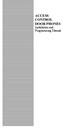 ACCESS CONTROL DOOR PHONES Installation and Programming Manual Pantel Pancode Installation and Programming Manual Version 5, Release 7, July 2008 Table of Contents 1 Introduction...1 1.1 Pancode...1 1.2
ACCESS CONTROL DOOR PHONES Installation and Programming Manual Pantel Pancode Installation and Programming Manual Version 5, Release 7, July 2008 Table of Contents 1 Introduction...1 1.1 Pancode...1 1.2
innkeeper PBX Desktop Digital Hybrid User Guide JK Audio
 innkeeper PBX Desktop Digital Hybrid User Guide JK Audio Introduction Innkeeper PBX will allow you to send and receive audio through your multi-line PBX, ISDN or analog telephone. While this may seem like
innkeeper PBX Desktop Digital Hybrid User Guide JK Audio Introduction Innkeeper PBX will allow you to send and receive audio through your multi-line PBX, ISDN or analog telephone. While this may seem like
innkeeper PBX Desktop Digital Hybrid User Guide JK Audio Warranty
 Warranty Innkeeper PBX is covered by a 2-year warranty to be free from defective workmanship and materials. In the event that the innkeeper PBX needs repair, you must call us to get an authorization, and
Warranty Innkeeper PBX is covered by a 2-year warranty to be free from defective workmanship and materials. In the event that the innkeeper PBX needs repair, you must call us to get an authorization, and
Big Button Plus 20200
 Big Button Plus 20200 Congratulations on your selection of the Big Button Plus 20200 from Northwestern Bell Phones. This quality telephone, like all Genuine BELL products, has been designed to give you
Big Button Plus 20200 Congratulations on your selection of the Big Button Plus 20200 from Northwestern Bell Phones. This quality telephone, like all Genuine BELL products, has been designed to give you
TELULAR SX4E PHONECELL WITH THE 8210 SPEECH MODEM APPLICATION NOTE
 TELULAR SX4E PHONECELL WITH THE 8210 SPEECH MODEM APPLICATION NOTE September 2004 Prepared by: Integrated Systems Division The Sutron Corporation 21300 Ridgetop Circle Sterling, VA 20166 Copyright 2004
TELULAR SX4E PHONECELL WITH THE 8210 SPEECH MODEM APPLICATION NOTE September 2004 Prepared by: Integrated Systems Division The Sutron Corporation 21300 Ridgetop Circle Sterling, VA 20166 Copyright 2004
ANI-9005. Instruction Manual DIGITAL INDOOR/OUTDOOR TV ANTENNA OMNI-DIRECTIONAL WITH AMPLIFIER INTRODUCTION:
 INTRODUCTION: This is a specially designed new concept antenna for digital indoor, outdoor analogue, and terrestrial HDTV broadcasting reception. It is the best solution for home reception and digital
INTRODUCTION: This is a specially designed new concept antenna for digital indoor, outdoor analogue, and terrestrial HDTV broadcasting reception. It is the best solution for home reception and digital
VOIP Business Phone User Guide
 VOIP Business Phone User Guide Model 25630/25600 MGCP Please read this manual before operating the product for the first time. Interference Information This device complies with Part 15 of the FCC Rules.
VOIP Business Phone User Guide Model 25630/25600 MGCP Please read this manual before operating the product for the first time. Interference Information This device complies with Part 15 of the FCC Rules.
AT&T. DEFINITY Communications. and System 85 8102 and 8110 Telephone User's Guide. System Generic 2
 AT&T DEFINITY Communications System Generic and System 85 810 and 8110 Telephone User's Guide NOTICE While reasonable efforts were made to ensure that the information in this document was complete and
AT&T DEFINITY Communications System Generic and System 85 810 and 8110 Telephone User's Guide NOTICE While reasonable efforts were made to ensure that the information in this document was complete and
Using your LED Plus keypad
 Using your LED Plus keypad System 238 System 2316 System 238i System 2316i Part Number 5-051-372-00 Rev B Thank you for purchasing this C&K alarm system Your system is one of the most powerful and advanced
Using your LED Plus keypad System 238 System 2316 System 238i System 2316i Part Number 5-051-372-00 Rev B Thank you for purchasing this C&K alarm system Your system is one of the most powerful and advanced
Power Supply Guide Version 1.0 for D-Show
 Power Supply Guide Version 1.0 for D-Show Digidesign 2001 Junipero Serra Boulevard Daly City, CA 94014-3886 USA tel: 650 731 6300 fax: 650 731 6399 Technical Support (USA) tel: 650 731 6100 fax: 650 731
Power Supply Guide Version 1.0 for D-Show Digidesign 2001 Junipero Serra Boulevard Daly City, CA 94014-3886 USA tel: 650 731 6300 fax: 650 731 6399 Technical Support (USA) tel: 650 731 6100 fax: 650 731
Tone Hammer 500. Owners Manual. Manual Version 1.0
 Tone Hammer 500 Owners Manual Manual Version 1.0 1. Incorporating the preamp from the popular Tone Hammer preamp/di pedal this superlight bass head combines three bands of flexible EQ, a colorful "Drive"
Tone Hammer 500 Owners Manual Manual Version 1.0 1. Incorporating the preamp from the popular Tone Hammer preamp/di pedal this superlight bass head combines three bands of flexible EQ, a colorful "Drive"
Fax Getting Started Guide
 Fax Getting Started Guide April 2009 www.lexmark.com Contents IMPORTANT SAFETY INSTRUCTIONS...3 Getting started...4 Finding more information about the printer...4 Navigating menus using the printer control
Fax Getting Started Guide April 2009 www.lexmark.com Contents IMPORTANT SAFETY INSTRUCTIONS...3 Getting started...4 Finding more information about the printer...4 Navigating menus using the printer control
How To Use A Cisco Phone With A Cell Phone On A Small Business Ip Phone (Pa300) Or A Small Cell Phone (Ppa500) With A Microsoft Ip Phone (Spa500) On A Business Plan (Small Business)
 USER GUIDE Cisco Small Business Cisco SPA300 Series and SPA500 Series IP Phones with Cisco Unified Communications UC320W Phone Models: SPA301, SPA303, SPA501G, SPA502G, SPA504G, SPA508G, SPA509G, SPA525G,
USER GUIDE Cisco Small Business Cisco SPA300 Series and SPA500 Series IP Phones with Cisco Unified Communications UC320W Phone Models: SPA301, SPA303, SPA501G, SPA502G, SPA504G, SPA508G, SPA509G, SPA525G,
User Manual DIGITAL MONITOR SPEAKERS MS /MS. 24-Bit/192 khz Digital 40/20-Watt Stereo Near Field Monitors
 User Manual DIGITAL MONITOR SPEAKERS MS /MS 24-Bit/192 khz Digital 40/20-Watt Stereo Near Field Monitors 2 DIGITAL MONITOR SPEAKERS /MS20 User Manual User Manual Table of Contents Thank you... 2 Important
User Manual DIGITAL MONITOR SPEAKERS MS /MS 24-Bit/192 khz Digital 40/20-Watt Stereo Near Field Monitors 2 DIGITAL MONITOR SPEAKERS /MS20 User Manual User Manual Table of Contents Thank you... 2 Important
AGRI-ALERT 800T / AGRI-ALERT 800 ALARM SYSTEM USER MANUAL
 AGRI-ALERT 800T / AGRI-ALERT 800 ALARM SYSTEM USER MANUAL Manufacturer: Viatron Electronics 3514 1st Street, St-Hubert (Quebec) Canada J3Y 8Y5 WARNING: the warranty can be void if the Agri-Alert 800T or
AGRI-ALERT 800T / AGRI-ALERT 800 ALARM SYSTEM USER MANUAL Manufacturer: Viatron Electronics 3514 1st Street, St-Hubert (Quebec) Canada J3Y 8Y5 WARNING: the warranty can be void if the Agri-Alert 800T or
Configuring the 930A for Common PBX Metallic Signaling Interfaces
 Product: 930A Communications Test Set APPLICATION NOTE # Configuring the 930A for Common PBX Metallic Signaling Interfaces TABLE OF CONTENTS Introduction...1 Primer...1 LOOP START...2 General...2 Trunk
Product: 930A Communications Test Set APPLICATION NOTE # Configuring the 930A for Common PBX Metallic Signaling Interfaces TABLE OF CONTENTS Introduction...1 Primer...1 LOOP START...2 General...2 Trunk
Part 2. Copyright 1998 Philips Consumer Communications L.P. All rights reserved. Printed in Mexico. Issue 1AT&T 848229506
 2 User's Manual for Two-Line Digital Answering System Telephone with Speakerphone 1872 Fold open this paper for information about this telephone's installation and operation. Please read Part 1 Important
2 User's Manual for Two-Line Digital Answering System Telephone with Speakerphone 1872 Fold open this paper for information about this telephone's installation and operation. Please read Part 1 Important
Centrepoint Technologies. Phone System Solutions for: Smart homes Home businesses Small offices Branch/Remote offices DESKTOP PHONE SYSTEM.
 Centrepoint Technologies DESKTOP PHONE SYSTEM Phone System Solutions for: Smart homes Home businesses Small offices Branch/Remote offices User Guide Table of Contents 1.0 Installing TalkSwitch 1.1 What's
Centrepoint Technologies DESKTOP PHONE SYSTEM Phone System Solutions for: Smart homes Home businesses Small offices Branch/Remote offices User Guide Table of Contents 1.0 Installing TalkSwitch 1.1 What's
Printed in China. Issue 1.2 AT&T 03/07. Advanced American Telephones. AT&T and the AT&T logo are trademarks of AT&T Knowledge Ventures, licensed to
 2007 Advanced American Telephones. All rights reserved. AT&T and the AT&T logo are trademarks of AT&T Knowledge Ventures, licensed to Advanced American Telephones. Printed in China. Issue 1.2 AT&T 03/07
2007 Advanced American Telephones. All rights reserved. AT&T and the AT&T logo are trademarks of AT&T Knowledge Ventures, licensed to Advanced American Telephones. Printed in China. Issue 1.2 AT&T 03/07
2100 Series VoIP Phone
 2100 Series VoIP Phone Installation and Operations Manual Made in the USA 3 Year Warranty N56 W24720 N. Corporate Circle Sussex, WI 53089 RP8500SIP 800-451-1460 262-246-4828 (fax) Ver. 4 www.rathmicrotech.com
2100 Series VoIP Phone Installation and Operations Manual Made in the USA 3 Year Warranty N56 W24720 N. Corporate Circle Sussex, WI 53089 RP8500SIP 800-451-1460 262-246-4828 (fax) Ver. 4 www.rathmicrotech.com
Four-Line Small Business System Speakerphone 945
 945 CIB 2ATT 3/14/05 9:58 AM Page III USER S MANUAL Part 2 Four-Line Small Business System Speakerphone 945 Please also read Part 1 Important Product Information 2005 Advanced American Telephones. All
945 CIB 2ATT 3/14/05 9:58 AM Page III USER S MANUAL Part 2 Four-Line Small Business System Speakerphone 945 Please also read Part 1 Important Product Information 2005 Advanced American Telephones. All
AM/FM ALARM CLOCK RADIO
 AM/FM ALARM CLOCK RADIO Instruction Manual JL-206 Please read this manual carefully before operating and save it for future reference. Have a question? Please visit http:// INTRODUCTION Thank you for purchasing
AM/FM ALARM CLOCK RADIO Instruction Manual JL-206 Please read this manual carefully before operating and save it for future reference. Have a question? Please visit http:// INTRODUCTION Thank you for purchasing
DAB+ / FM Tuner Model: TU-201
 DAB+ / FM Tuner Model: TU-201 Instruction Manual www.pulse-audio.co.uk 1 Safety Information The lightning bolt within a triangle is intended to alert the user to the presence of dangerous voltage levels
DAB+ / FM Tuner Model: TU-201 Instruction Manual www.pulse-audio.co.uk 1 Safety Information The lightning bolt within a triangle is intended to alert the user to the presence of dangerous voltage levels
Voice Dialer System & Power Monitor VD-5100-SM
 Custom Design Innovative Technologies in Custom Electronic Design & Manufacuturing General Description The VD-5100-SM Voice Dialer monitors an external dry contact such as a motion detector and power status.
Custom Design Innovative Technologies in Custom Electronic Design & Manufacuturing General Description The VD-5100-SM Voice Dialer monitors an external dry contact such as a motion detector and power status.
Technical Note. TN: 00001 Technical note for phone access of HMS system. Rev. a
 Phone scenarios covered: A. Access with a hard-wired house phone connected to a completed, properly wired OnQ telecom system. B. Access with a cordless house phone connected to a completed, properly wired
Phone scenarios covered: A. Access with a hard-wired house phone connected to a completed, properly wired OnQ telecom system. B. Access with a cordless house phone connected to a completed, properly wired
SAFETY WARNINGS. Important Safety Instructions. FCC Notice. Caution
 Table of Contents SAFETY WARNINGS...2 FCC Notice...2 Caution...2 Important Safety Instructions...2 Basic Instructions...3 Equipment checklist...3 Input Voltage...3 Power Indicator Light...3 Function Keys...3
Table of Contents SAFETY WARNINGS...2 FCC Notice...2 Caution...2 Important Safety Instructions...2 Basic Instructions...3 Equipment checklist...3 Input Voltage...3 Power Indicator Light...3 Function Keys...3
User Guide - Allworx Phones
 User Guide - Allworx Phones Model 9112 Model 9102 Warranties and Specifications This equipment has been tested and found to comply with the limits for a Class B digital device, pursuant to Part 15 of the
User Guide - Allworx Phones Model 9112 Model 9102 Warranties and Specifications This equipment has been tested and found to comply with the limits for a Class B digital device, pursuant to Part 15 of the
OPERATING INSTRUCTIONS
 Gemini Speakerphone OPERATING INSTRUCTIONS This Interquartz telephone has been manufactured to very high standards and is very easy to use. Please read this manual carefully to find out how to use the
Gemini Speakerphone OPERATING INSTRUCTIONS This Interquartz telephone has been manufactured to very high standards and is very easy to use. Please read this manual carefully to find out how to use the
Important Information
 Important Information Proprietary Telephones Quick Reference Guide Model KX-T7730 When using the KX-T7730, keep the following conditions in mind. If there is any problem, unplug the extension line and
Important Information Proprietary Telephones Quick Reference Guide Model KX-T7730 When using the KX-T7730, keep the following conditions in mind. If there is any problem, unplug the extension line and
