Audiovisual System Reference Manual
|
|
|
- Paul Thompson
- 7 years ago
- Views:
Transcription
1 MANCHESTER COMMUNITY COLLEGE Level 2 Classrooms Manchester, Connecticut Audiovisual System Reference Manual Prepared By 60 DODGE AVENUE NORTH HAVEN, CT (203) (800) DIRT Enhanced Rev 1.0 Updated SCC
2 TABLE OF CONTENTS INTRODUCTION...1 TOUCH PANELS OVERVIEW...2 LOGO PAGE...2 MAIN MENU PAGE...2 EXIT MENU PAGE...2 TOUCHPANEL OPERATION...3 LOGO PAGE...3 MAIN MENU...3 Aux Video Document Camera... 4 PC (Computer)...4 VCR...4 Television...5 Screen Projector... 5 SHUTTING DOWN THE SYSTEM...6 Warning Screen Shut Down Screen... 6 TROUBLESHOOTING...7 PROJECTOR PROBLEMS...7 No Display...7 Control Problems...7 INPUT PROBLEMS...7 VCR...7 TV...7 Document Camera...7 Computer (PC)...7
3 INTRODUCTION This manual provides technical information on the audiovisual system components, alternative methods of operations and troubleshooting information for the audiovisual system. For more indepth information on the individual pieces of equipment, please refer to the original equipment manuals supplied with the each component. The room has the following audiovisual features: Large-format video display of video and computer media on an electric projection screen, using a ceiling-mounted video projector. Audio playback through ceiling mounted speakers. Display and tuning of cable (campus) television services. Video playback via VHS VCR deck. Slide and film projection capabilities. In slide presentations, the lecturer at the podium may operate the projector. The room also supports film projector sound reproduction using the room sound system. Easy-to-use computer interfacing connections at the podium. Support for temporary or auxiliary video equipment at the podium. Automatic, remote control of the room environment (projector and screen) and audiovisual system equipment, accomplished through a graphical touch panel. Audiovisual System Operator s Manual Page 1
4 TOUCH PANELS OVERVIEW The audiovisual system is designed to be controlled through the use of Crestron color graphic touch panels. Illustrated below are the primary menus you will encounter. Follow the instructions displayed on the screen to operate the system. LOGO PAGE MAIN MENU PAGE EXIT MENU PAGE Audiovisual System Operator s Manual Page 2
5 TOUCHPANEL OPERATION LOGO PAGE This is the default page. It is the first page you will encounter when using the system. It is also the page the displayed after you exit the system. To begin an AV session, touch anywhere on the opening Logo page and the main menu will pop up. MAIN MENU From this menu all major selections and controls will be made. When a button has been selected the text and border will change color to indicate which button has been pressed. When any video source (Aux Video, Doc Cam, PC or VCT/TV) is selected, the screen is automatically lowered and the projector is powered on. They may also be operated manually using the buttons displayed on the menu.. Volume may be controlled through the K (up) or j (down) buttons. The mute button toggles the mute on or off. Audiovisual System Operator s Manual Page 3
6 Aux Video Document Camera PC (Computer) The Auxiliary Video and Document Camera have no remote control options. You can select between the Instructor s computer or one connected to the system through the auxiliary floor-box connection located in the front of the room VCR By selecting the VCR/TV button the VCR control menu is enabled. Standard VCR control is enabled using the VCR sub-menu. To use the television tuner feature of the VCR select the Channels button and the channels select menu on the following page is enabled. Audiovisual System Operator s Manual Page 4
7 Television To get to the tuner section for television viewing follow the steps outlined previously in the VCR section. To select your desired channel simply press the appropriate number(s) on the keypad or use the K (up) or J (down) arrow buttons. To return to the VCR section simply push the VCR Controls button. The screen will lower automatically when one of the video inputs is selected. In addition, the screen may be manually lowered or raised by pressing the desired button. The screen is raised automatically when the system is shut down. Screen Projector The projector will be automatically turned on when one of the video inputs is selected. You can turn it on or off manually by pressing the desired button. The projector is automatically turned off when the system is shut down. Audiovisual System Operator s Manual Page 5
8 SHUTTING DOWN THE SYSTEM This is the shut down screen. From here you can either shut the system down or cancel the shut down procedure and return to the previous menu. To shut down the system press the exit button on the Main Menu. You will be given an option to proceed or cancel the shut down procedure The system is designed to shut down after 2 ½ hours of inactivity. In other words, if no buttons are pressed for 2 ½ hours the system will shut down automatically. This includes raising the screen and shutting off the projector. Before that occurs, a warning screen occurs giving the user the option to cancel the shut down procedure. Warning Screen Shut Down Screen This is the warning screen, which gives the user 3 options: (1) cancel the shutdown, (2) shut down the system immediately or (3) do nothing and let the system automatically shut down by itself. (In this illustration the Shutdown Now button has been selected.) Audiovisual System Operator s Manual Page 6
9 TROUBLESHOOTING PROJECTOR PROBLEMS No Display Is it plugged In? Is it turned on? Are the lamps burned out? Control Problems Is it plugged in and turned on? Is the equipment rack on? Are all components in the rack on? Is the control cable (Control S In) properly plugged in? Is the projector in the cool-down/warm-up cycle? Has the desired input been correctly selected? INPUT PROBLEMS Is the desired device correctly selected? Is the equipment rack on? Are all components in the rack on? VCR Document Camera Is the VCR on? Have you selected Doc Cam on the Is the tape being used defective? touch panel? Has the desired taped been correctly Is the Document Camera On? inserted? Has the lighting been set correctly? Did you press the Play button? Is the correct input selected on the front of the VCR? - - Illuminate transparencies from below. Illuminate books, letters, and TV other opaque material from above. Is the VCR on? Is the correct input selected on the Computer (PC) front of the VCR? Is the computer on? Is the RF signal connected? Is the computer properly connected? Is the tuner set to a valid channel? Is the audio correctly connected? Did you press the correct keys on the laptop to route the audio signal to the monitor output jack? Audiovisual System Operator s Manual Page 7
10 Audiovisual System Operator s Manual Page 8
B R O W N U N I V E R S I T Y
 B R O W N U N I V E R S I T Y Barus & Holley Auditorium Audiovisual System Reference Manual Submitted by: HB Communications Inc. 60 Dodge Ave. North Haven, Connecticut 06473-0689 (203) 234-9246 (800) 922-2776
B R O W N U N I V E R S I T Y Barus & Holley Auditorium Audiovisual System Reference Manual Submitted by: HB Communications Inc. 60 Dodge Ave. North Haven, Connecticut 06473-0689 (203) 234-9246 (800) 922-2776
Audio/Visual System User Operations Manual 100 Seat Lecture Hall Enhanced
 Audio/Visual System User Operations Manual 100 Seat Lecture Hall Enhanced 1 of 24 Table of Contents Table of Contents... 2 Overview... 3 Capabilities:... 3 Control System - Touch Panel Logo Page:... 4
Audio/Visual System User Operations Manual 100 Seat Lecture Hall Enhanced 1 of 24 Table of Contents Table of Contents... 2 Overview... 3 Capabilities:... 3 Control System - Touch Panel Logo Page:... 4
Videoconference Room Guide
 Videoconference Room Guide Technical Support Should you encounter technical problems please contact Help Desk 250-852-6800 Videoconference classrooms are equipped with two cameras and a ceiling mount LCD
Videoconference Room Guide Technical Support Should you encounter technical problems please contact Help Desk 250-852-6800 Videoconference classrooms are equipped with two cameras and a ceiling mount LCD
SJC Classroom Equipment
 SJC Classroom Equipment Our goal at Information Technology Services (ITS) is to provide the highest level of technical support and customer service to all San Jacinto College students and employees. We
SJC Classroom Equipment Our goal at Information Technology Services (ITS) is to provide the highest level of technical support and customer service to all San Jacinto College students and employees. We
Everett Community Resource Center. Room Operations Manual
 Everett Community Resource Center Room Operations Manual November 2013 Table of Contents System Overview... 3 Getting Started... 4 -Home page... 4 -Sources... 6 -Volume... 8 -System Off... 9 -Using a Laptop...
Everett Community Resource Center Room Operations Manual November 2013 Table of Contents System Overview... 3 Getting Started... 4 -Home page... 4 -Sources... 6 -Volume... 8 -System Off... 9 -Using a Laptop...
Classroom Technologies
 Classroom Technologies Teer 115 Quick Start Guide System: 1. Touch the blank Crestron screen to wake up the screen 2. Touch screen again to power on system Projector: 1. To begin, select a source from
Classroom Technologies Teer 115 Quick Start Guide System: 1. Touch the blank Crestron screen to wake up the screen 2. Touch screen again to power on system Projector: 1. To begin, select a source from
Kiva Technology User s Manual
 2009 Kiva Technology User s Manual For Support Contact Call Center (816) 235-2000: Monday Friday 7:00 am 7:00 pm ILE Support E-Mail: ILESupport@UMKC.EDU URL: http://www.umkc.edu/is/cts/ilesupport/ctssupporttext.asp
2009 Kiva Technology User s Manual For Support Contact Call Center (816) 235-2000: Monday Friday 7:00 am 7:00 pm ILE Support E-Mail: ILESupport@UMKC.EDU URL: http://www.umkc.edu/is/cts/ilesupport/ctssupporttext.asp
Chester County Hospital E134 Conference Room. Control for AV system
 Chester County Hospital E134 Conference Room Control for AV system The following document contains pictorial layouts and button descriptions of the touch panel interface for the audio visual system. 1.
Chester County Hospital E134 Conference Room Control for AV system The following document contains pictorial layouts and button descriptions of the touch panel interface for the audio visual system. 1.
Video Conference System User Guide. for University of Pittsburgh
 Video Conference System for University of Pittsburgh Contents Introduction... 1 Getting Started - Main Menu... 1 Going Into Room Only Mode... 2 Going Into Video Conference Mode... 2 System Power... 2 System
Video Conference System for University of Pittsburgh Contents Introduction... 1 Getting Started - Main Menu... 1 Going Into Room Only Mode... 2 Going Into Video Conference Mode... 2 System Power... 2 System
The technology in this room supports both local and video conference presentations with the following equipment:
 The technology in this room supports both local and video conference presentations with the following equipment: Local computer (DVD/CD) with TrentNet, Internet (Trent login ID required) Crestron touch
The technology in this room supports both local and video conference presentations with the following equipment: Local computer (DVD/CD) with TrentNet, Internet (Trent login ID required) Crestron touch
Courtroom Technology System From the Assistant s Station Touchscreen
 Courtroom Technology System From the Assistant s Station Touchscreen You should see this screen on the control touchscreens. If not, touch the screen to wake it up. If that does not work try the power
Courtroom Technology System From the Assistant s Station Touchscreen You should see this screen on the control touchscreens. If not, touch the screen to wake it up. If that does not work try the power
Cole 100 Auditorium. Equipment Use Instructional Guide
 Cole 100 Auditorium Equipment Use Instructional Guide Contents 1. Equipment Orientation. Location & Basic Function. 2. Basic Start Up. 3. Equipment Control 4. Shutting Down the System This Guide is meant
Cole 100 Auditorium Equipment Use Instructional Guide Contents 1. Equipment Orientation. Location & Basic Function. 2. Basic Start Up. 3. Equipment Control 4. Shutting Down the System This Guide is meant
CLASSROOM TECHNOLOGY GUIDE
 Media Services/Instructional Technology Support Services Waymon L. Hickman Building, Room 131 1665 Hampshire Pike Columbia, TN 38401 CLASSROOM TECHNOLOGY GUIDE Bob Trybalski, Coordinator rtrybalski@columbiastate.edu
Media Services/Instructional Technology Support Services Waymon L. Hickman Building, Room 131 1665 Hampshire Pike Columbia, TN 38401 CLASSROOM TECHNOLOGY GUIDE Bob Trybalski, Coordinator rtrybalski@columbiastate.edu
Projector. Document Camera. Screen. Projector. Computer Monitor. Screen. Smart Classroom Quick Start Guide. Orientation.
 DuSable 140 Projector Screen Document Camera Screen Computer Monitor Projector Smart Classroom Quick Start Guide Orientation DuSable 140 Sympodium PC Monitor Document Camera Laptop Cables Tech Help Phone
DuSable 140 Projector Screen Document Camera Screen Computer Monitor Projector Smart Classroom Quick Start Guide Orientation DuSable 140 Sympodium PC Monitor Document Camera Laptop Cables Tech Help Phone
Auditorium Audiovisual System User s Guide
 Auditorium Audiovisual System User s Guide Page Page Contents Introduction...4 Facilities 7 Auditorium floor plan...8 Stage floor boxes and wall plates...9 Other floor boxes and wall plates...10 System
Auditorium Audiovisual System User s Guide Page Page Contents Introduction...4 Facilities 7 Auditorium floor plan...8 Stage floor boxes and wall plates...9 Other floor boxes and wall plates...10 System
CABLE ONE ALL DIGITAL
 CABLE ONE ALL DIGITAL The world is going All Digital and so is Cable ONE. With the switch from analog to digital technology, Cable ONE will be able to add new channels, especially more HD channels, and
CABLE ONE ALL DIGITAL The world is going All Digital and so is Cable ONE. With the switch from analog to digital technology, Cable ONE will be able to add new channels, especially more HD channels, and
AUDIO l VIDEO END-USER GUIDE. Fernwood 3D12 Conference Room System New Touch Panel
 AUDIO l VIDEO END-USER GUIDE Fernwood 3D12 Conference Room System New Touch Panel Conference Room 3D12 is equipped to provide: Audio Teleconferencing Video Conferencing Room Computer with Adobe Connect
AUDIO l VIDEO END-USER GUIDE Fernwood 3D12 Conference Room System New Touch Panel Conference Room 3D12 is equipped to provide: Audio Teleconferencing Video Conferencing Room Computer with Adobe Connect
Conference Room Guide
 Conference Room Guide Technical Support Should you encounter technical problems please contact Help Desk 250-852-6800 Videoconference classrooms are equipped with two cameras and a ceiling mount LCD projector.
Conference Room Guide Technical Support Should you encounter technical problems please contact Help Desk 250-852-6800 Videoconference classrooms are equipped with two cameras and a ceiling mount LCD projector.
Video Conference Room
 Western Hemispheric Trade Center 226 Office of Information Technology Think Blue! Site Code: INT Video Conference Room Table of Contents Devices 1 Touch Panel 2 Home 3 Computer 4 Laptop 5 Document Camera
Western Hemispheric Trade Center 226 Office of Information Technology Think Blue! Site Code: INT Video Conference Room Table of Contents Devices 1 Touch Panel 2 Home 3 Computer 4 Laptop 5 Document Camera
VIDEO CONFERENCE TRAINING
 VIDEO CONFERENCE TRAINING Using the Tandberg Video Conferencing system is very similar to using a Smart Classroom. As you will see the interface is the same as a Smart Classroom. To begin, press the touchpanel
VIDEO CONFERENCE TRAINING Using the Tandberg Video Conferencing system is very similar to using a Smart Classroom. As you will see the interface is the same as a Smart Classroom. To begin, press the touchpanel
Blue 2.2.25 Conference Room
 Blue 2.2.25 Conference Room Introduction This section introduces users to basic system operation procedures using the touch screen. Sections 2.2 and 2.5 detail the start-up and shutdown procedures; the
Blue 2.2.25 Conference Room Introduction This section introduces users to basic system operation procedures using the touch screen. Sections 2.2 and 2.5 detail the start-up and shutdown procedures; the
The technology in this room supports both local and video conference presentations with the following equipment:
 The technology in this room supports both local and video conference presentations with the following equipment: Local computer (DVD/CD) with TrentNet, Internet (Trent login ID required) Crestron touch
The technology in this room supports both local and video conference presentations with the following equipment: Local computer (DVD/CD) with TrentNet, Internet (Trent login ID required) Crestron touch
Polycom Video Conference System Manual How to use the Polycom Remote Control
 Polycom Video Conference System Manual How to use the Polycom Remote Control Making a Press this button once to call. From the Address Book Call Pick up the remote. A screen similar to this will appear:
Polycom Video Conference System Manual How to use the Polycom Remote Control Making a Press this button once to call. From the Address Book Call Pick up the remote. A screen similar to this will appear:
ITV VIDEO CONFERENCE QUICK START
 ITV VIDEO CONFERENCE QUICK START Our goal at Information Technology Services (ITS) is to provide the highest level of technical support and customer service to all San Jacinto College students and employees.
ITV VIDEO CONFERENCE QUICK START Our goal at Information Technology Services (ITS) is to provide the highest level of technical support and customer service to all San Jacinto College students and employees.
Operating Instructions 1.208 Clear Lake Center I.S. Conference Room
 Operating Instructions 1.208 Clear Lake Center I.S. Conference Room Press Touch Panel to Begin Introduction Welcome to the 1.208 Clear Lake Center conference room. This manual is to describe the operating
Operating Instructions 1.208 Clear Lake Center I.S. Conference Room Press Touch Panel to Begin Introduction Welcome to the 1.208 Clear Lake Center conference room. This manual is to describe the operating
Multimedia. User Guide
 Multimedia User Guide Copyright 2006 Hewlett-Packard Development Company, L.P. Microsoft and Windows are U.S. registered trademarks of Microsoft Corporation. The information contained herein is subject
Multimedia User Guide Copyright 2006 Hewlett-Packard Development Company, L.P. Microsoft and Windows are U.S. registered trademarks of Microsoft Corporation. The information contained herein is subject
Nursing School Classroom Technology Tips
 Nursing School Classroom Technology Tips Facility Overview The School of Nursing building was built in 2001. It is used daily by hundreds of students, faculty and staff for regular classes. Please help
Nursing School Classroom Technology Tips Facility Overview The School of Nursing building was built in 2001. It is used daily by hundreds of students, faculty and staff for regular classes. Please help
AUDIO l VIDEO END-USER GUIDE. Fernwood 3E02 Conference Room System New Touch Panel
 AUDIO l VIDEO END-USER GUIDE Fernwood 3E02 Conference Room System New Touch Panel Conference Room 3E02 is equipped to provide: Audio Teleconferencing Video Conferencing (with Room Support assistance).
AUDIO l VIDEO END-USER GUIDE Fernwood 3E02 Conference Room System New Touch Panel Conference Room 3E02 is equipped to provide: Audio Teleconferencing Video Conferencing (with Room Support assistance).
Lecture Theatre Video Conference & Presentation User Guide ***DO NOT REMOVE FROM ROOM*** Page 1 of 18
 Lecture Theatre Video Conference & Presentation User Guide ***DO NOT REMOVE FROM ROOM*** Page 1 of 18 INDEX Room Components...Page 3 How to use HousePC to do a local presentation...page 4 How to use a
Lecture Theatre Video Conference & Presentation User Guide ***DO NOT REMOVE FROM ROOM*** Page 1 of 18 INDEX Room Components...Page 3 How to use HousePC to do a local presentation...page 4 How to use a
NCSU CBE Conference Room 2018 EB1 Touchpanel Users Guide
 NCSU CBE Conference Room 2018 EB1 Touchpanel Users Guide The Crestron wireless touch panel should be kept on the docking station located in the equipment rack when not in use. When removed from the docking
NCSU CBE Conference Room 2018 EB1 Touchpanel Users Guide The Crestron wireless touch panel should be kept on the docking station located in the equipment rack when not in use. When removed from the docking
MAINTENANCE & TROUBLESHOOTING
 MAINTENANCE & TROUBLESHOOTING This section describes how to: clean the lens clean the fan intake filter replace the projection lamp replace the batteries in the remote control use the Kensington lock feature
MAINTENANCE & TROUBLESHOOTING This section describes how to: clean the lens clean the fan intake filter replace the projection lamp replace the batteries in the remote control use the Kensington lock feature
Lecture Theatre. Introduction This document introduces users to basic system operation procedures using the touch screen.
 Introduction This document introduces users to basic system operation procedures using the touch screen. Start-up The touch screen remains powered on indefinitely. If left unattended, the touch screen
Introduction This document introduces users to basic system operation procedures using the touch screen. Start-up The touch screen remains powered on indefinitely. If left unattended, the touch screen
Operating Instructions 2.204 Administration Building Conference Room
 Operating Instructions 2.204 Administration Building Conference Room Press Touch Panel to Begin Contents Introduction... 2 Undock / Dock the AMX Touch Panel:... 2 Operations... 3 Logo Page... 3 What would
Operating Instructions 2.204 Administration Building Conference Room Press Touch Panel to Begin Contents Introduction... 2 Undock / Dock the AMX Touch Panel:... 2 Operations... 3 Logo Page... 3 What would
Media Technology Services Classroom Equipment Guide
 Media Technology Services Classroom Equipment Guide 412 268-8855 www.cmu.edu/computing/mediatech mediatech@cmu.edu JULY 2010 Small Classroom Media Technology Our Services Media Technology Services (MediaTech),
Media Technology Services Classroom Equipment Guide 412 268-8855 www.cmu.edu/computing/mediatech mediatech@cmu.edu JULY 2010 Small Classroom Media Technology Our Services Media Technology Services (MediaTech),
UC 123 Smart Classroom
 UC 123 Smart Classroom Hopefully everything you need to know to use this room UC 123 Smart Classroom Features available: 1. Desktop computer or plug in your laptop 2. Touchscreen AV controls 3. Front and
UC 123 Smart Classroom Hopefully everything you need to know to use this room UC 123 Smart Classroom Features available: 1. Desktop computer or plug in your laptop 2. Touchscreen AV controls 3. Front and
United States District Court District of Minnesota. Courtroom Technology Minneapolis
 United States District Court District of Minnesota Courtroom Technology Minneapolis July 2015 Table of Contents Introduction... 3 Courtroom Technology Training... 3 Courtroom Technology Courtroom Practice...
United States District Court District of Minnesota Courtroom Technology Minneapolis July 2015 Table of Contents Introduction... 3 Courtroom Technology Training... 3 Courtroom Technology Courtroom Practice...
P420-M TM USB speakerphone
 P420-M TM USB speakerphone User guide Welcome Congratulations on purchasing your new Plantronics product. This guide contains instructions for setting up and using your Plantronics P420-M USB speakerphone.
P420-M TM USB speakerphone User guide Welcome Congratulations on purchasing your new Plantronics product. This guide contains instructions for setting up and using your Plantronics P420-M USB speakerphone.
DVB-T 730. User s Manual
 EPG Program Reservation There are 10 program timers to bring up reminder for a reserved program. 20 seconds before the start of the reserved program, a pop-up window will remind viewer. If no further instruction,
EPG Program Reservation There are 10 program timers to bring up reminder for a reserved program. 20 seconds before the start of the reserved program, a pop-up window will remind viewer. If no further instruction,
Media Technology Services Classroom Equipment Guide
 Media Technology Services Classroom Equipment Guide 412 268-8855 www.cmu.edu/computing/mediatech mediatech@cmu.edu JULY 2010 Large Classroom Media Technology Our Services Media Technology Services (MediaTech),
Media Technology Services Classroom Equipment Guide 412 268-8855 www.cmu.edu/computing/mediatech mediatech@cmu.edu JULY 2010 Large Classroom Media Technology Our Services Media Technology Services (MediaTech),
DIGITAL CABLE & DVR QUICK GUIDE. cable television made simple
 DIGITAL CABLE & DVR QUICK GUIDE Grande Communications cable television made simple Table of Contents TABLE OF CONTENTS Using Your Remote remote Control 1 programming the Remote 2 Interactive Program Guide
DIGITAL CABLE & DVR QUICK GUIDE Grande Communications cable television made simple Table of Contents TABLE OF CONTENTS Using Your Remote remote Control 1 programming the Remote 2 Interactive Program Guide
SMART Board User Guide for PC
 SMART Board User Guide for PC What is it? The SMART Board is an interactive whiteboard available in an increasing number of classrooms at the University of Tennessee. While your laptop image is projected
SMART Board User Guide for PC What is it? The SMART Board is an interactive whiteboard available in an increasing number of classrooms at the University of Tennessee. While your laptop image is projected
Quick Start Guide for Video Conferencing
 Quick Start Guide for Video Conferencing 1. Clear teacher mats a. Make sure there are no chairs, bags, or other objects on the teacher mats in the front of the room 2. Turn off all student microphones
Quick Start Guide for Video Conferencing 1. Clear teacher mats a. Make sure there are no chairs, bags, or other objects on the teacher mats in the front of the room 2. Turn off all student microphones
Room 337 Technology Documentation
 Room 337 Technology Documentation Table of Contents Introduction... 2 The Smart Podium... 2 Computer... 3 Laptop Connections... 3 Touch Panel... 3 Pointmaker Annotation System... 4 ipad Pointmaker App
Room 337 Technology Documentation Table of Contents Introduction... 2 The Smart Podium... 2 Computer... 3 Laptop Connections... 3 Touch Panel... 3 Pointmaker Annotation System... 4 ipad Pointmaker App
Instructional Technology & Distance Education
 Lincoln Land Community College When you first enter a classroom, you ll most likely want to start by turning on the projector and projecting your computer desktop. You can switch to another source to project
Lincoln Land Community College When you first enter a classroom, you ll most likely want to start by turning on the projector and projecting your computer desktop. You can switch to another source to project
Classroom Setup... 2 PC... 2 Document Camera... 3 DVD... 4 Auxiliary... 5. Lecture Capture Setup... 6 Pause and Resume... 6 Considerations...
 Classroom Setup... 2 PC... 2 Document Camera... 3 DVD... 4 Auxiliary... 5 Lecture Capture Setup... 6 Pause and Resume... 6 Considerations... 6 Video Conferencing Setup... 7 Camera Control... 8 Preview
Classroom Setup... 2 PC... 2 Document Camera... 3 DVD... 4 Auxiliary... 5 Lecture Capture Setup... 6 Pause and Resume... 6 Considerations... 6 Video Conferencing Setup... 7 Camera Control... 8 Preview
Operating Instructions 1.162 Clear Lake Center I.S. Conference Room
 Operating Instructions 1.162 Clear Lake Center I.S. Conference Room Press Touch Panel to Begin Contents Introduction... 1 Undock / Dock the AMX Touch Panel:... 2 Operations... 3 Logo Page... 3 What would
Operating Instructions 1.162 Clear Lake Center I.S. Conference Room Press Touch Panel to Begin Contents Introduction... 1 Undock / Dock the AMX Touch Panel:... 2 Operations... 3 Logo Page... 3 What would
Your Digital Adapter Easy Setup Guide
 Your Digital Adapter Easy Setup Guide Connect with the future of TV You re about to step up to a world of even better picture and sound, and this Easy Setup Guide is here to help every step of the way.
Your Digital Adapter Easy Setup Guide Connect with the future of TV You re about to step up to a world of even better picture and sound, and this Easy Setup Guide is here to help every step of the way.
4. Do you have a VGA splitter ( Y Cable)? a document camera?
 Hooking up your computer to your projector and/or doc camera These instructions will assist you in performing a proper hookup of your computer to your projector and/or document camera. The instructions
Hooking up your computer to your projector and/or doc camera These instructions will assist you in performing a proper hookup of your computer to your projector and/or document camera. The instructions
IPTV. Watching TV and Educational Content. IPTV Set-Top-Box Installation Guide
 IPTV Watching TV and Educational Content IPTV Set-Top-Box Installation Guide Table of Contents PACKAGE CONTENTS...2 QUICK START: CONNECTING THE IPTV SET-TOP BOX...2 CLOSED CAPTION...3 REMOTE CONTROL...3
IPTV Watching TV and Educational Content IPTV Set-Top-Box Installation Guide Table of Contents PACKAGE CONTENTS...2 QUICK START: CONNECTING THE IPTV SET-TOP BOX...2 CLOSED CAPTION...3 REMOTE CONTROL...3
DTA100. Digital Transport Adapter. Quick Start Guide. Downloaded from www.manualslib.com manuals search engine
 DTA100 Digital Transport Adapter Quick Start Guide Before You Begin READ THIS FIRST Connecting Your DTA100 1. Connect the DTA100 to your cable service. Connect the coaxial cable from your wall outlet to
DTA100 Digital Transport Adapter Quick Start Guide Before You Begin READ THIS FIRST Connecting Your DTA100 1. Connect the DTA100 to your cable service. Connect the coaxial cable from your wall outlet to
The Parts of the System
 2 The Parts of the System THE RECEIVER THE RECEIVER FRONT PANEL Power Light This green light on the receiver front panel lights up when the receiver is turned ON. This light flashes when the receiver memory
2 The Parts of the System THE RECEIVER THE RECEIVER FRONT PANEL Power Light This green light on the receiver front panel lights up when the receiver is turned ON. This light flashes when the receiver memory
User Manual. Please read this manual carefully before using the Phoenix Octopus
 User Manual Please read this manual carefully before using the Phoenix Octopus For additional help and updates, refer to our website To contact Phoenix Audio for support, please send a detailed e-mail
User Manual Please read this manual carefully before using the Phoenix Octopus For additional help and updates, refer to our website To contact Phoenix Audio for support, please send a detailed e-mail
An introduction to videoconference teaching
 UTas Teaching and Learning resources An introduction to videoconference teaching is used extensively throughout the University for teaching purposes. There are 9 dedicated videoconference venues spread
UTas Teaching and Learning resources An introduction to videoconference teaching is used extensively throughout the University for teaching purposes. There are 9 dedicated videoconference venues spread
Network Projector Operation Guide
 Network Projector Operation Guide Table of contents Preparation...3 Connecting the projector with your computer...3 Wired connection... 3 Wireless connection (for selective models)... 4 QPresenter...7
Network Projector Operation Guide Table of contents Preparation...3 Connecting the projector with your computer...3 Wired connection... 3 Wireless connection (for selective models)... 4 QPresenter...7
Getting to Know Xsight... 3. Home Screen and Everyday Use... 9. Settings... 11. PC Setup... 17. 2 www.oneforall.com
 User Manual English English Getting to Know Xsight........................................ 3 Unpacking and Setting Up Xsight............................................................. 3 Using Xsight
User Manual English English Getting to Know Xsight........................................ 3 Unpacking and Setting Up Xsight............................................................. 3 Using Xsight
Quick Start Guide. DVR DS-7200HWI-SH Series DVR. www.hikvision.com. First Choice For Security Professionals
 Quick Start Guide DVR DS-7300HWI-SH Series DVR DS-7200HWI-SH Series DVR NOTE: For more detailed information, refer to the User s Manual on the CD-ROM. You must use your PC or MAC to access the files. www.hikvision.com
Quick Start Guide DVR DS-7300HWI-SH Series DVR DS-7200HWI-SH Series DVR NOTE: For more detailed information, refer to the User s Manual on the CD-ROM. You must use your PC or MAC to access the files. www.hikvision.com
Main Library Meeting Room Use
 Main Library Meeting Room Use Occupancy: Meeting Room A: 100 Meeting Room B: 50 Meeting Room C: 50 Combined A, B & C: 300 Conference Room: 20 Tables: 50 (2x5 ), 4 (3 ), and 16 round (8 ) Chairs: 290 This
Main Library Meeting Room Use Occupancy: Meeting Room A: 100 Meeting Room B: 50 Meeting Room C: 50 Combined A, B & C: 300 Conference Room: 20 Tables: 50 (2x5 ), 4 (3 ), and 16 round (8 ) Chairs: 290 This
Using Your Video Conferencing System
 Quick Reference Guide The quick reference guide is a cheat-sheet on the basics to help your video conferencing users feel comfortable conducting video calls. You can place the guide in video meeting rooms
Quick Reference Guide The quick reference guide is a cheat-sheet on the basics to help your video conferencing users feel comfortable conducting video calls. You can place the guide in video meeting rooms
A1.5 Classroom Standards
 A1.5 Classroom Standards Note: The following standards have been developed and adopted by KU's Instructional and Mediated Spaces Committee (IMSAC), which includes representatives from DCM, Instructional
A1.5 Classroom Standards Note: The following standards have been developed and adopted by KU's Instructional and Mediated Spaces Committee (IMSAC), which includes representatives from DCM, Instructional
Montgomery Auditorium
 Montgomery Auditorium Projector Screen Document Camera Computer Monitor Smart Classroom Quick Start Guide Orientation Montgomery Auditorium Computer Monitor Document Camera AMX Remote Booth Phone Cabinet
Montgomery Auditorium Projector Screen Document Camera Computer Monitor Smart Classroom Quick Start Guide Orientation Montgomery Auditorium Computer Monitor Document Camera AMX Remote Booth Phone Cabinet
MAINTENANCE & TROUBLESHOOTING
 MAINTENANCE & TROUBLESHOOTING This section describes how to: clean the lens replace the projection lamp replace the batteries in the remote use the security lock feature troubleshoot the projector Cleaning
MAINTENANCE & TROUBLESHOOTING This section describes how to: clean the lens replace the projection lamp replace the batteries in the remote use the security lock feature troubleshoot the projector Cleaning
AVR 158. Audio/video receiver. Quick-Start Guide ENGLISH
 158 Audio/video receiver ENGLISH Quick-Start Guide 158 Introduction, Speaker Placement and Connection Introduction Thank you for choosing a harman kardon product! This quick-start guide contains all the
158 Audio/video receiver ENGLISH Quick-Start Guide 158 Introduction, Speaker Placement and Connection Introduction Thank you for choosing a harman kardon product! This quick-start guide contains all the
How To Build A Large Room For A Conference
 Polycom Solutions Architecture Typical Applications for Vortex Products with Other Installed A/V Equipment Application Note Polycom Installed Voice Business April 2005 Polycom Solutions Architecture This
Polycom Solutions Architecture Typical Applications for Vortex Products with Other Installed A/V Equipment Application Note Polycom Installed Voice Business April 2005 Polycom Solutions Architecture This
Connect and Project: Using a Video Projector in the Classroom
 Connect and Project: Using a Video Projector in the Classroom Apple and Dell Laptops User Guide Training Module Version Date: 7/2008 1 Connect and Project: Using a Video Projector in the Classroom Video
Connect and Project: Using a Video Projector in the Classroom Apple and Dell Laptops User Guide Training Module Version Date: 7/2008 1 Connect and Project: Using a Video Projector in the Classroom Video
DSTV DECODER SETUP MANUAL July 2013
 DSTV DECODER SETUP MANUAL July 2013 DSTV SINGLE VIEW AND SD PVR DECODER SETUP How to program your Single View and SD PVR DSTV Decoders STEP 1 Ensure that the DSTV decoder is connected correctly to the
DSTV DECODER SETUP MANUAL July 2013 DSTV SINGLE VIEW AND SD PVR DECODER SETUP How to program your Single View and SD PVR DSTV Decoders STEP 1 Ensure that the DSTV decoder is connected correctly to the
542-5069. Classroom Technology Emergency Hot Line. Amherst College Classroom Technology Support. Classroom Equipment Guide. Fayerweather Classrooms
 Amherst College Classroom Technology Support Classroom Equipment Guide Fayerweather Classrooms Classroom Technology Emergency Hot Line 542-5069 https://www.amherst.edu/it/ats Academic Technology Services
Amherst College Classroom Technology Support Classroom Equipment Guide Fayerweather Classrooms Classroom Technology Emergency Hot Line 542-5069 https://www.amherst.edu/it/ats Academic Technology Services
Lincoln University Video Conference User Guide
 Lincoln University Video Conference User Guide Original 20 th July 2006 Updated 22 nd September 2009 Tandberg 880 MXP Video Conferencing Unit TANDBERG REMOTE CONTROL QUICK REFERENCE In the text QF#1 =
Lincoln University Video Conference User Guide Original 20 th July 2006 Updated 22 nd September 2009 Tandberg 880 MXP Video Conferencing Unit TANDBERG REMOTE CONTROL QUICK REFERENCE In the text QF#1 =
Help Desk 1-888-427-9173
 Help Desk 1-888-427-9173 Distance Learning Classroom User Training Handbook For updates and schedule information visit your Distance Learning website: http://dl.neric.org Rev. 7/15/15 The Distance Learning
Help Desk 1-888-427-9173 Distance Learning Classroom User Training Handbook For updates and schedule information visit your Distance Learning website: http://dl.neric.org Rev. 7/15/15 The Distance Learning
SMART Board User Guide for Mac
 SMART Board User Guide for Mac What is it? SMART Board is an interactive whiteboard available in an increasing number of classrooms at the University of Tennessee. While your laptop image is projected
SMART Board User Guide for Mac What is it? SMART Board is an interactive whiteboard available in an increasing number of classrooms at the University of Tennessee. While your laptop image is projected
VIA High Definition Audio VDeck User Guide Black Skin
 VIA High Definition Audio VDeck User Guide Black Skin For ASUS Only Table of Contents Introduction...2 Getting Started...2 Simple Mode...2 Simple Device Control...2 Exert Mode...3 Volume Control Page...4
VIA High Definition Audio VDeck User Guide Black Skin For ASUS Only Table of Contents Introduction...2 Getting Started...2 Simple Mode...2 Simple Device Control...2 Exert Mode...3 Volume Control Page...4
Lenovo Miix 2 8. User Guide. Read the safety notices and important tips in the included manuals before using your computer.
 Lenovo Miix 2 8 User Guide Read the safety notices and important tips in the included manuals before using your computer. Notes Before using the product, be sure to read Lenovo Safety and General Information
Lenovo Miix 2 8 User Guide Read the safety notices and important tips in the included manuals before using your computer. Notes Before using the product, be sure to read Lenovo Safety and General Information
4 Troubleshooting Your Projector
 4 Troubleshooting Your Projector If you experience problems with your projector, see the following troubleshooting tips. If the problem persists, contact Dell (see Contacting Dell on page 57). Problem
4 Troubleshooting Your Projector If you experience problems with your projector, see the following troubleshooting tips. If the problem persists, contact Dell (see Contacting Dell on page 57). Problem
LINE IN, LINE OUT TO TV, VIDEO IN, VIDEO OUT
 1 Based on the information you provided we are unable to match you with a specific hookup recommendation. For your convenience this document provides the four most common hookup configurations for the
1 Based on the information you provided we are unable to match you with a specific hookup recommendation. For your convenience this document provides the four most common hookup configurations for the
ABOUT YOUR SATELLITE RECEIVER
 2 Satellite Receiver ABOUT YOUR SATELLITE RECEIVER This chapter gives you an overview and a description of your satellite receiver. SATELLITE RECEIVER OVERVIEW SINGLE AND DUAL MODES REMOTE CONTROL SATELLITE
2 Satellite Receiver ABOUT YOUR SATELLITE RECEIVER This chapter gives you an overview and a description of your satellite receiver. SATELLITE RECEIVER OVERVIEW SINGLE AND DUAL MODES REMOTE CONTROL SATELLITE
Video Conferencing in K157A
 Video Conferencing in K157A Introductory points/guidelines for use: 1. It is a dedicated point to point videoconference system. It is not compatible with pc/web based programs such as Skype. 2. It is an
Video Conferencing in K157A Introductory points/guidelines for use: 1. It is a dedicated point to point videoconference system. It is not compatible with pc/web based programs such as Skype. 2. It is an
REC FIM LOCKPICK INSTALLATION OPTIONS
 REC FIM LOCKPICK INSTALLATION OPTIONS TM PLUG INTO RADIO PLUG WHITE CONNECTOR INTO RADIO PLUG AND PLAY RADIO CONNECTORS UNPLUG ORIGINAL RADIO GRAY CONNECTOR THEN PLUG IN HERE AFTERMARKET FRONT CAMERA VIDEO
REC FIM LOCKPICK INSTALLATION OPTIONS TM PLUG INTO RADIO PLUG WHITE CONNECTOR INTO RADIO PLUG AND PLAY RADIO CONNECTORS UNPLUG ORIGINAL RADIO GRAY CONNECTOR THEN PLUG IN HERE AFTERMARKET FRONT CAMERA VIDEO
SP1790JK 900MHz Wireless Indoor/Outdoor Speakers. User Manual INTRODUCTION FEATURES IMPORTANT SAFETY INFORMATION
 SP1790JK 900MHz Wireless Indoor/Outdoor Speakers INTRODUCTION This 900 MHz digital hybrid wireless speaker system uses the latest wireless technology that enables you to enjoy music and TV sound anywhere
SP1790JK 900MHz Wireless Indoor/Outdoor Speakers INTRODUCTION This 900 MHz digital hybrid wireless speaker system uses the latest wireless technology that enables you to enjoy music and TV sound anywhere
Using the System ORDER YOUR BELL EXPRESSVU PROGRAMMING. Page 3-1
 Using the System ORDER YOUR BELL EXPRESSVU PROGRAMMING This procedure notifies the Bell ExpressVu Customer Service Call Centre that your system is on-line and installed. You need to have your services
Using the System ORDER YOUR BELL EXPRESSVU PROGRAMMING This procedure notifies the Bell ExpressVu Customer Service Call Centre that your system is on-line and installed. You need to have your services
Equipment Guide Human Resources Training Room Suite 205, Building 3377
 Equipment Guide Human Resources Training Room Suite 205, Building 3377 Equipment For technical help with running the equipment please contact HR Training at 4-8534. The room is equipped with: 1. A ceiling-mounted
Equipment Guide Human Resources Training Room Suite 205, Building 3377 Equipment For technical help with running the equipment please contact HR Training at 4-8534. The room is equipped with: 1. A ceiling-mounted
Hi! Let s get started.
 Hi! Let s get started. What s in the Box Roku player Remote control 2 x AAA batteries for remote A/V cable RCA Power adapter Get to know your roku A Front view B C F Back view D E A B C D E F Status light
Hi! Let s get started. What s in the Box Roku player Remote control 2 x AAA batteries for remote A/V cable RCA Power adapter Get to know your roku A Front view B C F Back view D E A B C D E F Status light
Point of view HDMI Smart TV dongle Mini RF Keyboard
 Point of view HDMI Smart TV dongle Mini RF Keyboard English Contents Contents... 1 General notices for use... 2 Disclaimer... 2 Box Contents... 2 1. HDMI TV dongle... 3 1.1. Product display... 3 1.2. Instructions
Point of view HDMI Smart TV dongle Mini RF Keyboard English Contents Contents... 1 General notices for use... 2 Disclaimer... 2 Box Contents... 2 1. HDMI TV dongle... 3 1.1. Product display... 3 1.2. Instructions
/&' 79 7; /% ) &RORU 7HOHYLVLRQ (QJOLVK
 245U Using the On Screen Displays Many features available on this TV can be accessed via the On Screen Display menu system. Use the remote control as shown below to access and adjust features as desired.
245U Using the On Screen Displays Many features available on this TV can be accessed via the On Screen Display menu system. Use the remote control as shown below to access and adjust features as desired.
(2012 10 24) manual_tocomsat duo LITE.indd 20-1 2012-10-24 7:44:57
 (2012 10 24) manual_tocomsat duo LITE.indd 20-1 2012-10-24 7:44:57 TABLE OF CONTENTS Table of Contents Table of Contents Safety Warning General Information Package Contents & Features Front Panel Rear
(2012 10 24) manual_tocomsat duo LITE.indd 20-1 2012-10-24 7:44:57 TABLE OF CONTENTS Table of Contents Table of Contents Safety Warning General Information Package Contents & Features Front Panel Rear
Fi TV Gold Quick Start Guide
 Quick Start Guide Fi TV Gold Quick Start Guide Welcome to Fi TV! We re happy that you chose EPB Fiber Optics to bring the best movies, sports, news and television programming into your business and we
Quick Start Guide Fi TV Gold Quick Start Guide Welcome to Fi TV! We re happy that you chose EPB Fiber Optics to bring the best movies, sports, news and television programming into your business and we
External TV Tuner TV Tuner for LCD Monitors with Remote
 External TV Tuner TV Tuner for LCD Monitors with Remote COMP2VGATV2 Actual product may vary from photo FCC Compliance Statement This equipment has been tested and found to comply with the limits for a
External TV Tuner TV Tuner for LCD Monitors with Remote COMP2VGATV2 Actual product may vary from photo FCC Compliance Statement This equipment has been tested and found to comply with the limits for a
TANDBERG QUICK REFERENCE GUIDE USING YOUR VIDEO CONFERENCE SYSTEM
 Start Your Video Conference In most cases your video conference will automatically be connected a few minutes prior to the scheduled start time of your meeting. Use the remote control or the touch panel
Start Your Video Conference In most cases your video conference will automatically be connected a few minutes prior to the scheduled start time of your meeting. Use the remote control or the touch panel
Appendix 3H A/V and Video Conferencing Standard
 Appendix 3H A/V and Standard 1. Introduction The Authority uses meeting and conference rooms for a variety of purposes. All new construction will have a mix of each type of room type as identified below.
Appendix 3H A/V and Standard 1. Introduction The Authority uses meeting and conference rooms for a variety of purposes. All new construction will have a mix of each type of room type as identified below.
Set Top Box User Guide. Global Reach with a Local Touch
 Set Top Box User Guide Global Reach with a Local Touch Table of Contents REMOTE SET UP 3 SET TOP BOX DIAGRAM 4 SET TOP BOX SETTINGS 5 TURN ON/OFF 5 TV INPUT SETTINGS 5 ADJUSTING THE VOLUME 5 RESETTING
Set Top Box User Guide Global Reach with a Local Touch Table of Contents REMOTE SET UP 3 SET TOP BOX DIAGRAM 4 SET TOP BOX SETTINGS 5 TURN ON/OFF 5 TV INPUT SETTINGS 5 ADJUSTING THE VOLUME 5 RESETTING
Quick Start Guide. Hybrid DVR DS-9000 Series Hybrid DVR DS-7600 Series Hybrid DVR. NVR DS-9600 Series NVR
 Quick Start Guide Hybrid DVR DS-9000 Series Hybrid DVR DS-7600 Series Hybrid DVR NVR DS-9600 Series NVR Analog DVR DS-9100 Series DS-8100 Series DS-7300 Series DS-7200 Series NOTE: For more detailed information,
Quick Start Guide Hybrid DVR DS-9000 Series Hybrid DVR DS-7600 Series Hybrid DVR NVR DS-9600 Series NVR Analog DVR DS-9100 Series DS-8100 Series DS-7300 Series DS-7200 Series NOTE: For more detailed information,
Table of Contents Function Keys of Your RF Remote Control Quick Setup Guide Advanced Features Setup Troubleshooting
 Congratulations on your purchase of the AT&T U-verse TV Point Anywhere RF Remote Control. This product has been designed to provide many unique and convenient features to enhance your AT&T U-verse experience.
Congratulations on your purchase of the AT&T U-verse TV Point Anywhere RF Remote Control. This product has been designed to provide many unique and convenient features to enhance your AT&T U-verse experience.
Tandberg Basics: Using Your Video Conference Equipment
 Tandberg Basics: Using Your Video Conference Equipment Overview: In this tutorial, you will learn to establish a point to point connection with another location using your school s the Tandberg video conference
Tandberg Basics: Using Your Video Conference Equipment Overview: In this tutorial, you will learn to establish a point to point connection with another location using your school s the Tandberg video conference
Big Sandy Broadband DVR Guide
 Big Sandy Broadband DVR Guide Contents Big Sandy Broadband DVR Don t Miss a Thing 3 Control Live TV 3 Playback Controls Using the Video Control Buttons 4 Playback Controls Using the Remote Control Arrow
Big Sandy Broadband DVR Guide Contents Big Sandy Broadband DVR Don t Miss a Thing 3 Control Live TV 3 Playback Controls Using the Video Control Buttons 4 Playback Controls Using the Remote Control Arrow
UNPACKING AND CONNECTING THE COMMODORE 64
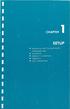 UNPACKING AND CONNECTING THE COMMODORE 64 The following step-by-step instructions show you how to connect the Commodore 64 to your television set, sound system, or monitor and make sure everything is working
UNPACKING AND CONNECTING THE COMMODORE 64 The following step-by-step instructions show you how to connect the Commodore 64 to your television set, sound system, or monitor and make sure everything is working
Notice. Reverse engineering and disassembly are prohibited.
 Notice The information in this document is subject to change without notice. Every effort has been made in the preparation of this document to ensure accuracy of the contents, but all statements, information,
Notice The information in this document is subject to change without notice. Every effort has been made in the preparation of this document to ensure accuracy of the contents, but all statements, information,
The Insert Menu. PPT2010 1 Faculty Center for Learning Development
 Using Multimedia in PowerPoint 2010 PowerPoint offers a number of options for adding video, audio and image files to your presentation. You can find these types of files online, or create and upload your
Using Multimedia in PowerPoint 2010 PowerPoint offers a number of options for adding video, audio and image files to your presentation. You can find these types of files online, or create and upload your
SMART BOARD USER GUIDE FOR PC TABLE OF CONTENTS I. BEFORE YOU USE THE SMART BOARD. What is it?
 SMART BOARD USER GUIDE FOR PC What is it? SMART Board is an interactive whiteboard available in an increasing number of classrooms at the University of Tennessee. While your laptop image is projected on
SMART BOARD USER GUIDE FOR PC What is it? SMART Board is an interactive whiteboard available in an increasing number of classrooms at the University of Tennessee. While your laptop image is projected on
How to use the Panasonic NVGS300/280 digital video camera - New version
 How to use the Panasonic NVGS300/280 digital video camera - New version Before you begin on page 1 Switching on on page 2 Inserting cassette on page 5 Recording on page 6 Playback on page 9 Transferring
How to use the Panasonic NVGS300/280 digital video camera - New version Before you begin on page 1 Switching on on page 2 Inserting cassette on page 5 Recording on page 6 Playback on page 9 Transferring
Instructions for using Tandberg Audio Video equipment in Conference Room
 Instructions for using Tandberg Audio Video equipment in Conference Room The conference room is equipped with the following: Dell Optiplex 745 Computer and LCD monitor Mobile cart also has hookup for a
Instructions for using Tandberg Audio Video equipment in Conference Room The conference room is equipped with the following: Dell Optiplex 745 Computer and LCD monitor Mobile cart also has hookup for a
QUICK START GUIDE FOR VIDEO CONFERENCING SET-UP. For the Boulder and the Denver Conference Rooms 6 th Floor 1800 Grant St. Denver
 QUICK START GUIDE FOR VIDEO CONFERENCING SET-UP For the Boulder and the Denver Conference Rooms 6 th Floor 1800 Grant St. Denver I. Video Conference Hardware and Components The what, where, and functionality
QUICK START GUIDE FOR VIDEO CONFERENCING SET-UP For the Boulder and the Denver Conference Rooms 6 th Floor 1800 Grant St. Denver I. Video Conference Hardware and Components The what, where, and functionality
Guidelines for Technology Classroom Design
 Guidelines for Technology Classroom Design Introduction These Guidelines are intended to be used as a tool for the design and construction of new or renovated Technology Classrooms at the University of
Guidelines for Technology Classroom Design Introduction These Guidelines are intended to be used as a tool for the design and construction of new or renovated Technology Classrooms at the University of
