INSTALLATION GUIDE. Version: September Emerson Electric Co. All rights reserved. Sensi Wi-Fi Programmable Thermostat Installation Guide
|
|
|
- Jasmin Collins
- 7 years ago
- Views:
Transcription
1 INSTALLATION GUIDE Version: September Emerson Electric Co. All rights reserved. Sensi Wi-Fi Programmable Thermostat Installation Guide 1
2 Table of Contents Downloading the Sensi App 3 Creating a Sensi Account 3 Installing the Sensi Thermostat 4-10 Notes Sensi Wi-Fi Programmable Thermostat Installation Guide 2
3 Downloading the Sensi App DOWNLOAD THE SENSI APP The Sensi thermostat is a Wi-Fi enabled device. To install and configure your thermostat correctly, you must use the Sensi app. To start the installation process, download the Sensi app to your smart phone or tablet. It is a free download. The Sensi app requires the following Operating System (OS) software to download: Android (Google Play) version 4.0 or later ios (Apple) version 6.0 or later Apple App Store image *Note that in the ios store, the Sensi App will ONLY appear on an iphone only search. On an ipad, this will have to be changed in the App Store CREATE AN ACCOUNT When you download the Sensi app, you will be prompted to create an account. This is required to log into your thermostat via Wi-Fi. Use a valid address and a password of your choosing to create an account. Remember this address and password. Your Sensi thermostat will be linked to this address once it is registered. Google Play Store image 8:11 PM Sign into your thermostat account Password Forgot Password? Create Account Sign In Click this button if it is your first time opening the Sensi app. You have to create a Sensi account using an address. Sensi Wi-Fi Programmable Thermostat Installation Guide 3
4 Creating a Sensi Account Information You Will Need: Gather this information before you begin installation for a smoother walk through. Sensi Security Card Router Name/SSID *Make sure this is a 2.4GHz network. Router Password Screwdriver Hardware in Sensi thermostat packaging INSTALLING THE SENSI THERMOSTAT Once you have downloaded the Sensi app, and have created an account, you are ready to install the thermostat to your wall and connect it to Wi-Fi. If no thermostats are registered yet, the Sensi app will prompt you to add a thermostat. It will bring you this screen below, where you can select one of two options: Install new thermostat on wall and connect to Wi-Fi or Connect already installed thermostat to Wi-Fi. The first option will walk through the entire installation process. If you have not had this thermostat professionally installed, choose this option. The second option is for connecting your thermostat to Wi-Fi only. If you have had a professional install your thermostat, and you just need to connect the Sensi thermostat to your home Wi-Fi network, choose this option. 8:11PM Add Thermostat US Install new thermostat on wall and connect to Wi-Fi Connect already installed Thermostat to Wi-Fi Control My Thermostat Video: Watch our intallation video Sensi Wi-Fi Programmable Thermostat Installation Guide 4
5 Installing the Sensi Thermostat INSTALL THERMOSTAT ON WALL AND CONNECT TO WI-FI This option will walk you through the entire installation process, including identifying and connecting your wiring, as well as connecting to Wi-Fi. The Sensi app will walk through a step-by-step process for installation. 1 Turn Off Power Turn off the power to your heating and air conditioning system before handling your thermostat wires. arrier 8:11PM Turn off power Turn off the power to your heating and air conditioning system by using your fuse box or the switch next to your furnace. or 2 Remove Old Thermostat Cover Remove the cover using a screwdriver or by pushing the pressure latch. Some covers pull off while others need to be released using a screwdriver. 8:11PM Remove existing thermostat faceplate Remove the faceplate using a screwdriver or pushing the pressure latch. Some faceplates pull off while others need to be released using a screwdriver. CAUTION Video: How to remove old thermostat cover Video: Recycle my old thermostat Tip: Confirm power is OFF. Try to turn on heating or cooling by changimg temperature on your old thermostat. Video: How do I turn off my power 3 Photograph Your Wiring 4 This is important. The Sensi app will prompt you to take a picture of your existing thermostat and old wiring in case you need it later. This can be helpful for troubleshooting with our technical support team if necessary. The picture you take will be saved to your camera roll or photo gallery. Take a photo of your wiring Optional: Take a photo of your existing thermostat wiring in case you need it for reference later. The photo will be saved to your camera roll. Throw Away Any Jumper Wire Sensi has a jumper wire built into it, and you will not need any jumper wires from your old unit. 8:11 PM Throw away any jumper wires Remove If you see a jumper wire, remove it. Your new thermostat has the jumper wire built in. Leave all other wires connected to the thermostat. Video: What to do if you have a jumper wire Sensi Wi-Fi Programmable Thermostat Installation Guide 5
6 Installing the Sensi Thermostat 5 Select Your Wires Choose the terminal labels on your existing thermostat that have wires attached. Based on your choices, the app will instruct you how to label those wires. Pick terminals that have wires connected Please enter a valid configuration R W Y G RH W1 Y1 O 6 Select Your Equipment Based on your wiring choices, the app will now ask what type of equipment you have to configure the thermostat. Select your furnace type Please enter a valid configuration Electric Gas If you have a heat pump, and you select the O/B wire, you will see this pop-up: RC W/E Y2 B C W2 L O/B X E AUX Other Video: Need help picking your wires? Boiler / Radiant Video: What furnace type do I have Make sure to test your cooling after installation. If you turn on cooling and you feel warm air, you may need to adjust the O/B selection in the thermostat menu. OK 7 Label Your Wires The Sensi app will show you how to label your old wires. Wire labels are included in your Sensi thermostat packaging. Based on the wires you selected in Step 5, the app will show you which labels to put on your old wires. Label your wires Label Wires Old Thermostat W/E W RC R Y Y RH RH 8 Remove Old Thermostat Base Disconnect all the wires and remove your old thermostat base from the wall. Secure the wires so that they do not fall back into your wall. Disconnect wires and remove base Tip: Secure wires by wrapping the wires Note: These pictures may be different than what you will see on your Sensi app. It should show each wire that you chose from the wire picker, and what terminal to attach it to on your Sensi thermostat. Tip: remove one wire at a time and label Video: What if my labels don t match? around a pencil to keep them from falling into the wall. Video: How to remove old thermostat base Sensi Wi-Fi Programmable Thermostat Installation Guide 6
7 Installing the Sensi Thermostat Install New Thermostat Base Mount the Sensi thermostat base on the wall using the supplied screws. You may need to drill holes if your Sensi thermostat does not align with your old thermostat Screws Install new thermostat base Mount the thermostat using the supplied screws, drilling holes if necessary. Connect the Wires Attach the appropriate wires to the corresponding Sensi thermostat wire terminals. Make sure all wires are screwed in tight and secure. Connect the wires NEW THERMOSTAT RC RH O/B Y G W/E C RC RH Y W/E Video: How to install new thermostat base Video: How to connect the wires 11 Remove Battery Tag and Attach Cover Remove the battery tag from the back of the thermostat, and the Sensi thermostat will turn on. Make sure the wires are pushed back into the wall so that the face plate can securely attach to the thermostat base. Line up the tabs and push the face plate onto the base. It should attach securely to the base. Remove battery tag and attach faceplate Push until faceplate is secure. Tip: Tuck the wires into the wall keeping them flush so thermostat snaps in place 12 Connect to Sensi The app will now instruct you to connect to the Sensi network. You need your Sensi Security Card for this step. If you misplaced your Sensi Security Card, your Sensi Password can also be found on a sticker on the back of the thermostat face plate. Sensi Wi-Fi Programmable Thermostat Installation Guide 7
8 Installing the Sensi Thermostat 12A Press Menu, then Connect on the thermostat The Wi-Fi signal will flash in the upper left hand corner of the thermostat. Press Next in the Sensi app to move to the next step. *Do not press Next on the thermostat. Connect to Wi-Fi Connect to Wi-Fi Press connect Press menu Menu Connect On the Sensi thermostat press and release the connect button. On the Sensi thermostat press and release the menu button. Video: Connecting Sensi to Wi-Fi Video: Connecting Sensi to Wi-Fi Depending on the smart device you are using, you may have a slightly different way of connecting to the Sensi network. 12B On Android On an Android phone, choose the second step, Tap here to select Sensi and enter your Sensi password. It will take you to your phone s Available Networks list. Tap Sensi, and press Connect. Enter your Sensi Password as the Sensi network password. After connecting to the Sensi network, press the back button on your device to take you back to the Sensi app. Sensi Wi-Fi Programmable Thermostat Installation Guide 12C On iphone/ipad On an iphone or ipad, press the devices home button on the phone. At your home screen, find Settings and then select Wi-Fi. You will see Sensi in the Available Networks list. Enter your Sensi Password as the Sensi network password. When connected to the Sensi network, you will see a blue check mark will appear next to it. Press your home button again. Find and open the Sensi app again. 8
9 Installing the Sensi Thermostat 13 Select Your Wi-Fi Network In the Sensi app, you will be prompted to select your home Wi-Fi network. Select your home Wi-Fi network from the list in the app. Then enter your home Wi-Fi network password. Press the arrow button in the upper right hand corner of the app. If your home Wi-Fi network does not appear in the list, you can enter your network manually. Connect to Wi-Fi Select your Wi-Fi network My Home Net Asynchrony AS-Visitor our_house_n Enter network manually Scan again 13 A To Enter Your Wi-Fi Network Manually Choose Enter network manually, and input your network name/ssid into the field. 13 B You will have to choose your network s security type and cipher from a list. Then you will enter your Wi-Fi network password. 14 Check Wi-Fi Status You may see this screen if an error occurred during the connection process. Check the icon in the upper left-hand corner of the thermostat display, and choose the corresponding icon in the app. More information will be provided based on the icon you choose. At this point, you may opt to try the connection process again, or you may want to contact Sensi Technical Support for further assistance. Sensi Wi-Fi Programmable Thermostat Installation Guide 9
10 Installing the Sensi Thermostat 15 Register Your Thermostat The app will prompt you to register your thermostat after successfully connecting your Sensi thermostat to your home network. Below are the fields to complete: Choose your country. Input your zip code/postal code. This will provide you with local weather information within the Sensi app. Thermostat Name Country Zip Code Time zone Thermostat Info Register your thermostat Contractor Phone Number (Optional) Thermostat Name: This should be an identifying name that is meaningful to you. If you are going to add additional thermostats this name will be what distinguishes one from the others. Contractor phone number: This is an optional area to enter a contractor phone number, but this is only applicable for contractors that have registered at sensiregistration.com. Non-registered phone numbers will not be accepted. 16 Start Using Your Sensi Thermostat Congratulations! You have successfully installed, registered and connected your thermostat to Wi-Fi. You are now able to control your home s comfort from your Sensi app. If your device is connected to the Internet, you can control your thermostat from anywhere, anytime. 17 Web Browser Requirements Once you have connected your thermostat to Wi-Fi, you can also control your thermostat from a web browser. Go to mythermostat.sensicomfort.com and sign into your Sensi account. Your Sensi thermostat can be controlled using the following web browsers: Internet Explorer version 10.0 or higher Mozilla Firefox version 18.0 or higher Google Chrome version 24.0 or higher Apple Safari version 5.0 or higher Sensi Wi-Fi Programmable Thermostat Installation Guide 10
11 Notes Accessing your Sensi thermostat from other devices When you log into your Sensi account with your address and password, the app or web page will be able to control all of the thermostats registered to your Sensi account. If you give someone else your address and password to your Sensi account, they will be able to log in and control any thermostats registered to that account. You can change your address and password from inside the app or when you are logged into your thermostat via the Sensi website. Be aware of this when giving out your information. There is no limit to the number of devices that can access the Sensi thermostat. Installing Multiple Thermostats If you are installing more than one thermostat, follow the same installation process in the Sensi app. Once you have one thermostat installed, open the Sensi app on your phone. Press the main menu button ( ) and go to Account, and Install thermostat. Technical Support For problems connecting your Sensi thermostat, call or the Sensi Technical Support team, and they will be happy to help you or your contractor walk through any steps needed to troubleshoot the Sensi thermostat. sensicomfort.com (888) :00am 8:00pm CST, Monday-Friday 8:00am 6:00pm CST, Saturday-Sunday support@sensicomfort.com Forgot Password If you forgot the password to your Sensi account, click on Forgot Password on the login screen of the Sensi app or at the mythermostat.sensicomfort.com login website. A temporary password will be sent to the address that you use to login. Check Thermostat Configuration Now that your thermostat is installed, it s a good idea to check the thermostat configuration to make sure that your thermostat is properly configured for your HVAC system. Simply press the Menu button on the physical thermostat. Refer to the chart to the right for the thermostat menu options, and the thermostat configuration information: Configuration Menu Items Reference No. Menu Item Default Options Wireless Setup Connects Thermostat to Wi-Fi network Fahrenheit or Celsius Outdoor Equipment Configuration ing or Pumps Indoor Equipment Configuration For Gas or Electric Reversing Value Position Selects O or B Setting For pumps only Wireless Radio Turns Wi-Fi Radio On/Off F AC2 EL2 O ON Connect F C AC1 - Conventional ing 1 (single ) AC2 - Conventional ing 2 (Two Stage) HP1 - Pump 1 (Single Stage) HP2 - Pump 2 (Two Stage) AC0 - No ing GA1 - Gas 1 (Single Stage) GA2 - Gas 2 (Two Stage) EL1 - Electric 1 (Single Stage) EL2 - Electric 2 (Two Stage) FAN - Fan (No ) O B On Off Sensi Wi-Fi Programmable Thermostat Installation Guide 11
12 Notes Terminal outputs and wiring diagrams Terminal outputs Sensi Terminals Single/Multi-Stage Conventional System RH* Power for heating, 24V RC* C Power for cooling, 24V Common wire, 24V Pump System Y 1st outdoor cooling 1st heat and cool Y2 2nd outdoor cooling 2nd heat and cool W/E 1st indoor heat 1st auxiliary/emergency heat W2 2nd indoor heat 2nd auxiliary/emergency heat G Indoor blower (fan) O/B Changeover (reversing valve) connection for heat pump or zone panel systems L No function L terminal connection *Two transformer systems (separate RC and RH wires), clip internal jumper located on back of Sensi above battery compartment. Single Stage or Multi-Stage System (No heat pump) with Single Transformer * THERMOSTAT RC RH C** Y Y2 W/E W2 G O/B L SYSTEM CONFIGURATION Single AC1 GA1 EL1 Multi - AC2 GA2 EL2 (Hot) (Hot) (Common) Mode 1 st No output Mode 2 nd Mode 1 st No output Blower / circulator fan energized on call for cool (and heat if configured Mode 2 nd for electric heat) O Energized constantly in Mode B Energized constantly in Mode (or Aux Mode) Pump L terminal connection 24 VAC 120 VAC * Internal jumper between RC and R H, located on back of thermostat above battery compartment. **Common connection required for -only or -only systems. Dots indicate phase relationship. Sensi Wi-Fi Programmable Thermostat Installation Guide 12
13 Notes Single Stage or Multi-Stage System (No heat pump) with Two Transformers THERMOSTAT * RC RH C Y Y2 W/E W2 G O/B L SYSTEM CONFIGURATION Single AC1 GA1 EL1 Multi - AC2 GA2 EL2 (Hot) (Hot) (Common) Mode 1 st No output Mode 2 nd Mode 1 st No output Blower / circulator fan energized on call for cool Mode 2 nd (and heat if configured for electric heat) O Energized constantly in Mode B Energized constantly in Mode (or Aux Mode) Pump L terminal connection Dots indicate phased relationship. Dots indicate phased relationship. 120 VAC 24 VAC ing Transformer 24 VAC 120 VAC ing Transformer *Two transformer systems (separate RC and RH wires), clip internal RC/RH jumper, located on back of thermostat above battery compartment. Pump Systems THERMOSTAT * RC RH C** Y Y2 W/E W2 G O/B L SYSTEM CONFIGURATION Single Pump HP1 Multi - Pump HP2 (Hot) (Hot) (Common) and Mode 1 st (compres - sor) NOTE: Dual Fuel option de-energizes Mode 1 st No output Mode 2 nd Mode 1 st No output Blower / circulator fan energized on call for cool Mode 2 nd (and heat if configured for electric heat) O Energized constantly in Mode (Factory Default) B Energized constantly in Mode (or Aux Mode) Pump L terminal connection * Internal jumper between RC and R H, located on back of thermostat above battery compartment. * * Common connection required on -only, -only or Pump systems. 24 VAC 120 VAC Dots indicate phase relationship. Sensi Wi-Fi Programmable Thermostat Installation Guide 13
Sensi TM. Wi-Fi Programmable Thermostat MANUAL OPERATION. Version: March 2016 2016 Emerson Electric Co. All rights reserved.
 Sensi TM Wi-Fi Programmable Thermostat MANUAL OPERATION Version: March 2016 2016 Emerson Electric Co. All rights reserved. Contents MANUAL OPERATION GUIDE Buttons and Icons 3 Basic Functionality 4 Manual
Sensi TM Wi-Fi Programmable Thermostat MANUAL OPERATION Version: March 2016 2016 Emerson Electric Co. All rights reserved. Contents MANUAL OPERATION GUIDE Buttons and Icons 3 Basic Functionality 4 Manual
37-7498. Professional Contractor INSTALLATION GUIDE
 37-7498 Professional Contractor INSTALLATION GUIDE Wireless Setup Connect Exit Next Exit 3 EASY STEPS Installing Sensi thermostat isn t that different than installing a non Wi-Fi thermostat. 1. Install
37-7498 Professional Contractor INSTALLATION GUIDE Wireless Setup Connect Exit Next Exit 3 EASY STEPS Installing Sensi thermostat isn t that different than installing a non Wi-Fi thermostat. 1. Install
Sensi TM. Wi-Fi Programmable Thermostat SCHEDULING GUIDE. Version: March 2016 2016 Emerson Electric Co. All rights reserved.
 Sensi TM Wi-Fi Programmable Thermostat SCHEDULING GUIDE Version: March 2016 2016 Emerson Electric Co. All rights reserved. Contents SCHEDULING GUIDE Accessing Schedules 3 Creating, Editing and Deleting
Sensi TM Wi-Fi Programmable Thermostat SCHEDULING GUIDE Version: March 2016 2016 Emerson Electric Co. All rights reserved. Contents SCHEDULING GUIDE Accessing Schedules 3 Creating, Editing and Deleting
FAQs. Conserve package. Gateway... 2 Range Extender... 3 Smart Plug... 3 Thermostat... 4 Website... 7 App and Mobile Devices... 7
 FAQs Conserve package Gateway... 2 Range Extender... 3 Smart Plug... 3 Thermostat... 4 Website... 7 App and Mobile Devices... 7 FAQs Gateway Can I have someone install my system for me? If you are concerned
FAQs Conserve package Gateway... 2 Range Extender... 3 Smart Plug... 3 Thermostat... 4 Website... 7 App and Mobile Devices... 7 FAQs Gateway Can I have someone install my system for me? If you are concerned
Quick Start Guide. Business Wireless Gateway. WiFi Devices. Model Number: DPC3939B. Business Wireless Gateway
 Business Wireless Gateway Model Number: DPC3939B Quick Start Guide WiFi Devices Business Wireless Gateway Set up your Private and Public WiFi networks About the Business Wireless Gateway Model Number:
Business Wireless Gateway Model Number: DPC3939B Quick Start Guide WiFi Devices Business Wireless Gateway Set up your Private and Public WiFi networks About the Business Wireless Gateway Model Number:
HEAT PUMP PROGRAMMABLE THERMOSTAT
 HEAT PUMP PROGRAMMABLE THERMOSTAT SA PM 3 COOL TEMP Form 44014-01 r010408 Model 43168 Owners Manual 1 Congratulations! Heat Pump Programmable Thermostat Model 43168 THERMOSTAT CONTROLS Switches & Buttons...15
HEAT PUMP PROGRAMMABLE THERMOSTAT SA PM 3 COOL TEMP Form 44014-01 r010408 Model 43168 Owners Manual 1 Congratulations! Heat Pump Programmable Thermostat Model 43168 THERMOSTAT CONTROLS Switches & Buttons...15
APPLICATIONS SPECIFICATIONS CAUTION. Blue Universal Thermostat with Automatic Heat/Cool Changeover Option. Save these instructions for future use!
 Save these instructions for future use! FAILURE TO READ AND FOLLOW ALL INSTRUCTIONS CAREFULLY BEFORE INSTALLING OR OPERATING THIS CONTROL COULD CAUSE PERSONAL INJURY AND/OR PROPERTY DAMAGE. APPLICATIONS
Save these instructions for future use! FAILURE TO READ AND FOLLOW ALL INSTRUCTIONS CAREFULLY BEFORE INSTALLING OR OPERATING THIS CONTROL COULD CAUSE PERSONAL INJURY AND/OR PROPERTY DAMAGE. APPLICATIONS
its ELECTRIC POSITION for electric heat, or set the units fan control appropriately to ELECTRIC or another appropriate setting.
 Troubleshooting Poor Temperature Regulation This page lists problems that may affect the temperature performance of your LUX thermostat with suggested resolutions. For more detailed information please
Troubleshooting Poor Temperature Regulation This page lists problems that may affect the temperature performance of your LUX thermostat with suggested resolutions. For more detailed information please
Wireless Presentation Gateway. User Guide
 User Guide Table of Contents 1 Initial Setup Present Anything Without Wires p. 3 2 From A Laptop (Windows or Mac) First, download he client p. 4 Now connect p. 5 Additional Features p. 6 3 From An ios
User Guide Table of Contents 1 Initial Setup Present Anything Without Wires p. 3 2 From A Laptop (Windows or Mac) First, download he client p. 4 Now connect p. 5 Additional Features p. 6 3 From An ios
Install Guide CT101. Caution. Caution
 Install Guide CT101 PG 1 Caution top cover Your thermostat is a precise instrument, handle it with care. Turn off electricity to the system before installing or servicing thermostat or any part of the
Install Guide CT101 PG 1 Caution top cover Your thermostat is a precise instrument, handle it with care. Turn off electricity to the system before installing or servicing thermostat or any part of the
Install Guide CT100. Caution. Caution ENGLISH. disconnect the power supply before beginning work.
 Install Guide CT100 PG 1 Caution top cover Your thermostat is a precise instrument, handle it with care. Turn off electricity to the system before installing or servicing thermostat or any part of the
Install Guide CT100 PG 1 Caution top cover Your thermostat is a precise instrument, handle it with care. Turn off electricity to the system before installing or servicing thermostat or any part of the
1-877-654-9394. UP400 Programmable Thermostat Installation Instructions & User Guide. For Installation Help. White-Rodgers.com
 UP400 Programmable Thermostat Installation Instructions & User Guide For Installation Help 1-877-654-9394 White-Rodgers.com 2011 Printed in China White-Rodgers 8100 West Florissant Avenue St. Louis, MO
UP400 Programmable Thermostat Installation Instructions & User Guide For Installation Help 1-877-654-9394 White-Rodgers.com 2011 Printed in China White-Rodgers 8100 West Florissant Avenue St. Louis, MO
CareSentinel Set Up Guide for Android Devices
 CareSentinel Set Up Guide for Android Devices Compatible Devices: Only devices running Android 4.3 or newer support Bluetooth Smart. Any smart phone or tablet running an Android operating system older
CareSentinel Set Up Guide for Android Devices Compatible Devices: Only devices running Android 4.3 or newer support Bluetooth Smart. Any smart phone or tablet running an Android operating system older
How to Configure your Energate Foundation Wi-Fi USNAP Radio Module.
 How to Configure your Energate Foundation Wi-Fi USNAP Radio Module. This guide is to be used when using a Foundation Smart Thermostat and Home Energy Gateway with version 1.4 and Energate Wi-Fi USNAP RM42W.
How to Configure your Energate Foundation Wi-Fi USNAP Radio Module. This guide is to be used when using a Foundation Smart Thermostat and Home Energy Gateway with version 1.4 and Energate Wi-Fi USNAP RM42W.
Error! Bookmark not defined. Error! Bookmark not defined. Error! Bookmark not defined.
 Remote Lighting Kit Table of Contents Lighting Kit Overview 2 System Requirements 3 Basic Concepts of Wireless Routers and Networks 4 Basic Concepts of Network Light Bulbs 8 Planning Your Lighting Network
Remote Lighting Kit Table of Contents Lighting Kit Overview 2 System Requirements 3 Basic Concepts of Wireless Routers and Networks 4 Basic Concepts of Network Light Bulbs 8 Planning Your Lighting Network
Installer guide. Release 2.2
 Installer guide Release 2.2 Important safety notice h r j n l s The following safety regulations must be observed at all times. Failure to observe precautions could result in severe injury or death. jj
Installer guide Release 2.2 Important safety notice h r j n l s The following safety regulations must be observed at all times. Failure to observe precautions could result in severe injury or death. jj
Installation Guide. Programmable Thermostat TH6220D
 Installation Guide Programmable Thermostat TH6220D Product Application This thermostat provides electronic control of 24 VAC single-stage and multi-stage heating and cooling systems, or 750 mv heating
Installation Guide Programmable Thermostat TH6220D Product Application This thermostat provides electronic control of 24 VAC single-stage and multi-stage heating and cooling systems, or 750 mv heating
Installation Guide. VisionPRO. TH8000 Series. Need Help? This manual covers the following models. System Types
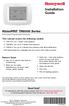 Installation Guide VisionPRO TH8000 Series Touch-screen Programmable Thermostat This manual covers the following models TH8110U: For 1 Heat/1 Cool systems TH8320U: For up to 3 Heat/2 Cool systems TH8321U:
Installation Guide VisionPRO TH8000 Series Touch-screen Programmable Thermostat This manual covers the following models TH8110U: For 1 Heat/1 Cool systems TH8320U: For up to 3 Heat/2 Cool systems TH8321U:
Table of Contents. Use. Troubleshooting. Setup. Welcome. 11 How to arm/disarm system/camera(s) 19 Sync Module setup issues. 3 Installing the Blink app
 User Guide Table of Contents Welcome Setup Use Troubleshooting 2 What s in the box 2 What you need 3 Installing the Blink app 4 Setting up the Sync Module 5 Connecting the Sync Module to Your Wi-Fi 7 Adding
User Guide Table of Contents Welcome Setup Use Troubleshooting 2 What s in the box 2 What you need 3 Installing the Blink app 4 Setting up the Sync Module 5 Connecting the Sync Module to Your Wi-Fi 7 Adding
SwannEye HD Security Camera Wi-Fi Connections Quick Setup Guide. Welcome! Lets get started.
 EN SwannEye HD Security Camera Wi-Fi Connections Quick Setup Guide Welcome! Lets get started. 1 1 Introduction 1 2 3 4 Congratulations on your purchase of this SwannEye HD Wi-Fi Security Camera from Swann!
EN SwannEye HD Security Camera Wi-Fi Connections Quick Setup Guide Welcome! Lets get started. 1 1 Introduction 1 2 3 4 Congratulations on your purchase of this SwannEye HD Wi-Fi Security Camera from Swann!
USER MANUAL WARNING! CONTENTS MODEL 1 SPECIFICATIONS READ ALL INSTRUCTIONS BEFORE PROCEEDING. Non-Programmable Single Stage Heat/Cool Thermostat
 Builder MODEL 1010 Series Non-Programmable Single Stage Heat/Cool Thermostat USER MANUAL Compatible with low voltage single stage gas, oil or electric heating or cooling systems, including single stage
Builder MODEL 1010 Series Non-Programmable Single Stage Heat/Cool Thermostat USER MANUAL Compatible with low voltage single stage gas, oil or electric heating or cooling systems, including single stage
How To Control A Thermostat
 CONTENTS Installation Instructions for Heating & Air Conditioning 1F72 5/2 Day Programmable Heat Pump Thermostat Preparations... 1 Thermostat Details... 1 Removing Old Thermostat... 1-2 Mounting and Wiring...
CONTENTS Installation Instructions for Heating & Air Conditioning 1F72 5/2 Day Programmable Heat Pump Thermostat Preparations... 1 Thermostat Details... 1 Removing Old Thermostat... 1-2 Mounting and Wiring...
Quick Installation Guide
 Quick Installation Guide (For Windows & Mac OS) Outdoor Wireless IP Camera Package Contents V1.1 IP Camera Power Adapter Resource CD Ethernet Cable Mounting Bracket(except FI8919) Wi-Fi Antenna Quick Installation
Quick Installation Guide (For Windows & Mac OS) Outdoor Wireless IP Camera Package Contents V1.1 IP Camera Power Adapter Resource CD Ethernet Cable Mounting Bracket(except FI8919) Wi-Fi Antenna Quick Installation
FI8910W Quick Installation Guide. Indoor MJPEG Pan/Tilt Wireless IP Camera
 Model: FI8910W Quick Installation Guide (For Windows OS) (For MAC OS please go to page 17) Indoor MJPEG Pan/Tilt Wireless IP Camera Black White Package Contents IP Camera FI8910W with IR-Cut.x 1 DC Power
Model: FI8910W Quick Installation Guide (For Windows OS) (For MAC OS please go to page 17) Indoor MJPEG Pan/Tilt Wireless IP Camera Black White Package Contents IP Camera FI8910W with IR-Cut.x 1 DC Power
Not a smoke detector! STK3350 instructions
 Not a smoke detector! STK3350 instructions Table of contents Features list 1: Direct Connection from WiFi 2: Enable AP Client 3: Installing the micro SD Card (Not included) 4: Configure the camera using
Not a smoke detector! STK3350 instructions Table of contents Features list 1: Direct Connection from WiFi 2: Enable AP Client 3: Installing the micro SD Card (Not included) 4: Configure the camera using
Install Guide 3M-50. Caution. Caution
 PG 1 Install Guide 3M-50 aution Your thermostat is a precise instrument, handle it with care. Turn off electricity to the HVA system before installing or servicing thermostat or any part of the system.
PG 1 Install Guide 3M-50 aution Your thermostat is a precise instrument, handle it with care. Turn off electricity to the HVA system before installing or servicing thermostat or any part of the system.
Using the T&D Thermo App with TR-7wf Data Loggers
 Using the T&D Thermo App with TR-7wf Data Loggers T&D Thermo The T&D Thermo App from T&D Corporation can be used to accomplish a variety of functions with the TR-7wf Series of Wi-Fi enabled wireless Data
Using the T&D Thermo App with TR-7wf Data Loggers T&D Thermo The T&D Thermo App from T&D Corporation can be used to accomplish a variety of functions with the TR-7wf Series of Wi-Fi enabled wireless Data
Installation Guide for Hive Active Heating
 Installation Guide for Hive Active Heating Important note: Installation should only ever be carried out by a qualified engineer. Technical Support If you need to contact Hive s Technical Support team during
Installation Guide for Hive Active Heating Important note: Installation should only ever be carried out by a qualified engineer. Technical Support If you need to contact Hive s Technical Support team during
PLEASE READ THIS FIRST
 PLEASE READ THIS FIRST X10 P2P camera setup using Airsight iphone App Introduction You can access your camera's live video feed from your web browser or through software on your computer, your tablet,
PLEASE READ THIS FIRST X10 P2P camera setup using Airsight iphone App Introduction You can access your camera's live video feed from your web browser or through software on your computer, your tablet,
Welcome to a whole new level of interactive home security
 Welcome to a whole new level of interactive home security User Manual TouchScreen Key Fob Keychain Remote Web Access Mobile Access ReadyHome User Manual Introducing a whole new level of security for the
Welcome to a whole new level of interactive home security User Manual TouchScreen Key Fob Keychain Remote Web Access Mobile Access ReadyHome User Manual Introducing a whole new level of security for the
Windows 10.1 Tablet (UB-15MS10 and UB-15MS10SA) FAQ December 2014
 Windows 10.1 Tablet (UB-15MS10 and UB-15MS10SA) FAQ December 2014 Navigation... 2 Question 1: What are charms used for?... 2 Question 2: How do I navigate while using a mouse or trackpad?... 3 Question
Windows 10.1 Tablet (UB-15MS10 and UB-15MS10SA) FAQ December 2014 Navigation... 2 Question 1: What are charms used for?... 2 Question 2: How do I navigate while using a mouse or trackpad?... 3 Question
Nest Learning Thermostat Pro installation & configuration guide
 Nest Learning Thermostat Pro installation & configuration guide Need help? Help online: http://support.nest.com/certified Nest Certified Professional support: 1-855-VIP-NEST (1-855-847-6378) Hours: 5am-9pm
Nest Learning Thermostat Pro installation & configuration guide Need help? Help online: http://support.nest.com/certified Nest Certified Professional support: 1-855-VIP-NEST (1-855-847-6378) Hours: 5am-9pm
Installation Questions
 Installation Questions How do I determine what type of heat I have? There may be several ways to determine what type of heat you have. First, if you can access the unit that is responsible for creating
Installation Questions How do I determine what type of heat I have? There may be several ways to determine what type of heat you have. First, if you can access the unit that is responsible for creating
Installation Instructions
 TP-PRH-A, TP-NRH-A Performance Series Edge Thermidistat Control Installation Instructions Programmable Control A07049 A07048 Non Programmable Control Designed and Assembled in the USA. NOTE: Read the entire
TP-PRH-A, TP-NRH-A Performance Series Edge Thermidistat Control Installation Instructions Programmable Control A07049 A07048 Non Programmable Control Designed and Assembled in the USA. NOTE: Read the entire
Operation Guide 3M-22
 Operation Guide 3M-22 TEMP UP Target Temp Time Reset TEMP DOWN Control Panel Heat/Cool Mode Switch Fan Switch Battery Compartment Statement of use: The 3M-22 can be used with - millivolt, 24VAC single
Operation Guide 3M-22 TEMP UP Target Temp Time Reset TEMP DOWN Control Panel Heat/Cool Mode Switch Fan Switch Battery Compartment Statement of use: The 3M-22 can be used with - millivolt, 24VAC single
Quick Installation Guide
 V2.01 Model: FI9821W Quick Installation Guide Indoor HD Pan/Tilt Wireless IP Camera Black White For Windows OS ------- Page 1 For MAC OS ------- Page 16 ShenZhen Foscam Intelligent Technology Co., Ltd
V2.01 Model: FI9821W Quick Installation Guide Indoor HD Pan/Tilt Wireless IP Camera Black White For Windows OS ------- Page 1 For MAC OS ------- Page 16 ShenZhen Foscam Intelligent Technology Co., Ltd
Configuring the wireless security of your Linksys Wireless-N router through the web-based setup page
 Contents Configuring the wireless security of your Linksys Wireless-N router through the web-based setup page.. 2 Checking the Linksys router s wireless settings through the web-based setup page and adding
Contents Configuring the wireless security of your Linksys Wireless-N router through the web-based setup page.. 2 Checking the Linksys router s wireless settings through the web-based setup page and adding
Quick Start. Nighthawk X8 AC5300 Tri-Band WiFi Router Model R8500. Package Contents. NETGEAR, Inc. 350 East Plumeria Drive San Jose, CA 95134 USA
 Support Thank you for purchasing this NETGEAR product. You can visit www.netgear.com/support to register your product, get help, access the latest downloads and user manuals, and join our community. We
Support Thank you for purchasing this NETGEAR product. You can visit www.netgear.com/support to register your product, get help, access the latest downloads and user manuals, and join our community. We
Table of Contents. 1 - Specifications...3. 2 - Installation...3. 3 - Wiring...5. 4 - User controls...7
 THERMOSTATS Table of Contents Page 1 - Specifications...3 1.1 - Product range...3 ARTTH001 (DSL-610)...3 ARTTH002 (DSL-700)...3 ARTTH003 (DSL-600)...3 1.2 - Technical data...3 1.3 - Power failures...3
THERMOSTATS Table of Contents Page 1 - Specifications...3 1.1 - Product range...3 ARTTH001 (DSL-610)...3 ARTTH002 (DSL-700)...3 ARTTH003 (DSL-600)...3 1.2 - Technical data...3 1.3 - Power failures...3
Installation Guide. LR-HWLV-HVAC TouchPRO Wireless. System Types
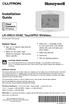 Installation Guide LR-HWLV-HVAC TouchPRO Wireless Touchscreen Thermostat System Types Gas, oil, or electric heat with air conditioning Warm air, hot water, high efficiency furnaces, heat pumps, steam,
Installation Guide LR-HWLV-HVAC TouchPRO Wireless Touchscreen Thermostat System Types Gas, oil, or electric heat with air conditioning Warm air, hot water, high efficiency furnaces, heat pumps, steam,
SwannEye HD Plug & Play Wi-Fi Security Camera Quick Start Guide Welcome! Lets get started.
 EN SwannEye HD Plug & Play Wi-Fi Security Camera Quick Start Guide Welcome! Lets get started. QHADS453080414E Swann 2014 1 1 Introduction Congratulations on your purchase of this SwannEye HD Plug & Play
EN SwannEye HD Plug & Play Wi-Fi Security Camera Quick Start Guide Welcome! Lets get started. QHADS453080414E Swann 2014 1 1 Introduction Congratulations on your purchase of this SwannEye HD Plug & Play
Mobility with Eye-Fi Scanning Guide
 Mobility with Eye-Fi Scanning Guide Scan and Transfer Images Wirelessly with Eye-Fi This document is to be used in addition to the scanner s user guide located on the installation disc. The instructions
Mobility with Eye-Fi Scanning Guide Scan and Transfer Images Wirelessly with Eye-Fi This document is to be used in addition to the scanner s user guide located on the installation disc. The instructions
융프라우 수출향 RAC APP_IB_E_34261A(2).indd 18 2012-02-17 오후 2:10:18
 융프라우 수출향 RAC APP_IB_E_34261A(2).indd 18 2012-02-17 오후 2:10:18 Smart A/C application Air Conditioner user manual imagine the possibilities E S F I P D G Bu Ro Cr Se Po Hu Sk DB98-34261A(2) 융프라우 수출향 RAC
융프라우 수출향 RAC APP_IB_E_34261A(2).indd 18 2012-02-17 오후 2:10:18 Smart A/C application Air Conditioner user manual imagine the possibilities E S F I P D G Bu Ro Cr Se Po Hu Sk DB98-34261A(2) 융프라우 수출향 RAC
Technical support is also available by email or by phone: support@ecobee.com 1.877.932.6233 (North America) 1.647.428.2220 (International)
 Installation guide Welcome! If you have questions, we have answers. Visit ecobee.com/support/ecobee3 for tutorials, how-to videos and FAQs. Technical support is also available by email or by phone: support@ecobee.com
Installation guide Welcome! If you have questions, we have answers. Visit ecobee.com/support/ecobee3 for tutorials, how-to videos and FAQs. Technical support is also available by email or by phone: support@ecobee.com
Step by Step Guide for Upgrading Your NetCamPro Camera to Cloud Mode Using an Android Device
 Step by Step Guide for Upgrading Your NetCamPro Camera to Cloud Mode Using an Android Device Table of Contents Introduction...2 Backing Out Cloud Mode...2 Indoor Camera Factory Reset...2 Outdoor Camera
Step by Step Guide for Upgrading Your NetCamPro Camera to Cloud Mode Using an Android Device Table of Contents Introduction...2 Backing Out Cloud Mode...2 Indoor Camera Factory Reset...2 Outdoor Camera
T-100-R Installation Guide
 T-100-R Installation Guide Table of Contents Page 2 Overview T-100-R Z-Wave Thermostat 3-4 Installation HVAC System Setup 6 Installer Settings Menu Items 7-9 Installer Settings Summary 10-11 Wiring Standard
T-100-R Installation Guide Table of Contents Page 2 Overview T-100-R Z-Wave Thermostat 3-4 Installation HVAC System Setup 6 Installer Settings Menu Items 7-9 Installer Settings Summary 10-11 Wiring Standard
Home Monitoring and Control service provided by Verizon Online LLC
 Home Monitoring and Control service provided by Verizon Online LLC A separate subscription to Verizon FiOS TV is required for use with FiOS TV service. About This Manual This manual is designed for online
Home Monitoring and Control service provided by Verizon Online LLC A separate subscription to Verizon FiOS TV is required for use with FiOS TV service. About This Manual This manual is designed for online
VIVA 4G LTE Mini Router. Quick Start Guide
 VIVA 4G LTE Mini Router Quick Start Guide Thank you for choosing the VIVA 4G LTE Mini Router (hereinafter referred to as the E57) The supported functions and actual appearance are subject to the product
VIVA 4G LTE Mini Router Quick Start Guide Thank you for choosing the VIVA 4G LTE Mini Router (hereinafter referred to as the E57) The supported functions and actual appearance are subject to the product
Drayton Digistat +2RF/+3RF
 /+3RF Programmable Room Thermostat Wireless Model: RF700/22090 Model: RF701/22092 Power Supply: Battery - Thermostat Mains - Digistat SCR Invensys Controls Europe Customer Service Tel: 0845 130 5522 Customer
/+3RF Programmable Room Thermostat Wireless Model: RF700/22090 Model: RF701/22092 Power Supply: Battery - Thermostat Mains - Digistat SCR Invensys Controls Europe Customer Service Tel: 0845 130 5522 Customer
Amcrest 960H DVR Quick Start Guide
 Amcrest 960H DVR Quick Start Guide Welcome Thank you for purchasing our Amcrest 960H DVR! This quick start guide will help you become familiar with our DVR in a very short time. Before installation and
Amcrest 960H DVR Quick Start Guide Welcome Thank you for purchasing our Amcrest 960H DVR! This quick start guide will help you become familiar with our DVR in a very short time. Before installation and
1F82-0261 5/1/1 Day Programmable. 1F82-0261 Thermostat Thermostat Configuration Options Heat Pump. Maximum Stages Heat/Cool 2/1
 Blue 2 Heat Pump Thermostat Heat Pump Installation and Operating Instructions Save these instructions for future use! FAILURE TO READ AND FOLLOW ALL INSTRUCTIONS CAREFULLY BEFORE INSTALLING OR OPERATING
Blue 2 Heat Pump Thermostat Heat Pump Installation and Operating Instructions Save these instructions for future use! FAILURE TO READ AND FOLLOW ALL INSTRUCTIONS CAREFULLY BEFORE INSTALLING OR OPERATING
User Manual. NETGEAR, Inc. 350 East Plumeria Drive San Jose, CA 95134, USA. December 2014 202-11380-01
 User Manual December 2014 202-11380-01 NETGEAR, Inc. 350 East Plumeria Drive San Jose, CA 95134, USA Support For product updates and web support, visit http://support.arlo.com. Trademarks NETGEAR, Inc.
User Manual December 2014 202-11380-01 NETGEAR, Inc. 350 East Plumeria Drive San Jose, CA 95134, USA Support For product updates and web support, visit http://support.arlo.com. Trademarks NETGEAR, Inc.
Temperature Control from Lutron
 TouchPRO Wireless thermostat seetemp wall control in White Temperature Control from Lutron Home Control+ app Use Lutron s Home Control+ app to manage your home s temperature while at home or while you
TouchPRO Wireless thermostat seetemp wall control in White Temperature Control from Lutron Home Control+ app Use Lutron s Home Control+ app to manage your home s temperature while at home or while you
OWNER S MANUAL OWNER S MANUAL
 OWNER S MANUAL OWNER S MANUAL By selecting a Haiku fan, you ve chosen quality design, heightened comfort and effortless conservation. Use this guide to discover everything your fan can do. Please contact
OWNER S MANUAL OWNER S MANUAL By selecting a Haiku fan, you ve chosen quality design, heightened comfort and effortless conservation. Use this guide to discover everything your fan can do. Please contact
Cloud Print Edition Quick Start Guide
 WHAT S INSIDE Quick Start Guide xprintserver Power supply with regional adapters 3 Ethernet Cable Mounting Bracket & 2 Screws Rubber Feet (4) 1 BEFORE YOU BEGIN 1. If you intend to connect a USB printer
WHAT S INSIDE Quick Start Guide xprintserver Power supply with regional adapters 3 Ethernet Cable Mounting Bracket & 2 Screws Rubber Feet (4) 1 BEFORE YOU BEGIN 1. If you intend to connect a USB printer
SwannSecure Monitoring System
 EN SwannSecure Monitoring System Wi-Fi Connections Quick Setup Guide Welcome! Lets get started. QWIFISS130814E Swann Communications 2014 1 INTRODUCTION 1 2 3 4 By default, the SwannSecure Monitoring System
EN SwannSecure Monitoring System Wi-Fi Connections Quick Setup Guide Welcome! Lets get started. QWIFISS130814E Swann Communications 2014 1 INTRODUCTION 1 2 3 4 By default, the SwannSecure Monitoring System
Internet and Email Help. Table of Contents:
 Internet and Email Help The following tips are provided to assist you in troubleshooting and managing your Plex Internet and email services. For additional issues or concerns, you may also call our Product
Internet and Email Help The following tips are provided to assist you in troubleshooting and managing your Plex Internet and email services. For additional issues or concerns, you may also call our Product
Mode Switch. Fan Switch Menu button Program button
 Operation 3M-30 Day Time of day Target Temperature Time Slot Touch Screen Current Room Temperature Thermostat Mode Statement of use: The 3M-30 can be used with millivolt, 24VAC, single and 2 stage conventional
Operation 3M-30 Day Time of day Target Temperature Time Slot Touch Screen Current Room Temperature Thermostat Mode Statement of use: The 3M-30 can be used with millivolt, 24VAC, single and 2 stage conventional
BIG BLUE BUTTON TRAINING
 BIG BLUE BUTTON TRAINING Contents Introduction... 2 Objectives... 2 Connecting to BigBlueButton Through Canvas... 2 Using BigBlueButton... 6 Saving Your BigBlueButton Conference... 15 Minimum Requirements
BIG BLUE BUTTON TRAINING Contents Introduction... 2 Objectives... 2 Connecting to BigBlueButton Through Canvas... 2 Using BigBlueButton... 6 Saving Your BigBlueButton Conference... 15 Minimum Requirements
Quick Installation Guide
 V48.01 Model: FI8919W Quick Installation Guide Outdoor Pan/Tilt Wireless IP Camera For Windows OS ------- Page 1 For MAC OS ------- Page 15 ShenZhen Foscam Intelligent Technology Co., Ltd Quick Installation
V48.01 Model: FI8919W Quick Installation Guide Outdoor Pan/Tilt Wireless IP Camera For Windows OS ------- Page 1 For MAC OS ------- Page 15 ShenZhen Foscam Intelligent Technology Co., Ltd Quick Installation
Quick Start Guide. the world in my eyes
 2013 the world in my eyes Quick Start Guide For security s sake, please update the default user name and password of your IP camera. The exact process is on page 5 & 9. Please download the latest Quick
2013 the world in my eyes Quick Start Guide For security s sake, please update the default user name and password of your IP camera. The exact process is on page 5 & 9. Please download the latest Quick
Thank you for purchasing the Mobile WiFi. This Mobile WiFi brings you a high speed wireless network connection.
 Quick Start Thank you for purchasing the Mobile WiFi. This Mobile WiFi brings you a high speed wireless network connection. This document will help you understand your Mobile WiFi so you can start using
Quick Start Thank you for purchasing the Mobile WiFi. This Mobile WiFi brings you a high speed wireless network connection. This document will help you understand your Mobile WiFi so you can start using
QUICK INSTALLATION GUIDE
 QUICK INSTALLATION GUIDE Read Installer Notes before removing cover from Thermostat. 1F85RF-275 Wireless Remote Kit INSTALLER NOTES IMPORTANT Do not apply power to the thermostat or wireless sensor until
QUICK INSTALLATION GUIDE Read Installer Notes before removing cover from Thermostat. 1F85RF-275 Wireless Remote Kit INSTALLER NOTES IMPORTANT Do not apply power to the thermostat or wireless sensor until
XFINITY HOME SECURITY
 XFINITY HOME SECURITY User CT1440_HomeS2 BR_WIP.indd 1 WELCOME TO XFINITY HOME SECURITY Whether you re home or away at work or on the go XFINITY Home Security makes it easy for you to stay connected to
XFINITY HOME SECURITY User CT1440_HomeS2 BR_WIP.indd 1 WELCOME TO XFINITY HOME SECURITY Whether you re home or away at work or on the go XFINITY Home Security makes it easy for you to stay connected to
Welcome to GIFTS Online Mobile... 3
 Legal Notice The software described in this document is furnished under a license agreement. The software may be used or copied only in accordance with the terms of the agreement. No part of this document
Legal Notice The software described in this document is furnished under a license agreement. The software may be used or copied only in accordance with the terms of the agreement. No part of this document
What does the First Mobile app do for me? What else can I do with the mobile banking app beyond the basics? Why should I use the mobile banking app?
 What does the First Mobile app do for me? What else can I do with the mobile banking app beyond the basics? Why should I use the mobile banking app? How do I sign up to use mobile banking? What type of
What does the First Mobile app do for me? What else can I do with the mobile banking app beyond the basics? Why should I use the mobile banking app? How do I sign up to use mobile banking? What type of
Quick Start Guide For Vera Small Business Solution
 Quick Start Guide For Vera Small Business Solution Congratulations on Your Purchase of the Vera Small Business Solution You ve taken the first step to begin enjoying the ease, convenience, energy savings
Quick Start Guide For Vera Small Business Solution Congratulations on Your Purchase of the Vera Small Business Solution You ve taken the first step to begin enjoying the ease, convenience, energy savings
CONTROLS KITS AND ACCESSORIES. 507240-01 12/2014 Supersedes10/2014
 2014 Lennox Industries Inc. Dallas, Texas, USA CONTROLS KITS AND ACCESSORIES 507240-01 12/2014 Supersedes10/2014 Litho U.S.A. Equipment Interface Module Installation Instructions for the Equipment Interface
2014 Lennox Industries Inc. Dallas, Texas, USA CONTROLS KITS AND ACCESSORIES 507240-01 12/2014 Supersedes10/2014 Litho U.S.A. Equipment Interface Module Installation Instructions for the Equipment Interface
Dartmouth College Technical Support Document for Kronos PC version
 Dartmouth College Technical Support Document for Kronos PC version Contents How to Save the Kronos URL as a Favorite or Bookmark... 2 Internet Explorer... 2 Firefox... 4 Possible Problems When Logging
Dartmouth College Technical Support Document for Kronos PC version Contents How to Save the Kronos URL as a Favorite or Bookmark... 2 Internet Explorer... 2 Firefox... 4 Possible Problems When Logging
Blue Easy Reader Thermostat 1F95EZ-0671. Homeowner s Guide
 Blue Easy Reader Thermostat 1F95EZ-0671 Homeowner s Guide Message to Homeowners Congratulations on choosing the Emerson Blue Easy Reader Thermostat. Blue Easy Reader is designed to be the easiest thermostat
Blue Easy Reader Thermostat 1F95EZ-0671 Homeowner s Guide Message to Homeowners Congratulations on choosing the Emerson Blue Easy Reader Thermostat. Blue Easy Reader is designed to be the easiest thermostat
Vehicle Monitoring Quick Reference Guide
 Vehicle Monitoring Quick Reference Guide Powered by Delphi Welcome You re about to experience a powerful device that will deliver a new level of convenience and peace of mind with your vehicle. When combined
Vehicle Monitoring Quick Reference Guide Powered by Delphi Welcome You re about to experience a powerful device that will deliver a new level of convenience and peace of mind with your vehicle. When combined
Honeywell CT3500/CT3595 PROGRAMMABLE THERMOSTAT
 Honeywell CT3500/CT3595 PROGRAMMABLE THERMOSTAT Weekday, Saturday and Sunday Programmable Heat and/or Cool Low Voltage (20 to 30 Vac) Thermostat and Wallplate Model CT3500/CT3595 OWNER S GUIDE Para pedir
Honeywell CT3500/CT3595 PROGRAMMABLE THERMOSTAT Weekday, Saturday and Sunday Programmable Heat and/or Cool Low Voltage (20 to 30 Vac) Thermostat and Wallplate Model CT3500/CT3595 OWNER S GUIDE Para pedir
Harmony Remote User Manual 600 Series
 Harmony Remote User Manual 600 Series Congratulations on the purchase of your Harmony remote! True system control is now at your fingertips. This User Manual will introduce you to the basic setup, customizations
Harmony Remote User Manual 600 Series Congratulations on the purchase of your Harmony remote! True system control is now at your fingertips. This User Manual will introduce you to the basic setup, customizations
Acano solution. Acano Clients v1.7 Getting Started Guide. June 2015 76-1047-03-D
 Acano solution Acano Clients v1.7 Getting Started Guide June 2015 76-1047-03-D Contents Contents 1 Introduction... 4 1.1 cospaces... 4 1.2 cospace Users... 4 1.3 The Acano Client... 5 2 Overview... 6 2.1
Acano solution Acano Clients v1.7 Getting Started Guide June 2015 76-1047-03-D Contents Contents 1 Introduction... 4 1.1 cospaces... 4 1.2 cospace Users... 4 1.3 The Acano Client... 5 2 Overview... 6 2.1
LIBRARY MEMBER USER GUIDE
 LIBRARY MEMBER USER GUIDE CONTENTS PAGE Part 1) How to create a new account... 2 Part 2) How to checkout a magazine issue... 4 Part 3) How to download Zinio Reader 4... 10 a) For your PC... 10 b) For your
LIBRARY MEMBER USER GUIDE CONTENTS PAGE Part 1) How to create a new account... 2 Part 2) How to checkout a magazine issue... 4 Part 3) How to download Zinio Reader 4... 10 a) For your PC... 10 b) For your
NETGEAR genie Apps. User Manual. 350 East Plumeria Drive San Jose, CA 95134 USA. August 2012 202-10933-04 v1.0
 User Manual 350 East Plumeria Drive San Jose, CA 95134 USA August 2012 202-10933-04 v1.0 Support Thank you for choosing NETGEAR. To register your product, get the latest product updates, get support online,
User Manual 350 East Plumeria Drive San Jose, CA 95134 USA August 2012 202-10933-04 v1.0 Support Thank you for choosing NETGEAR. To register your product, get the latest product updates, get support online,
ETHERNET IRRIGATION CONTROLLER. Irrigation Caddy Model: ICEthS1. User Manual and Installation Instructions
 ETHERNET IRRIGATION CONTROLLER Irrigation Caddy Model: ICEthS1 User Manual and Installation Instructions I R R I G A T I O N C A D D Y M O D E L : I C E T H S 1 User Manual and Installation Instructions
ETHERNET IRRIGATION CONTROLLER Irrigation Caddy Model: ICEthS1 User Manual and Installation Instructions I R R I G A T I O N C A D D Y M O D E L : I C E T H S 1 User Manual and Installation Instructions
Medstar Health Dell Services
 Medstar Health Dell Services Non Medstar Device Citrix Connectivity Guide October 2012 Sean Kaminski Dell Services System Admin Consultant 1 Table of Contents Overview...3 What is Citrix and why do I need
Medstar Health Dell Services Non Medstar Device Citrix Connectivity Guide October 2012 Sean Kaminski Dell Services System Admin Consultant 1 Table of Contents Overview...3 What is Citrix and why do I need
genie app and genie mobile app
 genie app and genie mobile app User Manual 350 East Plumeria Drive San Jose, CA 95134 USA June 2012 202-10933-02 v1.0 2012 NETGEAR, Inc. All rights reserved No part of this publication may be reproduced,
genie app and genie mobile app User Manual 350 East Plumeria Drive San Jose, CA 95134 USA June 2012 202-10933-02 v1.0 2012 NETGEAR, Inc. All rights reserved No part of this publication may be reproduced,
User Guide. Vehicle Diagnostics by Delphi
 User Guide Vehicle Diagnostics by Delphi Table Of Contents Welcome...9 Is My Vehicle Compatible?...9 Equipment Overview...10 Package Contents...10 System Requirements...11 Installation Requirements...11
User Guide Vehicle Diagnostics by Delphi Table Of Contents Welcome...9 Is My Vehicle Compatible?...9 Equipment Overview...10 Package Contents...10 System Requirements...11 Installation Requirements...11
Thank you for purchasing the Mobile WiFi. This Mobile WiFi brings you a high speed wireless network connection.
 Quick Start Thank you for purchasing the Mobile WiFi. This Mobile WiFi brings you a high speed wireless network connection. This document will help you understand your Mobile WiFi so you can start using
Quick Start Thank you for purchasing the Mobile WiFi. This Mobile WiFi brings you a high speed wireless network connection. This document will help you understand your Mobile WiFi so you can start using
CT3200 Programmable Thermostat
 CT3200 Programmable Thermostat Welcome to the world of comfort and energy savings with your new Honeywell Programmable Thermostat. Your new thermostat will automatically control the temperature in your
CT3200 Programmable Thermostat Welcome to the world of comfort and energy savings with your new Honeywell Programmable Thermostat. Your new thermostat will automatically control the temperature in your
SYSTEM COMPONENTS. Gateway. Sensors. Repeater. 1-701-475-2361 1-888-475-2361 www.bekspyder.com. Figure 1
 Welcome to BEK SpyderProtect! This quick start guide is designed to give you a basic overview of the system, and help you get the most out of your home automation, monitoring, and alerts experience. For
Welcome to BEK SpyderProtect! This quick start guide is designed to give you a basic overview of the system, and help you get the most out of your home automation, monitoring, and alerts experience. For
Getting to know your ipad For Beginners
 Getting to know your ipad For Beginners In this guide you will learn how to: o Switch your device on/off. o Tap, swipe, and pinch to navigate your device. o Secure your device set a password. o Change
Getting to know your ipad For Beginners In this guide you will learn how to: o Switch your device on/off. o Tap, swipe, and pinch to navigate your device. o Secure your device set a password. o Change
ATTENTION: End users should take note that Main Line Health has not verified within a Citrix
 Subject: Citrix Remote Access using PhoneFactor Authentication ATTENTION: End users should take note that Main Line Health has not verified within a Citrix environment the image quality of clinical cal
Subject: Citrix Remote Access using PhoneFactor Authentication ATTENTION: End users should take note that Main Line Health has not verified within a Citrix environment the image quality of clinical cal
YOUR INTERACTIVE SECURITY
 YOUR INTERACTIVE SECURITY MyFrontpoint.com: Setup & Features SECURITY THE WAY YOU WANT IT After your activation call, you ll receive your MyFrontpoint.com login and password via email. Log on at www.myfrontpoint.com.
YOUR INTERACTIVE SECURITY MyFrontpoint.com: Setup & Features SECURITY THE WAY YOU WANT IT After your activation call, you ll receive your MyFrontpoint.com login and password via email. Log on at www.myfrontpoint.com.
Install and End User Reference Guide for Direct Access to Citrix Applications
 Install and End User Reference Guide for Direct Access to Citrix Applications Version 1.0 7/26/2013 This remote access end user reference guide provides an overview of how to install Citrix receiver (a
Install and End User Reference Guide for Direct Access to Citrix Applications Version 1.0 7/26/2013 This remote access end user reference guide provides an overview of how to install Citrix receiver (a
1F82-261 Programmable Electronic Digital Heat Pump Thermostat INSTALLATION AND OPERATION INSTRUCTIONS
 FAILURE TO READ AND FOLLOW ALL INSTRUCTIONS CAREFULLY BEFORE INSTALLING OR OPERATING THIS CONTROL COULD CAUSE PERSONAL INJURY AND/OR PROPERTY DAMAGE. DESCRIPTION ELECTRICAL DATA Electrical Rating: 20 to
FAILURE TO READ AND FOLLOW ALL INSTRUCTIONS CAREFULLY BEFORE INSTALLING OR OPERATING THIS CONTROL COULD CAUSE PERSONAL INJURY AND/OR PROPERTY DAMAGE. DESCRIPTION ELECTRICAL DATA Electrical Rating: 20 to
Quick Start Guide to Logging in to Online Banking
 Quick Start Guide to Logging in to Online Banking Log In to Internet Banking: Note: The first time you log in you are required to use your Customer ID. Your Customer ID is the primary account holder s
Quick Start Guide to Logging in to Online Banking Log In to Internet Banking: Note: The first time you log in you are required to use your Customer ID. Your Customer ID is the primary account holder s
BlackVue Cloud App Overview...3. Getting Started...6. Basic Menu Screens...15. BlackVue Cloud...24. BlackVue Wi-Fi...40. Internal Memory...
 Table of Contents BlackVue Cloud App Overview...3 Key Functions When Cloud is Connected...4 Key Functions When Wi-Fi Connection is Made...4 Key Features of Internal Memory...4 Supported Devices...5 Getting
Table of Contents BlackVue Cloud App Overview...3 Key Functions When Cloud is Connected...4 Key Functions When Wi-Fi Connection is Made...4 Key Features of Internal Memory...4 Supported Devices...5 Getting
Mobile Asset Tracker
 Introduction Book Systems, Inc. provides the Mobile Asset Tracker (MAT) application for Apple iphone, ipod touch, ipad, and ipad mini devices and Android devices so that Booktracks users can circulate
Introduction Book Systems, Inc. provides the Mobile Asset Tracker (MAT) application for Apple iphone, ipod touch, ipad, and ipad mini devices and Android devices so that Booktracks users can circulate
OPS Data Quick Start Guide
 OPS Data Quick Start Guide OPS Data Features Guide Revision: October, 2014 Technical Support (24/7) - (334) 705-1605 http://www.opelikapower.com Quick Start Guide OPS Data: Beginning today, you have access
OPS Data Quick Start Guide OPS Data Features Guide Revision: October, 2014 Technical Support (24/7) - (334) 705-1605 http://www.opelikapower.com Quick Start Guide OPS Data: Beginning today, you have access
Installation Instructions
 TP --- PAC, TP --- PHP TP --- NAC, TP --- NHP Performance Series AC / HP Thermostat Installation Instructions A07049 Programmable Control A07048 Non-Programmable Control Designed and Assembled in the U.S.A.
TP --- PAC, TP --- PHP TP --- NAC, TP --- NHP Performance Series AC / HP Thermostat Installation Instructions A07049 Programmable Control A07048 Non-Programmable Control Designed and Assembled in the U.S.A.
Midco SmartHOME. Professionally Monitored Service: User Guide. Touchscreen Key Fob Keychain Remote Web Access Device Access for ios and Android
 Midco SmartHOME Home Automation Home Security Energy Management Professionally Monitored Service: User Guide Touchscreen Key Fob Keychain Remote Web Access Device Access for ios and Android TM User Guide
Midco SmartHOME Home Automation Home Security Energy Management Professionally Monitored Service: User Guide Touchscreen Key Fob Keychain Remote Web Access Device Access for ios and Android TM User Guide
HEAT HEAT COOL HEAT PUMP COOL
 OWNER S MANUAL RESIDENTIAL THERMOSTAT P/N P374-1800 HEAT COOL HEAT PUMP Su AUTO 0I20: Pm 74 COOL HEAT 27 7-DAY MABLE DIGITAL THERMOSTAT 3 Configurable Outputs Accepts Optional Humidity Module: Control
OWNER S MANUAL RESIDENTIAL THERMOSTAT P/N P374-1800 HEAT COOL HEAT PUMP Su AUTO 0I20: Pm 74 COOL HEAT 27 7-DAY MABLE DIGITAL THERMOSTAT 3 Configurable Outputs Accepts Optional Humidity Module: Control
Quick Start Guide. WAP371 Wireless AC/N Dual Radio Access Point with Single Point Setup Quick Start Guide. Cisco Small Business
 Quick Start Guide Cisco Small Business WAP371 Wireless AC/N Dual Radio Access Point with Single Point Setup Quick Start Guide Versión en Español para México en el CD Version en français sur CD Versione
Quick Start Guide Cisco Small Business WAP371 Wireless AC/N Dual Radio Access Point with Single Point Setup Quick Start Guide Versión en Español para México en el CD Version en français sur CD Versione
User's Guide. [Home Network] app. Model No.
![User's Guide. [Home Network] app. Model No. User's Guide. [Home Network] app. Model No.](/thumbs/26/8329814.jpg) User's Guide [Home Network] app Model No. Table of Contents Table of Contents 1 Welcome to the Panasonic Home Network System!...5 1.1 What is the Panasonic Home Network System?...5 1.2 What can I use it
User's Guide [Home Network] app Model No. Table of Contents Table of Contents 1 Welcome to the Panasonic Home Network System!...5 1.1 What is the Panasonic Home Network System?...5 1.2 What can I use it
Rogers Smart Home Monitoring QUICK START GUIDE ROG_6093_QST_GDE_EN.indd 1 9/22/12 8:29 AM
 Rogers Smart Home Monitoring QUICK START GUIDE STAY CONNECTED TO YOUR HOME AND YOUR FAMILY. This Quick Start Guide is designed to help you get the most out of your new system right away and help ensure
Rogers Smart Home Monitoring QUICK START GUIDE STAY CONNECTED TO YOUR HOME AND YOUR FAMILY. This Quick Start Guide is designed to help you get the most out of your new system right away and help ensure
4P359542-1H. Wireless LAN Connecting Adapter <BRP069A41> Installation Manual
 4P359542-1H Wireless LAN Connecting Adapter Installation Manual Wireless LAN Connecting Adapter Installation Manual Homepage: http://www.onlinecontroller.daikineurope.com For details
4P359542-1H Wireless LAN Connecting Adapter Installation Manual Wireless LAN Connecting Adapter Installation Manual Homepage: http://www.onlinecontroller.daikineurope.com For details
BT Lancashire Services
 In confidence BT Lancashire Services Remote Access to Corporate Desktop (RACD) Getting Started Guide Working in partnership Confidentiality Statement BT Lancashire Services Certain information given to
In confidence BT Lancashire Services Remote Access to Corporate Desktop (RACD) Getting Started Guide Working in partnership Confidentiality Statement BT Lancashire Services Certain information given to
