Bluetooth Dongle (Horus) USER S GUIDE
|
|
|
- Donna Hensley
- 7 years ago
- Views:
Transcription
1 Bluetooth Dongle (Horus) USER S GUIDE Copyright Copyright 2004, Integrated System Solution Corp., All rights reserved. 1
2 Table of Contents CHAPTER 1: INSTALLATION SYSTEM REQUIRE...3 CHAPTER 2: BLUETOOTH OPERATION START BLUETOOTH Establish Bluetooth Connection Terminate Bluetooth Connection BLUETOOTH SECURITY PERSONAL AREA NETWORKING SERIAL PORT OBJECT PUSH FILE TRANSFER BLUETOOTH SYNCHRONIZATION LAN ACCESS AV HEADPHONE BASIC IMAGING HEADSET
3 Chapter 1: Installation To prevent potential problem during installing the software, please do not plug in any Bluetooth Device (i.e. USB Bluetooth Dongle) into the computer until the software finish installation. Once you load the Bluetooth Software, the software automatically removes any previous versions of Bluetooth software on your computer. To manually remove any previous Bluetooth software that exists on your system, the remove procedure is as follows: 1. Click Start/Settings, and then select Control Panel. 2. In the Control Panel window, double click Add / Remove programs icon. 3. Find out the item IVT BlueSoleil and then remove it by clicking the Remove button. 1.1 System Require Processor: Intel Celeron / Pentium III / Pentium 4; AMD Duron / Athlon Operating System: Microsoft Windows 98 SE / ME / 2000 / XP System memory: 32MB at least Hard Drive Free Space: 18MB One Available Standard USB 1.1 Port or higher Install Require: CDROM 3
4 Chapter 2: BlueTooth Operation 2.1 Start BlueTooth 1. Insert the USB dongle to your computer. 2. Start BlueSoleil. 3. The plug in and pull out of the USB dongle can be detected by BlueSoleil. You can start BlueSoleil first and then plug in a USB dongle Establish Bluetooth Connection A connection is normally initiated from the client. On the server side, start the service. On the client side, initiate the connection. Start Service on Server If BlueSoleil provides service, please start the service: 1. Change to Service Window. 2. Right-click the service icon, select Start Service on the pop-up menu. Initiate Connection on Client In Main Window: 1. Single click my device, the center ball, to search the Bluetooth devices in range. 2. Search the selected Bluetooth device service by double-clicking the device icon. Service button on the top of the BlueSoleil Main Window will be highlighted if the service is supported by the device. Enter the same Bluetooth passkey on both devices if necessary to pair the two devices. 3. Connect. 4. Single-click the highlighted service button to establish the connection. 4
5 2.1.2 Terminate Bluetooth Connection After a connection is established between a client and a server, users can terminate it whenever he/she wants to. However, if the connection is terminated by force while data are being transmitted, some useful data may be lost. Please pay attention to this case. Terminate Connection on the Server The way of terminating the connection on the server is to stop the service. This may lead to losing data if there is data transmission going on. Accordingly, it is recommended to terminate the connection on the client. There are two ways to stop the service: 1. Select a started service and right click the service icon on the Service Window. On the popup menu, select Stop Service. The service icon turns white, and the service is stopped. 2. Select a started service. Select menu My Services Stop Service. The service icon turns white, and the service is stopped. Note: The status of the active service can also be obtained by selecting the menu item Status... from the context menu of the service icon. Terminate Connection on the Client On the Main Window, select the remote device first and right click the service icon. On the popup menu, select Disconnect. Note: For more details on how to disconnect a connection on the client, please refer to Connect/Disconnect. 2.2 Bluetooth Security To modify your connection s security settings, click My Bluetooth Security. BlueSoleil offers three security levels: 5
6 Low (Security Mode 1, No security) No security procedure is needed for connections. Medium (Security Mode 2, Service level enforced security) Authentication or Authorization is requested when a specific service is accessed by other Bluetooth enabled devices. If two devices are connecting for the first time, or if two devices do not have a trusted relationship, then the same passkey must be provided on both sides to complete the Authentication. This mode allows you to assign different access rights for each service supported by the server. High (Security Mode 3, Link level enforced security) If either of two devices is in Security Mode 3, Authentication is requested whenever a connection is initiated between two Bluetooth enabled devices. The passkey must be provided on both sides to complete Authentication. Note: In Security Mode 2, the user can add each authenticated device into a trusted device list to expedite future connections. 2.3 Personal Area Networking The Bluetooth Personal Area Networking (PAN) Profile enables PCs, laptops, PDAs, and other Bluetooth enabled devices to form either of two kinds of PAN networks. In a Group ad-hoc Network (GN), which functions as an isolated network, multiple PAN Users (PANUs) are linked together via a GN controller. Alternatively, a PAN can consist of multiple PANUs linked to a Network Access Point (NAP), which provides access to external Local Area Network (LAN) infrastructure. BlueSoleil supports all three of these device roles GN (controller), PANU, and NAP. Typical Usage Group Ad-hoc Network (Peer-to- peer networking) One device acts as the GN, and others function as PANU devices. These computers can visit each other or use an application based on TCP/IP. 6
7 Figure 2-1: Group Ad-hoc Network Access a LAN via a Network Access Point (or a Computer Acting as a NAP) After the computers connect to the NAP, they become members of the LAN and can directly communicate with other computers in the LAN. Figure 2-2: Access LAN via PAN-NAP Connecting the PAN User (PANU) 1. Connect to the server's Personal Area Network service. 2. Wait for a few seconds for BlueSoleil to obtain and display your computer's IP address. Configuring the NAP/GN Click Bluetooth Service Properties and click on the Personal Area Network tab. Scenario 1: Group Ad-hoc Network Select Set up Bluetooth Personal Area Network and Enable DHCP Server (Figure 2-3). A DHCP server will be started on the GN. The PANU can obtain an IP address 7
8 automatically from this DHCP server if the PANU does not set static IP address for the BT Network Adapter. Figure 2-3: Set up Bluetooth Personal Area Network Scenario 2 : Access LAN via PAN-NAP Select Access LAN Network and select a physical network adapter, through which the NAP connects to a LAN, as the LAN Adapter (Figure 2-4). 8
9 Figure 2-4: Access LAN Network Scenario 3 : Access Internet via NAP Select Access Internet and select a physical network adapter, through which the NAP connects to Internet, as the WAN Adapter (Figure 2-5). It will automatically enables NAT (Network Address Translation, please refer to Windows Help Topic) function and a DHCP server. Note: The BT Network Adapter on the PANU side must be set to obtain an IP address automatically. The IP address is in the form of x, such as
10 Figure 2-5: Access Internet 2.4 Serial Port The Bluetooth Serial Port Profile (SPP) provides PCs, laptops, PDAs, GPS receivers, cordless serial adapters, and other Bluetooth enabled devices with a virtual serial port, enabling them to connect with each other wirelessly via Bluetooth instead of a serial cable. BlueSoleil supports four Bluetooth Serial Ports for out-going connections and two Bluetooth Serial Ports for incoming connections. Typical Usage Connect to other Bluetooth enabled devices via the Serial Port. Connect to a PDA Steps: 1. Connect the PDA's Serial Port service. 2. Use ActiveSync or any software that uses a serial connection. 10
11 Note: Serial Port Auto-Connection function Once a target device is assigned to a specific serial port, (e.g., COM5), whenever an application opens that serial port, BlueSoleil will automatically connect to the target device. Similarly, whenever an application closes the Bluetooth serial port, BlueSoleil will stop the connection. To check which devices are assigned to which COM ports, click Tools Configurations Quick Connect... Some applications only allow you to use a limited range of COM port numbers. If the application does not allow you to use a COM port number assigned by BlueSoleil, you will not be able to use BlueSoleil with your application. 2.5 Object Push The Bluetooth Object Push profile (OPP) enables users to send and receive Personal Information Management (PIM) data objects (Including messages, notes, calendars items, and Business cards) to and from a Bluetooth enabled PDA or mobile phone. The objects supported: Contacts (*.vcf) Calendars (*.vcs) Notes (*.vnt) Messages (*.vmg) Typical Usage Push objects to a Bluetooth enabled mobile phone or PDA Receive objects from a Bluetooth enabled mobile phone or PDA Note: If you would like to push PIM objects to a PDA, make sure that the PDA is ready to receive a PIM object before you start. If necessary, enable Object Push on the PDA. For instructions, refer the PDA s user documentation. Push Objects to a Bluetooth Mobile Phone There are two ways to push objects: 1. From BlueSoleil Main Window: 11
12 Double-click on the mobile phone or PDA icon to browse for service information. The Object Push Service icon should be highlighted at the top of the screen. Right click the Object Push Service icon, and in the pop-up menu click send My Card. (Figure 2-6) Figure 2-6: Send Object Send My Card: Send your default business card. Get Card: Get the default business card of the phone. Send Objects: Select some objects (PIM files in *.vcf, *.vcs, *.vnt, *.vmg) and send to phone. Exchange cards: Have your computer and the phone to exchange their default business cards. 2. From MS Outlook: (1) Select the contact that you would like to send. (2) In Outlook, click on the Push button on the toolbar, or click File Push. 12
13 Figure 2-7: Outlook Bluetooth Add-in (3) The Bluetooth Neighbors screen will appear. In the device list, select the phone or PDA that you wish to push the contact to. Click on the Push button. Receive Objects from a Bluetooth Phone Steps: 1. Configure the parameters for the object push. From the Main Window, click My Service Properties. Click on the Object Push tab. 13
14 Figure 2-8: Object Push Service Configuration 2. Start Object Push service. Do not initiate a connection, only start the service so that your computer will be ready to receive objects. 3. Send objects from the phone. For instructions, refer to your phone's user documentation. Notes: BlueSoleil creates a Bluetooth folder (with Inbox and Outbox subfolders) in your My Documents folder for use with Object Push. The Inbox is used to save objects received from other devices. The Outbox is used to save objects sent out from your computer. Your can set your default business card by clicking My Services Object Push. In the Send My Business Card field; browse to select a contact as your default business card. 14
15 Figure 2-9: Object Push Business card *.vcf file 2.6 File Transfer The File Transfer Profile (FTP) enables users to transfer files and/or folders between Bluetooth enabled laptops, desktops, PDAs, mobile phones, etc. Typical Usage Connect to a Bluetooth enabled mobile phone and transfer files or folders to/from the phone. Share a folder on your computer with other Bluetooth enabled devices. Access a shared folder on another Bluetooth enabled device. Connect to a Phone Steps: 1. Connect to the phone's FTP service. 2. The phone's folders are shown in a window. Users can copy/paste/delete files or folders. Share a Folder on Your Computer with other Bluetooth Enabled Devices Steps: 1. Select the folder you would like to use for file sharing and define the remote user privileges. Click My Services Properties. Click on the File Transfer tab. Share this folder: Browse to select the folder you would like to share. Share Permissions: Select Read and Write to allow others to copy paste or 15
16 delete files/folders in this folder. Select Read only to allow others to only browse and copy files/folders from this folder. 2. Start the FTP service in BlueSoleil. Do not initiate the connection in BlueSoleil. 3. Browse your computer from the remote device. For instructions, refer to the user documentation for the remote device. When the remote device attempts to connect to your computer, the Bluetooth Service Authorization screen may appear. Click Yes. 4. After successfully connecting, the remote device can browse, copy, paste, and/or delete files on your computer, depending on the remote folder privileges you allowed. For instructions, refer to the user documentation for the remote device. Access a Shared Folder on another Bluetooth Enabled Device 1. On the remote device, designate the folder/files to share. Enable file sharing on the remote device. For instructions, refer to the user documentation for the remote device. Note: If you do not enable file sharing on the remote device, BlueSoleil will not be able to discover the device s file sharing service. 2. Start the FTP service and initiate the connection in BlueSoleil. 3. A Remote Shared Folder screen will appear, displaying shared files/folders on the remote device, Use the screen to browse, copy, paste, and/or delete files, depending on your folder privileges 16
17 Figure 2-10: Service Configuration 2.7 Bluetooth Synchronization The Bluetooth Synchronization (SYNC) Profile enables users to synchronize PIM objects on their computer with that of other Bluetooth enabled computers as well as Bluetooth enabled mobile phones, PDAs, and other devices. Four kinds of objects are supported: Contacts (*.vcf) Calendars (*.vcs) Notes (*.vnt) Messages (*.vmg) Supported Outlook versions: MS Outlook 2000, Outlook 2002 (XP), Outlook Typical Usage 17
18 Synchronize your computer with a Bluetooth enabled mobile phone Synchronize with a Bluetooth enabled Mobile Phone Steps: 1. Connect to the mobile phone's Synchronization service. 2. A synchronization dialog will appear (refer to Figure 2-12). Click on the Start button to synchronize. Contacts, calendars, notes and s in MS Outlook will be synchronized with those on the phone. Figure 2-11: Start to Synchronize Information Note: Users can start synchronization from MS Outlook using the Bluetooth Add-In menus and buttons installed with BlueSoleil. BlueSoleil can act as synchronization server. Click My Services Properties. Click on the Information Synchronization tab (Figure 2-13), and select the type of PIM objects that you would like to synchronize. 18
19 Figure 2-12: Service Configuration 2.8 LAN Access The Bluetooth LAN Access Profile (LAP) allows users to access a Local Area Network (LAN) via a Bluetooth enabled LAN access point. Typical Usage Accesses a Local Area Networking via a Bluetooth enabled LAN access point. Use your computer as a LAN Access Point. Access a LAN via a Bluetooth enabled Access Point (AP) 1. Connect to the LAN AP's LAP service. 2. In the Connect Bluetooth LAP Connection dialog, enter the user name and password if necessary. Click Connect. 19
20 Figure 2-13 Connect Bluetooth LAP Connection Use your computer as a LAN Access Point (Advanced Users Only) 1. Start the Bluetooth LAP Access service on BlueSoleil. 2. Specify any static IP addresses for LAP clients (Alternatively, you can use DHCP to have the system dynamically assign IP addresses). (1) In the Network Connections window, right click Incoming Connection, then select Properties (Figure 2-15). 20
21 Figure 2-14: Select Properties on the Pop-up Menu (2) Select Incoming Connections Properties Networking -> Internet Protocol (TCP/IP), and click on the Properties button. (Figure 2-16) Figure 2-15: Internet Protocol (TCP/IP) Network Component 21
22 (3) Select Specify TCP/IP addresses and enter the range of IP addresses assigned to LAP clients (Figure 2-17). Figure 2-16: Enter the IP Addresses 22
23 2.9 AV Headphone The AV Headphone Profile enables users to use a Bluetooth enabled headphone to listen high-quality stereo music played in a computer. Typical Usage Listen to music using a Bluetooth enabled AV Headphone. Steps: 1. Connect to AV Headphone. 2. Play music using media player software on your computer. Music will be transmitting wirelessly to the headphone Basic Imaging The Basic Imaging Profile (BIP) enables users to receive pictures from a Bluetooth device such as digital camera, mobile phone, or other compatible device. It also enables remote control of shooting, display, and other imaging functions. Typical Usage Control Camera to take pictures Receive pictures sent from BIP-enabled digital devices Control Camera to Take Pictures Steps: 1. Connect to the camera. A Bluetooth Camera Controller will appear, Figure Click the button to capture the image. The captured image will be transmitted to your computer and displayed. 23
24 Figure 2-17: Bluetooth Camera Controller Receive Pictures 1. Assign the directory where you would like to save image files pushed from the client device. Click My Services Properties. Click on the Basic Image Push tab. In the Set the image directory field, browse to select the file location. Click OK. 2. Start the BIP service. 3. Send pictures from the remote device. For instructions, refer to the user documentation for the remote device. Figure 2-18: Service Configuration 24
25 2.11 Headset The Headset Profile enables users to use a Bluetooth headset as wireless earplug or microphone. Typical Usage Use Headset as a device for audio input/output. Use Headset as Sound Input/Output Device Steps: 1. Connect to the Bluetooth enabled headset. 2. Play music on your computer or chat using network meeting tools. You may need to press a multifunction button on your headset to transmit audio between the computer and the headset. Note: For most Bluetooth enabled headsets, after you have successfully connected for the first time, you can quickly reconnect to BlueSoleil by simply pressing a multifunction button on the headset. 25
USB. Wireless Bluetooth Adapter. Software version: 1.1. User Manual. Solutions for the Digital Life
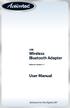 USB Wireless Bluetooth Adapter Software version: 1.1 User Manual Solutions for the Digital Life Table of Contents Page 1. Introduction 1 What is Bluetooth? 1 Package Contents 1 Minimum System Requirements
USB Wireless Bluetooth Adapter Software version: 1.1 User Manual Solutions for the Digital Life Table of Contents Page 1. Introduction 1 What is Bluetooth? 1 Package Contents 1 Minimum System Requirements
Bluetooth for Windows
 Bluetooth for Windows Getting Started Copyright 2006 Hewlett-Packard Development Company, L.P. Microsoft and Windows are U.S. registered trademarks of Microsoft Corporation. Bluetooth is a trademark owned
Bluetooth for Windows Getting Started Copyright 2006 Hewlett-Packard Development Company, L.P. Microsoft and Windows are U.S. registered trademarks of Microsoft Corporation. Bluetooth is a trademark owned
1.0 Safety Instruction
 According to the European WEEE directive, electrical and electronic equipment must not be disposed with consumers waste. Its components must be recycled or disposed apart from each other. Otherwise contaminative
According to the European WEEE directive, electrical and electronic equipment must not be disposed with consumers waste. Its components must be recycled or disposed apart from each other. Otherwise contaminative
CNR-BTU5 Bluetooth Dongle
 CNR-BTU5 Bluetooth Dongle A. Package Contents Bluetooth USB Adapter Bluetooth software and driver CD Multi-language user manuals in CD 1. Installing Bluetooth software for windows 1. Insert the Installation
CNR-BTU5 Bluetooth Dongle A. Package Contents Bluetooth USB Adapter Bluetooth software and driver CD Multi-language user manuals in CD 1. Installing Bluetooth software for windows 1. Insert the Installation
USB Bluetooth Adapter
 USB Bluetooth Adapter CN-512 Bluetooth 2.0+EDR klass 2 CN-520 Bluetooth 2.0+EDR klass 2 CN-521 Bluetooth 2.0+EDR klass 1 Full Manual Copyright 2005 Toshiba Corporation All rights reserved Index INTRODUCTION
USB Bluetooth Adapter CN-512 Bluetooth 2.0+EDR klass 2 CN-520 Bluetooth 2.0+EDR klass 2 CN-521 Bluetooth 2.0+EDR klass 1 Full Manual Copyright 2005 Toshiba Corporation All rights reserved Index INTRODUCTION
Bluetooth Installation
 Overview Why Bluetooth? There were good reasons to use Bluetooth for this application. First, we've had customer requests for a way to locate the computer farther from the firearm, on the other side of
Overview Why Bluetooth? There were good reasons to use Bluetooth for this application. First, we've had customer requests for a way to locate the computer farther from the firearm, on the other side of
Guide for Remote Control PDA
 030.0035.01.0 Guide for Remote Control PDA For Use with Bluetooth and a PC Running Windows XP Table of Contents A. Required Parts... 3 B. PC Software Installation... 3 C. ActiveSync Software Configuration...
030.0035.01.0 Guide for Remote Control PDA For Use with Bluetooth and a PC Running Windows XP Table of Contents A. Required Parts... 3 B. PC Software Installation... 3 C. ActiveSync Software Configuration...
Using the Microsoft Bluetooth Stack
 Using the Microsoft Bluetooth Stack Microsoft s Service Pack 2 for Windows XP includes its own Bluetooth stack. The stack has limited support for Bluetooth applications compared to other Windows-based
Using the Microsoft Bluetooth Stack Microsoft s Service Pack 2 for Windows XP includes its own Bluetooth stack. The stack has limited support for Bluetooth applications compared to other Windows-based
Unified Communications Installation & Configuration Guide
 Unified Communications Installation & Configuration Guide Table of contents Page Applications License 1 Mitel 5110 Softphone 5 Click to Dial Application 22 Applications License Obtaining and Configuration
Unified Communications Installation & Configuration Guide Table of contents Page Applications License 1 Mitel 5110 Softphone 5 Click to Dial Application 22 Applications License Obtaining and Configuration
USB DATA Link Cable USER MANUAL. (Model: DA-70010-1) GO! Suite Quick Start Guide
 USB DATA Link Cable USER MANUAL (Model: DA-70010-1) GO! Suite Quick Start Guide - GO! Suite Introduction - GO! Bridge Introduction - Remote Share Introduction - Folder Sync - Outlook Sync GO! Suite Quick
USB DATA Link Cable USER MANUAL (Model: DA-70010-1) GO! Suite Quick Start Guide - GO! Suite Introduction - GO! Bridge Introduction - Remote Share Introduction - Folder Sync - Outlook Sync GO! Suite Quick
Configuring the WT-4 for ftp (Ad-hoc Mode)
 En Configuring the WT-4 for ftp (Ad-hoc Mode) Windows XP Introduction This document provides basic instructions on configuring the WT-4 wireless transmitter and a Windows XP Professional SP2 ftp server
En Configuring the WT-4 for ftp (Ad-hoc Mode) Windows XP Introduction This document provides basic instructions on configuring the WT-4 wireless transmitter and a Windows XP Professional SP2 ftp server
USER S GUIDE FOR. Nokia PC Suite 6.84
 USER S GUIDE FOR Nokia PC Suite 6.84 Contents 1. Introduction...1 1.1 Nokia PC Suite applications...1 1.2 Must haves...2 1.3 More information...4 2. Installing Nokia PC Suite...5 2.1 Before installation...5
USER S GUIDE FOR Nokia PC Suite 6.84 Contents 1. Introduction...1 1.1 Nokia PC Suite applications...1 1.2 Must haves...2 1.3 More information...4 2. Installing Nokia PC Suite...5 2.1 Before installation...5
Configuring the WT-4 for Upload to a Computer (Ad-hoc Mode)
 En Configuring the WT-4 for Upload to a Computer (Ad-hoc Mode) Windows XP This document provides basic instructions on configuring the WT-4 wireless transmitter and a Windows XP Professional SP2 computer
En Configuring the WT-4 for Upload to a Computer (Ad-hoc Mode) Windows XP This document provides basic instructions on configuring the WT-4 wireless transmitter and a Windows XP Professional SP2 computer
Release Notes - Installing the Wireless Receiver on a PC.
 Release Notes - Installing the Wireless Receiver on a PC. Applies to systems using the D-Link Wireless USB receiver. August 23, 2006 Copyright 2006, Delsys Incorporated SYSTEM REQUIREMENTS About these
Release Notes - Installing the Wireless Receiver on a PC. Applies to systems using the D-Link Wireless USB receiver. August 23, 2006 Copyright 2006, Delsys Incorporated SYSTEM REQUIREMENTS About these
Using your Bluetooth laptop with the Logitech wireless hub
 Using your Bluetooth laptop with the Logitech wireless hub 2003 Logitech, Inc. Contents Introduction 3 Product compatibility 3 About this guide 4 Get connected 5 Connecting your Bluetooth laptop 5 Checking
Using your Bluetooth laptop with the Logitech wireless hub 2003 Logitech, Inc. Contents Introduction 3 Product compatibility 3 About this guide 4 Get connected 5 Connecting your Bluetooth laptop 5 Checking
Vmed QUICKSTART PC-DISPLAY INSTALLATION & PC-Display and Bluetooth Instructions
 QUICKSTART PC-DISPLAY INSTALLATION & BLUETOOTH SETUP INSTRUCTIONS Vmed PC-Display and Bluetooth Instructions This is the Quick Start manual for PC-Display software. The complete software user manual for
QUICKSTART PC-DISPLAY INSTALLATION & BLUETOOTH SETUP INSTRUCTIONS Vmed PC-Display and Bluetooth Instructions This is the Quick Start manual for PC-Display software. The complete software user manual for
USB DATA Link Cable USER MANUAL. (Model: DA-70011-1) GO! Suite Quick Start Guide
 USB DATA Link Cable USER MANUAL (Model: DA-70011-1) GO! Suite Quick Start Guide - GO! Suite Introduction - GO! Bridge Introduction - Remote Share Introduction - Folder Sync - Outlook Sync GO! Bridge for
USB DATA Link Cable USER MANUAL (Model: DA-70011-1) GO! Suite Quick Start Guide - GO! Suite Introduction - GO! Bridge Introduction - Remote Share Introduction - Folder Sync - Outlook Sync GO! Bridge for
USER GUIDE. Ethernet Configuration Guide (Lantronix) P/N: 2900-300321 Rev 6
 KRAMER ELECTRONICS LTD. USER GUIDE Ethernet Configuration Guide (Lantronix) P/N: 2900-300321 Rev 6 Contents 1 Connecting to the Kramer Device via the Ethernet Port 1 1.1 Connecting the Ethernet Port Directly
KRAMER ELECTRONICS LTD. USER GUIDE Ethernet Configuration Guide (Lantronix) P/N: 2900-300321 Rev 6 Contents 1 Connecting to the Kramer Device via the Ethernet Port 1 1.1 Connecting the Ethernet Port Directly
Linksys E2000 Wireless-N Router Configuration Guide
 Linksys E2000 Wireless-N Router Configuration Guide Revision 1.1 Copyright 2012 Maretron, LLP All Rights Reserved Maretron, LLP 9014 N. 23 rd Ave #10 Phoenix, AZ 85021-7850 http://www.maretron.com Maretron
Linksys E2000 Wireless-N Router Configuration Guide Revision 1.1 Copyright 2012 Maretron, LLP All Rights Reserved Maretron, LLP 9014 N. 23 rd Ave #10 Phoenix, AZ 85021-7850 http://www.maretron.com Maretron
IrDA-USB IrDA USB Adapter
 IrDA-USB IrDA USB Adapter The IrDA USB Adapter enables infrared wireless data communication through your PC s USB port. No IRQ, DMA settings nor configurations, the IrDA USB Adapter is much better than
IrDA-USB IrDA USB Adapter The IrDA USB Adapter enables infrared wireless data communication through your PC s USB port. No IRQ, DMA settings nor configurations, the IrDA USB Adapter is much better than
DIRECT INTERNET DATA. User s Guide
 DIRECT INTERNET DATA User s Guide Iridium Satellite LLC Rev. 2; June 15, 2001 DIRECT INTERNET DATA ------------------------------------------------------------------------------------- TABLE OF CONTENTS
DIRECT INTERNET DATA User s Guide Iridium Satellite LLC Rev. 2; June 15, 2001 DIRECT INTERNET DATA ------------------------------------------------------------------------------------- TABLE OF CONTENTS
CMP-102U. Quick Installation Guide
 CMP-102U Quick Installation Guide V1.0 http://www.cnet.com.tw 1 CMP-102U Supports One High-speed USB2.0 Port MFP Server Supports 10/100Mbps Fast Ethernet Network Quick Installation Guide 1 Package Contents:
CMP-102U Quick Installation Guide V1.0 http://www.cnet.com.tw 1 CMP-102U Supports One High-speed USB2.0 Port MFP Server Supports 10/100Mbps Fast Ethernet Network Quick Installation Guide 1 Package Contents:
HP Bluetooth Pendant Headphones User Guide
 HP Bluetooth Pendant Headphones User Guide Copyright 2008 Hewlett-Packard Development Company, L.P. Windows and Windows Vista are either trademarks or registered trademarks of Microsoft Corporation in
HP Bluetooth Pendant Headphones User Guide Copyright 2008 Hewlett-Packard Development Company, L.P. Windows and Windows Vista are either trademarks or registered trademarks of Microsoft Corporation in
Export the address book from the Blackberry handheld to MS Outlook 2003, using the synchronize utility in Blackberry Desktop Manager.
 Export the address book from the Blackberry handheld to MS Outlook 2003, using the synchronize utility in Blackberry Desktop Manager. Revised 2/25/07 Creating a New Contacts Folder in Outlook Open Outlook
Export the address book from the Blackberry handheld to MS Outlook 2003, using the synchronize utility in Blackberry Desktop Manager. Revised 2/25/07 Creating a New Contacts Folder in Outlook Open Outlook
USB DRIVER INSTALLATION GUIDE
 USB DRIVER INSTALLATION GUIDE Use these instructions to install the USB drivers and Microsoft synchronization software for your Pathfinder 6057 printer. You need these utilities for your printer and computer
USB DRIVER INSTALLATION GUIDE Use these instructions to install the USB drivers and Microsoft synchronization software for your Pathfinder 6057 printer. You need these utilities for your printer and computer
8.5 Using Your Phone As a Modem (Internet Sharing)
 Getting Connected 61 Using Windows Live Messenger With this mobile version of Windows Live Messenger, you can send and receive instant messages. To sign in to Windows Live Messenger and start a conversation
Getting Connected 61 Using Windows Live Messenger With this mobile version of Windows Live Messenger, you can send and receive instant messages. To sign in to Windows Live Messenger and start a conversation
The Wireless LAN (Local Area Network) USB adapter can be operated in one of the two following networking configurations :
 SAGEM Wi-Fi 11g USB ADAPTER Quick Start Guide About this guide This Quick Start Guide describes how to install and operate your SAGEM Wi-Fi 11g USB ADAPTER. Please read this manual before you install the
SAGEM Wi-Fi 11g USB ADAPTER Quick Start Guide About this guide This Quick Start Guide describes how to install and operate your SAGEM Wi-Fi 11g USB ADAPTER. Please read this manual before you install the
Guide for Remote Control PDA
 030.0051.01.0 Guide for Remote Control PDA For Use with Bluetooth and a PC Running Windows 7 Table of Contents A. Required Parts... 3 B. PC Software Installation... 3 C. Configure PC Software... 4 D. Testing
030.0051.01.0 Guide for Remote Control PDA For Use with Bluetooth and a PC Running Windows 7 Table of Contents A. Required Parts... 3 B. PC Software Installation... 3 C. Configure PC Software... 4 D. Testing
BTD-400 Bluetooth USB Adapter (Version 4.0)
 BTD-400 Bluetooth USB Adapter (Version 4.0) Windows 8, Windows 7, Vista and XP Quick Installation Guide 2012 Kinivo LLC. All rights reserved. Kinivo is a trademark of Kinivo LLC. Bluetooth word mark and
BTD-400 Bluetooth USB Adapter (Version 4.0) Windows 8, Windows 7, Vista and XP Quick Installation Guide 2012 Kinivo LLC. All rights reserved. Kinivo is a trademark of Kinivo LLC. Bluetooth word mark and
Step-by-Step Setup Guide Wireless File Transmitter FTP Mode
 EOS Step-by-Step Setup Guide Wireless File Transmitter FTP Mode Ad Hoc Network Windows 7 2012 Canon U.S.A., Inc. All Rights Reserved. Reproduction in whole or in part without permission is prohibited.
EOS Step-by-Step Setup Guide Wireless File Transmitter FTP Mode Ad Hoc Network Windows 7 2012 Canon U.S.A., Inc. All Rights Reserved. Reproduction in whole or in part without permission is prohibited.
EasySuite. User Guide V1.0
 EasySuite User Guide V1.0 1 Launch EasySuite...3 Stop the EasySuite:...4 System Requirements...5 EasyCopy...6 Function Description...7 File Transfer...9 EasyMover...12 Function Descriptions of EasyMover...12
EasySuite User Guide V1.0 1 Launch EasySuite...3 Stop the EasySuite:...4 System Requirements...5 EasyCopy...6 Function Description...7 File Transfer...9 EasyMover...12 Function Descriptions of EasyMover...12
Desktop Messenger 4.9 USER GUIDE 2011-03-29
 Desktop Messenger 4.9 USER GUIDE 2011-03-29 TABLE OF CONTENTS 1. Introduction 4 2. Requirements 4 3. Install and register 4 4. Contacts 5 4.1. Add new contact 5 4.2. Add new group 5 4.3. Auto-complete
Desktop Messenger 4.9 USER GUIDE 2011-03-29 TABLE OF CONTENTS 1. Introduction 4 2. Requirements 4 3. Install and register 4 4. Contacts 5 4.1. Add new contact 5 4.2. Add new group 5 4.3. Auto-complete
Fiery E100 Color Server. Welcome
 Fiery E100 Color Server Welcome 2011 Electronics For Imaging, Inc. The information in this publication is covered under Legal Notices for this product. 45098226 27 June 2011 WELCOME 3 WELCOME This Welcome
Fiery E100 Color Server Welcome 2011 Electronics For Imaging, Inc. The information in this publication is covered under Legal Notices for this product. 45098226 27 June 2011 WELCOME 3 WELCOME This Welcome
for Windows 7 Laplink Software, Inc. Quick Start Guide h t t p : / / w w w. l a p l i n k. c o m / h e l p MN-LLG-EN-15 (REV.
 1 for Windows 7 Laplink Software, Inc. Customer Service/Technical Support: Web: http://www.laplink.com/help E-mail: CustomerService@laplink.com Laplink Software, Inc. 14335 NE 24th Street, Suite 201 Bellevue,
1 for Windows 7 Laplink Software, Inc. Customer Service/Technical Support: Web: http://www.laplink.com/help E-mail: CustomerService@laplink.com Laplink Software, Inc. 14335 NE 24th Street, Suite 201 Bellevue,
Introduction to BlueSoleil cphone Functions and Operations
 Introduction to BlueSoleil cphone Functions and Operations Contents Introduction to BlueSoleil cphone... 1 Functions and Operations... 1 1 Overview... 3 2 Operating Platforms... 3 3 Functions... 3 4 Function
Introduction to BlueSoleil cphone Functions and Operations Contents Introduction to BlueSoleil cphone... 1 Functions and Operations... 1 1 Overview... 3 2 Operating Platforms... 3 3 Functions... 3 4 Function
4-441-095-12 (1) Network Camera
 4-441-095-12 (1) Network Camera SNC easy IP setup Guide Software Version 1.0 Before operating the unit, please read this manual thoroughly and retain it for future reference. 2012 Sony Corporation Table
4-441-095-12 (1) Network Camera SNC easy IP setup Guide Software Version 1.0 Before operating the unit, please read this manual thoroughly and retain it for future reference. 2012 Sony Corporation Table
Hypercom Key Loading and Management (HKLM) RS232 PPP Key Injection PC Setup Guide
 Hypercom Key Loading and Management (HKLM) RS232 PPP Key Injection PC Setup Guide Hypercom Corporation 8888 East Raintree Drive Scottsdale, Arizona 85260 USA Corporate Telephone: 480.642.5000 Corporate
Hypercom Key Loading and Management (HKLM) RS232 PPP Key Injection PC Setup Guide Hypercom Corporation 8888 East Raintree Drive Scottsdale, Arizona 85260 USA Corporate Telephone: 480.642.5000 Corporate
EnGenius ERB9250 300M Range Extender. Quick Start Guide
 EnGenius ERB9250 300M Range Extender Quick Start Guide Package Contents One ERB9250 300M Range Extender One 12V/1A power adapter Two 2dBi 2.4GHz SMA antennas One Ethernet cable One CD-ROM with user s manual
EnGenius ERB9250 300M Range Extender Quick Start Guide Package Contents One ERB9250 300M Range Extender One 12V/1A power adapter Two 2dBi 2.4GHz SMA antennas One Ethernet cable One CD-ROM with user s manual
Setting Up Your FTP Server
 Requirements:! A computer dedicated to FTP server only! Linksys router! TCP/IP internet connection Steps: Getting Started Configure Static IP on the FTP Server Computer: Setting Up Your FTP Server 1. This
Requirements:! A computer dedicated to FTP server only! Linksys router! TCP/IP internet connection Steps: Getting Started Configure Static IP on the FTP Server Computer: Setting Up Your FTP Server 1. This
Guest PC. for Mac OS X. User Guide. Version 1.6. Copyright 1996-2005 Lismore Software Systems, Ltd. All rights reserved.
 Guest PC for Mac OS X Version 1.6 User Guide Copyright 1996-2005 Lismore Software Systems, Ltd. All rights reserved. Table of Contents About Guest PC... 1 About your Virtual Computer... 1 Creating a Virtual
Guest PC for Mac OS X Version 1.6 User Guide Copyright 1996-2005 Lismore Software Systems, Ltd. All rights reserved. Table of Contents About Guest PC... 1 About your Virtual Computer... 1 Creating a Virtual
Step-by-Step Setup Guide Wireless File Transmitter FTP Mode
 EOS Step-by-Step Setup Guide Wireless File Transmitter FTP Mode Ad Hoc Setup Windows XP 2012 Canon U.S.A., Inc. All Rights Reserved. Reproduction in whole or in part without permission is prohibited. 1
EOS Step-by-Step Setup Guide Wireless File Transmitter FTP Mode Ad Hoc Setup Windows XP 2012 Canon U.S.A., Inc. All Rights Reserved. Reproduction in whole or in part without permission is prohibited. 1
Step-by-Step Setup Guide Wireless File Transmitter FTP Mode
 EOS Step-by-Step Setup Guide Wireless File Transmitter FTP Mode Infrastructure Setup Windows XP 2012 Canon U.S.A., Inc. All Rights Reserved. Reproduction in whole or in part without permission is prohibited.
EOS Step-by-Step Setup Guide Wireless File Transmitter FTP Mode Infrastructure Setup Windows XP 2012 Canon U.S.A., Inc. All Rights Reserved. Reproduction in whole or in part without permission is prohibited.
Vodafone PC SMS 2010. (Software version 4.7.1) User Manual
 Vodafone PC SMS 2010 (Software version 4.7.1) User Manual July 19, 2010 Table of contents 1. Introduction...4 1.1 System Requirements... 4 1.2 Reply-to-Inbox... 4 1.3 What s new?... 4 2. Installation...6
Vodafone PC SMS 2010 (Software version 4.7.1) User Manual July 19, 2010 Table of contents 1. Introduction...4 1.1 System Requirements... 4 1.2 Reply-to-Inbox... 4 1.3 What s new?... 4 2. Installation...6
Iridium Extreme TM Satellite Phone. Data Services Manual
 Iridium Extreme TM Satellite Phone Data Services Manual Table of Contents 1 OVERVIEW... 1 2 HOW IT WORKS... 1 3 BEFORE INSTALLING... 2 4 USB DRIVER INSTALLATION... 3 5 MODEM INSTALLATION AND CONFIGURATION...
Iridium Extreme TM Satellite Phone Data Services Manual Table of Contents 1 OVERVIEW... 1 2 HOW IT WORKS... 1 3 BEFORE INSTALLING... 2 4 USB DRIVER INSTALLATION... 3 5 MODEM INSTALLATION AND CONFIGURATION...
LPR for Windows 95/98/Me/2000/XP TCP/IP Printing User s Guide. Rev. 03 (November, 2001)
 LPR for Windows 95/98/Me/2000/XP TCP/IP Printing User s Guide Rev. 03 (November, 2001) Copyright Statement Trademarks Copyright 1997 No part of this publication may be reproduced in any form or by any
LPR for Windows 95/98/Me/2000/XP TCP/IP Printing User s Guide Rev. 03 (November, 2001) Copyright Statement Trademarks Copyright 1997 No part of this publication may be reproduced in any form or by any
Detective. Family. HPGe-Based Portable Nuclide Identifiers. Wireless Remote Operation With SOTI s Pocket Controller Software
 Detective Family HPGe-Based Portable Nuclide Identifiers Wireless Remote Operation With SOTI s Pocket Controller Software This document tells how to set up the Detective-EX/DX, Micro-Detective, Micro-trans-SPEC,
Detective Family HPGe-Based Portable Nuclide Identifiers Wireless Remote Operation With SOTI s Pocket Controller Software This document tells how to set up the Detective-EX/DX, Micro-Detective, Micro-trans-SPEC,
BTD-300 Bluetooth USB Adapter (Version 3.0)
 BTD-300 Bluetooth USB Adapter (Version 3.0) Windows 8, Windows 7, Vista, XP and Mac OS 10.3.9+ Quick Installation Guide 2012 Kinivo LLC. All rights reserved. Kinivo is a trademark of Kinivo LLC. Bluetooth
BTD-300 Bluetooth USB Adapter (Version 3.0) Windows 8, Windows 7, Vista, XP and Mac OS 10.3.9+ Quick Installation Guide 2012 Kinivo LLC. All rights reserved. Kinivo is a trademark of Kinivo LLC. Bluetooth
Preparing the Windows version of the software for use
 Preparing the Windows version of the software for use System requirements Component Processor RAM Hard disk Drives Interfaces/network TCP/IP internet protocol Screen Installing the Conference Manager software
Preparing the Windows version of the software for use System requirements Component Processor RAM Hard disk Drives Interfaces/network TCP/IP internet protocol Screen Installing the Conference Manager software
Downloading Images and Movies from a Digital Camera to OLYMPUS Master 2
 Overview Downloading Images and Movies from a Digital Camera to OLYMPUS Master 2 This article describes how to download image and movie files from an Olympus digital camera 1 to the OLYMPUS Master 2 application.
Overview Downloading Images and Movies from a Digital Camera to OLYMPUS Master 2 This article describes how to download image and movie files from an Olympus digital camera 1 to the OLYMPUS Master 2 application.
CANON FAX L360 SOFTWARE MANUAL
 CANON FAX L360 SOFTWARE MANUAL Before You Begin the Installation: a Checklist 2 To ensure a smooth and successful installation, take some time before you begin to plan and prepare for the installation
CANON FAX L360 SOFTWARE MANUAL Before You Begin the Installation: a Checklist 2 To ensure a smooth and successful installation, take some time before you begin to plan and prepare for the installation
WinConnect Server ES User Manual
 THINSOFT PTE LTD 23 Tai Seng Drive, #06-00, Singapore 535224, Fax (65) 6289-7308 www.thinsoftinc.com WinConnect Server ES User Manual Document Version 1.0 1 WinConnect Server ES User Manual Copyright 2007
THINSOFT PTE LTD 23 Tai Seng Drive, #06-00, Singapore 535224, Fax (65) 6289-7308 www.thinsoftinc.com WinConnect Server ES User Manual Document Version 1.0 1 WinConnect Server ES User Manual Copyright 2007
Motorola Phone Tools. Quick Start
 Motorola Phone Tools Quick Start Contents Minimum Requirements...2 Before Installing Motorola Phone Tools...3 Installing Motorola Phone Tools...4 Mobile Device Installation and Configuration...5 Online
Motorola Phone Tools Quick Start Contents Minimum Requirements...2 Before Installing Motorola Phone Tools...3 Installing Motorola Phone Tools...4 Mobile Device Installation and Configuration...5 Online
Caplio Utility for Windows
 Caplio Utility for Windows Operation Manual English To ensure correct use of the product, read this manual carefully before use. Keep the manual handy for future use. Introduction Thank you for purchasing
Caplio Utility for Windows Operation Manual English To ensure correct use of the product, read this manual carefully before use. Keep the manual handy for future use. Introduction Thank you for purchasing
Step-by-Step Setup Guide Wireless File Transmitter
 EOS Step-by-Step Setup Guide Wireless File Transmitter EOS UTility Mode Infrastructure or Ad Hoc Networks Windows XP / Windows 7 Professional 2012 Canon U.S.A., Inc. All Rights Reserved. Reproduction in
EOS Step-by-Step Setup Guide Wireless File Transmitter EOS UTility Mode Infrastructure or Ad Hoc Networks Windows XP / Windows 7 Professional 2012 Canon U.S.A., Inc. All Rights Reserved. Reproduction in
Connecting your Blackberry to Aliant Hosted Exchange. Instructions for connecting Blackberry hand-held devices to Aliant Hosted Exchange
 Instructions for connecting Blackberry hand-held devices to Aliant Hosted Exchange 1 Table of Contents: BLACKBERRY 7750/6750 VERSIONS 3.7188 OR 3.6... 3 1. Verify the configuration of Outlook on the PC
Instructions for connecting Blackberry hand-held devices to Aliant Hosted Exchange 1 Table of Contents: BLACKBERRY 7750/6750 VERSIONS 3.7188 OR 3.6... 3 1. Verify the configuration of Outlook on the PC
Setting Up and Using the Funambol Outlook Sync Client v8.0
 Setting Up and Using the Funambol Outlook Sync Client v8.0 Contents Introduction.......................................... 2 Requirements........................................ 2 Installing the Funambol
Setting Up and Using the Funambol Outlook Sync Client v8.0 Contents Introduction.......................................... 2 Requirements........................................ 2 Installing the Funambol
SHARP Digital Signage Software Pro PN-SS05 OPERATION MANUAL
 SHARP Digital Signage Software Pro PN-SS05 Version 4.1 OPERATION MANUAL Contents Introduction... 2 Precautions on Use...2 Trademarks...2 How to Read this Manual...3 Definitions...3 Installing/Launching...
SHARP Digital Signage Software Pro PN-SS05 Version 4.1 OPERATION MANUAL Contents Introduction... 2 Precautions on Use...2 Trademarks...2 How to Read this Manual...3 Definitions...3 Installing/Launching...
AXIS 211A Network Camera
 PRODUCT REVIEW GUIDE TABLE OF CONTENTS 1 PRODUCT BRIEF... 3 2 REQUIREMENTS FOR TEST... 4 3 INSTALLATION... 5 3.1 Installing the AXIS 211A... 5 3.2 Set the IP address with AXIS IP Utility... 5 3.2.1 Automatic
PRODUCT REVIEW GUIDE TABLE OF CONTENTS 1 PRODUCT BRIEF... 3 2 REQUIREMENTS FOR TEST... 4 3 INSTALLATION... 5 3.1 Installing the AXIS 211A... 5 3.2 Set the IP address with AXIS IP Utility... 5 3.2.1 Automatic
1-Port Wireless USB 2.0 Print Server Model # APSUSB201W. Quick Installation Guide. Ver. 2A
 1-Port Wireless USB 2.0 Print Server Model # APSUSB201W Quick Installation Guide Ver. 2A Section 1 Step 1Connect one end of the Ethernet cable to the RJ-45 port of the Print Server and attach the other
1-Port Wireless USB 2.0 Print Server Model # APSUSB201W Quick Installation Guide Ver. 2A Section 1 Step 1Connect one end of the Ethernet cable to the RJ-45 port of the Print Server and attach the other
Migrating Groupwise Data
 Migrating Groupwise Data Requirements: Windows Computer on CCSF admin network Outlook 2010 Groupwise 8 windows client Network access Office 365 login and password Groupwise login and password USB Flash
Migrating Groupwise Data Requirements: Windows Computer on CCSF admin network Outlook 2010 Groupwise 8 windows client Network access Office 365 login and password Groupwise login and password USB Flash
MS Live Communication Server managed by TELUS. Getting Started Guide. v. 1.0
 MS Live Communication Server managed by TELUS Getting Started Guide v. 1.0 Table of Contents Getting Connected...1 Managing Contacts...2 Searching for a Contact...2 Adding a Contact to Your Contacts List...2
MS Live Communication Server managed by TELUS Getting Started Guide v. 1.0 Table of Contents Getting Connected...1 Managing Contacts...2 Searching for a Contact...2 Adding a Contact to Your Contacts List...2
The following sections describe the Gateway configuration pages in the SBG1000 Setup Program.
 Configuration Gateway > WAN Page Gateway: LAN nat config Page Gateway: LAN dhcp server config Page Gateway LOG Page Preparing the Network Preparing the Computers for TCP/IP Networking Configuring TCP/IP
Configuration Gateway > WAN Page Gateway: LAN nat config Page Gateway: LAN dhcp server config Page Gateway LOG Page Preparing the Network Preparing the Computers for TCP/IP Networking Configuring TCP/IP
Movie Cube. User s Guide to Wireless Function
 Movie Cube User s Guide to Wireless Function Table of Contents 1. WLAN USB Adapter Connection...3 2. Wireless Setup...4 2.1 Infrastructure (AP)...5 2.2 Peer to Peer (Ad Hoc)...7 2.3 Settings for PC...8
Movie Cube User s Guide to Wireless Function Table of Contents 1. WLAN USB Adapter Connection...3 2. Wireless Setup...4 2.1 Infrastructure (AP)...5 2.2 Peer to Peer (Ad Hoc)...7 2.3 Settings for PC...8
Allworx OfficeSafe Operations Guide Release 6.0
 Allworx OfficeSafe Operations Guide Release 6.0 No part of this publication may be reproduced, stored in a retrieval system, or transmitted, in any form or by any means, electronic, mechanical, photocopy,
Allworx OfficeSafe Operations Guide Release 6.0 No part of this publication may be reproduced, stored in a retrieval system, or transmitted, in any form or by any means, electronic, mechanical, photocopy,
Configuring the WT-4 for Upload to a Computer (Ad-hoc Mode)
 En Configuring the WT-4 for Upload to a Computer (Ad-hoc Mode) This document provides basic instructions on configuring the WT-4 wireless transmitter and a computer for transmission over an ad-hoc (peer-to-peer)
En Configuring the WT-4 for Upload to a Computer (Ad-hoc Mode) This document provides basic instructions on configuring the WT-4 wireless transmitter and a computer for transmission over an ad-hoc (peer-to-peer)
Moxa Device Manager 2.0 User s Guide
 First Edition, March 2009 www.moxa.com/product 2009 Moxa Inc. All rights reserved. Reproduction without permission is prohibited. Moxa Device Manager 2.0 User Guide The software described in this manual
First Edition, March 2009 www.moxa.com/product 2009 Moxa Inc. All rights reserved. Reproduction without permission is prohibited. Moxa Device Manager 2.0 User Guide The software described in this manual
Install FileZilla Client. Connecting to an FTP server
 Install FileZilla Client Secure FTP is Middle Georgia State College s supported sftp client for accessing your Web folder on Webdav howeve you may use FileZilla or other FTP clients so long as they support
Install FileZilla Client Secure FTP is Middle Georgia State College s supported sftp client for accessing your Web folder on Webdav howeve you may use FileZilla or other FTP clients so long as they support
Configuring Outlook 2013 For IMAP Connections
 Configuring Outlook 2013 For IMAP Connections VERSION 1.0 1 P a g e U A C o n n e c t C o n f i g u r i n g O u t l o o k 2013 f o r I M A P 12/2013 Configuring Outlook 2013 for IMAP Connections Overview
Configuring Outlook 2013 For IMAP Connections VERSION 1.0 1 P a g e U A C o n n e c t C o n f i g u r i n g O u t l o o k 2013 f o r I M A P 12/2013 Configuring Outlook 2013 for IMAP Connections Overview
Installing PowerLink on Windows 7 64-bit
 Instruction Manual Version 1.0, Code No. 20 751 806 1 Introduction... 3 2 Installing Virtual PC... 3 3 Configuring Windows XP Mode... 5 4 Installing Powerlink to Virtual XP... 8 5 Run PowerLink software
Instruction Manual Version 1.0, Code No. 20 751 806 1 Introduction... 3 2 Installing Virtual PC... 3 3 Configuring Windows XP Mode... 5 4 Installing Powerlink to Virtual XP... 8 5 Run PowerLink software
Installing USB Drivers With Microsoft Windows XP
 Installing USB Drivers With Microsoft Windows XP Legal Notice No part of this guide may be reproduced, transmitted, transcribed, stored in a retrieval system, or translated into any computer language,
Installing USB Drivers With Microsoft Windows XP Legal Notice No part of this guide may be reproduced, transmitted, transcribed, stored in a retrieval system, or translated into any computer language,
Recommended Network Setup
 Recommended Network Setup Greater Giving Event Software uses Windows File Sharing to allow multiple computers to connect to the same database within your network. This document uses Windows XP as the default
Recommended Network Setup Greater Giving Event Software uses Windows File Sharing to allow multiple computers to connect to the same database within your network. This document uses Windows XP as the default
P-660HWP-Dx. Quick Start Guide. 802.11g HomePlug AV ADSL2+ Gateway. Version 3.40 7/2007 Edition 1. Copyright 2007. All rights reserved.
 P-660HWP-Dx 802.11g HomePlug AV ADSL2+ Gateway Quick Start Guide Version 3.40 7/2007 Edition 1 Copyright 2007. All rights reserved. Overview The P-660HWP-Dx is a gateway which combines high-speed ADSL
P-660HWP-Dx 802.11g HomePlug AV ADSL2+ Gateway Quick Start Guide Version 3.40 7/2007 Edition 1 Copyright 2007. All rights reserved. Overview The P-660HWP-Dx is a gateway which combines high-speed ADSL
Networking. General networking. Networking overview. Common home network configurations. Wired network example. Wireless network examples
 Networking General networking Networking overview A network is a collection of devices such as computers, printers, Ethernet hubs, wireless access points, and routers connected together for communication
Networking General networking Networking overview A network is a collection of devices such as computers, printers, Ethernet hubs, wireless access points, and routers connected together for communication
Setting Up and Using the Funambol Outlook Plug-in v7
 Setting Up and Using the Funambol Outlook Plug-in v7 Contents Introduction.......................................... 2 Requirements for Plug-In Use........................... 2 Installing the Funambol
Setting Up and Using the Funambol Outlook Plug-in v7 Contents Introduction.......................................... 2 Requirements for Plug-In Use........................... 2 Installing the Funambol
Bluetooth Wireless USB Adapter. User Manual (GBU211 / GBU311)
 Bluetooth Wireless USB Adapter User Manual (GBU211 / GBU311) Welcome Thank you for purchasing one of the most feature-rich Bluetooth to USB adapters available. IOGEAR s Bluetooth to USB adapters are first-rate
Bluetooth Wireless USB Adapter User Manual (GBU211 / GBU311) Welcome Thank you for purchasing one of the most feature-rich Bluetooth to USB adapters available. IOGEAR s Bluetooth to USB adapters are first-rate
ScanWin Installation and Windows 7-64 bit operating system
 ScanWin Installation and Windows 7-64 bit operating system In order to run the ScanWin Pro install and program on Windows 7 64 bit operating system you need to install a Virtual PC and then install a valid,
ScanWin Installation and Windows 7-64 bit operating system In order to run the ScanWin Pro install and program on Windows 7 64 bit operating system you need to install a Virtual PC and then install a valid,
Internet Guide. Prepared for 55 John Street
 Internet Guide Prepared for 55 John Street I. Internet Service How do I connect to the Internet? WiFi (Wireless Connectivity) is available throughout the building. In order to connect, you will need a
Internet Guide Prepared for 55 John Street I. Internet Service How do I connect to the Internet? WiFi (Wireless Connectivity) is available throughout the building. In order to connect, you will need a
Meridian 1 Meridian 1 Attendant PC LAN Interface Installation Guide
 Meridian 1 Meridian 1 Attendant PC LAN Interface Installation Guide Document Number: P0874391 Document Release: Standard 1.00 Date: November 1997 Year Publish FCC TM 1997 All rights reserved Printed in
Meridian 1 Meridian 1 Attendant PC LAN Interface Installation Guide Document Number: P0874391 Document Release: Standard 1.00 Date: November 1997 Year Publish FCC TM 1997 All rights reserved Printed in
Table of contents 1. IMPORTANT INFORMATION BEFORE YOU START... 2 2. GETTING STARTED EXCHANGE CONTROL PANEL... 2
 Table of contents 1. IMPORTANT INFORMATION BEFORE YOU START... 2 WORKSTATION REQUIRED CONFIGURATIONS... 2 RESOURCES AVAILABLE TO HELP YOU CONFIGURE YOUR ACCOUNT... 2 2. GETTING STARTED EXCHANGE CONTROL
Table of contents 1. IMPORTANT INFORMATION BEFORE YOU START... 2 WORKSTATION REQUIRED CONFIGURATIONS... 2 RESOURCES AVAILABLE TO HELP YOU CONFIGURE YOUR ACCOUNT... 2 2. GETTING STARTED EXCHANGE CONTROL
Immotec Systems, Inc. SQL Server 2005 Installation Document
 SQL Server Installation Guide 1. From the Visor 360 installation CD\USB Key, open the Access folder and install the Access Database Engine. 2. Open Visor 360 V2.0 folder and double click on Setup. Visor
SQL Server Installation Guide 1. From the Visor 360 installation CD\USB Key, open the Access folder and install the Access Database Engine. 2. Open Visor 360 V2.0 folder and double click on Setup. Visor
DSL-G604T Wireless ADSL Router
 This product can be set up using any current web browser, i.e., Internet Explorer 6 or Netscape Navigator 6.2.3. DSL-G604T Wireless ADSL Router Before You Begin 1. If you purchased this Router to share
This product can be set up using any current web browser, i.e., Internet Explorer 6 or Netscape Navigator 6.2.3. DSL-G604T Wireless ADSL Router Before You Begin 1. If you purchased this Router to share
Palomar College Dial-up Remote Access
 Palomar College Dial-up Remote Access Instructions for Windows 95/98 and Windows 2000 Following are instructions to implement dialup access to the Palomar College network, email and Internet. The minimum
Palomar College Dial-up Remote Access Instructions for Windows 95/98 and Windows 2000 Following are instructions to implement dialup access to the Palomar College network, email and Internet. The minimum
HOW TO BURN A CD/DVD IN WINDOWS XP. Data Projects
 Page 1 HOW TO BURN A CD/DVD IN WINDOWS XP There are two ways to burn files to a CD or DVD using Windows XP: 1. Using Sonic RecordNow! Plus or 2. Using the Windows Explorer CD Burning with Sonic Recordnow!
Page 1 HOW TO BURN A CD/DVD IN WINDOWS XP There are two ways to burn files to a CD or DVD using Windows XP: 1. Using Sonic RecordNow! Plus or 2. Using the Windows Explorer CD Burning with Sonic Recordnow!
SMS (Server Management Software) Digital Video Recorder. User s Manual
 SMS (Server Management Software) Digital Video Recorder User s Manual Contents 1 - Introduction 2 1.1 About this manual 2 1.2 Configuration 2 1.3 SMS Functions 2 1.4 Product Information 2 1.5 System Requirements
SMS (Server Management Software) Digital Video Recorder User s Manual Contents 1 - Introduction 2 1.1 About this manual 2 1.2 Configuration 2 1.3 SMS Functions 2 1.4 Product Information 2 1.5 System Requirements
Optional Bluetooth Firmware Update HW05-SW01.27.20 Enables Bluetooth AVRCP control and metadata display for iphone 5 and ios 6 users.
 January 29, 2013 Optional Bluetooth Firmware Update HW05-SW01.27.20 Enables Bluetooth AVRCP control and metadata display for iphone 5 and ios 6 users. IMPORTANT Please download and print these Bluetooth
January 29, 2013 Optional Bluetooth Firmware Update HW05-SW01.27.20 Enables Bluetooth AVRCP control and metadata display for iphone 5 and ios 6 users. IMPORTANT Please download and print these Bluetooth
Wireless LAN 802.11g USB Adapter
 Wireless LAN 802.11g USB Adapter User s Guide Version 1.0 User s Guide 0 Copyright statement No part of this publication may be reproduced, stored in a retrieval system, or transmitted in any form or by
Wireless LAN 802.11g USB Adapter User s Guide Version 1.0 User s Guide 0 Copyright statement No part of this publication may be reproduced, stored in a retrieval system, or transmitted in any form or by
Install Device Drivers and Toolkit for Windows 7
 Install Device Drivers and Toolkit for Windows 7 The USB driver is required for all installations to assure that the computer communicates with the digitizer. Note: Installation instructions for Windows
Install Device Drivers and Toolkit for Windows 7 The USB driver is required for all installations to assure that the computer communicates with the digitizer. Note: Installation instructions for Windows
Installation & Licensing Guide. AquiferTest Pro. An Easy-to-Use Pumping Test and Slug Test Data Analysis Package
 Installation & Licensing Guide AquiferTest Pro An Easy-to-Use Pumping Test and Slug Test Data Analysis Package Table of Contents Software Maintenance and Support... 3 How to Contact SWS... 3 System Requirements...
Installation & Licensing Guide AquiferTest Pro An Easy-to-Use Pumping Test and Slug Test Data Analysis Package Table of Contents Software Maintenance and Support... 3 How to Contact SWS... 3 System Requirements...
Exchange 2003 Mailboxes
 Exchange 2003 Mailboxes Microsoft will stop supporting Exchange 2003 mailboxes in 2014 as it comes to the end of it s life. To maintain our levels of support and performance of all our customers, we will
Exchange 2003 Mailboxes Microsoft will stop supporting Exchange 2003 mailboxes in 2014 as it comes to the end of it s life. To maintain our levels of support and performance of all our customers, we will
Wireless USB Adapter
 Wireless USB Adapter User s Manual 1 Table of Contents USER S MANUAL... 1 WELCOME... 3 PACKAGE CONTENTS... 3 WIRELESS USB ADAPTER OVERVIEW... 4 INTERFACE... 4 LED DESCRIPTION... 4 WPS BUTTON... 4 WIRELESS
Wireless USB Adapter User s Manual 1 Table of Contents USER S MANUAL... 1 WELCOME... 3 PACKAGE CONTENTS... 3 WIRELESS USB ADAPTER OVERVIEW... 4 INTERFACE... 4 LED DESCRIPTION... 4 WPS BUTTON... 4 WIRELESS
Additional Requirements for ARES-G2 / RSA-G2. One Ethernet 10 Base T/100 Base TX network card required for communication with the instrument.
 TA Instruments TRIOS Software Installation Instructions Installation Requirements Your TRIOS Instrument Control software includes all the components necessary to install or update the TRIOS software, as
TA Instruments TRIOS Software Installation Instructions Installation Requirements Your TRIOS Instrument Control software includes all the components necessary to install or update the TRIOS software, as
Configuring Network Load Balancing with Cerberus FTP Server
 Configuring Network Load Balancing with Cerberus FTP Server May 2016 Version 1.0 1 Introduction Purpose This guide will discuss how to install and configure Network Load Balancing on Windows Server 2012
Configuring Network Load Balancing with Cerberus FTP Server May 2016 Version 1.0 1 Introduction Purpose This guide will discuss how to install and configure Network Load Balancing on Windows Server 2012
DP-313 Wireless Print Server
 DP-313 Wireless Print Server Quick Installation Guide TCP/IP Printing (LPR for Windows 95/98/Me/2000) Rev. 03 (August, 2001) Copyright Statement Trademarks Copyright 1997 No part of this publication may
DP-313 Wireless Print Server Quick Installation Guide TCP/IP Printing (LPR for Windows 95/98/Me/2000) Rev. 03 (August, 2001) Copyright Statement Trademarks Copyright 1997 No part of this publication may
Table of Contents. 1. Overview... 3. 1.1 Materials Required. 3 1.2 System Requirements. 3 1.3 User Mode 3. 2. Installation Instructions..
 Table of Contents 1. Overview..... 3 1.1 Materials Required. 3 1.2 System Requirements. 3 1.3 User Mode 3 2. Installation Instructions.. 4 2.1 Installing the On Call Diabetes Management Software. 4 2.2
Table of Contents 1. Overview..... 3 1.1 Materials Required. 3 1.2 System Requirements. 3 1.3 User Mode 3 2. Installation Instructions.. 4 2.1 Installing the On Call Diabetes Management Software. 4 2.2
How to Wirelessly Surf the Internet on your. Handheld via Bluetooth
 How to Wirelessly Surf the Internet on your Handheld via Bluetooth For Windows XP RAS Version 1.2 February 14, 2003 Compiled By Troy Fontaine Original Instructions by Mikael Östergren (iorx) & Michael
How to Wirelessly Surf the Internet on your Handheld via Bluetooth For Windows XP RAS Version 1.2 February 14, 2003 Compiled By Troy Fontaine Original Instructions by Mikael Östergren (iorx) & Michael
Step-by-Step Setup Guide Wireless File Transmitter FTP Mode
 EOS Step-by-Step Setup Guide Wireless File Transmitter FTP Mode Infrastructure Setup Windows 7 2012 Canon U.S.A., Inc. All Rights Reserved. Reproduction in whole or in part without permission is prohibited.
EOS Step-by-Step Setup Guide Wireless File Transmitter FTP Mode Infrastructure Setup Windows 7 2012 Canon U.S.A., Inc. All Rights Reserved. Reproduction in whole or in part without permission is prohibited.
Print Server Application Guide. This guide applies to the following models.
 Print Server Application Guide This guide applies to the following models. TL-WR842ND TL-WR1042ND TL-WR1043ND TL-WR2543ND TL-WDR4300 CONTENTS Chapter 1. Overview... 1 Chapter 2. Before Installation...
Print Server Application Guide This guide applies to the following models. TL-WR842ND TL-WR1042ND TL-WR1043ND TL-WR2543ND TL-WDR4300 CONTENTS Chapter 1. Overview... 1 Chapter 2. Before Installation...
Installing the Gerber P2C Plotter USB Driver
 Installing the Gerber P2C Plotter USB Driver 1 You can install a Gerber P2C plotter using a USB connection and communicate with it using compatible design software. The following procedures describe installing
Installing the Gerber P2C Plotter USB Driver 1 You can install a Gerber P2C plotter using a USB connection and communicate with it using compatible design software. The following procedures describe installing
CallPilot. Release 2.0. Desktop Messaging User Guide for Novell GroupWise
 TM CallPilot. Release 2.0 Desktop Messaging User Guide for Novell GroupWise Updates to the Desktop Messaging User Guides Business Communications Manager & CallPilot 100/150 Internet Clients Page 3 Call
TM CallPilot. Release 2.0 Desktop Messaging User Guide for Novell GroupWise Updates to the Desktop Messaging User Guides Business Communications Manager & CallPilot 100/150 Internet Clients Page 3 Call
Fiery EX4112/4127. Printing from Windows
 Fiery EX4112/4127 Printing from Windows 2008 Electronics for Imaging, Inc. The information in this publication is covered under Legal Notices for this product. 45083884 01 April 2009 CONTENTS 3 CONTENTS
Fiery EX4112/4127 Printing from Windows 2008 Electronics for Imaging, Inc. The information in this publication is covered under Legal Notices for this product. 45083884 01 April 2009 CONTENTS 3 CONTENTS
