1.0 Safety Instruction
|
|
|
- Griffin May
- 8 years ago
- Views:
Transcription
1
2 According to the European WEEE directive, electrical and electronic equipment must not be disposed with consumers waste. Its components must be recycled or disposed apart from each other. Otherwise contaminative and hazardous substances can pollute our environment. You as a consumer are committed by law to dispose electrical and electronic devices to the producer, the dealer, or public collecting points at the end of the devices lifetime for free. Particulars are regulated in national right. The symbol on the product, in the user's manual, or at the packaging alludes to these terms. With this kind of waste separation, application, and waste disposal of used devices you achieve an important share to environmental protection. 1.0 Safety Instruction Put the Device always on a stable and straight Surface. In case of falling it can be damaged. Don t place the Device into direct Sunlight or in Places with high Temperature. This can damage the Device or shorten his average useful Life. Don t place it in the near of Heat Sources, like Radiators or other heat producing Devices. Don t expose the Device to Rain, Water, Wetness or high Humidity. Don t place it in the Bathroom or the Kitchen in the near of a Sink. Avoid the direct Contact with Water. Don t try to open the Device. Prior to the first use of our product make a backup of your data. We are not liable for any loss of data, unless you can accuse us intention or gross negligence. In any case, liability for loss of data is limited to the effort that is necessary to restore from existing backup copies. Congratulations to the Purchase of BT0015! Please read the Manual and Safety Instructions before using the product for the first time. Otherwise damage can be the result
3 2.0 Introduction The LogiLink USB Bluetooth V4.0 Dongle is with premium performance in only 2.3/1.9cm in length including USB connector. You will love its ultra-small size for without interfering with other objectives with your Notebook. The integrated Bluetooth V4.0 technology enables you to enjoy the high speed wireless data transfer rate, and ultra-low energy consumption. 2.1 Specification: Bluetooth V4.0+EDR Bluetooth Class 1, up to 100 meters Data Rate: up to 3Mbps Compatible to USB1.1/2.0/3.0 standard Simple pairing for easier connection Audio Gateway on PC with Bluetooth Headset for VoIP, MSN, Skype Share/Edit/Print documents via Bluetooth; Synchronize info of Mobile/PDA with PC Supports Windows XP/Vista/7/8 2.2 Package Contents 1 x USB Bluetooth V4.0 Dongle 1 x CD (Driver + User Manual) - 2 -
4 3.0 Adding a Bluetooth Device 3.1 From the Notification area: 1. Ensure the device is turned on, has Bluetooth enabled and is discoverable. 2. In the Notification area, right-click the Bluetooth icon, select Add Bluetooth Device and choose the device type you want to add: 3. The Add Bluetooth Device window opens. All discoverable Bluetooth devices of the chosen type, which are in range, will be displayed. Click on the device you want to connect to and click Next: - 2 -
5 4. You may be prompted to enter a pairing code on the device. The code may be entered on your phone handset using the number pad or using the device's keyboard. When prompted on your device, enter the pairing code: If a pairing code is displayed on both your PC and the remote device, accept or confirm on both. 5. Click Finish to complete adding a Bluetooth device
6 3.2 From My Bluetooth Devices: 1. Ensure the device is turned on, has Bluetooth enabled and is discoverable. 2. In My Bluetooth Devices, click Add Bluetooth Device and choose the device type you want to add: 3. The Add Bluetooth Device window opens. All discoverable Bluetooth devices of the chosen type, which are in range, will be displayed. Click on the device you want to connect to and click Next: - 4 -
7 4. You may be prompted to enter a pairing code on the device. The code may be entered on your phone handset using the number pad or using the device's keyboard. When prompted on your device, enter the pairing code: If a pairing code is displayed on both your PC and the remote device, accept or confirm on both. 5. Click Finish to complete adding a Bluetooth device
8 3.3 Connecting from the remote device: 1. Ensure the device is turned on, has Bluetooth enabled and is discoverable. 2. Initiate pairing from the Bluetooth device. This will usually require you to create a pairing code on your device. In this example, the code "0000" is used. Refer to the documentation that came with your device for more information about discovering other Bluetooth devices. 3. CSR Harmony will indicate your device is trying to connect to your computer, click it to allow the connection: 4. When prompted, enter the pairing code and click Next: - 6 -
9 If a pairing code is displayed on both your PC and the remote device, accept or confirm on both. 5. Click Finish to complete adding a Bluetooth device. 3.4 Using Secure Simple Pairing: Secure simple pairing enables you to connect from a remote device where you are not required to enter a pairing code, but simply confirm one on your device. If your device supports Secure Simple Pairing: 1. Initiate pairing from the Bluetooth device. CSR Harmony will indicate your device is trying to connect to your computer, click it to allow the connection: - 7 -
10 2. A code is displayed on screen and on your device, all you need to do is confirm that the two codes are the same: 3. On your device, check and confirm that the codes are the same, then click Next. 4. Click Finish to complete adding a Bluetooth device
11 3.5 Automatically accepting connections Automatic connection allows a device to re-connect without prompting for user action on future connections. You can enable automatic connection on a known device by: 1. In My Bluetooth Devices, right-click the device and select Properties: 2. The Device Properties window will open. Tick the Automatically accept connections from this device box and click Apply or OK: - 9 -
12 3.6 Bluetooth device icons Icon Description Laptop PC Desktop PC Personal Digital Assistant (PDA) Stereo Headset or Headphones Mono Headset Loudspeaker Camera Mouse Keyboard
13 Gamepad or Game controller Modem Network Access Point Printer Mobile Phone Remote Control Bluetooth low energy security device Health Device, e.g. Weighing Scales or Heart-rate Monitor A device of unknown type or a device who's type could not be determined
14 4.0 Frequently Asked Questions How can I send audio, image and other files to another Bluetooth device? Pair with the device, see Adding a Bluetooth device. 1. Right-click the file you wish to send and select Send to, then Bluetooth Device. The file transfer wizard will open: Choose the device you wish to send the file to from the Send To: drop-down list. Choose the File(s) to Send. You can Add or Remove files using the appropriate buttons
15 Click Next. The file transfer wizard will send the file(s): 2. The file transfer wizard will tell you when the file has been transferred:
16 4.1 How can I receive audio, image and other files from another Bluetooth device? Bluetooth devices (which may not be in your trusted devices list) can send files to your computer. When a file is sent to your computer, you will be prompted to accept the file: When the transfer is complete, the file can be found in the Bluetooth exchange folder or Bluetooth imaging folder:
17 The Bluetooth exchange folder is, by default, located at C:\BluetoothExchangeFolder. You can change this, or the location of the Bluetooth imaging folder, from the File Sharing tab of the Bluetooth Settings window:
18 4.2 What is Bluetooth high speed? When a Bluetooth device needs to transfer a large file, CSR Harmony has the ability to automatically use a co-located Wi-Fi radio to transfer files to other Bluetooth high speed compatible devices. Not only does this provide faster transfer times, but can also allow Bluetooth to transmit large files between devices using the most efficient radio technology available. Bluetooth high speed is not currently supported on Windows XP installations. CSR Harmony does not support Bluetooth high speed with all Wi-Fi chipsets; refer to the relevant CSR Harmony Release Note for details of which chipsets are supported by your installation. Bluetooth high speed can be enabled or disabled from the General tab of the Bluetooth Settings window:
19 4.3 How do I listen to music and other audio using Bluetooth? Pair a set of Bluetooth headphones or a Bluetooth headset with your computer, see Adding a Bluetooth device. Start your preferred audio player. The audio will be automatically routed to the paired headphones or headset. 4.4 How do I stream and control audio from another device? Pair with a device that supports the A2DP service, see Adding a Bluetooth device. 1. Open My Bluetooth Devices, see Viewing connected Bluetooth devices. 2. Right-click the device and choose Open Services: 3. Right-click A2DP (Source) and select Connect:
20 4.5 How do I change tracks on the remote device? 1. Connecting to A2DP (Source) will automatically connect the AVRCP Target service. 2. This, using a pop-up window, gives information about the audio stream (the track Title, Artist and Album) and enables you to control it with Stop, Play, Pause, etc. buttons
21 4.6 How do I use a Bluetooth security device? CSR Harmony enables you to use a Bluetooth security device (or token) to lock and unlock computer instead of entering a password. To use a Bluetooth security device: 1. Pair with the device. 2. In the Notification area, your computer indicates it has discovered a Bluetooth security device: Click the Notification. 3. The Bluetooth Low Energy Token window opens: Enter your username and password, then click OK or click Cancel to cancel
22 Checking the Bluetooth security device battery level To check the battery level of your Bluetooth security device: 1. Open My Bluetooth Devices, see Viewing connected Bluetooth devices. 2. Right-click the device and choose Properties. Click the General tab. The Battery Level is shown:
23 Changing the Bluetooth security device lock/unlock range To change the range (from the CSR Harmony PC) that the Bluetooth security device will lock or unlock your computer: 1. Open My Bluetooth Devices, see Viewing connected Bluetooth devices. 2. Right-click the device and choose Properties. Click the Logon tab. You can adjust the range using the Distance slide control
24 4.7 More about Bluetooth settings The Bluetooth settings window: General tab - Enables you to adjust general settings. These include Device Name and whether the CSR Harmony device is discoverable. You can also Turn on or off Bluetooth high speed, see What is Bluetooth high speed?. File Sharing tab - Enables you view or change the location of the Bluetooth exchange and Bluetooth imaging folders
25 COM Ports tab - Displays the Bluetooth COM ports that are currently connected to CSR Harmony, see The Serial Port Profile (SPP)
26 Advanced tab - Enables you allow proximity Bluetooth security devices to lock or unlock your computer, see How do I use a Bluetooth security device?
27 Audio/Video tab - Enables you to turn on or off SCMS-T content protection, see What is content protection?. Hardware tab - Displays information about the Bluetooth hardware installed on your computer
28 PIM Settings tab - Adjust the settings for synchronization of PIM data, see Microsoft Outlook Integration. My Bluetooth Services tab - Displays the Bluetooth services supported by your computer
29 4.8 How do I connect to a Bluetooth device? Ensure the device is turned on, has Bluetooth enabled and is discoverable, then see Adding a Bluetooth device to connect to it. I can't find my device You may be unable to find your device for a number of reasons, these include: The device is turned off The device's battery is low or flat The device is not in range The device does not have Bluetooth enabled The device is not in discoverable mode Ensure the device is turned on, is in range, has Bluetooth enabled and is discoverable, then see Adding a Bluetooth device to connect to it. What is Bluetooth pairing and why is it required? Bluetooth pairing is a process in which two Bluetooth devices communicate with each other through an established connection. In CSR Harmony, this connection is made when a key (a pairing code) is entered on both devices during connection. See Adding a Bluetooth device. To pair, devices must be discoverable, that is, the device is placed into a mode where it is able to be detected by other Bluetooth devices within range. Refer to the documentation that came with your device to enable discoverable mode on your device
30 What if I can't find the pairing code? If the pairing code is not displayed on your device or on-screen in CSR Harmony, then many devices ship with a default pairing code. This may be 0000 or Refer to the documentation that came with your device. Why did connection fail? You may be unable to connect to your device for a number of reasons, these include: You did not respond to the request to enter a pairing code within the 30 second time interval An incorrect pairing code was entered The local (CSR Harmony) or remote Bluetooth device was switched off or unavailable You cancelled the pairing operation Ensure the device is turned on, is in range, has Bluetooth enabled and is discoverable, then see Adding a Bluetooth device to connect to it. I can't hear audio on my stereo headset You may be unable to hear audio on your headset because: The headset is not connected The headset is not selected as the audio device for play back I can't hear Skype calls on my audio device You may be unable to hear Skype audio for a number of reasons, these include: The audio device is not connected, see Adding a Bluetooth device Skype is not configured to use the audio device as its Audio Device, see Configuring and using Skype
31 4.9 What is content protection? Content protection prevents unauthorized use or copying of content that is transmitted over a Bluetooth link. Whether SCMS-T copy protection is enabled on your CSR Harmony device is configured during installation. It may not be present on your installation. CSR Harmony uses SCMS-T for digital rights management and copy protection and is compatible with devices that use SCMS-T copy protection. You will not be able to connect or stream audio to headsets or other audio devices that do not support SCMS-T. If your installation uses content protection, an option to enable or disable it can be found in the Audio/Video tab of the Bluetooth Settings window:
32 4.10 The Dial-Up Networking (DUN) profile What is DUN? This profile provides a standard to access the Internet and other dial-up services over Bluetooth. The most common scenario is accessing the Internet from a laptop by dialing up on a mobile phone, wirelessly. Using DUN 1. Pair with a Bluetooth device which supports DUN. 2. Open My Bluetooth Devices, see Viewing connected Bluetooth devices. Right-click the device and choose Open Services: 3. Right-click Dialup Networking Profile and choose Install Modem. 4. The DUN gateway is created. In My Bluetooth Devices the successful DUN link is shown as:
33 5. To use the link to access the internet, right-click Dialup Networking Profile and choose Connect via Bluetooth Modem. To access the internet using DUN for the first time, you'll need to set up an internet connection using the Windows wizard How can I send audio, image and other files to another Bluetooth device? Pair with the device, see Adding a Bluetooth device. 1. Right-click the file you wish to send and select Send to, then Bluetooth Device. The file transfer wizard will open:
34 Choose the device you wish to send the file to from the Send to: drop-down list. 2. Choose the File(s) to Send. You can Add or Remove files using the appropriate buttons. Click Next. The file transfer wizard will send the file(s):
35 3. The file transfer wizard will tell you when the file has been transferred:
36 4.12 How can I receive audio, image and other files from another Bluetooth device? Bluetooth devices (which may not be in your trusted devices list) can send files to your computer. When a file is sent to your computer, you will be prompted to accept the file: When the transfer is complete, the file can be found in the Bluetooth exchange folder or Bluetooth imaging folder:
37 The Bluetooth exchange folder is, by default, located at C:\BluetoothExchangeFolder. You can change this, or the location of the Bluetooth imaging folder, from the File Sharing tab of the Bluetooth Settings window:
38 4.13 What is Bluetooth high speed? When a Bluetooth device needs to transfer a large file, CSR Harmony has the ability to automatically use a co-located Wi-Fi radio to transfer files to other Bluetooth high speed compatible devices. Not only does this provide faster transfer times, but can also allow Bluetooth to transmit large files between devices using the most efficient radio technology available. Bluetooth high speed is not currently supported on Windows XP installations. CSR Harmony does not support Bluetooth high speed with all Wi-Fi chipsets; refer to the relevant CSR Harmony Release Note for details of which chipsets are supported by your installation. Bluetooth high speed can be enabled or disabled from the General tab of the Bluetooth Settings window:
39 4.14 The Personal Area Networking (PAN) profile What is a PAN? PAN enables a group of devices to connect to each other using Bluetooth. There are three types of PAN: PAN (U) or PAN (User) - A Bluetooth device that communicates as a client with a Group Ad-hoc Network (PAN (GN)), or a Network Access Point (PAN (NAP)), or with another Bluetooth device, through a point-to-point connection. PAN (NAP) - A Bluetooth device that provides the service of routing network packets between PAN (User) devices. PAN (GN) - Enables two or more PAN (User) devices to interact with each other through a wireless network without using additional networking hardware. PAN is not currently supported on Windows XP installations. CSR Harmony currently only supports PAN (U) but can connect devices that use all the PAN types How do I connect a PAN? Pair with a Bluetooth device that supports the PAN service, see Adding a Bluetooth device. 1. Open My Bluetooth Devices, see Viewing connected Bluetooth devices. 2. Right-click the device and choose Open Services. 3. This example connects to PAN (User), but the procedure is similar for other PAN types
40 Right-click on Personal Area Networking (User) and click Connect. 4. The PAN connection is established:
41 4.15 How do I connect a printer using Bluetooth? Ensure the printer is turned on, has Bluetooth enabled and is discoverable, if necessary referring to your printer's documentation, then see Adding a Bluetooth device to connect to it. There are two main types of Bluetooth printer: HCRP Printers Hard Copy Cable Replacement Profile printers are added as a Bluetooth device and then installed as a normal Windows printer. HCRP printers will appear in Windows as though were physically connected and you would use these in the same way as a physically connected printer. BPP Printers Basic Printing Profile printers are added as a Bluetooth device. To print to these types of device, you right-click the file you want to print and choose Send to > Bluetooth device and select the Bluetooth printer. This functions in a way which is similar to sending a file to a Bluetooth device, see How can I send audio, image and other files to another Bluetooth device? Refer to the documentation which came with your Bluetooth enabled printer for more information. Configuring CSR Harmony as an HCRP print server CSR Harmony can be configured as an HCRP print server to enable connected Bluetooth devices to send files for printing to a USB or LPT connected printer
42 To configure CSR Harmony as an HCRP print server: 1. Ensure the printer is connected via USB or LPT and is turned on. 2. CSR Harmony will automatically detect the printer and start the HCRP server. 3. Pair with a Bluetooth device. 4. On the client device, add the printer and install the printer driver. 5. From the connected device, you can send files to print on the installed HCRP printer over the Bluetooth link. Configuring CSR Harmony as an HCRP client To configure CSR Harmony as an HCRP client: 1. Pair with a Bluetooth device. 2. Right-click the device and select Services. 3. Right-click HCRP Printer and choose Add Printer. 4. Install the printer driver. 5. Use the printer from any application just like other installed printers
43 4.16 Configuring and using CSR Harmony with Skype Before you start, you'll need: Skype installed on your computer A Skype account Configuring Skype to use CSR Harmony 1. Sign into Skype using your Skype name and Password. The first time you sign in, you'll see the CSR Harmony Skype Plugin requesting access to use Skype. 2. Click Allow access. Using CSR Harmony with Skype To use a Bluetooth audio device and CSR Harmony to make and receive Skype calls: 1. Start Skype and Sign in. 2. Pair a Bluetooth headset or other suitable audio device, see Adding a Bluetooth device. 3. When the device is paired, the Handsfree profile is automatically connected and Skype will indicate it is using the device as its Audio Device
44 Skype's Audio Device settings can also be manually configured from the Call > Audio Settings menu in Skype: 4. When calls are made or received, the paired Bluetooth audio device will now be used
45 4.17 The Serial Port Profile (SPP) What is SPP? This profile emulates a serial cable to provide a simple substitute for existing RS-232 connections, including the familiar control signals. SPP operates in two ways: 1. In a "master" role - the device connects to another device 2. In a "slave" role - the device is connected to from another device Using SPP in a master role 1. Pair with a Bluetooth device which supports SPP. 2. Open My Bluetooth Devices, see Viewing connected Bluetooth devices. 3. Right-click the device and choose Open Services: 4. Right-click Serial Port Profile and choose Create Port
46 5. The serial port is created: In My Bluetooth Devices the successful SPP link is shown as: The assigned port number can be found by right-clicking Computer and choosing Manage. Click Device Manager and choose Ports (COM & LPT). The paired device will be shown using its Bluetooth device name. 6. You can now use applications, such as hyperterminal, for sending files over the COM port. Using SPP in a slave role 1. Pair with a Bluetooth device which supports SPP. 2. From the paired device, initiate an SPP connection. 3. The local device (CSR Harmony) will indicate a device wants to use SPP, click to allow. In this role, CSR Harmony can accept two simultaneous SPP connections. 4. You can now use applications, such as hyper terminal, for receiving files over the COM port
47 4.18 How do I stream and control video from another device? Pair with a device which supports the VDP (Sink) service, see Adding a Bluetooth device. CSR Harmony currently only supports videos encoded with the H.263 Baseline codec. 1. Open My Bluetooth Devices, see Viewing connected Bluetooth devices. 2. Right-click the device and choose Open Services: Right-click Video Distribution Profile (Sink) and select Connect:
48 4.19 How do I control video from the remote device? 1. Connecting to Video Distribution Profile (Sink) will automatically connect the Audio Video Remote Control Profile and A2DP (Sink) services. 2. These, using a pop-up media application, enable you to control the video with Stop, Play, Pause and Volume buttons or to choose a different video file to stream to the remote device
49 4.20 Enabling CSR Harmony to receive mobile calls to enable: 1. Pair with a Bluetooth device which supports the Audio Gateway profile. 2. Open My Bluetooth Devices, see Viewing connected Bluetooth devices. 3. Right-click the device and choose Open Services: 4. Right-click the Handsfree Profile (Gateway) and choose Connect: 5. The Handsfree connection is established: In My Bluetooth Devices the successful Handsfree connection is shown as:
50 4.21 Answering or rejecting a call To answer or reject an incoming call: 1. When a call is received, CSR Harmony will ask you if you would like to Answer (the green icon) or Reject (the red icon) the call: 2. If you Answer, the calls becomes active and the audio from the call can be heard on your computer: The End call (red) and the Transfer (blue) icons become useable
51 4.22 Transferring audio between devices To transfer audio from a call back to the connected device (that is receiving the call): 1. Click the Transfer (blue) icon: 2. The audio is transferred back to the connected device
52 5.0 Microsoft Outlook Integration 5.1 Sending a single item to a connected Bluetooth device An item could be an , Calendar entry, Outlook contact, Business card or a Note. To send an item: 1. Pair with the device, see Adding a Bluetooth device. 2. Click the item that you want to send. 3. From the toolbar in Microsoft Outlook, click File and select Send to Bluetooth device:
53 4. The file transfer wizard will open: Choose the device you wish to send the file to from the Send To: drop-down list. Click Next. The file transfer wizard will send the file(s):
54 The file transfer wizard will tell you when the file has been transferred:
55 5.2 Synchronizing PIM data with a connected Bluetooth device To synchronize PIM data: 1. From the File menu in Microsoft Outlook, click Bluetooth Synchonize and then select Exchange with remote device..., Sync to remote device... or Sync from remote device..., as required. The example below sychronizes to (sends PIM data) to a connected Bluetooth device
56 2. The Bluetooth synchronization wizard will open: Choose the device you wish to send the PIM data to from the Send To: drop-down list
57 3. You can choose which items you send by clicking Options... The Bluetooth Settings window opens, click the PIM Settings tab. 4. Click Next
58 5. The Bluetooth synchronization wizard will tell you when the PIM data synchronization is completed:
59 5.3 Changing PIM data settings Any settings you change here will also be applied to Open Mobile Alliance Data Synchronization (formerly known as SyncML) transfers. To change the PIM data settings: 1. In the Notification area, right-click the Bluetooth icon, select Bluetooth Settings and click the PIM Settings tab:
60 6.0 Microsoft Office Integration CSR Harmony enables you to send your documents from a Microsoft Office 2007 or Office 2010 application to another Bluetooth device. The example below uses Microsoft Word To send a file: 1. Pair with the device, see Adding a Bluetooth device. The document must be saved before you can send it to a connected Bluetooth device. If your document is not saved, you will be asked to save it before you can send it. 2. From the ribbon in the Microsoft Office application, click the Bluetooth Send icon:
61 Or click the Office button and choose Send, then Send to Bluetooth:
62 3. The file transfer wizard will open: Choose the device you wish to send the file to from the Send To: drop-down list. Click Next. The file transfer wizard will send the file(s):
63 4. The file transfer wizard will tell you when the file has been transferred:
64 7.0 Removing a Bluetooth device 1. In the My Bluetooth Devices window, right-click the device and choose Remove Device: You can also click the device and choose Remove Device from the menu bar: 2. You are asked to confirm you wish to remove this device: Click Yes to remove the device or click No to cancel
65 3. The device will be removed:
66 8.0 Viewing Connected Bluetooth Devices 1. In the Notification area, right-click the Bluetooth icon and select Show Bluetooth Devices: You can also double-click the Bluetooth icon to launch the My Bluetooth Devices window. 2. The My Bluetooth Devices window opens showing all the currently connected devices:
67 Bluetooth device states Icon Device state A device which is not currently connected. A trusted device which is not currently connected. A device which is connected. A trusted device which is connected. A trusted device is one that will be automatically connected without prompting for a pairing code, see Automatically accepting connections
68 9.0 Viewing Supported Services 9.1 To view the services supported by a device: 1. In the My Bluetooth Devices window, right-click the device and choose Open Services: 2. The services supported by that device are displayed:
69 9.2 Device Services Icon Service A2DP (Advanced Audio Distribution Profile) Sink This profile defines how high quality audio (stereo or mono) can be streamed from the CSR Harmony device to another over a Bluetooth connection. A2DP (Advanced Audio Distribution Profile) Source This profile defines how high quality audio (stereo or mono) can be streamed to the CSR Harmony device from another over a Bluetooth connection. For example, music can be streamed from an audio device, such as an MP3 player, to your computer. AVRCP (Audio/Video Remote Control Profile) This profile is designed to provide a standard interface to control TVs, Hi-fi equipment, etc. to allow a single remote control (or other device) to control all of the Audio/Video equipment to which a user has access Battery Level (Bluetooth low energy devices only) This service enables you to check the battery level of a connected Bluetooth low energy device. BIP (Basic Imaging Profile) This profile is designed for sending images between devices and includes the ability to resize, and convert images to make them suitable for the receiving device. DUN (Dial-Up Networking profile) This profile provides a standard to access the Internet and other dial-up services over Bluetooth. The most common scenario is accessing the Internet from a laptop by dialing up on a mobile phone, wirelessly. See Using DUN
Bluetooth for Windows
 Bluetooth for Windows Getting Started Copyright 2006 Hewlett-Packard Development Company, L.P. Microsoft and Windows are U.S. registered trademarks of Microsoft Corporation. Bluetooth is a trademark owned
Bluetooth for Windows Getting Started Copyright 2006 Hewlett-Packard Development Company, L.P. Microsoft and Windows are U.S. registered trademarks of Microsoft Corporation. Bluetooth is a trademark owned
1. Product Description
 1. Product Description Avantree Jogger Pro (AS6P) is a lightweight Bluetooth stereo headphone with integral microphone. It is great for use during active pursuits, such as jogging and exercising. It has
1. Product Description Avantree Jogger Pro (AS6P) is a lightweight Bluetooth stereo headphone with integral microphone. It is great for use during active pursuits, such as jogging and exercising. It has
Iridium Extreme TM Satellite Phone. Data Services Manual
 Iridium Extreme TM Satellite Phone Data Services Manual Table of Contents 1 OVERVIEW... 1 2 HOW IT WORKS... 1 3 BEFORE INSTALLING... 2 4 USB DRIVER INSTALLATION... 3 5 MODEM INSTALLATION AND CONFIGURATION...
Iridium Extreme TM Satellite Phone Data Services Manual Table of Contents 1 OVERVIEW... 1 2 HOW IT WORKS... 1 3 BEFORE INSTALLING... 2 4 USB DRIVER INSTALLATION... 3 5 MODEM INSTALLATION AND CONFIGURATION...
USER S GUIDE FOR. Nokia PC Suite 6.84
 USER S GUIDE FOR Nokia PC Suite 6.84 Contents 1. Introduction...1 1.1 Nokia PC Suite applications...1 1.2 Must haves...2 1.3 More information...4 2. Installing Nokia PC Suite...5 2.1 Before installation...5
USER S GUIDE FOR Nokia PC Suite 6.84 Contents 1. Introduction...1 1.1 Nokia PC Suite applications...1 1.2 Must haves...2 1.3 More information...4 2. Installing Nokia PC Suite...5 2.1 Before installation...5
Networking. General networking. Networking overview. Common home network configurations. Wired network example. Wireless network examples
 Networking General networking Networking overview A network is a collection of devices such as computers, printers, Ethernet hubs, wireless access points, and routers connected together for communication
Networking General networking Networking overview A network is a collection of devices such as computers, printers, Ethernet hubs, wireless access points, and routers connected together for communication
for Windows 7 Laplink Software, Inc. Quick Start Guide h t t p : / / w w w. l a p l i n k. c o m / h e l p MN-LLG-EN-15 (REV.
 1 for Windows 7 Laplink Software, Inc. Customer Service/Technical Support: Web: http://www.laplink.com/help E-mail: CustomerService@laplink.com Laplink Software, Inc. 14335 NE 24th Street, Suite 201 Bellevue,
1 for Windows 7 Laplink Software, Inc. Customer Service/Technical Support: Web: http://www.laplink.com/help E-mail: CustomerService@laplink.com Laplink Software, Inc. 14335 NE 24th Street, Suite 201 Bellevue,
Bluetooth Wireless USB Adapter. User Manual (GBU211 / GBU311)
 Bluetooth Wireless USB Adapter User Manual (GBU211 / GBU311) Welcome Thank you for purchasing one of the most feature-rich Bluetooth to USB adapters available. IOGEAR s Bluetooth to USB adapters are first-rate
Bluetooth Wireless USB Adapter User Manual (GBU211 / GBU311) Welcome Thank you for purchasing one of the most feature-rich Bluetooth to USB adapters available. IOGEAR s Bluetooth to USB adapters are first-rate
Bluetooth wireless technology basics
 Bluetooth wireless technology basics Abstract... 2 Introduction... 2 How Bluetooth wireless technology works... 3 BWT network topologies... 4 BWT security... 5 Establishing BWT connections... 6 Activating
Bluetooth wireless technology basics Abstract... 2 Introduction... 2 How Bluetooth wireless technology works... 3 BWT network topologies... 4 BWT security... 5 Establishing BWT connections... 6 Activating
Manufactured under license from Dolby laboratories. Dolby and the double-d symbol are trademarks of Dolby Laboratories.
 Getting Started Thank you for selecting NETGEAR products. After installing your device, locate the serial number on the label and use it to register your product at https://my.netgear.com. You must register
Getting Started Thank you for selecting NETGEAR products. After installing your device, locate the serial number on the label and use it to register your product at https://my.netgear.com. You must register
Regulatory Compliance. IC Certification. FCC Certification. Declaration of Conformity
 VP6495 Regulatory Compliance This device complies with Part 15 of the FCC Rules. Operation is subject to the following two conditions: (1) This device may not cause harmful interference, and (2) This device
VP6495 Regulatory Compliance This device complies with Part 15 of the FCC Rules. Operation is subject to the following two conditions: (1) This device may not cause harmful interference, and (2) This device
USB Bluetooth Adapter
 USB Bluetooth Adapter CN-512 Bluetooth 2.0+EDR klass 2 CN-520 Bluetooth 2.0+EDR klass 2 CN-521 Bluetooth 2.0+EDR klass 1 Full Manual Copyright 2005 Toshiba Corporation All rights reserved Index INTRODUCTION
USB Bluetooth Adapter CN-512 Bluetooth 2.0+EDR klass 2 CN-520 Bluetooth 2.0+EDR klass 2 CN-521 Bluetooth 2.0+EDR klass 1 Full Manual Copyright 2005 Toshiba Corporation All rights reserved Index INTRODUCTION
Setup and Configuration Guide for Pathways Mobile Estimating
 Setup and Configuration Guide for Pathways Mobile Estimating Setup and Configuration Guide for Pathways Mobile Estimating Copyright 2008 by CCC Information Services Inc. All rights reserved. No part of
Setup and Configuration Guide for Pathways Mobile Estimating Setup and Configuration Guide for Pathways Mobile Estimating Copyright 2008 by CCC Information Services Inc. All rights reserved. No part of
BlackBerry Link for Windows. Version: 1.2.3. User Guide
 BlackBerry Link for Windows Version: 1.2.3 User Guide Published: 2014-01-20 SWD-20140120093847797 Contents Related resources...5 Getting started...6 About BlackBerry Link... 6 Getting to know BlackBerry
BlackBerry Link for Windows Version: 1.2.3 User Guide Published: 2014-01-20 SWD-20140120093847797 Contents Related resources...5 Getting started...6 About BlackBerry Link... 6 Getting to know BlackBerry
Motorola Phone Tools. Quick Start
 Motorola Phone Tools Quick Start Contents Minimum Requirements...2 Before Installing Motorola Phone Tools...3 Installing Motorola Phone Tools...4 Mobile Device Installation and Configuration...5 Online
Motorola Phone Tools Quick Start Contents Minimum Requirements...2 Before Installing Motorola Phone Tools...3 Installing Motorola Phone Tools...4 Mobile Device Installation and Configuration...5 Online
Guide for Remote Control PDA
 030.0035.01.0 Guide for Remote Control PDA For Use with Bluetooth and a PC Running Windows XP Table of Contents A. Required Parts... 3 B. PC Software Installation... 3 C. ActiveSync Software Configuration...
030.0035.01.0 Guide for Remote Control PDA For Use with Bluetooth and a PC Running Windows XP Table of Contents A. Required Parts... 3 B. PC Software Installation... 3 C. ActiveSync Software Configuration...
MS Live Communication Server managed by TELUS. Getting Started Guide. v. 1.0
 MS Live Communication Server managed by TELUS Getting Started Guide v. 1.0 Table of Contents Getting Connected...1 Managing Contacts...2 Searching for a Contact...2 Adding a Contact to Your Contacts List...2
MS Live Communication Server managed by TELUS Getting Started Guide v. 1.0 Table of Contents Getting Connected...1 Managing Contacts...2 Searching for a Contact...2 Adding a Contact to Your Contacts List...2
DSB-100 Portable Premium Bluetooth Speaker Owner s Manual
 . DSB-100 Portable Premium Bluetooth Speaker Owner s Manual You can print more than one page of a PDF onto a single sheet of paper. 1 Index Preparation Unpacking 3 Overview 4 Sound Quality 4 Design 4 Operation
. DSB-100 Portable Premium Bluetooth Speaker Owner s Manual You can print more than one page of a PDF onto a single sheet of paper. 1 Index Preparation Unpacking 3 Overview 4 Sound Quality 4 Design 4 Operation
Connecting a Metrologic MS9535 to a USB BT Adapter (Client Mode)
 Connecting a Metrologic MS9535 to a USB BT Adapter (Client Mode) I. Scope This document will provide a brief description of how to connect the Metrologic MS9535-5 scanner to a USB Bluetooth Adapter in
Connecting a Metrologic MS9535 to a USB BT Adapter (Client Mode) I. Scope This document will provide a brief description of how to connect the Metrologic MS9535-5 scanner to a USB Bluetooth Adapter in
DIAL-UP DATA. User s Guide
 DIAL-UP DATA User s Guide Iridium Satellite LLC Rev. 2; June 15, 2001 DIAL-UP DATA SERVICE--------------------------------------------------------------------------------------- TABLE OF CONTENTS 1 Dial-Up
DIAL-UP DATA User s Guide Iridium Satellite LLC Rev. 2; June 15, 2001 DIAL-UP DATA SERVICE--------------------------------------------------------------------------------------- TABLE OF CONTENTS 1 Dial-Up
Parrot Zikmu by Starck. User guide
 Parrot Zikmu by Starck User guide Contents Getting started... 4 Installation... 4 Installation... 4 Maintenance and precautions... 5 Commands... 5 Turning the speakers on / off... 5 Selecting an audio
Parrot Zikmu by Starck User guide Contents Getting started... 4 Installation... 4 Installation... 4 Maintenance and precautions... 5 Commands... 5 Turning the speakers on / off... 5 Selecting an audio
SpeechExec Transcribe SpeechExec Pro Transcribe
 SpeechExec Transcribe SpeechExec Pro Transcribe Version 5.0 EN User manual 3 User manual 1 Welcome 4 2 Important 4 2.1 Safety 4 2.2 Disposal of your old product 4 3 Get started 5 3.1 System requirements
SpeechExec Transcribe SpeechExec Pro Transcribe Version 5.0 EN User manual 3 User manual 1 Welcome 4 2 Important 4 2.1 Safety 4 2.2 Disposal of your old product 4 3 Get started 5 3.1 System requirements
Honor T1 8.0 FAQ. Issue 01. Date 06/30
 Honor T1 8.0 FAQ Issue 01 Date 06/30 1 System and update... 1-1 1.1 Why does my Honor T1 8.0 constantly crash?... 1-1 1.2 Will data be erased if I update my Honor T1 8.0?... 1-1 1.3 Why can't I power
Honor T1 8.0 FAQ Issue 01 Date 06/30 1 System and update... 1-1 1.1 Why does my Honor T1 8.0 constantly crash?... 1-1 1.2 Will data be erased if I update my Honor T1 8.0?... 1-1 1.3 Why can't I power
How to install and use the File Sharing Outlook Plugin
 How to install and use the File Sharing Outlook Plugin Thank you for purchasing Green House Data File Sharing. This guide will show you how to install and configure the Outlook Plugin on your desktop.
How to install and use the File Sharing Outlook Plugin Thank you for purchasing Green House Data File Sharing. This guide will show you how to install and configure the Outlook Plugin on your desktop.
Using Dial-up Networking
 Copyright and Trademark 2004 palmone, Inc. All rights reserved. palmone, Treo, the palmone and Treo logos, Palm, Palm OS, HotSync, Palm Powered, and VersaMail are among the trademarks or registered trademarks
Copyright and Trademark 2004 palmone, Inc. All rights reserved. palmone, Treo, the palmone and Treo logos, Palm, Palm OS, HotSync, Palm Powered, and VersaMail are among the trademarks or registered trademarks
8.5 Using Your Phone As a Modem (Internet Sharing)
 Getting Connected 61 Using Windows Live Messenger With this mobile version of Windows Live Messenger, you can send and receive instant messages. To sign in to Windows Live Messenger and start a conversation
Getting Connected 61 Using Windows Live Messenger With this mobile version of Windows Live Messenger, you can send and receive instant messages. To sign in to Windows Live Messenger and start a conversation
Connecting your Blackberry to Aliant Hosted Exchange. Instructions for connecting Blackberry hand-held devices to Aliant Hosted Exchange
 Instructions for connecting Blackberry hand-held devices to Aliant Hosted Exchange 1 Table of Contents: BLACKBERRY 7750/6750 VERSIONS 3.7188 OR 3.6... 3 1. Verify the configuration of Outlook on the PC
Instructions for connecting Blackberry hand-held devices to Aliant Hosted Exchange 1 Table of Contents: BLACKBERRY 7750/6750 VERSIONS 3.7188 OR 3.6... 3 1. Verify the configuration of Outlook on the PC
Wireless (Select Models Only) User Guide
 Wireless (Select Models Only) User Guide Copyright 2007, 2008 Hewlett-Packard Development Company, L.P. Windows is a U.S. registered trademark of Microsoft Corporation. Bluetooth is a trademark owned by
Wireless (Select Models Only) User Guide Copyright 2007, 2008 Hewlett-Packard Development Company, L.P. Windows is a U.S. registered trademark of Microsoft Corporation. Bluetooth is a trademark owned by
CPEi 800/825 Series. User Manual. * Please see the Introduction Section
 CPEi 800/825 Series User Manual * Please see the Introduction Section Contents Introduction...iii Chapter 1: CPEi 800/825 User Guide Overview... 1-1 Powerful Features in a Single Unit... 1-2 Front of the
CPEi 800/825 Series User Manual * Please see the Introduction Section Contents Introduction...iii Chapter 1: CPEi 800/825 User Guide Overview... 1-1 Powerful Features in a Single Unit... 1-2 Front of the
HUAWEI MediaPad T1 8.0 FAQ HUAWEI TECHNOLOGIES CO., LTD. Issue 01. Date 06/30
 HUAWEI MediaPad T1 8.0 FAQ Issue 01 Date 06/30 HUAWEI TECHNOLOGIES CO., LTD. 1 System and update... 1-1 1.1 Why does my HUAWEI MediaPad T1 8.0 constantly crash?... 1-1 1.2 Will data be erased if I update
HUAWEI MediaPad T1 8.0 FAQ Issue 01 Date 06/30 HUAWEI TECHNOLOGIES CO., LTD. 1 System and update... 1-1 1.1 Why does my HUAWEI MediaPad T1 8.0 constantly crash?... 1-1 1.2 Will data be erased if I update
MODEM AND DIAL-UP. Installation/Configuration (Windows 95/98/Me/NT/2000/XP)
 MODEM AND DIAL-UP Installation/Configuration (Windows 95/98/Me/NT/2000/XP) Iridium Satellite LLC 1 February 22, 2006 --------------------------------------------------------------------------------------------------------------------------------------------TABLE
MODEM AND DIAL-UP Installation/Configuration (Windows 95/98/Me/NT/2000/XP) Iridium Satellite LLC 1 February 22, 2006 --------------------------------------------------------------------------------------------------------------------------------------------TABLE
GV-Keyboard. User's Manual V2.0
 GV-Keyboard User's Manual V2.0 Before attempting to connect or operate this product, please read these instructions carefully and save this manual for future use. 2007 GeoVision, Inc. All rights reserved.
GV-Keyboard User's Manual V2.0 Before attempting to connect or operate this product, please read these instructions carefully and save this manual for future use. 2007 GeoVision, Inc. All rights reserved.
Personal VoIP Gateway SKG-300 User Manual
 Personal VoIP Gateway SKG-300 User Manual 1 Copyright Copyright (C) 2005 PLANET Technology Corp. All rights reserved. The products and programs described in this User s Manual are licensed products of
Personal VoIP Gateway SKG-300 User Manual 1 Copyright Copyright (C) 2005 PLANET Technology Corp. All rights reserved. The products and programs described in this User s Manual are licensed products of
Figure 1 Sample WiseLink screens, showing MP3 music files (left) and photos (right) available as shared files from your networked PC or media server
 SAMSUNG S GUIDE TO DLNA Welcome to the era of 21 st -century television! Samsung s added a new level of functionality to its HDTVs with DLNA CERTIFIED connectivity. Now, your compatible Samsung HDTV can
SAMSUNG S GUIDE TO DLNA Welcome to the era of 21 st -century television! Samsung s added a new level of functionality to its HDTVs with DLNA CERTIFIED connectivity. Now, your compatible Samsung HDTV can
Bluetooth USB Adapter. Parani-UD100. User Guide
 Bluetooth USB Adapter Parani-UD100 User Guide Version 2.0.1 Parani-UD100 User Guide Document Version 2.0.1 Firmware version 2. 0.X Printed in Korea Copyright Copyright 2011, Sena Technologies, Inc. All
Bluetooth USB Adapter Parani-UD100 User Guide Version 2.0.1 Parani-UD100 User Guide Document Version 2.0.1 Firmware version 2. 0.X Printed in Korea Copyright Copyright 2011, Sena Technologies, Inc. All
PLA Series. User s Guide. Quick Start Guide. Powerline Ethernet Adapters. PLA4101, PLA4111, PLA4201, PLA4201 v2, PLA5205, PLA5215, PLA5206, PLA5405
 PLA Series Powerline Ethernet Adapters PLA4101, PLA4111, PLA4201, PLA4201 v2, PLA5205, PLA5215, PLA5206, PLA5405 Utility Version 7.0.1 Edition 1, 05/2014 Default Network Name: HomePlugAV Quick Start Guide
PLA Series Powerline Ethernet Adapters PLA4101, PLA4111, PLA4201, PLA4201 v2, PLA5205, PLA5215, PLA5206, PLA5405 Utility Version 7.0.1 Edition 1, 05/2014 Default Network Name: HomePlugAV Quick Start Guide
Soft Call Recorder v3 Manual Version 2.007 08
 Soft Call Recorder v3 Manual Version 2.007 08 Soft Call Recorder Manual Vidicode 2008 1 2 Soft Call Recorder Manual Vidicode 2008 Contents 1 Introduction... 5 2 Getting started...... 7 2.1 Software installation...7
Soft Call Recorder v3 Manual Version 2.007 08 Soft Call Recorder Manual Vidicode 2008 1 2 Soft Call Recorder Manual Vidicode 2008 Contents 1 Introduction... 5 2 Getting started...... 7 2.1 Software installation...7
Celluon Laserkey - User Guide for Microsoft Windows XP
 Celluon Laserkey - User Guide for Microsoft Windows XP INDEX 1. System Requirements... 2 2. Installation / Uninstalling the Driver... 2 3. Bluetooth dongle software settings... 3 4. Connection Method...4
Celluon Laserkey - User Guide for Microsoft Windows XP INDEX 1. System Requirements... 2 2. Installation / Uninstalling the Driver... 2 3. Bluetooth dongle software settings... 3 4. Connection Method...4
FX-BTCVT Bluetooth Commissioning Converter Commissioning Guide
 FX-BTCVT Bluetooth Commissioning Converter Commissioning Guide FX-BTCVT-1 (Bluetooth Commissioning Converter) Code No. LIT-12011665 Issued December 5, 2014 Refer to the QuickLIT website for the most up-to-date
FX-BTCVT Bluetooth Commissioning Converter Commissioning Guide FX-BTCVT-1 (Bluetooth Commissioning Converter) Code No. LIT-12011665 Issued December 5, 2014 Refer to the QuickLIT website for the most up-to-date
Setting up VPN and Remote Desktop for Home Use
 Setting up VPN and Remote Desktop for Home Use Contents I. Prepare Your Work Computer... 1 II. Prepare Your Home Computer... 2 III. Run the VPN Client... 3 IV. Remote Connect to Your Work Computer... 4
Setting up VPN and Remote Desktop for Home Use Contents I. Prepare Your Work Computer... 1 II. Prepare Your Home Computer... 2 III. Run the VPN Client... 3 IV. Remote Connect to Your Work Computer... 4
BlackBerry Desktop Software User Guide
 BlackBerry Desktop Software User Guide Version: 2.4 SWD-1905381-0426093716-001 Contents Basics... 3 About the BlackBerry Desktop Software... 3 Set up your smartphone with the BlackBerry Desktop Software...
BlackBerry Desktop Software User Guide Version: 2.4 SWD-1905381-0426093716-001 Contents Basics... 3 About the BlackBerry Desktop Software... 3 Set up your smartphone with the BlackBerry Desktop Software...
Lync TM Phone User Guide Polycom CX600 IP Phone
 The Polycom CX600 IP (Internet Protocol) phone is a full-featured unified communications desktop phone, optimized for use with Microsoft Lync environments. It features Polycom HD Voice technology for crystal-clear
The Polycom CX600 IP (Internet Protocol) phone is a full-featured unified communications desktop phone, optimized for use with Microsoft Lync environments. It features Polycom HD Voice technology for crystal-clear
Using the Microsoft Bluetooth Stack
 Using the Microsoft Bluetooth Stack Microsoft s Service Pack 2 for Windows XP includes its own Bluetooth stack. The stack has limited support for Bluetooth applications compared to other Windows-based
Using the Microsoft Bluetooth Stack Microsoft s Service Pack 2 for Windows XP includes its own Bluetooth stack. The stack has limited support for Bluetooth applications compared to other Windows-based
BLU Vivo 4.3 User Manual
 BLU Vivo 4.3 User Manual 1 Table of Contents Phone Safety Information... 3 Appearance and Key Functions... 4 Installation and Charging... 5 Phone Operation... 7 Communication... 10 Camera... 11 Gallery...
BLU Vivo 4.3 User Manual 1 Table of Contents Phone Safety Information... 3 Appearance and Key Functions... 4 Installation and Charging... 5 Phone Operation... 7 Communication... 10 Camera... 11 Gallery...
DIRECT INTERNET DATA. User s Guide
 DIRECT INTERNET DATA User s Guide Iridium Satellite LLC Rev. 2; June 15, 2001 DIRECT INTERNET DATA ------------------------------------------------------------------------------------- TABLE OF CONTENTS
DIRECT INTERNET DATA User s Guide Iridium Satellite LLC Rev. 2; June 15, 2001 DIRECT INTERNET DATA ------------------------------------------------------------------------------------- TABLE OF CONTENTS
Metasys System Direct Connection and Dial-Up Connection Application Note
 Metasys System Direct Connection and Dial-Up Connection Application Note Code No. LIT-1201639 Software Release 5.1 Issued August 27, 2013 Supersedes October 4 2010 Refer to the QuickLIT website for the
Metasys System Direct Connection and Dial-Up Connection Application Note Code No. LIT-1201639 Software Release 5.1 Issued August 27, 2013 Supersedes October 4 2010 Refer to the QuickLIT website for the
Midland BT Updater BTUpdater Program Program file (x86) ), Midland
 Midland BT Updater After you downloaded the BT Updater setup application from the web site, double click on it and follow the installation procedure. The BTUpdater application is automatically installed
Midland BT Updater After you downloaded the BT Updater setup application from the web site, double click on it and follow the installation procedure. The BTUpdater application is automatically installed
SMART Ink 1.5. Windows operating systems. Scan the following QR code to view the SMART Ink Help on your smart phone or other mobile device.
 SMART Ink 1.5 Windows operating systems User s guide Scan the following QR code to view the SMART Ink Help on your smart phone or other mobile device. Trademark notice SMART Ink, SMART Notebook, SMART
SMART Ink 1.5 Windows operating systems User s guide Scan the following QR code to view the SMART Ink Help on your smart phone or other mobile device. Trademark notice SMART Ink, SMART Notebook, SMART
Guide for Remote Control PDA
 030.0051.01.0 Guide for Remote Control PDA For Use with Bluetooth and a PC Running Windows 7 Table of Contents A. Required Parts... 3 B. PC Software Installation... 3 C. Configure PC Software... 4 D. Testing
030.0051.01.0 Guide for Remote Control PDA For Use with Bluetooth and a PC Running Windows 7 Table of Contents A. Required Parts... 3 B. PC Software Installation... 3 C. Configure PC Software... 4 D. Testing
Guide to Installing BBL Crystal MIND on Windows 7
 Guide to Installing BBL Crystal MIND on Windows 7 Introduction The BBL Crystal MIND software can not be directly installed on the Microsoft Windows 7 platform, however it can be installed and run via XP
Guide to Installing BBL Crystal MIND on Windows 7 Introduction The BBL Crystal MIND software can not be directly installed on the Microsoft Windows 7 platform, however it can be installed and run via XP
Universal Push2TV HD Adapter PTVU1000 Installation Guide
 Universal Push2TV HD Adapter PTVU1000 Installation Guide 2011 NETGEAR, Inc. All rights reserved. No part of this publication may be reproduced, transmitted, transcribed, stored in a retrieval system, or
Universal Push2TV HD Adapter PTVU1000 Installation Guide 2011 NETGEAR, Inc. All rights reserved. No part of this publication may be reproduced, transmitted, transcribed, stored in a retrieval system, or
Wireless Keyboard & Optical Mouse. User Manual
 Wireless Keyboard & Optical Mouse User Manual Table of Contents Introduction... 1 Software Compatibility... 1 Product Features... 2 Quick Installation Setup for PS/2 Connections (PC-only)... 5 Quick Installation
Wireless Keyboard & Optical Mouse User Manual Table of Contents Introduction... 1 Software Compatibility... 1 Product Features... 2 Quick Installation Setup for PS/2 Connections (PC-only)... 5 Quick Installation
User Manual. Ver 1.0. Solutions for the Digital Life
 Model #: User Manual Ver 1.0 Solutions for the Digital Life Table of Contents Getting Started 3 Introduction 3 Package Contents 3 System Requirements 3 Installing the Receiver 5 Connecting the Receiver
Model #: User Manual Ver 1.0 Solutions for the Digital Life Table of Contents Getting Started 3 Introduction 3 Package Contents 3 System Requirements 3 Installing the Receiver 5 Connecting the Receiver
Digital telephony. Softphone Getting Started Guide. Business Edition TEL-GDA-AFF-002-0902
 Digital telephony Business Edition Softphone Getting Started Guide TEL-GDA-AFF-002-0902 Contents ABOUT THIS GUIDE 3 911 EMERGENCY SERVICES 3 DOWNLOADING THE SOFTWARE 3 CONFIGURING THE SOFTWARE 5 INITIALIZING
Digital telephony Business Edition Softphone Getting Started Guide TEL-GDA-AFF-002-0902 Contents ABOUT THIS GUIDE 3 911 EMERGENCY SERVICES 3 DOWNLOADING THE SOFTWARE 3 CONFIGURING THE SOFTWARE 5 INITIALIZING
Bluetooth Stereo Headphone. User Guide. Hive
 Bluetooth Stereo Headphone User Guide Hive 1. Product Description Avantree Hive is a Bluetooth stereo headphone with MIC from the Avantree family. It delivers clear voice transmission and high quality
Bluetooth Stereo Headphone User Guide Hive 1. Product Description Avantree Hive is a Bluetooth stereo headphone with MIC from the Avantree family. It delivers clear voice transmission and high quality
DIAL-UP DATA. User s Guide
 DIAL-UP DATA User s Guide Iridium Satellite LLC Rev. 5; January 1, 2003 DIAL-UP DATA SERVICE--------------------------------------------------------------------------------------- TABLE OF CONTENTS 1 Dial-Up
DIAL-UP DATA User s Guide Iridium Satellite LLC Rev. 5; January 1, 2003 DIAL-UP DATA SERVICE--------------------------------------------------------------------------------------- TABLE OF CONTENTS 1 Dial-Up
Sprint Mobile Hotspot MiFi TM 2200 by Novatel Wireless Frequently Asked Questions (FAQ)
 Sprint Mobile Hotspot MiFi TM 2200 by Novatel Wireless Frequently Asked Questions (FAQ) General Q: What is the MiFi 2200 by Novatel Wireless? A: The MiFi 2200 is an intelligent mobile hotspot that fits
Sprint Mobile Hotspot MiFi TM 2200 by Novatel Wireless Frequently Asked Questions (FAQ) General Q: What is the MiFi 2200 by Novatel Wireless? A: The MiFi 2200 is an intelligent mobile hotspot that fits
HDDtoGO. User Guide. User Manual Version 3.4 2004-2010 CoSoSys SRL 2010 A-DATA Technology Co., Ltd. HDDtoGO User Manual
 HDDtoGO User Guide User Manual Version 3.4 2004-2010 CoSoSys SRL 2010 A-DATA Technology Co., Ltd. HDDtoGO User Manual Table of Contents Table of Contents...1 1. Introduction...2 2. System Requirements...3
HDDtoGO User Guide User Manual Version 3.4 2004-2010 CoSoSys SRL 2010 A-DATA Technology Co., Ltd. HDDtoGO User Manual Table of Contents Table of Contents...1 1. Introduction...2 2. System Requirements...3
UniCom Enterprise Phone (Polycom CX600) User Guide
 UniCom Enterprise Phone (Polycom CX600) User Guide 1 6 What is UniCom Enterprise?...1 Frequently Used Make a Call...6 What is Microsoft Lync?...1 Call Functions Use Call Controls...7 Who can use UniCom
UniCom Enterprise Phone (Polycom CX600) User Guide 1 6 What is UniCom Enterprise?...1 Frequently Used Make a Call...6 What is Microsoft Lync?...1 Call Functions Use Call Controls...7 Who can use UniCom
Installation Instructions for 9555 USB Driver
 Prior to using the data modem features of your 9555 handset; you must first install the VCOMPORT 9555 USB Driver. This driver is compatible with: Windows XP Service Pack 2, Windows 2000 Service Pack 4,
Prior to using the data modem features of your 9555 handset; you must first install the VCOMPORT 9555 USB Driver. This driver is compatible with: Windows XP Service Pack 2, Windows 2000 Service Pack 4,
QUICK START GUIDE Bluetooth Cordless Hand Scanner (CHS)
 QUICK START GUIDE Bluetooth Cordless Hand Scanner (CHS) 1D Imager Models CHS 7Ci, 7Di, 7DiRx LED Trigger button Power button (also for ios Keyboard Pop-up) Model shown: CHS 7Di This document pertains to
QUICK START GUIDE Bluetooth Cordless Hand Scanner (CHS) 1D Imager Models CHS 7Ci, 7Di, 7DiRx LED Trigger button Power button (also for ios Keyboard Pop-up) Model shown: CHS 7Di This document pertains to
Connecting your Aiki phone to a network
 Connecting your Aiki phone to a network Connect to mobile networks Depending on your carrier and service plan, your phone may connect automatically to your carrier s fastest available data network. Or
Connecting your Aiki phone to a network Connect to mobile networks Depending on your carrier and service plan, your phone may connect automatically to your carrier s fastest available data network. Or
BTC450 Bluetooth Car Kit
 BTC450 Bluetooth Car Kit User Manual 2012 Kinivo LLC. All rights reserved. Kinivo is a trademark of Kinivo LLC. Bluetooth word mark and the Bluetooth logo are registered trademarks of Bluetooth SIG. All
BTC450 Bluetooth Car Kit User Manual 2012 Kinivo LLC. All rights reserved. Kinivo is a trademark of Kinivo LLC. Bluetooth word mark and the Bluetooth logo are registered trademarks of Bluetooth SIG. All
All Rights Reserved. Copyright 2006
 All Rights Reserved Copyright 2006 The use, disclosure, modification, transfer, or transmittal of this work for any purpose, in any form, or by any means, without the written permission of the copyright
All Rights Reserved Copyright 2006 The use, disclosure, modification, transfer, or transmittal of this work for any purpose, in any form, or by any means, without the written permission of the copyright
USB VoIP Phone Adapter. User s Manual
 USB VoIP Phone Adapter User s Manual FCC Certifications This Equipment has been tested and found to comply with the limits for a Class B digital device, pursuant to part 15 and part 68 of the FCC Rules.
USB VoIP Phone Adapter User s Manual FCC Certifications This Equipment has been tested and found to comply with the limits for a Class B digital device, pursuant to part 15 and part 68 of the FCC Rules.
N600 WiFi USB Adapter
 Model WNDA3100v3 User Manual December 2014 202-11470-01 350 East Plumeria Drive San Jose, CA 95134 USA Support Thank you for selecting NETGEAR products. After installing your device, locate the serial
Model WNDA3100v3 User Manual December 2014 202-11470-01 350 East Plumeria Drive San Jose, CA 95134 USA Support Thank you for selecting NETGEAR products. After installing your device, locate the serial
What is My Teamwork? What s new in this release? MY TEAMWORK 5.0 QUICK START GUIDE
 MY TEAMWORK 5.0 QUICK START GUIDE What is My Teamwork? My Teamwork is a converged communications solution that combines presence-aware instant messaging with the ability to make phone calls, conference
MY TEAMWORK 5.0 QUICK START GUIDE What is My Teamwork? My Teamwork is a converged communications solution that combines presence-aware instant messaging with the ability to make phone calls, conference
This guide describes features that are common to most models. Some features may not be available on your tablet.
 User Guide Copyright 2014 Hewlett-Packard Development Company, L.P. Bluetooth is a trademark owned by its proprietor and used by Hewlett-Packard Company under license. SD Logo is a trademark of its proprietor.
User Guide Copyright 2014 Hewlett-Packard Development Company, L.P. Bluetooth is a trademark owned by its proprietor and used by Hewlett-Packard Company under license. SD Logo is a trademark of its proprietor.
M2M 3350 GSM/GPRS Modem User s Manual & Reference Guide Revision 1 June 2007
 M2M 3350 GSM/GPRS Modem User s Manual & Reference Guide Revision 1 June 2007 1999-2007 by Laipac Technology, Inc. All rights reserved The Specifications and information regarding the products in this manual
M2M 3350 GSM/GPRS Modem User s Manual & Reference Guide Revision 1 June 2007 1999-2007 by Laipac Technology, Inc. All rights reserved The Specifications and information regarding the products in this manual
FMT600BT Transmitter
 Technaxx FMT600BT Transmitter User Manual Transfer of music and calls directly from your Bluetooth device to your car radio This device complies with the requirements of the standards referred to the Directive
Technaxx FMT600BT Transmitter User Manual Transfer of music and calls directly from your Bluetooth device to your car radio This device complies with the requirements of the standards referred to the Directive
PLA4201 v2. User s Guide. Quick Start Guide. 500 Mbps Mini Powerline Ethernet Adapter. Version 1.00 Edition 1, 01/2013
 PLA4201 v2 500 Mbps Mini Powerline Ethernet Adapter Version 1.00 Edition 1, 01/2013 Quick Start Guide User s Guide www.zyxel.com Copyright 2013 ZyXEL Communications Corporation IMPORTANT! READ CAREFULLY
PLA4201 v2 500 Mbps Mini Powerline Ethernet Adapter Version 1.00 Edition 1, 01/2013 Quick Start Guide User s Guide www.zyxel.com Copyright 2013 ZyXEL Communications Corporation IMPORTANT! READ CAREFULLY
ivms-4200 Client Software Quick Start Guide V1.02
 ivms-4200 Client Software Quick Start Guide V1.02 Contents 1 Description... 2 1.1 Running Environment... 2 1.2 Surveillance System Architecture with an Performance of ivms-4200... 3 2 Starting ivms-4200...
ivms-4200 Client Software Quick Start Guide V1.02 Contents 1 Description... 2 1.1 Running Environment... 2 1.2 Surveillance System Architecture with an Performance of ivms-4200... 3 2 Starting ivms-4200...
NetComm Wireless NP920 Dual Band WiFi USB Adapter. User Guide
 NetComm Wireless NP920 Dual Band WiFi USB Adapter User Guide Contents Preface... 3 Important Safety Instructions... 3 Introduction... 4 Overview... 4 Features... 4 Package Contents... 5 Minimum System
NetComm Wireless NP920 Dual Band WiFi USB Adapter User Guide Contents Preface... 3 Important Safety Instructions... 3 Introduction... 4 Overview... 4 Features... 4 Package Contents... 5 Minimum System
Microsoft Office Communicator 2007 R2 Getting Started Guide. Published: December 2008
 Microsoft Office Communicator 2007 R2 Getting Started Guide Published: December 2008 Information in this document, including URL and other Internet Web site references, is subject to change without notice.
Microsoft Office Communicator 2007 R2 Getting Started Guide Published: December 2008 Information in this document, including URL and other Internet Web site references, is subject to change without notice.
INTEGRATION GUIDE. Bluetooth Connection Instructions for CR2300/CR2600/CR3600 VERSION 03 RELEASE DATE: MARCH 2016
 INTEGRATION GUIDE Bluetooth Connection Instructions for CR2300/CR2600/CR3600 VERSION 03 RELEASE DATE: MARCH 2016 Apple is a trademarks of Apple Inc., registered in the U.S. and other countries. Windows
INTEGRATION GUIDE Bluetooth Connection Instructions for CR2300/CR2600/CR3600 VERSION 03 RELEASE DATE: MARCH 2016 Apple is a trademarks of Apple Inc., registered in the U.S. and other countries. Windows
Bluetooth Wireless USB Adapter. User Manual (GBU221/321)
 Bluetooth Wireless USB Adapter User Manual (GBU221/321) 1 2007 IOGEAR. All Rights Reserved. M0345 IOGEAR, the IOGEAR logo, MiniView, VSE are trademarks or registered trademarks of IOGEAR, Inc. Microsoft
Bluetooth Wireless USB Adapter User Manual (GBU221/321) 1 2007 IOGEAR. All Rights Reserved. M0345 IOGEAR, the IOGEAR logo, MiniView, VSE are trademarks or registered trademarks of IOGEAR, Inc. Microsoft
CANON FAX L360 SOFTWARE MANUAL
 CANON FAX L360 SOFTWARE MANUAL Before You Begin the Installation: a Checklist 2 To ensure a smooth and successful installation, take some time before you begin to plan and prepare for the installation
CANON FAX L360 SOFTWARE MANUAL Before You Begin the Installation: a Checklist 2 To ensure a smooth and successful installation, take some time before you begin to plan and prepare for the installation
Using AORUS Notebook for the First Time
 V2.0 Congratulations on your purchase of the AORUS Notebook! This Manual will help you to get started with setting up your notebook. For more detailed information, please visit our website at http://www.aorus.com.
V2.0 Congratulations on your purchase of the AORUS Notebook! This Manual will help you to get started with setting up your notebook. For more detailed information, please visit our website at http://www.aorus.com.
Back, start, and search key... 3. Lock the keys and screen... 6. Unlock the keys and screen... 7. Set the keys and screen to lock automatically...
 Userguide Nokia Lumia 620 Table of Contents Keys and parts... 3 Back, start, and search key... 3 How to Insert a SIM card... 4 First start-up... 6 Switching Phone ON and OFF... 6 Switch the phone on...
Userguide Nokia Lumia 620 Table of Contents Keys and parts... 3 Back, start, and search key... 3 How to Insert a SIM card... 4 First start-up... 6 Switching Phone ON and OFF... 6 Switch the phone on...
Wireless (Select Models Only) User Guide
 Wireless (Select Models Only) User Guide Copyright 2008 Hewlett-Packard Development Company, L.P. Windows is a U.S. registered trademark of Microsoft Corporation. Bluetooth is a trademark owned by its
Wireless (Select Models Only) User Guide Copyright 2008 Hewlett-Packard Development Company, L.P. Windows is a U.S. registered trademark of Microsoft Corporation. Bluetooth is a trademark owned by its
Ultra Thin Client TC-401 TC-402. Users s Guide
 Ultra Thin Client TC-401 TC-402 Users s Guide CONTENT 1. OVERVIEW... 3 1.1 HARDWARE SPECIFICATION... 3 1.2 SOFTWARE OVERVIEW... 4 1.3 HARDWARE OVERVIEW...5 1.4 NETWORK CONNECTION... 7 2. INSTALLING THE
Ultra Thin Client TC-401 TC-402 Users s Guide CONTENT 1. OVERVIEW... 3 1.1 HARDWARE SPECIFICATION... 3 1.2 SOFTWARE OVERVIEW... 4 1.3 HARDWARE OVERVIEW...5 1.4 NETWORK CONNECTION... 7 2. INSTALLING THE
Setting up VPN and Remote Desktop for Home Use
 Setting up VPN and Remote Desktop for Home Use Contents I. Prepare Your Work Computer... 1 II. Prepare Your Home Computer... 2 III. Run the VPN Client... 3-4 IV. Remote Connect to Your Work Computer...
Setting up VPN and Remote Desktop for Home Use Contents I. Prepare Your Work Computer... 1 II. Prepare Your Home Computer... 2 III. Run the VPN Client... 3-4 IV. Remote Connect to Your Work Computer...
Creating client-server setup with multiple clients
 Creating client-server setup with multiple clients Coffalyser.Net uses a SQL client server database model to store all project/experiment- related data. The client-server model has one main application
Creating client-server setup with multiple clients Coffalyser.Net uses a SQL client server database model to store all project/experiment- related data. The client-server model has one main application
WebEx Meeting Center User's Guide
 WebEx Meeting Center User's Guide Table of Contents Accessing WebEx... 3 Choosing the scheduler that works for you... 6 About the Quick Scheduler Page... 6 About the Advanced Scheduler... 8 Editing a scheduled
WebEx Meeting Center User's Guide Table of Contents Accessing WebEx... 3 Choosing the scheduler that works for you... 6 About the Quick Scheduler Page... 6 About the Advanced Scheduler... 8 Editing a scheduled
A Division of Cisco Systems, Inc. GHz 2.4 802.11g. Wireless-G. USB Network Adapter with RangeBooster. User Guide WIRELESS WUSB54GR. Model No.
 A Division of Cisco Systems, Inc. GHz 2.4 802.11g WIRELESS Wireless-G USB Network Adapter with RangeBooster User Guide Model No. WUSB54GR Copyright and Trademarks Specifications are subject to change without
A Division of Cisco Systems, Inc. GHz 2.4 802.11g WIRELESS Wireless-G USB Network Adapter with RangeBooster User Guide Model No. WUSB54GR Copyright and Trademarks Specifications are subject to change without
Verizon Wireless VZAccessSM Manager User's Guide
 Verizon Wireless VZAccessSM Manager User's Guide I Verizon Wireless VZAccess Manager Table of Contents Part I Introduction 3 1 Supported Services... 3 2 System Requirements... 3 3 Setup Overview... 4 Part
Verizon Wireless VZAccessSM Manager User's Guide I Verizon Wireless VZAccess Manager Table of Contents Part I Introduction 3 1 Supported Services... 3 2 System Requirements... 3 3 Setup Overview... 4 Part
Ethernet Radio Configuration Guide
 Ethernet Radio Configuration Guide for Gateway, Endpoint, and Repeater Radio Units April 20, 2015 Customer Service 1-866-294-5847 Baseline Inc. www.baselinesystems.com Phone 208-323-1634 FAX 208-323-1834
Ethernet Radio Configuration Guide for Gateway, Endpoint, and Repeater Radio Units April 20, 2015 Customer Service 1-866-294-5847 Baseline Inc. www.baselinesystems.com Phone 208-323-1634 FAX 208-323-1834
Bluetooth Installation
 Overview Why Bluetooth? There were good reasons to use Bluetooth for this application. First, we've had customer requests for a way to locate the computer farther from the firearm, on the other side of
Overview Why Bluetooth? There were good reasons to use Bluetooth for this application. First, we've had customer requests for a way to locate the computer farther from the firearm, on the other side of
UniCom Enterprise Phone (Polycom CX600) User Guide
 UniCom Enterprise Phone (Polycom CX600) User Guide 1 6 What is UniCom Enterprise?...1 Frequently Used Make a Call...6 What is Microsoft Lync?...1 Call Functions Use Call Controls...7 Who can use UniCom
UniCom Enterprise Phone (Polycom CX600) User Guide 1 6 What is UniCom Enterprise?...1 Frequently Used Make a Call...6 What is Microsoft Lync?...1 Call Functions Use Call Controls...7 Who can use UniCom
User Manual. 3CX VOIP client / Soft phone Version 6.0
 User Manual 3CX VOIP client / Soft phone Version 6.0 Copyright 2006-2008, 3CX ltd. http:// E-mail: info@3cx.com Information in this document is subject to change without notice. Companies names and data
User Manual 3CX VOIP client / Soft phone Version 6.0 Copyright 2006-2008, 3CX ltd. http:// E-mail: info@3cx.com Information in this document is subject to change without notice. Companies names and data
BlackBerry Link for Windows. Version: 1.1.1. User Guide
 BlackBerry Link for Windows Version: 1.1.1 User Guide Published: 2013-07-22 SWD-20130722144723525 Contents Getting started...5 About BlackBerry Link... 5 Getting to know BlackBerry Link...5 Connecting
BlackBerry Link for Windows Version: 1.1.1 User Guide Published: 2013-07-22 SWD-20130722144723525 Contents Getting started...5 About BlackBerry Link... 5 Getting to know BlackBerry Link...5 Connecting
PP8X Printer Driver Installation Instruction
 PP8X Printer Driver Installation Instruction Pinnacle Technology Corp. CONTENTS 1 BT Device Installation... 1 2 Printer Driver Installation... 6 3 How to Know the Connecting Port... 10 4 How to Configure
PP8X Printer Driver Installation Instruction Pinnacle Technology Corp. CONTENTS 1 BT Device Installation... 1 2 Printer Driver Installation... 6 3 How to Know the Connecting Port... 10 4 How to Configure
Canvio Home FAQ. is designed to be very easy to install and use to back up, share, and remotely access the files from your computers.
 What is a Canvio Home device? Canvio Home is a Network-Attached Storage device that is designed to be very easy to install and use to back up, share, and remotely access the files from your computers.
What is a Canvio Home device? Canvio Home is a Network-Attached Storage device that is designed to be very easy to install and use to back up, share, and remotely access the files from your computers.
USB. Wireless Bluetooth Adapter. Software version: 1.1. User Manual. Solutions for the Digital Life
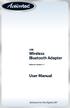 USB Wireless Bluetooth Adapter Software version: 1.1 User Manual Solutions for the Digital Life Table of Contents Page 1. Introduction 1 What is Bluetooth? 1 Package Contents 1 Minimum System Requirements
USB Wireless Bluetooth Adapter Software version: 1.1 User Manual Solutions for the Digital Life Table of Contents Page 1. Introduction 1 What is Bluetooth? 1 Package Contents 1 Minimum System Requirements
Esi-Mail. Setup and User s Guide. Visit http://www.esiusers.com for up-to-date help. 0450-0479 Rev. A
 Esi-Mail Setup and User s Guide 0450-0479 Rev. A Visit http://www.esiusers.com for up-to-date help. Table of contents Introduction... 1 About this guide... 1 System requirements... 2 ESI hardware requirements...
Esi-Mail Setup and User s Guide 0450-0479 Rev. A Visit http://www.esiusers.com for up-to-date help. Table of contents Introduction... 1 About this guide... 1 System requirements... 2 ESI hardware requirements...
2 Setting Up the Hardware for a Wired Ethernet Network... 13. 3 Setting Up the Software for an Ethernet Network... 21
 Contents 1 Networking Basics............................................... 1 Selecting a network connection........................................ 2 Wired Ethernet network...........................................
Contents 1 Networking Basics............................................... 1 Selecting a network connection........................................ 2 Wired Ethernet network...........................................
Android Dongle. User Manual TL869
 Android Dongle User Manual TL869 2 User Manual Android TV Dongle Before using the product, please read this manual thoroughly. The specifications and software in this manual are subject to change without
Android Dongle User Manual TL869 2 User Manual Android TV Dongle Before using the product, please read this manual thoroughly. The specifications and software in this manual are subject to change without
Getting Started with Microsoft Office Live Meeting. Published October 2007 Last Update: August 2009
 Getting Started with Microsoft Office Live Meeting Published October 2007 Last Update: August 2009 Information in this document, including URL and other Internet Web site references, is subject to change
Getting Started with Microsoft Office Live Meeting Published October 2007 Last Update: August 2009 Information in this document, including URL and other Internet Web site references, is subject to change
Quick Operation Guide DAB, DAB + und DMB USB Digital Receiver Albrecht DR 403
 Quick Operation Guide DAB, DAB + und DMB USB Digital Receiver Albrecht DR 403. 1 Note Thank you for purchasing the DAB/ DMB receiver. This Quick Guide is to guide you to the software installation of the
Quick Operation Guide DAB, DAB + und DMB USB Digital Receiver Albrecht DR 403. 1 Note Thank you for purchasing the DAB/ DMB receiver. This Quick Guide is to guide you to the software installation of the
Using MioNet. 2006 Senvid Inc. User Manual Version 1.07
 Using MioNet Copyright 2006 by Senvid, Inc. All rights reserved. 2445 Faber Place, Suite 200, Palo Alto, CA 94303 Voice: (650) 354-3613 Fax: (650) 354-8890 1 COPYRIGHT NOTICE No part of this publication
Using MioNet Copyright 2006 by Senvid, Inc. All rights reserved. 2445 Faber Place, Suite 200, Palo Alto, CA 94303 Voice: (650) 354-3613 Fax: (650) 354-8890 1 COPYRIGHT NOTICE No part of this publication
Guest PC. for Mac OS X. User Guide. Version 1.6. Copyright 1996-2005 Lismore Software Systems, Ltd. All rights reserved.
 Guest PC for Mac OS X Version 1.6 User Guide Copyright 1996-2005 Lismore Software Systems, Ltd. All rights reserved. Table of Contents About Guest PC... 1 About your Virtual Computer... 1 Creating a Virtual
Guest PC for Mac OS X Version 1.6 User Guide Copyright 1996-2005 Lismore Software Systems, Ltd. All rights reserved. Table of Contents About Guest PC... 1 About your Virtual Computer... 1 Creating a Virtual
