Working Notes Section Two - Color, Light, Technology
|
|
|
- Tracey Miller
- 7 years ago
- Views:
Transcription
1 Working Notes Section Two - Color, Light, Technology These notes are written to complement the material presented in the Nikon School of Photography Section Two seminar rather than as stand-alone text. While the notes will follow the main flow of the seminar, there will be additional material, both in the notes and presented by the instructors. Useful Web Sites - Learn and Explore, and Service and Support - tutorials on Nikon Capture NX explanations of camera features. Goals for the Day As instructors we hope to not just show you new tools and techniques, but also help you gain an understanding of how to apply them to your photography to create better, more powerful images. As students your goal should be to take your photography to a new level through more creative techniques, better understanding of the technology, pushing yourself artistically beyond your comfort zone and learning to become faster and more efficient both with the camera and the computer. Format for the Day: The program is broken down into four sections. They are: Light and the Image Taking More Control Flash and Color Management Edit and Beyond Within those four sections we ll cover many topics, but the basics are: Light and the Image - We'll begin by discussing the four primary qualities of light and how we, as photographers, can use them. Then we'll start talking about how RAW format and bit depth affect us, and from there get into In-camera image processing settings. And we'll finish by examining the impact that software has on our images, whether we want it to or not. Taking More Control - Once we understand the qualities of light, then we can start taking an active role in working with it. Filters play a role here too, so we'll cover them. Then we start a discussion of flash, first explaining the different flash modes and how to use them. Finally, we'll cover how to make the most of one light (flash). 1
2 Flash and Color Management - Now we'll start working on how to use multiple flash units, with a live demo, using from one to several flash units. Then we'll cover the application of gels, or filters, with flash. The end of this section goes over an introduction to color management and the basics of D-SLR video. Edit and Beyond - If you ever worked in a darkroom, you know that the capture of the image is just the first step in the creative process of photography. One of the great gifts of digital photography is the ability for everyone to take that original capture further using a computer and software. In addition to editing, we'll cover some output choices, and finish the section discussing several other directions you can take with your photography. Section 1 Light and the Image Photographers are always told to look for the light, or shoot in the golden hours. Photography and light go together. Without light, there is no photography. And being aware of light - looking for it - is a great way to search for photos. Light has certain special qualities, though, and understanding what they are, how they work and how to play to their strengths will pay off in better pictures. The four key qualities of light (and they often overlap) are: Range Direction Size Color Range - This is important for us in terms of both exposure and aesthetics. Bright light can create shadows and highlights so far apart in exposure that the camera can t capture it all. This difference is called range of light, or dynamic range, and it is what we often have to deal with on sunny days, where contrast can be a real problem. Different times of day have different ranges of light, from wide (bright) to narrow (flat) to almost non-existent (fog). Each presents certain advantages and disadvantages to us as photographers. Our first challenge is to understand that range, and then how to work with it. The range of light we have usually dictates how we expose a scene. And in choosing that exposure, we tend to value highlights more than shadows. That's because of how we experience the world visually, and our desire to create pictures that mimic that experience. In doing so, we usually expose to protect the highlights, and let shadows we don't care about go to black. Exposure, then, for photographers, is quite often a balancing act, trying to save highlight detail without losing too much shadow information. Today's digital SLRs offer a histogram readout, which is a graphic representation of the exposure of the captured image. The brightest whites are represented at the far right and the darkest blacks at the far left. In the middle are the midtones. The height of the graphs simply indicate how many pixels there are of that particular tone (density), and tend to be less important to photographers. What s most important to us, then, is what s happening at the sides. That s where we can lose important information (either highlight or shadow detail). A properly exposed image in light that doesn t have much contrast would show a graph that started before the left edge and stopped before the right, with all the data contained between the left and right walls. If the range of light is too great (or a poor exposure has been made), then the graph will be clipped, meaning it hits one or both of those walls before reaching the edge. In that case the information beyond wasn t recorded, either in the 2
3 highlights (right side) or shadows (left side). Learning to read and understand the histogram is one big step toward having a better understanding of how to properly expose your images. When the range of light is too great for the camera to handle, we have various tools we can use, from filters to flash to editing, as well as some in-camera options like Active D-Lighting. And there are also times that we're simply unable to expose for all of the important areas in a scene. One solution for that is graduated neutral density filters. They darken one edge of the scene (top, bottom, side wherever you choose) to reduce the light coming in from there, and thus the exposure for that area. There are two other solutions commonly used when photographing the sun or moon. The sun, shining brightly in the sky, will overwhelm everything else in the scene. If you re able to block it with something (tree, clouds, person) or wait for it to get near the horizon, you ve reduced that drastic range and now can make a good exposure. The same is true of the moon. A full moon at night will force you to expose for it, leaving everything else black, or expose for the rest of the scene and have the moon a white hole in the sky. Shooting it at dawn or dusk, though, when there s some available light around you, reduces that range into a workable exposure. Direction - This is the quality of light that gets talked about the most. Front light (that coming from behind the camera) tends to be flat. It results in lots of information, but no feeling of depth, volume or mood. Backlight is the opposite, where you re going to have no information in the subject (a silhouette), or if you expose for that, no detail in the background (overexposed). Sidelight is often considered most pleasing. That s because the shadows add a feeling of depth, bring out texture and make the image look less two-dimensional. Size - The size of your light source is important, both in its distance from the subject and their relative sizes. A cloudy sky, or the period before sunrise or after sunset, gives you a very large, soft light source the entire sky. Once the sun is out, you now have a much smaller light source that gives an edge to the light and more definition to the scene. With harsh overhead light you can use diffusion, putting something between the subject and the light source, to soften the light, or add flash to fill in shadows. Color - All light has Color. It may look white to us, thanks to our visual system correcting for it, but all light sources have color. From different times of day (morning, mid-day, evening) to artificial lights, it s simply a question of what we do with that color. Do we remove it, accentuate it, or change it? All are possible once we understand how to control the white balance settings on our digital cameras. Those settings let us capture light naturally, without color, or with color that didn t exist in the actual scene. By default, digital cameras are set to Auto white balance. That means they make an educated guess as to what color the light is, and correct for that. For many people, that's fine. For a serious photographer, though, the ability to change white balance settings is an incredibly powerful tool. You have two choices to either capture the color as it is, or to change it, perhaps radically. You can think of this as capturing color that's technically accurate, or creatively interesting. The first step in going beyond auto white balance is to tell the camera what light you re working in. If you know, why not tell it? The primary choices are Daylight, Flash, Incandescent and Fluorescent. There are multiple versions of Daylight (Sunlight, Cloudy, Shady) and with some cameras multiple Fluorescent settings. Daylight and Flash are very close, and can often be used interchangeably. Cloudy and Shady are warmer variations of Daylight, and some people use them to produce a warmer, more yellow tone to their images. 3
4 The most powerful of the choices you can make in-camera is the White Balance Preset. By using the camera to take a white balance reading off of a neutral target (best is a gray card, though a white sheet of paper can work), you can get neutral color processing of your images in almost any type of light. That means whites will look white, skin tones will look natural and the overall color will be good. This is a great tool to use in any mixedlight (various light sources in the scene) or artificial light situation. Different models of Nikon cameras can vary slightly in how this is done, so check your manual for the details. The one time to avoid either Auto White Balance or Preset White Balance is if you re working in light that has color and you want that color to show. A good example would be while shooting in warm, early-evening light. In that case the Daylight white balance setting would do a good job of showing the warmth of that light, where a White Balance Preset would actually remove it, neutralizing that warmth. Lastly, you can set the Kelvin temperature manually on some of the cameras. To use that properly you usually need either a well-calibrated color temperature meter or careful testing with editing software. However, you can also simply use the feedback from the LCD on the back of the camera to guide you, as long as you're not trying to be extremely accurate. NEF (Raw) Format All digital SLRs allow you to shoot in RAW format. With Nikon cameras that s called NEF (Nikon Electronic Format). The NEF file gives you the best possible quality out of the camera, and the advantages are most noticeable in the editing stage. You can do much more to a NEF by starting with that RAW data, but it also means larger files and a more complicated workflow. Bit Depth There are many advantages to shooting in NEF (RAW) format, but one of the biggest has to do with bit depth. Color images made with digital cameras capture three channels: Red, Green and Blue. In a JPEG or TIFF image, each of those channels has the ability to record up to 256 variations of that color, which is called 8-bit color. That gives you a palette of 16.7 million colors to work with. Most digital cameras, when shooting RAW, capture 12-bits of information, offering over 4000 steps per channel and a palette of 64 billion colors. It s important to understand that this is no larger (wider) in range of data than that of 8-bit, but contains much finer steps of differentiation. When you edit image data, you are, by necessity, throwing away data. When you lose data you risk posterization, or banding, because of the loss of tonal information. Starting with 12-bits of information instead of 8-bits means you can do much heavier image manipulation before creating problems. That s one of the great advantages to shooting the NEF (RAW) format. Newer Nikon cameras offer the additional benefit of 14-bit when shooting NEF. You then have over 16,000 possible tones per channel, with a color palette of over 4 trillion colors. The main advantage to 14-bit is its ability to record more data in shadow tones than the 8 or 12-bit. And that gives you more information to start with when processing the data to create your final image. The other consideration when choosing NEF is whether to have compression applied and if so, how much. Nikon offers choices of uncompressed, lossless compressed and compressed. Lossless compressed means they re able to shrink the file size somewhat without losing any quality, and is a popular choice. File size is important not just because of the space it will take on the card, but also for the amount of space it will occupy in the buffer. Larger files means the buffer will fill more quickly, which can be a problem for action shooters. 4
5 When choosing NEF options (12-bit, 14-bit, compressed, uncompressed) you have to balance file choice with the type of photography you do. For best possible quality, you d pick 14-bit NEF. For best quality that maximizes frame rate and buffer size, you d often choose some version of 12-bit. Note - When considering frames-per-second, be aware that other settings, such as AF and battery type (when using a battery pack) can affect that rate as well. The second main advantage to a NEF file is that the processing settings you chose when shooting your photos are only a starting point. White balance, contrast, saturation and sharpening are among the key adjustments that can be changed later, with no damage to the image. That s because a NEF (RAW) file is just data from the sensor that has not yet been turned into an image. The camera records the settings you started with, and first shows the image to you that way (on the back of the camera). However, you can change those settings at any point later, using software that's capable of rendering RAW data (like Nikon ViewNX 2 or Nikon Capture NX 2). Picture Control This menu gives you six choices: Standard, Neutral, Vivid, Monochrome, Portrait and Landscape (some earlier cameras only had four, although you can download the other two for those at Choosing one of those, you can further tweak its settings. For most people, Standard or Vivid will likely be what they select. When you move from Neutral to Standard to Vivid, the main change is an increase in contrast and saturation. Once you ve chosen a Picture Control Setting (or left the camera at Standard), you can then vary the amount of sharpening, contrast, brightness, saturation and hue. It s important to keep in mind that all of these settings, if you ve chosen to shoot in the NEF (RAW) format, can be changed later using Nikon s Capture NX 2 or even the free Nikon ViewNX 2 software. If you re shooting JPEG, however, what you choose in the camera is what you re going to get in your image. Therefore, these settings are most important to JPEG shooters. Most photographers leave Sharpening at the normal setting, occasionally moving it up a bit (more sharpening incamera). Some pros even turn sharpening off, adding a step in their workflow for post-capture sharpening. Knowing that contrast is easy to add to an image in software, but can be hard to reduce once captured, photographers sometimes choose to use a lower contrast setting or the Neutral Picture Control. One advantage to the newer Picture Control settings is that you can save the settings from one camera and load it into another (Nikon, of course). This gives you the ability to shoot several different model Nikon cameras and yet have them all process their images the same way. Optimize Image Older Nikon cameras manage image processing settings from the Optimize Image menu. The same choices exist as above in the Picture Control settings, except that Brightness is missing. Those cameras also offer Color Modes of I (or Ia), II and III (or IIIa). Mode I s color processing is biased for skin tones, good if you do a lot of portrait work. Mode II is considered the most neutral, and often only available if you ve also chosen the Adobe RGB color working space. Mode III is biased towards colors found in nature. Mode Ia and IIIa are found in the more entrylevel Nikon D-SLRs and are for skin and nature, but with a bit more boost in color. Also, Modes I and III are in the srgb color space. 5
6 Note on Processing Settings It s worth mentioning one more time that many of these settings (either in Picture Control or Optimize Image) are the same ones that can be changed later, if the image has been captured in NEF (RAW) format. However, even if you re shooting in NEF format, it makes sense to set these properly before shooting because that can save you time afterwards. Remember, when shooting RAW it s most important to get the focus right, and exposure at least close. The rest can be worked with later, if need be. The point of having processing settings is that you can build a look you like based on the kind of photography you do, whether people, landscape, close-up or something else. Nikon s software lets you change those settings to create the same look you d have gotten if you set them that way in-camera. That s one of the advantages of using the camera manufacturer s RAW software. Nikon ViewNX 2 also gives you some ability to make changes to a NEF file, such as White Balance, Exposure Compensation, Picture Control, cropping and others through the Quick Adjustment tab. Nikon Capture NX 2 gives you even more control over changing that NEF data with the Quick Fix and Camera and Lens Corrections tabs. Both Nikon software packages allow you to do batch processing (applying the same adjustments to multiple files at once). Using the Nikon software, some of the most dramatic changes can be made by adjusting White Balance. Since raw data is just that - raw - you can set the color temperature processing anywhere from about 2,500 to 10,000 Kelvin. You can also choose a different Picture Control preset, and then go in and further adjust sharpening, contrast, brightness, saturation and hue. Plus, the Quick Fix window gives you a Levels and Curves tool where you can adjust white, black and mid-point as well as build a multi-point curve. RAW Editing Software Each camera manufacturer designs the processing of their camera s image data in a way they think best suits their users. If you want to see the image processed the way Nikon thinks it should be, you can either shoot JPEG (and get the in-camera processing) or shoot NEF and use Nikon s software (ViewNX 2 or Capture NX 2) to render that data. Other companies have also created software that can decode, or render, RAW image information. But they re going to do it in their own fashion, not the same way the manufacturer (in this case, Nikon) would. That can lead to some confusion when viewing your photos later, since they can look different based on what software you re viewing them with. Let s look at some of the popular packages and see what happens. Nikon ViewNX 2 Being Nikon s software, this free image browser can view any JPEG or TIFF (they re universal formats), but the only RAW files it can view are Nikon NEFs. However, there are a few advantages to this. First, when looking at a NEF, you ll see the image the same way that the camera would have processed it if done in-camera as a JPEG. That s because Nikon uses the camera settings as a starting point for viewing the image, and the same processing algorithms. Since it s a NEF, you can always change that later, but starting out, a NEF and JPEG of the same image will look exactly the same in Nikon software. ViewNX 2 also lets you make many global changes (to all the pixels in an image) to NEF files. Plus, any changes made to a NEF in Nikon View NX2 or Nikon s more powerful editing package, Capture NX 2, will be visible when viewing that file later in ViewNX 2 (or Capture NX2). Lastly, if you want to convert Nikon NEF files to any size or quality of JPEG or TIFF, there s a Convert button at the upper right that will process one or hundreds of NEFs however you want them. Capture NX 2 Nikon s flagship editing software can open any JPEG, TIFF or NEF (but not other RAW formats) and give you full and complete control over how you adjust the image after that. And, of course, it can later read any and all changes you make to a file within it. If you ve chosen to save those changes out as a NEF file, then you can even 6
7 go back and change any of the original adjustments at a later time. Adobe Lightroom As third-party editing software, Lightroom is updated regularly to allow it to open most digital camera RAW files. However, since Adobe s not a camera manufacturer, they have to create their own recipes for how an image should be processed. Therefore RAW files from most manufacturers will look different when opened in Lightroom than in the manufacturer s software. After making changes to an image, though, you won t be able to save those changes back into the original RAW format. You ll need to export them as JPEG, TIFF, PSD or DNG files. Since Adobe renders the RAW data in their own fashion, they can t see any changes that other software might make to RAW files (like View NX2 or Capture NX2) Adobe Camera Raw A plug-in that s part of Photoshop, ACR uses the same processing engine (depending on the version) that Lightroom does. It can open most of the same RAW files, but again will give a different rendering of those files than the manufacturer s software does. And again, ACR won t see changes made to a NEF file in Capture NX2. As in Lightroom, those changes are saved into an XMP file or a catalog. Photoshop (CS6 and earlier) The current version of Photoshop, through the ACR plug-in (above) is able to open most digital cameras RAW files. If you use Photoshop for editing, then you want to learn how to work in Layers so your edits are nondestructive, and then save the images as either PSD or Layered TIFF files to keep those edits intact. Photo Mechanic Widely considered one of the best (most powerful) commercial image browsers, Photo Mechanic is used to download, add metadata and organize images by many professional photographers. One of its strengths is that it gets its preview from the embedded JPEG that exists inside most RAW files. Nikon NEF files, and most other RAW files, have a highly-compressed JPEG embedded inside them to provide fast previews. If software, like Photo Mechanic, knows to look for that, then you ll see a properly rendered view of the NEF (RAW) file even if you ve made edits to it in Capture NX2 or View NX2. And Photo Mechanic can read most image file formats, from RAW to JPEG, TIFF, PSD, DNG, etc. Adobe Bridge Adobe s browser, a standalone app that s bundled with Photoshop, called Bridge, can read most common file formats, including RAW files. However, once again, it will read those RAW files with Adobe s interpretation of the data, and ignore any changes that have been made post-capture, such as edits with Capture NX2 or any other RAW editing program. Adobe Elements Even Adobe s intro-level editing package, Elements, can read most RAW format files, if it s got a recent version of Adobe Camera Raw installed (Elements uses a simplified version of ACR to do this). However, earlier versions of Elements won t read newer camera RAW files because support for those versions was stopped before those cameras were released (and that s true of older versions of Photoshop and Lightroom as well). And, like the other Adobe products, it won t see changes that have been made to NEF files by other programs, like View NX2 or Capture NX2. 7
8 Apple iphoto and Aperture Again third-party editing software, they can open most RAW file formats, but do so in a different way than the manufacturer, or other programs, would. And any changes made to RAW files with them is viewable only in them, not with other programs like those from Adobe. Summary on viewing and using RAW files It s important to remember that we re still in the early days of digital photography. On the software side, particularly, there will continue to be constant changes, and compatibility will be an issue for some time. If you re a big fan of one program or feature (like Nikon Capture NX2 s Control Points), then it s easiest to stay with that maker s software, or at least software that s compatible with it. And even if you shoot primarily RAW format, you ll still need to regularly convert images to JPEG for everything from to web galleries to having prints made. For a Nikon NEF shooter, that s a strong reason to have View NX2 on your computer, as it does conversions from NEF to JPEG quickly and easily. Many photographers like to use a combination of editing packages for various reasons. If you do, then you ll want to approach that in a systematic way to get the best from each package. For instance, you may choose to use Capture NX2 as your primary editor, but also want to use Photoshop for other tasks (see examples of this in the editing section near the end). To do this, start with the NEF in Capture NX2, make changes and save those back into the NEF file. Then save that file out as a TIFF or JPEG (which makes those changes permanent in that format) and open the resulting TIFF or JPEG into Photoshop to finish your work. Or, just use the "Open with" command in Nikon Capture to open a TIFF of the file into Photoshop (or whatever program you set "Open with" to work with in the preferences of Capture). If you simply opened the NEF into Photoshop, you d get the original, unedited version, since Photoshop can t read the Instruction Set from either View or Capture. NEF plus JPEG Most D-SLR cameras now offer the ability to record both a NEF (RAW) file and a JPEG (processed) each time you press the shutter button. There are several good reasons for choosing this. It s one way to get started with NEF (RAW) files, as you also have the JPEG you re used to having. It s also a good backup, for when you d rather shoot JPEG but want the safety net of the RAW file in case you make a mistake. And if you like shooting RAW files but often need JPEGs, then setting the camera to record a NEF (RAW) plus JPEG (perhaps lower resolution and higher compression) can save you time later. Eventually, if you become comfortable working with RAW files, then there won't be much need to have the camera create JPEGs as well. If you have a RAW file, you can always generate a JPEG from it. Cards and Readers Not all cards are the same, which is obvious from the prices. The best manufacturers speed rate their cards, which indicates better quality memory and controllers being used. The speed rating lets you know how fast the card can move images from the camera s buffer to the card itself. This can be an important issue if you shoot rapid sequences of images. In SanDisk s case, their cards are grouped into different levels based on speed and toughness. The top-of-the-line cards are the fastest, and also rated for extreme temperatures and conditions. Most newer cards now take advantage of something called UDMA (Extreme and Extreme Pro series in SanDisk s case), which can dramatically improve download speed (to the computer). Not all cameras can take advantage of the highest speed cards, and often the card manufacturers publish lists of what cameras can achieve what speeds. However, if you plan to buy a new camera in the future, it will probably be able to take advantage of today s fastest cards. So it might make sense to simply buy the fastest card you can afford at this time, knowing that your future camera(s) will likely be able to do that. 8
9 Card readers play an important role in download speed. Some are fast, some are slow. Be sure that at the very least you re using a USB 2.0 or FireWire reader, and if FireWire, then FireWire 800 readers are faster. New USB 3.0 readers will leave the rest in the dust, as long as your computer has a USB 3.0 port. Occasionally Nikon offers firmware updates for some of their cameras. This can fix problems that weren't known when the camera was released, add new features, and/or allow newer memory cards to be used in older cameras. You can find the current firmware for your camera at Recovery Software There may be times when you re unable to get the images off your card. Some causes for that are the directory of the card getting corrupted, you ve shot a card full, formatted a card accidentally or the battery died while shooting. In those cases you ll want card recovery software. There are a number of programs that will usually recover those images. SanDisk sells RescuePro, and it also comes bundled free with their Extreme and Extreme Pro cards (as a coupon for download). There are about a half-dozen programs in this category, and they all sell for $30 to $40. Section 2 Taking More Control We make lots of decisions when shooting pictures. When something catches your eye and you decide to photograph it, two of the more important ones are the position you choose and the lens. Most people shoot from eye level because it s what they re used to. If we want to go beyond the average, then we have to get away from eye level all the time. Always make a conscious decision about where you're going to shoot from. Can you get higher? Lower? Or closer? In photography, it s almost always true that the closer you get to your subject, the better your picture. Once you ve found the best position, the next question is what lens to use. Again, our goal is to try to go beyond the average. Wide-angles are great for the amount of a scene they can capture. But the viewer can get lost in that large scene. That s why wide-angle lenses are the most difficult lenses to master. They see so much that it s easy to create an image that s difficult to understand. The best rule of thumb with a wide-angle is to try to have both foreground and background subjects. Think of it as working with layers of information. The foreground object, if you re close enough to it (or it s large enough) easily becomes the dominant part of the photo. The background can then play the role of supporting it, through added information ( oh, this is in the mountains ) or with beauty ( great sky! ). So any time you grab that wide-angle, always think, foreground, background. The other wide-angle technique that few people employ is using that lens to create intimacy. Getting close to your subject can add a whole different feel to a wide-angle shot. Telephoto lenses, on the other hand, limit the amount of information you show. The magnification they provide, combined with less depth of field, makes it easy to give the viewer only what you want them to see. This is one reason people think telephotos compress a scene, because of that limited information. However, if you shoot the same scene with a telephoto and a wide-angle lens, then crop in to the wide-angle to see the telephoto framing, you ll see it s no different in perspective than the wide-angle shot. Finally, a good exercise to do every time you re out shooting is to move closer and closer to whatever first caught your eye. A telephoto lets you take that to extremes, which can often mean more interesting photos. 9
10 Position and lens choice are just two of the decisions photographers make while trying to create pictures that are unique, unusual, or show the world around them in a new and interesting way. Another choice is made in managing exposure, choosing to stop or blur action, taking advantage of depth of field to control focus or even change image processing options in the camera. And since photography is about creative control, then photographers need to start thinking about how they can extend that control to the light they're working in. Once you begin consciously thinking about light, you'll realize there are times you can take action to change it. If light is too harsh, that's because it's a small light source. With what you know now about quality of light and size of light, you'll realize that if you diffuse the light, you'll change it to soft light. That's the role of diffusion panels. Placing one between your subject and the sun will change a small light source to a large one, resulting in softer light. This is why a diffusion panel is considered a light modifier. One of the most common light modifiers used by photographers is a reflector. The job of a reflector, not surprisingly, is to reflect light where you want it. Most of the ones you can buy are round and collapse into a smaller ring. However, a sheet of white cloth, or even aluminum foil wrapped around a piece of cardboard can be used as a reflector. Whatever reflector you use, it can serve three jobs: adding light, softening light or removing light. To add light, reflectors are best when it s sunny. You simply use the reflector to shine light onto your subject. You ll find reflectors with different surfaces, from white to gold, silver or a mix of colors. The more reflective the surface, the more light it reflects. What makes reflectors great is their ability to provide a constant, fairly strong (as long as the sun s out) light source for very little bulk, weight or cost. You d also be surprised how far they can reflect light. Your subject can be lit in the shade by a reflector dozens of feet away in the sun. Filters With film, there were many effects that could be achieved by adding filters to the front of the lens. Being able to do much of that today in software has lessened the number of filters we might use. There are two types, though, that many photographers still consider essential: polarizers and graduated neutral density filters. The two main uses of polarizing filters are to darken the sky or reduce/remove reflections from a scene. A polarizer does both of those things by doing the same thing only allowing light of a specific angle to pass through the filter. To get that effect on the sky, it s most effective if the sun is to the left or right of the scene. With the sun behind or in front, there s little if any effect to be had. Be cautious when using them with extreme wideangles, though, as the effect can be heavier at one side than the other. Also, with wide-angles, be sure the filter is designed for that type of lens (often referred to as a slim filter), to avoid vignetting (darkening at the edges). Neutral Density filters reduce the amount of light coming through the lens without changing the color (thus the neutral title). Their primary use is to allow photographers to shoot at lower shutter speeds than otherwise possible. This is one way to do long exposures during daylight and have extreme blur (shooting a waterfall or crashing waves is a classic use). Graduated neutral density filters start dark at one edge and either gradually go clear or do that at a mid-point in the filter. Their use is to help manage the range of light, for example when a sky is much brighter than the area underneath it. Some graduated filters also have color in one half, to force a different look on the sky. Adding Light - Flash Reflectors are one way to add light to a scene, but they re limited by the need for a bright light source and lack of 10
11 fine control. There s another tool we have that can be used to do that too - the flash. It s important to understand the basics of flash to make sense of how the different flash modes operate. All cameras have a maximum sync speed while being used with flash. That simply means the fastest shutter speed that can be used where the entire area of the sensor (or film) is exposed to light at the same moment. In today s Nikon cameras, that s usually 1/200 or 1/250 second. Shutter mechanisms are designed with two curtains. The front curtain is the first to open, exposing the sensor, and the second (or rear ) curtain follows it to close and finish the exposure. At speeds above maximum sync speed, the second curtain starts to follow the first curtain before it s finished crossing the sensor. That means that at no point in time is the entire sensor exposed to light at the same moment. A flash fired above sync would thus expose only a part of the frame, leaving a black strip where the second curtain was in the way. There are three flash modes, and they involve the shutter speed and when the flash fires. They are: Front-curtain sync This is the standard mode, and if you haven t changed your flash sync setting, this is how it s going to work. The flash will fire as soon as the sensor is fully exposed, and if using Automatic, Program or Aperture Priority, the automatic exposure system won t allow the shutter to fire below 1/60 second (to help you avoid blur). The maximum shutter speed is whatever your camera's sync speed is (usually 1/200 or 1/250). Slow sync Again, the flash will fire as soon as the sensor s fully exposed, but when using Automatic, Program or Aperture, the shutter speed can go as low as the metering system wants it to. Again, maximum shutter speed is whatever your camera's sync speed is (usually 1/200 or 1/250). Rear-curtain sync In this mode, the flash fires at the last possible instant in the exposure, just before the second curtain, ( rear curtain) starts to cover the sensor. And that also means it can work with slow shutter speeds. But the maximum shutter speed is still whatever your camera's sync speed is (usually 1/200 or 1/250). Most photographers choose to use either Slow sync or Rear-curtain sync for how it captures action. In Slow sync, if there s action, the flash can freeze the moment, but then the action continues, and at a slow exposure, blur can appear to come out of the subject, in the direction the subject's moving. Rear-curtain sync, on the other hand, by firing at the end of the exposure, shows blur behind the subject, a more natural look. What makes this work is the fact that the flash is firing anywhere from around 1/1000 second duration at full power to as fast as about 1/40,000 at minimum power (based on the model of flash used). So if there s not much ambient light, and a fast shutter speed is used, the shortness of the flash duration can freeze action well beyond what the shutter speed might. This is how photos are made that show a hummingbird's wings stopped in midair, or water droplets in mid-splash. Using Flash Once you understand and start using off-camera flash, a whole new world of photography opens up. Since you now control the light source, you can make photos that simply weren t possible before. Having and using that portable sun makes all the difference in the world. Since flash is a light source, all the qualities of light apply to it just like they do to other light sources. And just like other sources, the size of the flash, in relation to the subject, has a tremendous effect on the final picture. The big difference with flash is that we control both the size of the light source and the distance to the subject. The 11
12 further the flash from the subject, the smaller it becomes as a source. The closer, the larger it is. This is especially true when you start using light modifiers, like umbrellas and soft boxes. One quality of all light sources is that the closer they are, the more intense they are. That s true of a flash just as it s true of the sun. The difference is distance. The sun is so far away that the intensity of its light on earth is the same, one-foot in front of you, as it is 50 miles away. With most other light sources that s not true, so you have to take into consideration how far the light is from the subject. As that distance changes, so will the exposure. The duration of the flash is almost always shorter than the shutter speed being used. Because of that, shutter speed becomes most important in regards to the available light. Shutter speed becomes your main control for adjusting the exposure of that available light. The aperture becomes the most important exposure variable for the subject. This is why many pros put their cameras into Manual exposure mode when working with flash. They set the aperture for the flash, then adjust the shutter speed to make the background appear the way they want it. It s much harder to do that in an Auto exposure mode. Inverse Square Law - This comes from physics, and states that the quantity of light is inversely proportional to the square of the distance from the source. What it means for us is that the closer your light source is to your subject, the faster it falls off (gets dimmer) behind your subject. This is why the quantity of light on a sunny day is the same whether two feet or two-thousand feet from you (because the sun s so far away), but there s a big difference between standing two feet or ten feet from a desk lamp. Where this affects photographers the most is when using artificial lights (in our case flash). The further they are from the subject, the larger the area around your subject that will be similar in exposure. The closer the light source to the subject, the faster that exposure falls off behind them. That s why bouncing a light off a ceiling helps not only to soften the light but even the exposure out over a larger area. There's a lot you can do with just one flash, even on camera. Direct flash is when the flash is on the camera and pointed directly at the subject (duh!). While it can result in a good exposure, the resulting light is not very interesting because of its flat nature. Plus it can throw strong shadows behind the subject. This is true whether you re using a built-in flash or an accessory mounted on the camera. With some accessory flashes, however, you don't have to point the flash at the subject. And that's what makes them so much more versatile. One great advantage to most accessory flashes (not the pop-up type) is that they can be pointed in different directions. When we talked about direction of light, we discussed how flat and un-interesting light is when it comes from the same direction as the camera (direct). However, if we can angle the flash head to bounce the light off the ceiling or a nearby wall, we've now changed where the light is coming from. Plus, we changed the size of it, from a small light source (the flash) to a large light source (the ceiling or wall). This makes it softer and helps spread it out to cover a larger area. You just need a ceiling that's not too high (the light has to get up to it and back down with enough power), and a ceiling that's not black or a color that will add an unpleasant cast to your photos. The most common use of direct flash (in good photos) is fill flash. The goal here is to add some light into the heavy shadows created by hard light (i.e. the sun overhead). It s often most effective when turned down in power, as the goal is to have a natural-looking picture. If it looks flashed, then too much flash was used. Only another photographer should be able to tell when fill flash has been used properly. The best light from a flash, though, comes when you get the flash away from the camera. When you do that, you change the angle of the light, making it more natural and interesting. In the next section we'll get into wireless 12
13 flash with the Nikon Creative Lighting System, but there's another simple way to get the flash off the camera - use a cord. Nikon makes two TTL cords, meaning the flash maintains communications with the camera, the SC-28 and SC-29. One of those cords will let you move the flash away from the camera, yet still have complete TTL exposure control. And that can be done with any of Nikon's D-SLRs, from the entry-level to the top of the line. Section 3 Flash and Color Management Once you understand how to use flash, you've opened up a wide range of new creative opportunities to explore. No longer are you limited by the light that already exists - you're now able to create your own, and put it where you want it. As with the other aspects of advanced photography, once you understand how speedlights work, you can take control of them. And that starts with i-ttl. Nikon s cameras and speedlights use a form of through-the-lens flash metering called i-ttl (Intelligent Through the Lens metering). It takes much of the guesswork out of working with flash, and combined with other components of Nikon s Creative Lighting System makes doing off-camera flash fairly easy. To take advantage of Nikon s wireless flash control you need a trigger, and a flash that can receive the signal. Any of Nikon s digital SLR s that have Commander mode with their pop-up flash can work as a trigger for an SB-R200, SB-600, SB-700, SB-800, SB-900 or SB-910 Speedlight. You can also use the SB-700, SB-800, SB-900, SB-910 or SU-800 as a wireless trigger for other Nikon Speedlights when paired with a Nikon digital SLR. Using any of these combinations allows you to get the flash away from the camera, to be used as a main light or backlight, and you can use many units at the same time. Once you start using these you ll understand why Nikon calls it the Creative Lighting System." Many of Nikon s cameras offer an Auto FP High-Speed Sync option in the menus. This allows you to use shutter speeds above the maximum sync speed with compatible Nikon Speedlights (not the built-in flash). If you understand how the two shutter curtains work, and that when the shutter speed is set above sync speed there s actually a slit moving across the sensor, this wouldn t seem possible. Nikon achieves this by having the flash fire multiple bursts (like a stroboscope) so quickly that it appears to be one continuous light, and is then able to essentially paint the subject as the slit crosses the sensor. The downside to this is that because it s firing multiple bursts, it won t have as much power, or reach, as a single burst. However, if the shutter speed is at or below maximum sync, the flash reverts to one single burst. This is a very effective way to use flash outdoors and take advantage of wide apertures to throw the background out of focus. Some of Nikon's Speedlights come with a set of color correction filters (and Nikon sells filters as well). The reason these are included is that mixing light sources can lead to undesirable color casts. Most incandescent light sources will photograph warm (yellow or orange) with the camera set to the Flash or Daylight white balance settings. Fluorescent lights can often show a green cast. By matching the filter to the light source (orange for incandescent, green for fluorescent) and then setting the camera s white balance properly (to incandescent or fluorescent), you can minimize those color problems. Using Nikon s SB-910 (or SB-900 or SB-700) with its filters and special holder, the camera will actually know the filter is there and adjust accordingly (see your manual for details). There are also third-party filters that can be bought from both Lee and Rosco, and expoimaging.com sells sets that Velcro to the front of the Speedlight. Once you get started with lighting, you ll find there are a lot of accessories that can make it much easier. At the 13
14 very least you ll need a light stand and bracket to mount the flash to the light stand (or use the foot that comes with the SB-600, SB-700, SB-800, SB-900 and SB-910 Speedlights). Eventually you ll probably want to add tools that change the character of the light, called light modifiers. These include soft boxes, grids, gobos, scrims and other gear. Some of the ones used in the live flash demo are from ExpoImaging.com (like the gels, above, and grids), Lumiquest, Lightware, or Westcott. The gear used in the live lighting demo includes: - SB-910/SB-700 Speedlights - Lowepro ProRoller case - Bogen 7 stands - Photoflex flash bracket - Photoflex 30 or 36 satin umbrella or White Lightning 51-inch parabolic umbrellas. - Photoflex arm (for the backdrop) - Gels and grids (Nikon and ExpoImaging) Please consider using rechargeable batteries for your flashes. Ni-MH (Nickel-metal hydride) are the best in that category right now. There are fast and slow chargers. Fast chargers burn out batteries faster, so set the charge for slow unless you re in a hurry. Color Management The reason every photographer should care about color management is trust. You want to trust your monitor to show the photo as it was shot, so that any corrections or enhancements you make are improving the photo, not creating new problems. And you want to have trust that others are seeing your photos the way you meant for them to be seen, or at least close. There are entire books, many hundreds of pages long, on color management. So please consider this an introduction to color management, not the final word on it. Using good color management will help you achieve predictable and consistent color. Whether your goal is to have accurate color or pleasing color (the two are not always the same), good color management will help get you there. There are three primary parts to color management: 1 Monitor Profile 2 Color Space 3 Soft Proofing and Printer Profiles Monitor Profile If you can t trust the monitor you re looking at, then how do you know if you re helping or hurting the image when editing it? That s why a good monitor profile is so important. To do that, you need a hardware-based system to calibrate and profile your monitor. X-Rite ( makes a number of excellent packages. ColorMunki Smile, ColorMunki Display, ColorMunki Photo and i1 Display Pro are among their products. The less expensive use colorimeters, which read transmissive light (what monitors produce). The more expensive use spectrophotometers, which read reflective light, so they can also be used for printer profiling, scanner profiling, projector profiling and camera profiling as well as monitors. 14
ACTION AND PEOPLE PHOTOGRAPHY
 ACTION AND PEOPLE PHOTOGRAPHY These notes are written to complement the material presented in the Nikon School of Photography Action and People Photography class. Helpful websites: Nikon USA Nikon Learn
ACTION AND PEOPLE PHOTOGRAPHY These notes are written to complement the material presented in the Nikon School of Photography Action and People Photography class. Helpful websites: Nikon USA Nikon Learn
Fast Track to Wireless Speedlights
 Fast Track to Wireless Speedlights The Nikon Creative Lighting System offers a comprehensive selection of revolutionary lighting tools to match virtually any need. This system features the world s most
Fast Track to Wireless Speedlights The Nikon Creative Lighting System offers a comprehensive selection of revolutionary lighting tools to match virtually any need. This system features the world s most
What is a DSLR and what is a compact camera? And newer versions of DSLR are now mirrorless
 1 2 What is a DSLR and what is a compact camera? And newer versions of DSLR are now mirrorless 3 The Parts Your camera is made up of many parts, but there are a few in particular that we want to look at
1 2 What is a DSLR and what is a compact camera? And newer versions of DSLR are now mirrorless 3 The Parts Your camera is made up of many parts, but there are a few in particular that we want to look at
ACADEMY GUIDE SERIES PRODUCT PHOTOGRAPHY 101. Using a Smartphone
 ACADEMY GUIDE SERIES PRODUCT PHOTOGRAPHY 101 Using a Smartphone Contents About This Guide 4 Product Photography: Why Bother? 5 Do I Really Need a Tripod? 7 Using the Self-Timer 9 Using a Background 10
ACADEMY GUIDE SERIES PRODUCT PHOTOGRAPHY 101 Using a Smartphone Contents About This Guide 4 Product Photography: Why Bother? 5 Do I Really Need a Tripod? 7 Using the Self-Timer 9 Using a Background 10
Understanding Depth Of Field, Aperture, and Shutter Speed Supplement to Mastering the Nikon D7000
 Understanding Depth Of Field, Aperture, and Shutter Speed Supplement to Mastering the Nikon D7000 This supplemental information is intended for readers of Mastering the Nikon 7000 only. Please do not distribute
Understanding Depth Of Field, Aperture, and Shutter Speed Supplement to Mastering the Nikon D7000 This supplemental information is intended for readers of Mastering the Nikon 7000 only. Please do not distribute
BASIC EXPOSURE APERTURES, SHUTTER SPEEDS AND PHOTO TERMINOLOGY
 BASIC EXPOSURE APERTURES, SHUTTER SPEEDS AND PHOTO TERMINOLOGY EXPOSURE Exposure is the response of a photographic emulsion to light. The emulsion is made of a material (silver) that is sensitive to light.
BASIC EXPOSURE APERTURES, SHUTTER SPEEDS AND PHOTO TERMINOLOGY EXPOSURE Exposure is the response of a photographic emulsion to light. The emulsion is made of a material (silver) that is sensitive to light.
2. Using a Visible Light Blocking Filter on a standard Digital Camera
 Black and White Infra-Red - Many years ago I shot some images with black and white Infrared film, but I never had the success with it that I would have liked. I put that down to the fact that infra-red
Black and White Infra-Red - Many years ago I shot some images with black and white Infrared film, but I never had the success with it that I would have liked. I put that down to the fact that infra-red
A collection of example photos. This guide introduces various SB-5000 flash techniques and example photos. 2016 Nikon Corporation
 A collection of example photos This guide introduces various SB-5000 flash techniques and example photos 2016 Nikon Corporation TT6D01(11) 8MSA9811-01 En Index 1 Bounce flash Pages 3 4 2 Daylight flash
A collection of example photos This guide introduces various SB-5000 flash techniques and example photos 2016 Nikon Corporation TT6D01(11) 8MSA9811-01 En Index 1 Bounce flash Pages 3 4 2 Daylight flash
Lighting Options for elearning Video (Sep 11)
 Lighting Options for elearning Video (Sep 11) By Stephen Haskin September 5, 2011 Light. Without it, you can t make video. Heck, without light you can t see! Two pretty simple and obvious statements, right?
Lighting Options for elearning Video (Sep 11) By Stephen Haskin September 5, 2011 Light. Without it, you can t make video. Heck, without light you can t see! Two pretty simple and obvious statements, right?
Seeing in black and white
 1 Adobe Photoshop CS One sees differently with color photography than black and white...in short, visualization must be modified by the specific nature of the equipment and materials being used Ansel Adams
1 Adobe Photoshop CS One sees differently with color photography than black and white...in short, visualization must be modified by the specific nature of the equipment and materials being used Ansel Adams
7tipsforsofter. lookinglight. Beginners Digital Photography - Tutorial 03. Making Photography Easier. www. DIGITAL Beginners.com
 7tipsforsofter lookinglight Beginners Digital Photography - Tutorial 03 Tel: 00353 1 620 5156 Email: info@digitalbeginners.com www.digitalbeginners.com All text, photographs and illustrations David McKane
7tipsforsofter lookinglight Beginners Digital Photography - Tutorial 03 Tel: 00353 1 620 5156 Email: info@digitalbeginners.com www.digitalbeginners.com All text, photographs and illustrations David McKane
Digital Photography Composition. Kent Messamore 9/8/2013
 Digital Photography Composition Kent Messamore 9/8/2013 Photography Equipment versus Art Last week we focused on our Cameras Hopefully we have mastered the buttons and dials by now If not, it will come
Digital Photography Composition Kent Messamore 9/8/2013 Photography Equipment versus Art Last week we focused on our Cameras Hopefully we have mastered the buttons and dials by now If not, it will come
Get started. Hang a green screen. Set up your lighting
 Excerpted from Adobe Premiere Pro Studio Techniques by Jacob Rosenberg. Using green screen keying techniques, you can make a person appear in different locations or environments. In the Lord of the Rings
Excerpted from Adobe Premiere Pro Studio Techniques by Jacob Rosenberg. Using green screen keying techniques, you can make a person appear in different locations or environments. In the Lord of the Rings
picture real beauty Capture real beauty with the one you love
 picture real beauty Capture real beauty with the one you love Lina Dove invites you to experience photography for yourself and capture images of beauty that live around you. To help, we ve taken the principles
picture real beauty Capture real beauty with the one you love Lina Dove invites you to experience photography for yourself and capture images of beauty that live around you. To help, we ve taken the principles
The Digital Dog. Exposing for raw (original published in Digital Photo Pro) Exposing for Raw
 Exposing for raw (original published in Digital Photo Pro) The Digital Dog Exposing for Raw You wouldn t think changing image capture from film to digital photography would require a new way to think about
Exposing for raw (original published in Digital Photo Pro) The Digital Dog Exposing for Raw You wouldn t think changing image capture from film to digital photography would require a new way to think about
Beginners Guide to Digital Camera Settings
 2008 Beginners Guide to Digital Camera Settings Phil Maznyk & Matthew Mannell Kitchener Waterloo Aquarium Society 3/11/2008 Hi folks, well finally here is the beginners guide to some of the more basic
2008 Beginners Guide to Digital Camera Settings Phil Maznyk & Matthew Mannell Kitchener Waterloo Aquarium Society 3/11/2008 Hi folks, well finally here is the beginners guide to some of the more basic
Shutter Speed in Digital Photography
 Shutter Speed in Digital Photography [Notes from Alan Aldrich as presented to the Hawkesbury Camera Club in April 2014] Light is a form of energy and as such behaves as formulated in the general power
Shutter Speed in Digital Photography [Notes from Alan Aldrich as presented to the Hawkesbury Camera Club in April 2014] Light is a form of energy and as such behaves as formulated in the general power
Filters for Digital Photography
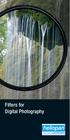 Filters for Digital Photography LICHTFILTER Whether for analog or Digital Photography: The best results are achieved by using correction filters - not by digitally enhancing in a software program as once
Filters for Digital Photography LICHTFILTER Whether for analog or Digital Photography: The best results are achieved by using correction filters - not by digitally enhancing in a software program as once
Any source of light can be described in terms of four unique and independently respective properties:
 LIGHTING Effective lighting is the essence of cinematography. Often referred to as painting with light, the art requires technical knowledge of film stocks, lighting instruments, color, and diffusion filters,
LIGHTING Effective lighting is the essence of cinematography. Often referred to as painting with light, the art requires technical knowledge of film stocks, lighting instruments, color, and diffusion filters,
The Basics of Digital Photography and How to Take Better Pictures. Instructor: Kate Key Kate Key Photography
 The Basics of Digital Photography and How to Take Better Pictures Instructor: Kate Key Kate Key Photography Digital Point and Shoot Cameras (Digital Compact Cameras)-Lower budget lighter camera that allow
The Basics of Digital Photography and How to Take Better Pictures Instructor: Kate Key Kate Key Photography Digital Point and Shoot Cameras (Digital Compact Cameras)-Lower budget lighter camera that allow
The Lighting Effects Filter
 Appendix appendix E The Lighting Effects Filter The Lighting Effects filter is like a little program in itself. With this filter, you can create a wealth of different lighting effects, from making a particular
Appendix appendix E The Lighting Effects Filter The Lighting Effects filter is like a little program in itself. With this filter, you can create a wealth of different lighting effects, from making a particular
Aperture, Shutter speed and iso
 Aperture, Shutter speed and iso These are the building blocks of good photography and making good choices on the combination of these 3 controls will give superior results than you will get by using the
Aperture, Shutter speed and iso These are the building blocks of good photography and making good choices on the combination of these 3 controls will give superior results than you will get by using the
Understanding Exposure for Better Photos Now
 Understanding Exposure for Better Photos Now Beginner Photography Tutorials Created exclusively for Craftsy by Nicholas Donner TABLE OF CONTENTS 01 02 05 07 10 12 Meet the Expert Shutter Speed Aperture
Understanding Exposure for Better Photos Now Beginner Photography Tutorials Created exclusively for Craftsy by Nicholas Donner TABLE OF CONTENTS 01 02 05 07 10 12 Meet the Expert Shutter Speed Aperture
PREPARING PHOTOS for PRINTING
 PREPARING PHOTOS for PRINTING GENERAL WORKFLOW Open a PSD file SAVE AS a TIFF File Resize to Printer Resolution using IMAGE SIZE Sharpen with Layer Sharpen Add a Black Border using CANVAS SIZE Set the
PREPARING PHOTOS for PRINTING GENERAL WORKFLOW Open a PSD file SAVE AS a TIFF File Resize to Printer Resolution using IMAGE SIZE Sharpen with Layer Sharpen Add a Black Border using CANVAS SIZE Set the
EVIDENCE PHOTOGRAPHY TEST SPECIFICATIONS MODULE 1: CAMERA SYSTEMS & LIGHT THEORY (37)
 EVIDENCE PHOTOGRAPHY TEST SPECIFICATIONS The exam will cover evidence photography involving crime scenes, fire scenes, accident scenes, aircraft incident scenes, surveillances and hazardous materials scenes.
EVIDENCE PHOTOGRAPHY TEST SPECIFICATIONS The exam will cover evidence photography involving crime scenes, fire scenes, accident scenes, aircraft incident scenes, surveillances and hazardous materials scenes.
This course description will be replaced with one currently under review by College Council.
 New York City College of Technology The City University of New York Department of Communication Design 2330 Digital Photography Course Description This course will explore the foundational concepts of
New York City College of Technology The City University of New York Department of Communication Design 2330 Digital Photography Course Description This course will explore the foundational concepts of
Shutter & Aperture Research & Demonstrations
 Camera Exercises ART-162 Winter 2013 version CX-162-CameraExercises-2013W.A3 Page 1 CX-2.1 Shutter & Aperture Research & Demonstrations 10 Explanations in part 2 are well done: submit written answers.
Camera Exercises ART-162 Winter 2013 version CX-162-CameraExercises-2013W.A3 Page 1 CX-2.1 Shutter & Aperture Research & Demonstrations 10 Explanations in part 2 are well done: submit written answers.
EOS 450D: get ready to play
 Press release EMBARGO: 24 January, 2008, 05:00 CET EOS 450D: get ready to play Hi-res versions of these and other images can be downloaded from http://www.canoneurope.com/press_centre/image_library/product_images/index.asp
Press release EMBARGO: 24 January, 2008, 05:00 CET EOS 450D: get ready to play Hi-res versions of these and other images can be downloaded from http://www.canoneurope.com/press_centre/image_library/product_images/index.asp
Contents. www.iphotographycourse.com
 Contents Secret #1 - You really need the right equipment... 3 Secret #2 - Know the sport you will be photographing... 5 Secret #3 - Get in the right location... 6 Secret #4 - Know how to use your camera's
Contents Secret #1 - You really need the right equipment... 3 Secret #2 - Know the sport you will be photographing... 5 Secret #3 - Get in the right location... 6 Secret #4 - Know how to use your camera's
Motion Activated Camera User Manual
 Brinno MAC200 User Manual Last Modified on 12/23/2015 7:51 pm EST Motion Activated Camera User Manual www.brinno.com Register@online http://www.brinno.com/support/register.html contact us: customerservice@brinno.com
Brinno MAC200 User Manual Last Modified on 12/23/2015 7:51 pm EST Motion Activated Camera User Manual www.brinno.com Register@online http://www.brinno.com/support/register.html contact us: customerservice@brinno.com
Diversifying VRC Services within a studio department: The Portfolio Photography Room
 VRA Bulletin Volume 42 Issue 2 Article 6 May 2016 Diversifying VRC Services within a studio department: The Portfolio Photography Room Lia Pileggi University of Colorado Boulder, lia.pileggi@colorado.edu
VRA Bulletin Volume 42 Issue 2 Article 6 May 2016 Diversifying VRC Services within a studio department: The Portfolio Photography Room Lia Pileggi University of Colorado Boulder, lia.pileggi@colorado.edu
SHOW MORE SELL MORE. Top tips for taking great photos
 SHOW MORE SELL MORE Top tips for taking great photos TAKE BETTER PICTURES. SELL MORE STUFF. The more clear, crisp, quality pictures you show, the easier it is for buyers to find your listings and make
SHOW MORE SELL MORE Top tips for taking great photos TAKE BETTER PICTURES. SELL MORE STUFF. The more clear, crisp, quality pictures you show, the easier it is for buyers to find your listings and make
Are Digital Workflows Difficult?
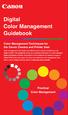 Are Digital Workflows Difficult? Film Adjusting film images require a workflow Checking the film Digital Digital image adjustment is simple and Checking the image On a film camera, you would chose the
Are Digital Workflows Difficult? Film Adjusting film images require a workflow Checking the film Digital Digital image adjustment is simple and Checking the image On a film camera, you would chose the
Color Balancing Techniques
 Written by Jonathan Sachs Copyright 1996-1999 Digital Light & Color Introduction Color balancing refers to the process of removing an overall color bias from an image. For example, if an image appears
Written by Jonathan Sachs Copyright 1996-1999 Digital Light & Color Introduction Color balancing refers to the process of removing an overall color bias from an image. For example, if an image appears
TABLE TOP PHOTOGRAPHY. Setup, Lighting, & Suggestions. EZcube User s Guide
 TABLE TOP PHOTOGRAPHY Setup, Lighting, & Suggestions EZcube User s Guide SETTING UP AND USING THE EZCUBE LIGHT TENT EZcube User s Guide 2003 Greenbatteries LLC www.greenbatteries.com Chapter 1 About the
TABLE TOP PHOTOGRAPHY Setup, Lighting, & Suggestions EZcube User s Guide SETTING UP AND USING THE EZCUBE LIGHT TENT EZcube User s Guide 2003 Greenbatteries LLC www.greenbatteries.com Chapter 1 About the
Digital for Beginners.
 Digital for Beginners. The following information will hopefully give you an insight into digital photography and help you to understand how to get the most from your camera. Setting up your camera may
Digital for Beginners. The following information will hopefully give you an insight into digital photography and help you to understand how to get the most from your camera. Setting up your camera may
Multi-Zone Adjustment
 Written by Jonathan Sachs Copyright 2008 Digital Light & Color Introduction Picture Window s 2-Zone Adjustment and3-zone Adjustment transformations are powerful image enhancement tools designed for images
Written by Jonathan Sachs Copyright 2008 Digital Light & Color Introduction Picture Window s 2-Zone Adjustment and3-zone Adjustment transformations are powerful image enhancement tools designed for images
One Week to Better Photography
 One Week to Better Photography Introduction and Lesson 1 Digital Camera Basics Images can inform, enlighten, delight and make our world a better place. Anyone can press the shutter button on a camera.
One Week to Better Photography Introduction and Lesson 1 Digital Camera Basics Images can inform, enlighten, delight and make our world a better place. Anyone can press the shutter button on a camera.
A Beginner's Guide to Simple Photography Concepts: ISO, Aperture, Shutter Speed Depth of Field (DOF) and Exposure Compensation
 A Beginner's Guide to Simple Photography Concepts: ISO, Aperture, Shutter Speed Depth of Field (DOF) and Exposure Compensation There are 3 things that affect your image quality in photography; ISO, Aperture
A Beginner's Guide to Simple Photography Concepts: ISO, Aperture, Shutter Speed Depth of Field (DOF) and Exposure Compensation There are 3 things that affect your image quality in photography; ISO, Aperture
Photoshop- Image Editing
 Photoshop- Image Editing Opening a file: File Menu > Open Photoshop Workspace A: Menus B: Application Bar- view options, etc. C: Options bar- controls specific to the tool you are using at the time. D:
Photoshop- Image Editing Opening a file: File Menu > Open Photoshop Workspace A: Menus B: Application Bar- view options, etc. C: Options bar- controls specific to the tool you are using at the time. D:
Digital exposure-based workflow Digital Imaging II classes Columbia College Chicago Photography Department Revised 20100522
 Digital exposure-based workflow Digital Imaging II classes Columbia College Chicago Photography Department Revised 20100522 Goal The goal of this workflow is to allow you to create master image files of
Digital exposure-based workflow Digital Imaging II classes Columbia College Chicago Photography Department Revised 20100522 Goal The goal of this workflow is to allow you to create master image files of
Digital Photography. Digital Cameras and Digital Photography. Your camera. Topics Your Camera Exposure Shutter speed and f-stop Image Size Editing
 Digital Cameras and Digital Photography Topics Your Camera Exposure Shutter speed and f-stop Image Size Editing Faculty Innovating with Technology Program Aug 15, 2006 Digital Photography Your camera Virtually
Digital Cameras and Digital Photography Topics Your Camera Exposure Shutter speed and f-stop Image Size Editing Faculty Innovating with Technology Program Aug 15, 2006 Digital Photography Your camera Virtually
Adobe Acrobat 6.0 Professional
 Adobe Acrobat 6.0 Professional Manual Adobe Acrobat 6.0 Professional Manual Purpose The will teach you to create, edit, save, and print PDF files. You will also learn some of Adobe s collaborative functions,
Adobe Acrobat 6.0 Professional Manual Adobe Acrobat 6.0 Professional Manual Purpose The will teach you to create, edit, save, and print PDF files. You will also learn some of Adobe s collaborative functions,
In most cases problem images are caused by the environment. Here are some of the most common issues:
 PROBLEM IMAGES In most cases problem images are caused by the environment. Here are some of the most common issues: Rain, snow, & condensation will distort images Light levels can change the apparent color
PROBLEM IMAGES In most cases problem images are caused by the environment. Here are some of the most common issues: Rain, snow, & condensation will distort images Light levels can change the apparent color
ACADEMIC TECHNOLOGY SUPPORT
 ACADEMIC TECHNOLOGY SUPPORT Adobe Photoshop Introduction Part 1 (Basics- Image Manipulation) ats@etsu.edu 439-8611 www.etsu.edu/ats Table of Contents: Overview... 1 Objectives... 1 Basic Graphic Terminology...
ACADEMIC TECHNOLOGY SUPPORT Adobe Photoshop Introduction Part 1 (Basics- Image Manipulation) ats@etsu.edu 439-8611 www.etsu.edu/ats Table of Contents: Overview... 1 Objectives... 1 Basic Graphic Terminology...
The world s fastest D-SLR remastered
 Press Release EMBARGO: 22 February 2007, 05:00 CET The world s fastest D-SLR remastered EOS-1D Mark III: The new benchmark Hi-res versions of these and other images can be downloaded from http://erc.canoneurope.com/
Press Release EMBARGO: 22 February 2007, 05:00 CET The world s fastest D-SLR remastered EOS-1D Mark III: The new benchmark Hi-res versions of these and other images can be downloaded from http://erc.canoneurope.com/
Raw. Workflow CALUMET PHOTOGRAPHIC
 Raw Workflow CALUMET PHOTOGRAPHIC What is Workflow? Workflow is simply the steps taken between shooting pictures and creating final output images. It is uniquely YOU! This can be as simple as downloading
Raw Workflow CALUMET PHOTOGRAPHIC What is Workflow? Workflow is simply the steps taken between shooting pictures and creating final output images. It is uniquely YOU! This can be as simple as downloading
SUFFOLK COUNTY COMMUNITY COLLEGE Course Outline for ART145: Digital Photography I
 SUFFOLK COUNTY COMMUNITY COLLEGE Course Outline for ART145: Digital Photography I Semester: Fall 2010 Section: Digital Photography I - 95412 - ART 145 301 Location: Eastern Campus, Orient Building, Room
SUFFOLK COUNTY COMMUNITY COLLEGE Course Outline for ART145: Digital Photography I Semester: Fall 2010 Section: Digital Photography I - 95412 - ART 145 301 Location: Eastern Campus, Orient Building, Room
How to Prepare Images for Electronic Presentation * by Thomas Field (rev. 2013-08)
 How to Prepare Images for Electronic Presentation * by Thomas Field (rev. 2013-08) Purpose: optimize your images for display on computer monitors or digital projectors. Introduction Electronic presentation
How to Prepare Images for Electronic Presentation * by Thomas Field (rev. 2013-08) Purpose: optimize your images for display on computer monitors or digital projectors. Introduction Electronic presentation
Nikon 4200 CoolPix Camera Staff Digital Photo Camera Parts:
 Nikon 4200 CoolPix Camera Staff Digital Photo Camera Parts: Page 1 Page 2 Battery: Nikon 4200 Coolpix camera contains one rechargeable battery. To charge the battery, remove from battery chamber and insert
Nikon 4200 CoolPix Camera Staff Digital Photo Camera Parts: Page 1 Page 2 Battery: Nikon 4200 Coolpix camera contains one rechargeable battery. To charge the battery, remove from battery chamber and insert
Photography Certificate Program
 Photography Certificate Program Photography courses open to all photography enthusiasts and those seeking a certificate. A Certificate Program of GRU Professional and Community Education (PaCE) CERTIFICATE
Photography Certificate Program Photography courses open to all photography enthusiasts and those seeking a certificate. A Certificate Program of GRU Professional and Community Education (PaCE) CERTIFICATE
PHOTOGRAPHIC guidlines for PORTRAITS
 PHOTOGRAPHIC guidlines for PORTRAITS guidelines portrait guidlines FOR PHOTOGRAPHERS Model Ann-Sofi Jönsson, photographer Peter Karlsson, Svarteld form & foto CLOTHES Recommend the model ideally to wear
PHOTOGRAPHIC guidlines for PORTRAITS guidelines portrait guidlines FOR PHOTOGRAPHERS Model Ann-Sofi Jönsson, photographer Peter Karlsson, Svarteld form & foto CLOTHES Recommend the model ideally to wear
Digital Photography 1
 Digital Photography 1 Institute of Photographic Studies Digital Photography 1 Page 2 SYLLABUS Digital Photography 1 Institute of Photographic Studies Faculty of Record: Rowan Gillson, M.A. Syllabus Contents
Digital Photography 1 Institute of Photographic Studies Digital Photography 1 Page 2 SYLLABUS Digital Photography 1 Institute of Photographic Studies Faculty of Record: Rowan Gillson, M.A. Syllabus Contents
COMMERCIAL PHOTOGRAPHY Basic Digital Photography
 COMMERCIAL PHOTOGRAPHY Basic Digital Photography This course is part of a sequence of courses that prepares individuals to use artistic techniques combined with a commercial perspective to effectively
COMMERCIAL PHOTOGRAPHY Basic Digital Photography This course is part of a sequence of courses that prepares individuals to use artistic techniques combined with a commercial perspective to effectively
Why Catalyst Production Suite? The post-production process
 Why Catalyst Production Suite? You ve heard it already: The Catalyst Production Suite fuses powerful media preparation and fast, focused video editing to provide the backbone for your video productions.
Why Catalyst Production Suite? You ve heard it already: The Catalyst Production Suite fuses powerful media preparation and fast, focused video editing to provide the backbone for your video productions.
The Photoshop CS Digital Photo Workflow
 The Photoshop CS Digital Photo Workflow WHITEPAPER TABLE OF CONTENTS 4 Automation in Photoshop CS 5 Photoshop CS the Centerpiece of a Digital Photo Workflow Adobe Photoshop software is many things to many
The Photoshop CS Digital Photo Workflow WHITEPAPER TABLE OF CONTENTS 4 Automation in Photoshop CS 5 Photoshop CS the Centerpiece of a Digital Photo Workflow Adobe Photoshop software is many things to many
EPSON SCANNING TIPS AND TROUBLESHOOTING GUIDE Epson Perfection 3170 Scanner
 EPSON SCANNING TIPS AND TROUBLESHOOTING GUIDE Epson Perfection 3170 Scanner SELECT A SUITABLE RESOLUTION The best scanning resolution depends on the purpose of the scan. When you specify a high resolution,
EPSON SCANNING TIPS AND TROUBLESHOOTING GUIDE Epson Perfection 3170 Scanner SELECT A SUITABLE RESOLUTION The best scanning resolution depends on the purpose of the scan. When you specify a high resolution,
Digital Photography Central - Beginners Guide
 Digital Photography Central - Beginners Guide Welcome to the wide world of digital! As you look into buying a digital camera, know that it will take some getting used to, and there is a learning curve
Digital Photography Central - Beginners Guide Welcome to the wide world of digital! As you look into buying a digital camera, know that it will take some getting used to, and there is a learning curve
CONDENSED POWER COMPARISON SHEET
 CONDENSED POWER Sensor & Resolution Sensor Size 23.5mm 15.7mm (DX) 23.5mm x 15.6mm (DX) 23.6mm x 15.8mm (DX) Resolution 20.9MP DX-format CMOS sensor without OLPF 24.2MP DX-format CMOS sensor without OLPF
CONDENSED POWER Sensor & Resolution Sensor Size 23.5mm 15.7mm (DX) 23.5mm x 15.6mm (DX) 23.6mm x 15.8mm (DX) Resolution 20.9MP DX-format CMOS sensor without OLPF 24.2MP DX-format CMOS sensor without OLPF
10 Tips to Better Image Editing with FlexiSIGN By Mark A. Rugen, Certified FlexiSIGN Instructor SA International, www.saintl.biz
 Image editing seems overly complicated, but it's actually quite easy if you have good software. This month I'll offer 10 image-editing tips for FlexiSIGN users. I'm listing them in order of importance.
Image editing seems overly complicated, but it's actually quite easy if you have good software. This month I'll offer 10 image-editing tips for FlexiSIGN users. I'm listing them in order of importance.
Why pinhole? Long exposure times. Timeless quality. Depth of field. Limitations lead to freedom
 Why pinhole? One of the best things about pinhole photography is its simplicity. Almost any container that can be made light-tight can be turned into a pinhole camera. Building your own camera is not only
Why pinhole? One of the best things about pinhole photography is its simplicity. Almost any container that can be made light-tight can be turned into a pinhole camera. Building your own camera is not only
Scanning, analysing and archiving photographs
 www2.le.ac.uk/departments/historical/outreach School of History Scanning, analysing and archiving photographs Photographs can tell us a great deal about people, places and events, and can inspire debate
www2.le.ac.uk/departments/historical/outreach School of History Scanning, analysing and archiving photographs Photographs can tell us a great deal about people, places and events, and can inspire debate
Photography II. Course Pre-requisites Photography I
 Photography II Instructor: Josh Cho Email: josh@joshcho.net Office Hours: 15 minutes after class Classroom meetings: Tuesdays, 7 10pm January 7 - March 4 Room 307 Westwood Center Location shoot: Sunday
Photography II Instructor: Josh Cho Email: josh@joshcho.net Office Hours: 15 minutes after class Classroom meetings: Tuesdays, 7 10pm January 7 - March 4 Room 307 Westwood Center Location shoot: Sunday
Organizing & Editing Digital Photos
 P a g e 1 Organizing & Editing Digital Photos ABOUT THIS CLASS This class is designed to show you how to transfer your photos from your digital camera to your computer, organize them for easy access in
P a g e 1 Organizing & Editing Digital Photos ABOUT THIS CLASS This class is designed to show you how to transfer your photos from your digital camera to your computer, organize them for easy access in
Histograms& Light Meters HOW THEY WORK TOGETHER
 Histograms& Light Meters HOW THEY WORK TOGETHER WHAT IS A HISTOGRAM? Frequency* 0 Darker to Lighter Steps 255 Shadow Midtones Highlights Figure 1 Anatomy of a Photographic Histogram *Frequency indicates
Histograms& Light Meters HOW THEY WORK TOGETHER WHAT IS A HISTOGRAM? Frequency* 0 Darker to Lighter Steps 255 Shadow Midtones Highlights Figure 1 Anatomy of a Photographic Histogram *Frequency indicates
How an electronic shutter works in a CMOS camera. First, let s review how shutters work in film cameras.
 How an electronic shutter works in a CMOS camera I have been asked many times how an electronic shutter works in a CMOS camera and how it affects the camera s performance. Here s a description of the way
How an electronic shutter works in a CMOS camera I have been asked many times how an electronic shutter works in a CMOS camera and how it affects the camera s performance. Here s a description of the way
LIGHT SECTION 6-REFRACTION-BENDING LIGHT From Hands on Science by Linda Poore, 2003.
 LIGHT SECTION 6-REFRACTION-BENDING LIGHT From Hands on Science by Linda Poore, 2003. STANDARDS: Students know an object is seen when light traveling from an object enters our eye. Students will differentiate
LIGHT SECTION 6-REFRACTION-BENDING LIGHT From Hands on Science by Linda Poore, 2003. STANDARDS: Students know an object is seen when light traveling from an object enters our eye. Students will differentiate
Photography of Cultural Heritage items
 Photography of Cultural Heritage items A lot of people only get to know art pieces through photographic reproductions. Nowadays with digital imaging far more common than traditional analogue photography,
Photography of Cultural Heritage items A lot of people only get to know art pieces through photographic reproductions. Nowadays with digital imaging far more common than traditional analogue photography,
Filters for Black & White Photography
 Filters for Black & White Photography Panchromatic Film How it works. Panchromatic film records all colors of light in the same tones of grey. Light Intensity (the number of photons per square inch) is
Filters for Black & White Photography Panchromatic Film How it works. Panchromatic film records all colors of light in the same tones of grey. Light Intensity (the number of photons per square inch) is
Digital Camera Glossary
 Digital Camera Glossary Compaq Flash This is the memory card with the largest physical size and storage capacity. About the size of a matchbook and weighing about half an ounce, these cards come with a
Digital Camera Glossary Compaq Flash This is the memory card with the largest physical size and storage capacity. About the size of a matchbook and weighing about half an ounce, these cards come with a
DSLR CAMERA GUIDE Electronic Media Communications University of Cincinnati Blue Ash College
 DSLR CAMERA GUIDE Electronic Media Communications University of Cincinnati Blue Ash College Common point-and-shoot cameras with fixed lenses (lenses that may not be removed and changed for other lenses)
DSLR CAMERA GUIDE Electronic Media Communications University of Cincinnati Blue Ash College Common point-and-shoot cameras with fixed lenses (lenses that may not be removed and changed for other lenses)
Choosing a digital camera for your microscope John C. Russ, Materials Science and Engineering Dept., North Carolina State Univ.
 Choosing a digital camera for your microscope John C. Russ, Materials Science and Engineering Dept., North Carolina State Univ., Raleigh, NC One vital step is to choose a transfer lens matched to your
Choosing a digital camera for your microscope John C. Russ, Materials Science and Engineering Dept., North Carolina State Univ., Raleigh, NC One vital step is to choose a transfer lens matched to your
Tethered shooting with the Canon EOS Utility A guide to tethered shooting using the Canon EOS Utility
 Tethered shooting with the Canon EOS Utility A guide to tethered shooting using the Canon EOS Utility The following pages were originally included before Lightroom gained the ability to shoot in tethered
Tethered shooting with the Canon EOS Utility A guide to tethered shooting using the Canon EOS Utility The following pages were originally included before Lightroom gained the ability to shoot in tethered
Capture One Pro 9. Quick start guide. Capture One Pro 9. Quick Start Guide 1
 Capture One Pro 9 Quick start guide Quick Start Guide 1 Introduction Thank you for choosing Capture One, either as your new RAW converter of choice, or simply to trial its capabilities. The purpose of
Capture One Pro 9 Quick start guide Quick Start Guide 1 Introduction Thank you for choosing Capture One, either as your new RAW converter of choice, or simply to trial its capabilities. The purpose of
Three Key Paper Properties
 Three Key Paper Properties Whiteness, Brightness and Shade Demystifying Three Key Paper Properties Whiteness, Brightness and Shade Xerox Supplies, See the Difference Quality Makes Prepared by: Xerox Corporation
Three Key Paper Properties Whiteness, Brightness and Shade Demystifying Three Key Paper Properties Whiteness, Brightness and Shade Xerox Supplies, See the Difference Quality Makes Prepared by: Xerox Corporation
Digital Image Requirements for New Online US Visa Application
 Digital Image Requirements for New Online US Visa Application As part of the electronic submission of your DS-160 application, you will be asked to provide an electronic copy of your photo. The photo must
Digital Image Requirements for New Online US Visa Application As part of the electronic submission of your DS-160 application, you will be asked to provide an electronic copy of your photo. The photo must
Guidance on Using Scanning Software: Part 2. VueScan
 Guidance on Using Scanning Software: Part 2. VueScan Version of 12/22/2013 VueScan can be used with virtually any scanner and multiple scanners can be used with the license for one copy of the program.
Guidance on Using Scanning Software: Part 2. VueScan Version of 12/22/2013 VueScan can be used with virtually any scanner and multiple scanners can be used with the license for one copy of the program.
MASKS & CHANNELS WORKING WITH MASKS AND CHANNELS
 MASKS & CHANNELS WORKING WITH MASKS AND CHANNELS Masks let you isolate and protect parts of an image. When you create a mask from a selection, the area not selected is masked or protected from editing.
MASKS & CHANNELS WORKING WITH MASKS AND CHANNELS Masks let you isolate and protect parts of an image. When you create a mask from a selection, the area not selected is masked or protected from editing.
Colorado State University. Guide for 4-H Photography Judges
 Colorado State University Guide for 4-H Photography Judges Photography Criteria Use the following criteria to help you judge 4-H photography. TECHNICAL FOCUS Adjustments of the distance setting on a lens
Colorado State University Guide for 4-H Photography Judges Photography Criteria Use the following criteria to help you judge 4-H photography. TECHNICAL FOCUS Adjustments of the distance setting on a lens
Organizing image files in Lightroom part 2
 Organizing image files in Lightroom part 2 Hopefully, after our last issue, you've spent some time working on your folder structure and now have your images organized to be easy to find. Whether you have
Organizing image files in Lightroom part 2 Hopefully, after our last issue, you've spent some time working on your folder structure and now have your images organized to be easy to find. Whether you have
Photography Certificate Program 2015
 Photography Certificate Program 2015 Photography courses open to all photography enthusiasts and those seeking a certificate. A Certificate Program of GRU Professional and Community Education (PaCE) CERTIFICATE
Photography Certificate Program 2015 Photography courses open to all photography enthusiasts and those seeking a certificate. A Certificate Program of GRU Professional and Community Education (PaCE) CERTIFICATE
Color quality guide. Quality menu. Color quality guide. Page 1 of 6
 Page 1 of 6 Color quality guide The Color Quality guide helps users understand how operations available on the printer can be used to adjust and customize color output. Quality menu Menu item Print Mode
Page 1 of 6 Color quality guide The Color Quality guide helps users understand how operations available on the printer can be used to adjust and customize color output. Quality menu Menu item Print Mode
Basic Manual Control of a DSLR Camera
 Basic Manual Control of a DSLR Camera Naixn 2008 Photographers don t just take photographs - they make them! Produced by Yon Ankersmit for curious-eye.com 2009 Digital Single Lens Reflex Camera The basic
Basic Manual Control of a DSLR Camera Naixn 2008 Photographers don t just take photographs - they make them! Produced by Yon Ankersmit for curious-eye.com 2009 Digital Single Lens Reflex Camera The basic
PHOTOGRAPHY CURRICULUM
 PHOTOGRAPHY CURRICULUM NEWTOWN SCHOOLS NEWTOWN, CT. September, 2001 PHILOSOPHY Business and Technology The philosophy of business and technology education is to assist students in becoming productive and
PHOTOGRAPHY CURRICULUM NEWTOWN SCHOOLS NEWTOWN, CT. September, 2001 PHILOSOPHY Business and Technology The philosophy of business and technology education is to assist students in becoming productive and
Photomatix Essentials
 Photomatix Essentials Version 4.0 User Manual HDR soft 2014 HDRsoft. All rights reserved. i Table of Contents Introduction 1 Section 1: HDR (High Dynamic Range) Photography 1.1 What is HDR Photography?
Photomatix Essentials Version 4.0 User Manual HDR soft 2014 HDRsoft. All rights reserved. i Table of Contents Introduction 1 Section 1: HDR (High Dynamic Range) Photography 1.1 What is HDR Photography?
Capture high-resolution pictures. Fill the frame with the item. Show the scale. Keep your photos from tinting. Capture detailed close-up shots.
 SHOW MORE SELL MORE Top tips for taking great photos TAKE BETTER PICTURES. SELL MORE STUFF. The more clear, crisp, quality pictures you show, the easier it is for buyers to find your listings and make
SHOW MORE SELL MORE Top tips for taking great photos TAKE BETTER PICTURES. SELL MORE STUFF. The more clear, crisp, quality pictures you show, the easier it is for buyers to find your listings and make
Digital Workflow Considerations Experiences and Recommendations (What I Do & Why) John Schwaller
 Digital Workflow Considerations Experiences and Recommendations (What I Do & Why) John Schwaller Workflow Considerations Shooting Processing (w/ Lightroom video) Digital Asset Management Physical Data
Digital Workflow Considerations Experiences and Recommendations (What I Do & Why) John Schwaller Workflow Considerations Shooting Processing (w/ Lightroom video) Digital Asset Management Physical Data
14.1 Scanning photographs
 14.1 Scanning photographs What is scanning and why is it useful? A scanner is like a photocopy machine. It makes copies of photos and documents, but instead of creating another piece of paper, it creates
14.1 Scanning photographs What is scanning and why is it useful? A scanner is like a photocopy machine. It makes copies of photos and documents, but instead of creating another piece of paper, it creates
Creating a Time-lapse Effect in Corel VideoStudio Pro
 Creating a Time-lapse Effect in Corel VideoStudio Pro Mesmerize your audience by adding some drama to your movie using the Time-lapse effect in Corel VideoStudio Pro. This technique makes your video project
Creating a Time-lapse Effect in Corel VideoStudio Pro Mesmerize your audience by adding some drama to your movie using the Time-lapse effect in Corel VideoStudio Pro. This technique makes your video project
Adobe Certified Expert Program
 Adobe Certified Expert Program Product Proficiency Exam Bulletin Adobe Photoshop CS4 Exam # 9A0-094 ACE Certification Checklist The checklist below will help guide you through the process of obtaining
Adobe Certified Expert Program Product Proficiency Exam Bulletin Adobe Photoshop CS4 Exam # 9A0-094 ACE Certification Checklist The checklist below will help guide you through the process of obtaining
The Little black book of lighting For Film and Video
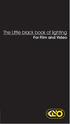 nd cover The Little black book of lighting For Film and Video Index to Kino Flo Lighting Handbook Introduction to Lighting with Kino Flos..... 2 KinoFloProducts... 4 Lighting Interviews....................
nd cover The Little black book of lighting For Film and Video Index to Kino Flo Lighting Handbook Introduction to Lighting with Kino Flos..... 2 KinoFloProducts... 4 Lighting Interviews....................
LIGHTING HANDBOOK. How to Get The Most. From Your New ARRI Kit. by Bill Holshevnikoff SECOND EDITION
 LIGHTING HANDBOOK SECOND EDITION How to Get The Most From Your New ARRI Kit by Bill Holshevnikoff Images and Text 2010 by Bill Holshevnikoff For more detailed information about the lighting techniques
LIGHTING HANDBOOK SECOND EDITION How to Get The Most From Your New ARRI Kit by Bill Holshevnikoff Images and Text 2010 by Bill Holshevnikoff For more detailed information about the lighting techniques
Chapter 1 Time-Lapse Introduction and theory By E.M (Ted) Kinsman Rochester, NY June 2006
 Chapter 1 Time-Lapse Introduction and theory By E.M (Ted) Kinsman Rochester, NY June 2006 First a few words about terminology and spelling. Time-Lapse is the correct spelling, although other spellings
Chapter 1 Time-Lapse Introduction and theory By E.M (Ted) Kinsman Rochester, NY June 2006 First a few words about terminology and spelling. Time-Lapse is the correct spelling, although other spellings
Nikon 70-200 f/2.8g VR II versus Nikon 70-200 f/4g VR
 Nikon 70-200 f/2.8g VR II versus Nikon 70-200 f/4g VR Those that read my newsletters, articles and forum posts on EJPhoto.com, Naturescapes.net or Facebook know that I am always looking for no compromise
Nikon 70-200 f/2.8g VR II versus Nikon 70-200 f/4g VR Those that read my newsletters, articles and forum posts on EJPhoto.com, Naturescapes.net or Facebook know that I am always looking for no compromise
WHICH HD ENDOSCOPIC CAMERA?
 WHICH HD ENDOSCOPIC CAMERA? Colin Dobbyne ORTV 2 Hillcrest Park, Hoyle Road Calverton, Nottingham NG14 6QJ t. +44 (0)115 965 55 77 f: +44 (0)115 965 55 22 e: sales@or-tv.net Welcome Thank you for downloading
WHICH HD ENDOSCOPIC CAMERA? Colin Dobbyne ORTV 2 Hillcrest Park, Hoyle Road Calverton, Nottingham NG14 6QJ t. +44 (0)115 965 55 77 f: +44 (0)115 965 55 22 e: sales@or-tv.net Welcome Thank you for downloading
White paper. In the best of light The challenges of minimum illumination
 White paper In the best of light The challenges of minimum illumination Table of contents 1. Introduction 3 2. The puzzle of light sensitivity 3 3. Do not be fooled! 5 4. Making the smarter choice 6 1.
White paper In the best of light The challenges of minimum illumination Table of contents 1. Introduction 3 2. The puzzle of light sensitivity 3 3. Do not be fooled! 5 4. Making the smarter choice 6 1.
Highlight Recovery in Camera Raw
 WHITEPAPER A little-known capability of the Adobe Camera Raw plug-in is highlight recovery in the nearly overexposed highlights of a raw digital capture. Normally, when one or two of the channels in an
WHITEPAPER A little-known capability of the Adobe Camera Raw plug-in is highlight recovery in the nearly overexposed highlights of a raw digital capture. Normally, when one or two of the channels in an
