This article guides you through the steps of setting up a simple business database application using Base. Planning the Database
|
|
|
- Rudolph Parsons
- 7 years ago
- Views:
Transcription
1 OpenOffice.org Base KNOW-HOW Building a database application using OOo Base REACHING BASE If you need a quick and easy solution, try building your own database application in OpenOffice.org 2.0. BY DMITRI POPOV THE AUTHOR Dmitri Popov holds a degree in Russian language and computer linguistics. He has been working as a technical translator and freelancer contributor for several years. He has published over 500 articles covering productivity software, mobile computing, web applications, and other computer-related topics. His articles have appeared in Danish, British, US, and Russian magazines and web sites. OpenOffice.org 2.0 features a new database module based on HyperSonic SQL, a Java-based relational database engine. You can use OOo Base to build anything from a simple recipe collection to a powerful asset management solution. Base is a powerful tool, but for those not familiar with its features, developing even a simple database solution can be a bit overwhelming. This article guides you through the steps of setting up a simple business database application using Base. Planning the Database A Relational Database Management System (RDBMS) typically consists of four parts: tables queries forms reports Data within a database is stored in tables. Queries are used to extract, view, and manipulate the data. Queries can draw together data from many tables, and that data is then available for forms and reports. Forms allow you to view and edit the data in a table. Think of a form as a GUI for the database. Reports are used to produce formated output from the table, usually for printing. As you ll learn in this article, you can break the task of creating a database application into the smaller tasks of setting up tables, queries, and forms. Reports are also important for some applications, however, we will not delve into the subtleties of reports for this article. Before you launch Base, it is a good idea to create a database model that will Figure 1: The database model includes tables, fields, and relations. W W W. L I N U X- M A G A Z I N E. C O M ISSUE 61 DECEMBER
2 KNOW-HOW OpenOffice.org Base help you visualize the structure of the application. You can either draw the model by hand, or you can use a tool like OpenOffice.org Draw. Draw includes some diagraming tools that are helpful for creating this kind of database model. The example application in this article is a simple database that tracks jobs, work hours, and clients for a freelance contractor worker. Figure 1 shows the model for our simple example application. As you can see, the structure consists of four small tables. Each table consists of a series of records depicting a COMPANY, CONTACT, or JOB, or the HOURS worked on the job. The records are linked through a series of predefined relationships. The relationships let one table reference data in another table. In Figure 1, for instance, each job is associated with a company for whom the services are performed. This structure supports the situation in which a contractor may have several your database. contracts (jobs) for a single company or may have several contacts within the company. Through the series of relationships shown in Figure 1, one company can be associated with many jobs and many contacts, and each job can have many time entries. All the relationships in Figure 1 are one-to-many relationships. A one-to-many relationship is noted with a 1 (one) on the side of the unique record and an n (many) on the opposite side. Every table must have a primary key (shown in yellow in Figure 1). The primary key uniquely identifies a record. A table may also contain a foreign key a field that references a primary key in another table. In Figure 1, the foreign keys are shown in italics. Note that a foreign key is on the many side of each of the one-to-many relationships. Figure 2: Base s main window is the starting point for defining Creating Tables Once you have sketched out the design, you can begin developing the actual database. Launch OpenOffice.org 2.0 Base and choose File New Database. Use the Database Wizard to create and save a database file. When you click the Finish button in the Database Wizard, OOo Base opens the main window. The main window is the central working zone where you will create your database (Figure 2). The first thing you need to do is create the tables and populate them with fields. Choose Tables in the Database pane, and click on the Create Table option in Design View. This option will create a new empty table, which we will use to store job data. Create a JobID field by typing its name in the Field Name column, and set its type to Integer [INTEGER]. OOo Base offers a wide range of field types. Numerical types include INTEGER (for integers) and FLOAT (for floating point numbers). VARCHAR stores variable-length strings; the width can be specified in the Field Properties pane. DATE stores a date, and TIME stores a time. To set the JobID field as the primary key, right-click on the record pointer (the green triangle) and select Primary Key from the context menu (Figure 3). The primary key has to meet two requirements: it must not be empty, and it must have a unique value. OOo Base makes it easy to assign this property to the primary field key. Select Yes from the AutoValue list in the Field Properties pane. This will ensure that every time you create a new record, the system will insert a unique value (in our case, it s a number) in the JobID field. Add the rest of the fields in the JOBS table, and set their types. Before you save the table, make sure that the date format of the Deadline field is configured properly. Select the Deadline field, and in the Field Properties pane, click on the button next to the Format example field. Select the desired format and language and click OK. Save the table (File Save, Figure 4: Defining relationships in OOo Base. or Ctrl+S), and when prompted, give the table the name JOBS. Now that you know how to create tables and fields, you can add the HOURS, COMPANIES, and CONTACTS tables. Just remember to set the right format for the Date, TimeUsed, and Price fields in the HOURS table. With the Relation Design tools included with Base, creating relations between tables is as easy as drawing lines between primary and foreign keys. To define relations between the four tables, choose Tools Relationships, and use the Add Table dialog to add the tables. To establish a relation between the COMPANIES and CONTACTS tables, select the COMPANIES.CompanyID field, click and hold the left mouse button, then drag a relation onto the CONTACTS. CompanyID field and release the button. The next step is to define the relation s properties. Let s say you have a company in your database that is no longer your customer. If you decide to delete it from your database, the system has to know what to do with the orphaned contact records. Normally, you d want to delete them as well. Double-click on the relation between COMPANIES and CONTACTS, and in the Delete Options column, select the Delete cascade option and click OK. Using the same technique, define the relations between the COMPANIES and JOBS tables. Make sure the delete option of the relation is set to No action. Otherwise, deleting a job will delete the related company. Finally, define a relation between JOBS and HOURS tables, where the delete option is set to Delete cascade. This ensures that if you delete a job, you won t have orphaned time entries floating in your database. When the relations are defined, save them and close the Relation Design dialog window. Figure 3: Every table needs a primary key. Creating Queries Now you have tables, and gradually you will fill them with data. To view and manipulate the data, you have to create 48 ISSUE 61 DECEMBER 2005 W W W. L I N U X- M A G A Z I N E. C O M
3 Advertisement
4 KNOW-HOW OpenOffice.org Base queries. OOo Base allows you to create queries using either the Query Wizard or the Design View. Users familiar with SQL can also use the built-in SQL editor. In most cases, though, you may want to use the Design View, which allows you to construct queries using a graphical user interface. Let s say you want to create a query that allows you to extract relevant data about a job, such as the job number, customer, job description, status, type, and deadline. Click on the Create Query in Design View link in the Tables section. This opens the Query design window and the Add Tables dialog. Add the JOBS and COMPANIES tables to the query using the Add button, and click Close. All you have to do now is add fields to the query. You can add fields either by choosing the fields from a drop-down list in the Field cells, or by dragging fields from the tables to the Field cells. By default, the query will use the fields names as their labels, but you have to change that to make your query more readable. For example, you can display the JobID field under the name Job no. by typing the latter in the Alias cell. To save the finished query, choose File Save and give the query a name. The new query appears in the Query section, and you can launch it by double clicking on it. Building Forms To make your database application complete, you need to build a form-based interface. Let s say you want to create a form that you can use to display, edit, and add job records. Switch to the Forms section by pressing the Forms button, then click on Create Form in Design View. This will open a blank window. Click on the Form Navigator button on the Form Design toolbar. In the Form Navigator, right-click on the Forms folder and choose New Form. Give the form a descriptive name (for example, Job), then right-click on it and select Properties. Under the Data tab, select Table from the Content Type list and JOBS from the Content list. To add the Description text field control (which contains the job description), click on the Text box button on the Form Controls toolbar, and draw a text box in the form. Double-click on the text box. Under the Data tab, select Description Figure 5: Base provides a graphical interface for creating a query. from the Data field list. In a similar manner, you can add other fields like Status, Type, and Deadline. Using the Properties window, you can add short help texts to the controls. To do this, click on the General tab, and enter the help text in the Help Text field. This new form allows you to add, view, and edit data in the JOBS table, but you can also include data from other tables. For example, you may want to view and register the time spent on the currently viewed job. You can do this using a subform. As the name implies, a subform is just another form inserted in the main form. In the Form Navigator window, click on the Job form and select New Form. Give the subform a descriptive name (for example, Hours), then right-click on it and select Properties. Under the Data tab, select Table from the Content Type list, and HOURS from the Content list. You can then add form controls to the subform. Since you can have multiple records in the HOURS table that are linked to a particular job, you may want to view them as a table in the Job form. For this purpose, OOo Base conveniently offers the Table Control. Make sure the Hours subform is selected in the Form Navigator, click on the Table Control button, and draw a table. When the Table Element Wizard appears, select the fields you want and press Finish. When you are done creating the form, save it and close the Form Designer. Double-click on the form to open and use it. To browse, add, and edit records, use the Form Navigation toolbar (View Toolbars Form Navigation). You can also use it to sort and filter the records. Importing data Using forms, you can easily create new jobs and customers, and add contacts. But what if you already have this data in a spreadsheet? In many situations, you just want to import the existing data into your database. For instance, say you have a Calc file containing a list of contacts, and you want to import it into the CON- TACTS table. Since properly formatted source data can greatly simplify the import procedure, it s worth spending time on some preparatory work. First of all, you need to tweak the spreadsheet s structure so it becomes identical to the structure of the CONTACTS table. Make sure the first row contains field names identical to those in the database table. Ideally, they should also be in the same order. Ensure that all the data bits are placed in the proper columns. Now select the data in the sheet and copy it into the Clipboard (Edit Copy or Ctrl+C). Open the database, click on the Tables button, and select the CON- TACTS table. Right-click on it, and choose paste. In the Copy table dialog, type the exact name of the target table into the Table name field, and select the Attach data option. In the Assign Columns dialog, check whether all fields in the Source table window are selected and aligned with the respective fields in the Target table window. To align the fields, use the blue up and down arrows. Finally, click Create to import the data. Conclusion This article should get you started with exploring the new OpenOffice.org Base database module. Once you get used to Base, you can easily apply these techniques to your own database applications. 50 ISSUE 61 DECEMBER 2005 W W W. L I N U X- M A G A Z I N E. C O M
5 Advertisement
BID2WIN Workshop. Advanced Report Writing
 BID2WIN Workshop Advanced Report Writing Please Note: Please feel free to take this workbook home with you! Electronic copies of all lab documentation are available for download at http://www.bid2win.com/userconf/2011/labs/
BID2WIN Workshop Advanced Report Writing Please Note: Please feel free to take this workbook home with you! Electronic copies of all lab documentation are available for download at http://www.bid2win.com/userconf/2011/labs/
Introduction to Microsoft Access 2003
 Introduction to Microsoft Access 2003 Zhi Liu School of Information Fall/2006 Introduction and Objectives Microsoft Access 2003 is a powerful, yet easy to learn, relational database application for Microsoft
Introduction to Microsoft Access 2003 Zhi Liu School of Information Fall/2006 Introduction and Objectives Microsoft Access 2003 is a powerful, yet easy to learn, relational database application for Microsoft
Microsoft Access 2010 handout
 Microsoft Access 2010 handout Access 2010 is a relational database program you can use to create and manage large quantities of data. You can use Access to manage anything from a home inventory to a giant
Microsoft Access 2010 handout Access 2010 is a relational database program you can use to create and manage large quantities of data. You can use Access to manage anything from a home inventory to a giant
Access 2007 Creating Forms Table of Contents
 Access 2007 Creating Forms Table of Contents CREATING FORMS IN ACCESS 2007... 3 UNDERSTAND LAYOUT VIEW AND DESIGN VIEW... 3 LAYOUT VIEW... 3 DESIGN VIEW... 3 UNDERSTAND CONTROLS... 4 BOUND CONTROL... 4
Access 2007 Creating Forms Table of Contents CREATING FORMS IN ACCESS 2007... 3 UNDERSTAND LAYOUT VIEW AND DESIGN VIEW... 3 LAYOUT VIEW... 3 DESIGN VIEW... 3 UNDERSTAND CONTROLS... 4 BOUND CONTROL... 4
Writer Guide. Chapter 15 Using Forms in Writer
 Writer Guide Chapter 15 Using Forms in Writer Copyright This document is Copyright 2005 2008 by its contributors as listed in the section titled Authors. You may distribute it and/or modify it under the
Writer Guide Chapter 15 Using Forms in Writer Copyright This document is Copyright 2005 2008 by its contributors as listed in the section titled Authors. You may distribute it and/or modify it under the
Microsoft Access Basics
 Microsoft Access Basics 2006 ipic Development Group, LLC Authored by James D Ballotti Microsoft, Access, Excel, Word, and Office are registered trademarks of the Microsoft Corporation Version 1 - Revision
Microsoft Access Basics 2006 ipic Development Group, LLC Authored by James D Ballotti Microsoft, Access, Excel, Word, and Office are registered trademarks of the Microsoft Corporation Version 1 - Revision
Create a New Database in Access 2010
 Create a New Database in Access 2010 Table of Contents OVERVIEW... 1 CREATING A DATABASE... 1 ADDING TO A DATABASE... 2 CREATE A DATABASE BY USING A TEMPLATE... 2 CREATE A DATABASE WITHOUT USING A TEMPLATE...
Create a New Database in Access 2010 Table of Contents OVERVIEW... 1 CREATING A DATABASE... 1 ADDING TO A DATABASE... 2 CREATE A DATABASE BY USING A TEMPLATE... 2 CREATE A DATABASE WITHOUT USING A TEMPLATE...
Build Your First Web-based Report Using the SAS 9.2 Business Intelligence Clients
 Technical Paper Build Your First Web-based Report Using the SAS 9.2 Business Intelligence Clients A practical introduction to SAS Information Map Studio and SAS Web Report Studio for new and experienced
Technical Paper Build Your First Web-based Report Using the SAS 9.2 Business Intelligence Clients A practical introduction to SAS Information Map Studio and SAS Web Report Studio for new and experienced
Chapter 15 Using Forms in Writer
 Writer Guide Chapter 15 Using Forms in Writer OpenOffice.org Copyright This document is Copyright 2005 2006 by its contributors as listed in the section titled Authors. You can distribute it and/or modify
Writer Guide Chapter 15 Using Forms in Writer OpenOffice.org Copyright This document is Copyright 2005 2006 by its contributors as listed in the section titled Authors. You can distribute it and/or modify
How To Create A Powerpoint Intelligence Report In A Pivot Table In A Powerpoints.Com
 Sage 500 ERP Intelligence Reporting Getting Started Guide 27.11.2012 Table of Contents 1.0 Getting started 3 2.0 Managing your reports 10 3.0 Defining report properties 18 4.0 Creating a simple PivotTable
Sage 500 ERP Intelligence Reporting Getting Started Guide 27.11.2012 Table of Contents 1.0 Getting started 3 2.0 Managing your reports 10 3.0 Defining report properties 18 4.0 Creating a simple PivotTable
Planning and Creating a Custom Database
 Planning and Creating a Custom Database Introduction The Microsoft Office Access 00 database wizards make creating databases easy, but you may need to create a database that does not fit any of the predefined
Planning and Creating a Custom Database Introduction The Microsoft Office Access 00 database wizards make creating databases easy, but you may need to create a database that does not fit any of the predefined
Use Find & Replace Commands under Home tab to search and replace data.
 Microsoft Access 2: Managing Data in Tables and Creating Relationships You have created tables in an Access database. Data in Access tables can be added, deleted, and updated to be current (practiced in
Microsoft Access 2: Managing Data in Tables and Creating Relationships You have created tables in an Access database. Data in Access tables can be added, deleted, and updated to be current (practiced in
DbSchema Tutorial with Introduction in SQL Databases
 DbSchema Tutorial with Introduction in SQL Databases Contents Connect to the Database and Create First Tables... 2 Create Foreign Keys... 7 Create Indexes... 9 Generate Random Data... 11 Relational Data
DbSchema Tutorial with Introduction in SQL Databases Contents Connect to the Database and Create First Tables... 2 Create Foreign Keys... 7 Create Indexes... 9 Generate Random Data... 11 Relational Data
2009 Braton Groupe sarl, All rights reserved.
 D A T A B A S E M A N A G E R U S E R M A N U A L The information in this manual is not binding and may be modified without prior notice. Supply of the software described in this manual is subject to a
D A T A B A S E M A N A G E R U S E R M A N U A L The information in this manual is not binding and may be modified without prior notice. Supply of the software described in this manual is subject to a
Using Microsoft Word. Working With Objects
 Using Microsoft Word Many Word documents will require elements that were created in programs other than Word, such as the picture to the right. Nontext elements in a document are referred to as Objects
Using Microsoft Word Many Word documents will require elements that were created in programs other than Word, such as the picture to the right. Nontext elements in a document are referred to as Objects
MS Access. Microsoft Access is a relational database management system for windows. Using this package, following tasks can be performed.
 MS Access Microsoft Access is a relational database management system for windows. Using this package, following tasks can be performed. Organize data into manageable related units Enter, modify and locate
MS Access Microsoft Access is a relational database management system for windows. Using this package, following tasks can be performed. Organize data into manageable related units Enter, modify and locate
Merging Labels, Letters, and Envelopes Word 2013
 Merging Labels, Letters, and Envelopes Word 2013 Merging... 1 Types of Merges... 1 The Merging Process... 2 Labels - A Page of the Same... 2 Labels - A Blank Page... 3 Creating Custom Labels... 3 Merged
Merging Labels, Letters, and Envelopes Word 2013 Merging... 1 Types of Merges... 1 The Merging Process... 2 Labels - A Page of the Same... 2 Labels - A Blank Page... 3 Creating Custom Labels... 3 Merged
Microsoft Project 2007 Level 2: Working with Resources and Managing a Project
 Microsoft Project 2007 Level 2: Working with Resources and Managing a Project By Robin Peers Robin Peers, 2008 ABOUT THIS CLASS In Microsoft Project 2007 Level 1: Creating Project Tasks, the focus was
Microsoft Project 2007 Level 2: Working with Resources and Managing a Project By Robin Peers Robin Peers, 2008 ABOUT THIS CLASS In Microsoft Project 2007 Level 1: Creating Project Tasks, the focus was
Introduction to Microsoft Access 2010
 Introduction to Microsoft Access 2010 A database is a collection of information that is related. Access allows you to manage your information in one database file. Within Access there are four major objects:
Introduction to Microsoft Access 2010 A database is a collection of information that is related. Access allows you to manage your information in one database file. Within Access there are four major objects:
Pastel Evolution BIC. Getting Started Guide
 Pastel Evolution BIC Getting Started Guide Table of Contents System Requirements... 4 How it Works... 5 Getting Started Guide... 6 Standard Reports Available... 6 Accessing the Pastel Evolution (BIC) Reports...
Pastel Evolution BIC Getting Started Guide Table of Contents System Requirements... 4 How it Works... 5 Getting Started Guide... 6 Standard Reports Available... 6 Accessing the Pastel Evolution (BIC) Reports...
Introduction to Microsoft Access 2013
 Introduction to Microsoft Access 2013 A database is a collection of information that is related. Access allows you to manage your information in one database file. Within Access there are four major objects:
Introduction to Microsoft Access 2013 A database is a collection of information that is related. Access allows you to manage your information in one database file. Within Access there are four major objects:
Introduction to MS WINDOWS XP
 Introduction to MS WINDOWS XP Mouse Desktop Windows Applications File handling Introduction to MS Windows XP 2 Table of Contents What is Windows XP?... 3 Windows within Windows... 3 The Desktop... 3 The
Introduction to MS WINDOWS XP Mouse Desktop Windows Applications File handling Introduction to MS Windows XP 2 Table of Contents What is Windows XP?... 3 Windows within Windows... 3 The Desktop... 3 The
How To Create A Database On A Computer System 3.3.3 (Windows) On A Macbook Powerbook 2.5 (Windows 3.5) On An Ipa (Windows 2) On Your Computer Or Macbook 2 (Windows
 Getting Started Guide 8 Chapter Getting Started with Base OpenOffice.org s Database Component Copyright This document is Copyright 2008 by its contributors as listed in the section titled Authors. You
Getting Started Guide 8 Chapter Getting Started with Base OpenOffice.org s Database Component Copyright This document is Copyright 2008 by its contributors as listed in the section titled Authors. You
MICROSOFT ACCESS 2003 TUTORIAL
 MICROSOFT ACCESS 2003 TUTORIAL M I C R O S O F T A C C E S S 2 0 0 3 Microsoft Access is powerful software designed for PC. It allows you to create and manage databases. A database is an organized body
MICROSOFT ACCESS 2003 TUTORIAL M I C R O S O F T A C C E S S 2 0 0 3 Microsoft Access is powerful software designed for PC. It allows you to create and manage databases. A database is an organized body
Business Insight Report Authoring Getting Started Guide
 Business Insight Report Authoring Getting Started Guide Version: 6.6 Written by: Product Documentation, R&D Date: February 2011 ImageNow and CaptureNow are registered trademarks of Perceptive Software,
Business Insight Report Authoring Getting Started Guide Version: 6.6 Written by: Product Documentation, R&D Date: February 2011 ImageNow and CaptureNow are registered trademarks of Perceptive Software,
MICROSOFT ACCESS 2007 BOOK 2
 MICROSOFT ACCESS 2007 BOOK 2 4.1 INTRODUCTION TO ACCESS FIRST ENCOUNTER WITH ACCESS 2007 P 205 Access is activated by means of Start, Programs, Microsoft Access or clicking on the icon. The window opened
MICROSOFT ACCESS 2007 BOOK 2 4.1 INTRODUCTION TO ACCESS FIRST ENCOUNTER WITH ACCESS 2007 P 205 Access is activated by means of Start, Programs, Microsoft Access or clicking on the icon. The window opened
Getting Started Guide
 Getting Started Guide Introduction... 3 What is Pastel Partner (BIC)?... 3 System Requirements... 4 Getting Started Guide... 6 Standard Reports Available... 6 Accessing the Pastel Partner (BIC) Reports...
Getting Started Guide Introduction... 3 What is Pastel Partner (BIC)?... 3 System Requirements... 4 Getting Started Guide... 6 Standard Reports Available... 6 Accessing the Pastel Partner (BIC) Reports...
2012 Teklynx Newco SAS, All rights reserved.
 D A T A B A S E M A N A G E R DMAN-US- 01/01/12 The information in this manual is not binding and may be modified without prior notice. Supply of the software described in this manual is subject to a user
D A T A B A S E M A N A G E R DMAN-US- 01/01/12 The information in this manual is not binding and may be modified without prior notice. Supply of the software described in this manual is subject to a user
Advanced Presentation Features and Animation
 There are three features that you should remember as you work within PowerPoint 2007: the Microsoft Office Button, the Quick Access Toolbar, and the Ribbon. The function of these features will be more
There are three features that you should remember as you work within PowerPoint 2007: the Microsoft Office Button, the Quick Access Toolbar, and the Ribbon. The function of these features will be more
Instructions for Creating an Outlook E-mail Distribution List from an Excel File
 Instructions for Creating an Outlook E-mail Distribution List from an Excel File 1.0 Importing Excel Data to an Outlook Distribution List 1.1 Create an Outlook Personal Folders File (.pst) Notes: 1) If
Instructions for Creating an Outlook E-mail Distribution List from an Excel File 1.0 Importing Excel Data to an Outlook Distribution List 1.1 Create an Outlook Personal Folders File (.pst) Notes: 1) If
Creating Database Tables in Microsoft SQL Server
 Creating Database Tables in Microsoft SQL Server Microsoft SQL Server is a relational database server that stores and retrieves data for multi-user network-based applications. SQL Server databases are
Creating Database Tables in Microsoft SQL Server Microsoft SQL Server is a relational database server that stores and retrieves data for multi-user network-based applications. SQL Server databases are
Microsoft Office Access 2007 Basics
 Access(ing) A Database Project PRESENTED BY THE TECHNOLOGY TRAINERS OF THE MONROE COUNTY LIBRARY SYSTEM EMAIL: TRAININGLAB@MONROE.LIB.MI.US MONROE COUNTY LIBRARY SYSTEM 734-241-5770 1 840 SOUTH ROESSLER
Access(ing) A Database Project PRESENTED BY THE TECHNOLOGY TRAINERS OF THE MONROE COUNTY LIBRARY SYSTEM EMAIL: TRAININGLAB@MONROE.LIB.MI.US MONROE COUNTY LIBRARY SYSTEM 734-241-5770 1 840 SOUTH ROESSLER
Sample Table. Columns. Column 1 Column 2 Column 3 Row 1 Cell 1 Cell 2 Cell 3 Row 2 Cell 4 Cell 5 Cell 6 Row 3 Cell 7 Cell 8 Cell 9.
 Working with Tables in Microsoft Word The purpose of this document is to lead you through the steps of creating, editing and deleting tables and parts of tables. This document follows a tutorial format
Working with Tables in Microsoft Word The purpose of this document is to lead you through the steps of creating, editing and deleting tables and parts of tables. This document follows a tutorial format
Microsoft Office Access 2007 which I refer to as Access throughout this book
 Chapter 1 Getting Started with Access In This Chapter What is a database? Opening Access Checking out the Access interface Exploring Office Online Finding help on Access topics Microsoft Office Access
Chapter 1 Getting Started with Access In This Chapter What is a database? Opening Access Checking out the Access interface Exploring Office Online Finding help on Access topics Microsoft Office Access
Internet Explorer 7. Getting Started The Internet Explorer Window. Tabs NEW! Working with the Tab Row. Microsoft QUICK Source
 Microsoft QUICK Source Internet Explorer 7 Getting Started The Internet Explorer Window u v w x y { Using the Command Bar The Command Bar contains shortcut buttons for Internet Explorer tools. To expand
Microsoft QUICK Source Internet Explorer 7 Getting Started The Internet Explorer Window u v w x y { Using the Command Bar The Command Bar contains shortcut buttons for Internet Explorer tools. To expand
Migrating to Excel 2010 from Excel 2003 - Excel - Microsoft Office 1 of 1
 Migrating to Excel 2010 - Excel - Microsoft Office 1 of 1 In This Guide Microsoft Excel 2010 looks very different, so we created this guide to help you minimize the learning curve. Read on to learn key
Migrating to Excel 2010 - Excel - Microsoft Office 1 of 1 In This Guide Microsoft Excel 2010 looks very different, so we created this guide to help you minimize the learning curve. Read on to learn key
HOW TO BURN A CD/DVD IN WINDOWS XP. Data Projects
 Page 1 HOW TO BURN A CD/DVD IN WINDOWS XP There are two ways to burn files to a CD or DVD using Windows XP: 1. Using Sonic RecordNow! Plus or 2. Using the Windows Explorer CD Burning with Sonic Recordnow!
Page 1 HOW TO BURN A CD/DVD IN WINDOWS XP There are two ways to burn files to a CD or DVD using Windows XP: 1. Using Sonic RecordNow! Plus or 2. Using the Windows Explorer CD Burning with Sonic Recordnow!
Excel Tutorial. Bio 150B Excel Tutorial 1
 Bio 15B Excel Tutorial 1 Excel Tutorial As part of your laboratory write-ups and reports during this semester you will be required to collect and present data in an appropriate format. To organize and
Bio 15B Excel Tutorial 1 Excel Tutorial As part of your laboratory write-ups and reports during this semester you will be required to collect and present data in an appropriate format. To organize and
Produced by Flinders University Centre for Educational ICT. PivotTables Excel 2010
 Produced by Flinders University Centre for Educational ICT PivotTables Excel 2010 CONTENTS Layout... 1 The Ribbon Bar... 2 Minimising the Ribbon Bar... 2 The File Tab... 3 What the Commands and Buttons
Produced by Flinders University Centre for Educational ICT PivotTables Excel 2010 CONTENTS Layout... 1 The Ribbon Bar... 2 Minimising the Ribbon Bar... 2 The File Tab... 3 What the Commands and Buttons
Writer Guide. Chapter 15 Using Forms in Writer
 Writer Guide Chapter 15 Using Forms in Writer Copyright This document is Copyright 2011 by its contributors as listed below. You may distribute it and/or modify it under the terms of either the GNU General
Writer Guide Chapter 15 Using Forms in Writer Copyright This document is Copyright 2011 by its contributors as listed below. You may distribute it and/or modify it under the terms of either the GNU General
In this session, we will explain some of the basics of word processing. 1. Start Microsoft Word 11. Edit the Document cut & move
 WORD PROCESSING In this session, we will explain some of the basics of word processing. The following are the outlines: 1. Start Microsoft Word 11. Edit the Document cut & move 2. Describe the Word Screen
WORD PROCESSING In this session, we will explain some of the basics of word processing. The following are the outlines: 1. Start Microsoft Word 11. Edit the Document cut & move 2. Describe the Word Screen
User Services. Microsoft Access 2003 II. Use the new Microsoft
 User Services July 2007 OBJECTIVES Develop Field Properties Import Data from an Excel Spreadsheet Create Relationships Create a Form with a Subform Create Action Queries Create Command Buttons Create a
User Services July 2007 OBJECTIVES Develop Field Properties Import Data from an Excel Spreadsheet Create Relationships Create a Form with a Subform Create Action Queries Create Command Buttons Create a
Business Objects Version 5 : Introduction
 Business Objects Version 5 : Introduction Page 1 TABLE OF CONTENTS Introduction About Business Objects Changing Your Password Retrieving Pre-Defined Reports Formatting Your Report Using the Slice and Dice
Business Objects Version 5 : Introduction Page 1 TABLE OF CONTENTS Introduction About Business Objects Changing Your Password Retrieving Pre-Defined Reports Formatting Your Report Using the Slice and Dice
MICROSOFT OFFICE ACCESS 2007 - NEW FEATURES
 MICROSOFT OFFICE 2007 MICROSOFT OFFICE ACCESS 2007 - NEW FEATURES Exploring Access Creating and Working with Tables Finding and Filtering Data Working with Queries and Recordsets Working with Forms Working
MICROSOFT OFFICE 2007 MICROSOFT OFFICE ACCESS 2007 - NEW FEATURES Exploring Access Creating and Working with Tables Finding and Filtering Data Working with Queries and Recordsets Working with Forms Working
Microsoft Query, the helper application included with Microsoft Office, allows
 3 RETRIEVING ISERIES DATA WITH MICROSOFT QUERY Microsoft Query, the helper application included with Microsoft Office, allows Office applications such as Word and Excel to read data from ODBC data sources.
3 RETRIEVING ISERIES DATA WITH MICROSOFT QUERY Microsoft Query, the helper application included with Microsoft Office, allows Office applications such as Word and Excel to read data from ODBC data sources.
Step One. Step Two. Step Three USING EXPORTED DATA IN MICROSOFT ACCESS (LAST REVISED: 12/10/2013)
 USING EXPORTED DATA IN MICROSOFT ACCESS (LAST REVISED: 12/10/2013) This guide was created to allow agencies to set up the e-data Tech Support project s Microsoft Access template. The steps below have been
USING EXPORTED DATA IN MICROSOFT ACCESS (LAST REVISED: 12/10/2013) This guide was created to allow agencies to set up the e-data Tech Support project s Microsoft Access template. The steps below have been
INTERMEDIATE Excel 2013
 INTERMEDIATE Excel 2013 Information Technology September 1, 2014 1 P a g e Managing Workbooks Excel uses the term workbook for a file. The term worksheet refers to an individual spreadsheet within a workbook.
INTERMEDIATE Excel 2013 Information Technology September 1, 2014 1 P a g e Managing Workbooks Excel uses the term workbook for a file. The term worksheet refers to an individual spreadsheet within a workbook.
Macros in Word & Excel
 Macros in Word & Excel Description: If you perform a task repeatedly in Word or Excel, you can automate the task by using a macro. A macro is a series of steps that is grouped together as a single step
Macros in Word & Excel Description: If you perform a task repeatedly in Word or Excel, you can automate the task by using a macro. A macro is a series of steps that is grouped together as a single step
Using an Access Database
 A Few Terms Using an Access Database These words are used often in Access so you will want to become familiar with them before using the program and this tutorial. A database is a collection of related
A Few Terms Using an Access Database These words are used often in Access so you will want to become familiar with them before using the program and this tutorial. A database is a collection of related
Handout: Word 2010 Tips and Shortcuts
 Word 2010: Tips and Shortcuts Table of Contents EXPORT A CUSTOMIZED QUICK ACCESS TOOLBAR... 2 IMPORT A CUSTOMIZED QUICK ACCESS TOOLBAR... 2 USE THE FORMAT PAINTER... 3 REPEAT THE LAST ACTION... 3 SHOW
Word 2010: Tips and Shortcuts Table of Contents EXPORT A CUSTOMIZED QUICK ACCESS TOOLBAR... 2 IMPORT A CUSTOMIZED QUICK ACCESS TOOLBAR... 2 USE THE FORMAT PAINTER... 3 REPEAT THE LAST ACTION... 3 SHOW
IT Quick Reference Guides Using Windows 7
 IT Quick Reference Guides Using Windows 7 Windows Guides This sheet covers many of the basic commands for using the Windows 7 operating system. WELCOME TO WINDOWS 7 After you log into your machine, the
IT Quick Reference Guides Using Windows 7 Windows Guides This sheet covers many of the basic commands for using the Windows 7 operating system. WELCOME TO WINDOWS 7 After you log into your machine, the
Getting Started with Access 2007
 Getting Started with Access 2007 1 A database is an organized collection of information about a subject. Examples of databases include an address book, the telephone book, or a filing cabinet full of documents
Getting Started with Access 2007 1 A database is an organized collection of information about a subject. Examples of databases include an address book, the telephone book, or a filing cabinet full of documents
Using the SAS Enterprise Guide (Version 4.2)
 2011-2012 Using the SAS Enterprise Guide (Version 4.2) Table of Contents Overview of the User Interface... 1 Navigating the Initial Contents of the Workspace... 3 Useful Pull-Down Menus... 3 Working with
2011-2012 Using the SAS Enterprise Guide (Version 4.2) Table of Contents Overview of the User Interface... 1 Navigating the Initial Contents of the Workspace... 3 Useful Pull-Down Menus... 3 Working with
Excel & Visual Basic for Applications (VBA)
 Excel & Visual Basic for Applications (VBA) The VBA Programming Environment Recording Macros Working with the Visual Basic Editor (VBE) 1 Why get involved with this programming business? If you can't program,
Excel & Visual Basic for Applications (VBA) The VBA Programming Environment Recording Macros Working with the Visual Basic Editor (VBE) 1 Why get involved with this programming business? If you can't program,
Connecting to LUA s webmail
 Connecting to LUA s webmail Effective immediately, the Company has enhanced employee remote access to email (Outlook). By utilizing almost any browser you will have access to your Company e-mail as well
Connecting to LUA s webmail Effective immediately, the Company has enhanced employee remote access to email (Outlook). By utilizing almost any browser you will have access to your Company e-mail as well
Creating tables in Microsoft Access 2007
 Platform: Windows PC Ref no: USER 164 Date: 25 th October 2007 Version: 1 Authors: D.R.Sheward, C.L.Napier Creating tables in Microsoft Access 2007 The aim of this guide is to provide information on using
Platform: Windows PC Ref no: USER 164 Date: 25 th October 2007 Version: 1 Authors: D.R.Sheward, C.L.Napier Creating tables in Microsoft Access 2007 The aim of this guide is to provide information on using
Working with SQL Server Integration Services
 SQL Server Integration Services (SSIS) is a set of tools that let you transfer data to and from SQL Server 2005. In this lab, you ll work with the SQL Server Business Intelligence Development Studio to
SQL Server Integration Services (SSIS) is a set of tools that let you transfer data to and from SQL Server 2005. In this lab, you ll work with the SQL Server Business Intelligence Development Studio to
Creating and Using Data Entry Forms
 In this chapter Learn to create forms Use forms to view and edit data Find the data you need in form view 8 Creating and Using Data Entry Forms Your database performs many tasks, and storing data is just
In this chapter Learn to create forms Use forms to view and edit data Find the data you need in form view 8 Creating and Using Data Entry Forms Your database performs many tasks, and storing data is just
Decision Support AITS University Administration. Web Intelligence Rich Client 4.1 User Guide
 Decision Support AITS University Administration Web Intelligence Rich Client 4.1 User Guide 2 P age Web Intelligence 4.1 User Guide Web Intelligence 4.1 User Guide Contents Getting Started in Web Intelligence
Decision Support AITS University Administration Web Intelligence Rich Client 4.1 User Guide 2 P age Web Intelligence 4.1 User Guide Web Intelligence 4.1 User Guide Contents Getting Started in Web Intelligence
The first thing to do is choose if you are creating a mail merge for printing or an e-mail merge for distribution over e-mail.
 Create a mail or e-mail merge Use mail or e-mail merge when you want to create a large number of documents that are mostly identical but include some unique information. For example, you can use mail merge
Create a mail or e-mail merge Use mail or e-mail merge when you want to create a large number of documents that are mostly identical but include some unique information. For example, you can use mail merge
PowerWorld Simulator
 PowerWorld Simulator Quick Start Guide 2001 South First Street Champaign, Illinois 61820 +1 (217) 384.6330 support@powerworld.com http://www.powerworld.com Purpose This quick start guide is intended to
PowerWorld Simulator Quick Start Guide 2001 South First Street Champaign, Illinois 61820 +1 (217) 384.6330 support@powerworld.com http://www.powerworld.com Purpose This quick start guide is intended to
Reduced Quality Sample
 Access 2007 Essentials PART ONE Mobile MOUSe Access 2007 Essentials Version # 1.1 Part One 08/08/2010 11:20 About this Course Microsoft Access is the database application included with Microsoft Office.
Access 2007 Essentials PART ONE Mobile MOUSe Access 2007 Essentials Version # 1.1 Part One 08/08/2010 11:20 About this Course Microsoft Access is the database application included with Microsoft Office.
Simple Invoicing Desktop Database with MS Access 2013. c 2015 by David W. Gerbing School of Business Administration Portland State University
 Simple Invoicing Desktop Database with MS Access 2013 c 2015 by David W. Gerbing School of Business Administration Portland State University July 2, 2015 CONTENTS 1 Contents 1 Create a New Database 1 2
Simple Invoicing Desktop Database with MS Access 2013 c 2015 by David W. Gerbing School of Business Administration Portland State University July 2, 2015 CONTENTS 1 Contents 1 Create a New Database 1 2
Using the Cute Rich-Text Editor
 Using the Cute Rich-Text Editor This document is designed to provide users with a basic introduction to using the Cute rich-text editor to format text, create and modify tables, and to place charts and
Using the Cute Rich-Text Editor This document is designed to provide users with a basic introduction to using the Cute rich-text editor to format text, create and modify tables, and to place charts and
Summary of important mathematical operations and formulas (from first tutorial):
 EXCEL Intermediate Tutorial Summary of important mathematical operations and formulas (from first tutorial): Operation Key Addition + Subtraction - Multiplication * Division / Exponential ^ To enter a
EXCEL Intermediate Tutorial Summary of important mathematical operations and formulas (from first tutorial): Operation Key Addition + Subtraction - Multiplication * Division / Exponential ^ To enter a
Statgraphics Getting started
 Statgraphics Getting started The aim of this exercise is to introduce you to some of the basic features of the Statgraphics software. Starting Statgraphics 1. Log in to your PC, using the usual procedure
Statgraphics Getting started The aim of this exercise is to introduce you to some of the basic features of the Statgraphics software. Starting Statgraphics 1. Log in to your PC, using the usual procedure
Word 2007: Basics Learning Guide
 Word 2007: Basics Learning Guide Exploring Word At first glance, the new Word 2007 interface may seem a bit unsettling, with fat bands called Ribbons replacing cascading text menus and task bars. This
Word 2007: Basics Learning Guide Exploring Word At first glance, the new Word 2007 interface may seem a bit unsettling, with fat bands called Ribbons replacing cascading text menus and task bars. This
Web Ambassador Training on the CMS
 Web Ambassador Training on the CMS Learning Objectives Upon completion of this training, participants will be able to: Describe what is a CMS and how to login Upload files and images Organize content Create
Web Ambassador Training on the CMS Learning Objectives Upon completion of this training, participants will be able to: Describe what is a CMS and how to login Upload files and images Organize content Create
Using the Query Analyzer
 Using the Query Analyzer Using the Query Analyzer Objectives Explore the Query Analyzer user interface. Learn how to use the menu items and toolbars to work with SQL Server data and objects. Use object
Using the Query Analyzer Using the Query Analyzer Objectives Explore the Query Analyzer user interface. Learn how to use the menu items and toolbars to work with SQL Server data and objects. Use object
Task Force on Technology / EXCEL
 Task Force on Technology EXCEL Basic terminology Spreadsheet A spreadsheet is an electronic document that stores various types of data. There are vertical columns and horizontal rows. A cell is where the
Task Force on Technology EXCEL Basic terminology Spreadsheet A spreadsheet is an electronic document that stores various types of data. There are vertical columns and horizontal rows. A cell is where the
ICDL Module 5: David Varley
 ICDL Module 5: Databases using OpenOffice.org Base David Varley IMPORTANT NOTICE All candidates who follow an ICDL/ECDL course must have an official CDL/ECDL Skills Log Book or Skills Card. Without such
ICDL Module 5: Databases using OpenOffice.org Base David Varley IMPORTANT NOTICE All candidates who follow an ICDL/ECDL course must have an official CDL/ECDL Skills Log Book or Skills Card. Without such
To create a dynamic report that will show a history of IRA contributions organized by account -
 The IRA Contribution History report is a dynamic report that will display a list of IRA accounts showing the contribution history (and amounts of each contribution) over a specified period of time. The
The IRA Contribution History report is a dynamic report that will display a list of IRA accounts showing the contribution history (and amounts of each contribution) over a specified period of time. The
Using SQL Server Management Studio
 Using SQL Server Management Studio Microsoft SQL Server Management Studio 2005 is a graphical tool for database designer or programmer. With SQL Server Management Studio 2005 you can: Create databases
Using SQL Server Management Studio Microsoft SQL Server Management Studio 2005 is a graphical tool for database designer or programmer. With SQL Server Management Studio 2005 you can: Create databases
User Guide. Trade Finance Global. Reports Centre. October 2015. nordea.com/cm OR tradefinance Name of document 8/8 2015/V1
 User Guide Trade Finance Global Reports Centre October 2015 nordea.com/cm OR tradefinance Name of document 2015/V1 8/8 Table of Contents 1 Trade Finance Global (TFG) Reports Centre Overview... 4 1.1 Key
User Guide Trade Finance Global Reports Centre October 2015 nordea.com/cm OR tradefinance Name of document 2015/V1 8/8 Table of Contents 1 Trade Finance Global (TFG) Reports Centre Overview... 4 1.1 Key
ECDL. European Computer Driving Licence. Database Software BCS ITQ Level 1. Syllabus Version 1.0
 ECDL European Computer Driving Licence Database Software BCS ITQ Level 1 Using Microsoft Access 2013 Syllabus Version 1.0 This training, which has been approved by BCS, includes exercise items intended
ECDL European Computer Driving Licence Database Software BCS ITQ Level 1 Using Microsoft Access 2013 Syllabus Version 1.0 This training, which has been approved by BCS, includes exercise items intended
User Services. Intermediate Microsoft Access. Use the new Microsoft Access. Getting Help. Instructors OBJECTIVES. July 2009
 User Services July 2009 OBJECTIVES Develop Field Properties Import Data from an Excel Spreadsheet & MS Access database Create Relationships Create a Form with a Subform Create Action Queries Create Command
User Services July 2009 OBJECTIVES Develop Field Properties Import Data from an Excel Spreadsheet & MS Access database Create Relationships Create a Form with a Subform Create Action Queries Create Command
Module One: Getting Started... 6. Opening Outlook... 6. Setting Up Outlook for the First Time... 7. Understanding the Interface...
 2 CONTENTS Module One: Getting Started... 6 Opening Outlook... 6 Setting Up Outlook for the First Time... 7 Understanding the Interface...12 Using Backstage View...14 Viewing Your Inbox...15 Closing Outlook...17
2 CONTENTS Module One: Getting Started... 6 Opening Outlook... 6 Setting Up Outlook for the First Time... 7 Understanding the Interface...12 Using Backstage View...14 Viewing Your Inbox...15 Closing Outlook...17
Mitigation Planning Portal MPP Reporting System
 Mitigation Planning Portal MPP Reporting System Updated: 7/13/2015 Introduction Access the MPP Reporting System by clicking on the Reports tab and clicking the Launch button. Within the system, you can
Mitigation Planning Portal MPP Reporting System Updated: 7/13/2015 Introduction Access the MPP Reporting System by clicking on the Reports tab and clicking the Launch button. Within the system, you can
Microsoft Access 2007
 How to Use: Microsoft Access 2007 Microsoft Office Access is a powerful tool used to create and format databases. Databases allow information to be organized in rows and tables, where queries can be formed
How to Use: Microsoft Access 2007 Microsoft Office Access is a powerful tool used to create and format databases. Databases allow information to be organized in rows and tables, where queries can be formed
Database File. Table. Field. Datatype. Value. Department of Computer and Mathematical Sciences
 Unit 4 Introduction to Spreadsheet and Database, pages 1 of 12 Department of Computer and Mathematical Sciences CS 1305 Intro to Computer Technology 15 Module 15: Introduction to Microsoft Access Objectives:
Unit 4 Introduction to Spreadsheet and Database, pages 1 of 12 Department of Computer and Mathematical Sciences CS 1305 Intro to Computer Technology 15 Module 15: Introduction to Microsoft Access Objectives:
BIGPOND ONLINE STORAGE USER GUIDE Issue 1.1.0-18 August 2005
 BIGPOND ONLINE STORAGE USER GUIDE Issue 1.1.0-18 August 2005 PLEASE NOTE: The contents of this publication, and any associated documentation provided to you, must not be disclosed to any third party without
BIGPOND ONLINE STORAGE USER GUIDE Issue 1.1.0-18 August 2005 PLEASE NOTE: The contents of this publication, and any associated documentation provided to you, must not be disclosed to any third party without
MICROSOFT ACCESS STEP BY STEP GUIDE
 IGCSE ICT SECTION 11 DATA MANIPULATION MICROSOFT ACCESS STEP BY STEP GUIDE Mark Nicholls ICT Lounge P a g e 1 Contents Task 35 details Page 3 Opening a new Database. Page 4 Importing.csv file into the
IGCSE ICT SECTION 11 DATA MANIPULATION MICROSOFT ACCESS STEP BY STEP GUIDE Mark Nicholls ICT Lounge P a g e 1 Contents Task 35 details Page 3 Opening a new Database. Page 4 Importing.csv file into the
Analyzing Excel Data Using Pivot Tables
 NDUS Training and Documentation Analyzing Excel Data Using Pivot Tables Pivot Tables are interactive worksheet tables you can use to quickly and easily summarize, organize, analyze, and compare large amounts
NDUS Training and Documentation Analyzing Excel Data Using Pivot Tables Pivot Tables are interactive worksheet tables you can use to quickly and easily summarize, organize, analyze, and compare large amounts
Creating forms in Microsoft Access 2007
 Platform: Windows PC Ref no: USER 166 Date: 14 th January 2008 Version: 1 Authors: Derek Sheward, Claire Napier Creating forms in Microsoft Access 2007 This is the fourth document in a series of five on
Platform: Windows PC Ref no: USER 166 Date: 14 th January 2008 Version: 1 Authors: Derek Sheward, Claire Napier Creating forms in Microsoft Access 2007 This is the fourth document in a series of five on
Converting an Excel Spreadsheet Into an Access Database
 Converting an Excel Spreadsheet Into an Access Database Tracey L. Fisher Personal Computer and Software Instructor Butler County Community College - Adult and Community Education Exceeding Your Expectations..
Converting an Excel Spreadsheet Into an Access Database Tracey L. Fisher Personal Computer and Software Instructor Butler County Community College - Adult and Community Education Exceeding Your Expectations..
Microsoft Office PowerPoint 2013
 Microsoft Office PowerPoint 2013 Navigating the PowerPoint 2013 Environment The Ribbon: The ribbon is where you will access a majority of the commands you will use to create and develop your presentation.
Microsoft Office PowerPoint 2013 Navigating the PowerPoint 2013 Environment The Ribbon: The ribbon is where you will access a majority of the commands you will use to create and develop your presentation.
Asta Powerproject GETTING STARTED WITH ASTA POWERPROJECT VERSION 14. astapowerproject.com. Asta Powerproject: The power behind successful projects
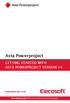 Asta Powerproject GETTING STARTED WITH ASTA POWERPROJECT VERSION 14 astapowerproject.com Asta Powerproject: The power behind successful projects Asta Powerproject GETTING STARTED WITH ASTA POWERPROJECT
Asta Powerproject GETTING STARTED WITH ASTA POWERPROJECT VERSION 14 astapowerproject.com Asta Powerproject: The power behind successful projects Asta Powerproject GETTING STARTED WITH ASTA POWERPROJECT
for Sage 100 ERP Business Insights Overview Document
 for Sage 100 ERP Business Insights Document 2012 Sage Software, Inc. All rights reserved. Sage Software, Sage Software logos, and the Sage Software product and service names mentioned herein are registered
for Sage 100 ERP Business Insights Document 2012 Sage Software, Inc. All rights reserved. Sage Software, Sage Software logos, and the Sage Software product and service names mentioned herein are registered
FileMaker Pro and Microsoft Office Integration
 FileMaker Pro and Microsoft Office Integration page Table of Contents Executive Summary...3 Introduction...3 Top Reasons to Read This Guide...3 Before You Get Started...4 Downloading the FileMaker Trial
FileMaker Pro and Microsoft Office Integration page Table of Contents Executive Summary...3 Introduction...3 Top Reasons to Read This Guide...3 Before You Get Started...4 Downloading the FileMaker Trial
Using Microsoft Office to Manage Projects
 (or, Why You Don t Need MS Project) Using Microsoft Office to Manage Projects will explain how to use two applications in the Microsoft Office suite to document your project plan and assign and track tasks.
(or, Why You Don t Need MS Project) Using Microsoft Office to Manage Projects will explain how to use two applications in the Microsoft Office suite to document your project plan and assign and track tasks.
Intellect Platform - Tables and Templates Basic Document Management System - A101
 Intellect Platform - Tables and Templates Basic Document Management System - A101 Interneer, Inc. 4/12/2010 Created by Erika Keresztyen 2 Tables and Templates - A101 - Basic Document Management System
Intellect Platform - Tables and Templates Basic Document Management System - A101 Interneer, Inc. 4/12/2010 Created by Erika Keresztyen 2 Tables and Templates - A101 - Basic Document Management System
Intellect Platform - The Workflow Engine Basic HelpDesk Troubleticket System - A102
 Intellect Platform - The Workflow Engine Basic HelpDesk Troubleticket System - A102 Interneer, Inc. Updated on 2/22/2012 Created by Erika Keresztyen Fahey 2 Workflow - A102 - Basic HelpDesk Ticketing System
Intellect Platform - The Workflow Engine Basic HelpDesk Troubleticket System - A102 Interneer, Inc. Updated on 2/22/2012 Created by Erika Keresztyen Fahey 2 Workflow - A102 - Basic HelpDesk Ticketing System
Access Tutorial 1 Creating a Database
 Access Tutorial 1 Creating a Database Microsoft Office 2013 Objectives Session 1.1 Learn basic database concepts and terms Start and exit Access Explore the Microsoft Access window and Backstage view Create
Access Tutorial 1 Creating a Database Microsoft Office 2013 Objectives Session 1.1 Learn basic database concepts and terms Start and exit Access Explore the Microsoft Access window and Backstage view Create
SQL Server 2005: Report Builder
 SQL Server 2005: Report Builder Table of Contents SQL Server 2005: Report Builder...3 Lab Setup...4 Exercise 1 Report Model Projects...5 Exercise 2 Create a Report using Report Builder...9 SQL Server 2005:
SQL Server 2005: Report Builder Table of Contents SQL Server 2005: Report Builder...3 Lab Setup...4 Exercise 1 Report Model Projects...5 Exercise 2 Create a Report using Report Builder...9 SQL Server 2005:
Microsoft Migrating to Word 2010 from Word 2003
 In This Guide Microsoft Word 2010 looks very different, so we created this guide to help you minimize the learning curve. Read on to learn key parts of the new interface, discover free Word 2010 training,
In This Guide Microsoft Word 2010 looks very different, so we created this guide to help you minimize the learning curve. Read on to learn key parts of the new interface, discover free Word 2010 training,
Results CRM 2012 User Manual
 Results CRM 2012 User Manual A Guide to Using Results CRM Standard, Results CRM Plus, & Results CRM Business Suite Table of Contents Installation Instructions... 1 Single User & Evaluation Installation
Results CRM 2012 User Manual A Guide to Using Results CRM Standard, Results CRM Plus, & Results CRM Business Suite Table of Contents Installation Instructions... 1 Single User & Evaluation Installation
MICROSOFT ACCESS TABLES
 MICROSOFT ACCESS TABLES Create a New Table... 1 Design View... Datasheet View... 5 Table Tools in Datasheet View... 6 Sorting and Filtering Data... 8 Import and Export Data... 10 Relationships... 11 Relationship
MICROSOFT ACCESS TABLES Create a New Table... 1 Design View... Datasheet View... 5 Table Tools in Datasheet View... 6 Sorting and Filtering Data... 8 Import and Export Data... 10 Relationships... 11 Relationship
SECTION 5: Finalizing Your Workbook
 SECTION 5: Finalizing Your Workbook In this section you will learn how to: Protect a workbook Protect a sheet Protect Excel files Unlock cells Use the document inspector Use the compatibility checker Mark
SECTION 5: Finalizing Your Workbook In this section you will learn how to: Protect a workbook Protect a sheet Protect Excel files Unlock cells Use the document inspector Use the compatibility checker Mark
Toad for Data Analysts, Tips n Tricks
 Toad for Data Analysts, Tips n Tricks or Things Everyone Should Know about TDA Just what is Toad for Data Analysts? Toad is a brand at Quest. We have several tools that have been built explicitly for developers
Toad for Data Analysts, Tips n Tricks or Things Everyone Should Know about TDA Just what is Toad for Data Analysts? Toad is a brand at Quest. We have several tools that have been built explicitly for developers
Importing Contacts to Outlook
 Importing Contacts to Outlook 1. The first step is to create a file of your contacts from the National Chapter Database. 2. You create this file under Reporting, Multiple. You will follow steps 1 and 2
Importing Contacts to Outlook 1. The first step is to create a file of your contacts from the National Chapter Database. 2. You create this file under Reporting, Multiple. You will follow steps 1 and 2
