Professional Radio GP360
|
|
|
- Bruno Richards
- 8 years ago
- Views:
Transcription
1 Professional Radio GP360 User Guide 68P64110B26A Issue: June 2000
2
3 CONTENTS RadioOverview... 3 OperationandControlFunctions... 3 RadioControls... 3 ProgrammableButtons... 3 MenuKeys... 7 MenuNavigationChart... 8 KeypadLock/Unlock... 9 LCDDisplayandIcons AudioSignalTones GettingStarted BatteryInformation BatteryCareandTips Recycling or Disposal of Batteries ChargingtheBattery Accessory Information AttachingtheBattery RemovingtheBattery AttachingtheAntenna Removingthe Antenna AttachingtheBeltClip RemovingtheBeltClip RadioOperation...18 TurningtheRadioOn-Off...18 RadioOnMessage...18 Adjusting the Radio s Volume SelectingaRadioChannel...19 SendingaCall...20 ReceivingaCall...20 CancellingaCall...20 EndingaCall...20 RadioCalls...21 SelectiveCalls...21 MakingaSelectiveCall...21 ReceivingaSelectiveCall...21 ContactList...22 MissedCalls...24 StatusCalls...27 MakingaStatusCall...27 ReceivingaStatusCall...29 EmergencyCalls...30 CONTENTS 1 English
4 CONTENTS Features VoiceStorage VoiceRecorder EmergencyMessage Utilities Scan CallForward Talkaround Whisper LoneWorker PowerLevel Companding Backlight OptionBoard VoiceOperatedTransmit(VOX) Stun/Unstun RadioInformation SafetyInformation...51 SafeandEfficientOperation...51 Exposure to Radio Frequency Energy Radio Operation and EME Exposure Electromagnetic Interference/ Compatibility...52 OperationalWarnings...52 VehicleswithanAirBag...52 Potentially Explosive Atmospheres...52 Batteries...52 Blasting Caps and Areas OperationalCautions...53 DamagedAntennas...53 Batteries...53 GeneralRadioCare...53 Computer Software Copyright The products described in this manual may include copyrighted computer programmes stored in semiconductor memories or other media. Laws in the United States of America and other countries preserve for Motorola Europe and Motorola Inc. certain exclusive rights for copyrighted computer programmes, including the right to copy or reproduce in any form the copyrighted computer programme. Accordingly, any copyrighted computer programmes contained in the products described in this manual may not be copied or reproduced in any manner without the express written permission of the holders of the rights. Furthermore, the purchase of these products shall not be deemed to grant either directly or by implication, estoppel, or otherwise, any licence under the copyrights, patents, or patent applications of the holders of the rights, except for the normal non-exclusive royalty free licence to use that arises by operation of the law in the sale of the product. English 2
5 RADIO OVERVIEW This user guide covers the operation of the GP360 Portable Radio. Please read pages 51 to 53 before using this radio OPERATION AND CONTROL FUNCTIONS Radio Controls The numbers below refer to the illustrations on the inside front cover. 1. Rotary Knob Used as a channel selector and for multifunction scrolling. 2. On-Off / Volume Knob Used to turn the radio on or off, and to adjust the radio s volume. 3. Side Button 1 (Programmable) Recommended for Monitor/ Call Cancel Button. 4. Push to Talk Button (PTT) Press and hold down this button to talk, release it to listen. 5. Side Button 2 (Programmable) 6. Side Button 3 (Programmable) 7. Top Button (programmable) Recommended as Emergency button. 8. LED Indicator Green: Successful power up. Green Flashing: Radio scanning. Red: Radio transmitting. Red Flashing: Channel busy - when receiving. Yellow: Radio called. Yellow Flashing: Radio call reminder alert. Red Flashing: Low battery warning - when transmitting. 9. Microphone 10. LCD Display (1 Line) 11. Menu Keys 12. Antenna 13. Accessory Connector Connects headsets, remote speaker/microphones and other accessories. Replace attached dust cap when not in use. Programmable Buttons Several of your radio buttons can be programmed (by Customer Programming Software CPS) to activate the radio features. The following table shows the features that can be assigned to the Top button and Side Buttons 1, 2 and 3. RADIO OVERVIEW 3 English
6 RADIO OVERVIEW Feature Monitor/Cancel Description Monitor allows user to select between signalling squelch, carrier squelch and unsquelch, and to suspend scan when landed on a channel in scan mode. Cancel allows user to cancel current incoming or outgoing call. Radio Call Missed Calls List Contact List Status List Channel Scan On/Off To make an individual or group selective call. Allows user direct access into Missed Calls List menu feature. Allows user direct access into Contact List menu feature. Allows user direct access into Status List menu feature. Allows user direct access into the Channel mode. The rotary knob (1) is set to increment/decrement the channel number. To toggle between start and stop of the scan operation. English 4
7 Feature Nuisance Delete/ Cancel (Voice Storage) Nuisance Delete Description To delete a nuisance (unwanted) channel when scanning, with exception of priority channel, last channel in scan list and home channel. Cancel, deletes messages being played back from the Voice Storage feature. To delete a nuisance (unwanted) channel when scanning, with exception of priority channel, last channel in scan list and home channel. RADIO OVERVIEW Cancel (Voice Storage) Power Level Talkaround On/Off Emergency Cancel, deletes messages being played back from the Voice Storage feature. To toggle the radio s transmit power level between High and Low. To talk directly with another radio without going through a system or despatcher. Activates emergency alarm sequence. A prerecorded message (using the voice storage feature) may be sent to enable the user s location or status to be determined. 5 English
8 RADIO OVERVIEW Feature Lone Worker Call Forward Description To identify user as a lone worker. Radio enters emergency sequence unless user responds, when prompted, by pressing any radio button. To transfer calls automatically to another radio if user is unable to take the call. Whisper Companding On/ Off Option Board On/Off Keypad Lock On/Off Backlight Record/Play-back (Voice Recorder) To increase the gain of the radio microphone to allow user to speak quietly. To toggle between compression/expansion of audio signal and normal audio signal. Allows user to toggle the option board between on and off. Allows user to lock/unlock menu keys. To toggle the display/keypad backlight on and off. To record/play-back incoming calls, emergency message or memo using voice recorder feature. English 6
9 Menu Keys Exit x d Left Up + e Down Menu/ Select c f Right Menu/Select Key c Used to enter the Menu Mode. When you are in the MenuMode,thiskeyisalsousedtomakemenu selections. Note: When the radio is in the IDLE STATE, pressing any of the six menu keys causes the radio to enter the Menu mode. Exit Key x Used to move up to the next higher Menu level. When the top level menu is selected, this key is used to exit the Menu Mode. Up Key + Used for scrolling when in Menu Mode. Down Key e Used for scrolling when in Menu Mode. Right Key f Used as More key to provide additional information. Left Key d Used as a destructive backspace key when editing. RADIO OVERVIEW 7 English
10 RADIO OVERVIEW Menu Navigation Chart (Refer to Menu Navigation guidelines lower, left-hand corner of this page) Missed Calls select/ ID status/ voice/ Contact List select/ enter ID Menu Navigation c to enter Menu Mode. Status select/ enter ID c +e Channel select/ enterid Channel No. Emergency Msg. select/ record/ play/ delete Voice Storage +e Voice Recorder select/ record/ play/ delete Utilities +e on/off Scan Call Forward Talkaround Whisper Lone Worker Companding Backlight Option Board +e high/low Radio Information +e SW Version CP Version SW Part No. CP Part No. + or e to scroll through the list. Power Level c to select Menu item. x to return to previous menu level + or e to scroll through sub-list. c to select sub-menu item. English 8
11 Keypad Lock/Unlock On your radio there is a keypad lock feature which allows you to lock the menu keys to eliminate accidental key presses. Press the keypad lock button to lock the keys, the display icon L will be lit and the display will show: Lock Keypad After 2 seconds the radio returns to the IDLE state. Press the keypad lock button again to unlock the keyswhentheiconwillbeextinguishedandthe display will show: Unlock Keypad The radio will then return to the IDLE state. Keypad Unlock may be performed during a call, to allow menu access to the contact list, status list and scan on/off features. RADIO OVERVIEW 9 English
12 RADIO OVERVIEW LCD Display and Icons Displays channel, menu, and radio status information. The top two screen rows show radio status indicator symbols, explained in the table below: Symbol H L N Name and Description Scan Indicator Indicates that you are scanning. The dot is lit during priority scan mode. Keypad Lock Indicator On indicates that the menu keys are locked. Off indicates unlocked. Option Board Indicator Indicates that an option board is activated. Symbol A B C F Name and Description XPAND Indicator Indicates that your radio has the companding feature activated. Power Level Indicator L lights when your radio is configured to transmit in Low Power. H lights when your radio is configured to transmit in High Power. Monitor Indicator On indicates carrier squelch. Off indicates signalling squelch. Voice Recorder Indicator Indicates that there are stored messages or memos in the voice recorder. P Q J Battery Level Indicator Shows the remaining charge in your battery, based on how many bars are displayed. Flashing, indicates flat battery. Missed Call Indicator On indicates call in list. Off indicates no calls in list. Flashing, indicates new call in list. Talkaround Indicator Indicates talkaround enabled.! Timer Shows the call time. English 10
13 Audio Signal Tones High pitched tone Low pitched tone Tone Signal Description Power up OK Power up Fail Button/ Keypad Error Engaged Call Failed Force Monitor Button Feature Enable Button Feature Disable Group Call Individual Call Radio self-test OK. Radio self-test fail. Button/menu key press not permitted. Channel busy or not permitted to transmit. Call failed to connect. Radio must monitor channel before transmission permitted. Any option button pressed to enable a feature. Any option button pressed to disable a feature. Radio receives a Group Call. Radio receives an Individual Call. Tone Signal Description Call Reminder TOT Pre-Alert Monitor Alert Voice Storage Voice Storage Voice Storage Scan Start Scan Stop Priority Call Decode Priority Channel Lone Worker Reminder of unanswered call. Warns of expiry of time out timer. Alerts to change of squelch. Voice Storage- Recording. Voice Storage- Warning. Voice Storage- Full. Radio starts scanning. Radio stops scanning. Radio detects a priority call. Radio landed on the priority channel. Reminds lone worker to respond. RADIO OVERVIEW 11 English
14 RADIO OVERVIEW Low Battery Tone Signal Description Hardware Error Cancel Message Battery below receive threshold level. Hardware error, tone continues until valid operation. Previous message or message currently being played from Voice Storage has been deleted. Channel Free Beep Incoming Emergency Alert Keypad Acknowledge Ringtones English/French/ General Indicates current channel is free. Indicates an emergency situation. Confidence tone when any key pressed or Call ending alert. Incoming calls (high tones), outgoing calls (low tones). English 12
15 GETTING STARTED BATTERY INFORMATION Battery Care and Tips This product is powered by a nickel-cadmium (Ni-Cd), nickel-metal-hydride (NiMH), or lithium-ion rechargeable battery. The following battery tips will help you obtain the highest performance and longest cycle life from your Motorola rechargeable battery. Charge your new battery overnight (14-16 hrs) before using it to obtain maximum battery capacity and performance. Charging in non-motorola equipment may lead to battery damage and void the battery warranty. When charging a battery that is attached to the radio, turn the radio off to ensure a full charge. The battery should be at about 25 C (room temperature) whenever possible. Charging a cold battery (below 10 C) may result in leakage of electrolyte and ultimately, in failure of the battery. Charging a hot battery (above 35 C) results in reduced discharge capacity, affecting the performance of the radio. Motorola rapid-rate battery chargers contain a temperature-sensing circuit to ensure that the battery is charged within these temperature limits. Newbatteriescanbestoreduptotwoyears without significant cycle loss. Store new/unused batteries in a cool dry area. Batteries which have been in storage should be charged overnight. Do not return fully charged batteries to the charger for an extra boost. This action will significantly reduce cycle life. Do not leave your radio and battery in the charger when not charging. Continuous charging will shorten battery life. (Do not use your charger as a radio stand.) For optimum battery life and operation use only Motorola brand chargers. They were designed to operate as an integrated energy system. GETTING STARTED 13 English
16 GETTING STARTED Recycling or Disposal of Batteries At the end of its useful life, the NiCd battery can be recycled. However, recycling facilities may not be available in all areas. Motorola endorses and encourages the recycling of all re-chargeable batteries. Contact your local Motorola dealer for further information. Charging the Battery If a battery is new, or its charge level is very low, you will need to charge the battery before you can use it in your radio. The P icon flashes when the battery is flat and the hardware error tone will sound. This icon will only appear when a genuine Motorola battery is used. Note: Batteries are shipped uncharged from the factory. New batteries could prematurely indicate full charge, charge a new battery for hrs before initial use. NiCd Red Charger LED Green Flashing Red * Flashing Yellow Status Battery is charging Battery is fully charged Battery is unchargeable Charger is getting ready to charge Flashing Green Battery is 90% charged * Battery is damaged. Please contact your dealer. 1. Place the radio with the battery attached, or the battery alone, in the charger. 2. The charger s LED indicates the charging progress. Battery chargers will charge only the Motorola authorized batteries listed below; other batteries will not charge. Part No. HNN9008 HNN9009 HNN9010 HNN9011 HNN9012 HNN9013 Description High-Capacity NiMH Ultra-High-Capacity NiMH Ultra-High-Capacity FM NiMH High-Capacity FM NiCd High-Capacity NiCd Lithium-Ion FM - Factory Mutual English 14
17 ACCESSORY INFORMATION Attaching the Battery 2 Removing the Battery Battery Latches GETTING STARTED Slots 1. Fit the extensions at the bottom of the battery into the slots at the bottom of the radio s body. 2. Press the top part of the battery towards the radio until you hear a click. 1. Turn off the radio, if it is turned on. 2. Slide the battery latches, on both sides of the battery, downwards. 3. Pull the top part of the battery away from the radio s body, and remove the battery. 15 English
18 GETTING STARTED Attaching the Antenna Removing the Antenna 1. Align the threaded end of the antenna with the radio s antenna connector. 2. Turn the antenna clockwise to fasten it. 1. Turn the antenna counterclockwise until you can remove it. English 16
19 Attaching the Belt Clip Removing the Belt Clip Belt Clip Tab GETTING STARTED Align the grooves of the belt clip with those of the battery. 2. Press the belt clip downwards until a click is heard. 1. Useakeytopressthebeltcliptabawayfrom the battery. 2. Slide the belt clip upwards to remove it. 17 English
20 GETTING STARTED RADIO OPERATION TurningtheRadioOnorOff RadioOnMessage At power up the radio will display a message customised by your dealer, e.g.: Radio On After this text has been displayed, the radio perform a self test routine. On completion of a successful self test the radio will display: Channel Number ON OFF To turn the radio on, turn the On-Off/Volume Control knob clockwise. To turn the radio off, turn the On-Off/Volume Control knob counterclockwise until you hear a click. This may be a number or an alias and will be the channel currently selected by the rotary channel selector. Alternatively, if required the radio may display a message customised by your dealer, e.g. Note: Ready If your radio fails the self test routine consult your dealer. Adjusting the Radio s Volume Turn the On-Off/Volume Control knob to adjust thevolumelevel. English 18
21 Selecting a Radio Channel Your radio offers up to 255 channels, however some may not be programmed. Check with your dealer for more information. Before selecting a channel ensure your radio is in channel mode. Note: The rotary knob default is channel mode. There are two ways to enter channel mode: Method 1 Press the Channel Mode direct access button, if programmed by your dealer. Once in channel mode, there are two ways to select a channel: Method 1 Turn the rotary knob (1) clockwise or counterclockwise until you reach the desired channel indicated on the display. Method or e until: 2 c to confirm your selection. Channel Number or Alias GETTING STARTED Method 2 1 c to enter Menu Mode Display shows: (for 2 seconds) Selected 2 + or e until: Channel 3 c to select 4 Displayshowse.g.: Chan: 05 Note: After a short period of inactivity the radio returns to the IDLE STATE. 19 English
22 GETTING STARTED Sending a Call 1. Select the desired radio channel. 2. Press the PTT button and speak clearly into the microphone. Your mouth should be 2.5 to 5 cm away from the microphone. 3. When transmitting, the red indicator will light continuously. 4. Release the PTT button to listen. Your radio may be configured for Transmit Inhibit under certain conditions (e.g. when the channel is in use by others) in which case, the channel busy tone will sound when you press the PTT or call button to indicate that transmission is inhibited. When the channel is free, the Channel Free beep will sound, and you can make a call. If your radio is equipped with a transmit time out timer (TOT), a warning tone will sound a few seconds before the transmission is cut off. Your radio may be programmed to inhibit retransmission within a preset time. Receiving a Call 1. Turn your radio on and adjust the volume level. 2. Switch to the desired radio channel. 3. If, at any time, a call is received you will hear the call at the volume level you have set. Note:The system may have a limited call time and the call may be terminated automatically if this call time is exceeded. Cancelling a Call At any time while setting up a call it may be cancelled by pressing the Monitor/Call Cancel button. The call timer can also cancel a call. Ending a Call A call should always be ended by pressing the Monitor/ Call Cancel button. English 20
23 RADIO CALLS SELECTIVE CALLS Making a Selective Call You can make a selective call to a particular radio, known as an individual call, or a group of radios, known as a group call. YoucanmakecallsbyusingtheContact List or the Missed Calls List. Receiving a Selective Call When you receive a selective call, you will hear either, an individual call alert tone, 1. Press the PTT button or Call button. 2. The call will terminate automatically when the conversation has ended or press the Monitor button. Your radio has a call timer which shows the time used on an incoming or outgoing selective call e.g. Display shows: 01:22 RADIO CALLS or a group call alert tone. The LED Indicator will light (yellow) and the display will show the alias (name) or number (address) of the calling radio e.g. Display shows: Addr: 234 To answer the call: 21 English
24 RADIO CALLS CONTACT LIST When the radio is in the IDLE state or during a call, the contact list may be used which allows access to up to 255 preprogrammed numbers accessed via the menu. Depending on the way your radio is programmed, the radio will display either the alpha alias (name) or the number to be dialled. There are two ways to enter the Contact List: Method 1 Press the Contact List direct access button, if programmed by your dealer. Once in the Contact List, there are two ways to choose the desired address: Method 1 Turn the rotary knob (1) clockwise or counterclockwise until you reach the desired address indicated on the display. Method 2 + or e until: f Alpha Alias Number Method 2 1 c to enter Menu Mode. 2 + or e until: Contact List 3 c to select. English 22
25 Once the desired address is displayed, there are two methods to select the address: Method 1 c to confirm your selection. Display shows: (for 2 seconds) Selected RADIO CALLS Method 2 Press the PTT button or Call 1-4 to select address and make the call. Call 1-4 are pre-programmed call buttons. Note: During a call you may enter the contact list as described above and make another call to a third party, or initiate a new call. In either case the call may be a voice or status call. 23 English
26 MISSED CALLS To view the calls in the list via the menu: RADIO CALLS If a call remains unanswered, the call will be stored by the radio, provided that Missed Calls has been programmed into your radio. Up to ten calls can be stored. If the same radio calls more than once, only the most recent call is stored. When ten calls have been stored by the radio, depending on the radio programming, the eleventh call received may overwrite the first or not be stored by the radio. Whenanewcallhasbeenstoredbytheradio, the Missed Call icon Q will flash and the display will show the alias (name) or number (address) of the calling radio e.g: 234 When the Missed Calls list has been read and any missed calls retained, the Missed Call icon will be illuminated. The Missed Call List can also be entered directly by pressing the Missed Call button (if programmed) when the radio is in the IDLE STATE or via the menu. If using the Missed Call button, follow the procedures from step 3 below. 1 c to enter Menu Mode. 2 Display shows: 3 c to select. 4 + or e to scroll list: 5 c to confirm your selection. 6 Display shows: (for 2 seconds) Note: Missed Calls Addr: Alias Selected In the Missed Calls list some alpha alias/ numbers may contain a suffix S, which indicates a status message associated with the call. English 24
27 Example: 1 Display shows where S is a status message associated with the call f f again f again Reception Displays message e.g. On Break Displays status number e.g. Status 04 Display shows Reception S S You can call back to any number in the Missed Call list by: 1 + or e until desired number is displayed: Addr: Alias 2 PTT button or c to make the call. 3 After the call is set-up, press PTT button and talk with your mouth cm from microphone. Release PTT to listen. 4 The call will terminate automatically when the conversation has ended or press the Monitor/Cancel button. RADIO CALLS 25 English
28 RADIO CALLS On a successful call set- up, the entry is automatically deleted from the list together with an associated status message. Unanswered calls may be deleted from the Missed Call list at any time by : 1 c to enter Menu Mode. 2 Display shows: Missed Calls On deletion of the last message in the Missed Calls list, the radio will exit the menu and return to the IDLE STATE. ToexittheMissedCallList: 1 xxto exit Missed Calls List. Displayshowse.g.: Ready 3 c to select. 4 + or e to select entry in list: Addr: Alias Note: The calls in the list are not deleted when the radio is turned off. 5 x to request deletion. 6 Display shows: Delete? / 7 c to confirm deletion. 8 Display shows momentarily, then returns to the Missed Calls list. Deleted Addr: Alias English 26
29 STATUS CALLS Method 2 A status is a code for transmitting prearranged messages, e.g. status 05 may indicate Return to Base. The prearranged messages and associated code digits are contained in a Status List which contains up to 255 entries. This list is used for both incoming calls, when the status of the calling radio is displayed, and outgoing calls, when your status is sent either to a requesting radio or to other radios. Making a Status Call When the radio is in the IDLE state or during a call, the status list may be used to select a status message to reply to a calling radio or send your status to another radio. There are two ways to enter the Status List: Method 1 Press the Status List direct access button, if programmed by your dealer. 1 c to enter Menu Mode. 2 + or e until: 3 c to select Once in the Status List, there are two ways to choose the desired status: Method 1 Turn the rotary knob (1) clockwise or counterclockwise until you reach the desired status indicated on the display. Method 2 + or e until: f Status Message Alias (e.g On Break) Number (e.g. 04) RADIO CALLS 27 English
30 Once the desired status is displayed, there are two methods to select the status: RADIO CALLS Method 1 c to confirm your selection. Display shows: (for 2 seconds) Selected Method 2 Press the PTT button or Call 1-4 to select and make the call. Call 1-4 are pre-programmed call buttons. Note: During a call you may enter the status list as described above and make another status call to a third party or initiate a new status call. To send status message to another radio, select radio Alias/ID from Contact List via menu and send as detailed. English 28
31 Receiving a Status Call Your radio receives a Status Call when: 1 Individual Call alert sounds 2 Display shows: Stat:On Break or Stat:04 RADIO CALLS alternating with Alias/Number Where Status message 04 / On Break is example status message. Note that status number (04) only will be displayed if associated message is not programmed into your radio. Alias/Number is the name or number of the calling radio. 29 English
32 RADIO CALLS EMERGENCY CALL Your radio can be programmed to give you a one-button quick access to call a particular radio or centre (predefined by your dealer) in emergency situations. This is the Emergency Call. When you make an Emergency call, your radio goes into an Emergency state, which can be programmed to: continually receive speech, give no audio feedback; the radio can receive and transmit. 1. Press the Emergency button to initiate an Emergency call. 2. Emergency can be stopped by: Switching the radio Off and On again. A reset message is received by your radio. The emergency time duration is reached. You may pre-record a message (for example to confirm your location or status), which is sent automatically when the emergency call is activated. Refer to Voice Storage to use this feature. Should you receive an Emergency call the incoming emergency alert tone will sound. Note: The emergency time duration and reset message are programmed into your radio by your dealer. English 30
33 FEATURES VOICE STORAGE Voice storage allows you to perform various voice related tasks which include voice recorder and an emergency message feature. Voice Recorder You can record and playback incoming calls or make a memo using the voice recorder feature, which allows up to 2 minutes of recording. To record an incoming call: 1 c to enter Menu Mode. 2 + or e until: 3 c to select. 4 + or e until: Voice Storage Recorder 8 x to remain in Emergency Message Feature. 9 Press and hold the Record/Playback button, the Voice Storage Recording alert sounds momentarily. 10 Recordthecallorpartofthecall. 11 The Voice Storage Warning alert sounds when the memory is nearly full. 12 The Voice Storage Full alert sounds when the memory is full and recording ceases. 13 Release the Record/Playback button at any time to stop recording. 14 Subsequent messages can be stored by repeating steps 9 to 13. FEATURES 5 c to select. 6 Display shows: Del Msg? / 7 c to delete emergency message prerecorded in Emergency Message feature. 31 English
34 FEATURES To record a memo: 1 EnsureradioisinIDLESTATE. 2 c to enter Menu Mode. 3 + or e until: Voice Storage 4 c to select. 5 + or e until: Recorder 10 The Voice Storage Full alert sounds when the memory is full and recording ceases. You will see: Storage Full 11 Release the Record/Playback button at any time to stop recording. 12 Subsequent messages can be stored by repeating steps 7 to c to select. 7 Press and hold the Record/Playback button, the Voice Storage Recording alert sounds momentarily. You will see: Recording 8 Speak clearly into the radio microphone to record your memo. 9 The Voice Storage Warning alert sounds when the memory is nearly full. You will see: Storage Low English 32
35 To playback a recorded call or memo: 1 EnsureradioisinIDLESTATE 2 Press the Record/Playback button to playback the first recorded call or memo. You will see: Playing FEATURES 3 Press the Record/Playback button again to skip to the next message to be played back. To delete a recorded call or memo: 1 Playback message as described in above procedure. 2 Press the Cancel button to delete the message currently being played back. 33 English
36 FEATURES Emergency Message You can pre-record an emergency message to be sent automatically when the emergency call feature is activated. This message may contain, for example, your location or status whichmayproveusefultotherecipient, especially if, in the emergency situation, you are unable to talk. To pre-record an emergency message: 1 EnsureradioisinIDLESTATE. 2 c to enter Menu Mode. 3 + or e until: 4 c to select. 5 + or e until: 6 c to select. Voice Storage Emergency Msg 9 x to remain in Voice Recorder feature. 10 Press and hold the Record/Playback button, the Voice Storage Recording alert sounds momentarily. You will see: Recording 11 Speak clearly into the radio microphone to record your message. 12 The Voice Storage Warning alert sounds when the memory is nearly full. You will see: Storage Low 13 The Voice Storage Full alert sounds when the memory is full and recording ceases. You will see: Storage Full 14 Release the Record/Playback button at any time to stop recording. 7 Display shows: Del Msg? / 8 c to delete all messages recorded in Voice Recorder feature. 15 Press the Record/Playback button to playback the emergency message. You will see: Playing 16 You can change the message at any time by repeating the above procedure. English 34
Professional Radio GP340
 Professional Radio GP340 User Guide 68P64110B23A Issue: July 1999 3 4 5 6 1 7 8 9 10 11 2 CONTENTS Radio Overview.................... 3 Operation and Control Functions........ 3 Radio Controls...................
Professional Radio GP340 User Guide 68P64110B23A Issue: July 1999 3 4 5 6 1 7 8 9 10 11 2 CONTENTS Radio Overview.................... 3 Operation and Control Functions........ 3 Radio Controls...................
Professional Radio GM360
 Professional Radio GM360 User Guide 68P64110B89 Issue: July 2000 1 2 3 4 5 6 7 8 9 10 11 12 15 15 13 14 CONTENTS RadioOverview... 3 RadioControls... 3 ProgrammableButtons... 3 KeypadKeys... 7 KeypadLock/Unlock...
Professional Radio GM360 User Guide 68P64110B89 Issue: July 2000 1 2 3 4 5 6 7 8 9 10 11 12 15 15 13 14 CONTENTS RadioOverview... 3 RadioControls... 3 ProgrammableButtons... 3 KeypadKeys... 7 KeypadLock/Unlock...
PROFESSIONAL DIGITAL TWO-WAY RADIO MOTOTRBO DGP 8050 EX NON-DISPLAY PORTABLE USER GUIDE. DGP 8050 Ex
 DGP 8050 Ex PROFESSIONAL DIGITAL TWO-WAY RADIO MOTOTRBO DGP 8050 EX NON-DISPLAY PTABLE USER GUIDE Declaration of Conformity DECLARATION OF CONFMITY Per FCC CFR 47 Part 2 Section 2.1077(a) Responsible
DGP 8050 Ex PROFESSIONAL DIGITAL TWO-WAY RADIO MOTOTRBO DGP 8050 EX NON-DISPLAY PTABLE USER GUIDE Declaration of Conformity DECLARATION OF CONFMITY Per FCC CFR 47 Part 2 Section 2.1077(a) Responsible
HT1250. Professional Series. Série Professionnelle. Two-Way Radio User Guide. Manuel de l utilisateur pour radios bidirectionnelles
 HT1250 Professional Series Two-Way Radio User Guide Série Professionnelle Manuel de l utilisateur pour radios bidirectionnelles CONTENTS Computer Software Copyrights.......... 3 Product Safety and RF
HT1250 Professional Series Two-Way Radio User Guide Série Professionnelle Manuel de l utilisateur pour radios bidirectionnelles CONTENTS Computer Software Copyrights.......... 3 Product Safety and RF
*6880905Z93* Specifications. Owner s Manual. Channel MHz. Interference Eliminator Code Chart. OFF...None
 Channel MHz 1 462.5625 2 462.5875 3 462.6125 4 462.6375 5 462.6625 6 462.6875 7 462.7125 A 462.5750 B 462.6250 C 462.6750 (Emergency Channel) S Scan Owner s Manual TalkAbout Codes Note: OFF means you can
Channel MHz 1 462.5625 2 462.5875 3 462.6125 4 462.6375 5 462.6625 6 462.6875 7 462.7125 A 462.5750 B 462.6250 C 462.6750 (Emergency Channel) S Scan Owner s Manual TalkAbout Codes Note: OFF means you can
PROFESSIONAL DIGITAL TWO-WAY RADIO MOTOTRBO DP4600/DP4601 MONO DISPLAY PORTABLE USER GUIDE
 PROFESSIONAL DIGITAL TWO-WAY RADIO MOTOTRBO DP4600/DP4601 MONO DISPLAY PTABLE USER GUIDE Contents This User Guide contains all the information you need to use the MOTOTRBO DP Series Digital Portable Radios.
PROFESSIONAL DIGITAL TWO-WAY RADIO MOTOTRBO DP4600/DP4601 MONO DISPLAY PTABLE USER GUIDE Contents This User Guide contains all the information you need to use the MOTOTRBO DP Series Digital Portable Radios.
PROFESSIONAL DIGITAL TWO-WAY RADIO MOTOTRBO DP4800/DP4801 COLOUR DISPLAY PORTABLE USER GUIDE
 PROFESSIONAL DIGITAL TWO-WAY RADIO MOTOTRBO DP4800/DP4801 COLOUR DISPLAY PTABLE USER GUIDE Contents This User Guide contains all the information you need to use the MOTOTRBO DP Series Digital Portable
PROFESSIONAL DIGITAL TWO-WAY RADIO MOTOTRBO DP4800/DP4801 COLOUR DISPLAY PTABLE USER GUIDE Contents This User Guide contains all the information you need to use the MOTOTRBO DP Series Digital Portable
Product Safety and RF Exposure for Mobile Two-Way Radios Installed in Vehicles or as Fixed Site Control Stations
 Product Safety and RF Exposure for Mobile Two-Way Radios Installed in Vehicles or as Fixed Site Control Stations! C a u t i o n BEFORE USING THIS RADIO, READ THIS BOOKLET WHICH CONTAINS IMPORTANT OPERATING
Product Safety and RF Exposure for Mobile Two-Way Radios Installed in Vehicles or as Fixed Site Control Stations! C a u t i o n BEFORE USING THIS RADIO, READ THIS BOOKLET WHICH CONTAINS IMPORTANT OPERATING
2.4 GHz Dual Handset Cordless Telephone Answering System 2255 with Caller ID/Call Waiting
 USER S MANUAL Part 2 2.4 GHz Dual Handset Cordless Telephone Answering System 2255 with Caller ID/Call Waiting Please also read Part 1 Important Product Information AT&T and the globe symbol are registered
USER S MANUAL Part 2 2.4 GHz Dual Handset Cordless Telephone Answering System 2255 with Caller ID/Call Waiting Please also read Part 1 Important Product Information AT&T and the globe symbol are registered
Thank you for choosing our mobile phone! Please read this manual before use.
 Thank you for choosing our mobile phone! Please read this manual before use. We reserve the right to upgrade the software and product and/or to make changes to this user manual without prior notice. from
Thank you for choosing our mobile phone! Please read this manual before use. We reserve the right to upgrade the software and product and/or to make changes to this user manual without prior notice. from
PROFESSIONAL DIGITAL TWO-WAY RADIO MOTOTRBO DGP 8550 EX COLOR DISPLAY PORTABLE USER GUIDE. DGP 8550 Ex
 DGP 8550 Ex PROFESSIONAL DIGITAL TWO-WAY RADIO MOTOTRBO DGP 8550 EX COL DISPLAY PTABLE USER GUIDE Declaration of Conformity DECLARATION OF CONFMITY Per FCC CFR 47 Part 2 Section 2.1077(a) Responsible
DGP 8550 Ex PROFESSIONAL DIGITAL TWO-WAY RADIO MOTOTRBO DGP 8550 EX COL DISPLAY PTABLE USER GUIDE Declaration of Conformity DECLARATION OF CONFMITY Per FCC CFR 47 Part 2 Section 2.1077(a) Responsible
PT2508/3508 VHF/UHF HANDHELD TRANSCEIVER INSTRUCTION MANUAL
 PT2508/3508 VHF/UHF HANDHELD TRANSCEIVER INSTRUCTION MANUAL 0681 0681 TO THE USER THANK YOU! We are grateful you have chosen application. for your land mobile We believe this easy to use transceiver will
PT2508/3508 VHF/UHF HANDHELD TRANSCEIVER INSTRUCTION MANUAL 0681 0681 TO THE USER THANK YOU! We are grateful you have chosen application. for your land mobile We believe this easy to use transceiver will
BSCAN DW VOX SAVE BEEP CHANNEL CALL VOX
 The World in Communication Content 2 ALAN 441 transceivers 2 1 user instructions 8 CHANNELS PMR446 TRANSCEIVER Congratulations on your purchase! ALAN 441 is a new generation PMR 446 transceiver which may
The World in Communication Content 2 ALAN 441 transceivers 2 1 user instructions 8 CHANNELS PMR446 TRANSCEIVER Congratulations on your purchase! ALAN 441 is a new generation PMR 446 transceiver which may
How To Use A U.S. Cell Phone At Home
 U.S. Cellular Home Phone 1 Contents Getting to Know Your Device...5 Appearance... 5 LED Indicators... 6 Device Installation...7 Before You Begin... 7 Installing the Battery... 7 Installing the Power Adapter...
U.S. Cellular Home Phone 1 Contents Getting to Know Your Device...5 Appearance... 5 LED Indicators... 6 Device Installation...7 Before You Begin... 7 Installing the Battery... 7 Installing the Power Adapter...
pc card user s guide
 pc card user s guide Contents Welcome Before you begin Installing the Clearwire pc card driver Plugging in the Clearwire pc card Choose between your Clearwire pc card and WiFi Managing your Clearwire pc
pc card user s guide Contents Welcome Before you begin Installing the Clearwire pc card driver Plugging in the Clearwire pc card Choose between your Clearwire pc card and WiFi Managing your Clearwire pc
DIGITAL WIRELESS TELEPHONE. User's Guide >
 DIGITAL WIRELESS TELEPHONE User's Guide > Welcome Welcome to the world of Motorola digital wireless communications! We are pleased that you have chosen the Motorola T720 GSM wireless phone. Left Soft
DIGITAL WIRELESS TELEPHONE User's Guide > Welcome Welcome to the world of Motorola digital wireless communications! We are pleased that you have chosen the Motorola T720 GSM wireless phone. Left Soft
Contents. Contents. Safety and General Information... 2
 Contents Safety and General Information... 2 FCC Licensing Information...10 Control Buttons...11 Getting Started...13 Installing the AA Batteries...13 Installing the NiCd Battery Pack...13 Battery Meter...14
Contents Safety and General Information... 2 FCC Licensing Information...10 Control Buttons...11 Getting Started...13 Installing the AA Batteries...13 Installing the NiCd Battery Pack...13 Battery Meter...14
Content. Maintenance. Features ENGLISH. 1 transceiver 1 antenna 1 battery pack 1 belt clip 1 fast desktop charger User manual
 Contents Maintenance... 2 Features... 2 Main indicators/controls... 3 LCD display... 5 Basic operations... 6 Advanced operations... 15 Menu operations Self-Programming mode... 17 Self-programming chart...
Contents Maintenance... 2 Features... 2 Main indicators/controls... 3 LCD display... 5 Basic operations... 6 Advanced operations... 15 Menu operations Self-Programming mode... 17 Self-programming chart...
if11/s if21/s INSTRUCTION MANUAL VHF TRANSCEIVER UHF TRANSCEIVER
 INSTRUCTION MANUAL VHF TRANSCEIVER if11/s UHF TRANSCEIVER if21/s This device complies with Part 15 of the FCC rules. Operation is subject to the following two conditions: (1) This device may not cause
INSTRUCTION MANUAL VHF TRANSCEIVER if11/s UHF TRANSCEIVER if21/s This device complies with Part 15 of the FCC rules. Operation is subject to the following two conditions: (1) This device may not cause
Jarv Nmotion BTHL-201 Bluetooth Stereo Earbuds Users Guide
 Jarv Nmotion BTHL-201 Bluetooth Stereo Earbuds Users Guide Features: Bluetooth wireless technology Comfortable lightweight in-ear design with detachable sports ear hooks for added support High Definition
Jarv Nmotion BTHL-201 Bluetooth Stereo Earbuds Users Guide Features: Bluetooth wireless technology Comfortable lightweight in-ear design with detachable sports ear hooks for added support High Definition
User Guide. Oricom UHF080 40 Channel UHF CB Radio Downloaded from www.cbradio.nl
 User Guide Oricom UHF080 40 Channel UHF CB Radio Downloaded from www.cbradio.nl Table of contents Important Information 4 Please read before installing or operating your Oricom Radio 4 Safety Warning 5
User Guide Oricom UHF080 40 Channel UHF CB Radio Downloaded from www.cbradio.nl Table of contents Important Information 4 Please read before installing or operating your Oricom Radio 4 Safety Warning 5
Version: 01310310 Printed in Poland
 1 Content List 1. Security...3 2. Enjoy Your Cell Phone Trip...9 2.1. Install/remove the battery...9 2.1.1. Install the battery...9 2.1.2. Remove the battery...10 2.2. Install/Remove SIM Card (phone card)...12
1 Content List 1. Security...3 2. Enjoy Your Cell Phone Trip...9 2.1. Install/remove the battery...9 2.1.1. Install the battery...9 2.1.2. Remove the battery...10 2.2. Install/Remove SIM Card (phone card)...12
9505A-kgTOC.fm Page iii Wednesday, November 3, 2004 9:33 PM
 9505A-kgTOC.fm Page iii Wednesday, November 3, 2004 9:33 PM Contents Safety Information.........................7 Overview...............................13 Guide Overview.........................14 Phone
9505A-kgTOC.fm Page iii Wednesday, November 3, 2004 9:33 PM Contents Safety Information.........................7 Overview...............................13 Guide Overview.........................14 Phone
i560 TELUS Handset User s Guide
 i560 TELUS Handset User s Guide Contents Getting Started... 1 Battery... 3 Activating your Mike Account... 6 Powering On and Off... 6 Finding Your Phone Number and Private ID... 7 Handset Basics... 7
i560 TELUS Handset User s Guide Contents Getting Started... 1 Battery... 3 Activating your Mike Account... 6 Powering On and Off... 6 Finding Your Phone Number and Private ID... 7 Handset Basics... 7
SERIES SATELLITE 9505 PORTABLE TELEPHONE USER S GUIDE
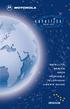 SERIES SATELLITE SERIES 9505 PORTABLE TELEPHONE USER S GUIDE Options Menu Quick Reference M Phone Book Personal Numbers Show Services 1 Last Ten Calls My Phone Number(s) Fixed Dialing 1 One-Touch Dial
SERIES SATELLITE SERIES 9505 PORTABLE TELEPHONE USER S GUIDE Options Menu Quick Reference M Phone Book Personal Numbers Show Services 1 Last Ten Calls My Phone Number(s) Fixed Dialing 1 One-Touch Dial
AE 82 H / AE 82 H BT Scanning Receiver
 AE 8 H / AE 8 H BT Scanning Receiver CONTENTS.... 5. 6. 7. 8. 9. CAUTIONS... ABOUT MODELS... SUPPLIED EQUIPMENT... 5 INSTALLING THE BATTERIES... 5 INSTALLING THE ANTENNA... 5 CONTROLS... 6 Power On/Off
AE 8 H / AE 8 H BT Scanning Receiver CONTENTS.... 5. 6. 7. 8. 9. CAUTIONS... ABOUT MODELS... SUPPLIED EQUIPMENT... 5 INSTALLING THE BATTERIES... 5 INSTALLING THE ANTENNA... 5 CONTROLS... 6 Power On/Off
GLOBAL. The world s local mobile phone. Quick Start Guide
 GLOBAL The world s local mobile phone Quick Start Guide 1 SAR This mobile phone meets applicable national SAR limits of 2.0 W/Kg. The specific maximum SAR values can be found in the SAR information section
GLOBAL The world s local mobile phone Quick Start Guide 1 SAR This mobile phone meets applicable national SAR limits of 2.0 W/Kg. The specific maximum SAR values can be found in the SAR information section
Motorola C12A. Digital Cordless Telephone with Digital Answering Machine. For C1211A, C1212A, C1213A and C1214A
 Digital Cordless Telephone with Digital Answering Machine Motorola C12A For C1211A, C1212A, C1213A and C1214A Warning: Charge the handset for 24 hours before use. Welcome... to your new Motorola C12A Digital
Digital Cordless Telephone with Digital Answering Machine Motorola C12A For C1211A, C1212A, C1213A and C1214A Warning: Charge the handset for 24 hours before use. Welcome... to your new Motorola C12A Digital
 DO NOT RETURN THIS PRODUCT TO THE STORE! Please read the following important information For Siemens Customer Care, product operation information, or for problem resolution, call toll-free 1-888-777-0211
DO NOT RETURN THIS PRODUCT TO THE STORE! Please read the following important information For Siemens Customer Care, product operation information, or for problem resolution, call toll-free 1-888-777-0211
UK s best selling phone brand. Quick Set-up and User Guide. BT3510 Digital Cordless Phone with Answering Machine
 UK s best selling phone brand Quick Set-up and User Guide BT3510 Digital Cordless Phone with Answering Machine 2 Important please read first Only use the line cord, power supply and rechargeable batteries
UK s best selling phone brand Quick Set-up and User Guide BT3510 Digital Cordless Phone with Answering Machine 2 Important please read first Only use the line cord, power supply and rechargeable batteries
PR860. User Guide. Portable Radio 6881098C02-O
 PR860 Portable Radio User Guide 6881098C02-O Contents CONTENTS Computer Software Copyrights.......... 2 Safety............................. 3 Product Safety and RF Exposure Compliance.................
PR860 Portable Radio User Guide 6881098C02-O Contents CONTENTS Computer Software Copyrights.......... 2 Safety............................. 3 Product Safety and RF Exposure Compliance.................
GETTING TO KNOW YOUR TELSTRA PRE-PAID 3G WI-FI
 GETTING TO KNOW YOUR TELSTRA PRE-PAID 3G WI-FI LET S GET THIS SHOW ON THE ROAD You must be excited about your brand new Telstra Pre-Paid 3G Wi-Fi. This guide will help you get connected as quickly and
GETTING TO KNOW YOUR TELSTRA PRE-PAID 3G WI-FI LET S GET THIS SHOW ON THE ROAD You must be excited about your brand new Telstra Pre-Paid 3G Wi-Fi. This guide will help you get connected as quickly and
User s Manual. w w w. v t e c h p h o n e s. c o m. Model: ia5874, ia5876, ia5877
 User s Manual w w w. v t e c h p h o n e s. c o m Model: ia5874, ia5876, ia5877 Table of Contents GETTING STARTED................... 4 Before You Begin..................... 4 Parts Check List:...................
User s Manual w w w. v t e c h p h o n e s. c o m Model: ia5874, ia5876, ia5877 Table of Contents GETTING STARTED................... 4 Before You Begin..................... 4 Parts Check List:...................
GETTING TO KNOW YOUR PRE-PAID TELSTRA WI-FI 4G
 GETTING TO KNOW YOUR PRE-PAID TELSTRA WI-FI 4G LET S GET THIS SHOW ON THE ROAD You must be excited about your brand new Pre-Paid Telstra Wi-Fi 4G. This guide will help you get connected as quickly and
GETTING TO KNOW YOUR PRE-PAID TELSTRA WI-FI 4G LET S GET THIS SHOW ON THE ROAD You must be excited about your brand new Pre-Paid Telstra Wi-Fi 4G. This guide will help you get connected as quickly and
WF720 Wireless Home Phone User Manual
 WF720 Wireless Home Phone User Manual Content Getting to Know Your Device... 3 Appearance...3 LED Indicator...4 Device Installation... 5 Before You Begin...5 Installing the SIM Card and the Battery...5
WF720 Wireless Home Phone User Manual Content Getting to Know Your Device... 3 Appearance...3 LED Indicator...4 Device Installation... 5 Before You Begin...5 Installing the SIM Card and the Battery...5
Professional Radio GP300 Series
 Professional Radio GP300 Series Selling Guide 68P64114B12B Issue: June 2000 ii Computer Software Copyrights The Motorola products described in this manual may include copyrighted Motorola computer programs
Professional Radio GP300 Series Selling Guide 68P64114B12B Issue: June 2000 ii Computer Software Copyrights The Motorola products described in this manual may include copyrighted Motorola computer programs
720 Outfitter's Edition User s Guide FINAL DRAFT
 Southern LINC iden Digital Multi-service Data-capable Phone i720 Outfitter's Edition User s Guide @NNTN5915A@ NNTN5915A FINAL DRAFT IMPORTANT NOTICE: PLEASE READ PRIOR TO USING YOUR PHONE The SIM card
Southern LINC iden Digital Multi-service Data-capable Phone i720 Outfitter's Edition User s Guide @NNTN5915A@ NNTN5915A FINAL DRAFT IMPORTANT NOTICE: PLEASE READ PRIOR TO USING YOUR PHONE The SIM card
INSTRUCTION MANUAL VHF FM TRANSCEIVER TK-2400 UHF FM TRANSCEIVER TK-3400 B62-2478-00 (K) 09 08 07 06 05 04 03 02 01 00
 INSTRUCTION MANUAL VHF FM TRANSCEIVER TK-2400 UHF FM TRANSCEIVER TK-3400 B62-2478-00 (K) 09 08 07 06 05 04 03 02 01 00 THANK YOU We are grateful for your purchase of this KENWOOD product and welcome you
INSTRUCTION MANUAL VHF FM TRANSCEIVER TK-2400 UHF FM TRANSCEIVER TK-3400 B62-2478-00 (K) 09 08 07 06 05 04 03 02 01 00 THANK YOU We are grateful for your purchase of this KENWOOD product and welcome you
WLAN600 Wireless IP Phone Administrator s Guide
 WLAN600 Wireless IP Phone Administrator s Guide Trademark Acknowledgement All brand names are trademarks or registered trademarks of their respective companies. Disclaimer This document is supplied by
WLAN600 Wireless IP Phone Administrator s Guide Trademark Acknowledgement All brand names are trademarks or registered trademarks of their respective companies. Disclaimer This document is supplied by
Electronic user s guide released subject to "Nokia User s Guides Terms and Conditions, 7th June, 1998" User s Guide
 Electronic user s guide released subject to "Nokia User s Guides Terms and Conditions, 7th June, 1998" User s Guide NOKIA and the Arrows logo are registered trademark of Nokia Corporation, Finland. 1996
Electronic user s guide released subject to "Nokia User s Guides Terms and Conditions, 7th June, 1998" User s Guide NOKIA and the Arrows logo are registered trademark of Nokia Corporation, Finland. 1996
Operating Instructions
 2.4GHz Expandable Cordless Phone System Operating Instructions Model No. KX-TG2770S Pulse-or-tone dialing capability Preparation Telephone System PLEASE READ BEFORE USE AND SAVE. Caller ID Compatible Charge
2.4GHz Expandable Cordless Phone System Operating Instructions Model No. KX-TG2770S Pulse-or-tone dialing capability Preparation Telephone System PLEASE READ BEFORE USE AND SAVE. Caller ID Compatible Charge
125 8880 telstra.com/ppmbb visit a telstra store or partner GETTING TO KNOW YOUR
 FOR MORE INFORMATIoN: 125 8880 telstra.com/ppmbb visit a telstra store or partner GETTING TO KNOW YOUR Telstra PRE-paid 4G wi-fi LET S GET THIS SHOW ON THE ROad WHAT S INSIDE Your Telstra Pre-Paid 4G Wi-Fi
FOR MORE INFORMATIoN: 125 8880 telstra.com/ppmbb visit a telstra store or partner GETTING TO KNOW YOUR Telstra PRE-paid 4G wi-fi LET S GET THIS SHOW ON THE ROad WHAT S INSIDE Your Telstra Pre-Paid 4G Wi-Fi
Hands-free phone system features (for cellular phone)
 Hands-free phone system features (for cellular phone) This system supports Bluetooth, which allows you to make or receive calls without using cables to connect a cellular phone and the system, and without
Hands-free phone system features (for cellular phone) This system supports Bluetooth, which allows you to make or receive calls without using cables to connect a cellular phone and the system, and without
THE NEW GENERATION IN TECHNOLOGY. NI-3103A Alarm Clock w/fm Radio ipod & iphone Docking. Operating Instructions
 THE NEW GENERATION IN TECHNOLOGY NI-3103A Alarm Clock w/fm Radio ipod & iphone Docking Operating Instructions Table of Contents Important Safeguards... 3 Parts... 6 Controls... 6 To Set Up... 7 ipod/iphone
THE NEW GENERATION IN TECHNOLOGY NI-3103A Alarm Clock w/fm Radio ipod & iphone Docking Operating Instructions Table of Contents Important Safeguards... 3 Parts... 6 Controls... 6 To Set Up... 7 ipod/iphone
mysensors mysensors Wireless Sensors and Ethernet Gateway Quick Start Guide Information to Users Inside the Box mysensors Ethernet Gateway Quick Start
 mysensors Information to Users mysensors Wireless Sensors and Ethernet Gateway Quick Start Guide This equipment has been tested and found to comply with the limits for a Class B digital devices, pursuant
mysensors Information to Users mysensors Wireless Sensors and Ethernet Gateway Quick Start Guide This equipment has been tested and found to comply with the limits for a Class B digital devices, pursuant
GETTING TO KNOW YOUR NEW TELSTRA MOBILE WI-FI 4G
 GETTING TO KNOW YOUR NEW TELSTRA MOBILE WI-FI 4G LET S GET THIS SHOW ON THE ROAD You must be excited about your brand new Telstra Mobile Wi-Fi 4G. This guide will help you get started as quickly and easily
GETTING TO KNOW YOUR NEW TELSTRA MOBILE WI-FI 4G LET S GET THIS SHOW ON THE ROAD You must be excited about your brand new Telstra Mobile Wi-Fi 4G. This guide will help you get started as quickly and easily
Table of Contents Function Keys of Your RF Remote Control Quick Setup Guide Advanced Features Setup Troubleshooting
 Congratulations on your purchase of the AT&T U-verse TV Point Anywhere RF Remote Control. This product has been designed to provide many unique and convenient features to enhance your AT&T U-verse experience.
Congratulations on your purchase of the AT&T U-verse TV Point Anywhere RF Remote Control. This product has been designed to provide many unique and convenient features to enhance your AT&T U-verse experience.
Welcome to the GreatCall Family.
 pms2603 pms1235 pms226 pms298 How-To Guide Welcome to the GreatCall Family. Thank you for choosing the Jitterbug. At GreatCall, we ve made it easy for you to stay Orange - pms 143 connected to friends
pms2603 pms1235 pms226 pms298 How-To Guide Welcome to the GreatCall Family. Thank you for choosing the Jitterbug. At GreatCall, we ve made it easy for you to stay Orange - pms 143 connected to friends
ZTE WIRELESS HOME PHONE BASE USER GUIDE
 ZTE WIRELESS HOME PHONE BASE USER GUIDE INTRODUCTION HOW IT WORKS Thank you for choosing Consumer Cellular! We know you re excited to use your new Wireless Home Phone Base and this short guide will help
ZTE WIRELESS HOME PHONE BASE USER GUIDE INTRODUCTION HOW IT WORKS Thank you for choosing Consumer Cellular! We know you re excited to use your new Wireless Home Phone Base and this short guide will help
using your Orange user guide for the Ericsson er100 phone
 using your Orange phone user guide for the Ericsson er100 phone Antenna The antenna is supplied with the phone and will need to be attached before the phone is switched on. Indicator Light The indicator
using your Orange phone user guide for the Ericsson er100 phone Antenna The antenna is supplied with the phone and will need to be attached before the phone is switched on. Indicator Light The indicator
DIGITAL WIRELESS TELEPHONE. Reference Guide
 DIGITAL WIRELESS TELEPHONE Reference Guide Welcome Welcome to the world of Motorola digital wireless communications! Motorola is a global leader in communications technology. We are pleased that you have
DIGITAL WIRELESS TELEPHONE Reference Guide Welcome Welcome to the world of Motorola digital wireless communications! Motorola is a global leader in communications technology. We are pleased that you have
AIRCARD 310U QUICK START
 OPTUS Mobile BROADBAND AIRCARD 310U USB MODEM 02 Optus mobile BROADBAND AIRCARD 310U USB Modem QUICK START INSTALLATION GUIDE OPTUS Mobile BROADBAND AIRCARD 310U USB MODEM 02 Contents 01 Package Contents
OPTUS Mobile BROADBAND AIRCARD 310U USB MODEM 02 Optus mobile BROADBAND AIRCARD 310U USB Modem QUICK START INSTALLATION GUIDE OPTUS Mobile BROADBAND AIRCARD 310U USB MODEM 02 Contents 01 Package Contents
Otium Gear S Smart Watch User Guide Please read the manual before use. * For further information, please visit www.otiumobile.com
 Otium Gear S Smart Watch User Guide Please read the manual before use. * For further information, please visit www.otiumobile.com 1 About this manual You can use this Gear S as a companion device to some
Otium Gear S Smart Watch User Guide Please read the manual before use. * For further information, please visit www.otiumobile.com 1 About this manual You can use this Gear S as a companion device to some
Operating Instructions
 5.8 GHz Digital Cordless Phone Operating Instructions Model No. KX-TG5050 Pulse-or-tone dialing capability The unit is Caller ID compatible. To display the Caller s name and phone number, you must subscribe
5.8 GHz Digital Cordless Phone Operating Instructions Model No. KX-TG5050 Pulse-or-tone dialing capability The unit is Caller ID compatible. To display the Caller s name and phone number, you must subscribe
TABLE OF CONTENTS CHAPTER 2. BASIC OPERATION TURNING THE PHONE ON / OFF...16. DO s...14 DON Ts...14
 TABLE OF CONTENTS CHAPTER 1. BEFORE USING YOUR PHONE PACKAGE CONTENTS...6 HANDSET DESCRIPTION...7 BATTERY USAGE...11 POWER CONNECTION...13 BATTERY HANDLING INFORMATION...14 DO s...14 DON Ts...14 CHAPTER
TABLE OF CONTENTS CHAPTER 1. BEFORE USING YOUR PHONE PACKAGE CONTENTS...6 HANDSET DESCRIPTION...7 BATTERY USAGE...11 POWER CONNECTION...13 BATTERY HANDLING INFORMATION...14 DO s...14 DON Ts...14 CHAPTER
BUSINESS COMMUNICATIONS DIVISION. IP4100 SIP DECT User Guide
 BUSINESS COMMUNICATIONS DIVISION IP4100 SIP DECT User Guide TOSHIBA IP4100 DECT HANDSET END USER GUIDE FEATURES Toshiba IP4100 DECT Handset Features 2.0 inch colour TFT back-lit display Li-ion battery
BUSINESS COMMUNICATIONS DIVISION IP4100 SIP DECT User Guide TOSHIBA IP4100 DECT HANDSET END USER GUIDE FEATURES Toshiba IP4100 DECT Handset Features 2.0 inch colour TFT back-lit display Li-ion battery
User Guide Nokia Portable Wireless Charging Plate DC-50
 User Guide Nokia Portable Wireless Charging Plate DC-50 Issue 1.1 EN User Guide Nokia Portable Wireless Charging Plate DC-50 Contents For your safety 3 About your accessory 4 Keys and parts 5 Top up your
User Guide Nokia Portable Wireless Charging Plate DC-50 Issue 1.1 EN User Guide Nokia Portable Wireless Charging Plate DC-50 Contents For your safety 3 About your accessory 4 Keys and parts 5 Top up your
User Guide Nokia Bluetooth Headset BH-222
 User Guide Nokia Bluetooth Headset BH-222 Issue 1.0 EN-US BC User Guide Nokia Bluetooth Headset BH-222 Contents Safety 3 About your headset 4 Keys and parts 5 Charge your headset 6 Switch your headset
User Guide Nokia Bluetooth Headset BH-222 Issue 1.0 EN-US BC User Guide Nokia Bluetooth Headset BH-222 Contents Safety 3 About your headset 4 Keys and parts 5 Charge your headset 6 Switch your headset
i455 Boost Mobile Phone User s Guide
 i455 Boost Mobile Phone User s Guide i Contents Introduction... 1 Welcome to Boost Mobile... 1 Boost Your Way... 1 Getting Started... 2 Battery... 4 Activating Service... 9 Powering On and Off... 9 Enabling
i455 Boost Mobile Phone User s Guide i Contents Introduction... 1 Welcome to Boost Mobile... 1 Boost Your Way... 1 Getting Started... 2 Battery... 4 Activating Service... 9 Powering On and Off... 9 Enabling
USER GUIDE. Cisco Small Business Pro. SPA 500 Series IP Phones Models 504G, 508G, and 509G. Provided by
 USER GUIDE Cisco Small Business Pro SPA 500 Series IP Phones Models 504G, 508G, and 509G Provided by Understanding Your Phoneʼs Lines and Buttons Use the following graphic and table to identify the parts
USER GUIDE Cisco Small Business Pro SPA 500 Series IP Phones Models 504G, 508G, and 509G Provided by Understanding Your Phoneʼs Lines and Buttons Use the following graphic and table to identify the parts
User Manual. 8 Channel PMR 446 handheld 2-way radio. Tectalk
 User Manual 8 Channel PMR 446 handheld 2-way radio Tectalk 1 OPERATING INSTRUCTIONS FUNCTIONS AND CONTROLS 1. Battery Door 2. Monitor Button 3. Detachable Belt Clip 4. Push-To-Talk (PTT) Button 5. Antenna
User Manual 8 Channel PMR 446 handheld 2-way radio Tectalk 1 OPERATING INSTRUCTIONS FUNCTIONS AND CONTROLS 1. Battery Door 2. Monitor Button 3. Detachable Belt Clip 4. Push-To-Talk (PTT) Button 5. Antenna
Weather Radio Alarm Clock
 1200093 User s Guide Weather Radio Alarm Clock Thank you for purchasing your Weather Radio Alarm Clock from RadioShack. Please read this user s guide before installing, setting up, and using your new weather
1200093 User s Guide Weather Radio Alarm Clock Thank you for purchasing your Weather Radio Alarm Clock from RadioShack. Please read this user s guide before installing, setting up, and using your new weather
OmniPCX Enterprise. Easy Reflexes TM. Quick Guide
 OmniPCX Enterprise Easy Reflexes TM Quick Guide User Guide Easy REFLEXESÔ Alcatel OmniPCXÔ 4400 Your Easy REFLEXESÔ terminal provides simple and quick access to all the services and features offered by
OmniPCX Enterprise Easy Reflexes TM Quick Guide User Guide Easy REFLEXESÔ Alcatel OmniPCXÔ 4400 Your Easy REFLEXESÔ terminal provides simple and quick access to all the services and features offered by
Hands-free phone system features
 Hands-free phone system features This system supports Bluetooth, which allows you to make or receive calls without using cables to connect a cellular phone and the system, and without operating the cellular
Hands-free phone system features This system supports Bluetooth, which allows you to make or receive calls without using cables to connect a cellular phone and the system, and without operating the cellular
Designed to block nuisance calls. Quick Set-up and User Guide. BT6500 Digital Cordless Phone with Answering Machine
 Designed to block nuisance calls Quick Set-up and User Guide BT6500 Digital Cordless Phone with Answering Machine 2 Important please read first Only use the line cord, power supply and rechargeable batteries
Designed to block nuisance calls Quick Set-up and User Guide BT6500 Digital Cordless Phone with Answering Machine 2 Important please read first Only use the line cord, power supply and rechargeable batteries
PR-2500 Portable Receiver. Owner s Manual
 PR-2500 Portable Receiver Owner s Manual CONTENTS The PR-2500, battery charger, and belt clip. (figure 1) Figure 1 Warning This device complies with Part 15 of the FCC rules, operation of this device is
PR-2500 Portable Receiver Owner s Manual CONTENTS The PR-2500, battery charger, and belt clip. (figure 1) Figure 1 Warning This device complies with Part 15 of the FCC rules, operation of this device is
UK s best selling phone brand. User Guide. BT3710 Digital Cordless Phone With Answering Machine
 UK s best selling phone brand User Guide BT3710 Digital Cordless Phone With Answering Machine 2 This User Guide provides you with all the information you need to get the most from your phone You must set
UK s best selling phone brand User Guide BT3710 Digital Cordless Phone With Answering Machine 2 This User Guide provides you with all the information you need to get the most from your phone You must set
IMS-640 VoIP Intercom Master Station Operating Instructions
 IMS-64 VoIP Intercom Master Station Operating Instructions MicroComm DXL MicroComm DXL IMS-64 VoIP Intercom Master Station Operating Instructions November, 29 Printed in Canada 29 Harding Instruments MN-DXL-IMS-64-Pv1
IMS-64 VoIP Intercom Master Station Operating Instructions MicroComm DXL MicroComm DXL IMS-64 VoIP Intercom Master Station Operating Instructions November, 29 Printed in Canada 29 Harding Instruments MN-DXL-IMS-64-Pv1
User Guide. BT Graphite 2500. Think before you print!
 BT Graphite 2500 User Guide This new interactive user guide lets you navigate easily through the pages and allows you to be directed straight to any websites or email addresses that are referenced Simply
BT Graphite 2500 User Guide This new interactive user guide lets you navigate easily through the pages and allows you to be directed straight to any websites or email addresses that are referenced Simply
Jarv Joggerz BT-301 Bluetooth Stereo Headphones Users Guide
 Jarv Joggerz BT-301 Bluetooth Stereo Headphones Users Guide Features: Bluetooth Wireless technology Compact design fits in the palm of your hand and weighs less than 2 oz. Comfortable Behind the Neck design
Jarv Joggerz BT-301 Bluetooth Stereo Headphones Users Guide Features: Bluetooth Wireless technology Compact design fits in the palm of your hand and weighs less than 2 oz. Comfortable Behind the Neck design
BT Freestyle 750. User Guide
 BT Freestyle 750 User Guide Welcome to your BT Freestyle 750 Digital Cordless Telephone Answering Machine Answering machine with up to 15 minutes digital recording time and helpful voice prompts. 50 Name
BT Freestyle 750 User Guide Welcome to your BT Freestyle 750 Digital Cordless Telephone Answering Machine Answering machine with up to 15 minutes digital recording time and helpful voice prompts. 50 Name
Home Phone with Answering Machine Sonus 1500. Quick set-up and user guide
 Home Phone with Answering Machine Sonus 1500 Quick set-up and user guide 2 Important please read first Only use the line cord, power supply and rechargeable batteries supplied with your phone. Make sure
Home Phone with Answering Machine Sonus 1500 Quick set-up and user guide 2 Important please read first Only use the line cord, power supply and rechargeable batteries supplied with your phone. Make sure
User Guide for the Wireless Headset (HS-11W) 9235346 Issue 1
 User Guide for the Wireless Headset (HS-11W) 9235346 Issue 1 DECLARATION OF CONFORMITY We, NOKIA CORPORATION declare under our sole responsibility that the product HS-11W is in conformity with the provisions
User Guide for the Wireless Headset (HS-11W) 9235346 Issue 1 DECLARATION OF CONFORMITY We, NOKIA CORPORATION declare under our sole responsibility that the product HS-11W is in conformity with the provisions
USB Modem User Guide ZTE MF823
 Need any help? Please visit www.bt.com/business/help/mobilebroadband Xxx BT Business Mobile Broadband USB Modem User Guide ZTE MF823 1 Contents Contents Quick Start Set-up / What s In Your Pack 3 Minimum
Need any help? Please visit www.bt.com/business/help/mobilebroadband Xxx BT Business Mobile Broadband USB Modem User Guide ZTE MF823 1 Contents Contents Quick Start Set-up / What s In Your Pack 3 Minimum
Getting to Know Xsight... 3. Home Screen and Everyday Use... 9. Settings... 11. PC Setup... 17. 2 www.oneforall.com
 User Manual English English Getting to Know Xsight........................................ 3 Unpacking and Setting Up Xsight............................................................. 3 Using Xsight
User Manual English English Getting to Know Xsight........................................ 3 Unpacking and Setting Up Xsight............................................................. 3 Using Xsight
CP150 /CP200. Commercial Series Two-Way Radio User Guide. Manuel de l'utilisateur de la radio bidirectionnelle
 CP150 /CP200 Commercial Series Two-Way Radio User Guide Manuel de l'utilisateur de la radio bidirectionnelle CONTENTS Computer Software Copyrights.......... 2 Safety and Warranty................. 3 Product
CP150 /CP200 Commercial Series Two-Way Radio User Guide Manuel de l'utilisateur de la radio bidirectionnelle CONTENTS Computer Software Copyrights.......... 2 Safety and Warranty................. 3 Product
1. TRANSMIT (TX) ICON LCD DISPLAY
 www.midlandusa.com Welcome to the world of Midland electronics Congratulations on your purchase of a high quality MIDLAND product. Your 2-way radio represents state-of-the-art high-tech engineering. Designed
www.midlandusa.com Welcome to the world of Midland electronics Congratulations on your purchase of a high quality MIDLAND product. Your 2-way radio represents state-of-the-art high-tech engineering. Designed
BTH240 Wireless Bluetooth Headphone
 BTH240 Wireless Bluetooth Headphone User Manual 2012 Kinivo LLC. All rights reserved. Kinivo is a trademark of Kinivo LLC. Bluetooth word mark and the Bluetooth logo are registered trademarks of Bluetooth
BTH240 Wireless Bluetooth Headphone User Manual 2012 Kinivo LLC. All rights reserved. Kinivo is a trademark of Kinivo LLC. Bluetooth word mark and the Bluetooth logo are registered trademarks of Bluetooth
AE 55 H 50-Channel Portable Scanner
 AE 55 H 50-Channel Portable Scanner TEIL 3 SCAN MANUAL BAND LIGHT MON 1 2 3 4 5 6 7 8 9 CLEAR PGM DELAY L/OUT 0 E AE55H 50 KANAL SCANNER OWNER S MANUAL OWNER S MANUAL AE55H 50-Channel Portable Scanner
AE 55 H 50-Channel Portable Scanner TEIL 3 SCAN MANUAL BAND LIGHT MON 1 2 3 4 5 6 7 8 9 CLEAR PGM DELAY L/OUT 0 E AE55H 50 KANAL SCANNER OWNER S MANUAL OWNER S MANUAL AE55H 50-Channel Portable Scanner
NAUTICO VHF MARINE RADIO OWNER'S MANUAL. www.midlandradio.com
 NAUTICO TM 3 VHF MARINE RADIO OWNER'S MANUAL TABLE OF CONTENTS 2 Introduction 3 Important Notice, FCC Licensing 4 LCD Display 5 Controls 5 Battery Installation 6 Installing the Belt Clip 6 Charging the
NAUTICO TM 3 VHF MARINE RADIO OWNER'S MANUAL TABLE OF CONTENTS 2 Introduction 3 Important Notice, FCC Licensing 4 LCD Display 5 Controls 5 Battery Installation 6 Installing the Belt Clip 6 Charging the
WiFi Phone WP589 User Guide
 WiFi Phone WP589 User Guide 001.001.024 2010/06/22 1 n CONTENTS For your safety...5 Getting Started...6 Phone Overview...6 To insert the battery...6 Charging the battery...7 Turn on and turn off the phone...7
WiFi Phone WP589 User Guide 001.001.024 2010/06/22 1 n CONTENTS For your safety...5 Getting Started...6 Phone Overview...6 To insert the battery...6 Charging the battery...7 Turn on and turn off the phone...7
Nokia Bluetooth Headset BH-604 User Guide
 Nokia Bluetooth Headset BH-604 User Guide Issue 1 EN DECLARATION OF CONFORMITY Hereby, NOKIA CORPORATION declares that this HS-96W product is in compliance with the essential requirements and other relevant
Nokia Bluetooth Headset BH-604 User Guide Issue 1 EN DECLARATION OF CONFORMITY Hereby, NOKIA CORPORATION declares that this HS-96W product is in compliance with the essential requirements and other relevant
2GB MP3 Player USER GUIDE
 DO NOT FORMAT UNIT under FAT. 2GB MP3 Player USER GUIDE Jazwares, Inc. 2010 CONTENTS Please read the instructions along with the MP3 Player carefully before you use it, so that you can operate it conveniently.
DO NOT FORMAT UNIT under FAT. 2GB MP3 Player USER GUIDE Jazwares, Inc. 2010 CONTENTS Please read the instructions along with the MP3 Player carefully before you use it, so that you can operate it conveniently.
Get started. Issue 1
 Get started Issue 1 2008 Nokia. All rights reserved. Nokia, Nokia Connecting People, Nseries, N85, Navi, and Nokia Care are trademarks or registered trademarks of Nokia Corporation. Other product and company
Get started Issue 1 2008 Nokia. All rights reserved. Nokia, Nokia Connecting People, Nseries, N85, Navi, and Nokia Care are trademarks or registered trademarks of Nokia Corporation. Other product and company
Firmware version: 1.10 Issue: 7 AUTODIALER GD30.2. Instruction Manual
 Firmware version: 1.10 Issue: 7 AUTODIALER GD30.2 Instruction Manual Firmware version: 2.0.1 Issue: 0.6 Version of the GPRS transmitters configurator: 1.3.6.3 Date of issue: 07.03.2012 TABLE OF CONTENTS
Firmware version: 1.10 Issue: 7 AUTODIALER GD30.2 Instruction Manual Firmware version: 2.0.1 Issue: 0.6 Version of the GPRS transmitters configurator: 1.3.6.3 Date of issue: 07.03.2012 TABLE OF CONTENTS
Safety and General Information
 User Guide Safety and General Information Please read the following information before using this product Users are not permitted to make changes or modify the product and the accessories in any way. Do
User Guide Safety and General Information Please read the following information before using this product Users are not permitted to make changes or modify the product and the accessories in any way. Do
PA500II Enterprise Mobile Computer
 PA500II Enterprise Mobile Computer - PA500II - Quick Reference Guide 400891G Version 1.0 PA500II Product Introduction & Accessory Kit After opening the box, ensure the following accessories for the PA500II
PA500II Enterprise Mobile Computer - PA500II - Quick Reference Guide 400891G Version 1.0 PA500II Product Introduction & Accessory Kit After opening the box, ensure the following accessories for the PA500II
Memcom Emergency Telephone
 Memcom Emergency Telephone Installation Guide Ref No. 450 900 (GB) Version 2 + + Simple wiring for quick installation + + Integrated LCD display shows you what you have programmed + + All code based programming
Memcom Emergency Telephone Installation Guide Ref No. 450 900 (GB) Version 2 + + Simple wiring for quick installation + + Integrated LCD display shows you what you have programmed + + All code based programming
Contents Contents Contents Overview Charging your headset Wearing the headset Powering on the headset Connecting your headset for dictation
 1 Contents Contents Contents 2 Overview 3 Charging your headset 4 Wearing the headset 4 Powering on the headset 4 Connecting your headset for dictation 5 The adapter 5 Adjusting your computer's audio settings
1 Contents Contents Contents 2 Overview 3 Charging your headset 4 Wearing the headset 4 Powering on the headset 4 Connecting your headset for dictation 5 The adapter 5 Adjusting your computer's audio settings
Cisco SPA 500 Series IP Phones
 Cisco SPA 500 Series IP Phones Cisco Small Business Pro SPA 500 Series IP Phones Models 502G, 504G, 508G, and 509G Cisco SPA 500 Series IP Phones User Guide 1 P age Table of Contents Getting Started...
Cisco SPA 500 Series IP Phones Cisco Small Business Pro SPA 500 Series IP Phones Models 502G, 504G, 508G, and 509G Cisco SPA 500 Series IP Phones User Guide 1 P age Table of Contents Getting Started...
User s manual. w w w. v t e c h p h o n e s. c o m. Models: mi6885/mi6889/mi6890
 User s manual w w w. v t e c h p h o n e s. c o m Models: mi6885/mi6889/mi6890 Table of contents Getting started...................... 5 Parts checklist for mi6885............... 5 Parts checklist for
User s manual w w w. v t e c h p h o n e s. c o m Models: mi6885/mi6889/mi6890 Table of contents Getting started...................... 5 Parts checklist for mi6885............... 5 Parts checklist for
ST815 Illumination Sensor with LCD
 ST815 Illumination Sensor with LCD The Illumination Sensor with LCD (refer to as Illumination Sensor hereafter) is a Z-Wave TM enabled device which is fully compatible with any Z-Wave TM enabled network.
ST815 Illumination Sensor with LCD The Illumination Sensor with LCD (refer to as Illumination Sensor hereafter) is a Z-Wave TM enabled device which is fully compatible with any Z-Wave TM enabled network.
Operating Instructions
 PLEASE READ BEFORE USE AND SAVE. Integrated Telephone System Model No. KX-T7FXW Pulse-or-tone dialing capability Operating Instructions Preparation Basic Operation Advanced Operation Useful Information
PLEASE READ BEFORE USE AND SAVE. Integrated Telephone System Model No. KX-T7FXW Pulse-or-tone dialing capability Operating Instructions Preparation Basic Operation Advanced Operation Useful Information
User Guide for Cisco Unified IP Phones 7961G and 7941G
 User Guide for Cisco Unified IP Phones 7961G and 7941G Common Phone Tasks Softkey Definitions View online help on the phone Press. Place a call Redial a number Switch to the handset during a call Switch
User Guide for Cisco Unified IP Phones 7961G and 7941G Common Phone Tasks Softkey Definitions View online help on the phone Press. Place a call Redial a number Switch to the handset during a call Switch
ITC-BTTN Cellular Bluetooth Gateway. Owner s Manual 1
 ITC-BTTN Cellular Bluetooth Gateway Owner s Manual 1 2 Table of Contents Introduction...3 Package Contents...3 XLink Connections Diagram...4 Setup...5 Pairing your Bluetooth Cell Phone to the XLink...6
ITC-BTTN Cellular Bluetooth Gateway Owner s Manual 1 2 Table of Contents Introduction...3 Package Contents...3 XLink Connections Diagram...4 Setup...5 Pairing your Bluetooth Cell Phone to the XLink...6
KPN USB-Modem 2 (HSUPA) Quick Start Manual
 KPN USB-Modem 2 (HSUPA) Quick Start Manual Table of Contents What Is in Your Packet 2 Getting to Know Your KPN USB-Modem 2 3 Preparation 4 Installation/Removal Guide 5 Safety Information 7 Acronyms and
KPN USB-Modem 2 (HSUPA) Quick Start Manual Table of Contents What Is in Your Packet 2 Getting to Know Your KPN USB-Modem 2 3 Preparation 4 Installation/Removal Guide 5 Safety Information 7 Acronyms and
User guide. T250i. This is the Internet version of the User's guide. Print only for private use.
 User guide T250i Congratulations on your purchase of the Sony Ericsson T250i. For additional phone content, go to www.sonyericsson.com/fun. Register now to get free online storage and special offers at
User guide T250i Congratulations on your purchase of the Sony Ericsson T250i. For additional phone content, go to www.sonyericsson.com/fun. Register now to get free online storage and special offers at
Features of Your Cisco Unified IP Phone
 Cisco Unified IP Phone 8961, page 1 Cisco Unified IP Phone 9951, page 9 Cisco Unified IP Phone 9971, page 18 General Phone Information, page 27 Cisco Unified IP Phone 8961 The following sections describe
Cisco Unified IP Phone 8961, page 1 Cisco Unified IP Phone 9951, page 9 Cisco Unified IP Phone 9971, page 18 General Phone Information, page 27 Cisco Unified IP Phone 8961 The following sections describe
User s Guide 9357246 Issue 5
 Electronic user's guide released subject to "Nokia User's Guides Terms and Conditions, 7th June, 1998" User s Guide 9357246 Issue 5 DECLARATION OF CONFORMITY We, NOKIA CORPORATION declare under our sole
Electronic user's guide released subject to "Nokia User's Guides Terms and Conditions, 7th June, 1998" User s Guide 9357246 Issue 5 DECLARATION OF CONFORMITY We, NOKIA CORPORATION declare under our sole
DS 1722-010B LBT 8546 SINGLE-FAMILY HANDS-FREE COLOUR VIDEO KIT WITH VIDEO DOOR PHONE ANSWERING SERVICE. Ref. 1722/71 USER HANDBOOK
 Mod. 1722 DS 1722-010B LBT 8546 SINGLE-FAMILY HANDS-FREE COLOUR VIDEO KIT WITH VIDEO DOOR PHONE ANSWERING SERVICE Ref. 1722/71 USER HANDBOOK The CD supplied contains the handbook full version with traslation
Mod. 1722 DS 1722-010B LBT 8546 SINGLE-FAMILY HANDS-FREE COLOUR VIDEO KIT WITH VIDEO DOOR PHONE ANSWERING SERVICE Ref. 1722/71 USER HANDBOOK The CD supplied contains the handbook full version with traslation
