Intelligent Recording
|
|
|
- Jonah Hampton
- 7 years ago
- Views:
Transcription
1 Intelligent Recording Call Assistant SD Desktop Software Reference Guide Version 1.0 November 2011 Downloads Available at UK Office +44 (0) US Office +1(0) This guide is Copyright Intelligent Recording Limited 2011.
2 Introduction Congratulations on your purchase of the Intelligent Recording Call Assistant SD. The Call Assistant SD is part of an exciting range of cost-effective Digital call recorders from Intelligent Recording. This quick reference guide will take you through the installation and setup of the Call Assistant SD and help you begin recording your calls quickly. Note: There are various support manuals, programs and examples on the CD provided and via Intelligent Recording s web site including Live Chat technical support to help get you started. CAUTION! The use of monitoring, recording, or listening devices to eavesdrop, monitor, retrieve, or record telephone conversation or other sound activities, whether or not contemporaneous with transmission, may be illegal in certain circumstances under federal or state laws. Legal advice should be sought prior to implementing any practice that monitors or records any telephone conversation. PC Compatibility The Xtension Recorder desktop application software supplied will work on recent Microsoft operating systems including XP,Vista and Windows 7 operating systems. Note: Windows 95, 98, NT and Macintosh are not supported. 2
3 Product Overview 1- USB Port 2 - DV 5V 3 - Line Port 4 - Phone Port 5 - Handset Line 6 - Volume Volume Handset 9 Source - Phone 10 Source - Microphone 11 Soft Key Microphone 13 - Delete 14 - Earphone 15 -Fast Forward 16 -Recording 17 - Fast Reverse 18 - Pause 19 - Play 20 - Stop 21 - Page Down 22 - Page Up 23 - Back 24 Soft Key SD Card 26 - LCD Display 27 - Speaker CHECK THE PACKAGE CONTENTS - 1 x Call Assistant SD Recorder unit - 1 x Power supply unit - 3 x AA batteries - 1 x Line cord plus 1 x handset cord - 1 x PC software CD and quick reference install guide (this document) - 1 x SD Card. - 1 x USB Cable Check the contents of your package and inform us immediately if any items are missing at support@irl-recording.com Quick Setup Instructions 1. Remove the Call Assistant SD, Power supply, line leads & batteries from the packaging. 2. Insert the SD Card provided into the recorder 3. Insert batteries into the battery compartment on the under side of recorder 4. Insert power connector into rear of unit and plug into wall socket 3
4 SET THE SD RECORDER DATE AND TIME 1. Press Soft Key 2 <Setting> 2. Use Down Arrow to select <System> - Soft Key 1 <OK> 3. Press Soft Key 2 <OK> to Select <Time> 4. Use the Up and Down arrows to change the hours then Press <Next> to advance to minutes. Use the Up and Down arrows to change the minutes. Press <Set> when finished. 5. Use Down Arrow to select <Date> and then press Soft Key to <OK> 6. Use the arrows and <Next> to change the month, day and year. When done, Press <Set> 7. You can use the Down Arrow to select/modify the Time and Date format. Choose how to connect The Call Assistant SD can connect to your telephone in 2 ways: Line Mode: Where the Call Assistant SD is connected directly to an analog telephone line. Handset Mode: Where the Call Assistant SD is connected to the curly cord (telephone handset cord) of your telephone. This connection is used to record digital, IP, or Multi-Line telephones. If you have a standard analog telephone that connects to a home phone line, or an analog extension behind a PBX (this includes desktop and cordless phones), you should use the Line Mode Connection method. LINE MODE CONNECTION Disconnect the telephone line cord from the base of your telephone (the other end connects to wall socket) and plug this into the Call Assistant SD. Connect the long cord supplied between the Call Assistant SD and the socket on you phone (where you removed the line cord). NOTE: The Call Assistant SD will record calls when connected to the phone line, it is not required that the telephone be connected to the device. 4
5 HANDSET MODE CONNECTION Handset mode connection is used when you cannot connect to the analog telephone line directly. Examples of when you need to use handset mode are on Digital PBX telephones, IP telephones and Multi-Line telephones. To connect in handset mode, simply remove the curly cord from your telephone base and connect into the Call Assistant SD and connect the short handset lead supplied between the telephone handset socket and the Call Assistant SD as shown above. IMPORTANT - SETTINGS FOR HANDSET MODE You will need to select the correct TRIGGER MODE to ensure handset mode operation is set. To select the correct mode: - Press Soft Key 2 <Settings> - Press Soft Key 1 to select <Recording> - Press Down Arrow Key to select <Auto/Manual Rec> and then press <OK> - Use Down Arrow Key to select <Trig> and the press <OK> - Press the <Back> key until you return to the main recording screen ADJUSTMENTS FOR OPTIMUM HANDSET MODE OPERATION You may need to adjust the following parameters found under the Recording menu for optimum operation: VOX TRIG LEVEL This is the threshold to detect audio when the handset is lifted to start recording. If set too low, recording may start when background noise is present when the handset is not being used. If set too high, recording may not start reliably when the handset is lifted. Settings are 1 to 10 1 being the most sensitive and 10 the least sensitive. Default setting is 3. VOX SILENCE This is the time that the Call Assistant SD hears silence on the call to determine that the call has ended and stops recording. If too short, your recordings may be broken into several smaller recordings, if too long, it may merge one recording into another to produce one long recording from 2 calls. Default is 5 seconds. Note When using Handset Mode, the recorder uses sound levels on the handset to determine if a call is active. If you finish one call and quickly make another in a shorter time than the VOX SILENCE setting, it is possible both calls will merge into one recording. Handset Mode is not 100% reliable in determining start and stop of calls but it is the only way of connecting to some telephones. 5
6 Make a Test Recording Lift the telephone handset and dial a number. You will see the LCD indicate recording has started (handset icon in bottom left of LCD). If you are connected to the telephone line, the LCD will show the digits you have dialed or the caller ID of the incoming call (dialed digits and Caller ID is not available in Handset Mode). At the end of the call, ensure the recorder has detected that the call has ended (this may take a few seconds if you are using Handset Mode). LCD Information Call Assistant SD LCD Menu (A)Standby Mode :Remaining Battery capacity : Recording display (Flashes when recording) :Handset recording mode :Microphone recording mode Auto:Auto recording mode Manual:Manual recording mode Trig:Voice Trigger mode :Loop recording mode Playing Calls on the Call Assistant SD Time:System Time (B)Talk Mode To play calls on the speaker of the Call Assistant SD: Type:Incoming.Outgoing Elapse:Talking time Phone number:incoming/outgoing phone number - Press Soft Key One <LOG> - Use the Up and Down arrow keys to select the recording to play - Press the Play button on the Call Assistant SD A complete listing of menu options can be found in Appendix A Manual Mode Recording The Call Assistant SD is designed to automatically record all calls when used in both Line Mode and Handset Mode. To use the in Manual Recording Mode: - Press Soft Key Two <SETTING> 6
7 - Press Soft Key One <OK>to select Recording - Use the Down Arrow key to select Auto/Manual Rec and press <OK> - Use the Arrow Keys to select Manual and press <OK> The device will now operate in manual mode for line and handset connections. To begin recording press the Record key on the device, to stop press the Stop key. Room/Memo Recording The Call Assistant SD can be used to record memo dictation or room recording using the built in microphone. To use this feature: - Move the slide selector swith on the side of the Call Assistant SD to the MIC position - Press the RECORD button - To stop the recording press the STOP button - To record from your telephone move the selector switch back to the PHONE position - The recordings can be played on the Call Assistant SD or on the PC software included. - Xtr Desktop Software Call Assistant SD PC Software (provided on CD included) The CD provided with your Call Assistant SD contains a software application to allow you to play the calls created with your Call Assistant SD using your PC. To load the software, insert the CD into your PC and follow the instructions to Install PC Software. To Use the Software : Connect your Call Assistant SD to your PC using the USB Cable provided (note: the device will not record when connected to the USB cable) OR Then: Power off the SD Recorder by unplugging from the AC Adapter Remove the SD card from the player and insert the card into your PC. Start the Call Assistant SD player application by double clicking the icon that was created on your desktop. When you start the application it will either find the Call Assistant SD connected to the USB cable or it will find the SD card on your pc and will provide a listing of your calls. 7
8 Call Assistant SD Player Software To Play Calls > Double click on the call (or select the call and press the Play Call button) which will open the player and automatically start playing the call. The Calls List allows you to sort calls by User ID, Caller ID, Date and Time, Duration and Filename.. Simply click on the title header at the top of each column to list the calls in order. Pressing the Copy Calls button will copy the calls from your SD card to the My Calls folder in your My Documents folder. To change the source of the calls to your My Calls folder select the folder icon next to the Call Location window and navigate to your My Calls folder in My Documents. To delete calls select the calls you wish to delete and select the Delete Calls button. XtR Desktop Player The calls are played in the XtR Desktop Player which is automatically launched when you select a call to be played. 8
9 XtR Desktop Player allows you to list and listen to recordings, add comments, add a bookmark and /export recordings. A summary of Toolbar features is given below. Home Lists calls at the specified home location Folder Changes the folder/drive where the your recordings are located (also allows you to change the home location) Refresh Refreshes the call list Search Set parameters and search through recordings (Wav and XtR) s highlighted call in wav or XtR format Export (Wav or XtR) Exports highlighted call in wav or XtR format Delete Deletes the highlighted call Notepad (Annotate) Add notes to the highlighted call (the Bookmark feature also adds specific information to the Notes field. Bookmark information should not be edited or you will lose the Bookmark) Important Adds important flag to highlighted call (stops auto delete) You can edit the Caller ID field by double clicking on the Caller ID entry. Playback Area The playback area allows you to manage the playback of the selected call in the call List. Use the Play, Pause, Stop and Skip buttons to find the location you wish to playback. You can also click on the level indicator to choose a location (or double click to play). The Bookmark button allows you to highlight a portion of the recording of importance. To enter a bookmark, click the start position of the important section and press the Bookmark key, then click the end location of the important section and click the bookmark key again. Additional information in the Playback area includes: - Date, Time and Duration of recording - Current replay position - If Important or if Notes (Annotation) or a Bookmark has been set 9
10 Get Expert Help and see other recording Products from Intelligent Recording. The Call Assistant SD is just one product in a wide range of professional quality call recorders for Analogue, Digital and IP telephones, extensions and lines. Intelligent Recording can offer you centralized supervisor positions for multiple Call Assistant SD and if you are considering centralized recording for your business, we have a complete range of BackOffice solutions that use the same recording format as your Call Assistant SD and integrate seamlessly. We invite you to visit our web site for: - Technical support and assistance when setting up your Call Assistant SD - The latest software and firmware downloads for your Recorder including feature enhancements and bug fixes - Advice about Call Recording - Add-on product offerings - Quotes on professional recording systems for business We have a Live Chat service to allow you to speak directly to our staff. We greatly appreciate your business, thank you for choosing the Call Assistant SD by Intelligent Recording! 10
11 Appendix A Menu Options General Operation (A).Recording Parameters 1.MIC REC Mode : The selector switch on the side of the device must be in the MIC position for these settings. (1)Manual Press RECORD to start, STOP to terminate. (2)Automatic (Voice Trigger) When voice level is higher than settings, it starts recording automatically. 2. Auto / Manual Rec. You can set channel recording conditions (1)Manual Recording Press RECORD to start, STOP to terminate (2)Automatic Recording When line voltage is lower than settings, it starts recording automatically (3)Voice Trigger When voice level is higher than settings, it starts recording automatically. 3.VOX Trig Level Adjust voice level in voice trigger conditions. Setting range is VOX Silence Adjust silent time to terminate recording in voice trigger conditions. Setting Range is 5-99 sec 5. Max REC Duration Set maximum recording time for single call. Setting range is 10 min ~ 11
12 6. Min REC Duration Set minimum recording time for single call. Setting range is 5 sec ~ 7.Loop Recording (1)Enable When the SD card capacity is insufficient, it will delete the old audio files automatically and keep recording. (2)Disable When the SD card capacity is insufficient, it will not record any more. 8. Storage Capacity Alert The LCD remaining recordable time symbol will blink when storage capacity is lower than setting. Setting range is 5-99 hours. 9. Play Announcement Enable / Disable to play announcement that the call is recorded to caller 10. Off Hook Voltage The system will record the call automatically when the line voltage is lower than setting. Setting range is 15~30(V). 11. Call Out Delay Time The system will record calls after setting delay time. Setting range is 0~20 sec (B).System Setup 1.Time System time setup 2. Date System date setup 3. Time Format System time display format setup 4. Date Format System date display format setup 5.Time synchronization with Caller ID Synchronize the time with FSK Caller ID 6. Language 12
13 You can choose Traditional Chinese, Simple Chinese, Arabic or English as system language. 7. LCD Contrast Adjust the contrast of LCD display, the higher the brighter. Range SD Card Reserve Space SD card can be set to retain the capacity for system smooth running. 9. Format SD Card Format SD Card - will remove all audio files. 10.Default setting Reset to factory default. (A) Call Records Display Description 1.Record Type I=Incoming call O=Outgoing call N=MIC T=Voice Trigger 2.Date /Time Date and time of Call 3. Recording Length Length of Call 4. Symbol indicates audio files, otherwise CDR only. 5.Incoming /Outgoing Call Number Display Incoming or outgoing numbers. 6. Symbol indicates the important audio file (B).Operation 13
14 1.Play:Play selected audio files 2.Flag:Mark important audio files 3.Remove Flag:Remove mark on audio files 4.Delete:Delete selected audio files or CDR (1) Delete audio files and keep the CDR (2) Delete both audio files and CDR 5.Search by Time: Search audio files by time 6.Search by number: Search audio files by incoming / outgoing numbers (C). Play Audio files Recording type, date, time, elapse, number and process will be shown on LCD. You can delete or flag the audio file directly. (D).Searching Option 1. AllSearch all records in SD card 2. Incoming - Search all incoming calls including missed calls. 14
15 3. Answered - Search all received calls 4.Unanswered Calls - Search all missed calls 5. Outgoing - Search all outgoing calls 6. Note - Search all audio files from MIC 7. Flag - Search marked audio files 8. Trig - Search voice triggered audio files 9. Answering - N/A 15
SD Call Recorder and Desktop Software Reference Guide Version 2.0
 SD Call Recorder and Desktop Software Reference Guide Version 2.0 May 2011 Downloads Available at www.usbcallrecord.com UK Office +44 (0) 1909-512148 US Office +1(0) 949.587.1226 This guide is Copyright
SD Call Recorder and Desktop Software Reference Guide Version 2.0 May 2011 Downloads Available at www.usbcallrecord.com UK Office +44 (0) 1909-512148 US Office +1(0) 949.587.1226 This guide is Copyright
SL1100 Digital Call Logger User Guide
 SL1100 Digital Call Logger User Guide NDA-31389 Issue 1.01 NEC Corporation reserves the right to change the specifications, functions, or features at any time without notice. NEC Corporation has prepared
SL1100 Digital Call Logger User Guide NDA-31389 Issue 1.01 NEC Corporation reserves the right to change the specifications, functions, or features at any time without notice. NEC Corporation has prepared
USB Recorder. User s Guide. Sold by: Toll Free: (877) 389-0000
 USB Recorder User s Guide Sold by: http://www.twacomm.com Toll Free: (877) 389-0000 Table of Contents 1. Getting Started 1-1...First Login 1-2...Creating a New User 2. Administration 2-1...General Administration
USB Recorder User s Guide Sold by: http://www.twacomm.com Toll Free: (877) 389-0000 Table of Contents 1. Getting Started 1-1...First Login 1-2...Creating a New User 2. Administration 2-1...General Administration
USB Recorder User Guide
 USB Recorder User Guide Table of Contents 1. Getting Started 1-1... First Login 1-2... Creating a New User 2. Administration 2-1... General Administration 2-2... User Administration 3. Recording and Playing
USB Recorder User Guide Table of Contents 1. Getting Started 1-1... First Login 1-2... Creating a New User 2. Administration 2-1... General Administration 2-2... User Administration 3. Recording and Playing
Back Office Recorder 4iP Installation Guide Intelligent Recording Limited
 Back Office Recorder 4iP Installation Guide Intelligent Recording Limited Downloads Available at www.usbcallrecord.com UK Office +44 (0) 1909 512148 US Office +1 949.587.1226 Copyright Intelligent Recording
Back Office Recorder 4iP Installation Guide Intelligent Recording Limited Downloads Available at www.usbcallrecord.com UK Office +44 (0) 1909 512148 US Office +1 949.587.1226 Copyright Intelligent Recording
Printed in China. Issue 1.2 AT&T 03/07. Advanced American Telephones. AT&T and the AT&T logo are trademarks of AT&T Knowledge Ventures, licensed to
 2007 Advanced American Telephones. All rights reserved. AT&T and the AT&T logo are trademarks of AT&T Knowledge Ventures, licensed to Advanced American Telephones. Printed in China. Issue 1.2 AT&T 03/07
2007 Advanced American Telephones. All rights reserved. AT&T and the AT&T logo are trademarks of AT&T Knowledge Ventures, licensed to Advanced American Telephones. Printed in China. Issue 1.2 AT&T 03/07
Quick Start Guide Olympus WS-110 Digital Recorder
 Quick Start Guide Olympus WS-110 Digital Recorder Overview The Olympus WS-110 digital recorder is designed for users to easily record high quality audio. The slim, light-weight design of the WS-110 is
Quick Start Guide Olympus WS-110 Digital Recorder Overview The Olympus WS-110 digital recorder is designed for users to easily record high quality audio. The slim, light-weight design of the WS-110 is
Marantz PMD660 Digital Recorder Guide
 Marantz PMD660 Digital Recorder Guide August 2005 Set Up Inserting a Compact Flash Card The PMD660 records onto CF or Compact Flash Cards. To insert a CF card: 1. Open the CF Card Door on the front side
Marantz PMD660 Digital Recorder Guide August 2005 Set Up Inserting a Compact Flash Card The PMD660 records onto CF or Compact Flash Cards. To insert a CF card: 1. Open the CF Card Door on the front side
DSG SoftPhone & USB Phone Series User Guide
 DSG SoftPhone & USB Phone Series User Guide Table of Contents Overview Before You Start Installation Step 1. Installing DSG SoftPhone Step 2. Installing USB Phone Step 3. System Check First Time Use Step
DSG SoftPhone & USB Phone Series User Guide Table of Contents Overview Before You Start Installation Step 1. Installing DSG SoftPhone Step 2. Installing USB Phone Step 3. System Check First Time Use Step
Soft Call Recorder v3 Manual Version 2.007 08
 Soft Call Recorder v3 Manual Version 2.007 08 Soft Call Recorder Manual Vidicode 2008 1 2 Soft Call Recorder Manual Vidicode 2008 Contents 1 Introduction... 5 2 Getting started...... 7 2.1 Software installation...7
Soft Call Recorder v3 Manual Version 2.007 08 Soft Call Recorder Manual Vidicode 2008 1 2 Soft Call Recorder Manual Vidicode 2008 Contents 1 Introduction... 5 2 Getting started...... 7 2.1 Software installation...7
Portable MP3 Player User's Guide
 MP3-128 LCD MP3-256 LCD MP3-512 LCD Portable MP3 Player User's Guide Safety Introduction Installing the MP3 Player Transfer data to and from the MP3 Player Listening to your WMA/MP3 music MP3 Player Controls
MP3-128 LCD MP3-256 LCD MP3-512 LCD Portable MP3 Player User's Guide Safety Introduction Installing the MP3 Player Transfer data to and from the MP3 Player Listening to your WMA/MP3 music MP3 Player Controls
Konftel 300M Quick Reference Guide
 Conference phones for every situation Konftel 300M Quick Reference Guide ENGLISH Description The Konftel 300M is a battery-operated wireless conference phone that can be connected to mobile networks (GSM/3G)
Conference phones for every situation Konftel 300M Quick Reference Guide ENGLISH Description The Konftel 300M is a battery-operated wireless conference phone that can be connected to mobile networks (GSM/3G)
Polycom Telephones User Guide. Version 2.0
 Polycom Telephones User Guide Version 2.0 Updated 4/15/2008 Overview This guide provides instructions and helpful information for users of Evolution PBX and Polycom VoIP telephones. General Support If
Polycom Telephones User Guide Version 2.0 Updated 4/15/2008 Overview This guide provides instructions and helpful information for users of Evolution PBX and Polycom VoIP telephones. General Support If
2.4 GHz Dual Handset Cordless Telephone Answering System 2255 with Caller ID/Call Waiting
 USER S MANUAL Part 2 2.4 GHz Dual Handset Cordless Telephone Answering System 2255 with Caller ID/Call Waiting Please also read Part 1 Important Product Information AT&T and the globe symbol are registered
USER S MANUAL Part 2 2.4 GHz Dual Handset Cordless Telephone Answering System 2255 with Caller ID/Call Waiting Please also read Part 1 Important Product Information AT&T and the globe symbol are registered
CISCO IP PHONE MODEL 7960 & UNITY VOICEMAIL INCLUDES CISCO CALLMANAGER ATTENDANT CONSOLE. Getting Started Manual
 CISCO IP PHONE MODEL 7960 & UNITY VOICEMAIL INCLUDES CISCO CALLMANAGER ATTENDANT CONSOLE Getting Started Manual... 3 Getting Started... 3 Using LCD Icons... 3 Using the IP Phone Configuration Utility...
CISCO IP PHONE MODEL 7960 & UNITY VOICEMAIL INCLUDES CISCO CALLMANAGER ATTENDANT CONSOLE Getting Started Manual... 3 Getting Started... 3 Using LCD Icons... 3 Using the IP Phone Configuration Utility...
Part 2. Copyright 1998 Philips Consumer Communications L.P. All rights reserved. Printed in Mexico. Issue 1AT&T 848229506
 2 User's Manual for Two-Line Digital Answering System Telephone with Speakerphone 1872 Fold open this paper for information about this telephone's installation and operation. Please read Part 1 Important
2 User's Manual for Two-Line Digital Answering System Telephone with Speakerphone 1872 Fold open this paper for information about this telephone's installation and operation. Please read Part 1 Important
CISCO IP PHONE MODEL 7960 & UNITY VOICEMAIL. Getting Started Manual
 CISCO IP PHONE MODEL 7960 & UNITY VOICEMAIL Getting Started Manual... 3 Getting Started... 3 Using LCD Icons... 3 Using the IP Phone Configuration Utility... 3 Tips... 3 How to Use the Handset, Speakerphone,
CISCO IP PHONE MODEL 7960 & UNITY VOICEMAIL Getting Started Manual... 3 Getting Started... 3 Using LCD Icons... 3 Using the IP Phone Configuration Utility... 3 Tips... 3 How to Use the Handset, Speakerphone,
Getting Started Using AudibleManager. AudibleManager 5.0
 Getting Started Using AudibleManager AudibleManager 5.0 Overview of AudibleManager... 5 AUDIBLE FOLDERS... 5 FOLDERS CONTENT WINDOW... 5 MOBILE DEVICES... 5 DEVICE VIEW... 5 DETAILS VIEW... 5 Functions
Getting Started Using AudibleManager AudibleManager 5.0 Overview of AudibleManager... 5 AUDIBLE FOLDERS... 5 FOLDERS CONTENT WINDOW... 5 MOBILE DEVICES... 5 DEVICE VIEW... 5 DETAILS VIEW... 5 Functions
VN-741PC DIGITAL VOICE RECORDER USER MANUAL. Getting started. Recording. Playback. Menu. Use with a PC. Other information
 DIGITAL VOICE RECORDER VN-741PC Getting started Recording Playback Menu Use with a PC Other information 1 2 3 4 5 6 USER MANUAL Thank you for purchasing an Olympus digital voice recorder. Please read these
DIGITAL VOICE RECORDER VN-741PC Getting started Recording Playback Menu Use with a PC Other information 1 2 3 4 5 6 USER MANUAL Thank you for purchasing an Olympus digital voice recorder. Please read these
Xtension Recorder Digital 01 Desktop 3.0
 Xtension Recorder Digital 01 Desktop 3.0 General Description Date & Issue: Issue 7 October 2010 www.usbcallrecord.com US Office +1 800.930.8135 UK Office +44 (0)1909.512.148 Copyright Intelligent Recording
Xtension Recorder Digital 01 Desktop 3.0 General Description Date & Issue: Issue 7 October 2010 www.usbcallrecord.com US Office +1 800.930.8135 UK Office +44 (0)1909.512.148 Copyright Intelligent Recording
RAM: 2 Gb Hard Drive: 168 hours of recording per Gb of disk space available NIC : 2 NIC cards required for IP Recording.
 This guide describes the installation procedures for the BackOffice software when used with the MultiCorder Hardware as a centralized Call Recording and storage solution. The complete MultiCorder BackOffice
This guide describes the installation procedures for the BackOffice software when used with the MultiCorder Hardware as a centralized Call Recording and storage solution. The complete MultiCorder BackOffice
Hosted Voice Quick Start Guide
 Hosted Voice Quick Start Guide EATEL 225-621-4100 Welcome Welcome to Hosted Voice from EATEL! This guide is intended to get you up and running for the basic features associated with the product. Pages
Hosted Voice Quick Start Guide EATEL 225-621-4100 Welcome Welcome to Hosted Voice from EATEL! This guide is intended to get you up and running for the basic features associated with the product. Pages
Desktop Reference Guide
 Desktop Reference Guide 1 Copyright 2005 2009 IPitomy Communications, LLC www.ipitomy.com IP550 Telephone Using Your Telephone Your new telephone is a state of the art IP Telephone instrument. It is manufactured
Desktop Reference Guide 1 Copyright 2005 2009 IPitomy Communications, LLC www.ipitomy.com IP550 Telephone Using Your Telephone Your new telephone is a state of the art IP Telephone instrument. It is manufactured
Personal USB VoIP Gateway User s Guide
 Personal USB VoIP Gateway User s Guide Contents Contents... 2 Welcome... 3 Package Contents...4 Requirements... 5 USB Gateway Installation... 6 Enabling USB GATEWAY... 18 USB GATEWAY States... 20 USB Gateway
Personal USB VoIP Gateway User s Guide Contents Contents... 2 Welcome... 3 Package Contents...4 Requirements... 5 USB Gateway Installation... 6 Enabling USB GATEWAY... 18 USB GATEWAY States... 20 USB Gateway
Back Office Recorder Dig04 Installation Guide
 Back Office Recorder Dig04 Installation Guide Comvurgent Limited Date & Issue: Issue 3 Dec 2005 Comvurgent www.comvurgent.com Downloads Available at www.usbcallrecord.com UK Office +44 (0) 7950 916362
Back Office Recorder Dig04 Installation Guide Comvurgent Limited Date & Issue: Issue 3 Dec 2005 Comvurgent www.comvurgent.com Downloads Available at www.usbcallrecord.com UK Office +44 (0) 7950 916362
Table of Contents. System Requirement of MP3 Player:... 4. Connection and Downloading... 7. Downloading DRM10 Files... 8.
 Table of Contents Instructions... 1 Precautions... 2 System requirements... 4 System Requirement of MP3 Player:... 4 Introduction... 5 Features... 5 Charging the Battery... 6 Connection and Downloading...
Table of Contents Instructions... 1 Precautions... 2 System requirements... 4 System Requirement of MP3 Player:... 4 Introduction... 5 Features... 5 Charging the Battery... 6 Connection and Downloading...
Introducing Your Cisco IP Phone
 CHAPTER 1 A Cisco IP Phone is a full-feature telephone that provides voice communication over the same data network that your computer uses. This phone functions much like a traditional analog phone, allowing
CHAPTER 1 A Cisco IP Phone is a full-feature telephone that provides voice communication over the same data network that your computer uses. This phone functions much like a traditional analog phone, allowing
Model No. KX-TGP500. Model No. KX-TGP550
 Panasonic Telephone Systems KX-TGP500/KX-TGP550 KX-TGP500, KXTGP500, TGP500, KX-TGP550, KXTGP550, TGP550 www.voicesonic.com Phone 877-289-2829 User Guide SIP Cordless Phone Model No. KX-TGP500 Model No.
Panasonic Telephone Systems KX-TGP500/KX-TGP550 KX-TGP500, KXTGP500, TGP500, KX-TGP550, KXTGP550, TGP550 www.voicesonic.com Phone 877-289-2829 User Guide SIP Cordless Phone Model No. KX-TGP500 Model No.
Centrepoint Technologies. Phone System Solutions for: Smart homes Home businesses Small offices Branch/Remote offices DESKTOP PHONE SYSTEM.
 Centrepoint Technologies DESKTOP PHONE SYSTEM Phone System Solutions for: Smart homes Home businesses Small offices Branch/Remote offices User Guide Table of Contents 1.0 Installing TalkSwitch 1.1 What's
Centrepoint Technologies DESKTOP PHONE SYSTEM Phone System Solutions for: Smart homes Home businesses Small offices Branch/Remote offices User Guide Table of Contents 1.0 Installing TalkSwitch 1.1 What's
MVS - Mini Video Speaker
 MVS - Mini Video Speaker Mini Clock Radio Night Vision Hidden Camera User Manual Spy Tec www.spytecinc.com GETTING STARTED Components Features Powering Up the Device Micro SD Memory Card for Data Storage
MVS - Mini Video Speaker Mini Clock Radio Night Vision Hidden Camera User Manual Spy Tec www.spytecinc.com GETTING STARTED Components Features Powering Up the Device Micro SD Memory Card for Data Storage
UM8000 MAIL USER GUIDE
 UM8000 MAIL USER GUIDE INT-2076 (UNIV) Issue 1.0 INTRODUCTION Welcome to UM8000 Mail User Guide. The UM8000 Mail is a simple yet powerful voice messaging system that can greet your callers and record your
UM8000 MAIL USER GUIDE INT-2076 (UNIV) Issue 1.0 INTRODUCTION Welcome to UM8000 Mail User Guide. The UM8000 Mail is a simple yet powerful voice messaging system that can greet your callers and record your
1 VoIP/PBX Axxess Server
 - 1 1 VoIP/PBX Axxess Server The Axxess Server supports comprehensive Voice Over Internet Protocol network services, which are based on the Open Source Asterisk VoIP software. The Axxess Server VoIP telephony
- 1 1 VoIP/PBX Axxess Server The Axxess Server supports comprehensive Voice Over Internet Protocol network services, which are based on the Open Source Asterisk VoIP software. The Axxess Server VoIP telephony
Quick Start Guide. Cisco SPA232D Mobility Enhanced ATA
 Quick Start Guide Cisco SPA232D Mobility Enhanced ATA Package Contents Analog Telephone Adapter Ethernet Cable Phone Cable Power Adapter Quick Start Guide Product CD-ROM Welcome Thank you for choosing
Quick Start Guide Cisco SPA232D Mobility Enhanced ATA Package Contents Analog Telephone Adapter Ethernet Cable Phone Cable Power Adapter Quick Start Guide Product CD-ROM Welcome Thank you for choosing
DPH-50U VoIP USB Phone Adapter Quick User Guide
 DPH-50U VoIP USB Phone Adapter Quick User Guide Version 1.0 TABLE OF CONTENTS 1. INTRODUCTION...3 2. PACKAGE CONTENTS...4 3. REQUIREMENTS...5 4. DPH-50U INSTALLATION...6 5. ENABLING DPH-50U...16 6. DPH-50U
DPH-50U VoIP USB Phone Adapter Quick User Guide Version 1.0 TABLE OF CONTENTS 1. INTRODUCTION...3 2. PACKAGE CONTENTS...4 3. REQUIREMENTS...5 4. DPH-50U INSTALLATION...6 5. ENABLING DPH-50U...16 6. DPH-50U
Esi-Mail. Setup and User s Guide. Visit http://www.esiusers.com for up-to-date help. 0450-0479 Rev. A
 Esi-Mail Setup and User s Guide 0450-0479 Rev. A Visit http://www.esiusers.com for up-to-date help. Table of contents Introduction... 1 About this guide... 1 System requirements... 2 ESI hardware requirements...
Esi-Mail Setup and User s Guide 0450-0479 Rev. A Visit http://www.esiusers.com for up-to-date help. Table of contents Introduction... 1 About this guide... 1 System requirements... 2 ESI hardware requirements...
VN-722PC VN-721PC DIGITAL VOICE RECORDER USER MANUAL. Getting started. Recording. Playback. Menu. Use with a PC. Other information
 DIGITAL VOICE RECORDER VN-722PC VN-721PC Getting started Recording Playback Menu Use with a PC Other information 1 2 3 4 5 6 USER MANUAL Register your product on www.olympus-consumer.com/ register and
DIGITAL VOICE RECORDER VN-722PC VN-721PC Getting started Recording Playback Menu Use with a PC Other information 1 2 3 4 5 6 USER MANUAL Register your product on www.olympus-consumer.com/ register and
Personal VoIP Gateway SKG-300 User Manual
 Personal VoIP Gateway SKG-300 User Manual 1 Copyright Copyright (C) 2005 PLANET Technology Corp. All rights reserved. The products and programs described in this User s Manual are licensed products of
Personal VoIP Gateway SKG-300 User Manual 1 Copyright Copyright (C) 2005 PLANET Technology Corp. All rights reserved. The products and programs described in this User s Manual are licensed products of
Using GIGABYTE Notebook for the First Time
 Congratulations on your purchase of the GIGABYTE Notebook P7! This Manual will help you to get started with setting up your notebook. For more detailed information, please visit our website at http://www.gigabyte.com.
Congratulations on your purchase of the GIGABYTE Notebook P7! This Manual will help you to get started with setting up your notebook. For more detailed information, please visit our website at http://www.gigabyte.com.
VoIP Handset User Manual. Digital Voice Quality Business Grade Handset Easy Plug & Play
 Digital Voice Quality Business Grade Handset Easy Plug & Play Table of Contents 1.0 Getting Started... 1 1.1 Unpacking the box... 1 1.2 Assembling the Phone... 2 2.0 Phone Button Features... 3 3.0 Phone
Digital Voice Quality Business Grade Handset Easy Plug & Play Table of Contents 1.0 Getting Started... 1 1.1 Unpacking the box... 1 1.2 Assembling the Phone... 2 2.0 Phone Button Features... 3 3.0 Phone
Konftel 250 Quick Reference Guide
 Conference phones for every situation Konftel 250 Quick Reference Guide ENGLISH Description The Konftel 250 is a conference phone that can be connected to analogue telephone sockets. A user guide with
Conference phones for every situation Konftel 250 Quick Reference Guide ENGLISH Description The Konftel 250 is a conference phone that can be connected to analogue telephone sockets. A user guide with
Call Recorder Oygo Manual. Version 1.001.11
 Call Recorder Oygo Manual Version 1.001.11 Contents 1 Introduction...4 2 Getting started...5 2.1 Hardware installation...5 2.2 Software installation...6 2.2.1 Software configuration... 7 3 Options menu...8
Call Recorder Oygo Manual Version 1.001.11 Contents 1 Introduction...4 2 Getting started...5 2.1 Hardware installation...5 2.2 Software installation...6 2.2.1 Software configuration... 7 3 Options menu...8
User s manual. w w w. v t e c h p h o n e s. c o m. Models: mi6885/mi6889/mi6890
 User s manual w w w. v t e c h p h o n e s. c o m Models: mi6885/mi6889/mi6890 Table of contents Getting started...................... 5 Parts checklist for mi6885............... 5 Parts checklist for
User s manual w w w. v t e c h p h o n e s. c o m Models: mi6885/mi6889/mi6890 Table of contents Getting started...................... 5 Parts checklist for mi6885............... 5 Parts checklist for
Models: CS6449/CS6449-2/ CS6449-3. User s manual. w w w.v t e c h c a n a d a. c o m
 Models: CS6449/CS6449-2/ CS6449-3 User s manual w w w.v t e c h c a n a d a. c o m Congratulations on purchasing your new VTech product. Before using this telephone, please read Important safety instructions
Models: CS6449/CS6449-2/ CS6449-3 User s manual w w w.v t e c h c a n a d a. c o m Congratulations on purchasing your new VTech product. Before using this telephone, please read Important safety instructions
Ipiphony Phone System. User Manual. 1 P a g e
 Ipiphony Phone System User Manual 1 P a g e About this Guide This guide explains how to use the basic features of your new Aastra phones. Not all features listed are available by default. Contact your
Ipiphony Phone System User Manual 1 P a g e About this Guide This guide explains how to use the basic features of your new Aastra phones. Not all features listed are available by default. Contact your
Audio-Technica AT-LP60-USB, AT-LP120-USB, AT-LP240-USB & AT-LP1240-USB Turntables. Software Guide
 Audio-Technica AT-LP60-USB, AT-LP120-USB, AT-LP240-USB & AT-LP1240-USB Turntables Software Guide Audio-Technica USB Turntables Contents A note about software... 2 System requirements... 2 Installing Audacity
Audio-Technica AT-LP60-USB, AT-LP120-USB, AT-LP240-USB & AT-LP1240-USB Turntables Software Guide Audio-Technica USB Turntables Contents A note about software... 2 System requirements... 2 Installing Audacity
Voicemail Plus User Guide
 Voicemail Plus User Guide Version: 2.0_US Revised: 25 September 2007 Notices Copyright 2007 Vonage. All rights reserved. No part of this documentation may be reproduced in any form or by any means or used
Voicemail Plus User Guide Version: 2.0_US Revised: 25 September 2007 Notices Copyright 2007 Vonage. All rights reserved. No part of this documentation may be reproduced in any form or by any means or used
Model No. KX-TGP500. Model No. KX-TGP550
 User Guide SIP Cordless Phone Model No. KX-TGP500 Model No. KX-TGP550 Model shown is KX-TGP500. Model shown is KX-TGP550. Thank you for purchasing a Panasonic product. You can configure some of the features
User Guide SIP Cordless Phone Model No. KX-TGP500 Model No. KX-TGP550 Model shown is KX-TGP500. Model shown is KX-TGP550. Thank you for purchasing a Panasonic product. You can configure some of the features
Operating Manual. P5090 Telephone Recorder
 Operating Manual P5090 Telephone Recorder Welcome: Congratulations on your purchase of the P5090 Telephone Recorder! You now possess one of the most sophisticated telephone recording devices on the market
Operating Manual P5090 Telephone Recorder Welcome: Congratulations on your purchase of the P5090 Telephone Recorder! You now possess one of the most sophisticated telephone recording devices on the market
An Informational User Guide for: Web Conferencing
 Allows You to: Manage your audio conference online using easy point and click conference commands Show slide presentations and graphics to meeting participants Show your desktop to meeting participants
Allows You to: Manage your audio conference online using easy point and click conference commands Show slide presentations and graphics to meeting participants Show your desktop to meeting participants
User Guide for the Orchid Key Phones KP416 & KP832
 User Guide for the Orchid Key Phones KP416 & KP832 Contents Page Introduction 2 Setting Up 2 Setting Date & Time 2 Making & Answering Calls 2 Call Pick 3 Call Transfer 3 Calls On Hold 3 Caller Display
User Guide for the Orchid Key Phones KP416 & KP832 Contents Page Introduction 2 Setting Up 2 Setting Date & Time 2 Making & Answering Calls 2 Call Pick 3 Call Transfer 3 Calls On Hold 3 Caller Display
Installation and Operation Guide for AT&T Softphone Call Manager for use with TL86103
 Installation and Operation Guide for AT&T Softphone Call Manager for use with TL86103 Installation and Operation Guide for AT&T Softphone Call Manager for use with TL86103 Table of contents Getting started
Installation and Operation Guide for AT&T Softphone Call Manager for use with TL86103 Installation and Operation Guide for AT&T Softphone Call Manager for use with TL86103 Table of contents Getting started
Model PBX 416 Plus System Administration Guide
 Model PBX 416 Plus System Administration Guide Introduction 4 Installation Hints 4 System Programming 5 - System Password 5 - Changing Password 5 - Entering password in Direct 5 Dial Mode Exchange Line
Model PBX 416 Plus System Administration Guide Introduction 4 Installation Hints 4 System Programming 5 - System Password 5 - Changing Password 5 - Entering password in Direct 5 Dial Mode Exchange Line
NEC SV8100 Telephone System User Guide (for SV8100 12-button and 24-button phones)
 NEC SV8100 Telephone System User Guide (for SV8100 12-button and 24-button phones) KEYS AND BUTTONS ON YOUR PHONE Incoming Call/Message Waiting indicator light Flashes red quickly when a call is ringing
NEC SV8100 Telephone System User Guide (for SV8100 12-button and 24-button phones) KEYS AND BUTTONS ON YOUR PHONE Incoming Call/Message Waiting indicator light Flashes red quickly when a call is ringing
Pocket PC Phone Quick Start Guide. Read this guide before operating your Pocket PC Phone.
 Pocket PC Phone Quick Start Guide Read this guide before operating your Pocket PC Phone. 1 Feature Maps Front Panel Components 4. 5. 2. 3. 6. 7. 1. 12. 11. 9. 8. 10. 1 Volume. Press to adjust the volume
Pocket PC Phone Quick Start Guide Read this guide before operating your Pocket PC Phone. 1 Feature Maps Front Panel Components 4. 5. 2. 3. 6. 7. 1. 12. 11. 9. 8. 10. 1 Volume. Press to adjust the volume
HKC Technology Limited. 2.4GHz Multi-line and Multi-handset Cordless Telephone System
 2.4GHz Multi-line and Multi-handset Cordless Telephone System Configuration Guide Version 1.10 COPYRIGHT COPYRIGHT 2005, HKC Technology Limited. ALL RIGHTS RESERVED. This manual is the copyright of HKC
2.4GHz Multi-line and Multi-handset Cordless Telephone System Configuration Guide Version 1.10 COPYRIGHT COPYRIGHT 2005, HKC Technology Limited. ALL RIGHTS RESERVED. This manual is the copyright of HKC
Kanguru Micro MP3 PRO USB2.0 User s Manual
 Kanguru Micro MP3 PRO USB2.0 User s Manual MP3/WMA Player + Digital Voice Recorder FM Tuner + USB Flash Drive Copyright 2005, All Rights Reserved. This manual applies to 1.1 or later versions of the Kanguru
Kanguru Micro MP3 PRO USB2.0 User s Manual MP3/WMA Player + Digital Voice Recorder FM Tuner + USB Flash Drive Copyright 2005, All Rights Reserved. This manual applies to 1.1 or later versions of the Kanguru
VoIPvoice Integration User Guide. VoIPvoice Skype Integration. User Guide. Last Updated 26 June 2006. Page 1 of 31
 VoIPvoice Skype Integration User Guide Last Updated 26 June 2006 Page 1 of 31 Contents 1 Getting Started 3 Who are VoIPvoice? 3 What is Skype? 3 Glossary of Terms 3 Minimum System Requirements 4 2 Hardware
VoIPvoice Skype Integration User Guide Last Updated 26 June 2006 Page 1 of 31 Contents 1 Getting Started 3 Who are VoIPvoice? 3 What is Skype? 3 Glossary of Terms 3 Minimum System Requirements 4 2 Hardware
USB VoIP Phone Adapter. User s Manual
 USB VoIP Phone Adapter User s Manual FCC Certifications This Equipment has been tested and found to comply with the limits for a Class B digital device, pursuant to part 15 and part 68 of the FCC Rules.
USB VoIP Phone Adapter User s Manual FCC Certifications This Equipment has been tested and found to comply with the limits for a Class B digital device, pursuant to part 15 and part 68 of the FCC Rules.
Model PBX 308 Plus System Administration Guide
 Model PBX 308 Plus System Administration Guide Introduction 4 Installation Hints 4 System Programming 5 - System Password 5 - Changing Password 5 Exchange Line Set up 6 - Caller Display 6 - Setting Date
Model PBX 308 Plus System Administration Guide Introduction 4 Installation Hints 4 System Programming 5 - System Password 5 - Changing Password 5 Exchange Line Set up 6 - Caller Display 6 - Setting Date
silhouette Cloud-Based Phone System Mitel IP Phone User Reference Guide Release 5.0 Final
 silhouette Cloud-Based Phone System Mitel IP Phone User Reference Guide Release 5.0 Final Contents Introduction...1 Setting your language...1 Setting your language for the web interface...1 Setting your
silhouette Cloud-Based Phone System Mitel IP Phone User Reference Guide Release 5.0 Final Contents Introduction...1 Setting your language...1 Setting your language for the web interface...1 Setting your
Panasonic DECT KX-TGP600 User Guide for 8x8 PBX Service
 Panasonic DECT KX-TGP600 User Guide for 8x8 PBX Service August, 2015 Contents Basic Calling... 4 Calling by Dialing...4 Making an Intercom Call...4 Easy Dialing... 5 Making a Call Using the Redial List...5
Panasonic DECT KX-TGP600 User Guide for 8x8 PBX Service August, 2015 Contents Basic Calling... 4 Calling by Dialing...4 Making an Intercom Call...4 Easy Dialing... 5 Making a Call Using the Redial List...5
Features of Your Cisco Unified IP Phone
 Cisco Unified IP Phone 8961, page 1 Cisco Unified IP Phone 9951, page 9 Cisco Unified IP Phone 9971, page 18 General Phone Information, page 27 Cisco Unified IP Phone 8961 The following sections describe
Cisco Unified IP Phone 8961, page 1 Cisco Unified IP Phone 9951, page 9 Cisco Unified IP Phone 9971, page 18 General Phone Information, page 27 Cisco Unified IP Phone 8961 The following sections describe
Intelligent Call Recording Kit
 Intelligent Call Recording Kit INSTALLATION AND OPERATING INSTRUCTIONS Retell 703N In your box... 2 Basic connection... 3 Retell Standard Recorder... 4 Advanced Controls... 5 Self Help Guide... 7 Accessories...
Intelligent Call Recording Kit INSTALLATION AND OPERATING INSTRUCTIONS Retell 703N In your box... 2 Basic connection... 3 Retell Standard Recorder... 4 Advanced Controls... 5 Self Help Guide... 7 Accessories...
HELPFUL HINTS FOR VOIP PHONES
 HELPFUL HINTS FOR VOIP PHONES TO LEAVE A MESSAGE IN MAILBOX WITHOUT CALLING THE NUMBER ACCESS THE LINE (GET DIAL TONE) - PRESS STAR DIAL 5 DIGIT NUMBER TO TRANSFER A CALL WITHOUT ANNOUNCING WHOSE CALLING
HELPFUL HINTS FOR VOIP PHONES TO LEAVE A MESSAGE IN MAILBOX WITHOUT CALLING THE NUMBER ACCESS THE LINE (GET DIAL TONE) - PRESS STAR DIAL 5 DIGIT NUMBER TO TRANSFER A CALL WITHOUT ANNOUNCING WHOSE CALLING
GLOBAL CROSSING READY-ACCESS WEB MEETING. User Guide GETTING STARTED FEATURES INSTALLING THE JAVA PLUG-IN 9 SYSTEM REQUIREMENTS 9
 GLOBAL CROSSING READY-ACCESS WEB MEETING User Guide GETTING STARTED > SETTING UP A CONFERENCE 2 > LOGIN TO READY-ACCESS WEB MEETING 2 FEATURES > CHAIRPERSON CONFERENCE CONTROL SCREEN 3 > WEB CONTROLS Start
GLOBAL CROSSING READY-ACCESS WEB MEETING User Guide GETTING STARTED > SETTING UP A CONFERENCE 2 > LOGIN TO READY-ACCESS WEB MEETING 2 FEATURES > CHAIRPERSON CONFERENCE CONTROL SCREEN 3 > WEB CONTROLS Start
F-Series Desktop User Manual F20. English - Europe/New Zealand
 F-Series Desktop User Manual F20 en English - Europe/New Zealand Contents Key to icons and text...3 What is F-Series Desktop?...4 How do I install F-Series Desktop onto my computer?...4 How do I subscribe
F-Series Desktop User Manual F20 en English - Europe/New Zealand Contents Key to icons and text...3 What is F-Series Desktop?...4 How do I install F-Series Desktop onto my computer?...4 How do I subscribe
SIP-T22P User s Guide
 SIP-T22P User s Guide Thank you for choosing this T-22 Enterprise IP Phone. This phone is especially designed for active users in the office environment. It features fashionable and sleek design, and abundant
SIP-T22P User s Guide Thank you for choosing this T-22 Enterprise IP Phone. This phone is especially designed for active users in the office environment. It features fashionable and sleek design, and abundant
Quick start guide. CL4939 Big button big display telephone/answering system with caller ID/ call waiting
 Quick start guide CL4939 Big button big display telephone/answering system with caller ID/ call waiting Introduction This quick start guide provides you basic installation and use instructions A limited
Quick start guide CL4939 Big button big display telephone/answering system with caller ID/ call waiting Introduction This quick start guide provides you basic installation and use instructions A limited
Manual Version CV20060926-1
 Manual Version CV20060926-1 CaseViewer 3.1 2 CaseViewer 3.1 Table of Contents Introduction to CaseViewer... 4 Interface at a Glance... 5 Understanding the Interface... 6 Case Log Display... 6 Event Notes:...
Manual Version CV20060926-1 CaseViewer 3.1 2 CaseViewer 3.1 Table of Contents Introduction to CaseViewer... 4 Interface at a Glance... 5 Understanding the Interface... 6 Case Log Display... 6 Event Notes:...
Intelligent Call Recording Kit. INSTALLATION AND OPERATING INSTRUCTIONS Retell 703N
 Intelligent Call Recording Kit INSTALLATION AND OPERATING INSTRUCTIONS Retell 703N In your box... 2 Basic connection... 3 Retell Standard Recorder... 4 Advanced Controls... 5 Self Help Guide... 7 Accessories...
Intelligent Call Recording Kit INSTALLATION AND OPERATING INSTRUCTIONS Retell 703N In your box... 2 Basic connection... 3 Retell Standard Recorder... 4 Advanced Controls... 5 Self Help Guide... 7 Accessories...
ProSAFE 8-Port and 16-Port Gigabit Click Switch
 ProSAFE 8-Port and 16-Port Gigabit Click Switch Model GSS108E and GSS116E User Manual March 2015 202-11520-01 350 East Plumeria Drive San Jose, CA 95134 USA Support Thank you for selecting NETGEAR products.
ProSAFE 8-Port and 16-Port Gigabit Click Switch Model GSS108E and GSS116E User Manual March 2015 202-11520-01 350 East Plumeria Drive San Jose, CA 95134 USA Support Thank you for selecting NETGEAR products.
1 Introduction - 2 - 1.1 Summary. 1.2 What is Skype?
 1 Introduction 1.1 Summary Your VoiceGear Internet Voice Adapter empowers you to add free Internet calling capabilities to your existing home phone. It has been designed to work with the most popular free
1 Introduction 1.1 Summary Your VoiceGear Internet Voice Adapter empowers you to add free Internet calling capabilities to your existing home phone. It has been designed to work with the most popular free
No more nuisance phone calls! Call Recorder and Message Centre Guide
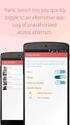 No more nuisance phone calls! Call Recorder and Message Centre Guide truecall Ltd 2009 2 Contents Overview 3 Plugging in the memory card 4 Using Call Recorder 5 Playing back recordings 6 Message Centre
No more nuisance phone calls! Call Recorder and Message Centre Guide truecall Ltd 2009 2 Contents Overview 3 Plugging in the memory card 4 Using Call Recorder 5 Playing back recordings 6 Message Centre
Avaya one-x Mobile User Guide for iphone
 Avaya one-x Mobile User Guide for iphone 18-602788 Issue 1 February 2008 2008 Avaya Inc. All Rights Reserved. Notice While reasonable efforts were made to ensure that the information in this document was
Avaya one-x Mobile User Guide for iphone 18-602788 Issue 1 February 2008 2008 Avaya Inc. All Rights Reserved. Notice While reasonable efforts were made to ensure that the information in this document was
Printed in China. Issue 4 AT&T 12/11. Message Guard is a registered trademark of Advanced American Telephones.
 www.telephones.att.com 2011 Advanced American Telephones. All Rights Reserved. AT&T and the AT&T logo are trademarks of AT&T Intellectual Property licensed to Advanced American Telephones, San Antonio,
www.telephones.att.com 2011 Advanced American Telephones. All Rights Reserved. AT&T and the AT&T logo are trademarks of AT&T Intellectual Property licensed to Advanced American Telephones, San Antonio,
MP3/WMA/REC/USB. 2 Operation instructions. The box: 1. Mp3 player 1pc 2. Stereo earphone. 1pc 3. Manual.. 1pc
 MP3/WMA/REC/USB Before connecting, operating or adjusting this product please read these instructions completely. Please save this manual. The player characteristics Supports MP3 and WMA music format Supports
MP3/WMA/REC/USB Before connecting, operating or adjusting this product please read these instructions completely. Please save this manual. The player characteristics Supports MP3 and WMA music format Supports
DAR-101. GB Version 1
 DAR-101 Version 1 Table of contents Important security notice... 2-3 Introduction... 4 Controls and connections... 5-9 Battery operation... 10 Using the AC adaptor / Charging the batteries... 11 Setting
DAR-101 Version 1 Table of contents Important security notice... 2-3 Introduction... 4 Controls and connections... 5-9 Battery operation... 10 Using the AC adaptor / Charging the batteries... 11 Setting
Eliac Call Recording - Configurator Guide. Eliac. Call Recording System Ver. 2.x. www.smartsoft-eg.com
 Eliac Call Recording System Ver. 2.x 1 System Overview Eliac Call Recording is a complete system that records both incoming and outgoing calls for any analog telephone lines, and can record either internal
Eliac Call Recording System Ver. 2.x 1 System Overview Eliac Call Recording is a complete system that records both incoming and outgoing calls for any analog telephone lines, and can record either internal
Using GIGABYTE Notebook for the First Time
 P55 V3.0 Congratulations on your purchase of the GIGABYTE Notebook. This manual will help you to get started with setting up your notebook. The final product configuration depends on the model at the point
P55 V3.0 Congratulations on your purchase of the GIGABYTE Notebook. This manual will help you to get started with setting up your notebook. The final product configuration depends on the model at the point
SOFTWARE MANUAL. Please ensure that you read the instruction manual carefully before use. About software
 SOFTWARE MANUAL Please ensure that you read the instruction manual carefully before use Software Notes The attached software is a camera driver and image editing software tool for Windows. Under no circumstances
SOFTWARE MANUAL Please ensure that you read the instruction manual carefully before use Software Notes The attached software is a camera driver and image editing software tool for Windows. Under no circumstances
Appendix A. CMS(Client Management Software)
 Appendix A. CMS(Client Management Software) A-1. Install CMS for Windows PC CMS is a program for communication between DVR and PC to control signal and video. Insert the enclosed CD, and go to CD-ROM Drive
Appendix A. CMS(Client Management Software) A-1. Install CMS for Windows PC CMS is a program for communication between DVR and PC to control signal and video. Insert the enclosed CD, and go to CD-ROM Drive
Key Connected Office Voice User Reference Guide
 Key Connected Office Voice User Reference Guide 02/10/2016 031114/FT/13v1/EX Page 0 Key System User Reference Guide Table of Contents PLACING/RECEIVING CALLS... 1 Answer a Call... 1 Dialing a Number or
Key Connected Office Voice User Reference Guide 02/10/2016 031114/FT/13v1/EX Page 0 Key System User Reference Guide Table of Contents PLACING/RECEIVING CALLS... 1 Answer a Call... 1 Dialing a Number or
FortiVoice. Version 7.00 Start Guide
 FortiVoice Version 7.00 Start Guide FortiVoice Version 7.00 Start Guide Revision 2 18 October 2011 Copyright 2011 Fortinet, Inc. All rights reserved. Contents and terms are subject to change by Fortinet
FortiVoice Version 7.00 Start Guide FortiVoice Version 7.00 Start Guide Revision 2 18 October 2011 Copyright 2011 Fortinet, Inc. All rights reserved. Contents and terms are subject to change by Fortinet
Cisco IP Phone Training 8/26/15
 Cisco IP Phone Training 8/26/15 Using your Phone This document will provide information on the following: Introduce you to your phone Place, transfer, forward, park and pick up a call Set voice mail passwords
Cisco IP Phone Training 8/26/15 Using your Phone This document will provide information on the following: Introduce you to your phone Place, transfer, forward, park and pick up a call Set voice mail passwords
DVR GUIDE. Using your DVR/Multi-Room DVR. 1-866-WAVE-123 wavebroadband.com
 DVR GUIDE Using your DVR/Multi-Room DVR 1-866-WAVE-123 wavebroadband.com Table of Contents Control Live TV... 4 Playback Controls... 5 Remote Control Arrow Buttons... 5 Status Bar... 5 Pause... 6 Rewind...
DVR GUIDE Using your DVR/Multi-Room DVR 1-866-WAVE-123 wavebroadband.com Table of Contents Control Live TV... 4 Playback Controls... 5 Remote Control Arrow Buttons... 5 Status Bar... 5 Pause... 6 Rewind...
User s manual. ML17939/ML17959 Two-line corded telephone/ answering system with caller ID/call waiting
 User s manual ML17939/ML17959 Two-line corded telephone/ answering system with caller ID/call waiting Congratulations on purchasing your new AT&T product. Before using this AT&T product, please read Important
User s manual ML17939/ML17959 Two-line corded telephone/ answering system with caller ID/call waiting Congratulations on purchasing your new AT&T product. Before using this AT&T product, please read Important
User Manual I1010Q16DCZ
 User Manual I1010Q16DCZ Explanation, Note and Warning *Explanation: important information, which can help you better use your tablet PC. *Note: indicates that not observing the content may result in hardware
User Manual I1010Q16DCZ Explanation, Note and Warning *Explanation: important information, which can help you better use your tablet PC. *Note: indicates that not observing the content may result in hardware
BUSINESS COMMUNICATIONS DIVISION. IP4100 SIP DECT User Guide
 BUSINESS COMMUNICATIONS DIVISION IP4100 SIP DECT User Guide TOSHIBA IP4100 DECT HANDSET END USER GUIDE FEATURES Toshiba IP4100 DECT Handset Features 2.0 inch colour TFT back-lit display Li-ion battery
BUSINESS COMMUNICATIONS DIVISION IP4100 SIP DECT User Guide TOSHIBA IP4100 DECT HANDSET END USER GUIDE FEATURES Toshiba IP4100 DECT Handset Features 2.0 inch colour TFT back-lit display Li-ion battery
Model PBX 416+ Programming & User Guide
 Model PBX 416+ Programming & User Guide 1 Introduction... 5 Installation hints... 5 Wall mounting... 5 System programming... 6 System password... 6 Changing the password... 6 Exchange line set up... 6
Model PBX 416+ Programming & User Guide 1 Introduction... 5 Installation hints... 5 Wall mounting... 5 System programming... 6 System password... 6 Changing the password... 6 Exchange line set up... 6
CD/DVD Disc Duplicator Controller
 CD/DVD Disc Duplicator Controller USERS MANUAL Introduction Features Model & Specification Control Panel Menu Overview Operation Guide 1. Copy 2. Test 3. Copy & Verify 4. Copy & compare 5. Verify 6. Compare
CD/DVD Disc Duplicator Controller USERS MANUAL Introduction Features Model & Specification Control Panel Menu Overview Operation Guide 1. Copy 2. Test 3. Copy & Verify 4. Copy & compare 5. Verify 6. Compare
User Guide. Aastra 6753i
 User Guide Aastra 6753i Content Phone overview Basic telephony features How to place a call How to answer a call How to terminate a call How to redial a number How to mute a call How to set a call on hold
User Guide Aastra 6753i Content Phone overview Basic telephony features How to place a call How to answer a call How to terminate a call How to redial a number How to mute a call How to set a call on hold
Calisto Pro Series Home Phone with Multi-function Bluetooth Headset
 Calisto Pro Series Home Phone with Multi-function Bluetooth Headset Incoming Call John Smith 123-456-7890 Ignore Answer User Guide Please refer to the Safety Instructions on page 53 for important product
Calisto Pro Series Home Phone with Multi-function Bluetooth Headset Incoming Call John Smith 123-456-7890 Ignore Answer User Guide Please refer to the Safety Instructions on page 53 for important product
TX3 Series TELEPHONE ACCESS SYSTEMS. Configurator Quick Start. Version 2.2 Mircom Copyright 2014 LT-973
 TX3 Series TELEPHONE ACCESS SYSTEMS Configurator Quick Start Version 2.2 Mircom Copyright 2014 LT-973 Copyright 2014 Mircom Inc. All rights reserved. Mircom Configurator Software Guide v.2.2 for Windows
TX3 Series TELEPHONE ACCESS SYSTEMS Configurator Quick Start Version 2.2 Mircom Copyright 2014 LT-973 Copyright 2014 Mircom Inc. All rights reserved. Mircom Configurator Software Guide v.2.2 for Windows
Contents. 5. Navigating the Software Menus 25 The Basics 25 Diagrams of Top Level Sub Menus 27. 6. Tips and Troubleshooting 34
 Contents 1. Quick Start 1 Features 1 What You Need to Begin 2 Installing the Battery 2 The Basic Controls 3 Play Music 5 Listen to the FM Radio 7 Voice recording 8 Headphone/Earphone 9 2. Playing Music
Contents 1. Quick Start 1 Features 1 What You Need to Begin 2 Installing the Battery 2 The Basic Controls 3 Play Music 5 Listen to the FM Radio 7 Voice recording 8 Headphone/Earphone 9 2. Playing Music
DR-1 Portable Digital Recorder OWNER'S MANUAL
 » D01019610A DR-1 Portable Digital Recorder OWNER'S MANUAL Contents 1 Introduction... 3 Main functions... 3 Supplied accessories... 3 Recycling the rechargeable battery... 3 Notes about this manual...
» D01019610A DR-1 Portable Digital Recorder OWNER'S MANUAL Contents 1 Introduction... 3 Main functions... 3 Supplied accessories... 3 Recycling the rechargeable battery... 3 Notes about this manual...
Quick user guide for the Vista Quantum 960H range of DVRs, models included
 Quantum 960H DVR range Quick User guide Quick user guide for the Vista Quantum 960H range of DVRs, models included QX960H08-xxx QX960H16-xxx QP960H04-xxx QP960H08-xxx QP960H16-xxx Full manual found on
Quantum 960H DVR range Quick User guide Quick user guide for the Vista Quantum 960H range of DVRs, models included QX960H08-xxx QX960H16-xxx QP960H04-xxx QP960H08-xxx QP960H16-xxx Full manual found on
Unified Messaging. User Guide
 Unified Messaging User Guide Notice This user guide is released by Inter-Tel, Inc. as a guide for end-users. It provides information necessary to use Unified Messaging v2.2. The contents of this user
Unified Messaging User Guide Notice This user guide is released by Inter-Tel, Inc. as a guide for end-users. It provides information necessary to use Unified Messaging v2.2. The contents of this user
RiOffice Users Manual
 RiOffice Users Manual Rio Networks 9/23/2009 Contents Available Services... 4 Core PBX Features... 4 Voicemail Features... 4 Call Center Features... 4 Call Features... 4 Using Your Phone... 5 Phone Layout...
RiOffice Users Manual Rio Networks 9/23/2009 Contents Available Services... 4 Core PBX Features... 4 Voicemail Features... 4 Call Center Features... 4 Call Features... 4 Using Your Phone... 5 Phone Layout...
Model PBX 308 System Administration Guide
 Model PBX 308 System Administration Guide Introduction 4 Installation Hints 4 Wall Mounting System Programming 5 System Password Changing the Password IMPORTANT Exchange Lines 6 1 Exchange Line connected:
Model PBX 308 System Administration Guide Introduction 4 Installation Hints 4 Wall Mounting System Programming 5 System Password Changing the Password IMPORTANT Exchange Lines 6 1 Exchange Line connected:
How To Record Digital Telephone Calls On Your PC
 Automatically Record Calls On Your PC 2001-2004 Congratulations on your purchase. Turn your PC into a fullfeatured recorder. Record phone calls, conversations, and meetings. Universal Interface Connect
Automatically Record Calls On Your PC 2001-2004 Congratulations on your purchase. Turn your PC into a fullfeatured recorder. Record phone calls, conversations, and meetings. Universal Interface Connect
