Create Stop Motion Animation with Dragonframe 3
|
|
|
- Donald Carroll
- 7 years ago
- Views:
Transcription
1 Create Stop Motion Animation with Dragonframe 3 Open Webcam Settings Panel to control focus - shown above. Click the camera icon and then click show webcam settings panel Make sure it s controlling Microsoft LifeCam Studio, not Facetime HD Camera Basic Controls Tab - Brightness, Contrast, Saturation, Sharpness, White Balance Advanced Controls Tab- Backlight Compensation, FOCUS - either auto, or drag the cursor left and right to change the focus. This is the important one for this camera, as distance really affects the focus here.
2 A Closer Look: Getting Started Open Dragonframe and create a New Scene. This is Animation View. There are 3 buttons on the bottom left: timeline view, audio view, and X sheet view. For this, we are going to use timeline view, to view our frames as we create them. Along the right panel you can see a vertical display of numbers - this is also a timeline, showing details about each frame. What is a frame? Frames are individual pictures taken or drawn to form a short clip or movie. If you look at a roll of film, each little square is a frame. Or if you scrolled through a flipbook, each page is considered a frame. When frames follow each other, it creates the illusion of movement.
3 A Closer Look: Dragonframe Keypad This page is an excerpt from There are 15 default keys on the keypad. However, you could animate a scene with only the Step, Play, and Shoot keys, if you so desired. The Mute key turns off The Loop Key/Ping-Pong button will loop your entire frame sequence. The Delete key deletes a frame when pressed twice. The Live Toggle key switches between live and captured frames for as long as you hold it down. When you release the button, you will switch back to Live View. Cuts to a black screen at the end of a playback. The Auto-Toggle key turns Auto-Toggle on and off. The Step keys move through your frames. The Onionskin keys allow you to overlay frames over one another. The Onionskin Right key will show the last frame over the Live View. The Onionskin Left key will show your currently selected The Cut Back key eliminates a group of recently shot The Live key takes you to the Live View Frame. The Play button plays back all the frames you've shot. The Shoot button captures a frame. The Short Play key plays back some of the frames you've shot. By default, Dragonframe will only play the last 12 frames. The High-Res key plays back proxy frames from your final
4 A Closer Look: Adding Frames Okay, so now that we re familiar with each button on the keypad...let s make some frames. Dragonframe starts with 48 frames. You can add additional frames by typing a larger number in the END FRAME line.
5 A Closer Look: Making an Animation Slowly move your object, pressing the record button between each movement. This adds a frame. I have added a total of 14 frames so far, about to add my 15th in this shot: Look at the bottom area: You can either play this animation from the screen, or press Play on the keypad.
6 A Closer Look: Tips Do not move the object too much between frames. The less you move, the better the animation will look between frames. Higher framerate and more frames means cleaner looking video - it also means a lot more work. Onion Skin: This is a great function to help you see what the last frame looked like. There s a red ball on a dial with a circle in the middle. Drag the red ball from the center to see what onion skin does - helps you look at the frame before/after in order to make sure your next shot captured is not too different from the shot before. This helps retain consistency and makes for better detailed movements. A Closer Look: Saving Videos To save as a video: File > Export Movie Conform takes / conform all takes: this is used for ensuring that the pre-production version of the image matches the post production version - use this if you intend to go back and edit again, especially if adding audio or any other effects. Conform assigns a frame number to each image and makes sure the file will work later on. Remember to save your file to a flash drive or it to yourself. When our computers restart, all work is erased. A Closer Look: Additional Information Adding in audio: Page 148 of the manual: Example of audio/video syncing I did : Features:
Windows Live Movie Maker Tutorial
 Introduction Welcome to the Windows Live Movie Maker (WLMM) Tutorial. This tutorial will help you create, edit, and finalize your WLMM video project. Table of Contents Creating and Saving a Project.. Importing
Introduction Welcome to the Windows Live Movie Maker (WLMM) Tutorial. This tutorial will help you create, edit, and finalize your WLMM video project. Table of Contents Creating and Saving a Project.. Importing
Creating Stop Motion Animation in Corel VideoStudio Pro
 Creating Stop Motion Animation in Corel VideoStudio Pro Create animated videos by stitching together individual still images captured from webcams or camcorders using Stop Motion Animation in Corel VideoStudio
Creating Stop Motion Animation in Corel VideoStudio Pro Create animated videos by stitching together individual still images captured from webcams or camcorders using Stop Motion Animation in Corel VideoStudio
Working with the Multi Cam Mode in EDIUS
 How To Guide Working with the Multi Cam Mode in EDIUS desktop. grassvalley. com professional. grassvalley. com 2008 Thomson. All rights reserved. Grass Valley is a trademark of Thomson. All other trademarks
How To Guide Working with the Multi Cam Mode in EDIUS desktop. grassvalley. com professional. grassvalley. com 2008 Thomson. All rights reserved. Grass Valley is a trademark of Thomson. All other trademarks
Tutorial for Basic Editing in Adobe Premiere Pro CS5
 Tutorial for Basic Editing in Adobe Premiere Pro CS5 Interface Overview Highlighting Key Tools - Project Files This is where all the files you import into Premiere are located. This includes movie files,
Tutorial for Basic Editing in Adobe Premiere Pro CS5 Interface Overview Highlighting Key Tools - Project Files This is where all the files you import into Premiere are located. This includes movie files,
Windows Movie Maker 2012
 Windows Movie Maker 2012 Open Windows Movie Maker A shortcut for Movie Maker should be on the desktop, but if it is not, you can search for the program by touching the right edge of the screen and swiping
Windows Movie Maker 2012 Open Windows Movie Maker A shortcut for Movie Maker should be on the desktop, but if it is not, you can search for the program by touching the right edge of the screen and swiping
SHOOTING AND EDITING DIGITAL VIDEO. AHS Computing
 SHOOTING AND EDITING DIGITAL VIDEO AHS Computing Digital Video Capture, Edit, Deliver This presentation will guide you through a basic digital video workflow: Capture using a video recording device, arrange
SHOOTING AND EDITING DIGITAL VIDEO AHS Computing Digital Video Capture, Edit, Deliver This presentation will guide you through a basic digital video workflow: Capture using a video recording device, arrange
How to rotoscope in Adobe After Effects
 Adobe After Effects CS6 Project 6 guide How to rotoscope in Adobe After Effects Rotoscoping is an animation technique in which you draw, paint, or add other visual effects in a layer over live-action film
Adobe After Effects CS6 Project 6 guide How to rotoscope in Adobe After Effects Rotoscoping is an animation technique in which you draw, paint, or add other visual effects in a layer over live-action film
Working with Windows Movie Maker
 518 442-3608 Working with Windows Movie Maker Windows Movie Maker allows you to make movies and slide shows that can be saved to your computer, put on a CD, uploaded to a Web service (such as YouTube)
518 442-3608 Working with Windows Movie Maker Windows Movie Maker allows you to make movies and slide shows that can be saved to your computer, put on a CD, uploaded to a Web service (such as YouTube)
Lesson 4. Temporal Management of Layers
 Lesson 4 Temporal Management of Layers In lesson 3, we handled the layers using the timeline. However, the notion of time did not come up at all. This lesson deals with the notion of time. In this lesson
Lesson 4 Temporal Management of Layers In lesson 3, we handled the layers using the timeline. However, the notion of time did not come up at all. This lesson deals with the notion of time. In this lesson
Stop motion in Pinnacle Studio 19.5
 Stop motion in Pinnacle Studio 19.5 The Stop Motion function of the Studio Importer lets you create animated films by stitching together frames grabbed from a live source, such as a video camera, webcam
Stop motion in Pinnacle Studio 19.5 The Stop Motion function of the Studio Importer lets you create animated films by stitching together frames grabbed from a live source, such as a video camera, webcam
File Storage Area Viewer Window Timeline
 File Storage Area Viewer Window Timeline File Storage Area Viewer Window Timeline Timeline Display Timeline Display Hard Drive Location Display Viewer Window File Storage File Storage Area: All Raw Footage
File Storage Area Viewer Window Timeline File Storage Area Viewer Window Timeline Timeline Display Timeline Display Hard Drive Location Display Viewer Window File Storage File Storage Area: All Raw Footage
Creating a Time-lapse Effect in Corel VideoStudio Pro
 Creating a Time-lapse Effect in Corel VideoStudio Pro Mesmerize your audience by adding some drama to your movie using the Time-lapse effect in Corel VideoStudio Pro. This technique makes your video project
Creating a Time-lapse Effect in Corel VideoStudio Pro Mesmerize your audience by adding some drama to your movie using the Time-lapse effect in Corel VideoStudio Pro. This technique makes your video project
Contents Welcome and introduction...3
 Quickstart Guide Contents Welcome and introduction...3 About the Stop Motion Pro Quickstart Guide...3 Before starting...4 Registration and unlocking...4 Task 1 - Make your first animation...5 Create a
Quickstart Guide Contents Welcome and introduction...3 About the Stop Motion Pro Quickstart Guide...3 Before starting...4 Registration and unlocking...4 Task 1 - Make your first animation...5 Create a
Tutorial: Biped Character in 3D Studio Max 7, Easy Animation
 Tutorial: Biped Character in 3D Studio Max 7, Easy Animation Written by: Ricardo Tangali 1. Introduction:... 3 2. Basic control in 3D Studio Max... 3 2.1. Navigating a scene:... 3 2.2. Hide and Unhide
Tutorial: Biped Character in 3D Studio Max 7, Easy Animation Written by: Ricardo Tangali 1. Introduction:... 3 2. Basic control in 3D Studio Max... 3 2.1. Navigating a scene:... 3 2.2. Hide and Unhide
CAMTASIA - Screen Recorder
 CAMTASIA - Screen Recorder Upon opening the program, you should see a Welcome screen that allows you to open a Recent Project, view Tutorials under the Free Training section, or begin working with a new
CAMTASIA - Screen Recorder Upon opening the program, you should see a Welcome screen that allows you to open a Recent Project, view Tutorials under the Free Training section, or begin working with a new
Movie Maker 2 Beginning
 Movie Maker 2 Beginning Quick Overview...3 Preparing a Folder...3 Collecting Resources...3 Pictures...4 Screen Resolution...4 Starting Windows Movie Maker...4 Which Version?...4 Windows Movie Maker 2 Window...4
Movie Maker 2 Beginning Quick Overview...3 Preparing a Folder...3 Collecting Resources...3 Pictures...4 Screen Resolution...4 Starting Windows Movie Maker...4 Which Version?...4 Windows Movie Maker 2 Window...4
Digital Video Capture and Edit with imovie HD 6.0.2
 RESEARCH AND INSTRUCTIONAL SUPPORT REVISED: AUGUST 2006 Project Management Digital Video Capture and Edit with imovie HD 6.0.2 Plan out your time and process before beginning the capture and edit. A few
RESEARCH AND INSTRUCTIONAL SUPPORT REVISED: AUGUST 2006 Project Management Digital Video Capture and Edit with imovie HD 6.0.2 Plan out your time and process before beginning the capture and edit. A few
The SwannCloud Mobile App
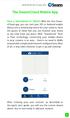 QSCLOUD150113E Swann 2014 The SwannCloud Mobile App Have a Smartphone or Tablet? With the free SwannCloud app, you can turn your ios or Android mobile device into a monitoring centre for your camera. Have
QSCLOUD150113E Swann 2014 The SwannCloud Mobile App Have a Smartphone or Tablet? With the free SwannCloud app, you can turn your ios or Android mobile device into a monitoring centre for your camera. Have
Camtasia Recording Settings
 Camtasia Recording Settings To Capture Video Step 1: Resolution and Recording Area In the select area section, you can choose either to record the full screen or a custom screen size. Select the dropdown
Camtasia Recording Settings To Capture Video Step 1: Resolution and Recording Area In the select area section, you can choose either to record the full screen or a custom screen size. Select the dropdown
USING WINDOWS MOVIE MAKER TO CREATE THE MOMENT BEHIND THE PHOTO STORY PART 1
 PART 1 Windows Movie Maker lets you assemble a range of video, pictures, and sound elements to create a story. It is an application that comes with most PC computers. This tip sheet was created using Windows
PART 1 Windows Movie Maker lets you assemble a range of video, pictures, and sound elements to create a story. It is an application that comes with most PC computers. This tip sheet was created using Windows
Flash MX 2004 Animation Lesson
 Flash MX 2004 Animation Lesson By Tonia Malone Technology & Learning Services 14-102 Lesson Opening a document To open an existing document: 1. Select File > Open. 2. In the Open dialog box, navigate to
Flash MX 2004 Animation Lesson By Tonia Malone Technology & Learning Services 14-102 Lesson Opening a document To open an existing document: 1. Select File > Open. 2. In the Open dialog box, navigate to
Working with Windows Live Movie Maker
 518 442-3608 Working with Windows Live Movie Maker Windows Live Movie Maker is the latest in a long series of Windows Movie Maker video editing programs. This version first became available with Windows
518 442-3608 Working with Windows Live Movie Maker Windows Live Movie Maker is the latest in a long series of Windows Movie Maker video editing programs. This version first became available with Windows
Tutorial. Introduction to Windows Movie Maker 2.1. A Hands-on Workshop. from the Academic Technology Center. Distributed Learning Services, CIT
 Tutorial Introduction to Windows Movie Maker 2.1 A Hands-on Workshop from the Academic Technology Center Distributed Learning Services, CIT Adapted with permission by Waynesburg College AAM Copyright 2005
Tutorial Introduction to Windows Movie Maker 2.1 A Hands-on Workshop from the Academic Technology Center Distributed Learning Services, CIT Adapted with permission by Waynesburg College AAM Copyright 2005
Dianne Harrison Ferro Mesarch
 Instructions for Fuze Web Conferencing Recommended Hardware, Software and Settings...2 Hardware... 2 Software... 2 Video Settings... 2 Audio Settings... 2 Content Settings... 2 Creating a Fuze Account...3
Instructions for Fuze Web Conferencing Recommended Hardware, Software and Settings...2 Hardware... 2 Software... 2 Video Settings... 2 Audio Settings... 2 Content Settings... 2 Creating a Fuze Account...3
Multi Client (Integration)
 Multi Client (Integration) Installation and User s Guide Ver 12.10.x *All contents of this document may change without prior notice. INDEX 1. Index 01 2. Introduction 02 3. Installation 03 4. Using Multi
Multi Client (Integration) Installation and User s Guide Ver 12.10.x *All contents of this document may change without prior notice. INDEX 1. Index 01 2. Introduction 02 3. Installation 03 4. Using Multi
What is idvd? idvd is a software program used to create menus for DVD projects and to burn video to DVDs.
 RESEARCH AND INSTRUCTIONAL SUPPORT Revised: June 2007 What is idvd? idvd is a software program used to create menus for DVD projects and to burn video to DVDs. Starting a new idvd project You can open
RESEARCH AND INSTRUCTIONAL SUPPORT Revised: June 2007 What is idvd? idvd is a software program used to create menus for DVD projects and to burn video to DVDs. Starting a new idvd project You can open
Flash MX Image Animation
 Flash MX Image Animation Introduction (Preparing the Stage) Movie Property Definitions: Go to the Properties panel at the bottom of the window to choose the frame rate, width, height, and background color
Flash MX Image Animation Introduction (Preparing the Stage) Movie Property Definitions: Go to the Properties panel at the bottom of the window to choose the frame rate, width, height, and background color
Adding emphasis to a presentation in PowerPoint 2010 and 2013 for Windows
 Adding emphasis to a presentation in PowerPoint 2010 and 2013 for Windows This document introduces technique to add interest to your presentation using graphics, audio and video. More detailed training
Adding emphasis to a presentation in PowerPoint 2010 and 2013 for Windows This document introduces technique to add interest to your presentation using graphics, audio and video. More detailed training
Information Technology Lab School of Information University of Texas Summer 2005
 Introduction to Windows Movie Maker 2 1 Information Technology Lab School of Information University of Texas Summer 2005 1. Introduction This paper tutorial is designed as a basic introduction to Microsoft
Introduction to Windows Movie Maker 2 1 Information Technology Lab School of Information University of Texas Summer 2005 1. Introduction This paper tutorial is designed as a basic introduction to Microsoft
Flip Video Digital Camcorder Startup Guide and Making Movies Tutorial Trevor Oakley, Teen Services Librarian, Saratoga Springs Public Library
 Flip Video Digital Camcorder Startup Guide and Making Movies Tutorial Trevor Oakley, Teen Services Librarian, Saratoga Springs Public Library Before you begin, flip out the USB adapter and plug into any
Flip Video Digital Camcorder Startup Guide and Making Movies Tutorial Trevor Oakley, Teen Services Librarian, Saratoga Springs Public Library Before you begin, flip out the USB adapter and plug into any
GETTING STARTED TABLE OF CONTENTS
 imovie 11 Tutorial GETTING STARTED imovie 11 is consumer-level digital video editing software for Macintosh. You can use imovie 11 to edit the footage you film with digital video cameras and HD video cameras.
imovie 11 Tutorial GETTING STARTED imovie 11 is consumer-level digital video editing software for Macintosh. You can use imovie 11 to edit the footage you film with digital video cameras and HD video cameras.
Dragonframe User Guide. For Mac
 Dragonframe User Guide For Mac Welcome Dragonframe is a stop-motion solution created by professional animators for professional animators. It's designed to complement how the pros animate. We hope this
Dragonframe User Guide For Mac Welcome Dragonframe is a stop-motion solution created by professional animators for professional animators. It's designed to complement how the pros animate. We hope this
Maya 2014 Basic Animation & The Graph Editor
 Maya 2014 Basic Animation & The Graph Editor When you set a Keyframe (or Key), you assign a value to an object s attribute (for example, translate, rotate, scale, color) at a specific time. Most animation
Maya 2014 Basic Animation & The Graph Editor When you set a Keyframe (or Key), you assign a value to an object s attribute (for example, translate, rotate, scale, color) at a specific time. Most animation
Animating in Inventor Studio the basics
 Animating in Inventor Studio the basics This tutorial is provided at no cost to Autodesk Inventor users by B2 Design. Anyone downloading or viewing the tutorial does not have permission to copy any part
Animating in Inventor Studio the basics This tutorial is provided at no cost to Autodesk Inventor users by B2 Design. Anyone downloading or viewing the tutorial does not have permission to copy any part
Transferring Video Clips to Digital Video Using Pinnacle 15
 Transferring Video Clips to Digital Video Using Pinnacle 15 Understanding Movie Formats Before you can begin the process of converting VHS to digital video, you must decide what movie format you need,
Transferring Video Clips to Digital Video Using Pinnacle 15 Understanding Movie Formats Before you can begin the process of converting VHS to digital video, you must decide what movie format you need,
Windows Movie Maker 2 Video Task Guide
 Windows Movie Maker 2 Video Task Guide This guide will instruct you how to get video footage from a DV camcorder to your computer. It will also give basic instructions for trimming footage and adding transitions.
Windows Movie Maker 2 Video Task Guide This guide will instruct you how to get video footage from a DV camcorder to your computer. It will also give basic instructions for trimming footage and adding transitions.
Using Windows Movie Maker to Create Movies
 Using Windows Movie Maker to Create Movies Windows Movie Maker 2.1 is free! It comes with Windows XP or can be downloaded from the Microsoft Website. http://www.microsoft.com/windowsxp/downloads/updates/moviemaker2.mspx
Using Windows Movie Maker to Create Movies Windows Movie Maker 2.1 is free! It comes with Windows XP or can be downloaded from the Microsoft Website. http://www.microsoft.com/windowsxp/downloads/updates/moviemaker2.mspx
After creating your powerpoint, use Camtasia to enhance the presentation.
 Page 1 of 5 Camtasia Powerpoint Recordings After creating your powerpoint, use Camtasia to enhance the presentation. With Camtasia installed, a special Record menu appears in the upper left hand corner
Page 1 of 5 Camtasia Powerpoint Recordings After creating your powerpoint, use Camtasia to enhance the presentation. With Camtasia installed, a special Record menu appears in the upper left hand corner
Animator V2 for DAZ Studio. Reference Manual
 Animator V2 for DAZ Studio Reference Manual 1 Overview... 3 2 Installation... 4 3 What s new in version 2... 5 4 Getting Started... 6 4.1 Features... 6 4.2 Startup... 7 5 The Timeline Control... 8 5.1
Animator V2 for DAZ Studio Reference Manual 1 Overview... 3 2 Installation... 4 3 What s new in version 2... 5 4 Getting Started... 6 4.1 Features... 6 4.2 Startup... 7 5 The Timeline Control... 8 5.1
Getting Started: Creating the Backdrop
 Adding ipad Animations to Green Screen Videos: Step 1 Getting Started: Creating the Backdrop 1. To start a new project: b. Select the + symbol on the top right of the screen. 2. To add a static background
Adding ipad Animations to Green Screen Videos: Step 1 Getting Started: Creating the Backdrop 1. To start a new project: b. Select the + symbol on the top right of the screen. 2. To add a static background
Why Use OneNote? Creating a New Notebook
 Why Use OneNote? OneNote is the ultimate virtual notebook that enables users to create notes in various formats, shares those notes, sync those notes with the cloud and collaborate with others. You can
Why Use OneNote? OneNote is the ultimate virtual notebook that enables users to create notes in various formats, shares those notes, sync those notes with the cloud and collaborate with others. You can
Creating Animations with istopmotion
 Creating Animations with istopmotion Animation clips can bring excitement to a multimedia project for children and adults alike. The other great benefit of introducing pupils to animation is that they
Creating Animations with istopmotion Animation clips can bring excitement to a multimedia project for children and adults alike. The other great benefit of introducing pupils to animation is that they
Toolbars and Tabs in SMART Notebook Software
 Toolbars and Tabs in SMART Notebook Software This quick reference introduces you to the toolbar, full screen toolbar and side tabs in SMART Notebook collaborative learning software. Toolbar The SMART Notebook
Toolbars and Tabs in SMART Notebook Software This quick reference introduces you to the toolbar, full screen toolbar and side tabs in SMART Notebook collaborative learning software. Toolbar The SMART Notebook
VSee Quick Guide and Tips
 VSee Quick Guide and Tips Easy Tips for Using VSee Tip #1 Control Your Video Windows Make video windows bigger and smaller CTRL + plus key (+) to make video bigger CTRL + minus key (-) to make video smaller
VSee Quick Guide and Tips Easy Tips for Using VSee Tip #1 Control Your Video Windows Make video windows bigger and smaller CTRL + plus key (+) to make video bigger CTRL + minus key (-) to make video smaller
Teaching Tips: Guide to Windows Movie Maker
 Teaching Tips: Guide to Windows Movie Maker Introduction This is not a comprehensive guide to using Windows Movie Maker and it is certainly not the definitive Help file for Movie Maker! The aim of this
Teaching Tips: Guide to Windows Movie Maker Introduction This is not a comprehensive guide to using Windows Movie Maker and it is certainly not the definitive Help file for Movie Maker! The aim of this
Microsoft Office 2010: Introductory Q&As PowerPoint Chapter 3
 Microsoft Office 2010: Introductory Q&As PowerPoint Chapter 3 How do I resize the picture so that it maintains its proportions? (PPT 141) Press and hold the shift key while dragging a sizing handle away
Microsoft Office 2010: Introductory Q&As PowerPoint Chapter 3 How do I resize the picture so that it maintains its proportions? (PPT 141) Press and hold the shift key while dragging a sizing handle away
Using Windows Movie Maker with Still Images
 Using Windows Movie Maker with Still Images Dr. Marshall G. Jones Winthrop University This is an introduction to Windows Movie Maker created specifically to help you import and manage still images. Windows
Using Windows Movie Maker with Still Images Dr. Marshall G. Jones Winthrop University This is an introduction to Windows Movie Maker created specifically to help you import and manage still images. Windows
PowerPoint 2007 Basics Website: http://etc.usf.edu/te/
 Website: http://etc.usf.edu/te/ PowerPoint is the presentation program included in the Microsoft Office suite. With PowerPoint, you can create engaging presentations that can be presented in person, online,
Website: http://etc.usf.edu/te/ PowerPoint is the presentation program included in the Microsoft Office suite. With PowerPoint, you can create engaging presentations that can be presented in person, online,
m ac romed ia Fl a s h Curriculum Guide
 m ac romed ia Fl a s h Curriculum Guide 1997 1998 Macromedia, Inc. All rights reserved. Macromedia, the Macromedia logo, Dreamweaver, Director, Fireworks, Flash, Fontographer, FreeHand, and Xtra are trademarks
m ac romed ia Fl a s h Curriculum Guide 1997 1998 Macromedia, Inc. All rights reserved. Macromedia, the Macromedia logo, Dreamweaver, Director, Fireworks, Flash, Fontographer, FreeHand, and Xtra are trademarks
Classroom Setup... 2 PC... 2 Document Camera... 3 DVD... 4 Auxiliary... 5. Lecture Capture Setup... 6 Pause and Resume... 6 Considerations...
 Classroom Setup... 2 PC... 2 Document Camera... 3 DVD... 4 Auxiliary... 5 Lecture Capture Setup... 6 Pause and Resume... 6 Considerations... 6 Video Conferencing Setup... 7 Camera Control... 8 Preview
Classroom Setup... 2 PC... 2 Document Camera... 3 DVD... 4 Auxiliary... 5 Lecture Capture Setup... 6 Pause and Resume... 6 Considerations... 6 Video Conferencing Setup... 7 Camera Control... 8 Preview
To Install EdiView IP camera utility on iphone, follow the following instructions:
 To Install EdiView IP camera utility on iphone, follow the following instructions: Please download Ediview application from Apple s Appstore. You can launch EdiView by clicking EdiView icon. You ll see
To Install EdiView IP camera utility on iphone, follow the following instructions: Please download Ediview application from Apple s Appstore. You can launch EdiView by clicking EdiView icon. You ll see
DVS Net (Integration)
 DVS Net (Integration) Installation and User s Guide Ver 11.10.x Digital Video Security System Digital Video Recorder www.tuniss.com PLEASE CALL TUNISS COMPUTER AT: 650-401-6138 FOR ANY QUASTIONS REGARDING
DVS Net (Integration) Installation and User s Guide Ver 11.10.x Digital Video Security System Digital Video Recorder www.tuniss.com PLEASE CALL TUNISS COMPUTER AT: 650-401-6138 FOR ANY QUASTIONS REGARDING
USER GUIDE Version 2.0
 USER GUIDE Version 2.0 TABLE of CONTENTS Introduction... 3 Hardware Overview... 3 Software Overview... 4 DAYSHIFT Panel... 5 Settings Panel... 6 Setup Tab... 6 Configure... 6 Show User Guide... 6 Preview
USER GUIDE Version 2.0 TABLE of CONTENTS Introduction... 3 Hardware Overview... 3 Software Overview... 4 DAYSHIFT Panel... 5 Settings Panel... 6 Setup Tab... 6 Configure... 6 Show User Guide... 6 Preview
The main imovie window is divided into six major parts.
 The main imovie window is divided into six major parts. 1. Project Drag clips to the project area to create a timeline 2. Preview Window Displays a preview of your video 3. Toolbar Contains a variety of
The main imovie window is divided into six major parts. 1. Project Drag clips to the project area to create a timeline 2. Preview Window Displays a preview of your video 3. Toolbar Contains a variety of
Sample Table. Columns. Column 1 Column 2 Column 3 Row 1 Cell 1 Cell 2 Cell 3 Row 2 Cell 4 Cell 5 Cell 6 Row 3 Cell 7 Cell 8 Cell 9.
 Working with Tables in Microsoft Word The purpose of this document is to lead you through the steps of creating, editing and deleting tables and parts of tables. This document follows a tutorial format
Working with Tables in Microsoft Word The purpose of this document is to lead you through the steps of creating, editing and deleting tables and parts of tables. This document follows a tutorial format
EDIT202 PowerPoint Lab Assignment Guidelines
 EDIT202 PowerPoint Lab Assignment Guidelines 1. Create a folder named LABSEC-CCID-PowerPoint. 2. Download the PowerPoint-Sample.avi video file from the course WebCT/Moodle site and save it into your newly
EDIT202 PowerPoint Lab Assignment Guidelines 1. Create a folder named LABSEC-CCID-PowerPoint. 2. Download the PowerPoint-Sample.avi video file from the course WebCT/Moodle site and save it into your newly
ECHO360 PERSONAL CAPTURE
 ECHO360 PERSONAL CAPTURE Echo360 - Personal Capture allows a User an easy way to capture, edit, publish, and view lectures from their personal computers. Users and/or Instructors can use Echo360 to capture
ECHO360 PERSONAL CAPTURE Echo360 - Personal Capture allows a User an easy way to capture, edit, publish, and view lectures from their personal computers. Users and/or Instructors can use Echo360 to capture
OneNote 2013 Tutorial
 VIRGINIA TECH OneNote 2013 Tutorial Getting Started Guide Instructional Technology Team, College of Engineering Last Updated: Spring 2014 Email tabletteam@vt.edu if you need additional assistance after
VIRGINIA TECH OneNote 2013 Tutorial Getting Started Guide Instructional Technology Team, College of Engineering Last Updated: Spring 2014 Email tabletteam@vt.edu if you need additional assistance after
CANON XA 10 IMPORTANT VIDEO & AUDIO SETTINGS
 CANON XA 10 IMPORTANT VIDEO & AUDIO SETTINGS Review these settings on your camera prior to capturing footage. The last page contains a labeled diagram of the XA 10. Initialize Memory: FUNC > MENU > Wrench
CANON XA 10 IMPORTANT VIDEO & AUDIO SETTINGS Review these settings on your camera prior to capturing footage. The last page contains a labeled diagram of the XA 10. Initialize Memory: FUNC > MENU > Wrench
Working With Microsoft PowerPoint
 LIBRARY AND LEARNING SERVICES WORKING WITH MICROSOFT POWERPOINT www2.eit.ac.nz/library/ls_computer.html Working With Microsoft PowerPoint Powerpoint Basics Inserting a Graph Inserting a Sound Saving your
LIBRARY AND LEARNING SERVICES WORKING WITH MICROSOFT POWERPOINT www2.eit.ac.nz/library/ls_computer.html Working With Microsoft PowerPoint Powerpoint Basics Inserting a Graph Inserting a Sound Saving your
Videoconferencing Operation Troubleshooting Procedures
 Videoconferencing Operation Troubleshooting Procedures Starting the Vtel Unit: 1. Power up the computer (If you have a Compaq unit, the power switch is located on the front in the middle of the computer.
Videoconferencing Operation Troubleshooting Procedures Starting the Vtel Unit: 1. Power up the computer (If you have a Compaq unit, the power switch is located on the front in the middle of the computer.
Microsoft Windows Movie Maker
 Microsoft Windows Movie Maker Created by: Julia Zangl Colby, Technology Integration Specialist Plymouth Public Schools Summer 2008 Sources Available on my Wiki: http://juliazanglcolby.wikispaces.com/moviemaking
Microsoft Windows Movie Maker Created by: Julia Zangl Colby, Technology Integration Specialist Plymouth Public Schools Summer 2008 Sources Available on my Wiki: http://juliazanglcolby.wikispaces.com/moviemaking
USING 25FPS SCENES IN 24.00FPS AVID MEDIA COMPOSER FILM PROJECTS
 USING 25FPS SCENES IN 24.00FPS AVID MEDIA COMPOSER FILM PROJECTS On 24.00fps film projects, sometimes, some scenes may be shot at 25fps. This can be scenes that have 25fps playback video on PAL monitors,
USING 25FPS SCENES IN 24.00FPS AVID MEDIA COMPOSER FILM PROJECTS On 24.00fps film projects, sometimes, some scenes may be shot at 25fps. This can be scenes that have 25fps playback video on PAL monitors,
OneNote 2013: User Guide
 OneNote 2013: User Guide Table of Contents OneNote 2013... 2 What is OneNote?... 2 How is OneNote Organized?... 2 Page 1 Basic Features... 3 Create a Notebook... 3 Personal Notebook... 3 Shared Notebook...
OneNote 2013: User Guide Table of Contents OneNote 2013... 2 What is OneNote?... 2 How is OneNote Organized?... 2 Page 1 Basic Features... 3 Create a Notebook... 3 Personal Notebook... 3 Shared Notebook...
POWER NETWORK. 800-02577-iPcams 2/10 Rev. A
 POWER NETWORK Total Connect Online Help Guide for: ip Cameras ipcam-wi Camera ipcam-pt Pan and Tilt Camera 800-02577-iPcams 2/10 Rev. A POWER NETWORK ip Cameras Online Help Guide This guide covers the
POWER NETWORK Total Connect Online Help Guide for: ip Cameras ipcam-wi Camera ipcam-pt Pan and Tilt Camera 800-02577-iPcams 2/10 Rev. A POWER NETWORK ip Cameras Online Help Guide This guide covers the
REGISTRATOR VIEWER USER MANUAL. Version 5.8
 REGISTRATOR VIEWER USER MANUAL Version 5.8 INTRODUCTION This user s manual contains useful information about the functions and operating procedures of the Registrator Viewer. To ensure correct use, please
REGISTRATOR VIEWER USER MANUAL Version 5.8 INTRODUCTION This user s manual contains useful information about the functions and operating procedures of the Registrator Viewer. To ensure correct use, please
Office 365 (Use Lync for online meetings)
 Office 365 (Use Lync for online meetings) 15 April 2015 - Lync is being rebranded SKYPE FOR BUSINESS Further Help: Microsoft have further information on what s new in Lync, getting started with Lync, how
Office 365 (Use Lync for online meetings) 15 April 2015 - Lync is being rebranded SKYPE FOR BUSINESS Further Help: Microsoft have further information on what s new in Lync, getting started with Lync, how
Figure 3.5: Exporting SWF Files
 Li kewhatyou see? Buyt hebookat t hefocalbookst or e Fl ash + Af t eref f ect s Chr i sjackson ISBN 9780240810317 Flash Video (FLV) contains only rasterized images, not vector art. FLV files can be output
Li kewhatyou see? Buyt hebookat t hefocalbookst or e Fl ash + Af t eref f ect s Chr i sjackson ISBN 9780240810317 Flash Video (FLV) contains only rasterized images, not vector art. FLV files can be output
Screencast-o-matic ProPage Basics
 Screencast-o-matic software can be used to create presentations, lectures, demos and other courserelated recordings anything you can capture on your computer screen and/or webcam including live action,
Screencast-o-matic software can be used to create presentations, lectures, demos and other courserelated recordings anything you can capture on your computer screen and/or webcam including live action,
CinePlay 1.1.2. User Manual
 CinePlay User Manual 1 CinePlay 1.1.2 User Manual CinePlay is a professional ios video player complete with timecode overlays, markers, masking, safe areas and much more. It is ideal for dailies, portfolios,
CinePlay User Manual 1 CinePlay 1.1.2 User Manual CinePlay is a professional ios video player complete with timecode overlays, markers, masking, safe areas and much more. It is ideal for dailies, portfolios,
Advanced Presentation Features and Animation
 There are three features that you should remember as you work within PowerPoint 2007: the Microsoft Office Button, the Quick Access Toolbar, and the Ribbon. The function of these features will be more
There are three features that you should remember as you work within PowerPoint 2007: the Microsoft Office Button, the Quick Access Toolbar, and the Ribbon. The function of these features will be more
Click on various options: Publications by Wizard Publications by Design Blank Publication
 Click on various options: Publications by Wizard Publications by Design Blank Publication Select the Blank Publications Tab: Choose a blank full page Click on Create New Page Insert > Page Select the number
Click on various options: Publications by Wizard Publications by Design Blank Publication Select the Blank Publications Tab: Choose a blank full page Click on Create New Page Insert > Page Select the number
CREATE A 3D MOVIE IN DIRECTOR
 CREATE A 3D MOVIE IN DIRECTOR 2 Building Your First 3D Movie in Director Welcome to the 3D tutorial for Adobe Director. Director includes the option to create three-dimensional (3D) images, text, and animations.
CREATE A 3D MOVIE IN DIRECTOR 2 Building Your First 3D Movie in Director Welcome to the 3D tutorial for Adobe Director. Director includes the option to create three-dimensional (3D) images, text, and animations.
Basic Computer Skills for Beginners. Mesa Regional Family History Center
 Basic Computer Skills for Beginners Mesa Regional Family History Center Know your Keyboard Most keys on the keyboard are the same as an electric typewriter. The four arrows (lower right side) move the
Basic Computer Skills for Beginners Mesa Regional Family History Center Know your Keyboard Most keys on the keyboard are the same as an electric typewriter. The four arrows (lower right side) move the
Making a Simple Plasticine Animation Using Digital Blue Movie Creator Duncan Whitehurst ICT Advisory Teacher Pembrokeshire County Council
 1. Plug your Digital Blue camera into the USB port of your computer and start up the digital Blue software. Click on the Stop Motion Animation tool on the opening screen. 2. Start by capturing 15 frames
1. Plug your Digital Blue camera into the USB port of your computer and start up the digital Blue software. Click on the Stop Motion Animation tool on the opening screen. 2. Start by capturing 15 frames
DIGICLIENT 8.0 Remote Agent Software
 DIGICLIENT 8.0 Remote Agent Software MODEL: D17800 Series Instruction Manual English Version 1.0 Copyright 2007 Digimerge Technologies Inc Table of Contents Table of Contents About the DigiClient 8.0...
DIGICLIENT 8.0 Remote Agent Software MODEL: D17800 Series Instruction Manual English Version 1.0 Copyright 2007 Digimerge Technologies Inc Table of Contents Table of Contents About the DigiClient 8.0...
How to build text and objects in the Titler
 How to build text and objects in the Titler You can use the Titler in Adobe Premiere Pro to create text and geometric objects. There are three methods for creating text, each capable of producing either
How to build text and objects in the Titler You can use the Titler in Adobe Premiere Pro to create text and geometric objects. There are three methods for creating text, each capable of producing either
Introduction to Final Cut Pro 7 - Editing Basics
 Workshop Objectives Become familiar with the Final Cut Pro workspace, basic editing, capturing footage, using tools, exporting to tape, or QuickTime. Learn effective workflow and file management strategies.
Workshop Objectives Become familiar with the Final Cut Pro workspace, basic editing, capturing footage, using tools, exporting to tape, or QuickTime. Learn effective workflow and file management strategies.
IP Telephony. United Nations Office at Geneva
 IP Telephony United Nations Office at Geneva Cisco IP Phone 8945 Summary Summary 1 Phone screen Shows information about your phone, including directory number, call information (for example caller ID,
IP Telephony United Nations Office at Geneva Cisco IP Phone 8945 Summary Summary 1 Phone screen Shows information about your phone, including directory number, call information (for example caller ID,
Web Conferencing with WebEx
 Web Conferencing with WebEx Setting Up an Unrestricted Meeting 1. Browse to https://purdue.webex.com. 2. In the upper right, click Log In. 3. Log in with your Purdue Career Account. 4. Click the Meeting
Web Conferencing with WebEx Setting Up an Unrestricted Meeting 1. Browse to https://purdue.webex.com. 2. In the upper right, click Log In. 3. Log in with your Purdue Career Account. 4. Click the Meeting
To Install EdiView IP camera utility on Android device, follow the following instructions:
 To Install EdiView IP camera utility on Android device, follow the following instructions: To install Ediview application, launch Market. (In your Android device s All apps menu). Click magnifier icon
To Install EdiView IP camera utility on Android device, follow the following instructions: To install Ediview application, launch Market. (In your Android device s All apps menu). Click magnifier icon
SMART Notebook: Basics and Application
 SMART Notebook: Basics and Application Table of Contents TESS Connection... 3 Version Number... 3 Tour of the Window... 5 The Main Toolbar... 5 The Sidebar... 18 Page Sorter... 19 The Gallery... 23 Searching...
SMART Notebook: Basics and Application Table of Contents TESS Connection... 3 Version Number... 3 Tour of the Window... 5 The Main Toolbar... 5 The Sidebar... 18 Page Sorter... 19 The Gallery... 23 Searching...
Grandstream Networks, Inc.
 Grandstream Networks, Inc. GXV3240 IP Multimedia Phone for Android TM Microsoft Lync Application Setup Guide GXV3240 Microsoft Lync Setup Guide GXV3240 Microsoft Lync Setup Guide Index INTRODUCTION...
Grandstream Networks, Inc. GXV3240 IP Multimedia Phone for Android TM Microsoft Lync Application Setup Guide GXV3240 Microsoft Lync Setup Guide GXV3240 Microsoft Lync Setup Guide Index INTRODUCTION...
Canon Vixia HFS10 High Definition Camcorder Quick Start Guide
 School of Communications Design Media Lab Canon Vixia HFS10 High Definition Camcorder Quick Start Guide The Canon HFS10 is a Hard Drive/Flash Memory camera. This means the footage can be recorded to a
School of Communications Design Media Lab Canon Vixia HFS10 High Definition Camcorder Quick Start Guide The Canon HFS10 is a Hard Drive/Flash Memory camera. This means the footage can be recorded to a
From Video to the Web
 From Video to the Web by Chris & Trish Meyer, Crish Design the duration of a single frame. Alternating horizontal lines are taken from these two fields and woven (interlaced) together to create a frame.
From Video to the Web by Chris & Trish Meyer, Crish Design the duration of a single frame. Alternating horizontal lines are taken from these two fields and woven (interlaced) together to create a frame.
Camtasia Studio. Creating Screen Videos
 Camtasia Studio Creating Screen Videos WORKSHOP DESCRIPTION... 1 Overview 1 Prerequisites 1 Objectives 1 INTRODUCTION... 1 WHY USE CAMTASIA STUDIO?... 2 WHERE CAN I GET CAMTASIA STUDIO?... 2 HOW TO USE
Camtasia Studio Creating Screen Videos WORKSHOP DESCRIPTION... 1 Overview 1 Prerequisites 1 Objectives 1 INTRODUCTION... 1 WHY USE CAMTASIA STUDIO?... 2 WHERE CAN I GET CAMTASIA STUDIO?... 2 HOW TO USE
Using Multimedia with Microsoft PowerPoint 2003: A guide to inserting Video into your presentations
 Using Multimedia with Microsoft PowerPoint 2003: A guide to inserting Video into your presentations By Jonathan Gratch Institute of Math Science and Technology Education Texas Christian University Email:
Using Multimedia with Microsoft PowerPoint 2003: A guide to inserting Video into your presentations By Jonathan Gratch Institute of Math Science and Technology Education Texas Christian University Email:
Capturing Material. Section 3
 Section 3 Capturing Material Duration: 60 minutes Capturing material is the process of creating media files from video or audio source material. This section describes how to capture material from different
Section 3 Capturing Material Duration: 60 minutes Capturing material is the process of creating media files from video or audio source material. This section describes how to capture material from different
Video, film, and animation are all moving images that are recorded onto videotape,
 See also Data Display (Part 3) Document Design (Part 3) Instructions (Part 2) Specifications (Part 2) Visual Communication (Part 3) Video and Animation Video, film, and animation are all moving images
See also Data Display (Part 3) Document Design (Part 3) Instructions (Part 2) Specifications (Part 2) Visual Communication (Part 3) Video and Animation Video, film, and animation are all moving images
Getting Started with Adobe Connect. Div of IT Learning Technologies
 Getting Started with Adobe Connect Div of IT Learning Technologies Contents Introduction to Adobe Connect... 3 Technical Specifications... 3 Creating Meetings... 4 Meeting User Roles... 5 Managing Audio
Getting Started with Adobe Connect Div of IT Learning Technologies Contents Introduction to Adobe Connect... 3 Technical Specifications... 3 Creating Meetings... 4 Meeting User Roles... 5 Managing Audio
Appendix A. CMS(Client Management Software)
 Appendix A. CMS(Client Management Software) A-1. Install CMS for Windows PC CMS is a program for communication between DVR and PC to control signal and video. Insert the enclosed CD, and go to CD-ROM Drive
Appendix A. CMS(Client Management Software) A-1. Install CMS for Windows PC CMS is a program for communication between DVR and PC to control signal and video. Insert the enclosed CD, and go to CD-ROM Drive
GUIDE. Give PowerPoint a Voice: Developing. Narrated Presentations on a Windows PC. Donna Carnduff. dcarnduf@utk.edu.
 GUIDE Give PowerPoint a Voice: Developing Narrated Presentations on a Windows PC Donna Carnduff dcarnduf@utk.edu Revised 6/10/2015 To register for workshops, visit http://oit.utk.edu/training Configure
GUIDE Give PowerPoint a Voice: Developing Narrated Presentations on a Windows PC Donna Carnduff dcarnduf@utk.edu Revised 6/10/2015 To register for workshops, visit http://oit.utk.edu/training Configure
Creating an Animation using Windows Movie Maker
 Creating an Animation using Windows Movie Maker Previewing Sample Photographs Now that you have learned a little bit about the history of clay animation and you are familiar with how to use software to
Creating an Animation using Windows Movie Maker Previewing Sample Photographs Now that you have learned a little bit about the history of clay animation and you are familiar with how to use software to
BASIC VIDEO EDITING: IMOVIE
 IMOVIE imovie comes with Apple Mac computers and lets you assemble audio, video and photos to create your own movies. This tip sheet was compiled using imovie 11 so you may notice some differences if using
IMOVIE imovie comes with Apple Mac computers and lets you assemble audio, video and photos to create your own movies. This tip sheet was compiled using imovie 11 so you may notice some differences if using
Video Tracking Software User s Manual. Version 1.0
 Video Tracking Software User s Manual Version 1.0 Triangle BioSystems International 2224 Page Rd. Suite 108 Durham, NC 27703 Phone: (919) 361-2663 Fax: (919) 544-3061 www.trianglebiosystems.com Table of
Video Tracking Software User s Manual Version 1.0 Triangle BioSystems International 2224 Page Rd. Suite 108 Durham, NC 27703 Phone: (919) 361-2663 Fax: (919) 544-3061 www.trianglebiosystems.com Table of
Working with Video in PowerPoint 2010
 518 442-3608 Working with Video in PowerPoint 2010 Adding video to a PowerPoint presentation can be very useful. In this handout we will explore many of the program s video options. When you start PowerPoint
518 442-3608 Working with Video in PowerPoint 2010 Adding video to a PowerPoint presentation can be very useful. In this handout we will explore many of the program s video options. When you start PowerPoint
NVMS - 1000 USER MANUAL. Version 2.1.0
 NVMS - 1000 USER MANUAL Version 2.1.0 Contents 1 Software Introduction... 1 1.1 Summary... 1 1.2 Operation Environment... 1 1.3 Install and Uninstall... 2 1.3.1 Install the Software... 2 1.3.2 Uninstall
NVMS - 1000 USER MANUAL Version 2.1.0 Contents 1 Software Introduction... 1 1.1 Summary... 1 1.2 Operation Environment... 1 1.3 Install and Uninstall... 2 1.3.1 Install the Software... 2 1.3.2 Uninstall
Using Windows Movie Maker a simple guide
 Using Windows Movie Maker a simple guide This basic editing software allows you to assemble shots in your desired sequence order, add an extra sound track and titles. The guide gives basic information,
Using Windows Movie Maker a simple guide This basic editing software allows you to assemble shots in your desired sequence order, add an extra sound track and titles. The guide gives basic information,
BLU Vivo 4.3 User Manual
 BLU Vivo 4.3 User Manual 1 Table of Contents Phone Safety Information... 3 Appearance and Key Functions... 4 Installation and Charging... 5 Phone Operation... 7 Communication... 10 Camera... 11 Gallery...
BLU Vivo 4.3 User Manual 1 Table of Contents Phone Safety Information... 3 Appearance and Key Functions... 4 Installation and Charging... 5 Phone Operation... 7 Communication... 10 Camera... 11 Gallery...
Overview of the Adobe Flash Professional CS6 workspace
 Overview of the Adobe Flash Professional CS6 workspace In this guide, you learn how to do the following: Identify the elements of the Adobe Flash Professional CS6 workspace Customize the layout of the
Overview of the Adobe Flash Professional CS6 workspace In this guide, you learn how to do the following: Identify the elements of the Adobe Flash Professional CS6 workspace Customize the layout of the
