CSS to the point. Scott DeLoach. Copyright 2008 by Scott DeLoach. 834 C Dekalb Ave Atlanta, GA Designer: Patrick Hofmann
|
|
|
- Mervin Newman
- 7 years ago
- Views:
Transcription
1
2 CSS to the point Scott DeLoach Copyright 2008 by Scott DeLoach 834 C Dekalb Ave Atlanta, GA Designer: Patrick Hofmann Copy Editor: Kelly Seivert Notice of Rights All rights reserved. No part of this book may be reproduced or transmitted in any form by any means, electronic, mechanical, photocopying, recording, or otherwise, without the prior written permission of the publisher. For information on obtaining permission for reprints and excerpts, contact info@clickstart.net. Disclaimer The information in this book is distributed on an As Is basis, without warranty. While every precaution has been taken in the preparation of this book, neither the author nor ClickStart shall have any liability to any person or entity with respect to any loss or damage caused or alleged to be caused directly or indirectly by the instructions contained in this book or by the computer software described in it. Trademarks Trademarked names are used throughout this book. Rather than put a trademark symbol in every occurrence of a trademarked name, names have been used only in an editorial fashion and to the benefit of the trademark owner with no intention of infringement of the trademark. All trademarks or service marks are the property of their respective owners. ISBN: Printed and bound in the United States of America
3 Contents Introduction 9 Icons used in this book 9 Updates 9 Overview 11 What does CSS stand for? 11 What is CSS? 11 Who created CSS? 11 Where can I view the full CSS standard? 12 Where do I add my styles? 12 What are inline styles? 12 What are embedded styles? 13 What are external styles? 13 How do I link a document to a style sheet? 13 How do I write a style rule? 14 How can I easily format all of my content? 14 How do I format a specific paragraph? 15 How do I format a specific word or character? 16 How do I specify colors? 17 What happens if multiple rules apply to a block of content? 17 How do I override inline styles? 18 How should I order my rules in my style sheet? 19 How do I add comments to my style sheet? 19 Headings and Paragraphs 21 How do I specify a font? 21 Which measurement unit should I use to size text? 22 How do I allow users to change the text size? 23 Contents i
4 How do I set the color for text? 23 How do I add a background color to a heading or paragraph? 23 How do I highlight text on the page? 24 How do I remove the space below a heading? 24 How do I change the line height (leading) of my text? 25 How do I change word spacing? 25 How do I change character spacing (kerning)? 26 How do I left- or right-align text? 26 How do I justify text? 26 How do I center text? 26 How do I indent text? 27 How do I create a hanging indent? 27 How do I change text capitalization? 28 How do I create a note style? 28 How do I remove page margins? 28 How do I underline or overline text? 29 How do I add a double or dotted underline? 29 How do I cross out or strikethrough text? 30 How do I use a different color for underlines? 30 How do I create a drop cap first letter? 31 How do I format the first letter? 32 How do I superscript or subscript text? 32 How do I use Internet Explorer s filters? 33 How do I create a shadowed box around content? 46 How do I insert content using CSS? 46 Lists 49 How do I format nested lists? 49 How do I add space above or below a list? 50 How do I add space above or below list items? 51 How do I format one item in a list differently from other list items? 51 ii Contents
5 How do I format the first item in a list differently from the others? 52 How do I change the bullet icon for a list? 53 How do I change the bullet icon for one item in a bulleted list? 53 How do I left-align a bulleted list? 54 How do I left align a numbered list? 54 How do I format list numbers? 55 How do I start a list with a number other than 1? 56 How do I add a border to a list? 57 How do I adjust the space between the list number or bullet and the list content? 57 How do I number headings? 58 How do I number headings and paragraphs? 59 Links 61 How do I format links? 61 How do I change the color of links? 62 How do I remove link underlining? 62 How do I overline or underline links? 62 How do I use a dotted underline for links? 63 How do I highlight a link when the user hovers their mouse over it? 63 How do I mark visited links? 63 How do I show link paths when the user prints the page? 64 How do I use special formatting for external or links? 65 How can I include an icon for ZIP, PDF, DOC, or PPT links? 66 How do I remove the dotted lines around an active link? 66 How do I create a link that looks like a button? 67 How do I display the help cursor? 68 How do I change the cursor? 68 How do I use my own cursor icon? 70 Contents iii
6 Images 71 How do I set a background image for my page? 71 How do I position my background image? 71 How do I fix my background image so it doesn t scroll? 73 How do I add more than one background image to my document? 74 How do I wrap text around an image? 75 How do I place text on top of an image? 75 How do I add a border to an image? 76 How do I remove link borders from images? 77 How do I zoom images when the user hovers over them? 77 How do I add a drop shadow to an image? 77 How do I make an image transparent? 78 How do I apply Internet Explorer s filters to images? 78 Tables 79 How do I center a table? 79 How do I left- or right-align a table? 79 How do I center content inside a table? 80 How do I center content vertically inside a table? 80 How do I left- or right-align content inside a table? 81 How do I add table borders? 81 How do I remove the space between table cells borders? 82 How do I use different colors for the outside and inside borders? 82 How do I keep content inside my table from touching the borders? 83 How do I format table rows with alternating background colors? 84 How do I highlight a cell in a table? 85 How do I highlight one row in a table? 86 How do I change a row s background color on hover? 87 How do I change a cell s background color on hover? 87 How do I set a background color for a table? 88 How do I use an image as a table s background? 88 iv Contents
7 How do I use a gradient for a table s background color? 88 How do I use rounded table corners? 89 How do I create boxes with rounded corners? 90 Forms 93 How do I format buttons? 93 How do I add a background image to a button? 94 How do I format text areas and text boxes? 94 How do I change a text box s background color when it s selected? 95 How do I add a background image to a text area or text box? 96 How do I format the scrollbar in a text area? 96 How do I format the scrollbar for the page? 97 How do I format checkboxes? 97 How do I format radio buttons? 98 Print 99 How do I create a print style sheet? 99 How do I prevent users from printing my page? 99 How do I set the page margins for print? 100 How do I change the font color to black for print? 100 How do I use a different font for print? 101 How do I specify page breaks? 101 How do I repeat table headings across printed pages? 101 How do I keep paragraphs on the same page? 102 How do I include link locations in print? 103 How do I hide content when the user prints the page? 103 Page layout 105 What is the difference between margins and padding? 105 How do I center a block of content? 105 How do I specify a block of content s position? 106 Contents v
8 How do I position content based on another block s position? 107 How do I position an image beside a paragraph? 109 How do I float text on an image? 110 How do I create a two-column layout: fixed left and fixed right? 111 How do I create a two-column layout: fixed left and fluid right? 111 How do I create a two-column layout: fluid left and fixed right? 113 How do I create a two-column layout: fluid left and fluid right? 114 How do I center a two-column layout? 115 How do I create a three-column layout? 116 How do I add a header or footer? 117 How do I create a non-scrolling header? 119 How do I create a non-scrolling footer? 120 Testing 123 Which browsers should I support? 123 Do I need to test in different operating systems? 123 Can I install multiple versions of Internet Explorer in Windows? 124 What tools can I use to test styles? 124 How can I validate my style sheet? 124 What are some common CSS mistakes? 125 What are Acid1 and Acid2? 126 Which CSS properties are supported by Internet Explorer? 126 Which CSS properties are supported by Firefox? 126 Which CSS properties are supported by Opera? 126 Which CSS properties are supported by Safari? 127 How do I research browser-based CSS bugs? 127 How do I specify style properties specifically for Internet Explorer? 127 How do I override inline and embedded styles? 128 vi Contents
9 Resources 129 Are there any free tools I can use to create style sheets? 129 Where can I view the CSS standard? 129 Which books do you recommend? 130 Which CSS websites do you recommend? 130 Are there any cool CSS example sites on the Web? 130 CSS Quick Reference 131 Background and Color properties 132 Border and Outline properties 133 Generated Content properties 135 List properties 136 Margin and Padding properties 137 Page Layout properties 138 Print properties 140 Size properties 141 Table properties 142 Typographical properties 143 Index 146 CSS training 151 Contents vii
10 Introduction This book was designed to help you find quick solutions to common CSS questions. The sections use a question-answer format, with a short description of the question, a visual example, and the CSS solution. All of the solutions have been tested in Internet Explorer, Firefox, Opera, and Safari. Most of the CSS solutions are supported by the four major browsers, and notes are included when there is not a crossbrowser solution. Icons used in this book The following icons are used throughout this book to help you find important and time-saving information. Icon Meaning Description Caution Note Tip Information about an unsupported CSS property. Additional information about a topic. A recommended best practice, shortcut, or workaround. Updates For the most up-to-date information about this book, see Introduction 9
11 Overview This section provides a focused, to the point overview of CSS. What does CSS stand for? CSS stands for Cascading Style Sheets. The word cascading is used because CSS formatting flows (or cascades ) from general rules to specific rules. For example, you can format the body tag to use black text. This rule will flow down to everything in your document, so you don t have to format each element (such headings, paragraphs, lists, and tables) individually to use black text. Each element will automatically inherit the black text setting from the body tag. What is CSS? Cascading style sheets can be used to format HTML, XHMTL, and XML documents. CSS is useful because it allows you to separate your content from its appearance. For example, paragraphs are contained within p (paragraph) tags, but CSS style rules specify how paragraphs are formatted. With CSS, a document s formatting can be easily adjusted for reading online or on paper, for viewing or listening (for hearing-impaired users), or for viewing on a PC or PDA. CSS even allows readers to adjust the text size if it s too small to read. Who created CSS? CSS was created by Bert Bos and Håkon Wium Lie. It became a W3C ( World Wide Web Consortium ) recommendation in Overview 11
12 Where can I view the full CSS standard? The W3C prefers to use the term recommendation rather than standard, but many people refer to their specifications as standards anyway. You can view and download the CSS recommendation at: Where do I add my styles? You can create inline, embedded, and external styles. Each of these options is described below, but here s a quick overview: Type Inline Embedded External Where it s located Inside a tag In the <head> of a topic as a <style> </style> block In a separate css file What are inline styles? Inline styles are placed inside a tag: <p style="font-family: Arial; color: red;">this text would be red.</p> In short: inline styles are bad. They are hard to update, inefficient, and add unneeded code to your documents. For example, if you needed to change the paragraph above to blue text, you would have to find it in your document to change it to blue. That s not too hard for one paragraph, but it would be tedious to change 10 paragraphs. Imagine having to change 100 paragraphs in multiple documents. No thanks! Another problem with inline styles is that you have to remember the formatting. For example, if you want to format paragraphs in multiple documents as 12pt red Arial, you have to remember those values. That can be hard to do with multiple types of content: headings, body text, notes, tables, bulleted lists, numbered lists, etc. 12 Overview
13 What are embedded styles? Embedded styles are placed in the <head> section of a document: <head> <style> p { font-family: Arial; } </style> </head> This embedded style rule would format all paragraphs in the document to use the Arial font family. The downside of embedded styles is that you cannot reuse them in multiple documents. You have to include the style information in each document, and you have to update each document if you change the styles. If you only have one document, you might as well use embedded styles. That way, all of your formatting and your content are in the same file. However, you probably have more than one document to format. That s when external styles become really useful. What are external styles? External styles are placed in a separate text document with a css extension. You can include multiple style rules in one external style sheet, and you can link multiple documents to the same external style sheet. How do I link a document to a style sheet? You can link a document to a style sheet using the link element: <html> <head> <link rel="stylesheet" type="text/css" href="styles.css" /> </head> <body> <p>styles are cool!</p> </body> </html> Overview 13
14 How do I write a style rule? A CSS rule begins with a selector identifying a target element. The selector is followed by a declaration block listing one or more properties of that element and a value to be applied to each property. h1 { color: black; } In this example, h1 is the selector, color: black is a declaration, color is a property, and black is a value. If you want to apply the same formatting to multiple selectors, you can separate the selectors with a comma. The following example applies the same formatting to h1s (heading 1) and h2s (heading 2): h1, h2 { color: black; background: yellow; } How can I easily format all of my content? You can use the * (the wildcard or universal ) selector to format everything in a document: * { color: red; } Another approach is to use the body tag. A basic HTML document could be written as: <html> <head> <link rel="stylesheet" type="text/css" href="styles.css" /> </head> <body> <h1>sample heading</h1> <p>styles are cool!</p> </body> </html> An XHTML or HTML document contains two main sections: the head and the body. The * selector includes both sections, but the head section only contains set up information. There s no reason to format it because the user doesn t view it. So, the following style rules are basically the same: 14 Overview
15 * { color: red; } body { color: red; } How do I format a specific paragraph? You can use a class or ID to format a specific block of content, such as a paragraph, list item, or table cell. Classes as many as you need If you need to format multiple (but not all) paragraphs, you should use a class. For example, you might need to format three note paragraphs as red text. First, you would need to assign the class to each note: <p class="note">this is a note.</p> Then, you could write a style rule to format your notes: p.note { color: red; } This note class will first format a block of content as a paragraph and then change the text to red. If paragraphs are formatted as Arial, your notes will be Arial and red: p { font-family: Arial; } p.note { color: red; } If paragraphs are formatted as black text and your note class specifies red text, the note class will change your notes to red. Other paragraphs will still use black text. IDs one per document You can only use an ID once in a document. You might use an ID to identify a copyright statement: <p id="copyright">copyright 2008</p> Overview 15
16 You can then format the ID in your style sheet: p#copyright { color: red; } Generic classes and IDs The class and ID examples above are both based on the p (paragraph) tag. You can create a class or ID for any element, such as heading 1s (h1), tables, or lists: h1.pagetitle { color: red; } However, classes or IDs that are created for a specific tag cannot be used for another tag. For example, the p.note class cannot be applied to a heading It can only be applied to a paragraph. You can create a generic class or ID that can be applied to any tag by not including a tag in your style rule:.note { color: red; } #copyright { color: red; } This generic note class or generic copyright ID could be applied to any tag, such as h1, p, li (list item), or td (table data). How do I format a specific word or character? You can use a span to format a word or character. For example, to boldface the word Start in ClickStart, you would first need to add a span: <p>for details, see the Click<span>Start</span> website.</p> You could format all spans to be bold: span { font-weight: bold; } Or, you could use a class to boldface only certain spans: CSS rule span.emphasized { font-weight: bold; } 16 Overview
17 Usage <p>for details, see the Click<span class="emphasized">start</span> website.</p> How do I specify colors? You can specify colors using rgb ( red-green-blue ) values, hexadecimal values, or keywords. All of these style rules would set the h1 tag to use red text: h1 { color: red; } h1 { color: rgb(100%, 0%, 0%); } h1 { color: rgb(255, 0, 0); } h1 { color: #ff0000; } h1 { color: #f00; } For a list of CSS color keywords, see: If a color s hexadecimal value uses pairs of numbers, like #aabbcc, you can use CSS shorthand to write the value as #abc. What happens if multiple rules apply to a block of content? If multiple rules apply to a block of content, CSS uses specificity rules to determine which rule wins. Inline styles override embedded styles, and embedded styles override external styles. For example, if a paragraph s inline styles specify green text, the text will be green no matter what color is specified in an embedded or external style rule. IDs also override classes. For example: <p class="sampleclass" id="sampleid">text text text</p> Overview 17
18 First, the p tag s style rule is applied: p { color: black; background-color: green; } Next, the class style rule is applied: p.sampleclass { color: red; font-family: Arial; } Finally, the ID style rule is applied: p#sampleid { color: yellow; } The final formatting would be yellow (from the ID rule) Arial (from the class rule) text with a green background (from the p tag). How do I override inline styles? You can use the!important keyword to override inline styles. For example, you might have the following inline formatting in a document: <p style= color: red; background-color: yellow; >text </p> The following style rule will override the inline formatting in the example above: p { color: black!important; background-color: white!important; } You must include the!important keyword for each property you want to override. 18 Overview
19 How should I order my rules in my style sheet? You can arrange your style rules in any order. Most CSS authors begin with rules for higher-level tags, such as * or body, and then rules for elements in the order they appear on the page: headings first, then paragraphs, tables, and lists. I often place my link styles near the top before the heading rules. How do I add comments to my style sheet? You can add comments to your style sheet between /* and */: /* This is a one-line comment */ /* This is a multi-line comment */ Comments often include the author s name, last modified date, color definitions (e.g., #aabbff is the light blue in our company logo ), and notes about browser issues. Overview 19
Dreamweaver CS4 Day 2 Creating a Website using Div Tags, CSS, and Templates
 Dreamweaver CS4 Day 2 Creating a Website using Div Tags, CSS, and Templates What is a DIV tag? First, let s recall that HTML is a markup language. Markup provides structure and order to a page. For example,
Dreamweaver CS4 Day 2 Creating a Website using Div Tags, CSS, and Templates What is a DIV tag? First, let s recall that HTML is a markup language. Markup provides structure and order to a page. For example,
Garfield Public Schools Fine & Practical Arts Curriculum Web Design
 Garfield Public Schools Fine & Practical Arts Curriculum Web Design (Half-Year) 2.5 Credits Course Description This course provides students with basic knowledge of HTML and CSS to create websites and
Garfield Public Schools Fine & Practical Arts Curriculum Web Design (Half-Year) 2.5 Credits Course Description This course provides students with basic knowledge of HTML and CSS to create websites and
MS Word 2007 practical notes
 MS Word 2007 practical notes Contents Opening Microsoft Word 2007 in the practical room... 4 Screen Layout... 4 The Microsoft Office Button... 4 The Ribbon... 5 Quick Access Toolbar... 5 Moving in the
MS Word 2007 practical notes Contents Opening Microsoft Word 2007 in the practical room... 4 Screen Layout... 4 The Microsoft Office Button... 4 The Ribbon... 5 Quick Access Toolbar... 5 Moving in the
Web Design Basics. Cindy Royal, Ph.D. Associate Professor Texas State University
 Web Design Basics Cindy Royal, Ph.D. Associate Professor Texas State University HTML and CSS HTML stands for Hypertext Markup Language. It is the main language of the Web. While there are other languages
Web Design Basics Cindy Royal, Ph.D. Associate Professor Texas State University HTML and CSS HTML stands for Hypertext Markup Language. It is the main language of the Web. While there are other languages
Essential HTML & CSS for WordPress. Mark Raymond Luminys, Inc. 949-654-3890 mraymond@luminys.com www.luminys.com
 Essential HTML & CSS for WordPress Mark Raymond Luminys, Inc. 949-654-3890 mraymond@luminys.com www.luminys.com HTML: Hypertext Markup Language HTML is a specification that defines how pages are created
Essential HTML & CSS for WordPress Mark Raymond Luminys, Inc. 949-654-3890 mraymond@luminys.com www.luminys.com HTML: Hypertext Markup Language HTML is a specification that defines how pages are created
Web Developer Jr - Newbie Course
 Web Developer Jr - Newbie Course Session Course Outline Remarks 1 Introduction to web concepts & view samples of good websites. Understand the characteristics of good website Understand the importance
Web Developer Jr - Newbie Course Session Course Outline Remarks 1 Introduction to web concepts & view samples of good websites. Understand the characteristics of good website Understand the importance
Creating a Resume Webpage with
 Creating a Resume Webpage with 6 Cascading Style Sheet Code In this chapter, we will learn the following to World Class CAD standards: Using a Storyboard to Create a Resume Webpage Starting a HTML Resume
Creating a Resume Webpage with 6 Cascading Style Sheet Code In this chapter, we will learn the following to World Class CAD standards: Using a Storyboard to Create a Resume Webpage Starting a HTML Resume
Contents. Downloading the Data Files... 2. Centering Page Elements... 6
 Creating a Web Page Using HTML Part 1: Creating the Basic Structure of the Web Site INFORMATION TECHNOLOGY SERVICES California State University, Los Angeles Version 2.0 Winter 2010 Contents Introduction...
Creating a Web Page Using HTML Part 1: Creating the Basic Structure of the Web Site INFORMATION TECHNOLOGY SERVICES California State University, Los Angeles Version 2.0 Winter 2010 Contents Introduction...
CST 150 Web Design I CSS Review - In-Class Lab
 CST 150 Web Design I CSS Review - In-Class Lab The purpose of this lab assignment is to review utilizing Cascading Style Sheets (CSS) to enhance the layout and formatting of web pages. For Parts 1 and
CST 150 Web Design I CSS Review - In-Class Lab The purpose of this lab assignment is to review utilizing Cascading Style Sheets (CSS) to enhance the layout and formatting of web pages. For Parts 1 and
Google Docs Basics Website: http://etc.usf.edu/te/
 Website: http://etc.usf.edu/te/ Google Docs is a free web-based office suite that allows you to store documents online so you can access them from any computer with an internet connection. With Google
Website: http://etc.usf.edu/te/ Google Docs is a free web-based office suite that allows you to store documents online so you can access them from any computer with an internet connection. With Google
{color:blue; font-size: 12px;}
 CSS stands for cascading style sheets. Styles define how to display a web page. Styles remove the formatting of a document from the content of the document. There are 3 ways that styles can be applied:
CSS stands for cascading style sheets. Styles define how to display a web page. Styles remove the formatting of a document from the content of the document. There are 3 ways that styles can be applied:
Microsoft Word 2010 Basics
 Microsoft Word 2010 Basics 1. Start Word if the Word 2007 icon is not on the desktop: a. Click Start>Programs>Microsoft Office>Microsoft Word 2007 b. The Ribbon- seen across the top of Microsoft Word.
Microsoft Word 2010 Basics 1. Start Word if the Word 2007 icon is not on the desktop: a. Click Start>Programs>Microsoft Office>Microsoft Word 2007 b. The Ribbon- seen across the top of Microsoft Word.
Cascade Server. End User Training Guide. OIT Training and Documentation Services OIT TRAINING AND DOCUMENTATION. oittraining@uta.
 OIT Training and Documentation Services Cascade Server End User Training Guide OIT TRAINING AND DOCUMENTATION oittraining@uta.edu http://www.uta.edu/oit/cs/training/index.php 2013 CONTENTS 1. Introduction
OIT Training and Documentation Services Cascade Server End User Training Guide OIT TRAINING AND DOCUMENTATION oittraining@uta.edu http://www.uta.edu/oit/cs/training/index.php 2013 CONTENTS 1. Introduction
ITNP43: HTML Lecture 4
 ITNP43: HTML Lecture 4 1 Style versus Content HTML purists insist that style should be separate from content and structure HTML was only designed to specify the structure and content of a document Style
ITNP43: HTML Lecture 4 1 Style versus Content HTML purists insist that style should be separate from content and structure HTML was only designed to specify the structure and content of a document Style
Help on Icons and Drop-down Options in Document Editor
 Page 1 of 5 Exact Synergy Enterprise Help on Icons and Drop-down Options in Document Editor Introduction The following table provides descriptions on the icons and drop-down options that are available
Page 1 of 5 Exact Synergy Enterprise Help on Icons and Drop-down Options in Document Editor Introduction The following table provides descriptions on the icons and drop-down options that are available
Appendix H: Cascading Style Sheets (CSS)
 Appendix H: Cascading Style Sheets (CSS) Cascading Style Sheets offer Web designers two key advantages in managing complex Web sites: Separation of content and design. CSS gives developers the best of
Appendix H: Cascading Style Sheets (CSS) Cascading Style Sheets offer Web designers two key advantages in managing complex Web sites: Separation of content and design. CSS gives developers the best of
CONTENTM WEBSITE MANAGEMENT SYSTEM. Getting Started Guide
 CONTENTM WEBSITE MANAGEMENT SYSTEM Getting Started Guide Table of Contents CONTENTM WEBSITE MANAGEMENT SYSTEM... 1 GETTING TO KNOW YOUR SITE...5 PAGE STRUCTURE...5 Templates...5 Menus...5 Content Areas...5
CONTENTM WEBSITE MANAGEMENT SYSTEM Getting Started Guide Table of Contents CONTENTM WEBSITE MANAGEMENT SYSTEM... 1 GETTING TO KNOW YOUR SITE...5 PAGE STRUCTURE...5 Templates...5 Menus...5 Content Areas...5
HTML TIPS FOR DESIGNING
 This is the first column. Look at me, I m the second column.
This is the first column. Look at me, I m the second column.
Beginning Microsoft Word XP
 Beginning Microsoft Word XP Objective 1: Become acquainted with the Microsoft Word XP environment. Toolbars Standard Toolbar Formatting Toolbar Toolbars provide easy access to commonly used options. The
Beginning Microsoft Word XP Objective 1: Become acquainted with the Microsoft Word XP environment. Toolbars Standard Toolbar Formatting Toolbar Toolbars provide easy access to commonly used options. The
Microsoft Word 2013 Basics
 Microsoft Word 2013 Basics 1. From Start, look for the Word tile and click it. 2. The Ribbon- seen across the top of Microsoft Word. The ribbon contains Tabs, Groups, and Commands a. Tabs sit across the
Microsoft Word 2013 Basics 1. From Start, look for the Word tile and click it. 2. The Ribbon- seen across the top of Microsoft Word. The ribbon contains Tabs, Groups, and Commands a. Tabs sit across the
BLACKBOARD 9.1: Text Editor
 BLACKBOARD 9.1: Text Editor The text editor in Blackboard is a feature that appears in many different areas, but generally has the same look and feel no matter where it appears. The text editor has changed
BLACKBOARD 9.1: Text Editor The text editor in Blackboard is a feature that appears in many different areas, but generally has the same look and feel no matter where it appears. The text editor has changed
Jadu Content Management Systems Web Publishing Guide. Table of Contents (click on chapter titles to navigate to a specific chapter)
 Jadu Content Management Systems Web Publishing Guide Table of Contents (click on chapter titles to navigate to a specific chapter) Jadu Guidelines, Glossary, Tips, URL to Log In & How to Log Out... 2 Landing
Jadu Content Management Systems Web Publishing Guide Table of Contents (click on chapter titles to navigate to a specific chapter) Jadu Guidelines, Glossary, Tips, URL to Log In & How to Log Out... 2 Landing
CSS 101. CSS CODE The code in a style sheet is made up of rules of the following types
 CSS 101 WHY CSS? A consistent system was needed to apply stylistic values to HTML elements. What CSS does is provide a way to attach styling like color:red to HTML elements like . It does this by defining
CSS 101 WHY CSS? A consistent system was needed to apply stylistic values to HTML elements. What CSS does is provide a way to attach styling like color:red to HTML elements like . It does this by defining
Joomla Article Advanced Topics: Table Layouts
 Joomla Article Advanced Topics: Table Layouts An HTML Table allows you to arrange data text, images, links, etc., into rows and columns of cells. If you are familiar with spreadsheets, you will understand
Joomla Article Advanced Topics: Table Layouts An HTML Table allows you to arrange data text, images, links, etc., into rows and columns of cells. If you are familiar with spreadsheets, you will understand
Introduction to Adobe Dreamweaver CC
 Introduction to Adobe Dreamweaver CC What is Dreamweaver? Dreamweaver is the program that we will be programming our websites into all semester. We will be slicing our designs out of Fireworks and assembling
Introduction to Adobe Dreamweaver CC What is Dreamweaver? Dreamweaver is the program that we will be programming our websites into all semester. We will be slicing our designs out of Fireworks and assembling
Basic tutorial for Dreamweaver CS5
 Basic tutorial for Dreamweaver CS5 Creating a New Website: When you first open up Dreamweaver, a welcome screen introduces the user to some basic options to start creating websites. If you re going to
Basic tutorial for Dreamweaver CS5 Creating a New Website: When you first open up Dreamweaver, a welcome screen introduces the user to some basic options to start creating websites. If you re going to
Introduction to Microsoft Word 2008
 1. Launch Microsoft Word icon in Applications > Microsoft Office 2008 (or on the Dock). 2. When the Project Gallery opens, view some of the available Word templates by clicking to expand the Groups, and
1. Launch Microsoft Word icon in Applications > Microsoft Office 2008 (or on the Dock). 2. When the Project Gallery opens, view some of the available Word templates by clicking to expand the Groups, and
Microsoft Word 2010. Quick Reference Guide. Union Institute & University
 Microsoft Word 2010 Quick Reference Guide Union Institute & University Contents Using Word Help (F1)... 4 Window Contents:... 4 File tab... 4 Quick Access Toolbar... 5 Backstage View... 5 The Ribbon...
Microsoft Word 2010 Quick Reference Guide Union Institute & University Contents Using Word Help (F1)... 4 Window Contents:... 4 File tab... 4 Quick Access Toolbar... 5 Backstage View... 5 The Ribbon...
Quick Start Guide To: Using the Sage E-marketing Online Editor
 Quick Start Guide To: Using the Sage E-marketing Online Editor When you first enter the Sage E-marketing online editor, you will see two tabs on the left-hand side of the screen: Content Editor and Customize
Quick Start Guide To: Using the Sage E-marketing Online Editor When you first enter the Sage E-marketing online editor, you will see two tabs on the left-hand side of the screen: Content Editor and Customize
WORDPAD TUTORIAL WINDOWS 7
 WORDPAD TUTORIAL WINDOWS 7 Quick Access bar Home Tab Triangles = More Commands Groups on the Home tab Right paragraph margin Left paragraph Margin & Indent Paragraphs Ruler Hover the mouse pointer over
WORDPAD TUTORIAL WINDOWS 7 Quick Access bar Home Tab Triangles = More Commands Groups on the Home tab Right paragraph margin Left paragraph Margin & Indent Paragraphs Ruler Hover the mouse pointer over
Microsoft Expression Web Quickstart Guide
 Microsoft Expression Web Quickstart Guide Expression Web Quickstart Guide (20-Minute Training) Welcome to Expression Web. When you first launch the program, you ll find a number of task panes, toolbars,
Microsoft Expression Web Quickstart Guide Expression Web Quickstart Guide (20-Minute Training) Welcome to Expression Web. When you first launch the program, you ll find a number of task panes, toolbars,
Style & Layout in the web: CSS and Bootstrap
 Style & Layout in the web: CSS and Bootstrap Ambient intelligence: technology and design Fulvio Corno Politecnico di Torino, 2014/2015 Goal Styling web content Advanced layout in web pages Responsive layouts
Style & Layout in the web: CSS and Bootstrap Ambient intelligence: technology and design Fulvio Corno Politecnico di Torino, 2014/2015 Goal Styling web content Advanced layout in web pages Responsive layouts
WEB DEVELOPMENT IA & IB (893 & 894)
 DESCRIPTION Web Development is a course designed to guide students in a project-based environment in the development of up-to-date concepts and skills that are used in the development of today s websites.
DESCRIPTION Web Development is a course designed to guide students in a project-based environment in the development of up-to-date concepts and skills that are used in the development of today s websites.
Content Management System
 OIT Training and Documentation Services Content Management System End User Training Guide OIT TRAINING AND DOCUMENTATION oittraining@uta.edu http://www.uta.edu/oit/cs/training/index.php 2009 CONTENTS 1.
OIT Training and Documentation Services Content Management System End User Training Guide OIT TRAINING AND DOCUMENTATION oittraining@uta.edu http://www.uta.edu/oit/cs/training/index.php 2009 CONTENTS 1.
Designing HTML Emails for Use in the Advanced Editor
 Designing HTML Emails for Use in the Advanced Editor For years, we at Swiftpage have heard a recurring request from our customers: wouldn t it be great if you could create an HTML document, import it into
Designing HTML Emails for Use in the Advanced Editor For years, we at Swiftpage have heard a recurring request from our customers: wouldn t it be great if you could create an HTML document, import it into
Creative Guidelines for Emails
 Version 2.1 Contents 1 Introduction... 3 1.1 Document Aim and Target Audience... 3 1.2 WYSIWYG editors... 3 1.3 Outlook Overview... 3 2 Quick Reference... 4 3 CSS and Styling... 5 3.1 Positioning... 5
Version 2.1 Contents 1 Introduction... 3 1.1 Document Aim and Target Audience... 3 1.2 WYSIWYG editors... 3 1.3 Outlook Overview... 3 2 Quick Reference... 4 3 CSS and Styling... 5 3.1 Positioning... 5
Introduction to Web Development
 Introduction to Web Development Week 2 - HTML, CSS and PHP Dr. Paul Talaga 487 Rhodes paul.talaga@uc.edu ACM Lecture Series University of Cincinnati, OH October 16, 2012 1 / 1 HTML Syntax For Example:
Introduction to Web Development Week 2 - HTML, CSS and PHP Dr. Paul Talaga 487 Rhodes paul.talaga@uc.edu ACM Lecture Series University of Cincinnati, OH October 16, 2012 1 / 1 HTML Syntax For Example:
Creating Web Pages with Dreamweaver CS 6 and CSS
 Table of Contents Overview... 3 Getting Started... 3 Web Page Creation Tips... 3 Creating a Basic Web Page Exercise... 4 Create a New Page... 4 Using a Table for the Layout... 5 Adding Text... 6 Adding
Table of Contents Overview... 3 Getting Started... 3 Web Page Creation Tips... 3 Creating a Basic Web Page Exercise... 4 Create a New Page... 4 Using a Table for the Layout... 5 Adding Text... 6 Adding
Web Authoring CSS. www.fetac.ie. Module Descriptor
 The Further Education and Training Awards Council (FETAC) was set up as a statutory body on 11 June 2001 by the Minister for Education and Science. Under the Qualifications (Education & Training) Act,
The Further Education and Training Awards Council (FETAC) was set up as a statutory body on 11 June 2001 by the Minister for Education and Science. Under the Qualifications (Education & Training) Act,
The Essential Guide to HTML Email Design
 The Essential Guide to HTML Email Design Index Introduction... 3 Layout... 4 Best Practice HTML Email Example... 5 Images... 6 CSS (Cascading Style Sheets)... 7 Animation and Scripting... 8 How Spam Filters
The Essential Guide to HTML Email Design Index Introduction... 3 Layout... 4 Best Practice HTML Email Example... 5 Images... 6 CSS (Cascading Style Sheets)... 7 Animation and Scripting... 8 How Spam Filters
Where do I start? DIGICATION E-PORTFOLIO HELP GUIDE. Log in to Digication
 You will be directed to the "Portfolio Settings! page. On this page you will fill out basic DIGICATION E-PORTFOLIO HELP GUIDE Where do I start? Log in to Digication Go to your school!s Digication login
You will be directed to the "Portfolio Settings! page. On this page you will fill out basic DIGICATION E-PORTFOLIO HELP GUIDE Where do I start? Log in to Digication Go to your school!s Digication login
Digital Marketing EasyEditor Guide Dynamic
 Surveys ipad Segmentation Reporting Email Sign up Email marketing that works for you Landing Pages Results Digital Marketing EasyEditor Guide Dynamic Questionnaires QR Codes SMS 43 North View, Westbury
Surveys ipad Segmentation Reporting Email Sign up Email marketing that works for you Landing Pages Results Digital Marketing EasyEditor Guide Dynamic Questionnaires QR Codes SMS 43 North View, Westbury
Using Adobe Dreamweaver CS4 (10.0)
 Getting Started Before you begin create a folder on your desktop called DreamweaverTraining This is where you will save your pages. Inside of the DreamweaverTraining folder, create another folder called
Getting Started Before you begin create a folder on your desktop called DreamweaverTraining This is where you will save your pages. Inside of the DreamweaverTraining folder, create another folder called
Using the Content Management System 05-02-12
 Using the Content Management System 05-02-12 Using the Content Management System Introduction 2 Logging In 3 Using the Editor 4 Basic Text Editing 5 Pasting Text 7 Adding Hyperlinks 8 Adding Images 9 Style
Using the Content Management System 05-02-12 Using the Content Management System Introduction 2 Logging In 3 Using the Editor 4 Basic Text Editing 5 Pasting Text 7 Adding Hyperlinks 8 Adding Images 9 Style
Coding HTML Email: Tips, Tricks and Best Practices
 Before you begin reading PRINT the report out on paper. I assure you that you ll receive much more benefit from studying over the information, rather than simply browsing through it on your computer screen.
Before you begin reading PRINT the report out on paper. I assure you that you ll receive much more benefit from studying over the information, rather than simply browsing through it on your computer screen.
Web Design with CSS and CSS3. Dr. Jan Stelovsky
 Web Design with CSS and CSS3 Dr. Jan Stelovsky CSS Cascading Style Sheets Separate the formatting from the structure Best practice external CSS in a separate file link to a styles from numerous pages Style
Web Design with CSS and CSS3 Dr. Jan Stelovsky CSS Cascading Style Sheets Separate the formatting from the structure Best practice external CSS in a separate file link to a styles from numerous pages Style
GUIDE TO CODE KILLER RESPONSIVE EMAILS
 GUIDE TO CODE KILLER RESPONSIVE EMAILS THAT WILL MAKE YOUR EMAILS BEAUTIFUL 3 Create flawless emails with the proper use of HTML, CSS, and Media Queries. But this is only possible if you keep attention
GUIDE TO CODE KILLER RESPONSIVE EMAILS THAT WILL MAKE YOUR EMAILS BEAUTIFUL 3 Create flawless emails with the proper use of HTML, CSS, and Media Queries. But this is only possible if you keep attention
Web Development. Owen Sacco. ICS2205/ICS2230 Web Intelligence
 Web Development Owen Sacco ICS2205/ICS2230 Web Intelligence Introduction Client-Side scripting involves using programming technologies to build web pages and applications that are run on the client (i.e.
Web Development Owen Sacco ICS2205/ICS2230 Web Intelligence Introduction Client-Side scripting involves using programming technologies to build web pages and applications that are run on the client (i.e.
Chapter 7 Page Layout Basics Key Concepts. Copyright 2013 Terry Ann Morris, Ed.D
 Chapter 7 Page Layout Basics Key Concepts Copyright 2013 Terry Ann Morris, Ed.D 1 Learning Outcomes float fixed positioning relative positioning absolute positioning two-column page layouts vertical navigation
Chapter 7 Page Layout Basics Key Concepts Copyright 2013 Terry Ann Morris, Ed.D 1 Learning Outcomes float fixed positioning relative positioning absolute positioning two-column page layouts vertical navigation
Converting Prospects to Purchasers.
 Email Template Guide LASSO EMAIL TEMPLATE EDITOR... 2 ABOUT LASSO EMAIL TEMPLATE EDITOR... 2 CREATING AN EMAIL TEMPLATE... 2 ACCESSING EMAIL TEMPLATES... 2 ADDING AN EMAIL TEMPLATE FOLDER... 3 BASIC PRINCIPLES
Email Template Guide LASSO EMAIL TEMPLATE EDITOR... 2 ABOUT LASSO EMAIL TEMPLATE EDITOR... 2 CREATING AN EMAIL TEMPLATE... 2 ACCESSING EMAIL TEMPLATES... 2 ADDING AN EMAIL TEMPLATE FOLDER... 3 BASIC PRINCIPLES
Instructions for Formatting APA Style Papers in Microsoft Word 2010
 Instructions for Formatting APA Style Papers in Microsoft Word 2010 To begin a Microsoft Word 2010 project, click on the Start bar in the lower left corner of the screen. Select All Programs and then find
Instructions for Formatting APA Style Papers in Microsoft Word 2010 To begin a Microsoft Word 2010 project, click on the Start bar in the lower left corner of the screen. Select All Programs and then find
EUROPEAN COMPUTER DRIVING LICENCE / INTERNATIONAL COMPUTER DRIVING LICENCE WEB EDITING
 EUROPEAN COMPUTER DRIVING LICENCE / INTERNATIONAL COMPUTER DRIVING LICENCE WEB EDITING The European Computer Driving Licence Foundation Ltd. Portview House Thorncastle Street Dublin 4 Ireland Tel: + 353
EUROPEAN COMPUTER DRIVING LICENCE / INTERNATIONAL COMPUTER DRIVING LICENCE WEB EDITING The European Computer Driving Licence Foundation Ltd. Portview House Thorncastle Street Dublin 4 Ireland Tel: + 353
Cascading Style Sheets
 Cascading Style Sheets DESIGNING FOR THE WEB Third Edition SAMPLE DOCUMENT Cascading Style Sheets DESIGNING FOR THE WEB Third Edition Cascading Style Sheets DESIGNING FOR THE WEB Third Edition Håkon
Cascading Style Sheets DESIGNING FOR THE WEB Third Edition SAMPLE DOCUMENT Cascading Style Sheets DESIGNING FOR THE WEB Third Edition Cascading Style Sheets DESIGNING FOR THE WEB Third Edition Håkon
Drupal Training Guide
 Drupal Training Guide Getting Started Drupal Information page on the IT site: http://it.santarosa.edu/drupal On this page is information about Drupal sign up, what Drupal is, which is a content management
Drupal Training Guide Getting Started Drupal Information page on the IT site: http://it.santarosa.edu/drupal On this page is information about Drupal sign up, what Drupal is, which is a content management
Fireworks CS4 Tutorial Part 1: Intro
 Fireworks CS4 Tutorial Part 1: Intro This Adobe Fireworks CS4 Tutorial will help you familiarize yourself with this image editing software and help you create a layout for a website. Fireworks CS4 is the
Fireworks CS4 Tutorial Part 1: Intro This Adobe Fireworks CS4 Tutorial will help you familiarize yourself with this image editing software and help you create a layout for a website. Fireworks CS4 is the
7 th Annual LiveText Collaboration Conference. Advanced Document Authoring
 7 th Annual LiveText Collaboration Conference Advanced Document Authoring Page of S. La Grange Road, nd Floor, La Grange, IL 6055-455 -866-LiveText (-866-548-3839) edu-solutions@livetext.com Page 3 of
7 th Annual LiveText Collaboration Conference Advanced Document Authoring Page of S. La Grange Road, nd Floor, La Grange, IL 6055-455 -866-LiveText (-866-548-3839) edu-solutions@livetext.com Page 3 of
Mass Email. General Use
 Mass Email The Q Mass Email application allows users to compose and mass email students and/or their contacts. The application will mass send emails based on the selected Sender and creation of a Recipients
Mass Email The Q Mass Email application allows users to compose and mass email students and/or their contacts. The application will mass send emails based on the selected Sender and creation of a Recipients
Web Portal User Guide. Version 6.0
 Web Portal User Guide Version 6.0 2013 Pitney Bowes Software Inc. All rights reserved. This document may contain confidential and proprietary information belonging to Pitney Bowes Inc. and/or its subsidiaries
Web Portal User Guide Version 6.0 2013 Pitney Bowes Software Inc. All rights reserved. This document may contain confidential and proprietary information belonging to Pitney Bowes Inc. and/or its subsidiaries
Introduction to Microsoft Word
 Introduction to Microsoft Word Setting up project gallery toolbars formatting palette opening saving Writing and formatting margins layout headers and footers text color basic formatting special characters
Introduction to Microsoft Word Setting up project gallery toolbars formatting palette opening saving Writing and formatting margins layout headers and footers text color basic formatting special characters
Microsoft Excel 2007 Level 2
 Information Technology Services Kennesaw State University Microsoft Excel 2007 Level 2 Copyright 2008 KSU Dept. of Information Technology Services This document may be downloaded, printed or copied for
Information Technology Services Kennesaw State University Microsoft Excel 2007 Level 2 Copyright 2008 KSU Dept. of Information Technology Services This document may be downloaded, printed or copied for
Responsive Web Design Creative License
 Responsive Web Design Creative License Level: Introduction - Advanced Duration: 16 Days Time: 9:30 AM - 4:30 PM Cost: 2197 Overview Web design today is no longer just about cross-browser compatibility.
Responsive Web Design Creative License Level: Introduction - Advanced Duration: 16 Days Time: 9:30 AM - 4:30 PM Cost: 2197 Overview Web design today is no longer just about cross-browser compatibility.
How to Use the Text Editor in Blackboard
 How to Use the Text Editor in Blackboard The image below is the text editor in Blackboard. No matter you add an item or discussion forum for your course as an instructor, post threads and replies on a
How to Use the Text Editor in Blackboard The image below is the text editor in Blackboard. No matter you add an item or discussion forum for your course as an instructor, post threads and replies on a
Mobile Web Design with HTML5, CSS3, JavaScript and JQuery Mobile Training BSP-2256 Length: 5 days Price: $ 2,895.00
 Course Page - Page 1 of 12 Mobile Web Design with HTML5, CSS3, JavaScript and JQuery Mobile Training BSP-2256 Length: 5 days Price: $ 2,895.00 Course Description Responsive Mobile Web Development is more
Course Page - Page 1 of 12 Mobile Web Design with HTML5, CSS3, JavaScript and JQuery Mobile Training BSP-2256 Length: 5 days Price: $ 2,895.00 Course Description Responsive Mobile Web Development is more
Web Development I & II*
 Web Development I & II* Career Cluster Information Technology Course Code 10161 Prerequisite(s) Computer Applications Introduction to Information Technology (recommended) Computer Information Technology
Web Development I & II* Career Cluster Information Technology Course Code 10161 Prerequisite(s) Computer Applications Introduction to Information Technology (recommended) Computer Information Technology
Using Style Sheets for Consistency
 Cascading Style Sheets enable you to easily maintain a consistent look across all the pages of a web site. In addition, they extend the power of HTML. For example, style sheets permit specifying point
Cascading Style Sheets enable you to easily maintain a consistent look across all the pages of a web site. In addition, they extend the power of HTML. For example, style sheets permit specifying point
CHAPTER 10. When you complete this chapter, you will be able to:
 Data Tables CHAPTER 10 When you complete this chapter, you will be able to: Use table elements Use table headers and footers Group columns Style table borders Apply padding, margins, and fl oats to tables
Data Tables CHAPTER 10 When you complete this chapter, you will be able to: Use table elements Use table headers and footers Group columns Style table borders Apply padding, margins, and fl oats to tables
Word Processing programs and their uses
 Word Processing programs and their uses An application that provides extensive tools for creating all kinds of text based programs. They are not limited to working with text and enable you to add images
Word Processing programs and their uses An application that provides extensive tools for creating all kinds of text based programs. They are not limited to working with text and enable you to add images
Customising Your Mobile Payment Pages
 Corporate Gateway Customising Your Mobile Payment Pages V2.0 May 2014 Use this guide to: Understand how to customise your payment pages for mobile and tablet devices XML Direct Integration Guide > Contents
Corporate Gateway Customising Your Mobile Payment Pages V2.0 May 2014 Use this guide to: Understand how to customise your payment pages for mobile and tablet devices XML Direct Integration Guide > Contents
Quick Guide to the Cascade Server Content Management System (CMS)
 Quick Guide to the Cascade Server Content Management System (CMS) Waubonsee Community College Cascade Server Content Administration January 2011 page 1 of 11 Table of Contents Requirements...3 Logging
Quick Guide to the Cascade Server Content Management System (CMS) Waubonsee Community College Cascade Server Content Administration January 2011 page 1 of 11 Table of Contents Requirements...3 Logging
Fast track to HTML & CSS 101 (Web Design)
 Fast track to HTML & CSS 101 (Web Design) Level: Introduction Duration: 5 Days Time: 9:30 AM - 4:30 PM Cost: 997.00 Overview Fast Track your HTML and CSS Skills HTML and CSS are the very fundamentals of
Fast track to HTML & CSS 101 (Web Design) Level: Introduction Duration: 5 Days Time: 9:30 AM - 4:30 PM Cost: 997.00 Overview Fast Track your HTML and CSS Skills HTML and CSS are the very fundamentals of
WYSIWYG Editor in Detail
 WYSIWYG Editor in Detail 1. Print prints contents of the Content window 2. Find And Replace opens the Find and Replace dialogue box 3. Cut removes selected content to clipboard (requires a selection) 4.
WYSIWYG Editor in Detail 1. Print prints contents of the Content window 2. Find And Replace opens the Find and Replace dialogue box 3. Cut removes selected content to clipboard (requires a selection) 4.
Quick Reference Guide
 Simplified Web Interface for Teachers Quick Reference Guide Online Development Center Site Profile 5 These fields will be pre-populated with your information { 1 2 3 4 Key 1) Website Title: Enter the name
Simplified Web Interface for Teachers Quick Reference Guide Online Development Center Site Profile 5 These fields will be pre-populated with your information { 1 2 3 4 Key 1) Website Title: Enter the name
Create a Poster Using Publisher
 Contents 1. Introduction 1. Starting Publisher 2. Create a Poster Template 5. Aligning your images and text 7. Apply a background 12. Add text to your poster 14. Add pictures to your poster 17. Add graphs
Contents 1. Introduction 1. Starting Publisher 2. Create a Poster Template 5. Aligning your images and text 7. Apply a background 12. Add text to your poster 14. Add pictures to your poster 17. Add graphs
JOOMLA 2.5 MANUAL WEBSITEDESIGN.CO.ZA
 JOOMLA 2.5 MANUAL WEBSITEDESIGN.CO.ZA All information presented in the document has been acquired from http://docs.joomla.org to assist you with your website 1 JOOMLA 2.5 MANUAL WEBSITEDESIGN.CO.ZA BACK
JOOMLA 2.5 MANUAL WEBSITEDESIGN.CO.ZA All information presented in the document has been acquired from http://docs.joomla.org to assist you with your website 1 JOOMLA 2.5 MANUAL WEBSITEDESIGN.CO.ZA BACK
Microsoft Word 2010 Tutorial
 Microsoft Word 2010 Tutorial GETTING STARTED Microsoft Word is one of the most popular word processing programs supported by both Mac and PC platforms. Microsoft Word can be used to create documents, brochures,
Microsoft Word 2010 Tutorial GETTING STARTED Microsoft Word is one of the most popular word processing programs supported by both Mac and PC platforms. Microsoft Word can be used to create documents, brochures,
Mura CMS. (Content Management System) Content Manager Guide
 Mura CMS (Content Management System) Content Manager Guide Table of Contents Table of Contents 1. LOGGING IN...1 2. SITE MANAGER...2 3. ADDING CONTENT (Pages, Folders, etc.)...6 4. WORKING WITH IMAGES...15
Mura CMS (Content Management System) Content Manager Guide Table of Contents Table of Contents 1. LOGGING IN...1 2. SITE MANAGER...2 3. ADDING CONTENT (Pages, Folders, etc.)...6 4. WORKING WITH IMAGES...15
Artisteer. User Manual
 Artisteer User Manual Table of Contents What Is Artisteer?...4 How to work with Artisteer interface?...5 Quick Start Guide...6 Downloading Artisteer...6 System Requirements...7 Installing Artisteer...8
Artisteer User Manual Table of Contents What Is Artisteer?...4 How to work with Artisteer interface?...5 Quick Start Guide...6 Downloading Artisteer...6 System Requirements...7 Installing Artisteer...8
Microsoft Word 2010 Tutorial
 1 Microsoft Word 2010 Tutorial Microsoft Word 2010 is a word-processing program, designed to help you create professional-quality documents. With the finest documentformatting tools, Word helps you organize
1 Microsoft Word 2010 Tutorial Microsoft Word 2010 is a word-processing program, designed to help you create professional-quality documents. With the finest documentformatting tools, Word helps you organize
PowerPoint 2007 Basics Website: http://etc.usf.edu/te/
 Website: http://etc.usf.edu/te/ PowerPoint is the presentation program included in the Microsoft Office suite. With PowerPoint, you can create engaging presentations that can be presented in person, online,
Website: http://etc.usf.edu/te/ PowerPoint is the presentation program included in the Microsoft Office suite. With PowerPoint, you can create engaging presentations that can be presented in person, online,
Code View User s Guide
 Code View User s Guide 1601 Trapelo Road Suite 329 Waltham, MA 02451 www.constantcontact.com Constant Contact, Inc. reserves the right to make any changes to the information contained in this publication
Code View User s Guide 1601 Trapelo Road Suite 329 Waltham, MA 02451 www.constantcontact.com Constant Contact, Inc. reserves the right to make any changes to the information contained in this publication
Joomla! 2.5.x Training Manual
 Joomla! 2.5.x Training Manual Joomla is an online content management system that keeps track of all content on your website including text, images, links, and documents. This manual includes several tutorials
Joomla! 2.5.x Training Manual Joomla is an online content management system that keeps track of all content on your website including text, images, links, and documents. This manual includes several tutorials
Outline of CSS: Cascading Style Sheets
 Outline of CSS: Cascading Style Sheets nigelbuckner 2014 This is an introduction to CSS showing how styles are written, types of style sheets, CSS selectors, the cascade, grouping styles and how styles
Outline of CSS: Cascading Style Sheets nigelbuckner 2014 This is an introduction to CSS showing how styles are written, types of style sheets, CSS selectors, the cascade, grouping styles and how styles
Guide To Creating Academic Posters Using Microsoft PowerPoint 2010
 Guide To Creating Academic Posters Using Microsoft PowerPoint 2010 INFORMATION SERVICES Version 3.0 July 2011 Table of Contents Section 1 - Introduction... 1 Section 2 - Initial Preparation... 2 2.1 Overall
Guide To Creating Academic Posters Using Microsoft PowerPoint 2010 INFORMATION SERVICES Version 3.0 July 2011 Table of Contents Section 1 - Introduction... 1 Section 2 - Initial Preparation... 2 2.1 Overall
If you want to go back to the normal text just. Editing the code in HTML is a technical feature and it should only be done by advanced users.
 Content Editor Audience: Website Administrators, Faculty/ Staff, CMS Page Authors and Publishers The Content Editor is how the regular user can create true HTML pages. This editor has similar functions
Content Editor Audience: Website Administrators, Faculty/ Staff, CMS Page Authors and Publishers The Content Editor is how the regular user can create true HTML pages. This editor has similar functions
paragraph(s). The bottom mark is for all following lines in that paragraph. The rectangle below the marks moves both marks at the same time.
 MS Word, Part 3 & 4 Office 2007 Line Numbering Sometimes it can be helpful to have every line numbered. That way, if someone else is reviewing your document they can tell you exactly which lines they have
MS Word, Part 3 & 4 Office 2007 Line Numbering Sometimes it can be helpful to have every line numbered. That way, if someone else is reviewing your document they can tell you exactly which lines they have
USER GUIDE. Unit 4: Schoolwires Editor. Chapter 1: Editor
 USER GUIDE Unit 4: Schoolwires Chapter 1: Schoolwires Centricity Version 4.2 TABLE OF CONTENTS Introduction... 1 Audience and Objectives... 1 Getting Started... 1 How the Works... 2 Technical Requirements...
USER GUIDE Unit 4: Schoolwires Chapter 1: Schoolwires Centricity Version 4.2 TABLE OF CONTENTS Introduction... 1 Audience and Objectives... 1 Getting Started... 1 How the Works... 2 Technical Requirements...
Using and creating Crosstabs in Crystal Reports Juri Urbainczyk 27.08.2007
 Using and creating Crosstabs in Crystal Reports Juri Urbainczyk 27.08.2007 Using an creating Crosstabs in Crystal Reports... 1 What s a crosstab?... 1 Usage... 2 Working with crosstabs... 2 Creation...
Using and creating Crosstabs in Crystal Reports Juri Urbainczyk 27.08.2007 Using an creating Crosstabs in Crystal Reports... 1 What s a crosstab?... 1 Usage... 2 Working with crosstabs... 2 Creation...
How to Use Swiftpage for Microsoft Outlook
 How to Use Swiftpage for Microsoft Outlook 1 Table of Contents Basics of the Swiftpage for Microsoft Outlook Integration.. 3 How to Install Swiftpage for Microsoft Outlook and Set Up Your Account...4 The
How to Use Swiftpage for Microsoft Outlook 1 Table of Contents Basics of the Swiftpage for Microsoft Outlook Integration.. 3 How to Install Swiftpage for Microsoft Outlook and Set Up Your Account...4 The
Base template development guide
 Scandiweb Base template development guide General This document from Scandiweb.com contains Magento theme development guides and theme development case study. It will basically cover two topics Magento
Scandiweb Base template development guide General This document from Scandiweb.com contains Magento theme development guides and theme development case study. It will basically cover two topics Magento
WEB DESIGN COURSE CONTENT
 WEB DESIGN COURSE CONTENT INTRODUCTION OF WEB TECHNOLOGIES Careers in Web Technologies How Websites are working Domain Types and Server About Static and Dynamic Websites Web 2.0 Standards PLANNING A BASIC
WEB DESIGN COURSE CONTENT INTRODUCTION OF WEB TECHNOLOGIES Careers in Web Technologies How Websites are working Domain Types and Server About Static and Dynamic Websites Web 2.0 Standards PLANNING A BASIC
Introduction 3. Getting Familiar With Presence Builder... 4. Creating and Editing Websites 6
 Contents Introduction 3 Getting Familiar With Presence Builder... 4 Creating and Editing Websites 6 Importing Sites from SiteBuilder 4.5... 7 Editing Websites... 9 Structure: Pages and Navigation... 9
Contents Introduction 3 Getting Familiar With Presence Builder... 4 Creating and Editing Websites 6 Importing Sites from SiteBuilder 4.5... 7 Editing Websites... 9 Structure: Pages and Navigation... 9
ECDL / ICDL Word Processing Syllabus Version 5.0
 ECDL / ICDL Word Processing Syllabus Version 5.0 Purpose This document details the syllabus for ECDL / ICDL Word Processing. The syllabus describes, through learning outcomes, the knowledge and skills
ECDL / ICDL Word Processing Syllabus Version 5.0 Purpose This document details the syllabus for ECDL / ICDL Word Processing. The syllabus describes, through learning outcomes, the knowledge and skills
SoftChalk. Level 1. University Information Technology Services. Training, SoftChalk Level Outreach, 1 Learning Technologies and Video Production
 SoftChalk Level 1 University Information Technology Services Training, SoftChalk Level Outreach, 1 Learning Technologies and Video Production Page 1 of 49 Copyright 2013 KSU Department of University Information
SoftChalk Level 1 University Information Technology Services Training, SoftChalk Level Outreach, 1 Learning Technologies and Video Production Page 1 of 49 Copyright 2013 KSU Department of University Information
FACULTY OF COMMERCE, OSMANIA UNIVERSITY
 Commerce Lab - Practical Question Bank FACULTY OF COMMERCE, OSMANIA UNIVERSITY -------------------------------------------------------------------------------------- B.Com (Computers and Computer Applications)
Commerce Lab - Practical Question Bank FACULTY OF COMMERCE, OSMANIA UNIVERSITY -------------------------------------------------------------------------------------- B.Com (Computers and Computer Applications)
SAULT COLLEGE OF APPLIED ARTS AND TECHNOLOGY SAULT STE. MARIE, ONTARIO COURSE OUTLINE
 SAULT COLLEGE OF APPLIED ARTS AND TECHNOLOGY SAULT STE. MARIE, ONTARIO COURSE OUTLINE COURSE TITLE: Introduction to Web Development CODE NO. : SEMESTER: 1 PROGRAM: AUTHOR: IT Studies Dennis Ochoski DATE:
SAULT COLLEGE OF APPLIED ARTS AND TECHNOLOGY SAULT STE. MARIE, ONTARIO COURSE OUTLINE COURSE TITLE: Introduction to Web Development CODE NO. : SEMESTER: 1 PROGRAM: AUTHOR: IT Studies Dennis Ochoski DATE:
Dreamweaver. Introduction to Editing Web Pages
 Dreamweaver Introduction to Editing Web Pages WORKSHOP DESCRIPTION... 1 Overview 1 Prerequisites 1 Objectives 1 INTRODUCTION TO DREAMWEAVER... 1 Document Window 3 Toolbar 3 Insert Panel 4 Properties Panel
Dreamweaver Introduction to Editing Web Pages WORKSHOP DESCRIPTION... 1 Overview 1 Prerequisites 1 Objectives 1 INTRODUCTION TO DREAMWEAVER... 1 Document Window 3 Toolbar 3 Insert Panel 4 Properties Panel
How to Use Swiftpage for Microsoft Excel
 How to Use Swiftpage for Microsoft Excel 1 Table of Contents Basics of the Swiftpage for Microsoft Excel Integration....3 How to Install Swiftpage for Microsoft Excel and Set Up Your Account...4 Creating
How to Use Swiftpage for Microsoft Excel 1 Table of Contents Basics of the Swiftpage for Microsoft Excel Integration....3 How to Install Swiftpage for Microsoft Excel and Set Up Your Account...4 Creating
Website Builder Documentation
 Website Builder Documentation Main Dashboard page In the main dashboard page you can see and manager all of your projects. Filter Bar In the filter bar at the top you can filter and search your projects
Website Builder Documentation Main Dashboard page In the main dashboard page you can see and manager all of your projects. Filter Bar In the filter bar at the top you can filter and search your projects
Learning Web Design. Third Edition. A Beginner's Guide to (X)HTML, Style Sheets, and Web Graphics. Jennifer Niederst Robbins
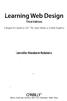 Learning Web Design Third Edition A Beginner's Guide to (X)HTML, Style Sheets, and Web Graphics Jennifer Niederst Robbins O'REILLY Beijing- Cambridge Farnham Koln Paris Sebastopol -Taipei -Tokyo CONTENTS
Learning Web Design Third Edition A Beginner's Guide to (X)HTML, Style Sheets, and Web Graphics Jennifer Niederst Robbins O'REILLY Beijing- Cambridge Farnham Koln Paris Sebastopol -Taipei -Tokyo CONTENTS
San Joaquin County Office of Education Career & Technical Education Web Design ~ Course Outline CBEDS#: 4601
 Web Design Course Outline I II 1 Course Content 5 5 Student Evaluation Employment Opportunities 2 XHTML 10 10 Creating an HTML Document Formatting Text with HTML Adding Graphics with Multimedia Using forms
Web Design Course Outline I II 1 Course Content 5 5 Student Evaluation Employment Opportunities 2 XHTML 10 10 Creating an HTML Document Formatting Text with HTML Adding Graphics with Multimedia Using forms
