Dreamweaver CS4 Day 2 Creating a Website using Div Tags, CSS, and Templates
|
|
|
- Avice James
- 7 years ago
- Views:
Transcription
1 Dreamweaver CS4 Day 2 Creating a Website using Div Tags, CSS, and Templates What is a DIV tag? First, let s recall that HTML is a markup language. Markup provides structure and order to a page. For example, the <p> tag breaks text up into paragraph blocks, the <h1> tag indicates a level 1 header, the <a> tag creates an anchor or link, and so on. Another markup tag of great importance is the <div> tag. A div divides a document into logical sections. What is CSS? A cascading style sheet (CSS) is a set of rules that define the appearance of a single web page or an entire website. When you create a style sheet, you specify rules to control the appearance of elements on your page, such as table width, link colors, page margins, and fonts. Style sheets give you more control over the appearance of your page and allow changes to be applied consistently across your site. Combining DIVs and CSS Creating a website using div tags and CSS helps keep a page s structure separate from its appearance. This is an important principle of modern web design because it simplifies the design process and facilitates subsequent formatting modifications. It also allows for maximum flexibility in how your pages can be displayed and on what technologies. Remember: your page should make sense without CSS! Dreamweaver Templates (adapted from the Dreamweaver documentation) Templates enable web designers to control which page elements users--such as writers, graphic artists, or other web developers--can edit. One of the most powerful uses of templates is the ability to update multiple pages at once. A document that is created from a template remains connected to that template (unless you detach the document later). You can modify a template and immediately update the design in all documents based on it. Agenda Define a new website. Create a new XHTML page. Mark up the page using div tags, one for each of the four primary areas of the page: header, navigation, content, and footer. Modify the appearance of the page by linking to a cascading style sheet and modifying some of its formatting rules. Save the page as a Dreamweaver Template. Use the template to create pages for our website. Publish the site to a web server. Modify the site and re-publish to the server. Build the page structure or framework using div tags
2 The first thing we need to do is create the div tags that will divide the content on our page. For training purposes, we will be using four main div tags. Keep in mind that websites can contain any number of div tags and/or nested div tags. The div tags we will create are: header (will hold two graphic logos) content (will hold the main page content) navigation (will hold page navigation links) footer (will hold footer information) Div tags can be inserted in several ways. One method is to insert the div tag using Insert > Layout Objects > Div Tag. Another way is to click the Insert Div Tag button on the Layout Toolbar. For this example, let s use the Insert Div Tag button from the Layout Toolbar. Select the Insert Div Tag button and enter the following information in the dialog box: Insert: At insertion point ID: header Note: Each div tag on the page must have a unique identifier or ID. This ID is used to connect page elements with styling rules. IDs can also used by JavaScript to create interactive behaviors. Click on the OK button. Your page should look similar to this: U:\On-site\FCampana\dreamweaver8\Dreamweaver Beyond the basics_cs4.doc Page 2 of 21
3 From the Insert drop-down menu, select the After tag option and select <div id= header >. Enter navigation for the div ID. Repeat for content and footer Insert the content div tag after the navigation div. Insert the footer div tag after the content div Once all four divisions have been created, your canvas should look like the screen shot below: Adding Content to the Div Tags Navigation Div: Position the cursor in the navigation div tag and triple-click to select the contents. U:\On-site\FCampana\dreamweaver8\Dreamweaver Beyond the basics_cs4.doc Page 3 of 21
4 Type the navigation menu as follows: Services Staff Training FAQ Home Your navigation div should look similar to the following: Select the navigation items and turn them into an unordered (bulleted) list. Use the Unordered list button in the Properties Inspector. Your navigation list should now look like the image below: U:\On-site\FCampana\dreamweaver8\Dreamweaver Beyond the basics_cs4.doc Page 4 of 21
5 Create Links for the Unordered List Items: Tip: if the web pages exist, use the Point to File tool to link the list items to their corresponding pages in the website. Start by selecting the text that will be used as the link, then select the Point to File icon (located to the right of the Link field), and drag the arrow over to the file to which it will link. Point to File tool Tip: You can create a link to a file that doesn t yet exist. Type the name of the file and use the.htm extension. (Example: services.htm.) Remember to use the exact file name when you actually create the file so that the link will work. Footer Div: Position the cursor in the footer div tag and select the contents. Open a browser and navigate to the CTSS home page. Copy the links contained in the footer. (CTSS home page URL: Return to Dreamweaver and paste the line of text into the footer div. Notice how Dreamweaver preserves the links for you. Header Div: We need two graphics the CTSS and CSU logos to appear within the header div. To give each graphic its own formatting, we will wrap it in its own div tag. In other words, the header div will contain two new div tags, each with its own graphic logo. U:\On-site\FCampana\dreamweaver8\Dreamweaver Beyond the basics_cs4.doc Page 5 of 21
6 Begin by positioning the cursor in the header div and select the contents, then press the Delete key. Careful not to delete the div tag. Insert the first nested div tag by clicking the Insert Div Tag button. From the Insert drop-down menu, select the after start of tag option. Give the new div an ID of ctsslogo. Next, insert the CTSS logo image into the ctsslogo div. The image can be found in your image folder. Add the following alternative text: Computer Training and Support Services home page. Note: This image will ultimately become a link to another page. Therefore, our alternative text refers to the link s destination. If it had been a graphic with no link, we might have entered a description of image, e.g., Computer Training and Support Services logo. Your canvas should now look like the image at left. Next, insert the second nested div tag. Give it an ID of csulogo. From the Insert drop-down menu, select the After tag option and select <div id= ctsslogo > U:\On-site\FCampana\dreamweaver8\Dreamweaver Beyond the basics_cs4.doc Page 6 of 21
7 . Insert the CSU logo image into the csulogo div. The image can be found in your Image folder. Filename: gld_fr_med.png Add Alternative text: Colorado State University home page Delete the text contained in the div tag. Your canvas should look similar to the image at left. Tip: Don t worry about how the images and text look at this point. Later in class we will create a style sheet that will give our page a new and better look. Tip: Only unused div tags appear in the drop-down. For example, if you return to the Insert div tag drop down again, footer is no longer listed. Why? The menu only lists unused div tags. Adding a Skip to Main Content link Select the text Content for id "header" Goes Here or type the text if it doesn t exist in the div header tag and create a link to #content. The text should read: Skip to main content. This will allow users of small display devices, or those for whom images either don t display or can t be seen, to jump over the repetitive navigation links that occur on every page. Create a link to the main content div by selecting the new text and entering #content in the Link box in the Property Inspector. U:\On-site\FCampana\dreamweaver8\Dreamweaver Beyond the basics_cs4.doc Page 7 of 21
8 Adding links to the graphics We need to add links to each graphic. Select the CTSS logo and enter the following URL in the Link field in the Property Inspector: Next, add the link to the CSU home page: Tip: be sure to set the border to 0 (zero) for each graphic when creating the link. Also, select the _blank target for the link so that the link (web page) opens in a different window. Adding Metadata Meta tags are the information inserted into the head area of a web page. Except for the title tag, information in the head area of a web page is not seen by viewers. Instead, meta information is used by search engines to catalog your page and by the browser to adjust its display settings. For example, meta tags can tell a browser what character set to use (e.g., Western European languages, for example) or a search engine how your page should be described in its summary. To add metadata to your page, choose Insert > HTML > Head Tags > Meta. Here s an example of a meta tag: Attribute: Name Value: description Content: Everything you wanted to know about CTSS Training U:\On-site\FCampana\dreamweaver8\Dreamweaver Beyond the basics_cs4.doc Page 8 of 21
9 Templates and Cascading Style Sheets Templates and Cascading Style Sheets (CSS) are used to give your site a consistent look and simplify the process of design changes. Both templates and CSS allow you to update an entire website by making changes to a single document. Cascading Style Sheets (CSS) Cascading style sheets [are an] elegant and efficient way to add and manage elements of style (fonts, color, layout) within Web documents Lie and Bos, Cascading Style Sheets: Designing for the Web A style sheet consists of formatting rules that change the behavior and appearance of web page elements. A rule is a statement about one stylistic aspect of one or more elements. A style sheet is a set of one or more rules that apply to an HTML document. Example: The rule below sets the color of all first-level headings (h1) H1 { color: green } Anatomy of a rule A rule consists of two parts: Selector - the part to the left curly brackets Declaration - the part within the curly brackets The selector is the link between the HTML document and the style. It specifies what elements are affected by the declaration. The declaration is that part of the rule that describes what the effect will be. Anatomy of a declaration A declaration has two parts separated by a colon: Property - the part before the colon Value - the part after the colon The property is a quality or characteristic that something possesses. In the previous example, it is color. Other examples might include line-height, text-align, padding, and font-family. The value is a precise specification of the property. In the example, it is "green," but it could just as easily be blue, red, yellow, or some other color. U:\On-site\FCampana\dreamweaver8\Dreamweaver Beyond the basics_cs4.doc Page 9 of 21
10 The diagram below shows all ingredients of a rule. The curly braces ({ }) and colon (:) make it possible for the browser to distinguish between the selector, property, and value.. Grouping selectors and rules In designing CSS, it was discovered that style sheets can be reduced in size by grouping selectors and declarations. For example, consider these three rules: H1 { font-weight: bold } H2 { font-weight: bold } H3 { font-weight: bold } All three rules have exactly the same declaration. H1 thru H3 are setting the font to be strong. Since all three declarations are identical, we can group the selectors into a comma-separated list and only list the declaration once, like this: H1, H2, H3 { font-style: strong } This rule will produce the same result as the first three. A selector may have more than one declaration. For example, we could write a style sheet with these two rules: H1 { color: green } H1 { text-align: center } In this case, we set all h1s to display with a text color of green and to be centered on the canvas. However, we can achieve the same effect more easily by grouping the declarations that relate to the same selector into a semicolon-separated list, like this: H1 { color: green; text-align: center; } All declarations must be contained within the pair of curly brackets. A semicolon separates the declarations and may also appear at the end of the last declaration (but it doesn t have to). U:\On-site\FCampana\dreamweaver8\Dreamweaver Beyond the basics_cs4.doc Page 10 of 21
11 Tip: CSS rules can be embedded in a single document, or you can link to an external style sheet which controls the appearance of multiple pages. Page Properties CSS for CS3 Dreamweaver MX 2004/8/CS is set by default to embed CSS rules in each page rather write them to an external style sheet document. While this technique is an improvement over the previous practice of putting styling information in the HTML code (which violates our separate structure from appearance rule), it can cause problems if you want to control the appearance of your page from a central style sheet. This is because styles saved in a web page overrule those coming from an external source. Embedding CSS into a document takes away the advantages of using it as an external CSS sheet, where it can be linked to multiple documents. The solution is to turn off the Use CSS instead of HTML tags option in Dreamweaver s preference settings. Choose Edit > Preferences and select the General category. Uncheck the appropriate checkbox, as shown below. Best Practice: We recommend that you not create styles using the Properties Inspector. Tip: Styles embedded within a document can be exported into a separate style sheet for use in other documents. Choose File > Export > CSS Styles and save the CSS file to your computer. Caution: Keep in mind, when you export embedded styles within a document, it doesn t remove the actual embedded styles within the document. U:\On-site\FCampana\dreamweaver8\Dreamweaver Beyond the basics_cs4.doc Page 11 of 21
12 Using the CSS Panel The CSS Styles Panel can be used to create or manage style sheets. From the Design Panel Group choose the CSS Panel. Create a new style by choosing the New CSS Rule icon from the bottom of the CSS Styles Panel. Next, choose the Selector Type for the style you want to create from the New CSS Rule dialog box. Selector Types (adapted from the Dreamweaver Help file) You can define the following types of styles in Dreamweaver: Class: Tag: Advanced: Custom CSS rules, also called class styles, let you apply style attributes to any range or block of text. Custom class names always begin with a dot (period). Example:.quote. Classes can be applied to multiple elements on a page, unlike IDs, which must be unique (see Advanced, below). HTML tag styles redefine the formatting for a particular tag, such as <h1> or <body>. When you create or change a CSS style for the h1 tag, all text formatted with the h1 tag is immediately updated. CSS selector styles (advanced styles) redefine the formatting for a particular combination of elements, or for other selector forms as allowed by CSS (for example, the selector td h2 applies whenever an h2 header appears inside a table cell.) Advanced styles can also redefine the formatting for tags that contain a specific ID attribute (for example, #footer), and they are used with the so-called pseudo-classes (example, a:hover). U:\On-site\FCampana\dreamweaver8\Dreamweaver Beyond the basics_cs4.doc Page 12 of 21
13 Creating an External Style Sheet The next in creating our style sheet is deciding where it should live either embedded in the document or as a separate style sheet document. When creating a new style sheet, Dreamweaver will prompt you to save the file prior to adding any style attributes. It is best practice to save the style sheet in a separate folder that only contains style sheets. The default file extension is.css. Locations where styles can be saved: External CSS style sheets are collections of CSS rules stored in a separate, external CSS (.css) file (not an HTML file). This file is linked to one or more pages in a website using a link in the head section of a document. Internal (or embedded) CSS style sheets are collections of CSS rules included in the head portion of an HTML document. Inline styles are defined for individual tags throughout an HTML document. Tip: When creating styles that apply to multiple pages, it is best to save all style rules in an external style sheet rather than embedding them in the document. Tip: To display the O'Reilly CSS reference guide included with Dreamweaver, select Help > Reference and select O'Reilly CSS Reference from the pop-up menu in the Reference panel. PRACTICE Create Class (Custom) Style From the CSS Style Panel select the New CSS Rule icon. From the New CSS Rule dialog box, select the Class option and enter a name for the style in the Name field. For this training example, let s create a custom style called quote. The goal is to have the quote appear differently than the rest of the text perhaps a different font, different color, an extra indent, etc. Note: Custom class style names always begin with a period. Dreamweaver will insert the U:\On-site\FCampana\dreamweaver8\Dreamweaver Beyond the basics_cs4.doc Page 13 of 21
14 period if you forget. Also, when typing the Style name to not use spaces or punctuation. Example:.quote Select the Define in: (New Style Sheet File) option. For classroom purposes, save the file to c:\userdata\assests\css AND name the file: default.css Press OK to open the Style definition dialog box. Select the formatting attributes for the style. Select new values for font, weight, style, and color. Also, under the Box category, enter padding values of 3 ems for the left and right padding. Click OK when finished. The new custom Class style appears in the CSS Style Panel. Apply the Style to text by first highlighting the text and then selecting the style from the Style field that is located in the Properties Inspector. Remove a style by highlighting the text and then selecting the None style from the Style Field that is located in the Properties Inspector. Redefine an Existing HTML Tag An HTML document consists of many different tags. The tags define the structure of the document (this refers to markup, explained previously). Using the CSS panel, you have the option of changing the behavior and/or appearance of each HTML tag. For example, a rule can be created for the <body> tag, changing the default text color from black to blue, or the default background color from white to black. The options are endless. Create a new style by clicking on the New CSS Rule icon from the bottom of the CSS Styles Panel. U:\On-site\FCampana\dreamweaver8\Dreamweaver Beyond the basics_cs4.doc Page 14 of 21
15 Select the Tag option and click on the Tag drop down menu to select the tag you wish to redefine. In this case, select the body tag. Be sure to save this new rule (redefining the properties of an HTML tag is the same as creating a new rule) to a style sheet. For training purposes, save this style to the existing default.css. Create a new style for the items below: U:\On-site\FCampana\dreamweaver8\Dreamweaver Beyond the basics_cs4.doc Page 15 of 21
16 For this training example let s redefine the following tags to the following attributes: Tag: body font-family: Georgia, "Times New Roman", Times, serif; font-size: medium; line-height: 120%; margin: 0px; padding: 25px; background-color: #ffffff; Tag: h1 font-family: Verdana, Arial, Helvetica, sansserif; font-size: large; font-weight: bold; text-transform: capitalize; color: #006633; Tag: h2 font-family: Georgia, "Times New Roman", Times, serif; font-size: large; font-style: italic; font-weight: bold; text-transform: uppercase; color: #006633; Using the Advanced selectors (IDs, pseudo-classes, etc.) The Advanced Selector type in the styles panel can be used several different ways. One way to use the Advanced Selector is to change the default behavior of a link and add features such as a: hover to a link. Create a new rule for the behavior of links on your page by clicking on the New CSS Rule icon at the bottom of the CSS Styles Panel. Select the Advanced selector type and choose a:link from the Selector menu. This is called a pseudo-class in CSS terminology. U:\On-site\FCampana\dreamweaver8\Dreamweaver Beyond the basics_cs4.doc Page 16 of 21
17 We will create a new rule for each of the following pseudo-classes: a:link (the color of the hyperlink) a:visited (the color the hyperlink changes to after it has been visited) a:hover (the color of the hyperlink when you hover over it) U:\On-site\FCampana\dreamweaver8\Dreamweaver Beyond the basics_cs4.doc Page 17 of 21
18 a:link color: #006633; a:hover color: #006633; text-decoration: underline; background-color: #99CC99; a:visited color: #339900; Be sure to define the new rules in the default.css style sheet. The Advanced Selector can also be used to control the way a div tag behaves. Each div container will have its own formatting attributes so it knows where and how to appear on a page. For this training example, we will only create a style for one div tag, footer. The other tags are already defined in a separate style sheet that you will be working with shortly. Create a new rule for the footer div by clicking on the New CSS Rule icon at the bottom of the CSS Styles Panel. Select the Advanced selector type and enter #footer in the Selector box. The # symbol indicates the rule will apply to a specific element ID on the page. Be sure to save this new rule to a style sheet. Be sure to define the rule in the default.css style sheet. Assign the following attributes to the #footer style: Under category Type font-family: Verdana, Arial, Helvetica, sans-serif; font-size: x-small; Under category Block text-align: center; Under category Box clear: left; U:\On-site\FCampana\dreamweaver8\Dreamweaver Beyond the basics_cs4.doc Page 18 of 21
19 Link to an existing style sheet An HTML document can be linked to several style sheets. In our class example, you created a style sheet for a custom style, redefined some existing tags, and created some Advanced Selectors. Due to time constraints, we have created a second style sheet that controls the style for the rest of the web page. Link to an existing style sheet by selecting the Attach Style Sheet icon located at the bottom of the CSS Panel. Click on the Browse button and navigate to the file storage location for this training example: C:\userdata\assets\css\ Select the file default1.css. Make sure the Link option is selected in the Attach External Style sheet dialog box. Press the OK button. You should now see a dramatic change in the appearance of your page! Using a Template Creating and using templates can be a big time-saver for web developers. Design one page and save it as a template to add consistency to your web site. A Template ensures that your web site has a consistent look and feel, which in turn means it s easier for users to navigate the site. The first step in creating a template is to save your file as a template. Choose File > Save As Template. Specify a file name for the template and click on the Save button. Notice the file extension for the template is.dwt and the file is saved in its own folder called Template, which was generated by Dreamweaver. U:\On-site\FCampana\dreamweaver8\Dreamweaver Beyond the basics_cs4.doc Page 19 of 21
20 Tip: Choose File > Save when finished designing the template. Make sure your template is linked to your style sheet. Add editable regions to your template. What items on the template do you want users to access and change? Click in the area that you want users to be able to change and choose Insert > Template Object > New Editable Region. A Region dialog box will open asking for a region name. Type a region name and press OK. Any area not marked as an editable region on the template will be locked when creating a new file from the template. Creating a new file from a Template Choose File > New and select the Template tab from the New dialog box Select the Site holding the template on the left side of the New from Template dialog box. Then select the template name displayed on the right side of the dialog box. Make sure the Update Page when Template Changes option is selected. Click the Create button. Once a new file is generated from the template, Save it immediately by choosing File > Save as, and specifying a file name. Add content to the editable region on the template and save the file when finished. Modifying the Template Modify a template by opening it in Dreamweaver (the template is the file with the.dwt extension). Remember, templates are located in folder called Template within your site. Modify the template and choose File > Save. The Update Template Files dialog box will appear and display all the files that will be updated from the template. U:\On-site\FCampana\dreamweaver8\Dreamweaver Beyond the basics_cs4.doc Page 20 of 21
21 It is now time to publish your web site to the web server. Please see the handout on using the Dreamweaver FTP to copy files from your local computer to the web server (remote server). U:\On-site\FCampana\dreamweaver8\Dreamweaver Beyond the basics_cs4.doc Page 21 of 21
CREATING A NEWSLETTER IN ADOBE DREAMWEAVER CS5 (step-by-step directions)
 CREATING A NEWSLETTER IN ADOBE DREAMWEAVER CS5 (step-by-step directions) Step 1 - DEFINE A NEW WEB SITE - 5 POINTS 1. From the welcome window that opens select the Dreamweaver Site... or from the main
CREATING A NEWSLETTER IN ADOBE DREAMWEAVER CS5 (step-by-step directions) Step 1 - DEFINE A NEW WEB SITE - 5 POINTS 1. From the welcome window that opens select the Dreamweaver Site... or from the main
Web Design Basics. Cindy Royal, Ph.D. Associate Professor Texas State University
 Web Design Basics Cindy Royal, Ph.D. Associate Professor Texas State University HTML and CSS HTML stands for Hypertext Markup Language. It is the main language of the Web. While there are other languages
Web Design Basics Cindy Royal, Ph.D. Associate Professor Texas State University HTML and CSS HTML stands for Hypertext Markup Language. It is the main language of the Web. While there are other languages
Basic tutorial for Dreamweaver CS5
 Basic tutorial for Dreamweaver CS5 Creating a New Website: When you first open up Dreamweaver, a welcome screen introduces the user to some basic options to start creating websites. If you re going to
Basic tutorial for Dreamweaver CS5 Creating a New Website: When you first open up Dreamweaver, a welcome screen introduces the user to some basic options to start creating websites. If you re going to
Creating Web Pages with Dreamweaver CS 6 and CSS
 Table of Contents Overview... 3 Getting Started... 3 Web Page Creation Tips... 3 Creating a Basic Web Page Exercise... 4 Create a New Page... 4 Using a Table for the Layout... 5 Adding Text... 6 Adding
Table of Contents Overview... 3 Getting Started... 3 Web Page Creation Tips... 3 Creating a Basic Web Page Exercise... 4 Create a New Page... 4 Using a Table for the Layout... 5 Adding Text... 6 Adding
{color:blue; font-size: 12px;}
 CSS stands for cascading style sheets. Styles define how to display a web page. Styles remove the formatting of a document from the content of the document. There are 3 ways that styles can be applied:
CSS stands for cascading style sheets. Styles define how to display a web page. Styles remove the formatting of a document from the content of the document. There are 3 ways that styles can be applied:
Creating a Resume Webpage with
 Creating a Resume Webpage with 6 Cascading Style Sheet Code In this chapter, we will learn the following to World Class CAD standards: Using a Storyboard to Create a Resume Webpage Starting a HTML Resume
Creating a Resume Webpage with 6 Cascading Style Sheet Code In this chapter, we will learn the following to World Class CAD standards: Using a Storyboard to Create a Resume Webpage Starting a HTML Resume
Using Adobe Dreamweaver CS4 (10.0)
 Getting Started Before you begin create a folder on your desktop called DreamweaverTraining This is where you will save your pages. Inside of the DreamweaverTraining folder, create another folder called
Getting Started Before you begin create a folder on your desktop called DreamweaverTraining This is where you will save your pages. Inside of the DreamweaverTraining folder, create another folder called
Using Style Sheets for Consistency
 Cascading Style Sheets enable you to easily maintain a consistent look across all the pages of a web site. In addition, they extend the power of HTML. For example, style sheets permit specifying point
Cascading Style Sheets enable you to easily maintain a consistent look across all the pages of a web site. In addition, they extend the power of HTML. For example, style sheets permit specifying point
CREATING HORIZONTAL NAVIGATION BAR USING ADOBE DREAMWEAVER CS5
 CREATING HORIZONTAL NAVIGATION BAR USING ADOBE DREAMWEAVER CS5 Step 1 - Creating list of links - (5 points) Traditionally, CSS navigation is based on unordered list - . Any navigational bar can be
CREATING HORIZONTAL NAVIGATION BAR USING ADOBE DREAMWEAVER CS5 Step 1 - Creating list of links - (5 points) Traditionally, CSS navigation is based on unordered list - . Any navigational bar can be
Microsoft Expression Web Quickstart Guide
 Microsoft Expression Web Quickstart Guide Expression Web Quickstart Guide (20-Minute Training) Welcome to Expression Web. When you first launch the program, you ll find a number of task panes, toolbars,
Microsoft Expression Web Quickstart Guide Expression Web Quickstart Guide (20-Minute Training) Welcome to Expression Web. When you first launch the program, you ll find a number of task panes, toolbars,
Introduction to Adobe Dreamweaver CC
 Introduction to Adobe Dreamweaver CC What is Dreamweaver? Dreamweaver is the program that we will be programming our websites into all semester. We will be slicing our designs out of Fireworks and assembling
Introduction to Adobe Dreamweaver CC What is Dreamweaver? Dreamweaver is the program that we will be programming our websites into all semester. We will be slicing our designs out of Fireworks and assembling
Contents. Downloading the Data Files... 2. Centering Page Elements... 6
 Creating a Web Page Using HTML Part 1: Creating the Basic Structure of the Web Site INFORMATION TECHNOLOGY SERVICES California State University, Los Angeles Version 2.0 Winter 2010 Contents Introduction...
Creating a Web Page Using HTML Part 1: Creating the Basic Structure of the Web Site INFORMATION TECHNOLOGY SERVICES California State University, Los Angeles Version 2.0 Winter 2010 Contents Introduction...
Using an external style sheet with Dreamweaver (CS6)
 Using an external style sheet with Dreamweaver (CS6) nigelbuckner.com 2012 This handout explains how to create an external style sheet, the purpose of selector types and how to create styles. It does not
Using an external style sheet with Dreamweaver (CS6) nigelbuckner.com 2012 This handout explains how to create an external style sheet, the purpose of selector types and how to create styles. It does not
What is CSS? Official W3C standard for controlling presentation Style sheets rely on underlying markup structure
 CSS Peter Cho 161A Notes from Jennifer Niederst: Web Design in a Nutshell and Thomas A. Powell: HTML & XHTML, Fourth Edition Based on a tutorials by Prof. Daniel Sauter / Prof. Casey Reas What is CSS?
CSS Peter Cho 161A Notes from Jennifer Niederst: Web Design in a Nutshell and Thomas A. Powell: HTML & XHTML, Fourth Edition Based on a tutorials by Prof. Daniel Sauter / Prof. Casey Reas What is CSS?
ebooks: Exporting EPUB files from Adobe InDesign
 White Paper ebooks: Exporting EPUB files from Adobe InDesign Table of contents 1 Preparing a publication for export 4 Exporting an EPUB file The electronic publication (EPUB) format is an ebook file format
White Paper ebooks: Exporting EPUB files from Adobe InDesign Table of contents 1 Preparing a publication for export 4 Exporting an EPUB file The electronic publication (EPUB) format is an ebook file format
CHAPTER 10. When you complete this chapter, you will be able to:
 Data Tables CHAPTER 10 When you complete this chapter, you will be able to: Use table elements Use table headers and footers Group columns Style table borders Apply padding, margins, and fl oats to tables
Data Tables CHAPTER 10 When you complete this chapter, you will be able to: Use table elements Use table headers and footers Group columns Style table borders Apply padding, margins, and fl oats to tables
Dreamweaver. Introduction to Editing Web Pages
 Dreamweaver Introduction to Editing Web Pages WORKSHOP DESCRIPTION... 1 Overview 1 Prerequisites 1 Objectives 1 INTRODUCTION TO DREAMWEAVER... 1 Document Window 3 Toolbar 3 Insert Panel 4 Properties Panel
Dreamweaver Introduction to Editing Web Pages WORKSHOP DESCRIPTION... 1 Overview 1 Prerequisites 1 Objectives 1 INTRODUCTION TO DREAMWEAVER... 1 Document Window 3 Toolbar 3 Insert Panel 4 Properties Panel
Adobe Dreamweaver CC 14 Tutorial
 Adobe Dreamweaver CC 14 Tutorial GETTING STARTED This tutorial focuses on the basic steps involved in creating an attractive, functional website. In using this tutorial you will learn to design a site
Adobe Dreamweaver CC 14 Tutorial GETTING STARTED This tutorial focuses on the basic steps involved in creating an attractive, functional website. In using this tutorial you will learn to design a site
ADOBE DREAMWEAVER CS3 TUTORIAL
 ADOBE DREAMWEAVER CS3 TUTORIAL 1 TABLE OF CONTENTS I. GETTING S TARTED... 2 II. CREATING A WEBPAGE... 2 III. DESIGN AND LAYOUT... 3 IV. INSERTING AND USING TABLES... 4 A. WHY USE TABLES... 4 B. HOW TO
ADOBE DREAMWEAVER CS3 TUTORIAL 1 TABLE OF CONTENTS I. GETTING S TARTED... 2 II. CREATING A WEBPAGE... 2 III. DESIGN AND LAYOUT... 3 IV. INSERTING AND USING TABLES... 4 A. WHY USE TABLES... 4 B. HOW TO
IAS Web Development using Dreamweaver CS4
 IAS Web Development using Dreamweaver CS4 Information Technology Group Institute for Advanced Study Einstein Drive Princeton, NJ 08540 609 734 8044 * helpdesk@ias.edu Information Technology Group [2] Institute
IAS Web Development using Dreamweaver CS4 Information Technology Group Institute for Advanced Study Einstein Drive Princeton, NJ 08540 609 734 8044 * helpdesk@ias.edu Information Technology Group [2] Institute
Chapter 7 Page Layout Basics Key Concepts. Copyright 2013 Terry Ann Morris, Ed.D
 Chapter 7 Page Layout Basics Key Concepts Copyright 2013 Terry Ann Morris, Ed.D 1 Learning Outcomes float fixed positioning relative positioning absolute positioning two-column page layouts vertical navigation
Chapter 7 Page Layout Basics Key Concepts Copyright 2013 Terry Ann Morris, Ed.D 1 Learning Outcomes float fixed positioning relative positioning absolute positioning two-column page layouts vertical navigation
MS Word 2007 practical notes
 MS Word 2007 practical notes Contents Opening Microsoft Word 2007 in the practical room... 4 Screen Layout... 4 The Microsoft Office Button... 4 The Ribbon... 5 Quick Access Toolbar... 5 Moving in the
MS Word 2007 practical notes Contents Opening Microsoft Word 2007 in the practical room... 4 Screen Layout... 4 The Microsoft Office Button... 4 The Ribbon... 5 Quick Access Toolbar... 5 Moving in the
ITP 101 Project 3 - Dreamweaver
 ITP 101 Project 3 - Dreamweaver Project Objectives You will also learn how to make a website outlining your company s products, location, and contact info. Project Details USC provides its students with
ITP 101 Project 3 - Dreamweaver Project Objectives You will also learn how to make a website outlining your company s products, location, and contact info. Project Details USC provides its students with
Digital Marketing EasyEditor Guide Dynamic
 Surveys ipad Segmentation Reporting Email Sign up Email marketing that works for you Landing Pages Results Digital Marketing EasyEditor Guide Dynamic Questionnaires QR Codes SMS 43 North View, Westbury
Surveys ipad Segmentation Reporting Email Sign up Email marketing that works for you Landing Pages Results Digital Marketing EasyEditor Guide Dynamic Questionnaires QR Codes SMS 43 North View, Westbury
CSS. CSS - cascading style sheets CSS - permite separar num documento HTML o conteúdo do estilo. ADI css 1/28
 CSS CSS - cascading style sheets CSS - permite separar num documento HTML o conteúdo do estilo ADI css 1/28 Cascaded Style Sheets Por ordem de prioridade: Inline
CSS CSS - cascading style sheets CSS - permite separar num documento HTML o conteúdo do estilo ADI css 1/28 Cascaded Style Sheets Por ordem de prioridade: Inline
Outline of CSS: Cascading Style Sheets
 Outline of CSS: Cascading Style Sheets nigelbuckner 2014 This is an introduction to CSS showing how styles are written, types of style sheets, CSS selectors, the cascade, grouping styles and how styles
Outline of CSS: Cascading Style Sheets nigelbuckner 2014 This is an introduction to CSS showing how styles are written, types of style sheets, CSS selectors, the cascade, grouping styles and how styles
Dreamweaver and Fireworks MX Integration Brian Hogan
 Dreamweaver and Fireworks MX Integration Brian Hogan This tutorial will take you through the necessary steps to create a template-based web site using Macromedia Dreamweaver and Macromedia Fireworks. The
Dreamweaver and Fireworks MX Integration Brian Hogan This tutorial will take you through the necessary steps to create a template-based web site using Macromedia Dreamweaver and Macromedia Fireworks. The
Advanced Drupal Features and Techniques
 Advanced Drupal Features and Techniques Mount Holyoke College Office of Communications and Marketing 04/2/15 This MHC Drupal Manual contains proprietary information. It is the express property of Mount
Advanced Drupal Features and Techniques Mount Holyoke College Office of Communications and Marketing 04/2/15 This MHC Drupal Manual contains proprietary information. It is the express property of Mount
CST 150 Web Design I CSS Review - In-Class Lab
 CST 150 Web Design I CSS Review - In-Class Lab The purpose of this lab assignment is to review utilizing Cascading Style Sheets (CSS) to enhance the layout and formatting of web pages. For Parts 1 and
CST 150 Web Design I CSS Review - In-Class Lab The purpose of this lab assignment is to review utilizing Cascading Style Sheets (CSS) to enhance the layout and formatting of web pages. For Parts 1 and
Basics of HTML (some repetition) Cascading Style Sheets (some repetition) Web Design
 Basics of HTML (some repetition) Cascading Style Sheets (some repetition) Web Design Contents HTML Quiz Design CSS basics CSS examples CV update What, why, who? Before you start to create a site, it s
Basics of HTML (some repetition) Cascading Style Sheets (some repetition) Web Design Contents HTML Quiz Design CSS basics CSS examples CV update What, why, who? Before you start to create a site, it s
HTML5 and CSS3 Part 1: Using HTML and CSS to Create a Website Layout
 CALIFORNIA STATE UNIVERSITY, LOS ANGELES INFORMATION TECHNOLOGY SERVICES HTML5 and CSS3 Part 1: Using HTML and CSS to Create a Website Layout Fall 2011, Version 1.0 Table of Contents Introduction...3 Downloading
CALIFORNIA STATE UNIVERSITY, LOS ANGELES INFORMATION TECHNOLOGY SERVICES HTML5 and CSS3 Part 1: Using HTML and CSS to Create a Website Layout Fall 2011, Version 1.0 Table of Contents Introduction...3 Downloading
Responsive Web Design for Teachers. Exercise: Building a Responsive Page with the Fluid Grid Layout Feature
 Exercise: Building a Responsive Page with the Fluid Grid Layout Feature Now that you know the basic principles of responsive web design CSS3 Media Queries, fluid images and media, and fluid grids, you
Exercise: Building a Responsive Page with the Fluid Grid Layout Feature Now that you know the basic principles of responsive web design CSS3 Media Queries, fluid images and media, and fluid grids, you
BASICS OF WEB DESIGN CHAPTER 2 HTML BASICS KEY CONCEPTS COPYRIGHT 2013 TERRY ANN MORRIS, ED.D
 BASICS OF WEB DESIGN CHAPTER 2 HTML BASICS KEY CONCEPTS COPYRIGHT 2013 TERRY ANN MORRIS, ED.D 1 LEARNING OUTCOMES Describe the anatomy of a web page Format the body of a web page with block-level elements
BASICS OF WEB DESIGN CHAPTER 2 HTML BASICS KEY CONCEPTS COPYRIGHT 2013 TERRY ANN MORRIS, ED.D 1 LEARNING OUTCOMES Describe the anatomy of a web page Format the body of a web page with block-level elements
Contents. Introduction... 2. Downloading the Data Files... 2
 Creating a Web Page Using HTML Part 3: Multi-page Management and Uploading INFORMATION TECHNOLOGY SERVICES California State University, Los Angeles Version 1.1 Summer 2009 Contents Introduction... 2 Downloading
Creating a Web Page Using HTML Part 3: Multi-page Management and Uploading INFORMATION TECHNOLOGY SERVICES California State University, Los Angeles Version 1.1 Summer 2009 Contents Introduction... 2 Downloading
paragraph(s). The bottom mark is for all following lines in that paragraph. The rectangle below the marks moves both marks at the same time.
 MS Word, Part 3 & 4 Office 2007 Line Numbering Sometimes it can be helpful to have every line numbered. That way, if someone else is reviewing your document they can tell you exactly which lines they have
MS Word, Part 3 & 4 Office 2007 Line Numbering Sometimes it can be helpful to have every line numbered. That way, if someone else is reviewing your document they can tell you exactly which lines they have
Web Design with CSS and CSS3. Dr. Jan Stelovsky
 Web Design with CSS and CSS3 Dr. Jan Stelovsky CSS Cascading Style Sheets Separate the formatting from the structure Best practice external CSS in a separate file link to a styles from numerous pages Style
Web Design with CSS and CSS3 Dr. Jan Stelovsky CSS Cascading Style Sheets Separate the formatting from the structure Best practice external CSS in a separate file link to a styles from numerous pages Style
Creating a modern, standards-compliant website using <div> tags, CSS, and Templates
 Creating a modern, standards-compliant website using tags, CSS, and Templates The following training module was developed in collaboration with the office of Computer Training and Support Services
Creating a modern, standards-compliant website using tags, CSS, and Templates The following training module was developed in collaboration with the office of Computer Training and Support Services
Web Design and Databases WD: Class 7: HTML and CSS Part 3
 Web Design and Databases WD: Class 7: HTML and CSS Part 3 Dr Helen Hastie Dept of Computer Science Heriot-Watt University Some contributions from Head First HTML with CSS and XHTML, O Reilly Recap! HTML
Web Design and Databases WD: Class 7: HTML and CSS Part 3 Dr Helen Hastie Dept of Computer Science Heriot-Watt University Some contributions from Head First HTML with CSS and XHTML, O Reilly Recap! HTML
Designing HTML Emails for Use in the Advanced Editor
 Designing HTML Emails for Use in the Advanced Editor For years, we at Swiftpage have heard a recurring request from our customers: wouldn t it be great if you could create an HTML document, import it into
Designing HTML Emails for Use in the Advanced Editor For years, we at Swiftpage have heard a recurring request from our customers: wouldn t it be great if you could create an HTML document, import it into
Web Development. Owen Sacco. ICS2205/ICS2230 Web Intelligence
 Web Development Owen Sacco ICS2205/ICS2230 Web Intelligence Introduction Client-Side scripting involves using programming technologies to build web pages and applications that are run on the client (i.e.
Web Development Owen Sacco ICS2205/ICS2230 Web Intelligence Introduction Client-Side scripting involves using programming technologies to build web pages and applications that are run on the client (i.e.
Web Publishing Basics 2
 Web Publishing Basics 2 HTML and CSS Coding Jeff Pankin pankin@mit.edu Information Services and Technology Contents Course Objectives... 2 Creating a Web Page with HTML... 3 What is Dreamweaver?... 3 What
Web Publishing Basics 2 HTML and CSS Coding Jeff Pankin pankin@mit.edu Information Services and Technology Contents Course Objectives... 2 Creating a Web Page with HTML... 3 What is Dreamweaver?... 3 What
How To Create A Web Page On A Windows 7.1.1 (For Free) With A Notepad) On A Macintosh (For A Freebie) Or Macintosh Web Browser (For Cheap) On Your Computer Or Macbook (
 CREATING WEB PAGE WITH NOTEPAD USING HTML AND CSS The following exercises illustrate the process of creating and publishing Web pages with Notepad, which is the plain text editor that ships as part of
CREATING WEB PAGE WITH NOTEPAD USING HTML AND CSS The following exercises illustrate the process of creating and publishing Web pages with Notepad, which is the plain text editor that ships as part of
TUTORIAL 4 Building a Navigation Bar with Fireworks
 TUTORIAL 4 Building a Navigation Bar with Fireworks This tutorial shows you how to build a Macromedia Fireworks MX 2004 navigation bar that you can use on multiple pages of your website. A navigation bar
TUTORIAL 4 Building a Navigation Bar with Fireworks This tutorial shows you how to build a Macromedia Fireworks MX 2004 navigation bar that you can use on multiple pages of your website. A navigation bar
Adobe Dreamweaver Student Organizations Publishing Details Getting Started Basic Web Page Tutorial For Student Organizations at Dickinson College *
 Adobe Dreamweaver Student Organizations Publishing Details Getting Started Basic Web Page Tutorial For Student Organizations at Dickinson College * Some Student Organizations are on our web server called
Adobe Dreamweaver Student Organizations Publishing Details Getting Started Basic Web Page Tutorial For Student Organizations at Dickinson College * Some Student Organizations are on our web server called
How To Use Dreamweaver With Your Computer Or Your Computer (Or Your Computer) Or Your Phone Or Tablet (Or A Computer)
 ITS Training Introduction to Web Development with Dreamweaver In this Workshop In this workshop you will be introduced to HTML basics and using Dreamweaver to create and edit web files. You will learn
ITS Training Introduction to Web Development with Dreamweaver In this Workshop In this workshop you will be introduced to HTML basics and using Dreamweaver to create and edit web files. You will learn
Essential HTML & CSS for WordPress. Mark Raymond Luminys, Inc. 949-654-3890 mraymond@luminys.com www.luminys.com
 Essential HTML & CSS for WordPress Mark Raymond Luminys, Inc. 949-654-3890 mraymond@luminys.com www.luminys.com HTML: Hypertext Markup Language HTML is a specification that defines how pages are created
Essential HTML & CSS for WordPress Mark Raymond Luminys, Inc. 949-654-3890 mraymond@luminys.com www.luminys.com HTML: Hypertext Markup Language HTML is a specification that defines how pages are created
USD WEB SERVICES ADOBE DREAMWEAVER CSS DEVELOPMENT
 WEB SERVICES ADOBE DREAMWEAVER CSS DEVELOPMENT INFORMATION TECHNOLOGY SERVICES UNIVERSITY OF SAN DIEGO DEVELOPED BY JOY BRUNETTI BRUNETTI@SANDIEGO.EDU X8772 APRIL 2006 TABLE OF CONTENTS DREAMWEAVER CSS
WEB SERVICES ADOBE DREAMWEAVER CSS DEVELOPMENT INFORMATION TECHNOLOGY SERVICES UNIVERSITY OF SAN DIEGO DEVELOPED BY JOY BRUNETTI BRUNETTI@SANDIEGO.EDU X8772 APRIL 2006 TABLE OF CONTENTS DREAMWEAVER CSS
3. Add and delete a cover page...7 Add a cover page... 7 Delete a cover page... 7
 Microsoft Word: Advanced Features for Publication, Collaboration, and Instruction For your MAC (Word 2011) Presented by: Karen Gray (kagray@vt.edu) Word Help: http://mac2.microsoft.com/help/office/14/en-
Microsoft Word: Advanced Features for Publication, Collaboration, and Instruction For your MAC (Word 2011) Presented by: Karen Gray (kagray@vt.edu) Word Help: http://mac2.microsoft.com/help/office/14/en-
Introduction to Microsoft Word 2003
 Introduction to Microsoft Word 2003 Sabeera Kulkarni Information Technology Lab School of Information University of Texas at Austin Fall 2004 1. Objective This tutorial is designed for users who are new
Introduction to Microsoft Word 2003 Sabeera Kulkarni Information Technology Lab School of Information University of Texas at Austin Fall 2004 1. Objective This tutorial is designed for users who are new
EUROPEAN COMPUTER DRIVING LICENCE / INTERNATIONAL COMPUTER DRIVING LICENCE WEB EDITING
 EUROPEAN COMPUTER DRIVING LICENCE / INTERNATIONAL COMPUTER DRIVING LICENCE WEB EDITING The European Computer Driving Licence Foundation Ltd. Portview House Thorncastle Street Dublin 4 Ireland Tel: + 353
EUROPEAN COMPUTER DRIVING LICENCE / INTERNATIONAL COMPUTER DRIVING LICENCE WEB EDITING The European Computer Driving Licence Foundation Ltd. Portview House Thorncastle Street Dublin 4 Ireland Tel: + 353
Creating Accessible Documents in Word 2011 for Mac
 Creating Accessible Documents in Word 2011 for Mac NOTE: Word 2011 for Mac does not offer an Accessibility Checker. After creating your document, you can double-check your work on a PC, to make sure your
Creating Accessible Documents in Word 2011 for Mac NOTE: Word 2011 for Mac does not offer an Accessibility Checker. After creating your document, you can double-check your work on a PC, to make sure your
A send-a-friend application with ASP Smart Mailer
 A send-a-friend application with ASP Smart Mailer Every site likes more visitors. One of the ways that big sites do this is using a simple form that allows people to send their friends a quick email about
A send-a-friend application with ASP Smart Mailer Every site likes more visitors. One of the ways that big sites do this is using a simple form that allows people to send their friends a quick email about
Adobe Dreamweaver - Basic Web Page Tutorial
 Adobe Dreamweaver - Basic Web Page Tutorial Window Elements While Dreamweaver can look very intimidating when it is first launched it is an easy program. Dreamweaver knows that your files must be organized
Adobe Dreamweaver - Basic Web Page Tutorial Window Elements While Dreamweaver can look very intimidating when it is first launched it is an easy program. Dreamweaver knows that your files must be organized
Creating Web Pages With Dreamweaver MX 2004
 Creating Web Pages With Dreamweaver MX 2004 1 Introduction Learning Goal: By the end of the session, participants will have an understanding of: What Dreamweaver is, and How it can be used to create basic
Creating Web Pages With Dreamweaver MX 2004 1 Introduction Learning Goal: By the end of the session, participants will have an understanding of: What Dreamweaver is, and How it can be used to create basic
Umbraco v4 Editors Manual
 Umbraco v4 Editors Manual Produced by the Umbraco Community Umbraco // The Friendly CMS Contents 1 Introduction... 3 2 Getting Started with Umbraco... 4 2.1 Logging On... 4 2.2 The Edit Mode Interface...
Umbraco v4 Editors Manual Produced by the Umbraco Community Umbraco // The Friendly CMS Contents 1 Introduction... 3 2 Getting Started with Umbraco... 4 2.1 Logging On... 4 2.2 The Edit Mode Interface...
ITNP43: HTML Lecture 4
 ITNP43: HTML Lecture 4 1 Style versus Content HTML purists insist that style should be separate from content and structure HTML was only designed to specify the structure and content of a document Style
ITNP43: HTML Lecture 4 1 Style versus Content HTML purists insist that style should be separate from content and structure HTML was only designed to specify the structure and content of a document Style
State of Nevada. Ektron Content Management System (CMS) Basic Training Guide
 State of Nevada Ektron Content Management System (CMS) Basic Training Guide December 8, 2015 Table of Contents Logging In and Navigating to Your Website Folders... 1 Metadata What it is, How it Works...
State of Nevada Ektron Content Management System (CMS) Basic Training Guide December 8, 2015 Table of Contents Logging In and Navigating to Your Website Folders... 1 Metadata What it is, How it Works...
Creating Accessible Web Pages with Adobe Dreamweaver
 Creating Accessible Web Pages with Adobe Dreamweaver Introduction The following tutorial takes a structure-first approach to web design. Although visual formatting is essential to every publication, in
Creating Accessible Web Pages with Adobe Dreamweaver Introduction The following tutorial takes a structure-first approach to web design. Although visual formatting is essential to every publication, in
Google Docs Basics Website: http://etc.usf.edu/te/
 Website: http://etc.usf.edu/te/ Google Docs is a free web-based office suite that allows you to store documents online so you can access them from any computer with an internet connection. With Google
Website: http://etc.usf.edu/te/ Google Docs is a free web-based office suite that allows you to store documents online so you can access them from any computer with an internet connection. With Google
Web Design Revision. AQA AS-Level Computing COMP2. 39 minutes. 39 marks. Page 1 of 17
 Web Design Revision AQA AS-Level Computing COMP2 204 39 minutes 39 marks Page of 7 Q. (a) (i) What does HTML stand for?... () (ii) What does CSS stand for?... () (b) Figure shows a web page that has been
Web Design Revision AQA AS-Level Computing COMP2 204 39 minutes 39 marks Page of 7 Q. (a) (i) What does HTML stand for?... () (ii) What does CSS stand for?... () (b) Figure shows a web page that has been
Chapter 14: Links. Types of Links. 1 Chapter 14: Links
 1 Unlike a word processor, the pages that you create for a website do not really have any order. You can create as many pages as you like, in any order that you like. The way your website is arranged and
1 Unlike a word processor, the pages that you create for a website do not really have any order. You can create as many pages as you like, in any order that you like. The way your website is arranged and
Working together with Word, Excel and PowerPoint
 Working together with Word, Excel and PowerPoint Have you ever wanted your Word document to include data from an Excel spreadsheet, or diagrams you ve created in PowerPoint? This note shows you how to
Working together with Word, Excel and PowerPoint Have you ever wanted your Word document to include data from an Excel spreadsheet, or diagrams you ve created in PowerPoint? This note shows you how to
-SoftChalk LessonBuilder-
 -SoftChalk LessonBuilder- SoftChalk is a powerful web lesson editor that lets you easily create engaging, interactive web lessons for your e-learning classroom. It allows you to create and edit content
-SoftChalk LessonBuilder- SoftChalk is a powerful web lesson editor that lets you easily create engaging, interactive web lessons for your e-learning classroom. It allows you to create and edit content
Cascading Style Sheet (CSS) Tutorial Using Notepad. Step by step instructions with full color screen shots
 Updated version September 2015 All Creative Designs Cascading Style Sheet (CSS) Tutorial Using Notepad Step by step instructions with full color screen shots What is (CSS) Cascading Style Sheets and why
Updated version September 2015 All Creative Designs Cascading Style Sheet (CSS) Tutorial Using Notepad Step by step instructions with full color screen shots What is (CSS) Cascading Style Sheets and why
Web Authoring CSS. www.fetac.ie. Module Descriptor
 The Further Education and Training Awards Council (FETAC) was set up as a statutory body on 11 June 2001 by the Minister for Education and Science. Under the Qualifications (Education & Training) Act,
The Further Education and Training Awards Council (FETAC) was set up as a statutory body on 11 June 2001 by the Minister for Education and Science. Under the Qualifications (Education & Training) Act,
Microsoft Word 2010. Quick Reference Guide. Union Institute & University
 Microsoft Word 2010 Quick Reference Guide Union Institute & University Contents Using Word Help (F1)... 4 Window Contents:... 4 File tab... 4 Quick Access Toolbar... 5 Backstage View... 5 The Ribbon...
Microsoft Word 2010 Quick Reference Guide Union Institute & University Contents Using Word Help (F1)... 4 Window Contents:... 4 File tab... 4 Quick Access Toolbar... 5 Backstage View... 5 The Ribbon...
Microsoft Word 2013 Tutorial
 Microsoft Word 2013 Tutorial GETTING STARTED Microsoft Word is one of the most popular word processing programs supported by both Mac and PC platforms. Microsoft Word can be used to create documents, brochures,
Microsoft Word 2013 Tutorial GETTING STARTED Microsoft Word is one of the most popular word processing programs supported by both Mac and PC platforms. Microsoft Word can be used to create documents, brochures,
Google Sites: Site Creation and Home Page Design
 Google Sites: Site Creation and Home Page Design This is the second tutorial in the Google Sites series. You should already have your site set up. You should know its URL and your Google Sites Login and
Google Sites: Site Creation and Home Page Design This is the second tutorial in the Google Sites series. You should already have your site set up. You should know its URL and your Google Sites Login and
Sample Table. Columns. Column 1 Column 2 Column 3 Row 1 Cell 1 Cell 2 Cell 3 Row 2 Cell 4 Cell 5 Cell 6 Row 3 Cell 7 Cell 8 Cell 9.
 Working with Tables in Microsoft Word The purpose of this document is to lead you through the steps of creating, editing and deleting tables and parts of tables. This document follows a tutorial format
Working with Tables in Microsoft Word The purpose of this document is to lead you through the steps of creating, editing and deleting tables and parts of tables. This document follows a tutorial format
SiteBuilder 2.1 Manual
 SiteBuilder 2.1 Manual Copyright 2004 Yahoo! Inc. All rights reserved. Yahoo! SiteBuilder About This Guide With Yahoo! SiteBuilder, you can build a great web site without even knowing HTML. If you can
SiteBuilder 2.1 Manual Copyright 2004 Yahoo! Inc. All rights reserved. Yahoo! SiteBuilder About This Guide With Yahoo! SiteBuilder, you can build a great web site without even knowing HTML. If you can
ICE: HTML, CSS, and Validation
 ICE: HTML, CSS, and Validation Formatting a Recipe NAME: Overview Today you will be given an existing HTML page that already has significant content, in this case, a recipe. Your tasks are to: mark it
ICE: HTML, CSS, and Validation Formatting a Recipe NAME: Overview Today you will be given an existing HTML page that already has significant content, in this case, a recipe. Your tasks are to: mark it
Web Design I. Spring 2009 Kevin Cole Gallaudet University 2009.03.05
 Web Design I Spring 2009 Kevin Cole Gallaudet University 2009.03.05 Layout Page banner, sidebar, main content, footer Old method: Use , , New method: and "float" CSS property Think
Web Design I Spring 2009 Kevin Cole Gallaudet University 2009.03.05 Layout Page banner, sidebar, main content, footer Old method: Use , , New method: and "float" CSS property Think
How to code, test, and validate a web page
 Chapter 2 How to code, test, and validate a web page Slide 1 Objectives Applied 1. Use a text editor like Aptana Studio 3 to create and edit HTML and CSS files. 2. Test an HTML document that s stored on
Chapter 2 How to code, test, and validate a web page Slide 1 Objectives Applied 1. Use a text editor like Aptana Studio 3 to create and edit HTML and CSS files. 2. Test an HTML document that s stored on
Virtual Exhibit 5.0 requires that you have PastPerfect version 5.0 or higher with the MultiMedia and Virtual Exhibit Upgrades.
 28 VIRTUAL EXHIBIT Virtual Exhibit (VE) is the instant Web exhibit creation tool for PastPerfect Museum Software. Virtual Exhibit converts selected collection records and images from PastPerfect to HTML
28 VIRTUAL EXHIBIT Virtual Exhibit (VE) is the instant Web exhibit creation tool for PastPerfect Museum Software. Virtual Exhibit converts selected collection records and images from PastPerfect to HTML
JJY s Joomla 1.5 Template Design Tutorial:
 JJY s Joomla 1.5 Template Design Tutorial: Joomla 1.5 templates are relatively simple to construct, once you know a few details on how Joomla manages them. This tutorial assumes that you have a good understanding
JJY s Joomla 1.5 Template Design Tutorial: Joomla 1.5 templates are relatively simple to construct, once you know a few details on how Joomla manages them. This tutorial assumes that you have a good understanding
Building a Personal Website (Adapted from the Building a Town Website Student Guide 2003 Macromedia, Inc.)
 Building a Personal Website (Adapted from the Building a Town Website Student Guide 2003 Macromedia, Inc.) In this project, you will learn the web publishing skills you need to: Plan a website Define a
Building a Personal Website (Adapted from the Building a Town Website Student Guide 2003 Macromedia, Inc.) In this project, you will learn the web publishing skills you need to: Plan a website Define a
How to create pop-up menus
 How to create pop-up menus Pop-up menus are menus that are displayed in a browser when a site visitor moves the pointer over or clicks a trigger image. Items in a pop-up menu can have URL links attached
How to create pop-up menus Pop-up menus are menus that are displayed in a browser when a site visitor moves the pointer over or clicks a trigger image. Items in a pop-up menu can have URL links attached
Inspiring Creative Fun Ysbrydoledig Creadigol Hwyl. Web Design in Nvu Workbook 2
 Inspiring Creative Fun Ysbrydoledig Creadigol Hwyl Web Design in Nvu Workbook 2 CSS stands for Cascading Style Sheets, these allow you to specify the look and feel of your website. It also helps with consistency.
Inspiring Creative Fun Ysbrydoledig Creadigol Hwyl Web Design in Nvu Workbook 2 CSS stands for Cascading Style Sheets, these allow you to specify the look and feel of your website. It also helps with consistency.
Create Your own Company s Design Theme
 Create Your own Company s Design Theme A simple yet effective approach to custom design theme INTRODUCTION Iron Speed Designer out of the box already gives you a good collection of design themes, up to
Create Your own Company s Design Theme A simple yet effective approach to custom design theme INTRODUCTION Iron Speed Designer out of the box already gives you a good collection of design themes, up to
Learning Web Design. Third Edition. A Beginner's Guide to (X)HTML, Style Sheets, and Web Graphics. Jennifer Niederst Robbins
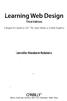 Learning Web Design Third Edition A Beginner's Guide to (X)HTML, Style Sheets, and Web Graphics Jennifer Niederst Robbins O'REILLY Beijing- Cambridge Farnham Koln Paris Sebastopol -Taipei -Tokyo CONTENTS
Learning Web Design Third Edition A Beginner's Guide to (X)HTML, Style Sheets, and Web Graphics Jennifer Niederst Robbins O'REILLY Beijing- Cambridge Farnham Koln Paris Sebastopol -Taipei -Tokyo CONTENTS
Web Design for Print Designers WEB DESIGN FOR PRINT DESIGNERS: WEEK 6
 Web Design for Print Designers CSS uses a variety of declarations for styling text. Many use the variations of the font declaration. Other styles are done using different declarations. The font declaration
Web Design for Print Designers CSS uses a variety of declarations for styling text. Many use the variations of the font declaration. Other styles are done using different declarations. The font declaration
CONTENTM WEBSITE MANAGEMENT SYSTEM. Getting Started Guide
 CONTENTM WEBSITE MANAGEMENT SYSTEM Getting Started Guide Table of Contents CONTENTM WEBSITE MANAGEMENT SYSTEM... 1 GETTING TO KNOW YOUR SITE...5 PAGE STRUCTURE...5 Templates...5 Menus...5 Content Areas...5
CONTENTM WEBSITE MANAGEMENT SYSTEM Getting Started Guide Table of Contents CONTENTM WEBSITE MANAGEMENT SYSTEM... 1 GETTING TO KNOW YOUR SITE...5 PAGE STRUCTURE...5 Templates...5 Menus...5 Content Areas...5
Jadu Content Management Systems Web Publishing Guide. Table of Contents (click on chapter titles to navigate to a specific chapter)
 Jadu Content Management Systems Web Publishing Guide Table of Contents (click on chapter titles to navigate to a specific chapter) Jadu Guidelines, Glossary, Tips, URL to Log In & How to Log Out... 2 Landing
Jadu Content Management Systems Web Publishing Guide Table of Contents (click on chapter titles to navigate to a specific chapter) Jadu Guidelines, Glossary, Tips, URL to Log In & How to Log Out... 2 Landing
Joomla Article Advanced Topics: Table Layouts
 Joomla Article Advanced Topics: Table Layouts An HTML Table allows you to arrange data text, images, links, etc., into rows and columns of cells. If you are familiar with spreadsheets, you will understand
Joomla Article Advanced Topics: Table Layouts An HTML Table allows you to arrange data text, images, links, etc., into rows and columns of cells. If you are familiar with spreadsheets, you will understand
http://ipfw.edu Quick Guide for Accessible PDF July 2013 Training: http://ipfw.edu/training
 Accessible PDF Getting Started Types of Documents best suited for PDF on the Web Document is longer than 5 pages. You need to preserve the formatting or layout of the original document, e.g., for printing.
Accessible PDF Getting Started Types of Documents best suited for PDF on the Web Document is longer than 5 pages. You need to preserve the formatting or layout of the original document, e.g., for printing.
Recreate your Newsletter Content and Layout within Informz (Workshop) Monica Capogna and Dan Reade. Exercise: Creating two types of Story Layouts
 Recreate your Newsletter Content and Layout within Informz (Workshop) Monica Capogna and Dan Reade Exercise: Creating two types of Story Layouts 1. Creating a basic story layout (with title and content)
Recreate your Newsletter Content and Layout within Informz (Workshop) Monica Capogna and Dan Reade Exercise: Creating two types of Story Layouts 1. Creating a basic story layout (with title and content)
Microsoft Word Tips and Tricks
 Microsoft Word Tips and Tricks Viewing the Document There are 4 views for every Word document. These are found in the lower left corner of the screen. The most common is the print layout view. Hold your
Microsoft Word Tips and Tricks Viewing the Document There are 4 views for every Word document. These are found in the lower left corner of the screen. The most common is the print layout view. Hold your
Mastering the JangoMail EditLive HTML Editor
 JangoMail Tutorial Mastering the JangoMail EditLive HTML Editor With JangoMail, you have the option to use our built-in WYSIWYG HTML Editors to compose and send your message. Note: Please disable any pop
JangoMail Tutorial Mastering the JangoMail EditLive HTML Editor With JangoMail, you have the option to use our built-in WYSIWYG HTML Editors to compose and send your message. Note: Please disable any pop
Website Builder Documentation
 Website Builder Documentation Main Dashboard page In the main dashboard page you can see and manager all of your projects. Filter Bar In the filter bar at the top you can filter and search your projects
Website Builder Documentation Main Dashboard page In the main dashboard page you can see and manager all of your projects. Filter Bar In the filter bar at the top you can filter and search your projects
Web Building Blocks. Joseph Gilbert User Experience Web Developer University of Virginia Library joe.gilbert@virginia.
 Web Building Blocks Core Concepts for HTML & CSS Joseph Gilbert User Experience Web Developer University of Virginia Library joe.gilbert@virginia.edu @joegilbert Why Learn the Building Blocks? The idea
Web Building Blocks Core Concepts for HTML & CSS Joseph Gilbert User Experience Web Developer University of Virginia Library joe.gilbert@virginia.edu @joegilbert Why Learn the Building Blocks? The idea
Microsoft Word 2011: Create a Table of Contents
 Microsoft Word 2011: Create a Table of Contents Creating a Table of Contents for a document can be updated quickly any time you need to add or remove details for it will update page numbers for you. A
Microsoft Word 2011: Create a Table of Contents Creating a Table of Contents for a document can be updated quickly any time you need to add or remove details for it will update page numbers for you. A
HTML CSS Basic Structure. HTML Structure [Source Code] CSS Structure [Cascading Styles] DIV or ID Tags and Classes. The BOX MODEL
![HTML CSS Basic Structure. HTML Structure [Source Code] CSS Structure [Cascading Styles] DIV or ID Tags and Classes. The BOX MODEL HTML CSS Basic Structure. HTML Structure [Source Code] CSS Structure [Cascading Styles] DIV or ID Tags and Classes. The BOX MODEL](/thumbs/40/20611446.jpg) HTML CSS Basic Structure HTML [Hypertext Markup Language] is the code read by a browser and defines the overall page structure. The HTML file or web page [.html] is made up of a head and a body. The head
HTML CSS Basic Structure HTML [Hypertext Markup Language] is the code read by a browser and defines the overall page structure. The HTML file or web page [.html] is made up of a head and a body. The head
Dreamweaver CS6 Basics
 Dreamweaver CS6 Basics Learn the basics of building an HTML document using Adobe Dreamweaver by creating a new page and inserting common HTML elements using the WYSIWYG interface. EdShare EdShare is a
Dreamweaver CS6 Basics Learn the basics of building an HTML document using Adobe Dreamweaver by creating a new page and inserting common HTML elements using the WYSIWYG interface. EdShare EdShare is a
NDSU Technology Learning & Media Center. Introduction to Google Sites
 NDSU Technology Learning & Media Center QBB 150C 231-5130 www.ndsu.edu/its/tlmc Introduction to Google Sites Get Help at the TLMC 1. Get help with class projects on a walk-in basis; student learning assistants
NDSU Technology Learning & Media Center QBB 150C 231-5130 www.ndsu.edu/its/tlmc Introduction to Google Sites Get Help at the TLMC 1. Get help with class projects on a walk-in basis; student learning assistants
CSS for Page Layout. Key Concepts
 CSS for Page Layout Key Concepts CSS Page Layout Advantages Greater typography control Style is separate from structure Potentially smaller documents Easier site maintenance Increased page layout control
CSS for Page Layout Key Concepts CSS Page Layout Advantages Greater typography control Style is separate from structure Potentially smaller documents Easier site maintenance Increased page layout control
KOMPOZER Web Design Software
 KOMPOZER Web Design Software An IGCSE Student Handbook written by Phil Watkins www.kompozer.net CONTENTS This student guide is designed to allow for you to become a competent user* of the Kompozer web
KOMPOZER Web Design Software An IGCSE Student Handbook written by Phil Watkins www.kompozer.net CONTENTS This student guide is designed to allow for you to become a competent user* of the Kompozer web
Ingeniux 8 CMS Web Management System ICIT Technology Training and Advancement (training@uww.edu)
 Ingeniux 8 CMS Web Management System ICIT Technology Training and Advancement (training@uww.edu) Updated on 10/17/2014 Table of Contents About... 4 Who Can Use It... 4 Log into Ingeniux... 4 Using Ingeniux
Ingeniux 8 CMS Web Management System ICIT Technology Training and Advancement (training@uww.edu) Updated on 10/17/2014 Table of Contents About... 4 Who Can Use It... 4 Log into Ingeniux... 4 Using Ingeniux
Selectors in Action LESSON 3
 LESSON 3 Selectors in Action In this lesson, you will learn about the different types of selectors and how to use them. Setting Up the HTML Code Selectors are one of the most important aspects of CSS because
LESSON 3 Selectors in Action In this lesson, you will learn about the different types of selectors and how to use them. Setting Up the HTML Code Selectors are one of the most important aspects of CSS because
HTML and CSS. Elliot Davies. April 10th, 2013. ed37@st-andrews.ac.uk
 HTML and CSS Elliot Davies ed37@st-andrews.ac.uk April 10th, 2013 In this talk An introduction to HTML, the language of web development Using HTML to create simple web pages Styling web pages using CSS
HTML and CSS Elliot Davies ed37@st-andrews.ac.uk April 10th, 2013 In this talk An introduction to HTML, the language of web development Using HTML to create simple web pages Styling web pages using CSS
Microsoft Word 2010 Tutorial
 Microsoft Word 2010 Tutorial GETTING STARTED Microsoft Word is one of the most popular word processing programs supported by both Mac and PC platforms. Microsoft Word can be used to create documents, brochures,
Microsoft Word 2010 Tutorial GETTING STARTED Microsoft Word is one of the most popular word processing programs supported by both Mac and PC platforms. Microsoft Word can be used to create documents, brochures,
