American Express Online User Guide for NYU
|
|
|
- Toby Nichols
- 7 years ago
- Views:
Transcription
1 American Express Online User Guide for NYU 02-Dec-2011 AXP Internal Page 1 of 24
2 Table of Contents Getting Started... 3 Upcoming Trips... 4 Travel Profile... 5 Additional Profile Options... 6 System Settings... 6 I'm Assisting Travel Center... 7 Book a Trip... 7 Flight Tab... 8 Search by Schedule... 9 Choose a Flight Filter Sort Car Rental Car Rental Results Hotel How American Express Online Finds Hotels Hotel Results Hotel Search Tips Itinerary Trip Booking Information Hold a Trip After Ticketing Templates Create a Template Add a Segment to a Template Edit a Template Additional Features Travel Assistants or Arrangers Book Travel as an Assistant Seat Maps Dec-2011 AXP Internal Page 2 of 24
3 American Express Online (AXO) User Guide Getting Started Welcome to American Express Online (AXO)! American Express Online is an innovative interactive travel booking tool that allows you to make your own air, hotel, and rental car arrangements from your personal computer. It is fast and easy to use and lets you spend less time booking reservations. This user guide is meant to offer you information on how you can get the most out of American Express Online. Instructions are provided on: setting up and editing your travel profile booking flight, car rental, and/or hotel reservations online finding helpful travel information tips on the many helpful features of American Express Online that will allow you to take full advantage of this tool Please review the main page for specific notes are announcements. From this page you can: Enter information to book and plan your trips 02-Dec-2011 AXP Internal Page 3 of 24
4 Access links to view your profile, trip templates, upcoming trips and more For travel assistants or arrangers, you will also see a drop-down list of your travelers near the top right corner of the page. Select a different name to book a trip for that person, view or update the profile, or view a list of booked trips. For more information about travel assistants or arrangers, see Assistants or Arrangers. Upcoming Trips The upcoming trips tab shows a list of trips. For older trips, see the Trip Library. The information that appears for each trip is: Trip name and Description - whenever you submit a trip, you can give it a name and an additional description. Locator the record locator for this trip. Status - always note the status of the flight, typically Confirmed or Ticketed. If you have the ability to hold a trip, you will see the last ticketing date and time in the status column as well. Start and End Date - the departure and return dates for the trip. Click the name of an upcoming trip for any of the following options (specific options available may vary based on your company s specific configuration): View Itinerary view your itinerary. From the travel itinerary, you can change your trip, print your itinerary, the itinerary, or open the trip as a Microsoft Outlook appointment. Itinerary send the itinerary to the address or addresses in the profile. View Request see the American Express Online request, including the status. Create Template create a template if this is a recurring trip. See Travel Templates for more information. Clone Trip duplicate this trip for yourself or for another traveler Share Trip share the details of this trip with another user Change Trip choose to change or cancel your car rental or hotel reservation. 02-Dec-2011 AXP Internal Page 4 of 24
5 Cancel Trip for agency-booked trips that do not have a Ticketed status, you can attempt to cancel the itinerary. This link will not appear if the trip has been ticketed, and you may have to contact American Express for changes to airfare. Travel Profile The first step before booking your first trip is to update your travel profile. Your profile allows you to store information relevant to travel. Fields marked with an orange Required must be completed in order to save your profile. The edit and delete icons let you edit or delete existing information. This is consistent throughout the profile. To access and modify your profile, or verify any information that has been imported into American Express Online, follow these steps: 1) Choose Profile from the top of the screen. If you are a travel arranger, choose whose profile you would like to edit at the top of the profile page. You can also select the traveler's name from the Travel Center page and then click Profile. 2) Scroll through this page to verify existing information, or click the links to navigate to another part of the page. NOTE: Name fields - make sure that the first and last name is exactly the same as the ID used at the airport. If you cannot edit these fields, contact your travel agency to make changes. 3) Enter address information. The country you select in the address fields will determine the default map that appears on the Travel Map tab. 4) Telephone information is required so the agents can contact you or the traveler if necessary. For most customers, at least a Work Phone is required. 5) There are three fields for addresses. American Express Online will send a confirmation once a trip is reserved to the first address, and American Express will also use this address to send a final ticketed or invoice. If you want to use additional addresses (for instance, a home address, an assistant, or a coworker) make sure to place a check in front of the additional address field. American Express Online will then send the confirmation to the additional addresses as well. 6) Enter Emergency Contact information. 7) Use the Travel Preferences section to enter or edit: Any discount membership information. Your air, car, and hotel preferences. Air Travel Preferences American Express Online will attempt to place you in the best seat available based on your preferences. Hotel Preferences make sure to place a check next to any accessibility needs or preferences. Car Rental Preferences the car rental type you select here becomes the default when you search for a car. Make sure to stay within your company s travel policy. Your preferred departure airport. Your frequent traveler memberships. Click the Add a Program link to enter up to five memberships at a time. When adding a membership: 02-Dec-2011 AXP Internal Page 5 of 24
6 o o o o Make sure that the name for the membership matches the name in your profile, including middle initial. Enter programs EXACTLY as they appear on your card, excluding spaces and dashes. Do not add any additional characters, or the carrier code. If you enter a program incorrectly, you will get a profile error from the reservation system. Select the type of membership first, air, car, or hotel. This will determine the list of vendors that appear. Use the Search this Vendor checkbox to prioritize the search in American Express Online. Keep in mind that your organization s travel policy will override your individual vendor preferences. Edit favorite hotels. When you reserve a hotel in American Express Online and stay there this hotel will automatically appear in favorites. Use the edit feature to remove hotels previously added. This feature is not used by every customer. Your passport information. 8) Use Assistants & Travel Arrangers to give other American Express Online users the ability to book travel for you, view and modify your profile, or book trips for you in American Express Online. See Travel Assistants and Arrangers for more information. 9) Use the Credit Cards area to add credit cards you would like to use to pay for your travel. Some organizations use business travel accounts ("BTA" cards). You would need to enter that account number into the credit card field. If you have someone who typically arranges travel on your behalf, check with that person for BTA specific information. American Express recommends that you set a credit card as the default for air, car, and hotel travel. This way, the system will not prompt you to choose a credit card every time you book travel. Make sure that the name on the credit card, the credit card number, the expiration date, and the billing address are all correct on this screen. 10) Make sure to Save your profile when you are finished either updating or verifying the information. If you do not automatically return to the Travel Center page, click the Home link. NOTE: There are several Save buttons on the profile page. It is only necessary to save once as every Save button saves the entire profile. Additional Profile Options Several links on the left side of the profile page allow you to modify your information in American Express Online. They are found under the Other Settings heading. System Settings Default Language choose your default language from the drop-down list. Your language for American Express Online can be different from your company s default. Time Zone select a time zone. American Express Online sends an when you finish booking a trip, which includes a Microsoft Outlook Calendar attachment. This attachment will reflect your chosen time zone. Day/Time/Week settings not currently used in American Express Online. Mile/KM choose whether to measure distances in miles or kilometers. Number Format choose how to display numbers in American Express Online. Country/Currency results for travel will appear in the currency determined by the travel agency, however, some car and hotel results will be converted to the selected currency. Date Format choose how to display the dates in American Express Online. Time Format choose how to display times in American Express Online. 02-Dec-2011 AXP Internal Page 6 of 24
7 Hour/Minute Separator choose either a colon or a period to separate hours and minutes. Home Page the page that appears when you click the Home link at the top of the page. For American Express Online users, this is usually the Travel Center. I'm Assisting... This option is available for some users, and allows you to designate yourself as someone else's assistant. The person you choose will receive an once you click Save. For more information, see Travel Assistants or Arrangers. Travel Center From the Travel Center, you can start booking a trip, access other travel information, or view trips that are completed or in process. The links at the top of the page help you navigate through the system. Not all links will appear for every customer. Click Home to return to the Travel Center Click Trip Library to see a list of trips. Change the date fields and click Search to see more or less trips. Click Templates to view personal or company templates. Refer to Templates for more information. Click Policy to see specific information about the travel policies put in place by your company. Check with your travel department for your organization's full travel policy. Click Profile to access or modify your profile as described in the Travel Profile section. If you are an assistant or arranger, you can also use this link to access your traveler's profile information. Click Tools to see contact information, international travel help, maps, and other helpful travel links. Book a Trip The tabs on the left side of the Travel Center page let you start planning your travel reservation.. 02-Dec-2011 AXP Internal Page 7 of 24
8 From the Flight tab you can also add a car or a hotel to your reservation if necessary. You also have the option of adding additional segments, such as an additional hotel, from the Itinerary. If you want to make a Car, Hotel, or Rail only bookings, without booking a flight you can do so by choosing the corresponding tabs. You can also use the Flight Status tab to check the status of a flight. Enter the cities, date, and airline and you can see arrival times for the flight. NOTE: If you are set up as a travel arranger, select the person for whom you would like to book travel before you start entering your travel request information. Flight Tab On the Flight tab, choose the type of flight, Round Trip, One Way, or Multi Segment. You can then either type in your Departure and Return cities city, or use the Map tab on the right to select cities. When you type in a city, airport name, or airport code, American Express Online will automatically search for a match. 02-Dec-2011 AXP Internal Page 8 of 24
9 Choose the airport you want, or choose the Area Airports option (if available) to search multiple airports. You can also choose to Select Nearby Airports to view options from multiple airports in a single search. If you use the map page: Click on a city to fly out of an airport in or near that city. To fly from an airport in a city not on the map, click anywhere in that state or region. A list of all the airports will appear, and you can choose the preferred departure airport. To make travel arrangements outside of your home country, choose a continent from the globe at the bottom left to change the map. You will then be able to choose a country and city. You can also use the menu near the top left of the tab to select which map you would like to see. For multi-segment flights continue choosing cities, including your return city, until you are finished. If you wish to arrive in one airport and then return from a different airport, select your city pair and then click the Open Segment icon. This will put an open segment into your itinerary, so you can choose a different airport for your return flight. Click the Remove City button to take a city out of your itinerary. Click in the Departure and Arrival date fields to select dates from the calendar. Choose times, and also your time range. American Express Online always searches before and after the time you select. If you need a car at the airport, place a check in the Pickup/Dropoff car at airport box. If you need a hotel, check Find a Hotel. Choose whether to search by airport, address, a company location (if provided by your organization), or a reference point or zip code. Once you choose how to search, enter the required details. You can also choose a range in miles or kilometers within which to search. For more information, see Hotels. If you are staying at more than one hotel during your trip, or don t need a hotel for the entire length of your stay, skip this step and you can add a hotel from the Itinerary. Choose whether to search flights by Price or by Schedule. If you choose to search by schedule, American Express Online will give you options for departure and return flights, and then will perform a search by price. See Search by Schedule for more information. NOTE: If you want to see flights in fare classes other than Coach/Economy, you MUST search by schedule. Choose to check the Flights with/ no penalties (refundable) box (if available) to search only fully refundable fares. You may also have the option to choose only flights without double connections. Once you have entered all your information, click the Search button to begin your search and see your flight results. Search by Schedule When you choose to search by schedule, you will see a list of outbound and return flights. Directly above the list of flights is a grid that allows you to filter the results presented to you. Prices do NOT appear on the Search by Schedule page; once you select your flights, American Express Online will price the flights and you will be able to purchase the flight you chose, or a similar flight. 02-Dec-2011 AXP Internal Page 9 of 24
10 To filter the results, choose a column, row, or cell in the grid. The results will then display flights with the number of stops, airline, or both. Click All in the grid to see all results. You will also see a filter on the right side of the page. Use these filters to change your search or adjust the results presented to you as necessary. If either or both of your cities have multiple airports, use the Airport Filters boxes to only see results from airports you select. Once you filter unwanted airports by removing the check from the box, the list will only display results for the selected airports. Filtering unwanted results makes the display more manageable. You may also see the following symbols on this page. American Express Online will usually show what these symbols mean when you hold your cursor over the symbol. Indicates a company preferred carrier. More diamonds indicate a higher level of preference. Allows you to see the seat map for this flight. See Seat Maps for more information. You can also hold your cursor over any airport code to see the full name for the airport. There are also symbols that indicate if a flight is a code share, is direct but has stops, or is sold out. 02-Dec-2011 AXP Internal Page 10 of 24
11 Choose a Flight If you Search by Schedule, the Choose a Flight page will show up once you choose your flights and continue. If you search by price, you will go directly to the Choose a Flight page. American Express Online offers several options to filter, compare, and sort your flight results. Filter Just as with search by schedule, there is a grid that allows you to filter. Each fare appears beneath the grid in a list. Sometimes the list can have several pages, so it is important to filter so you only see the flights you want. To filter the fares, click on the corresponding row, column, or cell in the grid. To see fares with a certain number of stops, click the cell with the number of stops. This selects that row, and only shows flights with the selected number of stops. To see fares for a particular carrier, click the cell for that carrier. This selects that column, and only shows flights for the selected vendor. Select a specific cell to see only flights with the selected number of stops on the selected carrier. You will also see a box on the right side of the page that lets you search again, change display settings, and filter results. Once you filter unwanted airports by removing the check from the box, the list will only display results for the selected airports. Filtering unwanted results makes the display more manageable. Sort Beneath the matrix is the full list of flights. You can sort this list of flights by any of the categories below. 02-Dec-2011 AXP Internal Page 11 of 24
12 To reserve a flight, click the Reserve button. Car Rental When you select dates and times for your flight, you can also enter information for your car rental. NOTE: If you are going to need your car for dates that are different from your airfare arrival and departure dates, or you need an off-airport car, you can skip this step entirely and add the car from your itinerary. On the Flight tab, place a check next to Pickup/Dropoff car at airport. If you need to add a car from your itinerary, you will see the Rental Car Search Preferences page. Choose your pickup and drop-off locations. If you need to pick up the car from somewhere other than an airport, click the Search button next to the field. When you click Search, you will be able to enter search criteria for your rental car location. Choose to search near an airport, near an address, near a company location, or near a reference point or Zip code. American Express Online will show a list of car rental agencies within the specified radius you entered. Click Choose this location to select that vendor. 1. Enter dates and times for your car rental. 2. Choose a car type. Use the Ctrl key to select up to three car sizes. 3. Once you click Next you will see a list of cars. If you only need a car, choose the Car tab when you start searching. Enter your dates and times, and then choose Airport Terminal or Off-Airport to select your location. If you choose Airport Terminal, type in the city or the Airport code. If you choose Off-Airport, click the Search link to search for the location. If you want, you can return the car to another location, and choose that location To see additional search preferences, click More Search Options. When you are finished, click the Search button. Car Rental Results You will see a grid near the top of the page that allows you to view available options by car size or vendor. 02-Dec-2011 AXP Internal Page 12 of 24
13 To see a particular size of car, click the cell with the car size. This selects that column, and only shows that size car. Your preferred car size, or your company preferred car size, will be selected by default. To see cars for a particular vendor, click the cell for that vendor. This selects that row, and only shows cars for the selected vendor. Select a specific cell to see only cars of that size from the selected vendor. Beneath the grid is the full list of cars. You can sort this list of cars by any of the categories below. Click once in front of the category to sort descending, and then click again to sort ascending. NOTE: If you filter using the grid, the list will only show the items that are not filtered. You may see multiple pages of cars. You can click a page number or click Next to move to the next page, or click All to see all the cars in the list. Click the picture of the car (if available) to see a larger picture of the car as well as passenger and luggage capacity. Click Reserve to add the car to your reservation. 02-Dec-2011 AXP Internal Page 13 of 24
14 Hotel When you select dates and times for your flight, you can also enter information for your hotel. NOTE: If you are going to need a hotel for dates that are different from your airfare arrival and departure dates, or you need more than one hotel during this trip, you can either change the dates from your itinerary or skip this step entirely and add the hotel or hotels from your itinerary. On the Flight tab, place a check next to Find a Hotel. You will see search criteria for the hotel. First, enter the search radius and choose either miles or kilometers. American Express Online will always show company preferred hotels within a larger radius, usually 30 miles or kilometers. Next, choose how you want to search: Airport Type in the airport code or city name. Use the Search link to search for a nearby airport. Address enter the address, including city, state, and postal code. Company Location if your company has provided locations, choose one from the list. Your results will be near that location. Reference Point/Zip Code enter a landmark, postal code, or city name and state. You can also enter the hotel name, if you wish. For more detail about how American Express Online searches, see How American Express Online Finds Hotels. If you add a hotel from your itinerary, you will see the Find a Hotel page. Use this option if you are not booking airfare, or you need multiple hotels for the same trip. The search criteria are the same. If you are only booking a hotel, use the Hotel tab. On this tab, you can also enter your room type and your smoking preference. How American Express Online Finds Hotels American Express Online maintains a database of 60,000 geocoded (plotted with latitude and longitude) hotels. 02-Dec-2011 AXP Internal Page 14 of 24
15 When you choose a reference point, American Express Online geocodes it and creates a box/radius using the linear distance from the reference point and chosen mile/kilometer distance. American Express Online adds properties to your results display in the following order: 1. Find all company preferred hotels within X miles/kilometers. X is a distance determined by each individual company. Most companies choose 30 miles/kilometers, but some have a smaller or wider radius. 2. Find hotels in the search box that match your hotel name choice (if entered). 3. Fill up the rest of the hotels with the closest hotels to the geocoded reference point. Some hotels will be outside of your search radius for the following reasons: American Express Online displays all company preferred hotels within X miles of your reference point, no matter what you chose as your search distance. Keep in mind that your company or agency administrators determine this search radius, which is usually 30 miles. American Express Online uses a box, rather than a circle for the search boundary. So if you choose a five mile radius search, American Express Online builds a box that is 10 by 10, with the reference point in the center. Notice that the corners of the square are more than 5 miles away from the center point. A hotel in this region (shown by the green dot) will show up in your search but may be slightly further away than you requested. 02-Dec-2011 AXP Internal Page 15 of 24
16 Hotel Results At the top of the page, a map of hotels will display. There are also different sort options available at the top of the page as well as different filters on the right hand side that can be used to fine tune your search. Click Change Search to pull up search preferences and modify the hotel search. Once you enter your new criteria, click Search. If you change your mind, click the Close link to go back to your results. You can filter by Hotel Chain or Hotel Amenities. To filter by Hotel Chain, check the chains you want to see. You can also choose to Show All or Hide All to make selecting or unselecting easier. If you change your mind, click Close. To filter by Hotel Amenities, check the boxes to only see hotels with these options. Keep in mind that hotel amenities may change, and not all hotels provide an amenities list. If you change your mind, click Close. 02-Dec-2011 AXP Internal Page 16 of 24
17 You can sort this list of hotels by any of the categories below. You may see multiple pages of hotels. You can click a page number or click Next to move to the next page, or click All to see all the hotels in the list. From the list of hotels, you can select Choose room to see available rooms and rates A listing of available room types and rates will then display: 02-Dec-2011 AXP Internal Page 17 of 24
18 Click the more info link next to the hotel name to see more information on the hotel, including contact information and available amenities. You will see a diamond icon to indicate that the hotel property is company preferred. Click Reserve next to the rate to add the hotel to your reservation. You can choose whether to use your default card, or uncheck the box to select a different card. Hotel Search Tips To ensure that you find a specific hotel, make sure you choose the closest reference point to that hotel. For instance, do not search for a hotel near Chicago O'Hare airport when the hotel you want is in downtown Chicago. A postal code search will work fine in a small town, but it won't work well in a large city like New York. The best reference point in a large city will often be an address or a landmark search. If you know part of name of the hotel, enter it in the With names containing: field. If for some reason American Express Online cannot correctly geocode the location you enter, choose to search near the closest company location or airport, use a search radius of 99 miles or kilometers, and choose the hotel chain or part of the hotel name in the name search field. If you still cannot find your hotel, then please send an to axo.travel@aexp.com Itinerary Once you have booked your reservation, you will see your itinerary. The following options are available from the itinerary: Change Seat - click the Change Seat button beneath any leg of your travel to select a different seat. See Seat Maps for more information. Click the Add links to add an option at that destination city: 02-Dec-2011 AXP Internal Page 18 of 24
19 Add Car Rental - add a rental car to the reservation Add Hotel - add a hotel to the reservation Click the Cancel link beneath your car or hotel reservation to cancel that segment. Click the Change Date button beneath your car or hotel reservation to change the dates for that segment. Once your itinerary is ready, proceed to the next page. Trip Booking Information The Trip Booking Information screen lets you enter additional information about your trip. Enter or modify your trip name. This is how the trip will appear on your itinerary and in the automated from American Express Online. Enter a trip description. This field is optional. Enter any comments for the travel agent. Comments entered here may result in additional fees. Choose if there is anyone else who should receive the initial confirmation . If you book the trip, you will automatically receive the . If you book as an arranger, you will receive the as well. Choose your preferred format, either plain text or HTML. Some companies do not offer travelers this option, and always send plain text . Choose whether you would like to receive directions or maps to the hotel. This information will be part of the initial from American Express Online. Travelers are offered the option to Hold a trip. American Express Online will always display the length of time this trip can be held on this page. Pay close attention to the date and time displayed; if the trip is not submitted, approved, and ticketed by the date and time displayed, in most cases it will be automatically cancelled. See Hold a Trip for more information. Click Next. American Express Online will display your itinerary a final time. This itinerary will include any messages about ticketing policies. Make sure to click the Purchase Ticket button to send your request to the travel agents. Click the Cancel button to cancel the trip and delete the record. The last screen shows your confirmation number and information to contact the travel agent. Click Close to return to the Travel Center. Hold a Trip If your company gives you the option to hold a trip, you can choose to hold a trip for up to 24 hours or until the ticketing deadline, whichever is sooner. You will be advised of this timing on these pages: On the Trip Booking Information page when you hold the trip. On the confirmation page after you reserve the trip In the Travel Center, on the Upcoming Trips tab. Check the status column for the ticketing date and time. You must choose to purchase the trip by this date and time, or the entire trip will be cancelled. 02-Dec-2011 AXP Internal Page 19 of 24
20 To purchase a trip that has been held: Click the name of the trip in the Upcoming Trips list. Choose Finish/Complete Trip. American Express Online will show details for the trip. Make any needed changes, then continue through the wizard to either purchase or cancel the trip. You will receive another confirmation from American Express Online indicating the updated status of this trip. After Ticketing Once you submit the information for your trip, the following events occur: The Travel Center will refresh, and when you click the Upcoming Trips tab you will see the trip you just booked in the list of trips. You will receive an confirming your choices. For Microsoft Outlook users, double-click the attachment in the to open an Outlook appointment, which you can then save to your Outlook calendar. Once American Express tickets your trip, you will receive a final confirmation . This is your official itinerary, which you can use to check in at the airport. Templates Templates allow travelers to request a similar trip on multiple occasions. To view templates, click the Templates link on the Travel Center page. The Templates page shows any existing templates, and lets you create new templates. Personal Travel Templates are templates that you created, and you can edit or delete them. To book a trip using a personal or company template: From the Travel Templates page, click the Book link next to the template you wish to use. From the Run Template page, choose the dates for your travel. You can modify times, the number of days for your trip, or choose the particular segments to book. If there is a segment you do not want to book, remove the check from that segment. American Express Online will perform the search, showing results for all the travel segments you chose. Continue through to book your travel as usual. Create a Template There are two ways to create a new template: From a trip that appears on the Upcoming Trips tab. From the Templates page. To create a template from an existing trip, simply click the trip and choose Create Template. To create a template from the Templates page, follow these steps: Click the Add New Template link on the right side of the page. On the New Travel Template page, enter information about the template and click Next. Enter a Template Name (required) and a Description, if needed. If this template is new, choose Start from an empty template. 02-Dec-2011 AXP Internal Page 20 of 24
21 If the trip comes from a previous trip, choose Record Locator and enter the record locator number. This number should be included with the or information you received from the agent when you booked the trip. If the trip is based on an existing template, choose Existing Trip Template, and then choose the template from the list. If you choose to create a template from an existing trip, you will see information from that trip on this page. If you chose to create a brand-new template, this page will be blank. Click Add Air, Add Car, or Add Hotel to begin building your template. You can always edit or delete an air, car, or hotel segment from the Edit Travel Template page by clicking the edit link next to the segment. Add a Segment to a Template Add Air When you click Add Air, you can choose General Search and enter the cities and preferred times for your travel, or you can choose Search for a specific flight, and enter the carrier, flight number, and preferred fare class. Make sure to add the outbound and the return, if this is a round-trip flight. Check This flight is a connection to a previous flight if the current segment is a connection. After you add each segment in the template, click Save. Add Car When you click Add Car, you can specify a vendor, an airport, the number of nights you need the vehicle, and the car type. If you have already added your air, American Express Online will estimate when you will need to pick up and drop off the car. Otherwise, you can enter the estimated times on this page. Click Save to save the car information. Add Hotel When you click Add Hotel, enter the number of nights and the city. The city code will automatically populate based on the flight information you have already entered. You can search for hotels in alternate cites, if desired. Click the search button if you do not know the three-digit airport code. When adding a hotel to a template, you can choose up to four hotels to search. Enter the vendor and hotel name, if you know this information. If you want to search for a specific hotel, click the Search for Hotel Property link. You can enter up to six different search parameters, including city, GDS ID (if known), phone number, or chain or property name. American Express Online automatically enters some initial parameters, based on the city you entered. Choose additional parameters and then choose how to search. You can choose to search properties that begin with, end with, or contain the information. Then, enter the search value. For example, if you are searching for a hotel in Naperville, Illinois, you would change the city name from Chicago (populated based on the airport code) to Naperville. If you are not sure of the spelling of a city, you 02-Dec-2011 AXP Internal Page 21 of 24
22 can enter the first few letters and then choose Begins with instead of Is exactly. You can then add additional parameters, up to a total of six. Use the parentheses to prioritize searching. For example, if you want to find a hotel that is in Chicago, and the property name contains either Marriott or Hilton, use the and/or fields and the parentheses to tell American Express Online to search for the first parameter, then only one of the next two parameters. Once you enter the criteria, click Submit. You will see the results on the page. Place a check next to the hotels you wish to add to this template, and click Select Hotels. If you choose a hotel for which your company has a discount, the discount code will appear on the Hotel Information page. Once you have chosen between one and four hotels, click Save to return to the Edit Travel Template page. When you are finished building your template, click Save. Edit a Template If you choose to create a template from an existing trip, or edit an existing template, you will see information from that trip on this page. To modify a template, click the Edit or Remove link next to the segment you wish to edit or delete. You can also add additional segments by clicking the Add Air, Add Car, or Add Hotel links within the template. Make sure to click Save whenever you modify a template. Click Delete Template to remove it from the list. You can only delete templates that you create. Click View All Templates to return to the Travel Templates page. Additional Features Travel Assistants or Arrangers Assistants in American Express Online have the ability to book trips for another traveler, view trips already booked in the Upcoming Trips list, and modify your profile. From the Profile page, click Add an Assistant to add an assistant or arranger to your profile. In the box that appears, you have the following options: Type in the search criteria. You can search by name, log-in ID, or address. Click the arrow next to the Search What field to choose to search for an exact match of the address, last name, or log-in ID. Once you click Search, American Express Online will return a list of results. If there are multiple matches, it will tell you how many results came back Select a person, then place a check in the Can book travel for me box. Each traveler can have one primary assistant. The primary assistant's name and work phone number become part of the traveler's profile. Only users with a work telephone number in their profile can be selected as primary assistants. Save the arranger, and that person will now be able to select your name when he or she logs in to American Express Online. You can update or edit the arranger at any time. If you can't find the arranger's name, he or she may not have an American Express Online account. Check with your travel manager to see who adds users into American Express Online. 02-Dec-2011 AXP Internal Page 22 of 24
23 To book a trip as an assistant, select the traveler's name from the list before you launch the travel wizard. Book Travel as an Assistant To book a trip as an assistant, select the traveler's name from the list before you enter search criteria. You will see the traveler's name on the screen in the wizard, on the left side of the page. When you book a trip for one of your travelers, you will automatically receive the confirmation from American Express Online that shows that the trip was reserved. If you wish to receive all that comes from American Express Online, make sure to place a check next to and add your address in the 2 or 3 fields in the traveler's profile. Some users will also have the ability to add themselves as assistants to any traveler. If you have this ability, you will see the I m Assisting link at the bottom of the left side of the profile page in American Express Online. Click the link to search for and select the traveler you should be assisting Seat Maps You can view a seat map in American Express Online when you see your flight results, and you can also select a seat once your flight has been reserved. To view a seat map from flight results: Click the view seat map button next to the flight. A code for seats appears at the bottom of the page, showing which seats are available, which seats are occupied, and which seats are considered preferential. The bottom right corner will show the number of available seats by class of service for this flight. If you are planning to choose this flight, you can select a seat at this point. You can select any green (unoccupied) seat. Hold your cursor over a seat to see the actual number for that seat. To view a seat map from a reserved flight: Click the Change Seat button from your itinerary. A code for seats appears at the bottom of the page, showing which seats are available, which seats are occupied, and which seats are considered preferential. To change your seat, click the seat you prefer. Hold your cursor over a seat to see the actual number for that seat. Once you select your seat, you can either click Change Seat, or select the next flight in your reservation to change another seat. American Express Online will prompt you to save your new seat selection. Anytime you view the seat map or select seats, it is important to keep the following things in mind: Preferential seats (highlighted in yellow) should only be selected by travelers with preferred status on the selected airline. It is also necessary to have your frequent flyer number part of your AXO profile. 02-Dec-2011 AXP Internal Page 23 of 24
24 If you select a preferential seat and this information is not entered, your seat request may not be honored. Some seats are marked handicapped, and can only be selected by a travel agent. If you are entitled to a handicapped seat, make sure your travel agent is aware of your situation. 02-Dec-2011 AXP Internal Page 24 of 24
American Express Online (AXO) Reference Guide For Saint Louis University
 American Express Online (AXO) Powered by Cliqbook Reference Guide For Saint Louis University July 2006 V1.4 0 Welcome to AXO / powered by Cliqbook. This is Saint Louis University s designated corporate
American Express Online (AXO) Powered by Cliqbook Reference Guide For Saint Louis University July 2006 V1.4 0 Welcome to AXO / powered by Cliqbook. This is Saint Louis University s designated corporate
American Express Online powered by Concur Travel. Helpful Hints: Tips & Tricks. Page 1 of 11
 American Express Online powered by Concur Travel Helpful Hints: Tips & Tricks Page 1 of 11 American Express Online powered by Cliqbook Helpful Hints: Tips & Tricks Flight Status...2 Adding a Travel Arranger...2
American Express Online powered by Concur Travel Helpful Hints: Tips & Tricks Page 1 of 11 American Express Online powered by Cliqbook Helpful Hints: Tips & Tricks Flight Status...2 Adding a Travel Arranger...2
CHAPTER 4. o Hotel Results 15 CHAPTER 5. o Car Results: Matrix & Options 19. o Ground and Limo Service 21. o Trip Purchasing & Booking 23
 User Manual - CTS Table of Contents CHAPTER 1 Log In 1 CHAPTER 4 Find a Hotel 15 Home Page 2 o Navigation Toolbar 2 o Search by Airport, Search by Address o Quick Trip Search 2 o Hotel Results 15 o Welcome
User Manual - CTS Table of Contents CHAPTER 1 Log In 1 CHAPTER 4 Find a Hotel 15 Home Page 2 o Navigation Toolbar 2 o Search by Airport, Search by Address o Quick Trip Search 2 o Hotel Results 15 o Welcome
GEMS Program Concur Travel & Expense Quick-Start Guide
 GEMS Program Concur Travel & Expense Quick-Start Guide Your Guide to Booking Travel, and Creating, Submitting, and Approving Expense Reports http://gems.uchicago.edu Proprietary Statement This document
GEMS Program Concur Travel & Expense Quick-Start Guide Your Guide to Booking Travel, and Creating, Submitting, and Approving Expense Reports http://gems.uchicago.edu Proprietary Statement This document
QuickStart Guide Concur Premier: Travel and Expense
 QuickStart Guide Concur Premier: Travel and Expense Proprietary Statement This document contains proprietary information and data that is the exclusive property of Concur Technologies, Inc., Redmond, Washington.
QuickStart Guide Concur Premier: Travel and Expense Proprietary Statement This document contains proprietary information and data that is the exclusive property of Concur Technologies, Inc., Redmond, Washington.
Concur Travel User Guide
 1) Home Tab Includes the Travel Wizard for travel searches, Alerts for unused ticket availability and profile expiration notices, Company Notes for information and resources and My Trips for Upcoming Trips
1) Home Tab Includes the Travel Wizard for travel searches, Alerts for unused ticket availability and profile expiration notices, Company Notes for information and resources and My Trips for Upcoming Trips
Guide to PanAm Agent and Online Booking Tool Services!
 Guide to PanAm Agent and Online Booking Tool Services Sections: 1. Getting Started with PanAm 2. Booking with An Agent 3. TripCase 4. Online Booking Tool - Logging In & Completing Your Profile 5. Book
Guide to PanAm Agent and Online Booking Tool Services Sections: 1. Getting Started with PanAm 2. Booking with An Agent 3. TripCase 4. Online Booking Tool - Logging In & Completing Your Profile 5. Book
GetThere User Training. Student Guide
 GetThere User Training Student Guide Document Edition 4.9 (January 2016) 2009-2016 GetThere L.P. All rights reserved. This documentation is the confidential and proprietary intellectual property of the
GetThere User Training Student Guide Document Edition 4.9 (January 2016) 2009-2016 GetThere L.P. All rights reserved. This documentation is the confidential and proprietary intellectual property of the
TeamWorks Travel and Expense
 TeamWorks Travel and Expense With Concur Technologies TTE System User Reference TABLE OF CONTENTS SECTION 1: GETTING STARTED... 6 Log on to TTE Travel & Expense... 6 SECTION 2: MY CONCUR... 6 Explore the
TeamWorks Travel and Expense With Concur Technologies TTE System User Reference TABLE OF CONTENTS SECTION 1: GETTING STARTED... 6 Log on to TTE Travel & Expense... 6 SECTION 2: MY CONCUR... 6 Explore the
Before using the Online Booking Tool, ensure all travel preferences have been updated. See Getting Started for more information.
 Once your Travel Request has been submitted and you have received an approved Trip Request number, you may book travel including flights, hotel, and car rentals using the Online Booking Tool in Concur;
Once your Travel Request has been submitted and you have received an approved Trip Request number, you may book travel including flights, hotel, and car rentals using the Online Booking Tool in Concur;
How To Use My Concur
 Concur Travel & Expense Guide Aurora Finance: Concur Travel & Expense Guide The information contained in this document is subject to change without notice. Revised April 13, 2012 Published by Aurora Finance
Concur Travel & Expense Guide Aurora Finance: Concur Travel & Expense Guide The information contained in this document is subject to change without notice. Revised April 13, 2012 Published by Aurora Finance
CWT Traveler Assistant
 CWT Traveler Assistant Important Note: This document contains suggested answers to commonly asked questions. If these answers do not apply to your situation, or if you need further assistance, please contact
CWT Traveler Assistant Important Note: This document contains suggested answers to commonly asked questions. If these answers do not apply to your situation, or if you need further assistance, please contact
QuickStart Guide. Concur Expense
 QuickStart Guide Concur Expense PROPRIETARY STATEMENT This document contains proprietary information and data that is the exclusive property of Concur Technologies, Inc, Redmond, Washington If you are
QuickStart Guide Concur Expense PROPRIETARY STATEMENT This document contains proprietary information and data that is the exclusive property of Concur Technologies, Inc, Redmond, Washington If you are
Completing your CTM Online - RESX Profile
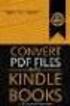 Completing your CTM Online - RESX Profile Your CTM Online profile information is used to complete online bookings and agent-assisted bookings. Note! Whether booking travel through Enterprise, or directly
Completing your CTM Online - RESX Profile Your CTM Online profile information is used to complete online bookings and agent-assisted bookings. Note! Whether booking travel through Enterprise, or directly
FAQ Concur Travel. Fields marked [Required] (orange) must be completed to save your profile:
![FAQ Concur Travel. Fields marked [Required] (orange) must be completed to save your profile: FAQ Concur Travel. Fields marked [Required] (orange) must be completed to save your profile:](/thumbs/39/18443061.jpg) FAQ Concur Travel How do I log into Concur Travel? Go to www.fbhstravel.com - Click Book Travel in upper left corner Member ID: Your full email address Password: Existing Password If you wish to change
FAQ Concur Travel How do I log into Concur Travel? Go to www.fbhstravel.com - Click Book Travel in upper left corner Member ID: Your full email address Password: Existing Password If you wish to change
Quick Reference Card Booking Travel in Concur Travel and Expense
 This QRC provides the steps for travelers and/or their delegates to book travel and complete the Request Header in Concur Travel and Expense. Log In To Concur Go to the Employee Portal page. www.purdue.edu/employeeportal
This QRC provides the steps for travelers and/or their delegates to book travel and complete the Request Header in Concur Travel and Expense. Log In To Concur Go to the Employee Portal page. www.purdue.edu/employeeportal
Online Booking Guide September 2014
 Online Booking Guide September 2014 Contents GetThere Supported Browser Versions... 3 Connectivity and Response Time... 4 Introduction... 4 Logging In... 5 Travel Arranger Homepage... 6 More Than 50 Travelers...
Online Booking Guide September 2014 Contents GetThere Supported Browser Versions... 3 Connectivity and Response Time... 4 Introduction... 4 Logging In... 5 Travel Arranger Homepage... 6 More Than 50 Travelers...
Orbitz for Business Travel Arranger Guide. Release Date 01/24/14
 Orbitz for Business Travel Arranger Guide Release Date 01/24/14 Orbitz for Business, Inc. 500 West Madison Street Suite 1000 Chicago, IL 60661 USA Orbitz for Business, Inc. provides these materials on
Orbitz for Business Travel Arranger Guide Release Date 01/24/14 Orbitz for Business, Inc. 500 West Madison Street Suite 1000 Chicago, IL 60661 USA Orbitz for Business, Inc. provides these materials on
7.1 Transfers... 7.2 Cancellations & Refunds.. 8 - Net Rate Module for Agent Processing...
 OPERATOR USER MANUAL 2008 TABLE OF CONTENTS 1- Registration 1.1 Open Website... 1.2 Registration Type. 1.3 Welcome Page. 1.4 Log In Page.. 1.5 Company Information Page 1.6 Registration Confirmation Page.
OPERATOR USER MANUAL 2008 TABLE OF CONTENTS 1- Registration 1.1 Open Website... 1.2 Registration Type. 1.3 Welcome Page. 1.4 Log In Page.. 1.5 Company Information Page 1.6 Registration Confirmation Page.
Gateway2Travel Manual
 Gateway2Travel Manual Hotels Transfers www.gateway.be 1 Content GENERAL 3 1. USE 4 1.1 ACCESS... 4 1.2 START SCREEN... 4 1.3 INDIVIDUAL SETTINGS (PER PC)... 4 2. HOTELS 5 2.1 SELECTION SCREEN... 5 2.2
Gateway2Travel Manual Hotels Transfers www.gateway.be 1 Content GENERAL 3 1. USE 4 1.1 ACCESS... 4 1.2 START SCREEN... 4 1.3 INDIVIDUAL SETTINGS (PER PC)... 4 2. HOTELS 5 2.1 SELECTION SCREEN... 5 2.2
Introduction to SharePoint For Team Site Owner/Administrators. Instructional Guide
 Instructional Guide Class Goals: 1. Understanding & Navigating the SP Team Site Structure 2. Using SP to create & maintain a collaborative site for your team: Planning & Design, Lists, Libraries, Web Parts
Instructional Guide Class Goals: 1. Understanding & Navigating the SP Team Site Structure 2. Using SP to create & maintain a collaborative site for your team: Planning & Design, Lists, Libraries, Web Parts
Travel Program Overview
 Travel Program Overview UCG Travel Department Assists Travelers Questions/issues Management reporting Policy monitoring Emergency tracking Travel supplier management Coordinate corporate savings programs
Travel Program Overview UCG Travel Department Assists Travelers Questions/issues Management reporting Policy monitoring Emergency tracking Travel supplier management Coordinate corporate savings programs
Travel Management System (TMS) FAQ s
 Table of Contents Your TMS (Concur) Profile... 3 How do I update my email address?... 3 How do I update my password?... 3 What is a DHS Redress Number in the Travel Preference section of the Profile?...
Table of Contents Your TMS (Concur) Profile... 3 How do I update my email address?... 3 How do I update my password?... 3 What is a DHS Redress Number in the Travel Preference section of the Profile?...
Axiom Frequently Asked Questions
 The Mount Sinai Medical Center Travel Management Program American Express Business Travel Axiom Frequently Asked Questions General and Travel FAQ s For help booking online and/or questions please contact:
The Mount Sinai Medical Center Travel Management Program American Express Business Travel Axiom Frequently Asked Questions General and Travel FAQ s For help booking online and/or questions please contact:
Concur Travel Frequently Asked Questions
 Concur Travel Frequently Asked Questions What is Concur Travel? Concur Travel is Kindred s travel booking system. It is an innovative interactive travel booking system used by company employees to make
Concur Travel Frequently Asked Questions What is Concur Travel? Concur Travel is Kindred s travel booking system. It is an innovative interactive travel booking system used by company employees to make
Within online customer support, you will find customer support contact information, a link to e-mail our corporate travel agents and online help.
 Tufts Traveler & Arranger Manual Spring 2006 GETTING HELP Corporate Travel Agents You may contact your custom agent or a corporate travel agent for help with the site, booking assistance or general support
Tufts Traveler & Arranger Manual Spring 2006 GETTING HELP Corporate Travel Agents You may contact your custom agent or a corporate travel agent for help with the site, booking assistance or general support
TRAVEL AND EXPENSE CENTER REPORTS
 TRAVEL AND EXPENSE CENTER REPORTS NOTE: This document is designed to be used online and has a number of embedded links to processes and additional information. We discourage the printing of manuals as
TRAVEL AND EXPENSE CENTER REPORTS NOTE: This document is designed to be used online and has a number of embedded links to processes and additional information. We discourage the printing of manuals as
Microsoft Office. Mail Merge in Microsoft Word
 Microsoft Office Mail Merge in Microsoft Word TABLE OF CONTENTS Microsoft Office... 1 Mail Merge in Microsoft Word... 1 CREATE THE SMS DATAFILE FOR EXPORT... 3 Add A Label Row To The Excel File... 3 Backup
Microsoft Office Mail Merge in Microsoft Word TABLE OF CONTENTS Microsoft Office... 1 Mail Merge in Microsoft Word... 1 CREATE THE SMS DATAFILE FOR EXPORT... 3 Add A Label Row To The Excel File... 3 Backup
Table of Contents. Manual for Core Staff - Equipment/Scheduling Core Facilities
 Table of Contents 1. Overview 2. How do I manage my account? 3. Equipment Scheduling Workflow Overview 4. Equipment Scheduling Walk Through a. How do I access the list of calendars available for scheduling?
Table of Contents 1. Overview 2. How do I manage my account? 3. Equipment Scheduling Workflow Overview 4. Equipment Scheduling Walk Through a. How do I access the list of calendars available for scheduling?
Concur Travel Reservation System
 Concur Travel Reservation System INDEX Request a Concur Account Log in Instructions Complete Your Personal Profile Change Password Create a Travel Reservation Change or Cancel Reservation Trip Awaiting
Concur Travel Reservation System INDEX Request a Concur Account Log in Instructions Complete Your Personal Profile Change Password Create a Travel Reservation Change or Cancel Reservation Trip Awaiting
Completing a travel booking using Amadeus e-travel
 Completing a travel booking using Amadeus e-travel Whenever you travel on University business (whether funded externally or by the University) you will need to complete a travel requisition in the University
Completing a travel booking using Amadeus e-travel Whenever you travel on University business (whether funded externally or by the University) you will need to complete a travel requisition in the University
Welcome to CompanyBlue by JetBlue.
 Welcome to CompanyBlue by JetBlue. First we d like to thank you for considering CompanyBlue for your business travel needs. You ve recognized what a great fit JetBlue is for business travelers. JetBlue
Welcome to CompanyBlue by JetBlue. First we d like to thank you for considering CompanyBlue for your business travel needs. You ve recognized what a great fit JetBlue is for business travelers. JetBlue
United States Agency for International Development Bureau for Management Office of Chief Information Officer E2 Travel Management Service User Guide
 United States Agency for International Development Bureau for Management Office of Chief Information Officer E2 Travel Management Service User Guide Release 1.0 Revisions Release Number Author Comment
United States Agency for International Development Bureau for Management Office of Chief Information Officer E2 Travel Management Service User Guide Release 1.0 Revisions Release Number Author Comment
BCSD WebMail Documentation
 BCSD WebMail Documentation Outlook Web Access is available to all BCSD account holders! Outlook Web Access provides Webbased access to your e-mail, your calendar, your contacts, and the global address
BCSD WebMail Documentation Outlook Web Access is available to all BCSD account holders! Outlook Web Access provides Webbased access to your e-mail, your calendar, your contacts, and the global address
Concur Expense QuickStart Guide. Concur Technologies Version 1.0
 Concur Expense QuickStart Guide Concur Technologies Version 1.0 August 22, 2014 Document Revision History Date Description Version Author 08/22/2014 Concur Expense QuickStart Guide 1.0 Concur Proprietary
Concur Expense QuickStart Guide Concur Technologies Version 1.0 August 22, 2014 Document Revision History Date Description Version Author 08/22/2014 Concur Expense QuickStart Guide 1.0 Concur Proprietary
Concur's mobile app iphone
 This version shows the previous user interface. Though the home screen is different in the newest user interface, most procedures and processes remain the same. Videos are available in the training toolkit.
This version shows the previous user interface. Though the home screen is different in the newest user interface, most procedures and processes remain the same. Videos are available in the training toolkit.
Concur's mobile app ipad
 Introduction to... Concur's mobile app ipad Version 8.10 - December 2012 You can use Concur on your ipad to assist with your Expense and Travel needs. Because you are using your ipad, you can access your
Introduction to... Concur's mobile app ipad Version 8.10 - December 2012 You can use Concur on your ipad to assist with your Expense and Travel needs. Because you are using your ipad, you can access your
Results CRM 2012 User Manual
 Results CRM 2012 User Manual A Guide to Using Results CRM Standard, Results CRM Plus, & Results CRM Business Suite Table of Contents Installation Instructions... 1 Single User & Evaluation Installation
Results CRM 2012 User Manual A Guide to Using Results CRM Standard, Results CRM Plus, & Results CRM Business Suite Table of Contents Installation Instructions... 1 Single User & Evaluation Installation
Concur Travel and Expense Frequently Asked Questions
 Topics: Concur Travel and Expense Frequently Asked Questions Travel Terminology... 1 Getting Started and General Information... 2-3 Travel Assistant Booking Travel for Others and One-Time Guests... 3-4
Topics: Concur Travel and Expense Frequently Asked Questions Travel Terminology... 1 Getting Started and General Information... 2-3 Travel Assistant Booking Travel for Others and One-Time Guests... 3-4
Welcome to the topic on Master Data and Documents.
 Welcome to the topic on Master Data and Documents. In this topic, we will look at master data in SAP Business One. After this session you will be able to view a customer record to explain the concept of
Welcome to the topic on Master Data and Documents. In this topic, we will look at master data in SAP Business One. After this session you will be able to view a customer record to explain the concept of
GPS Tracking Software Training and User Manual
 GPS Tracking Software Training and User Manual Table of Contents Introduction... 4 Login Page... 4 Dashboard... 4 Create Group... 5 Edit Group... 6 Group Editor... 6 Add New Vehicle... 7 Configure Tracking...
GPS Tracking Software Training and User Manual Table of Contents Introduction... 4 Login Page... 4 Dashboard... 4 Create Group... 5 Edit Group... 6 Group Editor... 6 Add New Vehicle... 7 Configure Tracking...
Integrated Invoicing and Debt Management System for Mac OS X
 Integrated Invoicing and Debt Management System for Mac OS X Program version: 6.3 110401 2011 HansaWorld Ireland Limited, Dublin, Ireland Preface Standard Invoicing is a powerful invoicing and debt management
Integrated Invoicing and Debt Management System for Mac OS X Program version: 6.3 110401 2011 HansaWorld Ireland Limited, Dublin, Ireland Preface Standard Invoicing is a powerful invoicing and debt management
Project Management WalkThrough
 PRACTICE CS Project Management WalkThrough version 2009.x.x TL 21455 10/25/09 Copyright Information Text copyright 2004-2009 by Thomson Reuters/Tax & Accounting. All rights reserved. Video display images
PRACTICE CS Project Management WalkThrough version 2009.x.x TL 21455 10/25/09 Copyright Information Text copyright 2004-2009 by Thomson Reuters/Tax & Accounting. All rights reserved. Video display images
FAQs Updated 4/26/2016
 FAQs Updated 4/26/2016 GENERAL QUESTIONS What is a Package Trip? A package is a complete trip you can design yourself and purchase with one, easy transaction. You can choose your flights, hotel room, and
FAQs Updated 4/26/2016 GENERAL QUESTIONS What is a Package Trip? A package is a complete trip you can design yourself and purchase with one, easy transaction. You can choose your flights, hotel room, and
Contact Manager HELP GUIDE
 Contact Manager HELP GUIDE Monday Friday 8 am 7:30 pm, Saturday 9 am 5 pm, Sunday 9 am 1 pm Revised: June 3, 2014 Table of Contents Managing Contacts... 4 Create A New Contact... 4 Contact Name(s)... 4
Contact Manager HELP GUIDE Monday Friday 8 am 7:30 pm, Saturday 9 am 5 pm, Sunday 9 am 1 pm Revised: June 3, 2014 Table of Contents Managing Contacts... 4 Create A New Contact... 4 Contact Name(s)... 4
Introduction to Microsoft Access 2010
 Introduction to Microsoft Access 2010 A database is a collection of information that is related. Access allows you to manage your information in one database file. Within Access there are four major objects:
Introduction to Microsoft Access 2010 A database is a collection of information that is related. Access allows you to manage your information in one database file. Within Access there are four major objects:
Low Fare Search. Quick Reference BENEFITS O V E R V I E W
 Low Fare Search Quick Reference O V E R V I E W Low Fare Search is an application that will return up to 19 itinerary options based on the input criteria. This application facilitates the Low Fare Search
Low Fare Search Quick Reference O V E R V I E W Low Fare Search is an application that will return up to 19 itinerary options based on the input criteria. This application facilitates the Low Fare Search
Integrated Accounting System for Mac OS X
 Integrated Accounting System for Mac OS X Program version: 6.3 110401 2011 HansaWorld Ireland Limited, Dublin, Ireland Preface Standard Accounts is a powerful accounting system for Mac OS X. Text in square
Integrated Accounting System for Mac OS X Program version: 6.3 110401 2011 HansaWorld Ireland Limited, Dublin, Ireland Preface Standard Accounts is a powerful accounting system for Mac OS X. Text in square
TravelNet Guide - Buddy Pass and Yield Fare Travel. Table of Contents. 2 How to Ticket Buddy Pass or Yield Fare Travel
 Table of Contents Section Topic 1 How to Authorize a Buddy Pass 2 How to Ticket Buddy Pass or Yield Fare Travel 3 How to Email Receipts and Itineraries 4 How to Refund a Buddy Pass or Yield Fare Ticket
Table of Contents Section Topic 1 How to Authorize a Buddy Pass 2 How to Ticket Buddy Pass or Yield Fare Travel 3 How to Email Receipts and Itineraries 4 How to Refund a Buddy Pass or Yield Fare Ticket
The LSUHSC N.O. Email Archive
 The LSUHSC N.O. Email Archive Introduction The LSUHSC N.O. email archive permanently retains a copy of all email items sent and received by LSUHSC N.O. Academic email users. Email items will be accessible
The LSUHSC N.O. Email Archive Introduction The LSUHSC N.O. email archive permanently retains a copy of all email items sent and received by LSUHSC N.O. Academic email users. Email items will be accessible
Introduction to Microsoft Access 2013
 Introduction to Microsoft Access 2013 A database is a collection of information that is related. Access allows you to manage your information in one database file. Within Access there are four major objects:
Introduction to Microsoft Access 2013 A database is a collection of information that is related. Access allows you to manage your information in one database file. Within Access there are four major objects:
TeamWorks Travel & Expense System. FAQ s
 TeamWorks Travel & Expense System FAQ s TABLE OF CONTENTS Travel System Access... 7 1. How do I log in to the TeamWorks Travel & Expense System?... 7 2. What should I do if I need to travel and I don t
TeamWorks Travel & Expense System FAQ s TABLE OF CONTENTS Travel System Access... 7 1. How do I log in to the TeamWorks Travel & Expense System?... 7 2. What should I do if I need to travel and I don t
Microsoft Access 2010 Overview of Basics
 Opening Screen Access 2010 launches with a window allowing you to: create a new database from a template; create a new template from scratch; or open an existing database. Open existing Templates Create
Opening Screen Access 2010 launches with a window allowing you to: create a new database from a template; create a new template from scratch; or open an existing database. Open existing Templates Create
Training Manual. Version 6
 Training Manual TABLE OF CONTENTS A. E-MAIL... 4 A.1 INBOX... 8 A.1.1 Create New Message... 8 A.1.1.1 Add Attachments to an E-mail Message... 11 A.1.1.2 Insert Picture into an E-mail Message... 12 A.1.1.3
Training Manual TABLE OF CONTENTS A. E-MAIL... 4 A.1 INBOX... 8 A.1.1 Create New Message... 8 A.1.1.1 Add Attachments to an E-mail Message... 11 A.1.1.2 Insert Picture into an E-mail Message... 12 A.1.1.3
American Express @ Work Reporting for Post Travel (Core)
 AMERICAN EXPRESS CORPORATE TRAVEL American Express @ Work Reporting for Post Travel (Core) User Guide Prepared by: Global Product Development From American Express Last Revised: January 2004 Copyright
AMERICAN EXPRESS CORPORATE TRAVEL American Express @ Work Reporting for Post Travel (Core) User Guide Prepared by: Global Product Development From American Express Last Revised: January 2004 Copyright
Orbit Online Booking Tool User Guide 2015
 Orbit Online Booking Tool User Guide 2015 1 Login at: www.orbit.co.nz Click on LOGIN at the top right of the www.orbit.co.nz site to display username & password fields. Enter your username and password,
Orbit Online Booking Tool User Guide 2015 1 Login at: www.orbit.co.nz Click on LOGIN at the top right of the www.orbit.co.nz site to display username & password fields. Enter your username and password,
Travel Booking Instructions for Kelly Services/Enbridge Travelers
 Travel Booking Instructions for Kelly Services/Enbridge Travelers Register your profile: Link to the online booking tool (Concur Travel) through Kelly s travel agency Carlson Wagonlit Travel: (control
Travel Booking Instructions for Kelly Services/Enbridge Travelers Register your profile: Link to the online booking tool (Concur Travel) through Kelly s travel agency Carlson Wagonlit Travel: (control
University of Alaska Statewide Financial Systems User Documentation. BANNER TRAVEL AND EXPENSE MANAGEMENT TEM (Quick)
 University of Alaska Statewide Financial Systems User Documentation BANNER TRAVEL AND EXPENSE MANAGEMENT TEM (Quick) Travel and Expense Management Table of Contents 2 Table of Contents Table of Contents...
University of Alaska Statewide Financial Systems User Documentation BANNER TRAVEL AND EXPENSE MANAGEMENT TEM (Quick) Travel and Expense Management Table of Contents 2 Table of Contents Table of Contents...
Bizconferencing Service
 Bizconferencing Service Welcome! Thank you for using Dialog Bizconferencing Service, the flexible and cost effective Conference Solution that is secure and easy to use anytime, anywhere! This requires
Bizconferencing Service Welcome! Thank you for using Dialog Bizconferencing Service, the flexible and cost effective Conference Solution that is secure and easy to use anytime, anywhere! This requires
Each room will automatically be selected with the same room type (standard, junior suite, ocean view, etc.).
 VENETIAN VACATIONS FAQs Updated 11/2011 General Questions Q: Am I booking this package directly with Venetian Vacations? A: No. Your booking is handled through Global Booking Solutions, who specializes
VENETIAN VACATIONS FAQs Updated 11/2011 General Questions Q: Am I booking this package directly with Venetian Vacations? A: No. Your booking is handled through Global Booking Solutions, who specializes
User Guide. support.keytime.co.uk
 User Guide Contents Introduction... 3 Starting Personal Tax... 4 Sorting and Filtering Clients... 5 Print Summary and Print Proforma Letters... 5 Converting Returns from Previous Years... 6 Storing Client
User Guide Contents Introduction... 3 Starting Personal Tax... 4 Sorting and Filtering Clients... 5 Print Summary and Print Proforma Letters... 5 Converting Returns from Previous Years... 6 Storing Client
Quick Start Program Advanced Manual ContactWise 9.0
 Quick Start Program Advanced Manual ContactWise 9.0 Copyright 2010 GroupLink Corporation. All Rights Reserved. ContactWise is a registered trademark of GroupLink Corporation. All other trademarks are the
Quick Start Program Advanced Manual ContactWise 9.0 Copyright 2010 GroupLink Corporation. All Rights Reserved. ContactWise is a registered trademark of GroupLink Corporation. All other trademarks are the
Outlook. Getting Started Outlook vs. Outlook Express Setting up a profile Outlook Today screen Navigation Pane
 Outlook Getting Started Outlook vs. Outlook Express Setting up a profile Outlook Today screen Navigation Pane Composing & Sending Email Reading & Sending Mail Messages Set message options Organizing Items
Outlook Getting Started Outlook vs. Outlook Express Setting up a profile Outlook Today screen Navigation Pane Composing & Sending Email Reading & Sending Mail Messages Set message options Organizing Items
Version 8 : User Guide
 Version 8 : User Guide 5 Jenner 100 Irvine, CA 92618 949.502.8555 www.expensable.com Confidential The ideas contained in this publication are subject to use and disclosure restrictions as set forth in
Version 8 : User Guide 5 Jenner 100 Irvine, CA 92618 949.502.8555 www.expensable.com Confidential The ideas contained in this publication are subject to use and disclosure restrictions as set forth in
Online Scheduling Instructions
 Online Scheduling Instructions 1. First, you will need to create a user account. Go to: https://emsweb.ad.siu.edu/virtualems/ a. Click on My Account, then scroll down to create an account. b. Fill out
Online Scheduling Instructions 1. First, you will need to create a user account. Go to: https://emsweb.ad.siu.edu/virtualems/ a. Click on My Account, then scroll down to create an account. b. Fill out
Who do I contact if I have issues with Concur Travel? The following support options are available to travelers regarding Concur Travel.
 Concur Travel Frequently Asked Questions What is Concur Travel? Concur Travel is an innovative interactive travel booking system used by company employees to make their own travel arrangements. The system
Concur Travel Frequently Asked Questions What is Concur Travel? Concur Travel is an innovative interactive travel booking system used by company employees to make their own travel arrangements. The system
Microsoft Outlook 2013 -And- Outlook Web App (OWA) Using Office 365
 1 C H A P T E R Microsoft Outlook 2013 -And- Outlook Web App (OWA) Using Office 365 1 MICROSOFT OUTLOOK 2013 AND OUTLOOK WEB ACCESS (OWA) Table of Contents Chapter 1: Signing Into the Microsoft Email System...
1 C H A P T E R Microsoft Outlook 2013 -And- Outlook Web App (OWA) Using Office 365 1 MICROSOFT OUTLOOK 2013 AND OUTLOOK WEB ACCESS (OWA) Table of Contents Chapter 1: Signing Into the Microsoft Email System...
Mitigation Planning Portal MPP Reporting System
 Mitigation Planning Portal MPP Reporting System Updated: 7/13/2015 Introduction Access the MPP Reporting System by clicking on the Reports tab and clicking the Launch button. Within the system, you can
Mitigation Planning Portal MPP Reporting System Updated: 7/13/2015 Introduction Access the MPP Reporting System by clicking on the Reports tab and clicking the Launch button. Within the system, you can
Building Qualtrics Surveys for EFS & ALC Course Evaluations: Step by Step Instructions
 Building Qualtrics Surveys for EFS & ALC Course Evaluations: Step by Step Instructions Jennifer DeSantis August 28, 2013 A relatively quick guide with detailed explanations of each step. It s recommended
Building Qualtrics Surveys for EFS & ALC Course Evaluations: Step by Step Instructions Jennifer DeSantis August 28, 2013 A relatively quick guide with detailed explanations of each step. It s recommended
Introduction to Microsoft Access 2007
 Introduction to Microsoft Access 2007 Introduction A database is a collection of information that's related. Access allows you to manage your information in one database file. Within Access there are four
Introduction to Microsoft Access 2007 Introduction A database is a collection of information that's related. Access allows you to manage your information in one database file. Within Access there are four
1. Log on to Concur Travel & Expense
 1. Log on to Concur Travel & Expense Type in your employee identification number as your username. i.e. 3323@scu.edu Your generic password will be sent to you via e-mail. Click login. 1 2. Update Your
1. Log on to Concur Travel & Expense Type in your employee identification number as your username. i.e. 3323@scu.edu Your generic password will be sent to you via e-mail. Click login. 1 2. Update Your
Outlook Web App McKinney ISD 5/27/2011
 Outlook Web App McKinney ISD 5/27/2011 Outlook Web App Tutorial Outlook Web Access allows you to gain access to your messages, calendars, contacts, tasks and public folders from any computer with internet
Outlook Web App McKinney ISD 5/27/2011 Outlook Web App Tutorial Outlook Web Access allows you to gain access to your messages, calendars, contacts, tasks and public folders from any computer with internet
GA Travel & Expense System. FAQ s
 GA Travel & Expense System FAQ s TABLE OF CONTENTS Travel System Access... 7 1. How do I log in to the GA Travel & Expense System?... 7 2. What should I do if I need to travel and I don t have a vendor
GA Travel & Expense System FAQ s TABLE OF CONTENTS Travel System Access... 7 1. How do I log in to the GA Travel & Expense System?... 7 2. What should I do if I need to travel and I don t have a vendor
FirstClass FAQ's An item is missing from my FirstClass desktop
 FirstClass FAQ's An item is missing from my FirstClass desktop Deleted item: If you put a item on your desktop, you can delete it. To determine what kind of item (conference-original, conference-alias,
FirstClass FAQ's An item is missing from my FirstClass desktop Deleted item: If you put a item on your desktop, you can delete it. To determine what kind of item (conference-original, conference-alias,
ACCOUNTS PAYABLE FIAP-120 Direct Pay Invoices Rev: 9/08/06
 LINK FINANCE MODULE FIAP-120 Key Direct Pay Invoices ACCOUNTS PAYABLE FIAP-120 Direct Pay Invoices Rev: 9/08/06 GENERAL INFORMATION This procedure explains how to pay an invoice directly by using Banner
LINK FINANCE MODULE FIAP-120 Key Direct Pay Invoices ACCOUNTS PAYABLE FIAP-120 Direct Pay Invoices Rev: 9/08/06 GENERAL INFORMATION This procedure explains how to pay an invoice directly by using Banner
Scheduling Guide Revised August 30, 2010
 Scheduling Guide Revised August 30, 2010 Instructions for creating and managing employee schedules ADP s Trademarks The ADP Logo is a registered trademark of ADP of North America, Inc. ADP Workforce Now
Scheduling Guide Revised August 30, 2010 Instructions for creating and managing employee schedules ADP s Trademarks The ADP Logo is a registered trademark of ADP of North America, Inc. ADP Workforce Now
Introduction to Microsoft Access 2003
 Introduction to Microsoft Access 2003 Zhi Liu School of Information Fall/2006 Introduction and Objectives Microsoft Access 2003 is a powerful, yet easy to learn, relational database application for Microsoft
Introduction to Microsoft Access 2003 Zhi Liu School of Information Fall/2006 Introduction and Objectives Microsoft Access 2003 is a powerful, yet easy to learn, relational database application for Microsoft
University of Alaska Statewide Financial Systems User Documentation. BANNER TRAVEL AND EXPENSE MANAGEMENT TEM (Detail)
 University of Alaska Statewide Financial Systems User Documentation BANNER TRAVEL AND EXPENSE MANAGEMENT TEM (Detail) Travel and Expense Management Table of Contents 2 Table of Contents Table of Contents...
University of Alaska Statewide Financial Systems User Documentation BANNER TRAVEL AND EXPENSE MANAGEMENT TEM (Detail) Travel and Expense Management Table of Contents 2 Table of Contents Table of Contents...
Outlook Web Access (OWA) User Guide
 Outlook Web Access (OWA) User Guide September 2010 TABLE OF CONTENTS TABLE OF CONTENTS... 2 1.0 INTRODUCTION... 4 1.1 OUTLOOK WEB ACCESS SECURITY CONSIDERATIONS... 4 2.0 GETTING STARTED... 5 2.1 LOGGING
Outlook Web Access (OWA) User Guide September 2010 TABLE OF CONTENTS TABLE OF CONTENTS... 2 1.0 INTRODUCTION... 4 1.1 OUTLOOK WEB ACCESS SECURITY CONSIDERATIONS... 4 2.0 GETTING STARTED... 5 2.1 LOGGING
Creating an Expense Report with PeopleSoft Travel & Expenses
 Creating an Expense Report with PeopleSoft Travel & Expenses Contents Accessing Travel and Expenses...1 Creating an Expense Report...1 Entering an Expense Report for Travel Reimbursement...2 Entering Your
Creating an Expense Report with PeopleSoft Travel & Expenses Contents Accessing Travel and Expenses...1 Creating an Expense Report...1 Entering an Expense Report for Travel Reimbursement...2 Entering Your
Payco, Inc. Evolution and Employee Portal. Payco Services, Inc.., 2013. 1 Home
 Payco, Inc. Evolution and Employee Portal Payco Services, Inc.., 2013 1 Table of Contents Payco Services, Inc.., 2013 Table of Contents Installing Evolution... 4 Commonly Used Buttons... 5 Employee Information...
Payco, Inc. Evolution and Employee Portal Payco Services, Inc.., 2013 1 Table of Contents Payco Services, Inc.., 2013 Table of Contents Installing Evolution... 4 Commonly Used Buttons... 5 Employee Information...
TheFinancialEdge. Records Guide for Accounts Payable
 TheFinancialEdge Records Guide for Accounts Payable 101212 2012 Blackbaud, Inc. This publication, or any part thereof, may not be reproduced or transmitted in any form or by any means, electronic, or mechanical,
TheFinancialEdge Records Guide for Accounts Payable 101212 2012 Blackbaud, Inc. This publication, or any part thereof, may not be reproduced or transmitted in any form or by any means, electronic, or mechanical,
Education Solutions Development, Inc. APECS Navigation: Business Systems Getting Started Reference Guide
 Education Solutions Development, Inc. APECS Navigation: Business Systems Getting Started Reference Guide March 2013 Education Solutions Development, Inc. What s Inside The information in this reference
Education Solutions Development, Inc. APECS Navigation: Business Systems Getting Started Reference Guide March 2013 Education Solutions Development, Inc. What s Inside The information in this reference
Microsoft Outlook 2010. Reference Guide for Lotus Notes Users
 Microsoft Outlook 2010 Reference Guide for Lotus Notes Users ContentsWelcome to Office Outlook 2010... 2 Mail... 3 Viewing Messages... 4 Working with Messages... 7 Responding to Messages... 11 Organizing
Microsoft Outlook 2010 Reference Guide for Lotus Notes Users ContentsWelcome to Office Outlook 2010... 2 Mail... 3 Viewing Messages... 4 Working with Messages... 7 Responding to Messages... 11 Organizing
WebEx Meeting Center User Guide
 WebEx Meeting Center User Guide For Hosts, Presenters, and Participants 8.17 Copyright 1997 2010 Cisco and/or its affiliates. All rights reserved. WEBEX, CISCO, Cisco WebEx, the CISCO logo, and the Cisco
WebEx Meeting Center User Guide For Hosts, Presenters, and Participants 8.17 Copyright 1997 2010 Cisco and/or its affiliates. All rights reserved. WEBEX, CISCO, Cisco WebEx, the CISCO logo, and the Cisco
Outlook 2010 Sharing and Using Calendars
 Outlook 2010 Sharing and Using Calendars Frequently Asked Questions: How do I share my calendar?... 1 How can I organise my list of calendars?... 6 How do I make past appointments private?... 8 How do
Outlook 2010 Sharing and Using Calendars Frequently Asked Questions: How do I share my calendar?... 1 How can I organise my list of calendars?... 6 How do I make past appointments private?... 8 How do
Shentel (Shentel.net)
 Shentel (Shentel.net) Email Quick Start Guide Your new webmail is now powered by Contents If you are forwarding your Shentel.net email to a third party address...2 If you use an email program other than
Shentel (Shentel.net) Email Quick Start Guide Your new webmail is now powered by Contents If you are forwarding your Shentel.net email to a third party address...2 If you use an email program other than
Step One. Step Two. Step Three USING EXPORTED DATA IN MICROSOFT ACCESS (LAST REVISED: 12/10/2013)
 USING EXPORTED DATA IN MICROSOFT ACCESS (LAST REVISED: 12/10/2013) This guide was created to allow agencies to set up the e-data Tech Support project s Microsoft Access template. The steps below have been
USING EXPORTED DATA IN MICROSOFT ACCESS (LAST REVISED: 12/10/2013) This guide was created to allow agencies to set up the e-data Tech Support project s Microsoft Access template. The steps below have been
Rochester Institute of Technology. Oracle Training: Preparing Journal Entries in the Oracle Applications
 Rochester Institute of Technology Oracle Training: Preparing Journal Entries in the Oracle Applications 1 Table of Contents Introduction Lesson 1: Lesson 2: Lesson 3: Lesson 4: Lesson 5: Lesson 6: Logging
Rochester Institute of Technology Oracle Training: Preparing Journal Entries in the Oracle Applications 1 Table of Contents Introduction Lesson 1: Lesson 2: Lesson 3: Lesson 4: Lesson 5: Lesson 6: Logging
QUICK START GUIDE RESOURCE MANAGERS. Last Updated: 04/27/2012
 QUICK START GUIDE RESOURCE MANAGERS Last Updated: 04/27/2012 Table of Contents Introduction... 3 Getting started... 4 Logging into Eclipse... 4 Setting your user preferences... 5 Online help and the Eclipse
QUICK START GUIDE RESOURCE MANAGERS Last Updated: 04/27/2012 Table of Contents Introduction... 3 Getting started... 4 Logging into Eclipse... 4 Setting your user preferences... 5 Online help and the Eclipse
Smart Web. User Guide. Amcom Software, Inc.
 Smart Web User Guide Amcom Software, Inc. Copyright Version 4.0 Copyright 2003-2005 Amcom Software, Inc. All Rights Reserved. Information in this document is subject to change without notice. The software
Smart Web User Guide Amcom Software, Inc. Copyright Version 4.0 Copyright 2003-2005 Amcom Software, Inc. All Rights Reserved. Information in this document is subject to change without notice. The software
KPN SMS mail. Send SMS as fast as e-mail!
 KPN SMS mail Send SMS as fast as e-mail! Quick start Start using KPN SMS mail in 5 steps If you want to install and use KPN SMS mail quickly, without reading the user guide, follow the next five steps.
KPN SMS mail Send SMS as fast as e-mail! Quick start Start using KPN SMS mail in 5 steps If you want to install and use KPN SMS mail quickly, without reading the user guide, follow the next five steps.
Online Banking User Guide
 Online Banking User Guide If you need assistance, please call 315.477.2200 or 800.462.5000 M-F 7:30am - 6:00pm Sat 9:00am - 1:00pm empowerfcu.com 315.477.2200 800.462.5000 Table of Contents Online Banking
Online Banking User Guide If you need assistance, please call 315.477.2200 or 800.462.5000 M-F 7:30am - 6:00pm Sat 9:00am - 1:00pm empowerfcu.com 315.477.2200 800.462.5000 Table of Contents Online Banking
Basics FLEETMATE. Getting Started The Main Window Filtering Data Using Your Mouse Windows and Buttons
 Basics Getting Started The Main Window Filtering Data Using Your Mouse Windows and Buttons Copyright SCB Consulting, LLC. All rights reserved. www.fleetmate.com Getting Started Welcome to FLEETMATE, Windows
Basics Getting Started The Main Window Filtering Data Using Your Mouse Windows and Buttons Copyright SCB Consulting, LLC. All rights reserved. www.fleetmate.com Getting Started Welcome to FLEETMATE, Windows
Profile. 2 On the Expense Settings menu on the left
 Section 1: Getting Started Step 1: Log on to Concur Expense 1 In the User Name field, enter your user name. 2 In the Password field, enter your password. 3 Click Login. If you are not sure how to start
Section 1: Getting Started Step 1: Log on to Concur Expense 1 In the User Name field, enter your user name. 2 In the Password field, enter your password. 3 Click Login. If you are not sure how to start
Kansas City Scout. Subscriber s Guide. Version 1.0
 Kansas City Scout Subscriber s Guide Version 1.0 November 15, 2010 TABLE OF CONTENTS 1 INTRODUCTION... 1-1 1.1 Overview... 1-1 2 SYSTEM DESCRIPTION... 2-1 2.1 System Overview... 2-1 2.1.1 Information Services...
Kansas City Scout Subscriber s Guide Version 1.0 November 15, 2010 TABLE OF CONTENTS 1 INTRODUCTION... 1-1 1.1 Overview... 1-1 2 SYSTEM DESCRIPTION... 2-1 2.1 System Overview... 2-1 2.1.1 Information Services...
ACCESS 2007. Importing and Exporting Data Files. Information Technology. MS Access 2007 Users Guide. IT Training & Development (818) 677-1700
 Information Technology MS Access 2007 Users Guide ACCESS 2007 Importing and Exporting Data Files IT Training & Development (818) 677-1700 training@csun.edu TABLE OF CONTENTS Introduction... 1 Import Excel
Information Technology MS Access 2007 Users Guide ACCESS 2007 Importing and Exporting Data Files IT Training & Development (818) 677-1700 training@csun.edu TABLE OF CONTENTS Introduction... 1 Import Excel
Salesforce Classic Guide for iphone
 Salesforce Classic Guide for iphone Version 37.0, Summer 16 @salesforcedocs Last updated: July 12, 2016 Copyright 2000 2016 salesforce.com, inc. All rights reserved. Salesforce is a registered trademark
Salesforce Classic Guide for iphone Version 37.0, Summer 16 @salesforcedocs Last updated: July 12, 2016 Copyright 2000 2016 salesforce.com, inc. All rights reserved. Salesforce is a registered trademark
Increasing Productivity and Collaboration with Google Docs. Charina Ong Educational Technologist charina.ong@nus.edu.sg
 Increasing Productivity and Collaboration with Google Docs charina.ong@nus.edu.sg Table of Contents About the Workshop... i Workshop Objectives... i Session Prerequisites... i Google Apps... 1 Creating
Increasing Productivity and Collaboration with Google Docs charina.ong@nus.edu.sg Table of Contents About the Workshop... i Workshop Objectives... i Session Prerequisites... i Google Apps... 1 Creating
Section 4. Mastering Folders
 Section 4 Mastering Folders About This Section Section 3: Working with Receipts introduced you to the Receipts Grid area of the Receipt Organizer window (the lower of the two grids). In the Receipts Grid,
Section 4 Mastering Folders About This Section Section 3: Working with Receipts introduced you to the Receipts Grid area of the Receipt Organizer window (the lower of the two grids). In the Receipts Grid,
