To simplify this process, we have developed these steps to assist you.
|
|
|
- Debra Fisher
- 7 years ago
- Views:
Transcription
1 In accounting, year-end procedures are vital. Tax preparation, benefit reset, and fiscal year setup are just a few of the components needed to properly prepare for year-end. To simplify this process, we have developed these steps to assist you. 1
2 This list is a quick reference when you begin to process your company s yearend steps. This covers the basics and each will be explained in detail in this presentation. 2
3 Before any entries can be made into the upcoming fiscal year, you ll need to establish that year in your Accounting Master database. 3
4 To access the Accounting Period setup screen, go to Packages General Information Accounting Period. It can also be accessed from the General Information Suite on the Maintenance Tab. Without creating the fiscal year, you will not be able to complete a transaction in the upcoming year. An error will appear on every screen until this task has been complete. The Accounting Period screen is the starting point for every fiscal year. This screen identifies your period structure by GL Company. This structure is present throughout the AM database. The Starting Date and Ending Date associated to a period represent the month/day that Accounting Master will recognize on all transaction screens. If using the budgeting feature in Accounting Master, you will have the option of running reports on a quarterly basis. Before this can be accomplished you will need to associate Quarters to a selected period. If your fiscal year does not correspond with the calendar year, the Fiscal Year Offset will guide the system when creating general ledger reports. 4
5 Creating a fiscal year is performed through the Fiscal Year Setup icon. The appropriate year must be selected from the Fiscal Year field. The Create button will generate a row for every period associated with that year. If the rows have been generated in error, a Recreate button will be available to adjust the year. 5
6 Once you click Create, the Accounting Periods will populate in the Fiscal Year Setup screen. 6
7 The following slides include details on yearly maintenance within the Payroll module. Similar to the functionality of the Fiscal Accounting Period setup, this maintenance within Payroll is necessary for the upcoming year. 7
8 Time Management System (TMS) users will need to establish the upcoming payroll year before employees can begin to access their timesheets. If the year has not been established, an error will given during the entry process on the TMS website. The Labor Year Setup is also used with the Auto Calculation of Overtime feature. If you re using either of these features, your Labor Year Setup will need to be completed for the upcoming year. 8
9 To create the upcoming year in the system, go to Packages General Information Company. This information is also available from the General Information Suite on the Maintenance tab. After entering the Company screen, select the appropriate Payroll GL Company to update. The Payroll icon will take you into the payroll options section of this screen. From here, select the Labor Year Setup icon as indicated above. 9
10 For every frequency that your company will be using, you will need to establish a Starting Date and Ending date for the payroll year. These are your payroll dates and may not correspond to the fiscal calendar. Additionally, you will need to identify the Work Week Start Day. This will direct the web how to display the work week to your employees. 10
11 Before exiting the Labor Year screen, go to the Labor Year Details icon. This function is designed to layout the pay periods for the upcoming year. In the example above, 26 pay periods were generated and correspond to my biweekly pay cycle. 11
12 In the example above, 26 pay periods were generated and correspond to the Bi-Weekly pay cycle. 12
13 If your company uses the Auto Benefit Accrual Process in Accounting Master, the Tax Year Labor Date Range must be created prior to running the Benefit Accrual Year Process. 13
14 The Tax Year Setup screen is accessed from the Company screen, selecting the Payroll Default icon. From the Payroll screen, the Tax Year Labor Date Range icon will need to be selected as shown above. 14
15 You may either enter the upcoming Tax Year, Frequency and Date Range or select the calendar icon at the top of the screen for an automated creation of the year. This must be done before closing your benefit year. After saving the new year, click on the Tax Year Labor Date Range Icon. 15
16 After creating the initial tax year, you can use the Tax Year Labor Date Range Icon to create subsequent Tax Years, based on the data previously entered. 16
17 Annual employee benefit plans are typically reset at Year-End, depending on your company policy. If you reset your annual plans at Year End, you have two options. Using the Auto Accrue feature, the system can do the work for you, as you end the previous benefit year, & create the new benefit year, perhaps carrying over left over hours. Auto Accrue not only has an option to accrue a set amount of hours throughout the year, it can also deposit a lump amount of hours into your employee totals, which they d subtract from throughout the year. Once you ve completed the initial setup, resetting the benefit year using the Benefit Accrual Year close feature is quick & easy. The second option to reset your benefit year, aside from the Benefit Accrual Year Close, is manually resetting your year. 17
18 Starting with the Benefit Accrual Year Close, since you have already established the Tax Year Labor Date Range, you can proceed to reset your benefits. To use the Benefit Accrual Year Close Tool to reset benefits that are set to auto-accrue, go to Payroll Processing Benefit Accrual Year Close or from the Payroll Suite. From this screen, you will select your Company and the Close Date. The close date should be the last day of your current year s accrual ending date. If you do not know what this date is, you can find it by going to the benefit maintenance screen and review the current plan. Choose the benefit pay type that you are closing, and the corresponding benefit accrual plan code. 18
19 If it s an annual plan, select the All Employees radio button. If using anniversary plans, choose the Select Employees radio button. Companies using anniversary benefit plans will run this process every time an employee has met his or her anniversary date. 19
20 The Close Accrual Year Posting Report will be generated. The report will list employee benefit earnings by benefit accrual code. The top section of the report will give you current details while the bottom shows the new plan moving into the next year. 20
21 After closing the report, a confirmation message will appear asking if you wish to close the accrual year and reset benefit hours for the reported employees. Selecting Yes will run the process to reset, if you select No, the process will fail. 21
22 To verify that the process was successful, you can go to the Employee Benefit Maintenance screen. A new row should be present for all the benefits closed through the process. This row will display the upcoming year and its tax year labor date range. If your plan allows carryover hours you will see the carryover value accordingly. **Hours for the new year will not be earned until the first payroll cycle processing of the new year. 22
23 If you are not using the auto accrual function in Accounting Master, benefit hours will need to be manually reset for each employee. To do this, you will need to go to Packages Payroll Employee or from the Payroll Ribbon Tab. From the Employee screen, choose your employee and select the Compensation icon. This will bring up the Compensation screen where you will click on the Benefit Maintenance icon. On the Benefit Maintenance screen, select a benefit pay type for this employee and enter the effective and ending dates. Click Add at the top of the screen when finished. 23
24 To enter benefit detail hours for this employee, select the row you just created by double-clicking or right-click and update. Then click on the Benefit Earned/Used Detail icon at the top. From the Benefit Earned/Used Detail screen, enter a cycle date (the date in which the hours are effective) and a description for the hours. Then enter any Earned, Used or Carryover hours. This process will need to be completed for each benefit assigned to the employee. 24
25 Prior to running the first payroll of the year, your tax tables for the upcoming year will need to be updated. The Accounting Master Software Support team will pass along the current known tax information. We strongly recommend that you review this information carefully and compare it to your most recent tax information. Although MACC works to keep informed of all current tax rates, it s important that you analyze this information for accuracy as we are not liable for anything that may have been overlooked. Please keep in mind that we are not tax advisors. You will want to carefully review the information and confirm its accuracy with your tax experts. 25
26 To access the tax tables go to Packages Payroll Tax Tables Federal. This information may also be accessed from the Payroll Suite. It is important to first outdate the current tables before entering the new year s changes. To outdate a tax table, recall the current effective date and place a date in the End Date field. 26
27 A new icon has been added to the Tax Table screens. In the past, a MACC Accounting Master representative would send you tax updates and changes. Now you can click on the M icon and be directed to a MACC web site that contains all changed Federal and State tax tables. 27
28 You can copy a prior year s tax tables & make updates as needed. Click on the New effective date button. Enter a new Beginning Date for the tax table to be created. From the Copy From dropdown, select the tax table you want to copy for the new year. 28
29 After you have chosen a year to Copy From, click on the Add button. You will be asked if the year you have chosen is the correct year to copy. If you have chosen the correct year, click on Yes. Once you select Yes, you will be asked if you want the Tax Table Entries copied as well. By answering Yes, the system will create tax table entries as seen in the next screen shot. If the tax table entries have changed dramatically, you may want to say No and enter the new tables entirely. If you prefer to copy the tax table entries, click on Yes. 29
30 If necessary, you may also need to update your state tax tables. To do this go to Packages Payroll Tax Tables State. This may also be accessed from the Payroll Suite Similar to the federal tax tables, it is important to first outdate the current state tax tables before entering the new year s changes. At the State Tax screen, you have the same opportunity as the Federal Table to copy an earlier tax screen. (See next slide) Your Accounting Master Software Support Representative will send updates, but please check your state website to verify all changes have been identified. Additionally, as you become aware of state changes, notify AM support for verification of the change. The Unemployment % will need to be filled in and is unique to your company. This information will be provided to you by your state. If copying a tax table from a prior year, click on the Effective Date New option. Enter a new begin date for the tax table to be created. From the Copy From dropdown, choose the prior tax table you wish to copy. 30
31 Click on the Add button to record the copy process. 30
32 Upon clicking the Add button, you will be asked if you want to Copy State Taxes from Effective Date 01/01/2014. Upon clicking the Add button, you will be asked if you want to copy the existing Tax Table Entries. If the tax table entries have changed dramatically, you may want to say No and enter the new tables entirely. If you prefer to copy the tax table entries, click on Yes. 31
33 From the Tax Type Information, choose the Type in the dropdown. After you have made your adjustments, click on the Update button. If necessary, choose the other options of Types that need to be changed. 32
34 If your company is withholding local taxes, the Local Tax Table may also need to be updated. To access the Local Tax Table go to Packages Payroll Tax Tables Local. This information may also be accessed from the Payroll Suite. MACC will not be informed of local tax changes, please check with local authorities to see if changes need to be made. 33
35 At year-end, companies also commonly revise their employee compensation and/or deductions. For compensation increases, the Compensation Detail screen has to be updated in the Employee screen, under Compensation Compensation Detail. To update your employee deduction setup, there are two options. You can update each employee individually in the Employee screen, under Employee Deductions. To update more than one employee at a time, the Global Deduction Change tool makes the process quick & easy. This is found in the Payroll Suite, under Global Deduction Change. If needed, to update your deduction setup entirely, the Deductions screen is located in the Payroll Suite, under Deductions. 34
36 The reports listed above are useful reports to run before you run your year-end close. All of the reports may not be applicable, depending on which modules your company utilizes. Trial Balance Report Run this report before you do your Period 13 close. Make sure only Period 13 entries are posted. You may run this report as many times as desired. This will also be viewable through the Period Close Processing. Outstanding Invoices AP/AR Run an invoice search of all outstanding invoices, verify that they are posted to the correct period and if they should have been paid or received. Batch Posting AP/AR/IN Make sure you have no items that need to be posted. No items should be posted to 13, or 14. Payroll YTD, Deduction, Tax Reports It s helpful to check your Payroll Reports before processing your W-2s. Work Order Analysis Check to see if all work orders applicable are closed and that amounts have been allocated to the proper GL Accounts. This can be completed through the Work Order Close process or manually though the Journal Entry screen. Aged Trial Balance AR Past due amounts may need to be written off and posted prior to close. 35
37 Once you re ready to finalize your General Ledger for the year, closing out Period 13 and Period 14 is your next step. Period 13 is typically used for audit entries, this period is set aside from your fiscal year for audit entries. Your auditors will use this period to enter any adjusting or audit entries for the year. Period 14 is typically used for year end processing. No entries should be posted to this period, aside from the Year End Closing Entries, generated from the Year End process. If necessary, you may re-open a closed period/year using the Re-Open a Closed Period tool in the General Ledger Suite. 36
38 Period 13 is typically reserved for audit entries given to you by your auditor. Closing Period 13 is similar to closing Periods 1-12, without posting recurring or depreciation journal entries. 37
39 To access the closing process go to Packages General Ledger Processing Period or from the General Ledger Suite. If you don t have your audit entries before the end of January and would like to view a preliminary financial, you can close Period 13 temporarily. When the audit entries have been received you can re-open this Period and make any entries needed. 38
40 When closing Period 13, DO NOT run steps 1 and 2. Recurring entries and depreciation entries do not need to be processed in this Period. Skip to step 3. The Trial Balance Report for this Period should only reflect the audit entries - no other entries should be posted to this Period. 39
41 The Working Trial Balance will display your beginning balance, activity, & your new balance. This is what will be forwarded to Period
42 Select Step 4, Period Close. Once a period has been closed, financial reports can be generated for the period. Now you are ready to close Period 14 through the Year-End Processing. 41
43 Period 14 is typically used for the Year End entries, & is closed out differently than the rest of your periods. Do not use the Period Processing screen for Period 14. Instead, it s closed through the Year End screen in the General Ledger Suite. 42
44 It s a good idea to close the year soon after the new year begins. This will ensure that nothing will be posted into the previous year and/or the wrong period. The location for this is Packages General Ledger Processing Year End. It may also be accessed from the General Ledger Suite. In order to close the year, Period 13 must be closed. Steps 1 through 4 must all be run - you cannot skip any steps in this process. This process will bring all of the account balances forward to the new year. 43
45 Step 1 of the process will generate a Journal Entry Posting Report. This report will take all accounts with the type of expense or revenue and zero them out. At the end of the report you will see an offsetting entry into your Retained Earnings Account. This will state your net income for the year. 44
46 Run Step 2. 45
47 Step 2 will generate a Working Trial Balance Report for your review. 46
48 Step 3: Unaudited New Year Balances this step will carry balances forward for reporting purposes and any last-minute entries. This step will not produce any reports. 47
49 Step 4: Close Last Period/Year this is the final step in the process. Clicking the Step 4 button will close the year. This step will not produce any reports. 48
50 Sometimes it is necessary to re-open a closed period or year. Accounting Master includes a tool to quickly & easily re-open your periods or years. 49
51 Once a year has been closed, it can be reopened through the GL module. This is particularly helpful if your audit entries are not received until the next year. The location for this is Packages General Ledger Processing Re-Open Closed Period or from the General Ledger Suite. To reopen a year, first select the year you wish to reopen. In the upper left had corner of the screen select the Re-Open Year icon. A warning will appear, asking you if are sure you want to open the selected year. If the year is correct, select Yes. 50
52 You can open closed Periods from this screen as well. Right click with your mouse on the closed Period from the grid you want to reopen. This process will open step 4 of the Period Processing steps. Recurring entries and depreciation entries will not be affected by this process. 51
53 MACC offers three different tax form processing options for your convenience, each available using your Accounting Master software. You can choose to print & file your tax forms yourself, or you can use a Complete Service option, which utilizes the assistance of our trusted partner, Aatrix. MACC Minute tutorials are available online, at These step-by-step tutorials walk you through tax form processing, whether you re printing & filing them yourself, or using the Complete Service. reminders will be distributed in the coming weeks, keeping you informed of your options. Regardless if you are using one of the Complete Service Options, ordering forms only from MACC, or handling everything without forms or assistance from MACC, we will need to hear from you. Whether it s placing your forms or MACC Complete Service order, or letting us know that you re using the Complete Service on your own, or processing your forms elsewhere, we d like to ensure that we re fully prepared should you need assistance or forms from us. 52
54 The Company Additional Information screen is available from the General Information Company screen. This screen is designed to hold default information for tax processing as well as pertinent 1099 minimum information. Contact Information o At this tab enter default contact information for the Accounting Master tax processes that are completed from the Tax Forms and efiling screen. Any Form Type (W-2, 1099, etc.) from the Tax Forms and efiling screen that allows contact information to be entered will reference this default data. If needed this information can be edited during processing. 53
55 Use the Tax Form Selection screen to select a specific set of data for tax processing. All tax processes from Accounting Master will start from the Tax Form Selection screen. This screen can be accessed from various locations throughout Accounting Master with limited security to forms. For example, when accessed through the Accounts Payable Ribbon, only recipient type forms (1099/1096) will be available for selection. The Tax Form Selection screen can be accessed from the following locations: Maintenance Ribbon: Tax Section Accounts Payable Ribbon Accounts Payable Suite General Ledger Ribbon Billing Suite Payroll Ribbon Payroll Suite Stock Ribbon Stock Suite Main Menu: Tools 54
56 Form Updates When selected, before the screen is opened, the system will check for updates. If mandatory updates are needed a message will appear asking if you wish to apply them. If you select no, the Tax Form Selection screen will not open. If you select yes, the Forms Update screen will appear. From the Forms Update screen, choose the Automatic Update option. If you do not have rights to download the update from the Internet or write to the install location, you will not be able to complete the automatic updates. If needed, you can download updates manually or continue with expired forms. If there are no new updates, the Tax Form Selection screen will open automatically. Help - Helpful Help resources are available as you step through the wizard, using the Help icon in the upper right hand corner of each screen. 55
57 The Complete Service option allows you to work smarter, not harder, by printing, mailing, and filing your forms for you. You simply submit your data through the step-by-step wizard within Accounting Master. Once complete, Aatrix takes care of the rest. No running to the printer, tearing apart perforated pages, or stuffing envelopes. Plus, postage is included! The Complete W-2 efiling Service includes the following actions by the efile Center: Print and Mail Employee Copies File the Federal W-2s and W-3 to the SSA File the State W-2s and Reconciliation Forms Upon completion of the electronic submission you will have access to provide your employees with the following: Online W-2s Available for All Employees ew-2 Only Employees access letters This options is the best value and allows submissions of corrections for free before the filings are submitted to the agency by the efile Center. 56
58 If you do not want to go with the Complete efile Service, there are other options available. Pick one or several of these options at one time: Print my recipient copies efile Federal tax forms and transmittals efile State tax forms and Reconciliation Forms Print Federal tax forms and transmittals Print State tax forms and Reconciliation Forms Print Payer copies Mix and match any of the options above. For example, print employee copies but efile the Federal and State copies. If printing and filing your own forms, MACC s 2015 tax form ordering deadline is October 30th. 57
59 If you d prefer, you can sign up for the MACC Complete Service, where we ll submit your information to Aatrix on your behalf, through your Accounting Master database. Same options as the Aatrix Complete Service, but MACC completes the steps for you, at an hourly rate. 58
60 The IRS has completed and approved the final versions of the Affordable Care Act form 1094/1095-C or 1094/1095-B. MACC has partnered with Aatrix and will support both sets for the end of the year reporting requirements. **Please note: Not all MACC customers will be required to file a 1094/1095-C or 1094/1095-B, please review your company situation with your tax advisor or health insurance provider before completing these forms 59
61 Employee Dependents: Dependents that are covered for ACA reporting by the selected employee will need to be added & marked appropriately on this screen. If ACA Covered is flagged, the dependent will appear in the appropriate covered individuals section on the 1095 Tax Form. 60
62 Use the ACA Health Insurance Coverage screen to enter and maintain company and employee information for year-end Affordable Care Act Reporting. This information will be used for tax processing through the Tax Forms and efiling screen in Accounting Master. Additional entry and/or editing of 1094/1095 forms can be done within the Forms Viewer window of the Tax Forms and efiling process as desired. Instructions: Company: Select a Payroll Company from the drop-down. Tax Year: Select a tax year for the work table. The system will default to the current year unless the current month is January in which the tax year will default to the previous year. Use the arrows to select the appropriate year. If data already exists for the selected tax year the form options will be disabled. Select Load Grids to access the saved data for the selected year. 1094/1095 B and 1094/1095 C: Select the Affordable Care Act form you are filing for the selected Payroll Company. The forms selected will determine what information is available in the grid. o Once selected for a given tax year the tax form designation cannot be changed unless you delete the entire table for the tax year. To delete a tax year you must select the delete icon in the toolbar. 61
63 o Please consult your tax advisors on which forms are required to be filed for your company. 61
64 o 1094/1095 B and 1094/1095 C Continued: o When 1094/1095 B forms are selected only the Covered Individuals tab will be available in the grid. o When 1094/1095 C forms are selected the Offer and Coverage tab will be available in the grid. If Employer Self-Insured Coverage is checked the Covered Individuals tab will also be available in the grid. Employer Self-Insured Coverage: This option will be available if the 1094/1095 C tax forms are selected. Place a checkmark in this field if the selected payroll is employer self-insured. Load Grids: Select this button to load the applicable grid work tables based on the selected tax forms. 62
65 Covered Individuals Tab The Covered Individual tab will be automatically loaded with employees for the selected payroll company who were active for at least part of the selected tax year. Dependents for those employees that are marked as ACA Covered on the Employee Dependent screen will be included if they were active for at least part of the selected tax year. Dependents will appear directly below the employee and will be displayed indented in the column. Last Hired Date will be populated for each employee. This value will not be populated for dependents of an employee. If the employee left the company within the tax year the separation column will be populated with the separation date from the Employee Compensation screen in Accounting Master. The Social Security Number (SSN) and Date of Birth (DOB) columns will populate for both the employee and dependent if the information is available in Accounting Master. (Employee Compensation Screen, Employee Human Resource Screen and Employee Dependent Screen.) 63
66 Coverage Checkboxes For each employee and/or dependent listed in the grid place a checkmark in the appropriate boxes in which the employee or dependent falls into the 'covered' category for each month of the year. Place a checkmark in the All 12 checkbox to automatically check each individual month. If at least one month is unchecked the All 12 checkbox will automatically be unchecked as well. By default the system will check the coverage months based on the employees' last hire date and separation date (dependents will be based on active and inactive dates). If they were active at any point during a given month, that month will be checked. Review in detail each employee and/or dependent and make any adjustments as applicable for your payroll company or health insurance plan. Use the column header to select/deselect all boxes for an entire column - making the change for all employees. 64
67 The right-click menu from this grid will have the following options available. Select All: Choose this option to select all visible rows in the grid. Apply to Selected: This option will be enabled if more than one row in the grid is currently selected. Choose this option to apply all values for the focused row to all other selected rows. Use the CTRL and ALT keys to select multiple rows in the grid. Exclude: Choose this option to remove an employee and all associated dependents from the grid. Selecting to exclude an employee will also remove them from the Offer and Coverage grid, if it is applicable. Employees that are excluded from the grid will not be included in forms creation process through Tax Forms and efiling. Include Previously Excluded: Choose this option to access the Include Previously Excluded screen. This screen will contain all employees that were active during the selected tax year that have previously been excluded from the Covered Individual or Offer and Coverage tabs 65
68 Coverage Options Additional options available on a per employee basis are Other Coverage Provider and Origin of Policy. These values can be selected individually as needed. If desired you may set a default for the company at Company Company Additional Information. Other Coverage Provider: This drop-down will be based on pre-established Other Coverage Providers entered from the Company Additional Information on the ACA Other Coverage Provider Screen. Origin of Policy: This drop-down will be based on ACA guidelines and the following selections will be available. Small Business Health Options Program (SHOP) Employer-sponsored coverage Government-sponsored coverage Individual market insurance Multi-employer plan Miscellaneous minimum essential coverage 66
69 1094/ Company Company Additional Information. At this tab select the tax processing year for the selected Company from the Year field. Below the year enter the default Origin of Policy and Other Coverage Provider. These defaults will be used to populate the Origin of Policy and Other Coverage Provider fields in the Covered Individuals section of both the 1094 and 1095 forms. If no default is established and you are required to fill out this portion of the form it can be selected from the ACA Health Insurance Coverage screen. To add a new Other Coverage Provider select the ellipsis to the right of the field. 67
70 In addition, make ACA reporting simple, fast, and accurate using the Aatrix ACA efile Service which will include mailing of employee copies. The Aatrix efile Service is guaranteed to be on time and in the format required by the Federal Government. 68
71 If you have any questions, please let us know! Accounting Master Software Support (402)
efiling and Reporting for Sage ERP MAS 90 and 200
 Product: Sage ERP MAS 90 and MAS 200 Description This document contains a detailed overview of Sage ERP MAS 90 and 200's Tax efiling and Reporting feature in v4.3 and above. The state and federal payroll
Product: Sage ERP MAS 90 and MAS 200 Description This document contains a detailed overview of Sage ERP MAS 90 and 200's Tax efiling and Reporting feature in v4.3 and above. The state and federal payroll
Nexsure Training Manual - Accounting. Chapter 6
 Nexsure Training Manual - Accounting Journal Entries In This Chapter Journal Entry Definition Journal Entry Overview Adding Journal Entries Setting up Automatic Recurring Entries Using General Ledger Allocation
Nexsure Training Manual - Accounting Journal Entries In This Chapter Journal Entry Definition Journal Entry Overview Adding Journal Entries Setting up Automatic Recurring Entries Using General Ledger Allocation
Payco, Inc. Evolution and Employee Portal. Payco Services, Inc.., 2013. 1 Home
 Payco, Inc. Evolution and Employee Portal Payco Services, Inc.., 2013 1 Table of Contents Payco Services, Inc.., 2013 Table of Contents Installing Evolution... 4 Commonly Used Buttons... 5 Employee Information...
Payco, Inc. Evolution and Employee Portal Payco Services, Inc.., 2013 1 Table of Contents Payco Services, Inc.., 2013 Table of Contents Installing Evolution... 4 Commonly Used Buttons... 5 Employee Information...
Year End Closing Procedures for Sage 100 ERP. Martin & Associates
 Year End Closing Procedures for Sage 100 ERP 2014 Martin & Associates Period End/Year End FAQs Page 1 of 2 Period End/Year End FAQs Home FAQs & Troubleshooting Show/Hide All Click a question below to
Year End Closing Procedures for Sage 100 ERP 2014 Martin & Associates Period End/Year End FAQs Page 1 of 2 Period End/Year End FAQs Home FAQs & Troubleshooting Show/Hide All Click a question below to
Quick Guide: Payroll tips
 Quick Guide: Payroll tips QuickBooks Payroll lets you pay employees with just a few clicks and minimal data entry, usually just the hours employees worked. To make the most of the payroll features: When
Quick Guide: Payroll tips QuickBooks Payroll lets you pay employees with just a few clicks and minimal data entry, usually just the hours employees worked. To make the most of the payroll features: When
for Sage 100 ERP General Ledger Overview Document
 for Sage 100 ERP General Ledger Document 2012 Sage Software, Inc. All rights reserved. Sage Software, Sage Software logos, and the Sage Software product and service names mentioned herein are registered
for Sage 100 ERP General Ledger Document 2012 Sage Software, Inc. All rights reserved. Sage Software, Sage Software logos, and the Sage Software product and service names mentioned herein are registered
Computer Helper Publishing, Inc. 800-533-5227 www.churchwindows.com
 Training 2010 Financial to Accounting Transition Book 3: Transactions & Corrections Computer Helper Publishing, Inc. 800-533-5227 www.churchwindows.com Book 3 Transactions & Corrections Basic Transactions...
Training 2010 Financial to Accounting Transition Book 3: Transactions & Corrections Computer Helper Publishing, Inc. 800-533-5227 www.churchwindows.com Book 3 Transactions & Corrections Basic Transactions...
Bank Reconciliation: Improvements for the Shelby v5 Spring 2006 Release
 Bank Reconciliation: Improvements for the Shelby v5 Spring 2006 Release After loading the spring 2006 release, you will notice a few major improvements to the Bank Reconciliation module that will assist
Bank Reconciliation: Improvements for the Shelby v5 Spring 2006 Release After loading the spring 2006 release, you will notice a few major improvements to the Bank Reconciliation module that will assist
MICROSOFT DYNAMICS GP YEAR-END CLOSING PROCEDURES USERS GROUP MEETING
 MICROSOFT DYNAMICS GP YEAR-END CLOSING PROCEDURES MICROSOFT DYNAMICS GP USERS GROUP MEETING December 2012 Contents TIPS FOR A SUCCESSFUL YEAR-END... 4 INVENTORY... 6 What the Inventory Year-End Close Process
MICROSOFT DYNAMICS GP YEAR-END CLOSING PROCEDURES MICROSOFT DYNAMICS GP USERS GROUP MEETING December 2012 Contents TIPS FOR A SUCCESSFUL YEAR-END... 4 INVENTORY... 6 What the Inventory Year-End Close Process
Amicus Small Firm Accounting: Frequently Asked Questions
 Amicus Small Firm Accounting: Frequently Asked Questions Questions Administration... 3 1 How do I add another user account? 3 2 How are passwords set up and how are they used? 3 3 What does "Reset User
Amicus Small Firm Accounting: Frequently Asked Questions Questions Administration... 3 1 How do I add another user account? 3 2 How are passwords set up and how are they used? 3 3 What does "Reset User
Sage Payroll Services
 SAGE ACCPAC Sage Accpac ERP Sage Payroll Services Integration Guide 2006 Sage Accpac International, Inc. All rights reserved. Sage Software, Sage Software logos, and all Sage Accpac product and service
SAGE ACCPAC Sage Accpac ERP Sage Payroll Services Integration Guide 2006 Sage Accpac International, Inc. All rights reserved. Sage Software, Sage Software logos, and all Sage Accpac product and service
If you re reading this appendix, you ve probably decided to use Intuit s Basic or
 Running Payroll with an Intuit Payroll Service APPENDIX D If you re reading this appendix, you ve probably decided to use Intuit s Basic or Enhanced Payroll service. (Pages 416 417 of QuickBooks 2015:
Running Payroll with an Intuit Payroll Service APPENDIX D If you re reading this appendix, you ve probably decided to use Intuit s Basic or Enhanced Payroll service. (Pages 416 417 of QuickBooks 2015:
Year-end Prep Webinar December 11, 2014
 Webinar December 11, 2014 Denise Austin Professional Services Consultant Tom Lane Vice President of Sales and Marketing Agenda Is a 13 th Period Right for You Month End vs Year End Period End / Year End
Webinar December 11, 2014 Denise Austin Professional Services Consultant Tom Lane Vice President of Sales and Marketing Agenda Is a 13 th Period Right for You Month End vs Year End Period End / Year End
Dynamics GP Year End Closing Processes
 Dynamics GP Year End Closing Processes FOLLOWING ARE THE COMBINED STEPS FROM THE MICROSOFT DYNAMICS GP YEAR END CLOSING PROCEDURES. WHEN TO CLOSE AND THE ORDER FOR CLOSING MODULES (1) Inventory Fiscal
Dynamics GP Year End Closing Processes FOLLOWING ARE THE COMBINED STEPS FROM THE MICROSOFT DYNAMICS GP YEAR END CLOSING PROCEDURES. WHEN TO CLOSE AND THE ORDER FOR CLOSING MODULES (1) Inventory Fiscal
Sage 100 Year-End Closing Procedures
 SWK technologies, inc. Tech Tips SWK Technologies, Inc. Sage 100 Year-End Closing Procedures SWK TECHNOLOGIES, INC. 5 Regent Street Suite 520 Livingston NJ 07039 backup before period end Make sure that
SWK technologies, inc. Tech Tips SWK Technologies, Inc. Sage 100 Year-End Closing Procedures SWK TECHNOLOGIES, INC. 5 Regent Street Suite 520 Livingston NJ 07039 backup before period end Make sure that
MSI Accounts Receivable Version 4.0
 MSI Accounts Receivable Version 4.0 User s Guide Municipal Software, Inc. 1850 W. Winchester Road, Ste 209 Libertyville, IL 60048 Phone: (847) 362-2803 Fax: (847) 362-3347 Contents are the exclusive property
MSI Accounts Receivable Version 4.0 User s Guide Municipal Software, Inc. 1850 W. Winchester Road, Ste 209 Libertyville, IL 60048 Phone: (847) 362-2803 Fax: (847) 362-3347 Contents are the exclusive property
Sentric, Inc. Web Pay User Guide
 Sentric, Inc. Web Pay User Guide Thank you for choosing Sentric, Inc as your payroll service provider! This User Guide, in combination with Web Pay training by one of our Implementation Specialists, will
Sentric, Inc. Web Pay User Guide Thank you for choosing Sentric, Inc as your payroll service provider! This User Guide, in combination with Web Pay training by one of our Implementation Specialists, will
Bank Reconciliation WalkThrough
 Bank Reconciliation WalkThrough Write-Up CS version 2008.x.x TL 18915 (04/25/08) Copyright Information Text copyright 1998-2008 by Thomson Tax & Accounting. All rights reserved. Video display images copyright
Bank Reconciliation WalkThrough Write-Up CS version 2008.x.x TL 18915 (04/25/08) Copyright Information Text copyright 1998-2008 by Thomson Tax & Accounting. All rights reserved. Video display images copyright
Accounts Payable Back Office Reference Guide
 Accounts Payable Back Office Reference Guide Version 4 Copyright Orion Law Management Systems, Inc. All rights reserved Printed in the United States of America www.orionlaw.com All Rights Reserved. No
Accounts Payable Back Office Reference Guide Version 4 Copyright Orion Law Management Systems, Inc. All rights reserved Printed in the United States of America www.orionlaw.com All Rights Reserved. No
Technical Note: Payroll Tax Subscription Program Frequently Asked Questions and Technical Tips
 Article # 1325 Technical Note: Payroll Tax Subscription Program Frequently Asked Questions and Technical Tips Difficulty Level: Intermediate Level AccountMate User Version(s) Affected: AccountMate 9 for
Article # 1325 Technical Note: Payroll Tax Subscription Program Frequently Asked Questions and Technical Tips Difficulty Level: Intermediate Level AccountMate User Version(s) Affected: AccountMate 9 for
ACCOUNTING CS PAYROLL. WalkThrough. version 2015.x.x
 ACCOUNTING CS PAYROLL WalkThrough version 2015.x.x TL 29048 (05/14/15) Copyright Information Text copyright 2009 2015 by Thomson Reuters. All rights reserved. Video display images copyright 2009 2015 by
ACCOUNTING CS PAYROLL WalkThrough version 2015.x.x TL 29048 (05/14/15) Copyright Information Text copyright 2009 2015 by Thomson Reuters. All rights reserved. Video display images copyright 2009 2015 by
Sage HRMS Sage 100 ERP Payroll Link User Guide. February 2015
 Sage HRMS Sage 100 ERP Payroll Link User Guide February 2015 This is a publication of Sage Software, Inc. Document version: January 30, 2015 Copyright 2015. Sage Software, Inc. All rights reserved. Sage,
Sage HRMS Sage 100 ERP Payroll Link User Guide February 2015 This is a publication of Sage Software, Inc. Document version: January 30, 2015 Copyright 2015. Sage Software, Inc. All rights reserved. Sage,
TheFinancialEdge. Journal Entry Guide
 TheFinancialEdge Journal Entry Guide 101811 2011 Blackbaud, Inc. This publication, or any part thereof, may not be reproduced or transmitted in any form or by any means, electronic, or mechanical, including
TheFinancialEdge Journal Entry Guide 101811 2011 Blackbaud, Inc. This publication, or any part thereof, may not be reproduced or transmitted in any form or by any means, electronic, or mechanical, including
Introduction to Acowin Payroll. I. Configuring QuickBooks for Acowin Payroll... 1
 Introduction to Acowin Payroll I. Configuring QuickBooks for Acowin Payroll... 1 II. Acowin Payroll Setup... 4 III. Payroll Linking... 5 IV. Payroll Processing... 7 V. Synchronizing Payroll to QuickBooks...
Introduction to Acowin Payroll I. Configuring QuickBooks for Acowin Payroll... 1 II. Acowin Payroll Setup... 4 III. Payroll Linking... 5 IV. Payroll Processing... 7 V. Synchronizing Payroll to QuickBooks...
QuickBooks. Payroll. Getting Started Guide
 QuickBooks Payroll Getting Started Guide Copyright Copyright 2012 Intuit Inc. All rights reserved. STATEMENTS IN THIS DOCUMENT REGARDING THIRD-PARTY STANDARDS OR SOFTWARE ARE BASED ON INFORMATION MADE
QuickBooks Payroll Getting Started Guide Copyright Copyright 2012 Intuit Inc. All rights reserved. STATEMENTS IN THIS DOCUMENT REGARDING THIRD-PARTY STANDARDS OR SOFTWARE ARE BASED ON INFORMATION MADE
Year End Closing 2013 Procedures for Sage 100 ERP. Martin & Associates
 Year End Closing 2013 Procedures for Sage 100 ERP Martin & Associates MENU MAS 90 MAS 200 Order of Closing Order Own Closed Module 1 System Wide Backup 2 B/M Bill of materials 3 W/o Work order processing
Year End Closing 2013 Procedures for Sage 100 ERP Martin & Associates MENU MAS 90 MAS 200 Order of Closing Order Own Closed Module 1 System Wide Backup 2 B/M Bill of materials 3 W/o Work order processing
If you re reading this appendix, you ve probably decided to use Intuit s Basic or
 Running Payroll with an Intuit Payroll Service APPENDIX D If you re reading this appendix, you ve probably decided to use Intuit s Basic or Enhanced Payroll service. (Page 419 of QuickBooks 2016: The Missing
Running Payroll with an Intuit Payroll Service APPENDIX D If you re reading this appendix, you ve probably decided to use Intuit s Basic or Enhanced Payroll service. (Page 419 of QuickBooks 2016: The Missing
INTUIT PROFESSIONAL EDUCATION. Payroll Done Right: An Advanced End-to-End Perspective
 INTUIT PROFESSIONAL EDUCATION Payroll Done Right: An Advanced End-to-End Perspective Copyright Copyright 2008 Intuit Inc. All rights reserved Intuit Inc. 5601 Headquarters Drive Plano, TX 75024 Trademarks
INTUIT PROFESSIONAL EDUCATION Payroll Done Right: An Advanced End-to-End Perspective Copyright Copyright 2008 Intuit Inc. All rights reserved Intuit Inc. 5601 Headquarters Drive Plano, TX 75024 Trademarks
Need help? The Accounts Payable Help Documentation is designed to make your Accounts Payable experience as efficient as possible.
 Need help? The Accounts Payable Help Documentation is designed to make your Accounts Payable experience as efficient as possible. All you have to do to navigate through this document is simply use the
Need help? The Accounts Payable Help Documentation is designed to make your Accounts Payable experience as efficient as possible. All you have to do to navigate through this document is simply use the
Munis Human Resources/Payroll
 Munis Human Resources/Payroll Major Enhancements Version 10.1 March 9, 2012 For more information, visit www.tylertech.com. TABLE OF CONTENTS Munis Human Resources and Payroll... 4 Munis Ribbon... 4 Human
Munis Human Resources/Payroll Major Enhancements Version 10.1 March 9, 2012 For more information, visit www.tylertech.com. TABLE OF CONTENTS Munis Human Resources and Payroll... 4 Munis Ribbon... 4 Human
for Sage 100 ERP Payroll Overview Document
 for Sage 100 ERP Payroll Document 2012 Sage Software, Inc. All rights reserved. Sage Software, Sage Software logos, and the Sage Software product and service names mentioned herein are registered trademarks
for Sage 100 ERP Payroll Document 2012 Sage Software, Inc. All rights reserved. Sage Software, Sage Software logos, and the Sage Software product and service names mentioned herein are registered trademarks
CONVERSION GUIDE EasyACCT Write-Up to Accounting CS
 CONVERSION GUIDE Write-Up to Accounting CS Introduction... 1 Conversion program overview... 1 Processing steps required for each client prior to running the conversion program... 2 Converting the client
CONVERSION GUIDE Write-Up to Accounting CS Introduction... 1 Conversion program overview... 1 Processing steps required for each client prior to running the conversion program... 2 Converting the client
EFT Processing. (Automatic Electronic Payment Processing) Section Contents
 EFT Processing Accounts Receivable (Automatic Electronic Payment Processing) Section Contents EFT Processing Concepts & Terminology Related Setup Tables User Group Security Options How To Setup customer
EFT Processing Accounts Receivable (Automatic Electronic Payment Processing) Section Contents EFT Processing Concepts & Terminology Related Setup Tables User Group Security Options How To Setup customer
GroupWise Calendar GroupWise Task Lists GroupWise Reminder Notes Recurring Events Proxy Access Shared Folders
 GroupWise Calendar GroupWise Task Lists GroupWise Reminder Notes Recurring Events Proxy Access Shared Folders Table of Contents Calendar Overview...1 Different Calendar Views...1 Set Default View...1 Set
GroupWise Calendar GroupWise Task Lists GroupWise Reminder Notes Recurring Events Proxy Access Shared Folders Table of Contents Calendar Overview...1 Different Calendar Views...1 Set Default View...1 Set
Gateway EDI Client Website Help Document
 Gateway EDI Client Website Help Document Learning your way around a new website can be tricky we know that! This document will serve as a cheat sheet for questions that may arise as you maneuver around
Gateway EDI Client Website Help Document Learning your way around a new website can be tricky we know that! This document will serve as a cheat sheet for questions that may arise as you maneuver around
North Dakota University System Accounts Payable Processes
 Accounts Payable Processes Voucher Post Pay Cycle Payment Post Training Manual 3130 Kilgore Road, Suite 400 Rancho Cordova, CA 95670 916.669.3720 www.maximus.com ACCOUNTS PAYABLE BATCH PROCESSES OVERVIEW...3
Accounts Payable Processes Voucher Post Pay Cycle Payment Post Training Manual 3130 Kilgore Road, Suite 400 Rancho Cordova, CA 95670 916.669.3720 www.maximus.com ACCOUNTS PAYABLE BATCH PROCESSES OVERVIEW...3
Champion Controller to Red Wing Payroll Migration Instructions
 Champion Controller to Red Wing Payroll Migration Instructions Before you convert your data and run Red Wing Payroll you need to have a good working knowledge of the Red Wing Payroll application. Only
Champion Controller to Red Wing Payroll Migration Instructions Before you convert your data and run Red Wing Payroll you need to have a good working knowledge of the Red Wing Payroll application. Only
Accounts Receivable Reference Guide
 Last Updated: March 7, 2009 About this Guide This Guide is for use by SedonaOffice customers only. This guide is not meant to serve as an operating or training manual, its purpose is to provide an overview
Last Updated: March 7, 2009 About this Guide This Guide is for use by SedonaOffice customers only. This guide is not meant to serve as an operating or training manual, its purpose is to provide an overview
ACCRUAL ACCOUNTING WORKFLOW
 ACCRUAL ACCOUNTING WORKFLOW TABLE OF CONTENTS COMPANY ACCOUNT NUMBERS... 2 POLICY ENTRY... 2 Agency Bill... 2 Direct Bill... 3 Transaction Detail... 3 CLIENT PAYMENTS... 4 Agency Billed Payment... 4 Direct
ACCRUAL ACCOUNTING WORKFLOW TABLE OF CONTENTS COMPANY ACCOUNT NUMBERS... 2 POLICY ENTRY... 2 Agency Bill... 2 Direct Bill... 3 Transaction Detail... 3 CLIENT PAYMENTS... 4 Agency Billed Payment... 4 Direct
You are able to print out numerous reports to provide your accountant with the necessary information to maintain your payroll and tax records.
 Payroll Overview The Payroll module supplies you with all the tools to do your complete payroll processing and maintain detailed employee files for your payroll and HR departments. You are able to print
Payroll Overview The Payroll module supplies you with all the tools to do your complete payroll processing and maintain detailed employee files for your payroll and HR departments. You are able to print
TheFinancialEdge. Fast! Guide
 TheFinancialEdge Fast! Guide 101811 2011 Blackbaud, Inc. This publication, or any part thereof, may not be reproduced or transmitted in any form or by any means, electronic, or mechanical, including photocopying,
TheFinancialEdge Fast! Guide 101811 2011 Blackbaud, Inc. This publication, or any part thereof, may not be reproduced or transmitted in any form or by any means, electronic, or mechanical, including photocopying,
Paychex Online Payroll
 Paychex Online Payroll Common Tasks Reference Guide ABOUT THIS GUIDE Use these resources in conjunction with the Paychex Online Payroll Training site, which is available when you log in to www.paychexonline.com.
Paychex Online Payroll Common Tasks Reference Guide ABOUT THIS GUIDE Use these resources in conjunction with the Paychex Online Payroll Training site, which is available when you log in to www.paychexonline.com.
Job Streaming User Guide
 Job Streaming User Guide By TOPS Software, LLC Clearwater, Florida Document History Version Edition Date Document Software Trademark Copyright First Edition 08 2006 TOPS JS AA 3.2.1 The names of actual
Job Streaming User Guide By TOPS Software, LLC Clearwater, Florida Document History Version Edition Date Document Software Trademark Copyright First Edition 08 2006 TOPS JS AA 3.2.1 The names of actual
2002 Blackbaud, Inc. This publication, or any part thereof, may not be reproduced or transmitted in any form or by any means, electronic, or
 041902 2002 Blackbaud, Inc. This publication, or any part thereof, may not be reproduced or transmitted in any form or by any means, electronic, or mechanical, including photocopying, recording, storage
041902 2002 Blackbaud, Inc. This publication, or any part thereof, may not be reproduced or transmitted in any form or by any means, electronic, or mechanical, including photocopying, recording, storage
Using the Complete W-2 efile Service Center
 Using the Complete W-2 efile Service Center If you are interested, for a minimal fee per employee, saving considerable time, expense and much of the headache associated with the year-end W-2 filing, CYMA
Using the Complete W-2 efile Service Center If you are interested, for a minimal fee per employee, saving considerable time, expense and much of the headache associated with the year-end W-2 filing, CYMA
Time Tracking for Employees
 Purpose and Overview The purpose of this quick guide is to help you enter time in Workday. This quick guide covers different time entry methods. Enter Time enter hours per individual day Auto-fill from
Purpose and Overview The purpose of this quick guide is to help you enter time in Workday. This quick guide covers different time entry methods. Enter Time enter hours per individual day Auto-fill from
for Sage 100 ERP Accounts Payable Overview Document
 for Sage 100 ERP Accounts Payable Document 2012 Sage Software, Inc. All rights reserved. Sage Software, Sage Software logos, and the Sage Software product and service names mentioned herein are registered
for Sage 100 ERP Accounts Payable Document 2012 Sage Software, Inc. All rights reserved. Sage Software, Sage Software logos, and the Sage Software product and service names mentioned herein are registered
Please distribute to all Spectra users in your company.
 Release 7.2 General Release January 2015 Please distribute to all Spectra users in your company. Support Email: support@spectra.ca Visit us online at: www.spectra.ca Support Telephone: (866) 718-2345 Support
Release 7.2 General Release January 2015 Please distribute to all Spectra users in your company. Support Email: support@spectra.ca Visit us online at: www.spectra.ca Support Telephone: (866) 718-2345 Support
TheFinancialEdge. Converting to Payroll 7
 TheFinancialEdge Converting to Payroll 7 101811 2011 Blackbaud, Inc. This publication, or any part thereof, may not be reproduced or transmitted in any form or by any means, electronic, or mechanical,
TheFinancialEdge Converting to Payroll 7 101811 2011 Blackbaud, Inc. This publication, or any part thereof, may not be reproduced or transmitted in any form or by any means, electronic, or mechanical,
CLIENT BOOKKEEPING SOLUTION PAYCHECK. Getting Started. version 2007.x.x
 CLIENT BOOKKEEPING SOLUTION PAYCHECK Getting Started version 2007.x.x TL 20744 (06/08/09) Copyright Information Text copyright 1997 2009 by Thomson Reuters/Tax & Accounting. All rights reserved. Video
CLIENT BOOKKEEPING SOLUTION PAYCHECK Getting Started version 2007.x.x TL 20744 (06/08/09) Copyright Information Text copyright 1997 2009 by Thomson Reuters/Tax & Accounting. All rights reserved. Video
IRIS Payroll Business
 18/02/2014 IRIS Payroll Business Getting Started Guide 18/02/2014 Dear Customer Thank you for purchasing IRIS Payroll Business and welcome to your Getting Started Guide. This guide is intended as a quick
18/02/2014 IRIS Payroll Business Getting Started Guide 18/02/2014 Dear Customer Thank you for purchasing IRIS Payroll Business and welcome to your Getting Started Guide. This guide is intended as a quick
Dear Payroll Client, Thank you, Precision Payroll of America Team. Table of Contents
 At Your Service. Dear Payroll Client, It is that time of year again and year-end is upon us! This document is a crucial part of our fourth quarter and year-end processing which will guide you to a smooth
At Your Service. Dear Payroll Client, It is that time of year again and year-end is upon us! This document is a crucial part of our fourth quarter and year-end processing which will guide you to a smooth
Using the CORES Online Reservation System
 Using the CORES Online Reservation System Core facilities that manage shared equipment may opt to use the CORES Resource Reservation module. This functionality allows for all shared equipment to be reserved
Using the CORES Online Reservation System Core facilities that manage shared equipment may opt to use the CORES Resource Reservation module. This functionality allows for all shared equipment to be reserved
ACS Version 10.6 - Accounts Payable
 ACS Version 10.6 - Accounts Payable Table Of Contents 1. Accounts Payable... 1 Accounts Payable Overview... 1 Accounts Payable Startup Outline... 2 Procedures Outline... 2 Customizing Program Defaults...
ACS Version 10.6 - Accounts Payable Table Of Contents 1. Accounts Payable... 1 Accounts Payable Overview... 1 Accounts Payable Startup Outline... 2 Procedures Outline... 2 Customizing Program Defaults...
Contact Manager and Document Tracking. User Guide
 Contact Manager and Document Tracking User Guide Campus Management Corporation Web Site http://www.campusmanagement.com/ E-mail Information: Support: E-mail Form on Web Site support@campusmgmt.com Phone
Contact Manager and Document Tracking User Guide Campus Management Corporation Web Site http://www.campusmanagement.com/ E-mail Information: Support: E-mail Form on Web Site support@campusmgmt.com Phone
QuickBooks SMALL BUSINESS ACCOUNTING. Payroll User Guide
 QuickBooks SMALL BUSINESS ACCOUNTING Payroll User Guide Copyright Copyright 2012 Intuit Inc. All rights reserved. STATEMENTS IN THIS DOCUMENT REGARDING THIRD-PARTY STANDARDS OR SOFTWARE ARE BASED ON INFORMATION
QuickBooks SMALL BUSINESS ACCOUNTING Payroll User Guide Copyright Copyright 2012 Intuit Inc. All rights reserved. STATEMENTS IN THIS DOCUMENT REGARDING THIRD-PARTY STANDARDS OR SOFTWARE ARE BASED ON INFORMATION
v.5 Payroll: Tips and Tricks
 v.5 Payroll: Tips and Tricks Presented by Ken Emert, Shelby Consultant 2013 Shelby Systems, Inc. Other brand and product names are trademarks or registered trademarks of the respective holders. Objective
v.5 Payroll: Tips and Tricks Presented by Ken Emert, Shelby Consultant 2013 Shelby Systems, Inc. Other brand and product names are trademarks or registered trademarks of the respective holders. Objective
TheFinancialEdge. Records Guide for Accounts Receivable
 TheFinancialEdge Records Guide for Accounts Receivable 102511 2011 Blackbaud, Inc. This publication, or any part thereof, may not be reproduced or transmitted in any form or by any means, electronic, or
TheFinancialEdge Records Guide for Accounts Receivable 102511 2011 Blackbaud, Inc. This publication, or any part thereof, may not be reproduced or transmitted in any form or by any means, electronic, or
EXCEED IEP Goals Product Screen
 The Goals product screen is used when you need to document the goals the student will be working towards during the course of their IEP. The Events screen displays with the Current and Upcoming Events
The Goals product screen is used when you need to document the goals the student will be working towards during the course of their IEP. The Events screen displays with the Current and Upcoming Events
Project Management WalkThrough
 PRACTICE CS Project Management WalkThrough version 2009.x.x TL 21455 10/25/09 Copyright Information Text copyright 2004-2009 by Thomson Reuters/Tax & Accounting. All rights reserved. Video display images
PRACTICE CS Project Management WalkThrough version 2009.x.x TL 21455 10/25/09 Copyright Information Text copyright 2004-2009 by Thomson Reuters/Tax & Accounting. All rights reserved. Video display images
Using the EBS SQL Import Panel
 Updated November 2015 Contents About the EBS SQL...3 System Requirements...4 SQL Data Synchronization...4 Confirming Connectivity to the Server...5 Getting Started...5 Using the EBS SQL Import Program...6
Updated November 2015 Contents About the EBS SQL...3 System Requirements...4 SQL Data Synchronization...4 Confirming Connectivity to the Server...5 Getting Started...5 Using the EBS SQL Import Program...6
Alliance Payroll Services, Inc. Millennium Report Writer
 Alliance Payroll Services, Inc. Millennium Report Writer Introduction to Millennium Table of Contents Table of Contents Symbols Used in this Manual Chapter 1 - Overview of Report Writer Tool Accessing
Alliance Payroll Services, Inc. Millennium Report Writer Introduction to Millennium Table of Contents Table of Contents Symbols Used in this Manual Chapter 1 - Overview of Report Writer Tool Accessing
TIPS AND TRICKS for the CORE ACCOUNTING MODULES REMINDER:
 REMINDER: Please remember that this document is meant to be a guideline with some ideas of ways you can use MAS 90 / 200 core accounting modules more fully. However, your settings or process may not work
REMINDER: Please remember that this document is meant to be a guideline with some ideas of ways you can use MAS 90 / 200 core accounting modules more fully. However, your settings or process may not work
for Sage 100 ERP Work Order Overview Document
 for Sage 100 ERP Work Order Document 2012 Sage Software, Inc. All rights reserved. Sage Software, Sage Software logos, and the Sage Software product and service names mentioned herein are registered trademarks
for Sage 100 ERP Work Order Document 2012 Sage Software, Inc. All rights reserved. Sage Software, Sage Software logos, and the Sage Software product and service names mentioned herein are registered trademarks
The End of Month Closing process cuts off all sub-journal postings for the month and should be performed at the conclusion of each month.
 End of Month Closing The End of Month Closing process cuts off all sub-journal postings for the month and should be performed at the conclusion of each month. Closing the month involves up to five steps:
End of Month Closing The End of Month Closing process cuts off all sub-journal postings for the month and should be performed at the conclusion of each month. Closing the month involves up to five steps:
PAYROLL Getting Started Guide. Quick Start Guide
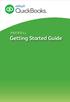 PAYROLL Getting Started Guide Quick Start Guide PAYROLL Getting Started Guide Welcome to Intuit QuickBooks Payroll Intuit QuickBooks Payroll gives you the tools you need to efficiently manage your payroll.
PAYROLL Getting Started Guide Quick Start Guide PAYROLL Getting Started Guide Welcome to Intuit QuickBooks Payroll Intuit QuickBooks Payroll gives you the tools you need to efficiently manage your payroll.
Integrated Accounting System for Mac OS X
 Integrated Accounting System for Mac OS X Program version: 6.3 110401 2011 HansaWorld Ireland Limited, Dublin, Ireland Preface Standard Accounts is a powerful accounting system for Mac OS X. Text in square
Integrated Accounting System for Mac OS X Program version: 6.3 110401 2011 HansaWorld Ireland Limited, Dublin, Ireland Preface Standard Accounts is a powerful accounting system for Mac OS X. Text in square
TheFinancialEdge. Administration Guide
 TheFinancialEdge Administration Guide 102011 2011 Blackbaud, Inc. This publication, or any part thereof, may not be reproduced or transmitted in any form or by any means, electronic, or mechanical, including
TheFinancialEdge Administration Guide 102011 2011 Blackbaud, Inc. This publication, or any part thereof, may not be reproduced or transmitted in any form or by any means, electronic, or mechanical, including
Internet Explorer 7. Getting Started The Internet Explorer Window. Tabs NEW! Working with the Tab Row. Microsoft QUICK Source
 Microsoft QUICK Source Internet Explorer 7 Getting Started The Internet Explorer Window u v w x y { Using the Command Bar The Command Bar contains shortcut buttons for Internet Explorer tools. To expand
Microsoft QUICK Source Internet Explorer 7 Getting Started The Internet Explorer Window u v w x y { Using the Command Bar The Command Bar contains shortcut buttons for Internet Explorer tools. To expand
Year 2012: Sage BusinessWorks Year End Tips Guide
 Year 2012: Sage BusinessWorks Year End Tips Guide Table of Contents Topic Page Section 1: General Information... 2 Web Site Assistance... 2 Help!... 2 Back Up Data... 2 Adjusting Entries... 3 Prior or
Year 2012: Sage BusinessWorks Year End Tips Guide Table of Contents Topic Page Section 1: General Information... 2 Web Site Assistance... 2 Help!... 2 Back Up Data... 2 Adjusting Entries... 3 Prior or
TheFinancialEdge. Configuration Guide for General Ledger
 TheFinancialEdge Configuration Guide for General Ledger 071012 2012 Blackbaud, Inc. This publication, or any part thereof, may not be reproduced or transmitted in any form or by any means, electronic,
TheFinancialEdge Configuration Guide for General Ledger 071012 2012 Blackbaud, Inc. This publication, or any part thereof, may not be reproduced or transmitted in any form or by any means, electronic,
AgencyPro. Cash Accounting Workflow
 AgencyPro Cash Accounting Workflow This document is a supplemental accounting guide to reiterate the general processes outlined during the first accounting training. Some of the outlined processes differ
AgencyPro Cash Accounting Workflow This document is a supplemental accounting guide to reiterate the general processes outlined during the first accounting training. Some of the outlined processes differ
TheFinancialEdge. Administration Guide
 TheFinancialEdge Administration Guide 110309 2009 Blackbaud, Inc. This publication, or any part thereof, may not be reproduced or transmitted in any form or by any means, electronic, or mechanical, including
TheFinancialEdge Administration Guide 110309 2009 Blackbaud, Inc. This publication, or any part thereof, may not be reproduced or transmitted in any form or by any means, electronic, or mechanical, including
Getting Started with Sage One Start
 Getting Started with Sage One Start Contents Introduction Introduction...3 Sage One Start in more detail...4 Getting started setting up the business...5 Configuring the Chart of Accounts...5 Importing
Getting Started with Sage One Start Contents Introduction Introduction...3 Sage One Start in more detail...4 Getting started setting up the business...5 Configuring the Chart of Accounts...5 Importing
for Sage 100 ERP Purchase Order Overview Document
 for Sage 100 ERP Purchase Order Document 2012 Sage Software, Inc. All rights reserved. Sage Software, Sage Software logos, and the Sage Software product and service names mentioned herein are registered
for Sage 100 ERP Purchase Order Document 2012 Sage Software, Inc. All rights reserved. Sage Software, Sage Software logos, and the Sage Software product and service names mentioned herein are registered
How To Process A Test Payroll Year End Close
 Dynamics GP Scott Witteveen Consultant V 3 Technologies LLC Dynamics Support Tech Knowledge articles that you may want to download from CustomerSource and review 850663 Year End Closing procedures 856808
Dynamics GP Scott Witteveen Consultant V 3 Technologies LLC Dynamics Support Tech Knowledge articles that you may want to download from CustomerSource and review 850663 Year End Closing procedures 856808
TheFinancialEdge. Records Guide for General Ledger
 TheFinancialEdge Records Guide for General Ledger 061015 2015 Blackbaud, Inc. This publication, or any part thereof, may not be reproduced or transmitted in any form or by any means, electronic, or mechanical,
TheFinancialEdge Records Guide for General Ledger 061015 2015 Blackbaud, Inc. This publication, or any part thereof, may not be reproduced or transmitted in any form or by any means, electronic, or mechanical,
Year End Guide 2015. At Your Service.
 Year End Guide 2015 Precision Payroll of America (PPA) would like to take this opportunity to thank you for your business and to wish you a happy holiday season and a prosperous New Year. Please review
Year End Guide 2015 Precision Payroll of America (PPA) would like to take this opportunity to thank you for your business and to wish you a happy holiday season and a prosperous New Year. Please review
Doing payroll with QuickBooks
 LESSON 12 Doing payroll with QuickBooks 12 Lesson objectives, 318 Supporting materials, 318 Instructor preparation, 318 To start this lesson, 318 Overview of payroll tracking, 319 Calculating payroll with
LESSON 12 Doing payroll with QuickBooks 12 Lesson objectives, 318 Supporting materials, 318 Instructor preparation, 318 To start this lesson, 318 Overview of payroll tracking, 319 Calculating payroll with
WARNING: do not "Purge" twice as doing so will delete all 2015 data!!! The *CURRENT* year must be 2015, even if this is done in January.
 Part I Setup Procedures for 1099 Vendors 1099 forms are submitted to the IRS by companies such as yours to report money earned by individuals that has been paid on an untaxed basis. It is the responsibility
Part I Setup Procedures for 1099 Vendors 1099 forms are submitted to the IRS by companies such as yours to report money earned by individuals that has been paid on an untaxed basis. It is the responsibility
AFN-FixedAssets-062502
 062502 2002 Blackbaud, Inc. This publication, or any part thereof, may not be reproduced or transmitted in any form or by any means, electronic, or mechanical, including photocopying, recording, storage
062502 2002 Blackbaud, Inc. This publication, or any part thereof, may not be reproduced or transmitted in any form or by any means, electronic, or mechanical, including photocopying, recording, storage
Aspect Software Users Manual
 Aspect Software, Inc. Back-office software for restaurateurs Aspect Software Users Manual Support and General Contact Information Phone: 800.454.3280 or 405.721.4420 Fax: 405.721.4419 www.aspect-software.net
Aspect Software, Inc. Back-office software for restaurateurs Aspect Software Users Manual Support and General Contact Information Phone: 800.454.3280 or 405.721.4420 Fax: 405.721.4419 www.aspect-software.net
TheFinancialEdge. Payroll Processing Guide
 TheFinancialEdge Payroll Processing Guide 101811 2011 Blackbaud, Inc. This publication, or any part thereof, may not be reproduced or transmitted in any form or by any means, electronic, or mechanical,
TheFinancialEdge Payroll Processing Guide 101811 2011 Blackbaud, Inc. This publication, or any part thereof, may not be reproduced or transmitted in any form or by any means, electronic, or mechanical,
Non-Exempt RealTime Online Employee User Guide
 Non-Exempt RealTime Online Employee User Guide Updated 1/8/2015 Table of Contents Introduction... 4 Non-Exempt RealTime Employee Responsibilities and Deadlines... 4 Approval Requirement and Deadline...
Non-Exempt RealTime Online Employee User Guide Updated 1/8/2015 Table of Contents Introduction... 4 Non-Exempt RealTime Employee Responsibilities and Deadlines... 4 Approval Requirement and Deadline...
Alliance Payroll Services, Inc Payentry.com. Training manual
 Alliance Payroll Services, Inc Payentry.com Training manual 0 Table of Contents Employee Information Getting Started..1-2 Employee Selection..3 Demographics.4 Department/Positions 5 Labor Allocation..6
Alliance Payroll Services, Inc Payentry.com Training manual 0 Table of Contents Employee Information Getting Started..1-2 Employee Selection..3 Demographics.4 Department/Positions 5 Labor Allocation..6
Tabs3, PracticeMaster, and the pinwheel symbol ( trademarks of Software Technology, Inc. Portions copyright Microsoft Corporation
 Tabs3 Trust Accounting Software Reseller/User Tutorial Version 16 for November 2011 Sample Data Copyright 1983-2013 Software Technology, Inc. 1621 Cushman Drive Lincoln, NE 68512 (402) 423-1440 http://www.tabs3.com
Tabs3 Trust Accounting Software Reseller/User Tutorial Version 16 for November 2011 Sample Data Copyright 1983-2013 Software Technology, Inc. 1621 Cushman Drive Lincoln, NE 68512 (402) 423-1440 http://www.tabs3.com
Microsoft Outlook 2007 Calendar Features
 Microsoft Outlook 2007 Calendar Features Participant Guide HR Training and Development For technical assistance, please call 257-1300 Copyright 2007 Microsoft Outlook 2007 Calendar Objectives After completing
Microsoft Outlook 2007 Calendar Features Participant Guide HR Training and Development For technical assistance, please call 257-1300 Copyright 2007 Microsoft Outlook 2007 Calendar Objectives After completing
Contact Manager and Document Tracking. CampusVue Student User Guide
 Contact Manager and Document Tracking CampusVue Student User Guide Campus Management Corporation Web Site http://www.campusmanagement.com/ E-mail Information: Support: E-mail form on Web site support@campusmgmt.com
Contact Manager and Document Tracking CampusVue Student User Guide Campus Management Corporation Web Site http://www.campusmanagement.com/ E-mail Information: Support: E-mail form on Web site support@campusmgmt.com
Training Guide. Accounts Payable Training. Mover s Suite users training on the Accounts Payable functionality within Microsoft Dynamics GP
 Training Guide Accounts Payable Training Mover s Suite users training on the Accounts Payable functionality within Microsoft Dynamics GP Version 3.7 (Fall 2008) Accounts Payable Training Copyright Copyright
Training Guide Accounts Payable Training Mover s Suite users training on the Accounts Payable functionality within Microsoft Dynamics GP Version 3.7 (Fall 2008) Accounts Payable Training Copyright Copyright
Employer Access Program
 Employer Access Program Table of contents Note: To link to and view a specific topic, select the appropriate heading within the table of contents. Getting started... 4 Enrolling in the program... 4 Standard
Employer Access Program Table of contents Note: To link to and view a specific topic, select the appropriate heading within the table of contents. Getting started... 4 Enrolling in the program... 4 Standard
PayData A Vermont Company Working for You!
 PayData A Vermont Company Working for You! Introduction Welcome to the Evolution Employee Set Up and Payroll Processing Reference Manual! This manual is one part of an ongoing initiative to provide comprehensive
PayData A Vermont Company Working for You! Introduction Welcome to the Evolution Employee Set Up and Payroll Processing Reference Manual! This manual is one part of an ongoing initiative to provide comprehensive
RUN Powered by ADP Year-End Guide
 RUN Powered by ADP Year-End Guide TDYEG V0115A HR.Payroll.Benefits ADP's Trademarks The ADP Logo, ADP, and RUN Powered by ADP are registered trademarks of ADP, LLC. Third-Party Trademarks Adobe and Acrobat
RUN Powered by ADP Year-End Guide TDYEG V0115A HR.Payroll.Benefits ADP's Trademarks The ADP Logo, ADP, and RUN Powered by ADP are registered trademarks of ADP, LLC. Third-Party Trademarks Adobe and Acrobat
Client Marketing: Sets
 Client Marketing Client Marketing: Sets Purpose Client Marketing Sets are used for selecting clients from the client records based on certain criteria you designate. Once the clients are selected, you
Client Marketing Client Marketing: Sets Purpose Client Marketing Sets are used for selecting clients from the client records based on certain criteria you designate. Once the clients are selected, you
Microsoft Word 2010 Training
 Microsoft Word 2010 Training Microsoft Word 102 Instructor: Debbie Minnerly Course goals Learn how to work with paragraphs. Set tabs and work with tables. Learn about styles Use the spelling and grammar
Microsoft Word 2010 Training Microsoft Word 102 Instructor: Debbie Minnerly Course goals Learn how to work with paragraphs. Set tabs and work with tables. Learn about styles Use the spelling and grammar
KPN SMS mail. Send SMS as fast as e-mail!
 KPN SMS mail Send SMS as fast as e-mail! Quick start Start using KPN SMS mail in 5 steps If you want to install and use KPN SMS mail quickly, without reading the user guide, follow the next five steps.
KPN SMS mail Send SMS as fast as e-mail! Quick start Start using KPN SMS mail in 5 steps If you want to install and use KPN SMS mail quickly, without reading the user guide, follow the next five steps.
BIG LOTS VENDOR COMPLIANCE WEB PORTAL USER GUIDE - VENDOR 300 PHILLIPI RD. COLUMBUS, OH 43228
 BIG LOTS VENDOR COMPLIANCE WEB PORTAL USER GUIDE - VENDOR 300 PHILLIPI RD. COLUMBUS, OH 43228 Contents Getting Started...4 Tips for Using Actionable Intelligence... 4 Logging into Actionable Intelligence...
BIG LOTS VENDOR COMPLIANCE WEB PORTAL USER GUIDE - VENDOR 300 PHILLIPI RD. COLUMBUS, OH 43228 Contents Getting Started...4 Tips for Using Actionable Intelligence... 4 Logging into Actionable Intelligence...
Utility Billing Software Version 10 +
 Utility Billing Software Version 10 + Table of Contents 2 INSTALLATION... 5 LOCATION OF DATA... 5 PASSWORDS... 5 SERVICES... 11 ADDING A NEW SERVICE... 11 METERED SERVICES... 12 TRANSIENT SERVICES... 12
Utility Billing Software Version 10 + Table of Contents 2 INSTALLATION... 5 LOCATION OF DATA... 5 PASSWORDS... 5 SERVICES... 11 ADDING A NEW SERVICE... 11 METERED SERVICES... 12 TRANSIENT SERVICES... 12
Install the System Manager, following instructions in Chapter 3 of the System Manager Administrator Guide.
 Before You Begin Install the System Manager, following instructions in Chapter 3 of the System Manager Administrator Guide. During installation, select Bank Services as a component to install. Activate
Before You Begin Install the System Manager, following instructions in Chapter 3 of the System Manager Administrator Guide. During installation, select Bank Services as a component to install. Activate
