3020R 3010R FIRE APPARATUS INTERCOM SYSTEM
|
|
|
- Kenneth Benjamin Thomas
- 7 years ago
- Views:
Transcription
1 3020R 3010R FIRE APPARATUS INTERCOM SYSTEM 3020R INTERCOM 3020R REMOTE HEAD I N S T A L L A T I O N & O P E R A T I O N M A N U A L
2
3 T A B L E O F C O N T E N T S SYSTEM ORIENTATION R Series Intercoms System Overview R Series Front Panel R Series Rear Panel Definitions PRE-INSTALLATION Intercom Location Headset Modules Daisy-Chaining the Headset Modules Routing the CA Cables Intercom Connections Intercom Adjustments Optional Foot Switch INSTALLATION Mounting the Intercom Mounting the Headset Modules Installing the CA Cables Power & Ground Connections Radio Connections Intercom Adjustments Auxiliary Input & Output Installing The Remote Head SYSTEM TEST INTERCOM OPERATION Headsets Volume Controls Radio Select Controls MODULAR PLUG INSTALLATION TROUBLESHOOTING Alternator Whine & Other Distracting Noises Troubleshooting a Headset Location Advanced Troubleshooting WIRING DIAGRAMS & SCHEMATICS HM-10 Wiring Remote Head Wiring PP-20 Wiring CA Cable Wiring SPECIFICATIONS OPTIONS & ACCESSORIES WARRANTY FIRECOM IS A DIVISION OF SONETICS CORPORATION 7340 SW Durham Road Portland, Oregon U.S.A Fax: sales@firecom.com service@firecom.com Sonetics Corporation. All rights reserved. The information in this document is subject to change without notice. No part of this document may be copied or reproduced in any form without the prior written consent of Sonetics Corporation.
4 S Y S T E M O R I E N T A T I O N 3010R SERIES INTERCOMS The Firecom 3010R Series Apparatus Intercom Systems, when used with Firecom noiseattenuating headsets, provide protection from hearing loss that can occur from exposure to high noise levels, while also providing each firefighter clear communication with the other crew members. Each crew member will hear all radio traffic and be able to communicate over the intercom. Crew members wearing Radio-Transmit headsets may transmit over the apparatus radio, from any headset position in the system. Intercom-Only headsets will not transmit over the radio. The 3010R Series Intercoms feature advanced circuitry that effectively suppresses distracting background noise and eliminates clipping without affecting communication. The result is clear, crisp on-board communication like never before. There are 2 models of intercoms in the Firecom 3010R Series. Figure 1 shows the front of the 2 different models and describes the differences between the different models. FIGURE 1: 3010R Series Intercoms MODEL 3010R MODEL 3010R Intercom Communication Single Radio Interface MODEL 3020R MODEL 3020R Intercom Communication Dual Radio Interface 1.
5 R R S Y S T E M O R I E N T A T I O N SYSTEM OVERVIEW This section provides an overview of the 3010R Series Intercom System and an introduction to its individual components. Figure 2 shows a typical system. Refer to this diagram for each component. INTERCOM The main control unit for the 3010R Series Intercom System which contains all the controls and interface circuitry. 2-WAY RADIO The existing 2-way radio in the apparatus. MOBILE RADIO INTERFACE CABLE Provides the interface connections between the 3010R Series Intercom Unit and the 2-way radio in the apparatus. There are many different cable assemblies available; the particular cable needed depends on the make and model of your radio. Contact your local Firecom Dealer for more information regarding an Interface Cable specific to your radio. POWER CABLE ASSEMBLY Provides the power connections for the 3010R Series Intercom Unit. The power connections should be made at the same place as the power connections for your radio. HM-10 HEADSET MODULES Headsets are plugged into the Headset Modules to interface them into the system. The HM-10 is the standard Headset Module for use inside the apparatus. PP-20 PUMP PANEL MODULE A water-resistant Headset Module for use on the exterior of the apparatus (e.g. at the pump panel, at the tail-board, etc.). CA CABLES Six-conductor flat cable which connects the 3010R Series Intercom Unit to the HM-10, PP-20 Headset Modules and the Remote Heads. REMOTE HEADS One or two Remote Heads can be connected to the main control unit to control the unit from a remote location. FIGURE 2: 3010R Series System Overview Mobile Radio Interface Cable 2-Way Radio HM-10 Headset Modules Power Cable Assembly 3010 R Series Intercom + 12 Volts DC (Same as 2-way radio) PP-20 Pump Panel Module 2. CA Cables Remote Head CA Cables Remote Head Remote Head
6 S Y S T E M O R I E N T A T I O N 3010R SERIES FRONT PANEL Figure 3 shows the Front Panel of the 3010R and the 3020R Intercom. Listed below are the different items on the Front Panel and what they control/signify. These controls are explained further in Intercom Operation (pages 24, 25, & 26). VOLUME UP & VOLUME DOWN BUTTONS Adjust the master volume for the Intercom System. VOLUME INDICATOR LED'S 8 yellow LED s which indicate the master volume level setting. There are 3 volume changes between lights. RADIO SELECT BUTTONS (3020R ONLY) Used to select which radio will be transmitted on when the PTT on a Radio-Transmit Headset is pressed. RADIO SELECT LED's (3020R ONLY) Light up to show the status of the selected/keyed radio. Green when the radio is selected; Red when the radio is keyed for transmission. Volume Up Button Volume Indicator LED's FIGURE 3: Volume Down Button Volume Up Button Volume Indicator LED's Radio Select LED's Volume Down Button Radio Select Buttons 3.
7 S Y S T E M O R I E N T A T I O N 3010R SERIES REAR PANEL Figure 4 shows the Rear Panel of the 3020R Intercom. This section describes the different connectors located on the rear of the intercom. RADIO INTERFACE JACK(S) A 9-Pin D-Sub connector, which provides the attachment point for the Mobile Radio Interface Cable. The jack for radio B is only present on the 3020R. POWER CONNECTOR A 2-Pin connector, where the Power Cable Assembly is plugged in, interfacing the 3010R Series Intercom to the vehicle s power supply. MODULAR JACKS These modular jacks are the connection points for the CA Cables leading from the Intercom Unit to the Headset Modules. AUXILIARY INPUT A 3.5 mm stereo (3/2 conductor) jack used to bring miscellaneous audio (such as a CD or a cassette tape player) into the intercom system. AUXILIARY OUTPUT A 3.5 mm stereo (3/2 conductor) jack used to bring Intercom Audio and Radio Receive Audio out of the intercom system. REMOTE HEAD JACKS These modular jacks are the connection points from the CA Cables leading from the Intercom Unit to the Remote Head(s). This feature is not available on previous 3010 Series Intercoms. FIGURE 4: 3020R Rear Panel Radio B Interface Jack RADIO B REMOTE AUX POWER Power Connector Radio A Interface Jack RADIO A IN OUT INTERCOM Modular Jacks PR Remote Head Jacks (Identical) Auxiliary Input Auxiliary Output Priority Transmit Position 4.
8 S Y S T E M O R I E N T A T I O N DEFINITIONS This section lists some of the more common terms used in this manual and gives their description. Familiarize yourself with these terms before proceeding with the installation of a 3010R Series Intercom. CA CABLE: HEADSET LOCATION: HM-10: INTERCOM AUDIO: INTERCOM- ONLY HEADSET: INTERCOM PORT: INTERCOM UNIT: PP-20: RADIO INTERFACE PORT: RADIO INTERFACE CABLE: RADIO-TRANSMIT HEADSET: RECEIVE AUDIO: RJ-12 MODULAR PLUG: TRANSMIT AUDIO: TRANSMIT PRIORITY PORT: REMOTE HEAD: Flat, six conductor cable, which may have RJ-12 Modular Plugs on each end, used to make connections between the intercom unit and the HM-10 s, PP-20 s or Remote Head(s). Any combination of CA Cables, HM-10 s, PP-20 s and headsets connected to a single port on the rear of the intercom. Black plastic module with a single headset jack used to connect a headset into the intercom system. For use inside the vehicle. Audio present when communicating via the intercom system. Intercom audio is heard only on board the apparatus. The Intercom-Only Headset receives both intercom and receive audio at all times. This headset has a Black or Yellow PTT for intercom communication, and is NOT capable of radio transmission. Any one of the six modular jacks under INTERCOM on the rear of the Intercom. Any model 3010R Series Intercom. A round, metal, water resistant module with a single jack for headset connection. For use on the exterior of the vehicle. A 9-pin D-sub jack on the rear of the Intercom. The cable which plugs into the Radio Interface Port. on one end, and connects to a 2-way radio on the other. The Radio-Transmit Headset receives both intercom and receive audio at all times. The mic is ALWAYS active for intercom communication, and has a Red PTT for radio communication. Audio from incoming radio transmissions. This is the same audio that is heard from the radio s speaker. The six conductor plugs on the ends of the CA Cables. These connectors plug into the Headset Modules, Remote Head(s) and the Intercom. Audio signals being transmitted on the radio via a Radio- Transmit Headset with the Red PTT button pressed. The Intercom Port closest to the AUX OUT connector on the rear of the intercom (labeled PR). This port has transmit priority over the other 5 ports. A panel or bracket mounted device for remotely controlling the intercom. 5.
9 P R E - I N S T A L L A T I O N Before installing the Firecom 3010R Series Intercom System, it is VERY to take a little time and plan the installation. This section will provide information to assist in planning the installation. You should read AND UNDERSTAND all of the information contained in this section as well as the sections on the System Orientation (page 1) and Installation (page 12) BEFORE installing the 3010R Series Intercom onto the apparatus. Taking a little time to plan the installation BEFORE installing the 3010R Series Intercom System may prevent many installation errors which could result in improper system operation. If you have any questions regarding the information contained in this section, contact your local Firecom Dealer for clarification BEFORE proceeding with the installation. INTERCOM LOCATION When choosing a location to mount the 3010R Series Intercom Unit, the following conditions should be considered: Remote mounting of the intercom box should not be piggy backed to radio transceiver unit by screws or velcro. Power cable should be routed to buss bar power and properly grounded to chassis on a clean surface with no more than 4.0Ω difference in chassis ground and selected spot for Firecom ground. The intercom should not be mounted close to the 2-way radio antenna on the vehicle. Allow for at least 3 inches clearance on the sides and rear of the intercom unit for service and installation. The intercom should be placed where it will be easy to route all the CA Cables from the Headset Modules. The intercom should be placed where the controls may be easily accessed. If the intercom cannot be located where it is easily accessible, a remote head can be used to allow the base unit to be mounted out of the way yet still have control access where it's more convenient. Do not mount the intercom directly above or below the radio transceiver. 6.
10 P R E - I N S T A L L A T I O N HEADSET MODULES There are 2 different types of Headset Modules for the 3010R Series Intercom system (Figure 5). The HM-10 is the standard module and is designed for use inside the apparatus where it is protected from the elements. The HM-10 also has a second connection for Daisy-Chaining (page 8). The second type of headset module is the PP-20. The PP-20 is a water and corrosion resistant module for use on the exterior of the apparatus (e.g. the pump panel, the tail-board, etc.). Listed below are some of the items to consider when choosing the location of the headset modules: The module should be placed convenient to the user. The module should be placed with the plug facing the direction of exit from the vehicle. This may help to prevent damage to the headset plug, comm cable or the headset module itself if the user attempts to exit the vehicle while still wearing the headset. FIGURE 5: 3010R Series Headset Modules HM-10 MODULE The headset comm cable should hang clear of obstructions. The module should be mounted close enough to the windows so the user may look out the window without straining the headset module or the comm cable. The module should be positioned so that routing the CA Cables to the modules can be accomplished in a neat and orderly fashion. The module should be placed to provide access to the jacks on the module for the CA Cables. The CA Cable from the intercom will be inserted into the jack beneath the label on the headset module. PP-20 MODULE If you are connecting two headset modules via a Daisy-Chain, allow clearance on the side opposite the label on the HM-10 for the CA Cable to be routed to the second headset module (page 8). 7.
11 P R E - I N S T A L L A T I O N DAISY-CHAINING THE HEADSET MODULES Daisy-Chaining the Headset Modules is a method used to increase the number of headset positions available, or a method of reducing the number of cable runs and the length of the cable runs. Daisy-Chaining the Headset Modules is easy to accomplish, but must be well thought out in advance considering the following requirements: The Headset Modules in a Daisy-Chain must be connected in a SPECIFIC manner (Figure 6). The CA Cable from the Intercom unit should ALWAYS be plugged into the Headset Module via the modular jack under the label. The modular jack on the other end of the Headset Module (behind a removable plastic tab), is for the CA Cable which leads to the next Headset Module in the Daisy-Chain. DO NOT mix headset types (Intercom-Only vs. Radio-Transmit) that are plugged into a Daisy-Chain. A maximum of 2 Intercom-Only Headsets may be plugged into a Daisy-Chain at any time. You may have more Headset Modules in the Daisy-Chain, but NEVER plug more than 2 Intercom-Only Headsets into the Daisy-Chain at any one time. A maximum of 1 Radio-Transmit Headset may be plugged into a Daisy-Chain at any time. You may have more Headset Modules in the Daisy-Chain, but NEVER plug more than 1 Radio-Transmit Headset into the Daisy-Chain at any one time. Improper Daisy-Chains in a system may result in operational problems and reduced system performance. If you have any questions regarding Daisy-Chains, contact your local Firecom Dealer for more information. FIGURE 6: Daisy-Chaining The Headset Module CA Cable to Intercom Label Auxiliary Jack for Daisy-Chaining Label Daisy-Chained Headset Module 8.
12 ROUTING THE CA CABLES P R E - I N S T A L L A T I O N The path along which you intend to run the CA Cables from the Intercom to the Headset Modules should also be planned BEFORE the installation. The items below are some of the items to consider when planning where to route the CA Cables. Route the CA Cables away from hot surfaces (such as the vehicle exhaust system). Route the CA Cables away from any moving equipment on the vehicle. Route the CA Cables away from the antenna or the antenna cable. DO NOT store excess cable. The length of each CA Cable should allow for approximately 10 inches of excess cable in each run for service loops (VERY, especially in installations with a radio operating in the lower frequencies). When routing the CA Cables through bulkheads or other sheet metal, use a rubber grommet in the hole to prevent damage to the cables. REMOTE HEAD The base unit has the ability to be remotely controlled by up to two remote heads. These panels function the same as the base unit front panel. Regardless of which button is pressed, all units will respond and update at the same time. Power to the unit is supplied through the CA Cable from the Intercom. The Remote Head can be mounted INSIDE the apparatus either flush on a surface or with a special bracket. 9.
13 P R E - I N S T A L L A T I O N INTERCOM CONNECTIONS AUDIO MODULAR JACKS On the rear of the intercom, there are 6 modular jacks under INTERCOM (Figure 7). These jacks are for connecting the CA Cables from the Headset Modules to the intercom. All of these modular jacks will provide intercom and radio communication to the headset positions. REMOTE MODULAR JACKS On the rear of the intercom, there are 2 modular jacks under REMOTE (Figure 7). These jacks are for connecting CA Cables for the Remote Head(s). The CA Cables are all the same. PRIORITY TRANSMIT It may be desirable for one member of the crew to have priority for transmitting on the radio. The audio modular jack closest to AUX OUT is the Priority Transmit Position (Figure 7). Any headset position plugged into this jack will have priority for radio transmit over all other headset positions. When the person in this position presses the PTT on the headset, ALL transmissions from any other headset position will be stopped and the person in the priority position will be able to transmit. POWER CONNECTIONS The 3010R Series Intercom requires at least +12 volts DC nominal (with a negative ground) at.5 amps. This Intercom will accept DC voltage as high as 36 volts. The 3010R Series Intercom comes with a Power Cable Assembly and a 1.0 amp, in-line fuse. We suggest connecting the Intercom power and ground to the apparatus power buses. RADIO INTERFACE All Radio Interface cables are purchased separately. ALL connections to the 2-way radio should be performed by a Qualified Radio Technician to ensure proper interface between the 2-way radio and the 3010R Series Intercom System. There are many interface cables available from Firecom to interface the 3010R series intercoms with specific radios. These custom interface cables will make interfacing the radio easier, but should still be done by a qualified radio technician. Contact your local Firecom Dealer for more information regarding the availability of an interface cable for your radio. The 3010R series intercoms are compatible with radio interface cables used with the 3010 series intercoms. If a radio specific cable is not available for a particular radio, a MR-0X cable will be required to interface the radio and intercom. This cable is a 9-wire, shielded cable with a 9 pin D-sub to connect to the intercom and unterminated wires to be connected to the radio. FIGURE 7: 3020R Rear Panel Radio B Interface Jack RADIO B REMOTE AUX POWER Power Connector Radio A Interface Jack RADIO A IN OUT INTERCOM Modular Jacks PR 10. Remote Jacks (Identical) Auxiliary Input Auxiliary Output Priority Transmit Position
14 P R E - I N S T A L L A T I O N INTERCOM ADJUSTMENTS After the Intercom System and the radio interface have been properly installed, there are some adjustments which MUST be performed for proper operation of the system. These adjustments are outlined starting on page 16 in this manual. These adjustments to the intercom MUST be performed by a Qualified Radio Technician to ensure proper operation of the 2-way radio and 3010R Series Intercom System. OPTIONAL FOOT SWITCH The optional Foot Switch (FS-1) is used in situations where the user cannot, or does not wish to, use the headset mounted Push-To-Talk (PTT). The Foot Switch is plugged into the Daisy-Chain Jack (Figure 8) on the Headset Module of the person using the Foot Switch. When selecting the location of the Foot Switch, it should be convenient to the user, but in a location where it will not be accidentally depressed. Routing the CA Cable to that headset module must also be considered when choosing a location. FIGURE 8: Foot Switch (Remote PTT) 11.
15 I N S T A L L A T I O N BEFORE INSTALLING the Firecom 3010R Series Intercom, make sure you have read AND UNDERSTOOD the ENTIRE installation procedure. You should also read the sections on Pre-Installation (page 6) and System Orientation (page 1). If any item in the Installation Procedure is not understood, or if you have any questions which are not addressed in this manual, contact your local Firecom Dealer for more information BEFORE you proceed with the installation. MOUNTING THE INTERCOM 1. Using the mounting bracket as a template, mark the location of the mounting holes. 2. Using a 3/16"drill bit, drill 2 holes for the #8 sheet metal screws (supplied). Be sure the area behind the panel you are drilling into is free of wires or other obstructions that could be damaged while drilling the holes. 3. Install the mounting bracket with the sheet metal screws (Figure 9). 4. Remove the 4 screws (2 on each side) closest to the rear of the intercom unit and mount the intercom on the mounting bracket with the 4 screws. DO NOT completely tighten the intercom mounting hardware until the entire installation is complete. MOUNTING THE HEADSET MODULES 5. Using the Headset Module as a template (Figure 10), mark the location of the mounting holes. The holes in the HM-10 used for mounting the module are marked with a letter M. 6. Using a 5/32"drill bit, drill 2 holes for the #6 sheet metal screws (supplied). Be sure the area behind the panel you are drilling into is free of wires or other obstructions that could be damaged while drilling the holes. 7. Position the Headset Module and secure with the provided sheet metal screws. FIGURE 9: The Mounting Bracket Mounting Hole Mounting Hole Mounting Hole #8 Sheet Metal Screws FIGURE 10: Headset Modules CA Cable To Intercom 12.
16 I N S T A L L A T I O N INSTALLING THE CA CABLES 8. Slide a Bend-Relief Grommet over one end of the flat CA Cable, small end first. 9. Attach a RJ-12 Modular Plug to the end of the flat CA Cable (see page 28 for instructions if necessary). ALWAYS make sure the printed side of the cable is facing the release-tab on the RJ-12 Modular Plug (Figure 13). This ensures proper orientation of the plug on each end of the cable. 10. Remove the screws holding the HM-10 together (Figure 11) and remove the bottom plate of the HM Lift the modular jack slightly out of the HM-10 and insert the RJ-12 Modular Plug into the jack in the HM-10 as shown in Figure 12. If the CA Cable is going from the Headset Module to the Intercom, it MUST be inserted into the Modular Jack on the same side of the HM-10 as the Firecom label. If the CA Cable is part of a daisy-chain, you will need to remove the plastic tab which covers the access hole to the second Modular Jack on the HM-10. See Daisy-Chaining the Headset Modules (page 8). Remove This Screw FIGURE 11: Opening The HM-10 Remove This Screw FIGURE 12: Installing a CA Cable into a HM-10 Module Jack RJ-12 Modular Plug Groove FIGURE 13: The RJ-12 Modular Plug Release Tab Bend-Relief Grommet Cable Slot 13.
17 I N S T A L L A T I O N FIGURE 14: Modular Jacks 12. Insert the Bend-Relief Grommet into the HM-10 so the groove in the grommet is over the side case of the HM-10 (Figure 12). 13. Replace the bottom plate of the HM-10 and secure with the 2 screws. Power Connector 14. Mount the HM-10 in place on the apparatus. REMOTE AUX POWER IN INTERCOM Modular Jacks 15. Route the CA Cables to the rear of the Intercom Unit (or the next Headset Module in a Daisy-Chain). OUT Priority Transmit Position Remote Jacks (Identical) PR 16. Attach an RJ-12 Modular Plug to the end of the flat CA Cable (see page 28 for instructions if necessary). 17. With the release-tab on the RJ-12 Modular Plug facing up (Figure 13), insert the RJ-12 Modular Plug into a modular jack on the rear of the intercom unit (Figure 14). The Modular Jack closest to the AUX OUT connector (Figure 14) is the Priority Transmit Position. The Headset Location plugged into this jack will have priority over all other Headset Locations for transmitting on the radio. 18. Repeat steps 8 through 17 until all remaining Headset Modules have been connected with the CA Cable to the Intercom Unit or the next Headset Module in a Daisy-Chain. POWER & GROUND CONNECTIONS Before making the power connections, make sure the apparatus master switch is OFF! 19. Connect the Power Cable Assembly (Figure 15) to the rear of the Intercom Unit. 20. Connect the black wire (from pin 1) to the vehicle's negative ground, or use the supplied self tapping screw and star washers as shown in Figure 15. We suggest connecting the intercom power connections to the apparatus power buses (preferably, to the same point that the 2-way radio is connected). 21. Connect the red wire (from pin 2) to one end of the supplied in-line fuse holder. 22. Connect the other end of the fuse holder to the vehicle's switched positive power supply. The 3010R Series Intercom System is installed and ready for connection to the radio. FIGURE 15: Power Cable Assembly Clean with a wire brush 14.
18 I N S T A L L A T I O N RADIO CONNECTIONS To ensure proper operation, the connection to the radio should be performed by a Qualified Radio Technician. 23. If you are using a radio-specific interface cable, follow the directions included with the interface cable, then proceed with step 27 in this Installation Procedure. If you are unsure if your Interface Cable is the proper one, or if you want to know if Firecom manufactures a Radio-Specific Interface Cable for your radio(s), contact your local Firecom Dealer. 24. Plug the 9-Pin plug on the end of the MR-0X Mobile Radio Interface Cable into the desired Radio Interface Jack on the rear of the intercom (Figure 16). Tighten the 2 screws on the plug of the MR-0X. If these screws are not tightened, the 9-pin plug may vibrate loose and cause problems with transmission, reception or other radio problems. 25. Using the information in Figure 17, connect the wires on the MR-0X Mobile Radio Interface Cable to the appropriate places on the 2-way radio. 26. If the intercom is a 3020R repeat steps 23 to 25 for the second radio. Radio B Interface Jack RADIO B REMOTE AUX POWER Power Connector FIGURE 16: 3020R Rear Panel Radio A Interface Jack RADIO A IN OUT INTERCOM PR Remote Jacks (Identical) 9-Pin Plug: to Intercom Radio Interface Port Pin #1: Brown - TX Audio Hi Pin #2: Red - TX Audio Lo Pin #3: Orange - PTT Hi Pin #4: Yellow - PTT Reference Pin #5: Green - Hook Switch Relay (N.O.) Pin #6: Blue - RX Audio Hi Pin #7: Violet - RX Audio Lo Pin #8: Gray - Hook Switch Relay (N.C.) Pin #9: Black - Hook Switch Relay (C.) FIGURE 17: MR-OX Universal Radio Interface Cable 15.
19 I N S T A L L A T I O N INTERCOM ADJUSTMENTS In order to match the Transmit and Receive Audio to the radio, it will be necessary to perform some adjustments. These items are adjusted by switches and variable resistors located on the circuit board inside the intercom unit (Figure 18). These adjustments MUST be performed by a Qualified Radio Technician. Failure to perform these adjustments may result in problems hearing and transmitting radio signals when using the Intercom System. RECEIVE AUDIO ADJUSTMENT: 27. Turn the 2-way radio on, and adjust the radio volume to the normal volume level for use WITHOUT THE INTERCOM INSTALLED. 28. Radio A (all models): Adjust VR3 to set the Receive Audio so that it is at the same level as the audio heard when listening to someone speak over the intercom. 29. Radio B (3020R only): Adjust VR4 to set the Receive Audio so that it is at the same level as the audio heard when listening to someone speak over the intercom. HOOK SWITCH ADJUSTMENT: The Hook Switch is used by some radios to sense when the hand mic has been taken offhook. This information is for many different functions, including disabling a programmed or scanning function. If the radio is a multi-channel radio with a scanning mode, it may be necessary to make the proper hook switch connections and adjustments to the intercom. A change to the radio programming may also be needed. The Firecom 3010R Series Intercoms have an adjustable delay between pressing the Push-To-Talk on the headset and the keying of the radio. The minimum delay is 0.2 second, the maximum is 3.5 seconds. 30. Radio A (all models): Adjust VR2 for the proper delay time. 31. Radio B (3020R only): Adjust VR1 for the proper delay time. If a delay between pressing the PTT and keying the radio is NOT necessary for your radio, make sure it is set to the minimum time. FIGURE 18: 3010R Series Adjustments VR6: Transmit Audio Adjust (radio B) VR1: Hook Switch Delay (radio B) VR6 VR1 VR2 VR5 VR5: Transmit Audio Adjust (radio A) VR2: Hook Switch Delay (radio A) VR4: Receive Audio Adjust (radio B) VR4 S2 S1 VR3 VR3: Receive Audio Adjust (radio A) S1: Range Switch Assembly (radio A) S2: Range Switch Assembly (radio B) Front 16.
20 I N S T A L L A T I O N TRANSMIT AUDIO ADJUSTMENT: The Transmit Audio is adjusted using the Range Switch Assemblies, and Variable Resistors VR5 & VR6. Each range switch assembly has 2 switches which select ranges for the Transmit Audio adjustment (see Table 1 for the range switch settings), and the Variable Resistors adjust the Transmit Audio level within these ranges. 32. Radio A (all models): Using a Service Monitor, adjust Range Switch Assembly S1 and VR5 for proper transmitter deviation and no transmitted audio clipping. 33. Radio B (3020R only): Using a Service Monitor, adjust Range Switch Assembly AS2 and VR6 for proper transmitter deviation and no transmitted audio clipping. S1 S2 Mic To Output Gain On On db to +2.9 db Off On +3.7 db to db Off Off db to db (Maximum Signal At Mic Jack: 1.1v pk-pk) TABLE 1 Range Switch Settings AUXILIARY INPUT & OUTPUT On the back of the 3010R Series Intercom, there are 2 jacks labeled Aux In and Aux Out (Figure 19). These jacks are 3.5 mm stereo (conductor) jacks. If a mono plug is inserted in this jack, it may damage the auxiliary device. A mono to stereo adapter is required. The auxiliary input signal will be mixed with the radio and the intercom audio. The auxiliary input signal CANNOT be directed to the transmit circuits for radio broadcast. The auxiliary output signal strength will be exactly 1/2 the strength of the signal in the headsets. The auxiliary output signal will consist of intercom audio, receive audio from radios A & B, and any audio from the auxiliary input. RADIO B REMOTE AUX POWER FIGURE 19: 3020R Rear Panel RADIO A IN INTERCOM OUT PR Remote Jacks (Identical) Auxiliary Input Auxiliary Output 17.
21 I N S T A L L A T I O N INSTALLING THE REMOTE HEAD One or two Remote Heads can be connected to the main base unit. The connections at the rear of the unit are identical in function. CA Cables of the style and pin-outs as the audio CA Cables will work to mount the remotes. 34. When mounting the Remote Head flush to a flat surface, use the unit as a template to mark and drill (4) mounting holes 7/64" diameter for sheet metal screws or 5/32" for machine screws. 35. The cable can exit the unit in (4) directions: Flush to the outside of the mounting plane in the Up, Down and Right side direction or through the mounting plane out the Back. When exiting Up, Down and Right, a small wire groove is provided. 36. Cut a small piece of plastic from the desired groove to clear the wire (Figure 20). FIGURE 20 CA Cable Connection Cut one of these areas out (optional) 37. For an installation where the wire is to pass through the mounting surface, drill a 3/8" hole and install the rubber grommet and pass the wire through. 38. Click the CA Cable into the modular jacks. 39. For inside installation mount the panel with (4) screws making sure the cable is not pinched in the groove. 18.
22 I N S T A L L A T I O N 40. When mounting the Remote Head using the brackets, first plug in and thread the cable through the bracket assembly as shown in (Figure. 21). 41. Plug the CA Cable into the Remote Head and secure the panel with (4) machine screws and nuts to the front of the bracket. FIGURE 21: Remote Bracket 42. Using the supplied cable ties secure the CA Cable to the bracket anchors as shown in (Figure 22). Cable Ties FIGURE 22: Hand Knob Hand Knob Grommet 43. Before installing the bracket to the mounting surface, drill a 3/4" hole at the wire location. Snap the grommet into the bracket as shown in (Figure 22) and then use the bracket as a template to mark the mounting holes. 44. Drill (4) mounting holes at 7/64" for #6 sheet metal screws or 9/64" for #6 machine screws. 45. Mount the bracket and adjust the panel to a desirable viewing angle with the two hand knobs. 19.
23 S Y S T E M T E S T This procedure tests all functions of the 3010R Series Intercom System and should be used to test the system for proper operation after installation. In the event of a system failure, it may also be used to help identify and isolate the exact symptoms before troubleshooting a problem, and to test the system after repair work has been performed. POWER ON 1. Turn on the apparatus master switch. 2. Confirm that power is applied to the intercom by observing that at least one Volume Indicator LED (Figure 23) is lit. 3. Using the Up and Down Buttons, adjust the Volume Control (Figure 23) to the middle of its range. TEST INTERCOM OPERATION 4. Plug a headset into the appropriate Headset Module. 5. Turn the headset Volume Control all the way down (counterclockwise). 6. Put a headset on your head and adjust the headband/headstrap for a comfortable fit. 7. Adjust the microphone boom to place the microphone in front of your mouth and approximately 1/8 from your lips. 8. Speak into the microphone to confirm intercom operation. You should hear your self through the headset speakers. If the headset is a UH-20 or FH-20, press and hold the black Push-To-Talk (PTT) button on the ear dome while speaking into the microphone. If the headset is a UH-40 or FH-40, you may need to press, and release, the yellow PTT button on the ear dome to turn the microphone on before speaking into the headset. 9. Turn the headset Volume Control fully clockwise. 10. While speaking into the microphone, adjust the volume control on the intercom unit slightly louder than a comfortable listening level. FIGURE 23: 3020R Face Panel Volume Up Button Volume Indicator LED's Radio Select LED's Volume Down Button Radio Select Buttons 20.
24 S Y S T E M T E S T 11. Adjust the headset volume for a comfortable listening level. 12. Monitor radio communications. Verify that the incoming radio transmissions are the same volume as the intercom volume. 13. Repeat steps 4 to 12 for each headset/headset position on the apparatus. TEST RADIO COMMUNICATION Steps 14 to 16 are for Radio-Transmit Headsets only! These are the models FH-10 and UH-10, and have a red PTT on the ear dome. 14. Put on a Radio-Transmit Headset (Model FH-10 or UH-10). 15. Test radio transmission by pressing the red PTT button on the ear dome and speaking into the microphone. You should transmit on the radio. 16. If there is an optional foot switch installed, test radio transmission by pressing the foot switch and speaking into the microphone on the headset. 17. Repeat steps 14 to 16 for each Radio-Transmit Headset on the apparatus. SYSTEM DYNAMIC TEST 18. Start the apparatus engine. 19. Using a Radio-Transmit Headset close to the intercom unit, check the intercom and radio functions. Final adjustment of the Volume Controls may be required under actual apparatus operating conditions. If excessive engine/siren noise is present in the headsets, the intercom volume level should be reduced slightly. To compensate for this reduced volume, you must speak louder into the microphone. REMOTE HEAD TEST 20. Press the Volume Up and Down arrow. Note the same changes on the base unit. 21. Press the radio select buttons. Note the same changes on the base unit. 21.
25 I N T E R C O M O P E R A T I O N HEADSETS Firecom offers many different styles of headsets for use with the 3010R Series Intercom System. Headsets are available in an Over-The-Head (Figure 24), or Under-The-Helmet (Figure 25) style. Either of these styles can be Radio-Transmit capable, or Intercom-Only. For more information regarding the different models of headsets available, contact your local Firecom Dealer. RADIO-TRANSMIT HEADSETS The Radio-Transmit Headsets receive both intercom and radio communications at all times. The mic is always active for intercom communications. Radio-Transmit Headsets are typically used at the Driver, Officer and Pump Panel positions. There are 4 models of Radio-Transmit Headsets available for use with the 3010R Series Intercom System: the UH-10, UH-10S, FH-10 and the FH-10S. There is a RED Push-To- Talk (PTT) button located on the ear dome which allows communication on the radio. FIGURE 24: FH Style Headset ADJUSTMENT SLIDE ADJUSTMENT SLIDE PTT VOLUME CONTROL 22.
26 I N T E R C O M O P E R A T I O N INTERCOM-ONLY HEADSETS The Intercom-Only Headsets receive both intercom and radio communications at all times, but are NOT radio-transmit capable. Intercom-Only Headsets are typically used at the jumpseat positions, due to the high ambient noise level at these locations (engine noise, etc.). There are 4 models of Intercom-Only Headsets: the UH-20, the FH-20, the UH-40 and the FH-40. The UH-20 and the FH-20 have a BLACK PTT button on the ear dome. Press and hold this black PTT to speak on the intercom. The UH-40 and the FH-40 have a YELLOW PTT on the ear dome. Press and release the yellow PTT to turn the microphone on. Press and release the yellow PTT again to turn the microphone off. Adjustable Headstrap Adjustable Headstrap FIGURE 25: UH Style Headset PTT Volume Control Headband Headband 23.
27 I N T E R C O M O P E R A T I O N HEADSET ADJUSTMENT The vertical fit of the headset is changed by adjusting the headband (FH models) or the headstrap (UH models). FIGURE 26: Microphone Placement Over-The-Head (FH) style headsets (Figure 24): These headsets have adjustable headbands with slide mechanisms located at each side above the ear domes. If the adjustment slides become loose, gently tighten the self-locking nuts on the slide mechanisms. Under-The-Helmet (UH) style headsets (Figure 25): These headsets have an adjustable headstrap to adjust the height of the ear domes. For maximum comfort, wear the headset as far back on the head as possible, while ensuring that the ear domes still completely cover the ears. If discomfort is felt in the jawbone, you are wearing the headset too far forward. No More Than 1/8" From Lips MICROPHONE PLACEMENT The microphones used on Firecom headsets are noise-canceling electret microphones. The placement of the microphone is VERY important. For proper operation, the microphone should be positioned in front of the mouth and no more than 1/8" away from the lips (Figure 26). Placement of the microphone is CRITICAL. If the microphone is positioned incorrectly, you will experience drastic reduction in volume and clarity of the intercom and radio communication. LEFT & RIGHT DRESS The Firecom headsets may be adjusted so that the mic is on the right side (right dress) or left side (left dress). Over-The-Head (FH) style headsets: Rotate the Mic Boom ONLY in an upward direction (Figure 24), page 22. ALWAYS rotate the Mic boom upwards as shown to prevent damage to the Mic Boom and the Mic Cable. Under-The-Helmet (UH) style headsets: Rotate the Mic Boom and the rear headband ONLY in an upward direction (Figure 25), page 23. ALWAYS rotate the Mic Boom and the rear Headband upwards as shown to prevent damage to the Mic Boom, the Mic Cable and the Headband Cable. HEADSET VOLUME CONTROL Located on the ear dome of each Firecom Headset is a volume control for adjusting the volume of headset speakers. This allows each user to adjust the volume to the preferred level. Turning the Volume Control clockwise increases the volume, turning the control counterclockwise decreases the volume. 24.
28 I N T E R C O M O P E R A T I O N VOLUME CONTROLS (ALL MODELS) VOLUME INDICATOR The Volume Indicator is a vertical row of 8 colored LED s. Minimum volume is indicated by only the bottom yellow indicator being lit. Maximum volume is indicated by all eight LED s being lit. When power is turned off to the intercom, the intercom and Remote Heads remember the last volume setting and will return to that volume level when power is turned on again. VOLUME UP BUTTON (ALL MODELS) Pressing this button once increases the intercom volume by one step. After pressing the button three times one more LED in the Volume Indicator lights. Once maximum volume has been reached (all LED's in the Volume Indicator are lit), pressing the Volume Up Button will have no effect. VOLUME DOWN BUTTON (ALL MODELS) Pressing this button once decreases the intercom volume by one step. After pressing the button three times one less LED in the Volume Indicator lights. Once minimum volume has been reached (only the bottom LED in the Volume Indicator is lit), pressing the Volume Down Button will have no effect. The minimum volume level is not zero volume. It is NOT possible to turn the intercom audio off using the Volume Control Buttons. The Volume Controls on the 3010R Series Intercoms adjust the volume of INTERCOM COM- MUNICATION ONLY! The Volume Controls DO NOT adjust the volume of the Receive Audio from the radio(s). To adjust the volume of the Receive Audio, adjust the Receive Audio Adjustment (page 16) or the radio's volume control. Volume Up Button Volume Indicator LED's FIGURE 27: Volume Controls and Indicators Volume Down Button 25.
29 I N T E R C O M O P E R A T I O N RADIO SELECT CONTROLS (3020R ONLY) The Radio Select Controls/Indicators on the 3020R ONLYcontrol which radio will be used to transmit when a PTT Button on a Radio-Transmit Headset is pressed. They do NOT control which radio is heard in the headsets. BOTH radios are monitored at all times in the headsets. RADIO A SELECT BUTTON Pressing the Radio A Select Button, selects radio A as the radio for transmission. The green Radio A Selected Indicator will then light. RADIO B SELECT BUTTON Pressing the Radio B Select Button, selects radio B as the radio for transmission. The green Radio B Selected Indicator will then light. RADIO SELECTED/KEYED INDICATORS The Radio Select Indicators will light with a green color when that radio is selected. It will change to red when the PTT Button on a Radio-Transmit Headset is pressed. The indicator will return to green when the PTT Button is released (Figure 28). FIGURE 28: Radio Select Controls & Indicators Radio Selected/ Keyed Indicators Radio Select Button Radio Select Button 26.
30 M O D U L A R P L U G I N S T A L L A T I O N This section describes the installation of the RJ-12 Modular Plugs onto the flat CA Cable. 1. Using the cutter blade on the crimping tool (labeled A in Figure 29), cut the flat CA Cable so the cut is clean and 90 degrees to the sides of the cable. 2. Fully insert one end of the CA Cable between the stripping blades (labeled C in Figure 29) until the end of the cable hits the stop (labeled B in Figure 29). C D A B FIGURE 29: RJ-12 Modular Plug Crimping Tool 3. Squeeze the handles of the crimping tool together until the tool bottoms out. 4. While holding the handles together, pull the cable out of the tool. 5. The stripped insulation should expose approximately 3/16 of wire (Figure 30). 6. Push a RJ-12 Modular Plug into the plug holder on the crimping tool (labeled D in Figure 29) until the release tab on the plug locks into position. FIGURE 30: The Stripped CA Cable 3/16" 7. Holding the cable so that the printed side of the cable is toward the release-tab on the plug, push the cable into the plug as far as it will go. ALWAYS make sure the printed side of the cable is facing the release-tab on the RJ-12 Modular Plug (Figure 31). This ensures proper orientation of the plug on each end of the cable. 8. Squeeze the tool handles COMPLETELY together. You may feel the crimper finish punching the contacts through the insulation on the wires. FIGURE 31: The RJ-12 Modular Plug Release Tab 9. Let the handles spring open. 10. Push down on the release-tab on the RJ-12 Modular Plug (Figure 31) and remove the RJ-12 Modular Plug from the crimping tool. 11. Inspect the plug to ensure that the cable is held securely in place. 12. Repeat this procedure as necessary to install a RJ-12 Modular Plug on each end of each CA Cable. Cable Slot 27.
31 T R O U B L E S H O O T I N G The Firecom 3010R Series Intercom System, when installed properly and adjusted according to specifications, will perform reliably and offer you the finest in hearing protection and enhanced communication. However, as with any electronic equipment, occasionally a malfunction may occur. In the following sections, you will find information that will help familiarize you with the intercom system and aid in the troubleshooting process. If the symptoms you are experiencing are not covered in this manual, or if you are having difficulty troubleshooting your system, contact your local Firecom Dealer for assistance. IF THE SYSTEM DOES NOT OPERATE AS EXPECTED, CHECK THE FOLLOWING ITEMS FIRST Check that the apparatus master switch is on. Check the fuse or circuit breaker. Check system wiring and interconnections. Check the orientation of ALL RJ-12 Modular Connectors on BOTH ends of each CA Cable. See Modular Plug Installation (page 27). Check that the headsets are plugged in all the way. Check intercom and headset control settings. Check for corrosion on headset plugs. Check all intercom ports for bent or stuck pins that can be straightened. If these steps do not correct the problem, continue with the advanced troubleshooting procedures on page
32 T R O U B L E S H O O T I N G ALTERNATOR WHINE & OTHER DISTRACTING NOISES Because of the level of ambient noise present with the apparatus motor running, alternator whine and other noises may not be noticed in the communications systems until an intercom is added. A noisy system will always be more apparent, once an intercom is installed. COMMON CAUSES OF NOISE ON THE COMMUNICATION CIRCUIT Improper installation Intercom adjusted improperly Radio Interface not connected properly Intercom power connections dirty, loose or connected to the wrong location Battery terminals corroded A faulty alternator Generally, the problem is not caused by the alternator. It is usually the result of a difference in potential between the apparatus radio signal ground and the intercom signal ground. Additional sources may also exist in the apparatus electrical system. TO REDUCE OR ELIMINATE ALTERNATOR WHINE Connect the apparatus radio to the cleanest power source possible: a source without motors (e.g. heaters, windshield wipers, etc.), sirens, strobes or flashers. Use the same precautions when connecting the intercom power. Ensure that the power and ground connections for the radio and the intercom are clean and tight. Ensure that the power and ground wires for the radio and the intercom are no smaller in diameter than 18 AWG. Keep all battery connections clean and free from dirt and corrosion. Use separate noise filters on radio and/or intercom power as needed. 29.
33 T R O U B L E S H O O T I N G TROUBLESHOOTING A HEADSET LOCATION This procedure will help determine if a problem exists in a particular headset location, and which component in the headset location is faulty. 1. Examine the headset s label to determine if the headset is an Intercom-Only Headset or a Radio-Transmit Headset. If the headset is a FH-10 or a UH-10, it is a Radio-Transmit headset. The speakers should always be active. The mic should always be active for intercom communication and pressing the Red PTT button on the ear dome should key the radio for radio transmission. If the headset is a FH-20 or a UH-20, it is an Intercom-Only Headset. The speakers should always be active. The mic should be active for intercom communication only when the Black PTT button on the ear dome is pressed. The headset should never cause the radio to key. If the headset is a FH-40 or a UH-40, it is an Intercom-Only Headset. The speakers should always be active. Pressing the Yellow PTT on the ear dome will activate the mic for intercom communication. The mic will remain active until the Yellow PTT is pressed again. 2. Plug the headset into another good headset location. If the headset fails to perform properly in the new location, the headset is faulty. Contact Firecom Service for a Return Material Authorization (RMA) Number. to return the headset for repair. 3. Unplug the CA Cable from the intercom unit and exchange intercom ports with a known good headset location. If the headset location works properly, check the intercom port for bent or stuck pins which can be straightened. If the headset fails to perform properly, the headset location has a faulty component and you should continue troubleshooting the headset location. 4. Check the HM-10 by exchanging it with a known good one. If the new HM-10 works, check the RJ-12 Modular Jack of the faulty HM-10 for bent or stuck pins. If the pins look good and the HM-10 fails to perform properly, it will need to be replaced. 5. Install new RJ-12 Modular Plugs on BOTH ends of the CA Cable (page 28). 6. Replace the CA Cable. 30.
Wireless Base Station Single and Multiple Headsets
 Wireless Base Station Single and Multiple Headsets Operation Manual 7340 SW Durham Road Portland, OR 97224 USA Phone: 503-684-6647 1-800-527-0555 Fax: 503-620-2943 email: sales@firecom.com www.firecom.com
Wireless Base Station Single and Multiple Headsets Operation Manual 7340 SW Durham Road Portland, OR 97224 USA Phone: 503-684-6647 1-800-527-0555 Fax: 503-620-2943 email: sales@firecom.com www.firecom.com
P150SC15. Designed for 2015 Ford F150 Super-Cab and Super-Crew vehicles without Sony System. 2015 Stillwater Designs P150SC15-A2-20150813
 P150SC15 Designed for 2015 Ford F150 Super-Cab and Super-Crew vehicles without Sony System Subwoofer Assembly Amplifier Assembly Amplifier Harness 2015 Stillwater Designs P150SC15-A2-20150813 M6 Bolt M6
P150SC15 Designed for 2015 Ford F150 Super-Cab and Super-Crew vehicles without Sony System Subwoofer Assembly Amplifier Assembly Amplifier Harness 2015 Stillwater Designs P150SC15-A2-20150813 M6 Bolt M6
4.3-inch Back-Up Camera
 TM 4.-inch Back-Up Camera Model No.: PKC0BU4 Owner s Manual and Warranty Information Read these instructions completely before using this product. Retain this Owner s Manual for future reference. INTRODUCTION
TM 4.-inch Back-Up Camera Model No.: PKC0BU4 Owner s Manual and Warranty Information Read these instructions completely before using this product. Retain this Owner s Manual for future reference. INTRODUCTION
INSTALLATION INSTRUCTIONS
 Rear Vision System Tailgate Handle Camera Mirror Display 2004-2014 Ford F-150 and 2008-2015 Ford Super Duty (Kit part numbers 9002-9521) Kit Contents: Mirror Tailgate Handle with camera and harness Interior
Rear Vision System Tailgate Handle Camera Mirror Display 2004-2014 Ford F-150 and 2008-2015 Ford Super Duty (Kit part numbers 9002-9521) Kit Contents: Mirror Tailgate Handle with camera and harness Interior
20000068 WIRELESS REMOTE ASSEMBLY, 24VDC, 1 TRANS,1 REC
 20000068 WIRELESS REMOTE ASSEMBLY, 24VDC, 1 TRANS,1 REC Fitment to MP-25 620 CR 4841, Haslet, TX 76052 Ph 817.439.1108 Fax 817.636.5675 www.machine-technologies.com Kit contents 1 Transmitter 2 button,
20000068 WIRELESS REMOTE ASSEMBLY, 24VDC, 1 TRANS,1 REC Fitment to MP-25 620 CR 4841, Haslet, TX 76052 Ph 817.439.1108 Fax 817.636.5675 www.machine-technologies.com Kit contents 1 Transmitter 2 button,
ILISC515-A Shift Interlock (Manual Lift Door) 2015 Ford Transit, 3.7L and 3.5L
 An ISO 9001:2008 Registered Company ILISC515-A Shift Interlock (Manual Lift Door) 2015 Ford Transit, 3.7L and 3.5L Introduction The ILISC515-A is a microprocessor driven system for controlling wheelchair
An ISO 9001:2008 Registered Company ILISC515-A Shift Interlock (Manual Lift Door) 2015 Ford Transit, 3.7L and 3.5L Introduction The ILISC515-A is a microprocessor driven system for controlling wheelchair
Control Box Wiring For PRSstandard Tool
 888-680-4466 ShopBotTools.com Control Box Wiring For PRSstandard Tool Copyright 2016 ShopBot Tools, Inc. page 1 Copyright 2016 ShopBot Tools, Inc. page 2 Table of Contents Introduction:...5 Installation:...5
888-680-4466 ShopBotTools.com Control Box Wiring For PRSstandard Tool Copyright 2016 ShopBot Tools, Inc. page 1 Copyright 2016 ShopBot Tools, Inc. page 2 Table of Contents Introduction:...5 Installation:...5
INSTALLATION INSTRUCTIONS
 INSTALLATION INSTRUCTIONS Accessory Application Publications No. AII 26327 2004 S2000 Issue Date OCT 2004 PARTS LIST Security System: P/N 08E51-S84-100 Attachment Kit: P/N 08E55-S2A-101 2 Remote controls
INSTALLATION INSTRUCTIONS Accessory Application Publications No. AII 26327 2004 S2000 Issue Date OCT 2004 PARTS LIST Security System: P/N 08E51-S84-100 Attachment Kit: P/N 08E55-S2A-101 2 Remote controls
************* OWNER'S MANUAL BAMF800/2 BAMF1250/2 BAMF1800/2 BAMF2200/2 BAMF2600/2 BAMF1200/4 BAMF1600/4 BAMF2000/1D BAMF4000/1D BAMF5500/1D
 ************* OWNER'S MANUAL BAMF800/2 BAMF1250/2 BAMF1800/2 BAMF2200/2 BAMF2600/2 BAMF1200/4 BAMF1600/4 BAMF2000/1D BAMF4000/1D BAMF5500/1D INTRODUCTION Power Acoustik amplifiers provide high-performance
************* OWNER'S MANUAL BAMF800/2 BAMF1250/2 BAMF1800/2 BAMF2200/2 BAMF2600/2 BAMF1200/4 BAMF1600/4 BAMF2000/1D BAMF4000/1D BAMF5500/1D INTRODUCTION Power Acoustik amplifiers provide high-performance
ADDING AN ELECTRIC AUXILIARY FAN TO RADIATOR STACK ON 03 ALPINE COACH
 ADDING AN ELECTRIC AUXILIARY FAN TO RADIATOR STACK ON 03 ALPINE COACH The original design of the 03 Alpine Coaches (and perhaps other years as well) did not include any kind of engine fan engage mechanism
ADDING AN ELECTRIC AUXILIARY FAN TO RADIATOR STACK ON 03 ALPINE COACH The original design of the 03 Alpine Coaches (and perhaps other years as well) did not include any kind of engine fan engage mechanism
INSTRUCTIONS FOR THE INSTALLATION AND OPERATION OF ACTIVATOR II
 INSTRUCTIONS FOR THE INSTALLATION AND OPERATION OF ACTIVATOR II ELECTRONIC TRAILER BRAKE CONTROL 5500 FOR 2, 4, 6 & 8 BRAKE SYSTEMS IMPORTANT: READ AND FOLLOW THESE INSTRUCTIONS CAREFULLY. KEEP THESE INSTRUCTIONS
INSTRUCTIONS FOR THE INSTALLATION AND OPERATION OF ACTIVATOR II ELECTRONIC TRAILER BRAKE CONTROL 5500 FOR 2, 4, 6 & 8 BRAKE SYSTEMS IMPORTANT: READ AND FOLLOW THESE INSTRUCTIONS CAREFULLY. KEEP THESE INSTRUCTIONS
Cover Page. Factory Radio Other Documents Available For This Vehicle:
 & nstall Publication, Duplication, or Retransmission Of This Document Not Expressly Authorized n Writing By The nstall Doctor s Prohibited. Protected By U.S. Copyright Laws. 1997,1998,,2000. Factory Radio
& nstall Publication, Duplication, or Retransmission Of This Document Not Expressly Authorized n Writing By The nstall Doctor s Prohibited. Protected By U.S. Copyright Laws. 1997,1998,,2000. Factory Radio
ScreenLogic Wireless Connection Kit. Installation Guide. pool/spa control system
 pool/spa control system ScreenLogic Wireless Connection Kit Installation Guide P/N 520663 - Rev B 8 Technical Support Contact Technical Support at: Sanford, North Carolina (8 A.M. to 5 P.M.) Phone: (800)
pool/spa control system ScreenLogic Wireless Connection Kit Installation Guide P/N 520663 - Rev B 8 Technical Support Contact Technical Support at: Sanford, North Carolina (8 A.M. to 5 P.M.) Phone: (800)
i ChatterBox! Motorcycle Security
 i Before you Start the Installation * Please read this manual to become familiar with the requirements necessary to complete the installation. * Use a high quality multi-meter to test all wires before
i Before you Start the Installation * Please read this manual to become familiar with the requirements necessary to complete the installation. * Use a high quality multi-meter to test all wires before
TABLE OF CONTENTS. I. TROUBLESHOOTING... 2 - Section 1.01: Common Problems/Solutions... 2
 BAL Accu-Slide System I. Table of Contents TABLE OF CONTENTS I. TROUBLESHOOTING... 2 - Section 1.01: Common Problems/Solutions... 2 II. GETTING STARTED... 5 - Section 2.01: Tools You Will Need... 5 - Section
BAL Accu-Slide System I. Table of Contents TABLE OF CONTENTS I. TROUBLESHOOTING... 2 - Section 1.01: Common Problems/Solutions... 2 II. GETTING STARTED... 5 - Section 2.01: Tools You Will Need... 5 - Section
Universal Vehicle Power Supply 9007AX01. Installation Instructions
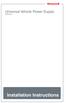 Universal Vehicle Power Supply 9007AX01 Installation Instructions Disclaimer Honeywell International Inc. ( HII ) reserves the right to make changes in specifications and other information contained in
Universal Vehicle Power Supply 9007AX01 Installation Instructions Disclaimer Honeywell International Inc. ( HII ) reserves the right to make changes in specifications and other information contained in
Networkfleet 3500 Product Line Installation Guide
 Networkfleet 3500 Product Line Installation Guide Light/Medium Duty (L3500) Heavy Duty (H3500) Universal (U3500) www.networkcar.com/fleet Customer Care: (866) 227-7323 customercare@networkcar.com Table
Networkfleet 3500 Product Line Installation Guide Light/Medium Duty (L3500) Heavy Duty (H3500) Universal (U3500) www.networkcar.com/fleet Customer Care: (866) 227-7323 customercare@networkcar.com Table
SCREENLOGIC INTERFACE WIRELESS CONNECTION KIT
 SCREENLOGIC INTERFACE WIRELESS CONNECTION KIT FOR INTELLITOUCH AND EASYTOUCH CONTROL SYSTEMS INSTALLATION GUIDE IMPORTANT SAFETY INSTRUCTIONS READ AND FOLLOW ALL INSTRUCTIONS SAVE THESE INSTRUCTIONS Technical
SCREENLOGIC INTERFACE WIRELESS CONNECTION KIT FOR INTELLITOUCH AND EASYTOUCH CONTROL SYSTEMS INSTALLATION GUIDE IMPORTANT SAFETY INSTRUCTIONS READ AND FOLLOW ALL INSTRUCTIONS SAVE THESE INSTRUCTIONS Technical
Back-Up Camera Installation Guide
 Hz Hz In This Guide: Back-up camera installation requires connecting power wiring to the existing reverse lighting circuit and adding a chassis ground, as well as routing a video signal cable to the front
Hz Hz In This Guide: Back-up camera installation requires connecting power wiring to the existing reverse lighting circuit and adding a chassis ground, as well as routing a video signal cable to the front
Model 201 Wiegand Touchpad Reader Installation Guide
 Model 201 Wiegand Touchpad Reader Installation Guide P/N 460353001C 15AUG11 2011 UTC Fire & Security. All rights reserved. This document may not be copied in whole or in part or otherwise reproduced without
Model 201 Wiegand Touchpad Reader Installation Guide P/N 460353001C 15AUG11 2011 UTC Fire & Security. All rights reserved. This document may not be copied in whole or in part or otherwise reproduced without
LMU-5000. Hardware and Installation Guide
 LMU-5000 Hardware and Installation Guide Plan The Installation Verify Power, Ground and Ignition. Be sure to check each source (power, ground and ignition) to ensure that the proper signaling exists. This
LMU-5000 Hardware and Installation Guide Plan The Installation Verify Power, Ground and Ignition. Be sure to check each source (power, ground and ignition) to ensure that the proper signaling exists. This
Owners & Installation Manual for the Sheridan, Mountainair, Pine Valley and Old Forge Ceiling Fan Family
 Owners & Installation Manual for the Sheridan, Mountainair, Pine Valley and Old Forge Ceiling Fan Family Part of the Kiva Lighting Family Custom Lighting and Fans Since 1992 1312 12th St NW Albuquerque,
Owners & Installation Manual for the Sheridan, Mountainair, Pine Valley and Old Forge Ceiling Fan Family Part of the Kiva Lighting Family Custom Lighting and Fans Since 1992 1312 12th St NW Albuquerque,
WARNING! REQUIRED TOOLS & SUPPLIES: HIGH VOLTAGE
 INSTRUCTIONS Product: GEM Electric Motorcars Models: All Subject: Instructions for installing Stereo Accessory Estimated Completion Time:.75 Hours Parts: See Page # 7 REQUIRED TOOLS & SUPPLIES: (1) 3/8
INSTRUCTIONS Product: GEM Electric Motorcars Models: All Subject: Instructions for installing Stereo Accessory Estimated Completion Time:.75 Hours Parts: See Page # 7 REQUIRED TOOLS & SUPPLIES: (1) 3/8
Model 403mc Voice Activated INTERCOM INSTALLATION/OPERATION MANUAL
 Model 403mc Voice Activated INTERCOM INSTALLATION/OPERATION MANUAL PLEASE READ THIS MANUAL THOROUGHLY BEFORE USING THE INTERCOM and consult with your A & P Mechanic or Certified Repair Station prior to
Model 403mc Voice Activated INTERCOM INSTALLATION/OPERATION MANUAL PLEASE READ THIS MANUAL THOROUGHLY BEFORE USING THE INTERCOM and consult with your A & P Mechanic or Certified Repair Station prior to
INSTALLATION INSTRUCTIONS
 INSTALLATION INSTRUCTIONS Accessory Application Publications No. AII23628 2003 PILOT Issue Date MAY 2002 PARTS LIST Security System Kit (sold separately): P/N 08E51-S84-100 2 Remote controls Attachment
INSTALLATION INSTRUCTIONS Accessory Application Publications No. AII23628 2003 PILOT Issue Date MAY 2002 PARTS LIST Security System Kit (sold separately): P/N 08E51-S84-100 2 Remote controls Attachment
Service Guide. Gateway M275
 Service Guide Gateway M275 Contents Replacing Gateway M275 Components.................................... 1 Identifying the convertible tablet PC model...................................... 2 Identifying
Service Guide Gateway M275 Contents Replacing Gateway M275 Components.................................... 1 Identifying the convertible tablet PC model...................................... 2 Identifying
UB1 AIR CONDITIONING UNIT INSTALLATION INSTRUCTIONS
 UB1 AIR CONDITIONING UNIT INSTALLATION INSTRUCTIONS INSTALLATION INSTRUCTIONS: Carefully read these instructions before installing your new air-conditioner. AUSTRALIAN AUTOMOTIVE AIR AL00500054E 1 Table
UB1 AIR CONDITIONING UNIT INSTALLATION INSTRUCTIONS INSTALLATION INSTRUCTIONS: Carefully read these instructions before installing your new air-conditioner. AUSTRALIAN AUTOMOTIVE AIR AL00500054E 1 Table
Installation Instructions
 520 Installation Instructions Thank you very much for purchasing PIAA product. Please read this entire manual before installation and use of this product. For Installers Please give this Installation Manual
520 Installation Instructions Thank you very much for purchasing PIAA product. Please read this entire manual before installation and use of this product. For Installers Please give this Installation Manual
Time needed: ~3h for lid replacement only. Add 1h for operation harness in lid and ~2h more for installing drive unit and cable harness in trunk.
 DIY for replacing trunk lid and/or retrofitting electrical operation of trunk lid. This document is meant to be a support and give advice on the procedure but I will take no responsibility for any damage
DIY for replacing trunk lid and/or retrofitting electrical operation of trunk lid. This document is meant to be a support and give advice on the procedure but I will take no responsibility for any damage
Wiper Motor Marinco 2.5. Installation Instructions
 Wiper Motor Marinco 2.5 Installation Instructions Wiper Motor Marinco-2.5 The Marinco 2.5 Wiper Motor Offers the Following Features: Fully sealed base and housing which allows installation in outdoor wet
Wiper Motor Marinco 2.5 Installation Instructions Wiper Motor Marinco-2.5 The Marinco 2.5 Wiper Motor Offers the Following Features: Fully sealed base and housing which allows installation in outdoor wet
Cooktop Low-Profile Ventilation Hoods
 INSTALLATION GUIDE Cooktop Low-Profile Ventilation Hoods Contents Wolf Cooktop Low-Profile Ventilation Hoods........ 3 Cooktop Low-Profile Hood Specifications.......... 4 Cooktop Low-Profile Hood Installation............
INSTALLATION GUIDE Cooktop Low-Profile Ventilation Hoods Contents Wolf Cooktop Low-Profile Ventilation Hoods........ 3 Cooktop Low-Profile Hood Specifications.......... 4 Cooktop Low-Profile Hood Installation............
Table of Contents. www.hunterfan.com. What to Expect with. Preparation. Tools Needed. Wiring. Hanging the Fan. Blades. Motor Housing.
 www.hunterfan.com Table of Contents What to Expect with Your Installation 30 inches Hanging the Fan Wiring 8 Maintenance, Operation & Cleaning Light Kit 13??? 14 1 9 Troubleshooting 11 5 Blades Motor Housing
www.hunterfan.com Table of Contents What to Expect with Your Installation 30 inches Hanging the Fan Wiring 8 Maintenance, Operation & Cleaning Light Kit 13??? 14 1 9 Troubleshooting 11 5 Blades Motor Housing
CONTENTS TOOLS REQUIRED: Ratchet 13mm Socket 10mm Socket Phillips Screwdriver Pliers Panel Removal Tool. Amp Installation
 CONTENTS 1EA. SUBWOOFER ASSEMBLY P/N RUWRANGLER 1EA. 200 WATT AMP/BRACKET ASSEMBLY P/N RM11JKBTL - Bracket P/N RE08BTL200R - Amp 1EA. POWER HARNESS P/N RHWRANGLERPWR 1EA. OVERLAY HARNESS P/N RHWRANGLER
CONTENTS 1EA. SUBWOOFER ASSEMBLY P/N RUWRANGLER 1EA. 200 WATT AMP/BRACKET ASSEMBLY P/N RM11JKBTL - Bracket P/N RE08BTL200R - Amp 1EA. POWER HARNESS P/N RHWRANGLERPWR 1EA. OVERLAY HARNESS P/N RHWRANGLER
INSTALLATION MANUAL. Installation Instructions
 INSTALLATION MANUAL Power-Pole Signature Series Shallow Water Anchor Installation Instructions CAUTION: Read this instruction manual carefully. Become familiar with the controls and know how to operate
INSTALLATION MANUAL Power-Pole Signature Series Shallow Water Anchor Installation Instructions CAUTION: Read this instruction manual carefully. Become familiar with the controls and know how to operate
Jabra BIZ 2400 USB USER MANUAL
 Jabra BIZ 2400 USB USER MANUAL 1 2011 GN Netcom A/S. All Rights Reserved. This user guide is published by GN Netcom A/S. The information in this user guide is furnished for informational use only, is subject
Jabra BIZ 2400 USB USER MANUAL 1 2011 GN Netcom A/S. All Rights Reserved. This user guide is published by GN Netcom A/S. The information in this user guide is furnished for informational use only, is subject
Model: LCDM40 4.0 LCD Rear Vision Mirror Monitor Installation Manual Features
 Model: LCDM40 4.0 LCD Rear Vision Mirror Monitor Installation Manual Features Mirror with built in 4.0 LCD Monitor Low Profile, Slim Design High Resolution TFT LCD Built in Speaker Two video inputs Fully
Model: LCDM40 4.0 LCD Rear Vision Mirror Monitor Installation Manual Features Mirror with built in 4.0 LCD Monitor Low Profile, Slim Design High Resolution TFT LCD Built in Speaker Two video inputs Fully
Installation & User Guide
 For use with: Power Pucks Amplifier System (p/n: 2120-0149) Power Pucks + 5-1/4" Coaxial Speakers (p/n: 2120-0151) Power Pucks + 6-1/2" Coaxial Speakers (p/n: 2120-0152) Installation & User Guide Specifications:
For use with: Power Pucks Amplifier System (p/n: 2120-0149) Power Pucks + 5-1/4" Coaxial Speakers (p/n: 2120-0151) Power Pucks + 6-1/2" Coaxial Speakers (p/n: 2120-0152) Installation & User Guide Specifications:
FRONT BUMPER INSTALLATION INSTRUCTIONS 2007-2011 DODGE / MERCEDES SPRINTER
 Aluminess Products Inc 9402 Wheatlands Ct. #A Santee, CA 92071 619-449-9930 FRONT BUMPER INSTALLATION INSTRUCTIONS 2007-2011 DODGE / MERCEDES SPRINTER Please read before beginning Stainless steel hardware
Aluminess Products Inc 9402 Wheatlands Ct. #A Santee, CA 92071 619-449-9930 FRONT BUMPER INSTALLATION INSTRUCTIONS 2007-2011 DODGE / MERCEDES SPRINTER Please read before beginning Stainless steel hardware
LocoNet, the Digitrax Difference
 LocoNet, the Digitrax Difference LocoNet is Digitrax's method of communication between LocoNet compatible devices on a model railroad layout. LocoNet Compatible devices are designed to work together on
LocoNet, the Digitrax Difference LocoNet is Digitrax's method of communication between LocoNet compatible devices on a model railroad layout. LocoNet Compatible devices are designed to work together on
I Click on a link tab to jump to that page. Cover Page
 Publication, Duplication, or Retransmission Of This Document Not Expressly Authorized n Writing By The nstall Doctor s Prohibited. Protected By U.S. Copyright Laws. 1997,1998,1999,2000. Factory Radio Other
Publication, Duplication, or Retransmission Of This Document Not Expressly Authorized n Writing By The nstall Doctor s Prohibited. Protected By U.S. Copyright Laws. 1997,1998,1999,2000. Factory Radio Other
Auto Sentry-eXP Maintenance
 Auto Sentry-eXP Maintenance Maintenance Procedures for Auto Sentry exp Bill Dispenser Credit Card Reader Bill Acceptor Bill Dispenser Maintenance Bill Dispenser Problem / Cause Bill Dispenser Error Codes
Auto Sentry-eXP Maintenance Maintenance Procedures for Auto Sentry exp Bill Dispenser Credit Card Reader Bill Acceptor Bill Dispenser Maintenance Bill Dispenser Problem / Cause Bill Dispenser Error Codes
INSTALLATION INSTRUCTIONS
 INSTALLATION INSTRUCTIONS Accessory Application Publications No. ACCORD All 30209 2-AND 4-DOOR SYSTEM (VP, LX, SE) Issue Date AUG 2005 PARTS LIST Security System Attachment: P/N 08E55-SDA-100A Unit panel
INSTALLATION INSTRUCTIONS Accessory Application Publications No. ACCORD All 30209 2-AND 4-DOOR SYSTEM (VP, LX, SE) Issue Date AUG 2005 PARTS LIST Security System Attachment: P/N 08E55-SDA-100A Unit panel
Andersen Electric Window Opener for Andersen Awning and Roof Windows
 W A Electric Window Opener Electric Window Opener for Awning and Roof Windows Congratulations! You have just purchased one of the many fine products. For ease of installation and continued enjoyment of
W A Electric Window Opener Electric Window Opener for Awning and Roof Windows Congratulations! You have just purchased one of the many fine products. For ease of installation and continued enjoyment of
Part Name/Description Part Number Quantity. Power Cable 4000950-5 1
 Note: Indented items indicate parts included in an assembly listed above Part Name/Description Part Number Quantity Power Cable 4000950-5 1 Raven Harness Adapter Kit 4100525 1 Installation Instructions
Note: Indented items indicate parts included in an assembly listed above Part Name/Description Part Number Quantity Power Cable 4000950-5 1 Raven Harness Adapter Kit 4100525 1 Installation Instructions
PS 155 WIRELESS INTERCOM USER MANUAL
 PS 155 INTERFACE TO SIMPLEX WIRELESS INTERCOM USER MANUAL Issue 2011 ASL Intercom BV DESIGNED AND MANUFACTURED BY: ASL INTERCOM BV ZONNEBAAN 42 3542 EG UTRECHT THE NETHERLANDS PHONE: +31 (0)30 2411901
PS 155 INTERFACE TO SIMPLEX WIRELESS INTERCOM USER MANUAL Issue 2011 ASL Intercom BV DESIGNED AND MANUFACTURED BY: ASL INTERCOM BV ZONNEBAAN 42 3542 EG UTRECHT THE NETHERLANDS PHONE: +31 (0)30 2411901
MODEL 2202IQ (1991-MSRP $549.00)
 F O R T H E L O V E O F M U S I C F O R T H E L O V E O F M U S I C MODEL 2202IQ (1991-MSRP $549.00) OWNER'S MANUAL AND INSTALLATION GUIDE INTRODUCTION Congratulations on your decision to purchase a LINEAR
F O R T H E L O V E O F M U S I C F O R T H E L O V E O F M U S I C MODEL 2202IQ (1991-MSRP $549.00) OWNER'S MANUAL AND INSTALLATION GUIDE INTRODUCTION Congratulations on your decision to purchase a LINEAR
Generating Element. Frequency Response. Polar Pattern. Impedance. Output Level
 Generating Element Frequency Response Polar Pattern Impedance Output Level Weight Pro 7: Dynamic Pro 7 ic: ic Electret Pro 7: 100 Hz - 12 khz Pro 7 ic: 35 Hz - 12 khz Pro 7: Heil Cardioid Pro 7 ic: Cardioid
Generating Element Frequency Response Polar Pattern Impedance Output Level Weight Pro 7: Dynamic Pro 7 ic: ic Electret Pro 7: 100 Hz - 12 khz Pro 7 ic: 35 Hz - 12 khz Pro 7: Heil Cardioid Pro 7 ic: Cardioid
PRODUCTIVITY THROUGH INNOVATION 600 CONTROL DIRECT DRIVE TECHNICAL/OPERATION MANUAL
 Rev. D PRODUCTIVITY THROUGH INNOVATION 600 CONTROL DIRECT DRIVE TECHNICAL/OPERATION MANUAL 10 BORIGHT AVENUE, KENILWORTH NEW JERSEY 07033 TELEPHONE: 800-524-0273 FAX: 908-686-9317 TABLE OF CONTENTS Page
Rev. D PRODUCTIVITY THROUGH INNOVATION 600 CONTROL DIRECT DRIVE TECHNICAL/OPERATION MANUAL 10 BORIGHT AVENUE, KENILWORTH NEW JERSEY 07033 TELEPHONE: 800-524-0273 FAX: 908-686-9317 TABLE OF CONTENTS Page
CMD-8000 rev. A COMMANDER SERIES REMOTE CONTROL ENTRY SYSTEM
 INTRODUCTION CMD-8000 rev. A COMMANDER SERIES REMOTE CONTROL ENTRY SYSTEM Thank you for purchasing the CMD-8000 Commander from Dakota Digital. This, along with many other products that Dakota Digital has
INTRODUCTION CMD-8000 rev. A COMMANDER SERIES REMOTE CONTROL ENTRY SYSTEM Thank you for purchasing the CMD-8000 Commander from Dakota Digital. This, along with many other products that Dakota Digital has
VOYAGER 570G. 744A Sprayer Control
 VOYAGER 570G 744A Sprayer Control U S E R M A N U A L U S E R M A N U A L Table of Contents CHAPTER 1 - INTRODUCTION...1 SYSTEM CONFIGURATIONS...1 KIT CONTENTS...3 CONTROL HOUSING ASSEMBLY...5 CHAPTER
VOYAGER 570G 744A Sprayer Control U S E R M A N U A L U S E R M A N U A L Table of Contents CHAPTER 1 - INTRODUCTION...1 SYSTEM CONFIGURATIONS...1 KIT CONTENTS...3 CONTROL HOUSING ASSEMBLY...5 CHAPTER
POWER LOCK KIT GENERAL INSTALLATION -J04427 REV. 2007-12-04. Kit Number. Models. Additional Parts Required. Kit Contents
 -J0 REV. 00--0 POWER LOCK KIT GENERAL Kit Number -0, 0-0 Models For model fitment information, please see the P&A Retail Catalog or the Parts and Accessories section of www.harleydavidson.com (English
-J0 REV. 00--0 POWER LOCK KIT GENERAL Kit Number -0, 0-0 Models For model fitment information, please see the P&A Retail Catalog or the Parts and Accessories section of www.harleydavidson.com (English
OPL BASIC. Dosing System for Professional Laundry machines. Contents
 OPL BASIC Dosing System for Professional Laundry machines Contents 1 Getting Started. Page 2 2 Installation. Page 4 3 Set Up & Operation. Page 8 4 Maintenance & Accessories. Page 10 5 Troubleshooting Page
OPL BASIC Dosing System for Professional Laundry machines Contents 1 Getting Started. Page 2 2 Installation. Page 4 3 Set Up & Operation. Page 8 4 Maintenance & Accessories. Page 10 5 Troubleshooting Page
Not required for most applications Not required for most applications High pressure (12-803 provided) High pressure (12-803 provided)
 ELECTRIC FUEL PUMPS P/N 12-801-1, 712-801-1, 12-802-1, 712-802-1, 12-815-1, & 712-815-1 FUEL PRESSURE REGULATORS P/N 12-803, 12-501, 12-804, 12-500, & 15812NOS Installation Instructions THESE INSTRUCTIONS
ELECTRIC FUEL PUMPS P/N 12-801-1, 712-801-1, 12-802-1, 712-802-1, 12-815-1, & 712-815-1 FUEL PRESSURE REGULATORS P/N 12-803, 12-501, 12-804, 12-500, & 15812NOS Installation Instructions THESE INSTRUCTIONS
OEM Manual MODEL 2350 ELECTRONIC DUAL CYLINDER SCALE
 OEM Manual MODEL 2350 ELECTRONIC DUAL CYLINDER SCALE Scaletron Industries, Ltd. Bedminster Industrial Park 53 Apple Tree Lane P.O. Box 365 Plumsteadville, PA 18949 USA Toll Free: 1-800-257-5911 (USA &
OEM Manual MODEL 2350 ELECTRONIC DUAL CYLINDER SCALE Scaletron Industries, Ltd. Bedminster Industrial Park 53 Apple Tree Lane P.O. Box 365 Plumsteadville, PA 18949 USA Toll Free: 1-800-257-5911 (USA &
PUSH BUTTON START INSTALLATION MANUAL
 PUSH BUTTON START INSTALLATION MANUAL ALTHOUGH THIS PRODUCT HAS BEEN THOROUGHLY TESTED KPIERSON TECHNOLOGIES ASSUMES NO RESPONSIBILITY FOR ANY DAMAGE THAT MAY RESULT BY THE INSTALLATION OF THIS PRODUCT.
PUSH BUTTON START INSTALLATION MANUAL ALTHOUGH THIS PRODUCT HAS BEEN THOROUGHLY TESTED KPIERSON TECHNOLOGIES ASSUMES NO RESPONSIBILITY FOR ANY DAMAGE THAT MAY RESULT BY THE INSTALLATION OF THIS PRODUCT.
BBWX1 Satellite Weather Receiver. Installation and Maintenance Guide
 BBWX1 Satellite Weather Receiver Installation and Maintenance Guide Rev FUSA 15JUL2007 Table of Contents Safety Precautions 3 Disclaimer. 3 Contents of Package. 4 Tools Required..4 Installation General
BBWX1 Satellite Weather Receiver Installation and Maintenance Guide Rev FUSA 15JUL2007 Table of Contents Safety Precautions 3 Disclaimer. 3 Contents of Package. 4 Tools Required..4 Installation General
ELECTRONICS G H I J K L M
 ELECTRONICS TM LASER INSTALLATION INSTRUCTIONS PARTS KIT Parts Kit includes the following: A- (1) Universal Mounting Bracket A B- (1) Red L.E.D. Laser Alert Light C- (1) Piezo Beeper w/ O Ring Tape D-
ELECTRONICS TM LASER INSTALLATION INSTRUCTIONS PARTS KIT Parts Kit includes the following: A- (1) Universal Mounting Bracket A B- (1) Red L.E.D. Laser Alert Light C- (1) Piezo Beeper w/ O Ring Tape D-
INSTALLATION INSTRUCTIONS
 Rear Vision System Aftermarket and Factory 5.0, 8.4 and 6.1 MyGig Touch Screen Display (Factory Display requires Chrysler/Dodge dealer to activate) 2009 Current* Dodge Ram (Kit part number 1009-6503) *NOTE:
Rear Vision System Aftermarket and Factory 5.0, 8.4 and 6.1 MyGig Touch Screen Display (Factory Display requires Chrysler/Dodge dealer to activate) 2009 Current* Dodge Ram (Kit part number 1009-6503) *NOTE:
MODELS 8007 Gorilla Cycle Alarm 8017 Gorilla Cycle Alarm with 2-way pager system 1018 2-way pager system
 MODELS 8007 Gorilla Cycle Alarm 8017 Gorilla Cycle Alarm with 2-way pager system 1018 2-way pager system Remote Control Motorcycle Alarm System Installation & Operation Instructions Sistema de Alarma de
MODELS 8007 Gorilla Cycle Alarm 8017 Gorilla Cycle Alarm with 2-way pager system 1018 2-way pager system Remote Control Motorcycle Alarm System Installation & Operation Instructions Sistema de Alarma de
Installation & Operation Manual
 GET CONNECTED Installation & Operation Manual DEVICE INTEGRATION AND CHARGING KIT TranzIt USB IS32 Note to Readers, The information contained within the following documentation is subject to change without
GET CONNECTED Installation & Operation Manual DEVICE INTEGRATION AND CHARGING KIT TranzIt USB IS32 Note to Readers, The information contained within the following documentation is subject to change without
LDG SLS-2 Two-Port RJ45 Switch
 SLS-2 OPERATIONS MANUAL MANUAL REV. A LDG SLS-2 Two-Port RJ45 Switch LDG Electronics 1445 Parran Road St. Leonard MD 20685-2903 USA Phone: 410-586-2177 Fax: 410-586-8475 ldg@ldgelectronics.com www.ldgelectronics.com
SLS-2 OPERATIONS MANUAL MANUAL REV. A LDG SLS-2 Two-Port RJ45 Switch LDG Electronics 1445 Parran Road St. Leonard MD 20685-2903 USA Phone: 410-586-2177 Fax: 410-586-8475 ldg@ldgelectronics.com www.ldgelectronics.com
Multi Function, User Configurable Remote Vehicle Security System with 4 Button Replaceable Membrane Remote Transmitter
 MODEL PRO-9744 INSTALLATION MANUAL Multi Function, User Configurable Remote Vehicle Security System with 4 Button Replaceable Membrane Remote Transmitter This System Allows The Transmitter Buttons To Be
MODEL PRO-9744 INSTALLATION MANUAL Multi Function, User Configurable Remote Vehicle Security System with 4 Button Replaceable Membrane Remote Transmitter This System Allows The Transmitter Buttons To Be
Building A Computer: A Beginners Guide
 Building A Computer: A Beginners Guide Mr. Marty Brandl The following was written to help an individual setup a Pentium 133 system using an ASUS P/I- P55T2P4 motherboard. The tutorial includes the installation
Building A Computer: A Beginners Guide Mr. Marty Brandl The following was written to help an individual setup a Pentium 133 system using an ASUS P/I- P55T2P4 motherboard. The tutorial includes the installation
GENUINE PARTS INSTALLATION INSTRUCTIONS
 GENUINE PARTS INSTALLATION INSTRUCTIONS DESCRIPTION: Illuminated Kick Plate APPLICATION: Rogue (2011) PART NUMBER: 999G6 GX010 KIT CONTENTS: Item A B C G H QTY 1 1 1 D 1 E 1 F 3 15 6 Description Kick Plate,
GENUINE PARTS INSTALLATION INSTRUCTIONS DESCRIPTION: Illuminated Kick Plate APPLICATION: Rogue (2011) PART NUMBER: 999G6 GX010 KIT CONTENTS: Item A B C G H QTY 1 1 1 D 1 E 1 F 3 15 6 Description Kick Plate,
Retrofit Instructions Installing a Sport Heated Steering Wheel - Leather, Multifunction BMW X5, E53, 2001 2006
 Retrofit Instructions Installing a Sport Heated Steering Wheel - Leather, Multifunction BMW X5, E53, 2001 2006 Disclaimer: This set of instructions is simply a guide on how I installed my own heated steering
Retrofit Instructions Installing a Sport Heated Steering Wheel - Leather, Multifunction BMW X5, E53, 2001 2006 Disclaimer: This set of instructions is simply a guide on how I installed my own heated steering
IMPORTANT SAFETY RULES TO FOLLOW
 WARNING FLOOR & CARPET CLEANER Any piece of equipment can be dangerous if not operated properly. YOU are responsible for the safe operation of this equipment. The operator must carefully read and follow
WARNING FLOOR & CARPET CLEANER Any piece of equipment can be dangerous if not operated properly. YOU are responsible for the safe operation of this equipment. The operator must carefully read and follow
tidesmarine Smart Seal Temperature Alarm System Generation II Installation Instructions Starboard side cable
 tidesmarine Smart Seal Temperature Alarm System Generation II Installation Instructions Starboard side cable Port side cable (with black cable tie attached) Power cable Preparing for Installation 1 Overall
tidesmarine Smart Seal Temperature Alarm System Generation II Installation Instructions Starboard side cable Port side cable (with black cable tie attached) Power cable Preparing for Installation 1 Overall
Setting Up the Cisco Unified IP Phone
 CHAPTER 3 This chapter includes the following topics, which help you install the Cisco Unified IP Phone on an IP telephony network: Before You Begin, page 3-1 Understanding the Cisco Unified IP Phone 7962G
CHAPTER 3 This chapter includes the following topics, which help you install the Cisco Unified IP Phone on an IP telephony network: Before You Begin, page 3-1 Understanding the Cisco Unified IP Phone 7962G
GPS AutoSteer System Installation Manual
 GPS AutoSteer System Installation Manual Supported Vehicles John Deere Sprayers 4720 4630 4730 4830 AutoTrac Ready PN: 602-0227-01-A LEGAL DISCLAIMER Note: Read and follow ALL instructions in this manual
GPS AutoSteer System Installation Manual Supported Vehicles John Deere Sprayers 4720 4630 4730 4830 AutoTrac Ready PN: 602-0227-01-A LEGAL DISCLAIMER Note: Read and follow ALL instructions in this manual
Elecraft K3 KPA3 Power Connector Replacement Revision A Review, April 16, 2012 Copyright 2012, Elecraft, Inc. All Rights Reserved
 Introduction Elecraft K3 KPA3 Power Connector Replacement Revision A Review, April 16, 2012 Copyright 2012, Elecraft, Inc. All Rights Reserved The connectors furnishing high current to the KPA3 module
Introduction Elecraft K3 KPA3 Power Connector Replacement Revision A Review, April 16, 2012 Copyright 2012, Elecraft, Inc. All Rights Reserved The connectors furnishing high current to the KPA3 module
1969 DODGE CORONET Two panel Sequential LED Taillight kit installation guide
 1969 DODGE CORONET Two panel Sequential LED Taillight kit installation guide Kit Contents: 2 LED panels 4 rubber grommets 1 power wire with t-tap 1 driver side LED harness, 24 1 passenger side LED harness,
1969 DODGE CORONET Two panel Sequential LED Taillight kit installation guide Kit Contents: 2 LED panels 4 rubber grommets 1 power wire with t-tap 1 driver side LED harness, 24 1 passenger side LED harness,
KVT-729DVD INSTALLATION MANUAL
 MONITOR WITH DVD RECEIVER KVT-729DVD INSTALLATION MANUAL B54-4516-00/00 (EV) Accessories 1 0...1...1 2!...1...2 3...1 4 5...1...1 6...2 7...4 8...4 9...2 2 KVT-729DVD Installation Procedure 1. To prevent
MONITOR WITH DVD RECEIVER KVT-729DVD INSTALLATION MANUAL B54-4516-00/00 (EV) Accessories 1 0...1...1 2!...1...2 3...1 4 5...1...1 6...2 7...4 8...4 9...2 2 KVT-729DVD Installation Procedure 1. To prevent
INSTALLATION AND OPERATING INSTRUCTIONS For Model GL1 Gate Locks
 Securitron Magnalock Corp. www.securitron.com ASSA ABLOY, the global leader Tel 800.624.5625 techsupport@securitron.com in door opening solutions INSTALLATION AND OPERATING INSTRUCTIONS For Model GL1 Gate
Securitron Magnalock Corp. www.securitron.com ASSA ABLOY, the global leader Tel 800.624.5625 techsupport@securitron.com in door opening solutions INSTALLATION AND OPERATING INSTRUCTIONS For Model GL1 Gate
All-Season Sunroom Sliding Glass Door Installation Instructions
 ASRESGD-08 All-Season Sunroom Sliding Glass Door Installation Instructions Panel Frame Door Frame Left Side Foam Insulator IE241 H Bar Assembly Door Frame Top Track Panel Frame Door Frame Right Side Stationary
ASRESGD-08 All-Season Sunroom Sliding Glass Door Installation Instructions Panel Frame Door Frame Left Side Foam Insulator IE241 H Bar Assembly Door Frame Top Track Panel Frame Door Frame Right Side Stationary
MODELS 7007 Gorilla Cycle Alarm 7017 Gorilla Cycle Alarm with 2-way pager system 1017 2-way pager system
 MODELS 7007 Gorilla Cycle Alarm 7017 Gorilla Cycle Alarm with 2-way pager system 1017 2-way pager system Remote Control Motorcycle Alarm System Installation & Operation Instructions Sistema de Alarma de
MODELS 7007 Gorilla Cycle Alarm 7017 Gorilla Cycle Alarm with 2-way pager system 1017 2-way pager system Remote Control Motorcycle Alarm System Installation & Operation Instructions Sistema de Alarma de
DirectCommand Installation DirectCommand 3-Channel Spreader Kit
 Note: Indented items indicate parts included in an assembly listed above Part Name/Description Part Number With Switch Box Quantity With Remote Switch Display Cable Kit 4100814 1 1 Power Control Relay
Note: Indented items indicate parts included in an assembly listed above Part Name/Description Part Number With Switch Box Quantity With Remote Switch Display Cable Kit 4100814 1 1 Power Control Relay
Your Simple Guide to Battery. www.firstalertpro.com. Replacement. Customer Care: 1-800-852-0086. www.firstalertpro.
 Previous Menu Your Simple Guide to Battery www.firstalertpro.com Replacement p e t s ts ep -by Customer Care: 1-800-852-0086 FA/1565 9/00 www.firstalertpro.com Table of Contents: page Introduction...............................
Previous Menu Your Simple Guide to Battery www.firstalertpro.com Replacement p e t s ts ep -by Customer Care: 1-800-852-0086 FA/1565 9/00 www.firstalertpro.com Table of Contents: page Introduction...............................
I Click on a link tab to jump to that page. Cover Page
 & nstall Publication, Duplication, or Retransmission Of This Document Not Expressly Authorized n Writing By The nstall Doctor s Prohibited. Protected By U.S. Copyright Laws. 1997,1998,1999,2000. Factory
& nstall Publication, Duplication, or Retransmission Of This Document Not Expressly Authorized n Writing By The nstall Doctor s Prohibited. Protected By U.S. Copyright Laws. 1997,1998,1999,2000. Factory
KEYLESS ENTRY UPGRADE SECURITY SYSTEM for 2004 TOYOTA HIGHLANDER
 KEYLESS ENTRY UPGRADE SECURITY SYSTEM for 2004 TOYOTA HIGHLANDER DEALER SERVICE AND INSTALLATION MANUAL KIT NO. 00016-30915 Contents PARTS LIST... 2 PARTS ILLUSTRATIONS... 2 VEHICLE PREPARATION... 3 INSTALLING
KEYLESS ENTRY UPGRADE SECURITY SYSTEM for 2004 TOYOTA HIGHLANDER DEALER SERVICE AND INSTALLATION MANUAL KIT NO. 00016-30915 Contents PARTS LIST... 2 PARTS ILLUSTRATIONS... 2 VEHICLE PREPARATION... 3 INSTALLING
CUSTOM AUXILIARY FORWARD LIGHTING KIT
 -J0 REV. 0--0 CUSTOM AUXILIARY FORWARD LIGHTING KIT GENERAL Kit Number -0, 0000 Models This Custom Auxiliary Lighting Kit adds lamps and turn signals to 00 and later FLHX model motorcycles. Additional
-J0 REV. 0--0 CUSTOM AUXILIARY FORWARD LIGHTING KIT GENERAL Kit Number -0, 0000 Models This Custom Auxiliary Lighting Kit adds lamps and turn signals to 00 and later FLHX model motorcycles. Additional
HP 16/18-Port Cable Management Kit Installation Guide
 HP 16/18-Port Cable Management Kit Installation Guide Abstract This document describes how to attach the HP 16 Port or 18 Port Cable Management Kit to an HP rack. The cable management bracket is designed
HP 16/18-Port Cable Management Kit Installation Guide Abstract This document describes how to attach the HP 16 Port or 18 Port Cable Management Kit to an HP rack. The cable management bracket is designed
UNIVERSAL LUMBAR INSTALLATION INSTRUCTIONS
 UNIVERSAL LUMBAR INSTALLATION INSTRUCTIONS CONTENTS Parts List... 2 Parts Diagram... 2 Helpful Hints... 3 Installation... 4 Operation and Troubleshooting Guide... 6 Warranty Information... 8 Form #3132,
UNIVERSAL LUMBAR INSTALLATION INSTRUCTIONS CONTENTS Parts List... 2 Parts Diagram... 2 Helpful Hints... 3 Installation... 4 Operation and Troubleshooting Guide... 6 Warranty Information... 8 Form #3132,
Triac Printed Circuit Board Replacement
 Technical Service Bulletin: Triac Printed Circuit Board Replacement TRONIC 5000C Pro Models: WH17, WH27, WH36 Introduction Fig. 1 ELECTRICITY IS EXTREMELY DANGEROUS. TAKE EXTRA PRECAUTIONS AND ENSURE ALL
Technical Service Bulletin: Triac Printed Circuit Board Replacement TRONIC 5000C Pro Models: WH17, WH27, WH36 Introduction Fig. 1 ELECTRICITY IS EXTREMELY DANGEROUS. TAKE EXTRA PRECAUTIONS AND ENSURE ALL
I Click on a link tab to jump to that page
 & nstall Publication, Duplication, or Retransmission Of This Document Not Expressly Authorized n Writing By The nstall Doctor s Prohibited. Protected By U.S. Copyright Laws. 1997,1998,1999,2000. Factory
& nstall Publication, Duplication, or Retransmission Of This Document Not Expressly Authorized n Writing By The nstall Doctor s Prohibited. Protected By U.S. Copyright Laws. 1997,1998,1999,2000. Factory
Hegel H1 High End Integrated Amplifier
 Hegel H1 High End Integrated Amplifier www.hegel.com info@hegel.com USER GUIDE Congratulations on your new HEGEL! Our products are based on a simple philosophy: The component shall reproduce the original
Hegel H1 High End Integrated Amplifier www.hegel.com info@hegel.com USER GUIDE Congratulations on your new HEGEL! Our products are based on a simple philosophy: The component shall reproduce the original
Replacement Instructions. Warning: During this procedure, keep small parts away from children.
 apple ibook G4 Memory Card Replacement Instructions Follow the instructions in this sheet carefully. Failure to follow these instructions could damage your equipment and void its warranty. Note: Written
apple ibook G4 Memory Card Replacement Instructions Follow the instructions in this sheet carefully. Failure to follow these instructions could damage your equipment and void its warranty. Note: Written
Standard WIRED Installation Guide
 Standard WIRED Installation Guide Version 1.0.1 1 Installing the STANDARD WIRED DEVICE The installation of the STANDARD WIRED DEVICE and its antennas can have a major impact on the STANDARD WIRED DEVICE
Standard WIRED Installation Guide Version 1.0.1 1 Installing the STANDARD WIRED DEVICE The installation of the STANDARD WIRED DEVICE and its antennas can have a major impact on the STANDARD WIRED DEVICE
LINE POWERED ADA TELEPHONE USER S MANUAL Use With Part Numbers 11-580, 11-581, 11-582, 11-583, 11-585,11-586 and 11-589
 LINE POWERED ADA TELEPHONE USER S MANUAL Use With Part Numbers 11-580, 11-581, 11-582, 11-583, 11-585,11-586 and 11-589 6200 Brent Drive, Toledo, Ohio 43611 Phone: 800-837-1066 Fax: 419-729-5764 Email:
LINE POWERED ADA TELEPHONE USER S MANUAL Use With Part Numbers 11-580, 11-581, 11-582, 11-583, 11-585,11-586 and 11-589 6200 Brent Drive, Toledo, Ohio 43611 Phone: 800-837-1066 Fax: 419-729-5764 Email:
DIY QUAD. Build Manual V.A 2014
 DIY QUAD Build Manual V.A 2014 1 Contents Thanks for purchasing a DIY Quad! These instructions will show you how to assemble a Quad using the Pixhawk autopilot system and ArduCopter/APM:Copter firmware.
DIY QUAD Build Manual V.A 2014 1 Contents Thanks for purchasing a DIY Quad! These instructions will show you how to assemble a Quad using the Pixhawk autopilot system and ArduCopter/APM:Copter firmware.
SERIES 3400. PORTABLE COMMUNICATION SYSTEM with NOISE ATTENUATING HEADSETS STURDY CONSTRUCTION FOR RUGGED APPLICATIONS HANDS FREE COMMUNICATIONS
 SERIES 3400 PORTABLE COMMUNICATION SYSTEM with NOISE ATTENUATING HEADSETS A SELF-CONTAINED PORTABLE COMMUNICATION SYSTEM CAN ACCOMMODATE UP TO 32 PEOPLE STURDY CONSTRUCTION FOR RUGGED APPLICATIONS HANDS
SERIES 3400 PORTABLE COMMUNICATION SYSTEM with NOISE ATTENUATING HEADSETS A SELF-CONTAINED PORTABLE COMMUNICATION SYSTEM CAN ACCOMMODATE UP TO 32 PEOPLE STURDY CONSTRUCTION FOR RUGGED APPLICATIONS HANDS
HP Laser Jet 4200/4240/4250/4300/4350 Swing Plate
 HP Laser Jet 4200/4240/4250/4300/4350 Swing Plate 1 Swing Plate Assembly-RM1-0043 1 Swing Plate Kit-5851-2766 (RM1-0043 plus RM1-1091 gear) CAUTION: Fuser may be hot. Turn off printer, unplug it and allow
HP Laser Jet 4200/4240/4250/4300/4350 Swing Plate 1 Swing Plate Assembly-RM1-0043 1 Swing Plate Kit-5851-2766 (RM1-0043 plus RM1-1091 gear) CAUTION: Fuser may be hot. Turn off printer, unplug it and allow
TELIKOU Intercom System. TM-200 Main Station. Instruction Manual
 Intercom System TM-200 Main Station Instruction Manual TELIKOU Systems All Rights Reserved I. Introduction Thank you for choosing TELIKOU intercom product. TM-200 main station is suitable for television
Intercom System TM-200 Main Station Instruction Manual TELIKOU Systems All Rights Reserved I. Introduction Thank you for choosing TELIKOU intercom product. TM-200 main station is suitable for television
Detector transparent with Color Inserts. FAA 500 TR P Trim Ring transparent with Color Inserts. FCA 500 / FCA 500 E Detector Bases
 Detector Color Detector transparent with Color Inserts FAA 500 TR W Trim Ring FAA 500 TR P Trim Ring transparent with Color Inserts FAA 500 BB Ceiling Mount Back Box FCA 500 / FCA 500 E Detector Bases
Detector Color Detector transparent with Color Inserts FAA 500 TR W Trim Ring FAA 500 TR P Trim Ring transparent with Color Inserts FAA 500 BB Ceiling Mount Back Box FCA 500 / FCA 500 E Detector Bases
Setting Up the Cisco Unified IP Phones
 CHAPTER 3 This chapter includes the following topics, which help you install the Cisco Unified IP Phones on an IP telephony network: Before You Begin, page 3-1 Understanding the Cisco Unified IP Phone
CHAPTER 3 This chapter includes the following topics, which help you install the Cisco Unified IP Phones on an IP telephony network: Before You Begin, page 3-1 Understanding the Cisco Unified IP Phone
PS 29M DUAL CHANNEL BELTPACK IN METAL CASE
 PS 29M DUAL CHANNEL BELTPACK IN METAL CASE USER MANUAL October 2013 This product is designed and manufactured by: ASL Intercom BV Zonnebaan 42 3542 EG Utrecht The Netherlands Phone: +31 (0)30 2411901 Fax:
PS 29M DUAL CHANNEL BELTPACK IN METAL CASE USER MANUAL October 2013 This product is designed and manufactured by: ASL Intercom BV Zonnebaan 42 3542 EG Utrecht The Netherlands Phone: +31 (0)30 2411901 Fax:
Operation Manual for Users
 Operation Manual for Users Model No.: FLTAMFMRCD!!!!!!!!!! ATTENTION!!!!!!!!!! THE RESET BUTTON MUST BE PRESSED TO ENSURE PROPER OPERATION. SEE INSTRUCTION MANUAL Table of Contents Table of Contents ---------------------------------------------------------------------------------------------
Operation Manual for Users Model No.: FLTAMFMRCD!!!!!!!!!! ATTENTION!!!!!!!!!! THE RESET BUTTON MUST BE PRESSED TO ENSURE PROPER OPERATION. SEE INSTRUCTION MANUAL Table of Contents Table of Contents ---------------------------------------------------------------------------------------------
INSTALLATION INSTRUCTIONS
 INSTALLATION INSTRUCTIONS Accessory Application Publications No. All 24393 ACCORD (DX, LX) SYSTEM 2-AND 4-DOOR Issue Date AUG 2002 PARTS LIST Security System Attachment (LX): P/N 08E55-SDA-100A Unit panel
INSTALLATION INSTRUCTIONS Accessory Application Publications No. All 24393 ACCORD (DX, LX) SYSTEM 2-AND 4-DOOR Issue Date AUG 2002 PARTS LIST Security System Attachment (LX): P/N 08E55-SDA-100A Unit panel
The Ultimate XBOX 360 Guide to Fix 3 Red Lights (RROD)
 The Ultimate XBOX 360 Guide to Fix 3 Red Lights (RROD) We offer a wide range of repair kits to meet just about everyone's needs. We offer kits ranging from just hardware, to kits that include hardware,
The Ultimate XBOX 360 Guide to Fix 3 Red Lights (RROD) We offer a wide range of repair kits to meet just about everyone's needs. We offer kits ranging from just hardware, to kits that include hardware,
EZ-Steer Assisted Steering System
 EZ-Steer Assisted Steering System Installation Instructions Platform Kit P/N 53059-54 Case IH CVX 1135 CVX 1145 CVX 1155 CVX 1170 CVX 1190 CVX 1195 CVX 135 CVX 145 CVX 155 CVX 175 CVX 195 New Holland TVT
EZ-Steer Assisted Steering System Installation Instructions Platform Kit P/N 53059-54 Case IH CVX 1135 CVX 1145 CVX 1155 CVX 1170 CVX 1190 CVX 1195 CVX 135 CVX 145 CVX 155 CVX 175 CVX 195 New Holland TVT
