What is SYNC? 4 Safety information 5 Phone dependent features 6 SYNC voice recognition feature 6. Using voice commands with SYNC 9
|
|
|
- Donald Ramsey
- 7 years ago
- Views:
Transcription
1 Table of Contents Introduction 4 What is SYNC? 4 Safety information 5 Phone dependent features 6 SYNC voice recognition feature 6 Voice recognition system overview 9 Using voice commands with SYNC 9 SYNC system controls 11 Quick reference chart 11 SYNC phone features 13 Voice commands in phone mode 13 Making a call 16 Ending a call 16 Exiting phone mode 16 Answering an incoming call 16 Incoming new text message 17 Using the quick dial feature 17 Active call menu options 18 Using privacy mode 18 Putting a call on/off hold 19 Joining two calls (multiparty/conference call) 19 Accessing call history/phone book during active call 20 How SYNC interacts with your Bluetooth device 20 Phone redial 21 Call history 21 Accessing your phone book 22 Text messaging 23 Sending new text messages 24 Downloading unread text messages 25 Deleting all text messages 25 Phone settings 26 Phone status 26 Setting a ring tone 27 Message notification 27 See End User License Agreement at the end of this book 1
2 Table of Contents Modifying your phone book 28 Automatically download your phone book 29 Traffic, Directions and Information assist 33 Vehicle health report 36 Applications 38 System settings 38 Adding (pairing) a phone 39 Connecting a phone 40 Setting a phone as primary 40 Turning Bluetooth on/off 41 Deleting a phone 41 Deleting all phones 42 Turning prompts on/off 42 Changing the SYNC language setting 43 Returning to factory defaults 43 Performing a master reset 44 SYNC media features 46 Voice commands in media mode 46 Connecting a digital media player to SYNC 48 What s playing? 48 Using your media menu 48 Selecting different media sources 49 Accessing and using your USB port 49 Streaming music from your phone 50 Using the Auxiliary input jack (Line in) 51 Using the media settings 52 Accessing vehicle applications 53 Accessing system settings 53 Adding a Bluetooth media device which is in discovery mode 54 Adding a Bluetooth media device which is in discoverable mode 55 Connecting a Bluetooth media device 55 Delete a device 56 Using SYNC s play menu 60 Using the play all feature 61 Selecting and playing specific artists 62 Selecting and playing specific albums 63 2 See End User License Agreement at the end of this book
3 Table of Contents Selecting different genres 63 Accessing your playlists 64 Playing a specific track 65 Exploring the USB device 66 Playing similar music 67 Troubleshooting 68 Glossary 78 End user license agreement 79 Index 86 All rights reserved. Reproduction by any means, electronic or mechanical including photocopying, recording or by any information storage and retrieval system or translation in whole or part is not permitted without written authorization from Ford Motor Company. Ford may change the contents without notice and without incurring obligation. Copyright 2010 Ford Motor Company See End User License Agreement at the end of this book 3
4 Introduction WHAT IS SYNC? Thank you for purchasing SYNC! SYNC is a hands-free communications and entertainment system that literally syncs up with all other multimedia systems in your vehicle. SYNC delivers convenience with voice activated calling and hands-free conversations, digital media player command and control as well as easy to use voice commands. The world outside your vehicle cabin may be chaotic, but inside, with SYNC, it s always a smooth ride. All you have to do is sync it and stow it. We ll take care of the rest. Welcome to the new world of ingenuity and passion - technology that is both fun and functional. Welcome to SYNC. For more information, please visit EXPORT UNIQUE (NON-UNITED STATES/CANADA) INFORMATION For your particular global region, your vehicle may be equipped with features and options that are different from the features and options that are described in this supplement. 4 See End User License Agreement at the end of this book
5 SAFETY INFORMATION Introduction WARNING: Driving while distracted can result in loss of vehicle control, accident and injury. Ford strongly recommends that drivers use extreme caution when using any device that may take their focus off the road. Your primary responsibility is the safe operation of the vehicle. We recommend against the use of any handheld device while driving and that you comply with all applicable laws. Do not attempt to service or repair SYNC. See your authorized dealer. Do not operate playing devices if the power cords and/or cables are broken, split or damaged. Carefully place cords and/or cables where they will not be stepped on or interfere with the operation of pedals, seats and/or compartments, or safe driving abilities. Do not leave playing devices in the vehicle in extreme conditions as it could cause damage to your device. Refer to your device s user guide for further information. For your safety, some SYNC functions are speed dependent and cannot be performed when the vehicle is traveling at speeds greater than 3 mph (5 km/h). Ensure that you review your device s user guide before using with SYNC. PRIVACY INFORMATION When a cellular phone is connected to SYNC, SYNC creates a profile within your vehicle that is linked to that cellular phone. This profile is created in order to offer you more cellular features and to operate more efficiently. Among other things, this profile may contain data about your cellular phone book, text messages (read and unread), and call history, including history of calls when your cell phone was not connected to SYNC. In addition, if you connect a media device, SYNC creates and retains an index of media content supported by SYNC. SYNC also records a short development log of approximately 10 minutes of all recent SYNC activity. The log profile and other SYNC data may be used to improve SYNC and help diagnose any problems that may occur. The cellular profile, media device index, and development log will remain in the vehicle unless you delete it and are generally accessible only in the vehicle when the cellular phone or media player is connected. If you no longer plan to use SYNC or the vehicle, we recommend you perform a Master Reset to erase all information stored in SYNC. See End User License Agreement at the end of this book 5
6 Introduction SYNC data cannot be accessed without special equipment and access to the vehicle s SYNC module. Ford Motor Company and Ford of Canada will not access SYNC data for any purpose other than as described absent consent, a court order, or where required by law enforcement, other government authorities, or other third parties acting with lawful authority. Other parties may seek to access the information independently of Ford Motor Company and Ford of Canada. For further privacy information, see the sections on 911 Assist (if equipped), Vehicle Health Report (if equipped), and Traffic, Directions and Information (if equipped). PHONE DEPENDENT FEATURES While SYNC supports a variety of features, many are dependent upon the functionality of your cell phone with Bluetooth wireless technology. At a minimum, most cellular phones with Bluetooth wireless technology support the following functions: Answering an incoming call Ending a call Using privacy mode Dial a number Redial Call waiting notification Caller ID Other features, such as text messaging via Bluetooth, and automatic phone book download are phone dependent features. To ensure that you have a compatible cellular phone, refer to your phone s user manual and visit SYNC VOICE RECOGNITION FEATURE SYNC is equipped with an advanced interactive Voice Recognition (VR) system. This system allows you to perform many operations by speaking certain commands to the system. The system will respond with a series of audible tones, prompts, questions and spoken confirmations depending on the situation and the chosen level of dialogue interaction. 6 See End User License Agreement at the end of this book
7 Introduction Feedback through audible tones Your VR system will respond through various audible tones. You may hear a tone at the following times: When you press VOICE or on your steering wheel controls. When you access the help feature. When the VR system does not understand your request When a VR session is completed successfully When a VR session is ended unsuccessfully When a speed dependent feature has been accessed When a new device is connected SYNC has five different audible tones that will play depending on the circumstance. Initial: Sounds when you are entering a new mode. Positive: Sounds for a positive recognition or a successful VR session completion. Negative: Sounds for a negative recognition, an unsuccessful VR session, or when a speed dependent feature has been accessed. Listening: Sounds when the system is ready to listen for a command. Help: Sounds when you ask for Help. Confirmation prompts Confirmation prompts are short questions asked by the system when the system has not clearly understood your request or when there are many possible responses to your request. For example, if you have Confirmation prompts ON, the system may say, Phone, is that correct?. The system will then listen for a Yes or No confirmation from you. If you say Yes, the system will proceed. If you say No, the system will ask you to say the command again. If you have Confirmation prompts OFF, the system will simply make a best guess as to what you requested. If the system has a low confidence level of what was asked, it will prompt you to try again or ask for help. Note: Even with Confirmation prompts turned OFF, you may be asked to confirm certain settings occasionally. See End User License Agreement at the end of this book 7
8 Introduction Clarification through candidate lists Candidate lists are created when the system has several possible options of similar level of confidence as a result of your request. The system will submit back to you as many as four possibilities for your clarification. This may happen either with your phone book and/or music selections. Example #1: You want to call John Doe at home, so you say, Call John Doe at home. If the system has a similar confidence level for a few items, it may respond with: (initial tone) Say 1 after the tone to call John Doe at home. Say 2 after the tone to call Johnny Doe on mobile. Say 3 after the tone to call Jane Doe at home. (listen tone) Example #2: You want to listen to a certain artist, so you say, Play Artist John. If the system has a similar confidence level for two possible options, it may respond with: (initial tone) Say 1 after the tone to play John Doe. Say 2 after the tone to play Johnny Doe. (listen tone) 8 See End User License Agreement at the end of this book
9 Voice recognition system overview USING VOICE COMMANDS WITH SYNC There is a push to talk button on your steering wheel controls labeled either VOICE or. Press to activate Voice Recognition. You will hear a tone and LISTENING will appear in the radio display signaling that the system is ready to accept your command. Speak the command clearly to ensure that the system is able to recognize and perform the desired function. For the best voice recognition performance: Ensure that the interior of the vehicle is as quiet as possible. Wind noise from open windows and road vibrations may prevent the system from correctly recognizing spoken voice commands. After pressing VOICE or, wait until the tone sounds and LISTENING appears in the radio display before speaking a command. Any command spoken prior to this will not register with the system. At any time, you can interrupt the system while it is speaking by pressing VOICE or. The system will respond with a listening tone and allow you to speak a command. Speak naturally without large pauses in between words. At any time, you may say these commands: USB SYNC Bluetooth Audio Line in Phone Voice settings Vehicle health report (if Cancel equipped, U.S. only) Help Services (if equipped, U.S. only) USB: Say to access the device connected to the USB port. SYNC: Say to return to the main menu. Bluetooth audio: Say to access/use streaming music from your cellular phone enabled with Bluetooth wireless technology. Line in: Say to access the device plugged into your auxiliary input jack. Phone: Say to access hands-free phone mode. Voice settings: Say to access the voice settings menu. Refer to Commands for voice settings in the following section. Help: Say at any time for options in a specific mode. SYNC will list various options for you audibly. The help request is always available. See End User License Agreement at the end of this book 9
10 Voice recognition system overview Cancel: Say to cancel the requested action. Vehicle health report (if equipped): Say to request to run a vehicle health report on your vehicle. Services (if equipped): Say to place a call to the information services portal where you can access Traffic, Directions and Information. Commands for voice settings In voice settings, you can customize the level of system interaction, help and feedback. The system default settings include standard interaction as well as candidate lists and confirmation prompts as all provide the most guidance and feedback. At any time, while in voice settings, you may say these commands to adjust the voice settings: Interaction mode advanced Interaction mode standard Confirmation prompts on Confirmation prompts off Media candidate lists on Media candidate lists off Phone candidate lists on Phone candidate lists off Interaction mode standard/advanced: Standard interaction mode provides more detailed interaction and guidance while the advanced mode has less audible interaction and more tone prompts. Confirmation prompts on/off: Confirmation prompts are short questions asked by the system when the system has not clearly heard or understood your request. Note: Even with Confirmation prompts turned OFF, you may be asked to confirm settings occasionally. Phone/media candidate lists on/off: Candidate lists are a list of possible results from your voice commands. These occur when SYNC has equal confidence of several possible results from your voice command. For voice commands available in SYNC phone mode, refer to Voice commands in phone mode in the Phone chapter. For voice commands available in SYNC media mode, refer to Voice commands in media mode in the Media chapter. 10 See End User License Agreement at the end of this book
11 SYNC system controls SYSTEM CONTROLS SYNC will interact with your audio system, steering wheel controls, and DVD system (if equipped). QUICK REFERENCE CHART The following chart is a quick summary of some radio and steering wheel controls as well as their respective function(s). Steering wheel Radio control control Function Press to activate SYNC hands-free PHONE calling or to answer an incoming call. When in phone mode, press to send a call, text message, to put a call on hold and answer another call, or to initiate a multi-party call. Press and hold to end a call. Press and hold to cancel a call to emergency services when using the 911 Assist feature (if equipped). Press and hold to exit phone mode when not in an active call. N/A VOICE Press to activate Vo ice Recognition. Press and hold to end an active voice session. Refer to the Voice recognition system overview chapter for further information. SEEK / TUNE knob,, Press / turn to scroll through various menus and selections. OK OK Press to confirm your selection. See End User License Agreement at the end of this book 11
12 SYNC system controls Steering wheel Radio control control Function MENU N/A Press while in an active call to access SYNC active call options. Refer to Active call menu options in the SYNC phone features chapter. Press MENU while in media to access SYNC MEDIA MENU. Refer to the SYNC media features chapter for further information. AUX N/A Press repeatedly to cycle through available auxiliary sources. For further information, refer to Using your media menu in the SYNC media features chapter. TEXT N/A When the > indicator appears, press to advance the text in the radio Press repeatedly to view additional phone contact information or media information. REV, REW, N/A Press and hold to reverse within a track. FF, FWD, N/A Press and hold to advance within a track. SHUFFLE (if available) N/A Press and release to shuffle current music content. / (Play/Pause) N/A Press to play / pause the currently playing music. 12 See End User License Agreement at the end of this book
13 VOICE COMMANDS IN PHONE MODE SYNC phone features WARNING: Driving while distracted can result in loss of vehicle control, accident and injury. Ford strongly recommends that drivers use extreme caution when using any device that may take their focus off the road. Your primary responsibility is the safe operation of the vehicle. We recommend against the use of any handheld device while driving and that you comply with all applicable laws. While in phone mode, you may say any of the following commands: Dial Call <name> Call <name> at home Call <name> on mobile OR cell Call <name> at work OR Call Call <name> on other <name> in office Phone book <name> at home 1 Phone book <name> 1 Phone book <name> on mobile Phone book <name> at work OR OR cell 1 Phone book <name> at office 1 Call history outgoing 1 Call history incoming 1 Phone book <name> on Other 1 Connections 1 Call history missed 1 Go to privacy Menu 1 Hold Join 1 Voice commands are not available until downloading phone information via Bluetooth is complete. Phone book commands: When you ask SYNC to access a phone book name, number, etc., the requested information will appear in the display to view. Press or PHONE or say Call to call the contact. Note: In the above possible commands, <name> is a dynamic listing in that it could be any desired name from your phone book. See End User License Agreement at the end of this book 13
14 SYNC phone features While in phone mode, you may also say Menu and then any of the following commands: [Phone] settings [message] [Phone] settings [message] notification on notification off [Phone] connections Phone name Signal Battery [Phone] settings [set] phone [Phone] settings [set] ringer 1 ringer [Phone] settings [set] ringer 2 [Phone] settings [set] ringer 3 Text message inbox [Phone] settings [set] ringer off Note: With the above commands, words in ()areoptional and do not have to be spoken for the system to understand the command. You may also say Dial to access any of the following commands: <number> 0 9 Dial Delete (deletes one digit) Clear (deletes all entered digits) Plus Star Asterisk (*) 800 (eight hundred) 700 (seven hundred) 900 (nine hundred) 411 (four-one-one), 911 # / (pound, slash) (nine-one-one), etc. Note: To exit Dial mode, press and hold or PHONE or press MENU to go to the PHONE MENU. Voice commands when connecting devices When attempting to connect a phone to SYNC, you may say any of the following commands: Connect <device name> Bluetooth ON Bluetooth OFF Delete <device name> Note: You can only connect a device to SYNC after it has successfully gone through the pairing process. Note: In the above possible commands, <name> is a dynamic listing in that it could be the name of any previously paired device. 14 See End User License Agreement at the end of this book
15 SYNC phone features At any time, you may say these commands: SYNC USB Line in Bluetooth Audio Phone Voice settings Vehicle health report Cancel (if equipped, U.S. only) Help Services (if equipped, U.S. only) Voice commands when using Traffic, Directions & Information services (if equipped, U.S. only) When connected to services, you may say any of the following commands: Services Help Go back Repeat Available services (and voice commands) include: Traffic Directions Business search Sports News Weather Favorites For a complete list of services, say, What are my choices? when in the services menu. When directions are downloaded and route guidance is active, press or VOICE on your steering wheel controls and you may say any of the following voice commands: Next turn Route status Route summary Cancel route Update route Voice guidance ON Guidance display on/off (late Voice guidance OFF availability, if equipped)* * Note: These voice commands are only available on vehicles that have a center integrated See End User License Agreement at the end of this book 15
16 SYNC phone features MAKING A CALL Making a hands-free phone call using SYNC is easy. 1. Press or VOICE. 2. When prompted, say, Call <name> or say the desired number and then say Dial. To erase the last spoken digit, say Delete or press SEEK. To erase all spoken digits, say Clear or press and hold SEEK. 3. Once the desired number/contact is on the screen, either say Call or Dial. The system will connect to the desired number. Note: Once the call is placed, it will be logged into your outgoing call history folder. Note: If your audio system is equipped with 10 memory presets (0 9), you can also manually enter the desired number by pressing the presets. ENDING A CALL At any time, you can end an active phone call by pressing and holding or PHONE. EXITING PHONE MODE When in phone mode but not in an active call, press and hold PHONE to exit phone mode. or ANSWERING AN INCOMING CALL An incoming call interacts with SYNC in much the same way it interacts with your Bluetooth enabled cellular phone. During an incoming call: An audible ring tone will sound. If available, call information will appear in the Press TEXT to view additional caller information, if the call matches a contact in your downloaded phonebook. Select from the following options: Accept the call by pressing or PHONE. The call will be transferred to hands-free and logged into the incoming call history folder. Ignore the call by doing nothing. The display will read MISSED CALL and SYNC will log the call as a missed call. Reject the call by pressing and holding or PHONE. The display will read REJECTED and SYNC will log the call. 16 See End User License Agreement at the end of this book
17 INCOMING NEW TEXT MESSAGE Note: This is a phone dependent feature. If your Bluetooth enabled phone is connected and supports downloading text messages via Bluetooth, you can receive incoming text messages. When you are being sent a text message, an audible tone will sound and NEW MESSAGE will appear in the radio You can say Read Message and SYNC will read the message to you. SYNC phone features 1. Press OK to receive and open the text message or do nothing and the message will go into your text message inbox. Press OK again and SYNC will read your message aloud as you are not able to view the message. You can then also choose whether you d like to reply or forward the message. 2. Press OK and scroll to toggle between REPLY TO MESSAGE or FORWARD MESSAGE. 3. When the desired selection appears in the display, press OK. If you choose REPLY TO MESSAGE, SYNC will take you back to the text messaging menu and allow you to again cycle through the list of predefined messages to send. If you choose FORWARD MESSAGE, SYNC will take you to your calling options. Choose to forward the message to anyone in your PHONE BOOK, CALL HISTORY, or you can choose ENTER NUMBER. Note: Forwarding a text message is a speed dependent feature and can only be done when the vehicle is traveling at 3 mph (5 km/h) or less. Note: Only one recipient is allowed per text message. USING THE QUICK DIAL FEATURE SYNC allows you to store phone book contacts and numbers from your call history folder in 1 5 of your memory presets for quick access. Note: This feature is not available if your audio system has 10 memory presets (0 9). To store a number as a Quick Dial to a memory preset: When in phone book or call history and the contact s information is active in the display, press and hold a memory preset until confirmation appears in the Note: Quick dials are only available when the phone with which they were saved is actively paired with SYNC. See End User License Agreement at the end of this book 17
18 SYNC phone features To access/call numbers stored in the Quick Dial: 1. Press or PHONE to enter PHONE MENU. 2. Press the memory preset (1 5) containing the desired contact information. The stored information will appear in the radio 3. To initiate the call, press or PHONE or press the respective memory preset again. ACTIVE CALL MENU OPTIONS Once a call is active within SYNC, the following menu options are available: PRIVACY ON/OFF HOLD ON/OFF ENTER TONES JOIN ON/OFF (Available when you have two active calls) PHONE BOOK CALL HISTORY RETURN Refer to the following sections for further information. Using privacy mode SYNC allows you to easily switch a call from an active hands-free environment to your Bluetooth enabled cellular phone for a more private conversation. To turn privacy mode on/off: 1. Press MENU. The radio display will read CALL MENU. 2. Scroll repeatedly until PRIVACY appears in the radio 3. Press OK. The radio display will read PRIVACY ON/PRIVACY OFF? 4. Press OK to activate privacy mode. The radio display will read IN PRIVACY and the system will transfer the call to your Bluetooth enabled cellular phone. Note: Some phones will disconnect from SYNC and transfer the active call directly to the connected phone. 18 See End User License Agreement at the end of this book
19 SYNC phone features Putting a call on/off hold You can put an active phone call on hold to have a private conversation within the vehicle cabin, or to answer another incoming call. To put an active call on hold: 1. Press MENU. The display will read CALL MENU. 2. Scroll repeatedly until HOLD appears in the radio 3. Press OK. The display will read HOLD ON/OFF. 4. Press OK when the desired selection appears in the radio Note: If you are putting the current call on hold to answer another call, press or PHONE to answer the incoming call. Each subsequent press of or PHONE will put the active call on hold and reactivate the call on hold. Enter tones While in an active call, SYNC allows you to enter tones (i.e. entering numbers for passwords), using the radio 1. When on an active call, press MENU. 2. Scroll repeatedly until ENTER TONES appears in the radio 3. Press OK. 4. Scroll repeatedly until the desired number appears in the radio 5. Press OK. An audible tone will sound as confirmation. Repeat the process as many times as necessary. Joining two calls (multiparty /conference call) To join two separate calls and speak to both through SYNC : 1. When on an active call, press. This will put your first call on hold. 2. When on an active call, press or PHONE. This will put your first call on hold. 3. Place the second call by accessing the contact information through SYNC or by using voice recognition and saying the contact name or number and placing the call. See End User License Agreement at the end of this book 19
20 SYNC phone features 4. Once you are actively in the second call, press MENU. CALL MENU will appear. 5. Scroll repeatedly until JOIN CALLS appears in the radio 6. Press OK. The display will read JOIN CALLS? 7. Press OK to confirm. The system will join both calls into one and you will be able to speak to both parties at the same time. The radio display will indicate that your conference call is active. Note: SYNC supports a maximum of three callers on a multiparty/ conference call. Accessing your call history and phone book during an active call Note: Accessing your phone book is a speed dependent feature. The vehicle must be moving less than 3 mph (5 km/h) to use this feature. You can access your call history and phone book while on an active call. 1. Press MENU. The display will read CALL MENU. 2. Scroll repeatedly until CALL HISTORY / PHONE BOOK appears in the 3. Press OK. The system will take you to the chosen menu item. Refer to Call History and Accessing your phone book for further details on making selections in those menus. HOW SYNC INTERACTS WITH YOUR BLUETOOTH ENABLED CELLULAR PHONE While SYNC has a variety of features, many of them are dependent on your device s functionality. To ensure that you have a compatible device or to check which features are compatible with SYNC, please check your device s user guide and also visit One of the main features of SYNC is hands-free calling which works in conjunction with your Bluetooth enabled cellular phone to offer many options within the SYNC PHONE MENU. 20 See End User License Agreement at the end of this book
21 Press or PHONE to access the following items when you are not in an active call: PHONE MENU Note: PHONE MENU will appear briefly to indicate that you are in the PHONE MENU. PHONE REDIAL CALL HISTORY PHONE BOOK TEXT MESSAGE PHONE SETTINGS SERVICES (if equipped, U.S. only) 911 ASSIST (if equipped) VEHICLE HEALTH (if equipped, U.S. only) APPLICATIONS (if available) SYSTEM SETTINGS EXIT PHONE PHONE REDIAL Phone redial will prompt your cellular phone with Bluetooth wireless technology to redial the last number called (if available). SYNC phone features 1. Press or PHONE to enter PHONE MENU. 2. PHONE REDIAL will appear in the radio 3. Press OK to confirm the selection. 4. The display will read REDIAL? Press OK to confirm. The radio display will read REDIALING...asitisplacingthecall. CALL HISTORY Note: This is a phone dependent feature. If your phone doesn t support downloading call history via Bluetooth, SYNC will keep track of calls made with SYNC. You can access any previously dialed, received or missed calls while your Bluetooth enabled phone has been connected to SYNC. See End User License Agreement at the end of this book 21
22 SYNC phone features 1. Press or PHONE to enter PHONE MENU. 2. Scroll repeatedly until CALL HISTORY appears in the radio 3. Press OK to confirm the selection and enter the CALL HISTORY menu. 4. Scroll repeatedly to cycle through INCOMING, OUTGOING or MISSED. 5. Press OK when the desired selection appears in the radio 6. Scroll repeatedly to cycle through the desired calls. 7. Press OK or or PHONE to call the desired selection. Note: SYNC will attempt to automatically re-download your phone book/call history each time your phone connects to SYNC (if the auto download feature is on and if your Bluetooth enabled cellular phone supports this feature). ACCESSING YOUR PHONE BOOK Note: This is a phone dependent feature. Note: This is a speed dependent feature. The vehicle must be moving less than 3 mph (5 km/h) to browse your phone book. However, if your phone supports phone book downloads, you can access your contacts at any time by pressing VOICE or and saying the contact s name. When you pair your phone with SYNC, you can choose to download your cellular phone book. SYNC can support downloading up to approximately 2,000 entries per Bluetooth enabled phone. 1. Press or PHONE to enter PHONE MENU. 2. Scroll repeatedly until PHONE BOOK appears in the radio 3. Press OK to confirm the selection. If there are fewer than 255 listings, SYNC will list them alphabetically in flat file mode. If there are more than 255 entries listed, SYNC will organize them into quick select alphabetical categories (i.e. AAAAA-MMMMM and MMMMN ZZZZZ). The number of categories will vary depending on the number of entries downloaded. 4. If there are more than 255 entries, scroll repeatedly to cycle through these categories until the desired category appears in the radio 5. Press OK to confirm. 6. Scroll repeatedly to cycle through the desired contact. 22 See End User License Agreement at the end of this book
23 7. Once the desired entry is reached, press OK or or PHONE to call the entry. Note: Once your contact is selected, you can scroll until Speak this is chosen. Press OK to hear how the system would say the contact information. This can be helpful when using voice commands with the system. For further information, refer to Modifying your phone book. Note: If the auto download feature is on, SYNC will automatically re-download your phone book/call history every time your Bluetooth enabled cellular phone connects to SYNC. TEXT MESSAGING Note: Downloading and sending text messages via Bluetooth is a phone dependent feature. To access the text messaging menu: SYNC phone features 1. Press or PHONE to enter PHONE MENU. 2. Scroll repeatedly until TEXT MESSAGE appears in the radio 3. Press OK to confirm the selection. If SYNC detects that your Bluetooth enabled cellular phone does not support downloading text messaging via Bluetooth, UNSUPPORTED will appear in the radio display and SYNC will return you to the main menu. 4. INBOX XX will appear in the radio display showing the number of messages in your inbox. 5. Press OK to have SYNC read your message back to you. 6. Scroll repeatedly to cycle through: SEND NEW MSG DOWNLOAD MSG DELETE ALL RETURN 7. Once your desired selection appears on the screen, press OK to confirm your selection. Refer to the following specific section(s) for further details on these options. See End User License Agreement at the end of this book 23
24 SYNC phone features Sending new text messages Note: This is a speed dependent feature. The vehicle must be moving less than 3 mph (5 km/h) to use this feature. SYNC allows you to send new text messages using a predefined set of 15 messages. To access and choose from these messages: 1. Press or PHONE to enter PHONE MENU. 2. Scroll repeatedly until TEXT MESSAGE appears in the radio 3. Press OK to confirm the selection. If SYNC detects that your Bluetooth enabled cellular phone does not support downloading text messaging via Bluetooth, UNSUPPORTED will appear in the radio display and SYNC will return you to the main menu. 4. INBOX XX will appear in the radio display showing the number of messages in your inbox. 5. Scroll repeatedly until SEND NEW MSG appears in the radio 6. Press OK to confirm. SYNC will now allow you to cycle through the list. 7. Scroll repeatedly to cycle through the following predefined messages: Can t talk right now Call me Call you later CUin10minutes CUin20minutes Yes No Why? Thanks Where R you? I need more directions I love you Too funny Can t wait to see you I m stuck in traffic Note: Your text messages may vary depending on your audio system. For example, your system may have the text message B there in 5 minutes instead of C U in 5 minutes. 8. When the desired listing appears on the screen, press OK to confirm the selection. Once you know the message you want to send, you will now select to whom you are sending the message. 9. Scroll repeatedly to cycle through: PHONE BOOK: Allows you to select a name within your phone book to send the message. 24 See End User License Agreement at the end of this book
25 CALL HISTORY: Allows you to select from your recent calls. ENTER NUMBER: Allows you to audibly enter phone numbers. 10. When the desired selection appears in the radio display, press OK to confirm and scroll to cycle through the selections to reach the desired phone number. 11. The display will read SEND MESSAGE? Press OK to confirm. SYNC will take you back to your inbox. Note: Each text message sent by SYNC will be followed by the signature: This message was sent from my. The message will say either Ford, Lincoln or Mercury, depending on your vehicle. Downloading your unread text messages If your phone supports downloading text messages via Bluetooth wireless technology, you can download your unread text messages to SYNC. Note: SYNC does not download read text messages from your phone. Note: Once the messages are downloaded, they will be noted as read in your Bluetooth enabled cellular phone. 1. Press or PHONE to enter PHONE MENU. 2. Scroll repeatedly until TEXT MESSAGE appears in the radio 3. Press OK on your audio system to confirm the selection. INBOX XX will appear in the display showing the number of messages in your inbox. 4. Scroll repeatedly until DOWNLOAD MSG appears in the radio 5. Press OK to confirm your selection. The radio display will read DOWNLOADING MESSAGES. 6. Once the downloaded text messages have been retrieved, SYNC will take you into your inbox. Deleting all your text messages You can delete all your current text messages from SYNC. Note: This will not delete messages from your Bluetooth enabled cellular phone. SYNC phone features 1. Press or PHONE to enter PHONE MENU. 2. Scroll repeatedly until TEXT MESSAGE appears in the radio See End User License Agreement at the end of this book 25
26 SYNC phone features 3. Press OK to confirm the selection. INBOX XX will appear in the radio display showing the number of messages in your inbox. 4. Scroll repeatedly until DELETE ALL appears in the radio 5. Press OK to confirm your selection. The radio display will read ALL DELETED and the system will return you to your TEXT MESSAGE menu. Note: SYNC does not automatically download all of your unread text messages at every connection cycle (as it does with call history and phone book if automatic download is on). PHONE SETTINGS Note: These are phone dependent features. Under the phone settings menu on SYNC, you can view the status of your paired phone with Bluetooth wireless technology, select from various ring tones, select message notification on/off, change phone book entries and auto download your cellular phone book among other features. To access the phone settings menu: 1. Press or PHONE to enter PHONE MENU. 2. Scroll repeatedly until PHONE SETTINGS appears in the radio 3. Press OK to confirm and enter the PHONE SETTINGS menu. 4. Scroll repeatedly to cycle through the following selections: PHONE STATUS SET RINGER MESSAGE NOTIFICATION MODIFY PHONEBOOK AUTODOWNLOAD RETURN Phone status Note: This is a phone dependent feature. This feature shows you the provider, name, signal power, battery power and roaming status of the connected phone. To view your phone s status: 1. Press or PHONE to access the PHONE MENU. 2. Scroll repeatedly until PHONE SETTINGS appears in the radio 3. Press OK to confirm selection. This will take you into the PHONE SETTINGS menu. 26 See End User License Agreement at the end of this book
27 SYNC phone features 4. Scroll repeatedly until PHONE STATUS appears in the radio 5. Press OK to confirm and enter the PHONE STATUS menu. 6. Scroll to view the paired phone s name, signal level, battery level and roaming status. After viewing any of these selections, press OK to return to the PHONE STATUS menu. Setting a ring tone SYNC allows you to select from three ring tones or your cellular phone s ring tone. To access: 1. Press or PHONE to enter PHONE MENU. 2. Scroll repeatedly until PHONE SETTINGS appears in the radio 3. Press OK to confirm selection. This will take you into the PHONE SETTINGS menu. 4. Scroll repeatedly until SET RINGER appears in the radio 5. Press OK to confirm and take you into the SET RINGER menu. 6. Scroll repeatedly to cycle through and hear RINGER 1, RINGER 2, RINGER 3 and PHONE RINGER. Note: In-band ringing is a phone dependent feature. If your phone supports in-band ringing, your phone s ringer will play through the vehicle audio system when PHONE RINGER is chosen. Message notification Note: This is a phone dependent feature. SYNC gives you the option of choosing if you d like to hear an audible tone to notify you of an incoming text message. To turn this feature on/off: 1. Press or PHONE to access PHONE MENU. 2. Scroll repeatedly until PHONE SETTINGS appears in the radio 3. Press OK to confirm and enter the PHONE SETTINGS menu. 4. Scroll repeatedly until MESSAGE NOTIFY appears in the radio 5. Press OK to confirm and enter the MESSAGE NOTIFY menu. SYNC will automatically check to see if your connected phone is equipped with downloading text messaging via Bluetooth. See End User License Agreement at the end of this book 27
28 SYNC phone features 6. Scroll to select MESSAGE NOTIFY ON or MESSAGE NOTIFY OFF. 7. Press OK to confirm. NOTIFY SET ON or NOTIFY SET OFF will appear in the radio Modifying your phone book Note: This is a phone dependent feature. SYNC allows you to modify the contents of your downloaded phone book (i.e. adding/deleting contacts). To access: 1. Press or PHONE to enter PHONE MENU. 2. Scroll repeatedly until PHONE SETTINGS appears in the radio 3. Press OK to confirm selection and enter the PHONE SETTINGS menu. 4. Scroll repeatedly until MODIFY PHONEBOOK appears in the radio 5. Press OK to confirm the selection. 6. Scroll repeatedly to cycle through contact(s): ADD CONTACTS: Press OK when ADD CONTACTS appears in the radio display to add more contacts from your phone book. Push the desired contact(s) on your Bluetooth enabled cellular phone. The radio display will read SEND VIA PHONE. Note: Refer to your phone s user guide on how to push contact(s). Note: This is a speed dependent feature and cannot be operated if the vehicle is traveling at speeds greater than 3 mph (5 km/h). DELETE PHONEBOOK: Press OK to select when DELETE PHONEBOOK appears in the display to delete the current phone book and call history. When DELETE? appears in the display, press OK. The display will read DELETED and SYNC will take you back to the PHONE SETTINGS menu. DOWNLOAD PHONEBOOK: When DOWNLOAD PHONEBOOK appears in the radio display, press OK. DOWNLOAD? will appear in the radio Press OK. The radio display will read DOWNLOADING and then DOWNLOADED when complete. 28 See End User License Agreement at the end of this book
29 DELETE CONTACT: When DELETE CONTACT appears in the radio display, press OK to delete a specific contact. Press OK when SELECT CONTACT appears and scroll until the desired name appears in the radio Press OK to select. DELETE CONTACT? will appear in the radio Press OK to confirm, and DELETED will appear in the radio Note: If Automatic download is on, the contact may appear on the next download from your Bluetooth enabled cellular phone. Note: This is a speed dependent feature and cannot be operated if the vehicle is traveling at speeds greater than 3 mph (5 km/h). RETURN: Select to go back. Automatically downloading your phone book Note: This is a phone dependent feature. SYNC allows you to automatically download your Bluetooth enabled cellular phone s phone book with location type (i.e., cell, work, other), if supported, each time your phone connects with SYNC. Note: Your phone book, call history and text messages can only be accessed when your specific Bluetooth enabled cellular phone is connected. SYNC phone features 1. Press or PHONE to access the PHONE MENU. 2. Scroll repeatedly until PHONE SETTINGS appears in the radio 3. Press OK to confirm selection and enter the PHONE SETTINGS menu. 4. Scroll repeatedly until AUTODOWNLOAD appears in the radio 5. Press OK. AUTO ON? will appear in the radio 6. Press OK. AUTO SET ON will appear and your phone book will be automatically downloaded each time your Bluetooth enabled cellular phone connects with SYNC. Or, select AUTO OFF and your phone book will not be automatically downloaded each time your phone connects with SYNC. 7. Press OK to confirm your selection. Note: Downloading times are phone and quantity dependent. Note: If you choose to automatically download your cellular phone s phone book every time your Bluetooth enabled phone reconnects to SYNC, any changes, additions or deletions that have been saved since your last download will be deleted. See End User License Agreement at the end of this book 29
30 SYNC phone features TRAFFIC, DIRECTIONS AND INFORMATION (IF EQUIPPED, U.S. ONLY) Note: Your Traffic, Directions and Information feature requires activation prior to use. Visit to register. There is a free introductory period associated with the Traffic, Directions and Information feature, but you must register to use this feature. Stay connected even in your car. Using advanced vehicle sensors, integrated GPS technology and comprehensive map and traffic data, SYNC with Traffic, Directions and Information connects you to personalized traffic reports, precise turn-by-turn directions, business search, news, sports and weather. For a complete list of services, or to learn more, please visit To connect using voice commands: 1. Press or VOICE. 2. When prompted, say, Services. 3. Once connected, follow the voice prompts to request your desired service such as Traffic or Directions. You can also say, What are my choices? to receive a complete list of available services from which to choose. 4. To return to the services menu, say Services or for help, simply say, Help. To connect using the phone menu: 1. Press or PHONE to enter PHONE MENU. 2. Scroll repeatedly until SERVICES appears in the radio 3. Press OK to confirm and enter the SERVICES menu. CONNECT will appear in the radio 4. Press OK. SYNC will initiate the call to the services portal. 5. Once connected, follow the voice prompts to request your desired Service such as Traffic or Directions. You can also say, What are my choices? to receive a complete list of available services from which to choose. 6. To return to the services menu, say Services or for help, simply say, Help. To disconnect, press and hold or PHONE. 30 See End User License Agreement at the end of this book
31 SYNC phone features RECEIVING TURN BY TURN DIRECTIONS To begin receiving directions: 1. Connect using either the voice commands or phone menu above. 2. When prompted, say, Directions. 3. Follow the voice prompts to identify your desired destination. 4. Once your destination is selected, a route is downloaded to your vehicle. TURN BY TURN DIRECTION FEATURES Once directions are downloaded, you can then access other features such as: Next turn, Route status, Route summary, cancel route, update route and also voice guidance. To access these features through the phone menu: 1. Press or PHONE to enter PHONE MENU. 2. Scroll repeatedly until SERVICES appears in the radio 3. Press OK to confirm and enter the SERVICES menu. 4. Scroll repeatedly to cycle through: Next turn: Repeats the next turn instruction. Route status: Provides the number of miles and approximate time to your destination. Route summary: Provides the full list of remaining turn instructions. Cancel route: Cancels the turn by turn driving directions. Update route: Downloads an updated route to your destination. Voice guidance on/off: When voice guidance is set to on, the system will provide spoken directions and a visual display of the directions. When voice guidance is turned off, the system will provide turn-by-turn tones and a visual display of the directions without spoken guidance. Guidance display (late availability, if equipped): If your vehicle is equipped with a center integrated display, you can set this feature to Always on and the system will display your next guidance direction in the center integrated 5. When your desired feature appears in the display, press OK to confirm and initiate the feature. See End User License Agreement at the end of this book 31
32 SYNC phone features Note: If you select Voice Guidance, scroll until the desired selection (YES or NO) appears in the Press OK to confirm. Accessing these features using voice commands: Press or VOICE and, when prompted, say any of the above commands. Personalizing Traffic, Directions and Information: Your Traffic, Directions and Information Services can be personalized to provide quicker access to your most used or favorite information. You can save address points such as, work or home. You can also save favorite information like sports teams or a news category. To learn more, log onto Push to interrupt: You can, at any time, press or VOICE to interrupt a voice prompt (or sports report for example) and provide your next voice command. Portable: Simply connect your phone to any vehicle equipped with Traffic, Directions and Information and continue enjoying your personalized services. Note: The driver is ultimately responsible for the safe operation of the vehicle, and therefore, must evaluate whether it is safe to follow the suggested directions. Any navigation features are provided only as an aid. Make your driving decisions based on your observations of local conditions and existing traffic regulations. Do not follow the route suggestions if doing so would result in an unsafe or illegal maneuver, if you would be placed in an unsafe situation, or if you would be directed into an area that you consider unsafe. Maps used by this system may be inaccurate because of errors, changes in roads, traffic conditions or driving conditions. Note: When you connect to Traffic, Directions and Information, the service uses GPS technology and advanced vehicle sensors to collect the vehicle s current location, travel direction and speed to help provide you with the directions, traffic reports, or business searches you request. Further, to provide the services you request and for continuous improvement, the service may collect and record call details and voice communications. For more information, see Traffic, Directions and Information, Terms and Conditions at If you do not want Ford or its service providers to collect the vehicle travel information or other information identified in the Terms and Conditions, do not activate or use the service. Note: SYNC with Traffic, Directions & Information Services requires activation prior to use. Standard phone and message rates may apply. 32 See End User License Agreement at the end of this book
33 SYNC phone features Subscription may be required. To register and check your eligibility for free services, log onto ASSIST (IF EQUIPPED) For 911 Assist to function properly, the vehicle must have battery power after the crash, the cell phone must be previously paired, connected to SYNC, and continue to function properly with the ability to make and maintain a 911 call initiated by SYNC, and the 911 Assist feature must be previously enabled (set to ON). WARNING: Do not wait for 911 Assist to initiate an emergency call if you are capable yourself. Dial emergency services immediately to avoid delayed response time, which could increase the risk of serious injury or death after a crash. If you do not hear 911 Assist within 5 seconds after the crash, the system or phone may be damaged or non-functional. The cell phone or 911 Assist hardware may become damaged in a crash, the vehicle may lose battery power, or the cell phone may be thrown from the vehicle, which could prevent operation. Additionally, every cell phone operates differently. While SYNC, 911 Assist works with most cell phones, some may have trouble using this feature. Finally, not all crashes deploy an airbag or, in certain vehicles, activate the fuel pump shut-off which are the criteria to initiate 911 Assist. Airbags generally deploy in certain frontal, near frontal, side and rollover crashes, and the deployment of any airbag is intended to act as a 911 Assist trigger if those events occur. For more information about airbag deployment, see the Seating and Safety Restraints chapter of your Owner Guide. The fuel pump shut-off, in certain vehicles, is intended to act as a trigger for 911 Assist in rear-end crashes, in which airbags generally do not deploy. To determine if your vehicle has this trigger, check the Roadside Emergency chapter in your Owner s Guide. If your Owner Guide describes a Fuel Pump Shut-off, it will trigger 911 Assist. If your Owner Guide describes a Fuel Pump Shut-off Switch, it will not trigger 911 Assist. WARNING: Always place cell phone in a secure location to prevent it from becoming a projectile or becoming damaged in the event of a collision. Failure to do so may cause serious injury or damage the phone which could prevent 911 Assist from functioning properly. See End User License Agreement at the end of this book 33
HANDS FREE COMMUNICATION (UConnect ) IF EQUIPPED
 UConnect Hands Free Communications- Complete Instructions HANDS FREE COMMUNICATION (UConnect ) IF EQUIPPED UConnect is a voice-activated, hands-free, in- vehicle communications system. UConnect allows
UConnect Hands Free Communications- Complete Instructions HANDS FREE COMMUNICATION (UConnect ) IF EQUIPPED UConnect is a voice-activated, hands-free, in- vehicle communications system. UConnect allows
UVO SYSTEM QUICK REFERENCE GUIDE
 UVO SYSTEM QUICK REFERENCE GUIDE Congratulations on the Purchase of your new UVO system! Your new UVO system allows you to enjoy various audio and multimedia features through the main audio system. For
UVO SYSTEM QUICK REFERENCE GUIDE Congratulations on the Purchase of your new UVO system! Your new UVO system allows you to enjoy various audio and multimedia features through the main audio system. For
S4 USER GUIDE. Read Me to Get the Most Out of Your Device...
 S4 USER GUIDE Read Me to Get the Most Out of Your Device... Contents Introduction 4 Remove the Protective Cover 5 Charge Your S4 5 Pair the S4 with your Phone 6 Install the S4 in your Car 8 Using the Handsfree
S4 USER GUIDE Read Me to Get the Most Out of Your Device... Contents Introduction 4 Remove the Protective Cover 5 Charge Your S4 5 Pair the S4 with your Phone 6 Install the S4 in your Car 8 Using the Handsfree
Navigation System. if equipped
 Navigation System if equipped Table of Contents Introduction 5 System introduction 5 Driving restrictions 6 What is SYNC? 7 Safety information 8 How to get going 8 System overview 14 Map display options
Navigation System if equipped Table of Contents Introduction 5 System introduction 5 Driving restrictions 6 What is SYNC? 7 Safety information 8 How to get going 8 System overview 14 Map display options
Bluetooth Handsfree Kit. Car Speakerphone (For Bluetooth Mobile Phones)
 Bluetooth Handsfree Kit Car Speakerphone (For Bluetooth Mobile Phones) Table of Contents 1. Product Description 3 2. Product Overview 3 3. Charging 4 4. Power On/Off 4 Power On 4 Power Off 4 5. Selecting
Bluetooth Handsfree Kit Car Speakerphone (For Bluetooth Mobile Phones) Table of Contents 1. Product Description 3 2. Product Overview 3 3. Charging 4 4. Power On/Off 4 Power On 4 Power Off 4 5. Selecting
Hands-free phone system features
 Hands-free phone system features This system supports Bluetooth, which allows you to make or receive calls without using cables to connect a cellular phone and the system, and without operating the cellular
Hands-free phone system features This system supports Bluetooth, which allows you to make or receive calls without using cables to connect a cellular phone and the system, and without operating the cellular
UCONNECT VOICE COMMANDS QUICK GUIDE
 UCONNECT VOICE COMMANDS QUICK GUIDE For Uconnect 4.3/RHA, Uconnect 4.3S/REB, Uconnect 8.4/RE2 and Uconnect 8.4N/RB5 how to speak uconnect With this quick guide of commands and tips you ll be speaking your
UCONNECT VOICE COMMANDS QUICK GUIDE For Uconnect 4.3/RHA, Uconnect 4.3S/REB, Uconnect 8.4/RE2 and Uconnect 8.4N/RB5 how to speak uconnect With this quick guide of commands and tips you ll be speaking your
>> smart cross connect Users Guide. November 2014.
 >> smart cross connect Users Guide November 2014. >> Table of Contents 1 Overview 1.1 Getting Around 1.2 Pairing your smart with smart cross connect 2 In-Car Mode 2.1 Car Info 2.2 Navigation 2.2.1 Addresses
>> smart cross connect Users Guide November 2014. >> Table of Contents 1 Overview 1.1 Getting Around 1.2 Pairing your smart with smart cross connect 2 In-Car Mode 2.1 Car Info 2.2 Navigation 2.2.1 Addresses
Touch 2 Touch 2 with Go Touch 2 with Go Plus. Quick reference guide
 Touch 2 Touch 2 with Go Touch 2 with Go Plus Quick reference guide Simple. Intuitive. User friendly. Toyota Touch 2 multimedia system delivers information, and entertainment inside your Toyota vehicle
Touch 2 Touch 2 with Go Touch 2 with Go Plus Quick reference guide Simple. Intuitive. User friendly. Toyota Touch 2 multimedia system delivers information, and entertainment inside your Toyota vehicle
Bluetooth Hands Free Phone System by BlueConnect
 Bluetooth Hands Free Phone System by BlueConnect USER GUIDE TABLE OF CONTENTS 1 INTRODUCTION Pg Pg WHAT IS BLUECONNECT? 2 WHAT CELL PHONES WORK? 2 DEFECTIVE / DAMAGED MERCHANDISE CUSTOMER CONTACT INFORMATION
Bluetooth Hands Free Phone System by BlueConnect USER GUIDE TABLE OF CONTENTS 1 INTRODUCTION Pg Pg WHAT IS BLUECONNECT? 2 WHAT CELL PHONES WORK? 2 DEFECTIVE / DAMAGED MERCHANDISE CUSTOMER CONTACT INFORMATION
Jabra FREEWAY. User manual. www.jabra.com
 Jabra FREEWAY User manual www.jabra.com CONTENTS THANK YOU...2 ABOUT YOUR...2 WHAT YOUR SPEAKERPHONE CAN DO...3 GETTING STARTED...4 CHARGE YOUR SPEAKERPHONE...4 TURNING YOUR SPEAKERPHONE ON AND OFF...5
Jabra FREEWAY User manual www.jabra.com CONTENTS THANK YOU...2 ABOUT YOUR...2 WHAT YOUR SPEAKERPHONE CAN DO...3 GETTING STARTED...4 CHARGE YOUR SPEAKERPHONE...4 TURNING YOUR SPEAKERPHONE ON AND OFF...5
Q3 USER GUIDE. Read Me to Get the Most Out of Your Device...
 Q3 USER GUIDE Read Me to Get the Most Out of Your Device... TO GET STARTED 1. Turn The Q3 On 2. Put It On 3. Listen In Model: Q3 Contents Charge Your Earpiece 6 Wearing the Q3 7 Pair Your Earpiece 7 Use
Q3 USER GUIDE Read Me to Get the Most Out of Your Device... TO GET STARTED 1. Turn The Q3 On 2. Put It On 3. Listen In Model: Q3 Contents Charge Your Earpiece 6 Wearing the Q3 7 Pair Your Earpiece 7 Use
Bluetooth Operation. In - Dash Navigation Radio
 Bluetooth Operation In - Dash Navigation Radio Introduction Congratulations on your purchase of the In-Dash Navigation Radio. Please read the instruction manual for this product before using. The documentation
Bluetooth Operation In - Dash Navigation Radio Introduction Congratulations on your purchase of the In-Dash Navigation Radio. Please read the instruction manual for this product before using. The documentation
Owner s Manual FULL PREPARATION PACKAGE MOBILE PHONE
 Owner s Manual FULL PREPARATION PACKAGE MOBILE PHONE 2007 Bayerische Motoren Werke Aktiengesellschaft Munich, Germany Reprinting, including excerpts, only with the written consent of BMW AG, Munich.
Owner s Manual FULL PREPARATION PACKAGE MOBILE PHONE 2007 Bayerische Motoren Werke Aktiengesellschaft Munich, Germany Reprinting, including excerpts, only with the written consent of BMW AG, Munich.
Hands-free phone system features (for cellular phone)
 Hands-free phone system features (for cellular phone) This system supports Bluetooth, which allows you to make or receive calls without using cables to connect a cellular phone and the system, and without
Hands-free phone system features (for cellular phone) This system supports Bluetooth, which allows you to make or receive calls without using cables to connect a cellular phone and the system, and without
RETAINS STEERING WHEEL CONTROLS, SYNC MEDIA PLAYER, SYNC BLUETOOTH AND MORE!
 Owner's Guide Mustang & Kenwood radio RETAINS STEERING WHEEL CONTROLS, SYNC MEDIA PLAYER, SYNC BLUETOOTH AND MORE! PRODUCTS REQUIRED idatalink Maestro RR Radio Replacement Interface MUS1 Dash Kit OPTIONAL
Owner's Guide Mustang & Kenwood radio RETAINS STEERING WHEEL CONTROLS, SYNC MEDIA PLAYER, SYNC BLUETOOTH AND MORE! PRODUCTS REQUIRED idatalink Maestro RR Radio Replacement Interface MUS1 Dash Kit OPTIONAL
Table of Contents Function Keys of Your RF Remote Control Quick Setup Guide Advanced Features Setup Troubleshooting
 Congratulations on your purchase of the AT&T U-verse TV Point Anywhere RF Remote Control. This product has been designed to provide many unique and convenient features to enhance your AT&T U-verse experience.
Congratulations on your purchase of the AT&T U-verse TV Point Anywhere RF Remote Control. This product has been designed to provide many unique and convenient features to enhance your AT&T U-verse experience.
Premium Design Phone with Smartphone Connect
 Smartphone Connect App Guide Premium Design Phone with Smartphone Connect Model No. KX-PRW130 Thank you for purchasing a Panasonic product. This document explains how to use the Smartphone Connect app.
Smartphone Connect App Guide Premium Design Phone with Smartphone Connect Model No. KX-PRW130 Thank you for purchasing a Panasonic product. This document explains how to use the Smartphone Connect app.
RETAINS STEERING WHEEL CONTROLS, SYNC MEDIA PLAYER, SYNC BLUETOOTH AND MORE!
 Owner's Guide FOR1 & Kenwood radio RETAINS STEERING WHEEL CONTROLS, SYNC MEDIA PLAYER, SYNC BLUETOOTH AND MORE! PRODUCTS REQUIRED idatalink Maestro RR Radio Replacement Interface FOR01 Installation Harness
Owner's Guide FOR1 & Kenwood radio RETAINS STEERING WHEEL CONTROLS, SYNC MEDIA PLAYER, SYNC BLUETOOTH AND MORE! PRODUCTS REQUIRED idatalink Maestro RR Radio Replacement Interface FOR01 Installation Harness
Part 2. Copyright 1998 Philips Consumer Communications L.P. All rights reserved. Printed in Mexico. Issue 1AT&T 848229506
 2 User's Manual for Two-Line Digital Answering System Telephone with Speakerphone 1872 Fold open this paper for information about this telephone's installation and operation. Please read Part 1 Important
2 User's Manual for Two-Line Digital Answering System Telephone with Speakerphone 1872 Fold open this paper for information about this telephone's installation and operation. Please read Part 1 Important
Frequently Asked Questions: Cisco Jabber 9.x for Android
 Frequently Asked Questions Frequently Asked Questions: Cisco Jabber 9.x for Android Frequently Asked Questions (FAQs) 2 Setup 2 Basics 4 Connectivity 8 Calls 9 Contacts and Directory Search 14 Voicemail
Frequently Asked Questions Frequently Asked Questions: Cisco Jabber 9.x for Android Frequently Asked Questions (FAQs) 2 Setup 2 Basics 4 Connectivity 8 Calls 9 Contacts and Directory Search 14 Voicemail
Parrot MINIKIT Neo. User guide
 Parrot MINIKIT Neo User guide Content Content... 2 Getting started... 4 Before you begin... 4 Package content... 4 Changing the language... 4 Installing the Parrot MINIKIT Neo... 4 Battery... 5 Charging
Parrot MINIKIT Neo User guide Content Content... 2 Getting started... 4 Before you begin... 4 Package content... 4 Changing the language... 4 Installing the Parrot MINIKIT Neo... 4 Battery... 5 Charging
CONNECTIVITY QUICK START GUIDE
 CONNECTIVITY QUICK START GUIDE MZD-CONNECT 1 MZD-CONNECT INFOTAINMENT SYSTEM The MZD-Connect system is divided into five sections as displayed on the Home screen. The Home screen can be accessed at any
CONNECTIVITY QUICK START GUIDE MZD-CONNECT 1 MZD-CONNECT INFOTAINMENT SYSTEM The MZD-Connect system is divided into five sections as displayed on the Home screen. The Home screen can be accessed at any
Contents. 5. Navigating the Software Menus 25 The Basics 25 Diagrams of Top Level Sub Menus 27. 6. Tips and Troubleshooting 34
 Contents 1. Quick Start 1 Features 1 What You Need to Begin 2 Installing the Battery 2 The Basic Controls 3 Play Music 5 Listen to the FM Radio 7 Voice recording 8 Headphone/Earphone 9 2. Playing Music
Contents 1. Quick Start 1 Features 1 What You Need to Begin 2 Installing the Battery 2 The Basic Controls 3 Play Music 5 Listen to the FM Radio 7 Voice recording 8 Headphone/Earphone 9 2. Playing Music
Installation & Operation Manual HANDS-FREE BLUETOOTH MEDIA INTEGRATION KIT. Perfect for ANDROID TM
 GET CONNECTED Installation & Operation Manual HANDS-FREE BLUETOOTH MEDIA INTEGRATION KIT TranzIt BLU HF ISFM2351 Perfect for ANDROID TM Note to Readers, The information contained within the following documentation
GET CONNECTED Installation & Operation Manual HANDS-FREE BLUETOOTH MEDIA INTEGRATION KIT TranzIt BLU HF ISFM2351 Perfect for ANDROID TM Note to Readers, The information contained within the following documentation
Jabra CRUISER2. User manual. www.jabra.com MUTE VOL - VOL + jabra
 Jabra CRUISER2 VOL - VOL + MUTE jabra User manual www.jabra.com Contents THANK YOU...2 ABOUT YOUR JABRA CRUISER2...2 WHAT YOUR SPEAKERPHONE CAN DO...3 GETTING STARTED...4 CHARGE YOUR SPEAKERPHONE...4 TURNING
Jabra CRUISER2 VOL - VOL + MUTE jabra User manual www.jabra.com Contents THANK YOU...2 ABOUT YOUR JABRA CRUISER2...2 WHAT YOUR SPEAKERPHONE CAN DO...3 GETTING STARTED...4 CHARGE YOUR SPEAKERPHONE...4 TURNING
Blue&Me. Live life while you drive. What you can do: Introduction. What it consists of:
 Blue&Me Live life while you drive Introduction Blue&Me is an innovative in-car system that allows you to use your Bluetooth mobile phone and to listen to your music while you drive. Blue&Me can be controlled
Blue&Me Live life while you drive Introduction Blue&Me is an innovative in-car system that allows you to use your Bluetooth mobile phone and to listen to your music while you drive. Blue&Me can be controlled
Fusion Voicemail Plus User Guide For Android Devices
 Welcome to Fusion Voicemail Plus! Fusion Voicemail Plus User Guide For Android Devices Fusion Voicemail Plus (FVM+) is a replacement for the ordinary voicemail that you use with your cellular phone company.
Welcome to Fusion Voicemail Plus! Fusion Voicemail Plus User Guide For Android Devices Fusion Voicemail Plus (FVM+) is a replacement for the ordinary voicemail that you use with your cellular phone company.
AVAYA VOICE OVER INTERNET PROTOCOL (VOIP) TELEPHONE USER MANUAL. Revised by Leeward CC IT October 2012. University of Hawaiʻi Community Colleges
 AVAYA VOICE OVER INTERNET PROTOCOL (VOIP) TELEPHONE USER MANUAL Revised by Leeward CC IT October 2012 University of Hawaiʻi Community Colleges Hawaiian Telecom Copyright 2012 Table of Contents PLACING
AVAYA VOICE OVER INTERNET PROTOCOL (VOIP) TELEPHONE USER MANUAL Revised by Leeward CC IT October 2012 University of Hawaiʻi Community Colleges Hawaiian Telecom Copyright 2012 Table of Contents PLACING
2.4 GHz Dual Handset Cordless Telephone Answering System 2255 with Caller ID/Call Waiting
 USER S MANUAL Part 2 2.4 GHz Dual Handset Cordless Telephone Answering System 2255 with Caller ID/Call Waiting Please also read Part 1 Important Product Information AT&T and the globe symbol are registered
USER S MANUAL Part 2 2.4 GHz Dual Handset Cordless Telephone Answering System 2255 with Caller ID/Call Waiting Please also read Part 1 Important Product Information AT&T and the globe symbol are registered
Parrot MKi9000. User guide
 Parrot MKi9000 User guide Contents Contents... 2 Installation... 3 Before you begin... 3 Checking the car configuration... 3 Caution... 3 Removing the car stereo... 3 Installing the kit... 4 Car stereo
Parrot MKi9000 User guide Contents Contents... 2 Installation... 3 Before you begin... 3 Checking the car configuration... 3 Caution... 3 Removing the car stereo... 3 Installing the kit... 4 Car stereo
Charger / Magnum, Grand Caravan, Avenger, Nitro, (Journey and Caliber 2009 only) Chrysler:
 MyGIG Multimedia System with GPS Navigation Detailed Information Availability 2008-09 Model Year Vehicles Dodge: Charger / Magnum, Grand Caravan, Avenger, Nitro, (Journey and Caliber 2009 only) Chrysler:
MyGIG Multimedia System with GPS Navigation Detailed Information Availability 2008-09 Model Year Vehicles Dodge: Charger / Magnum, Grand Caravan, Avenger, Nitro, (Journey and Caliber 2009 only) Chrysler:
MyGIG Multimedia System with GPS Navigation
 MyGIG Multimedia System with GPS Navigation Detailed Information Availability 2008-09 Model Year Vehicles Dodge: Charger / Magnum, Grand Caravan, Avenger, Nitro, (Journey and Caliber 2009 only) Chrysler:
MyGIG Multimedia System with GPS Navigation Detailed Information Availability 2008-09 Model Year Vehicles Dodge: Charger / Magnum, Grand Caravan, Avenger, Nitro, (Journey and Caliber 2009 only) Chrysler:
Konftel 300M Quick Reference Guide
 Conference phones for every situation Konftel 300M Quick Reference Guide ENGLISH Description The Konftel 300M is a battery-operated wireless conference phone that can be connected to mobile networks (GSM/3G)
Conference phones for every situation Konftel 300M Quick Reference Guide ENGLISH Description The Konftel 300M is a battery-operated wireless conference phone that can be connected to mobile networks (GSM/3G)
Get started. Issue 1
 Get started Issue 1 2008 Nokia. All rights reserved. Nokia, Nokia Connecting People, Nseries, N85, Navi, and Nokia Care are trademarks or registered trademarks of Nokia Corporation. Other product and company
Get started Issue 1 2008 Nokia. All rights reserved. Nokia, Nokia Connecting People, Nseries, N85, Navi, and Nokia Care are trademarks or registered trademarks of Nokia Corporation. Other product and company
Digital Voice Services User Guide
 Digital Voice Services User Guide * Feature Access Codes *72 Call Forwarding Always Activation *73 Call Forwarding Always Deactivation *90 Call Forwarding Busy Activation *91 Call Forwarding Busy Deactivation
Digital Voice Services User Guide * Feature Access Codes *72 Call Forwarding Always Activation *73 Call Forwarding Always Deactivation *90 Call Forwarding Busy Activation *91 Call Forwarding Busy Deactivation
BeSpoke Owner s Manual
 Requirements BeSpoke Premium Audio PART NO. PT546-18130 BeSpoke Owner s Manual Requirements for using BeSpoke with this unit: Apple iphone 4 or 4S. Connection to the Internet via 3G, GSM/EDGE, CDMA or
Requirements BeSpoke Premium Audio PART NO. PT546-18130 BeSpoke Owner s Manual Requirements for using BeSpoke with this unit: Apple iphone 4 or 4S. Connection to the Internet via 3G, GSM/EDGE, CDMA or
Aastra 6739i. SIP Telephone User Guide. Communications systems Aastra 800 OpenCom X320 OpenCom 130/131/150 OpenCom 510
 Aastra 6739i SIP Telephone User Guide Communications systems Aastra 800 OpenCom X320 OpenCom 130/131/150 OpenCom 510 Welcome to Aastra Thank you for choosing this Aastra product. Our product meets the
Aastra 6739i SIP Telephone User Guide Communications systems Aastra 800 OpenCom X320 OpenCom 130/131/150 OpenCom 510 Welcome to Aastra Thank you for choosing this Aastra product. Our product meets the
Portable media PORTABLE MEDIA PORTABLE MEDIA CONNECTIONS
 Portable media PORTABLE MEDIA Do not adjust the auxiliary device or allow the device to distract the driver while the vehicle is moving. Driver distraction can lead to accidents causing serious injury
Portable media PORTABLE MEDIA Do not adjust the auxiliary device or allow the device to distract the driver while the vehicle is moving. Driver distraction can lead to accidents causing serious injury
Avaya one-x Mobile User Guide for iphone
 Avaya one-x Mobile User Guide for iphone Release 5.2 January 2010 0.3 2009 Avaya Inc. All Rights Reserved. Notice While reasonable efforts were made to ensure that the information in this document was
Avaya one-x Mobile User Guide for iphone Release 5.2 January 2010 0.3 2009 Avaya Inc. All Rights Reserved. Notice While reasonable efforts were made to ensure that the information in this document was
2GB MP3 Player USER GUIDE
 DO NOT FORMAT UNIT under FAT. 2GB MP3 Player USER GUIDE Jazwares, Inc. 2010 CONTENTS Please read the instructions along with the MP3 Player carefully before you use it, so that you can operate it conveniently.
DO NOT FORMAT UNIT under FAT. 2GB MP3 Player USER GUIDE Jazwares, Inc. 2010 CONTENTS Please read the instructions along with the MP3 Player carefully before you use it, so that you can operate it conveniently.
Vista. Vista 150 User Guide
 Vista Vista 150 User Guide TABLE of CONTENTS Call Waiting Display 1 Installing your Vista telephone 2 Checking your telephone 2 Key reference 3 Personalizing your telephone 3 Options 4 Visual Call Waiting
Vista Vista 150 User Guide TABLE of CONTENTS Call Waiting Display 1 Installing your Vista telephone 2 Checking your telephone 2 Key reference 3 Personalizing your telephone 3 Options 4 Visual Call Waiting
Avaya one-x Deskphone Edition for 9620 IP Telephone User Guide
 Avaya one-x Deskphone Edition for 9620 IP Telephone User Guide 16-300699 Issue 3 January 2007 Contents Contents Notices... 5 Introduction to the 9620 IP Telephone... 7 Overview... 7 About Scrolling and
Avaya one-x Deskphone Edition for 9620 IP Telephone User Guide 16-300699 Issue 3 January 2007 Contents Contents Notices... 5 Introduction to the 9620 IP Telephone... 7 Overview... 7 About Scrolling and
Smart Music Control Application CONTENTS. Smart Music Control Application. User Guide CONTENTS 1 GETTING STARTED 1 MEDIA PLAYER MODE 1
 Smart Music Control Application JVC KENWOOD Corporation Smart Music Control Application User Guide CONTENTS CONTENTS 1 GETTING STARTED 1 How to Install Smart Music Control App 1 Preparing the Music Player
Smart Music Control Application JVC KENWOOD Corporation Smart Music Control Application User Guide CONTENTS CONTENTS 1 GETTING STARTED 1 How to Install Smart Music Control App 1 Preparing the Music Player
Avaya one-x Deskphone Edition for 9640 IP Telephone User Guide
 Avaya one-x Deskphone Edition for 9640 IP Telephone User Guide 16-600910 Issue 1 January 2007 Contents Contents Notices... 5 Introduction to the 9640 IP Telephone... 7 Overview... 7 About Scrolling and
Avaya one-x Deskphone Edition for 9640 IP Telephone User Guide 16-600910 Issue 1 January 2007 Contents Contents Notices... 5 Introduction to the 9640 IP Telephone... 7 Overview... 7 About Scrolling and
8x8 Virtual Office Mobile User Guide for ios
 8x8 User Guide for ios Works with iphone, ipad and ipod Touch Version 4.0, October 2012 The Champion For Business Communications Table of Contents Introduction...3 Features...3 Technical Requirements...4
8x8 User Guide for ios Works with iphone, ipad and ipod Touch Version 4.0, October 2012 The Champion For Business Communications Table of Contents Introduction...3 Features...3 Technical Requirements...4
SENSE: USER GUIDE. Read Me to Get the Most Out of Your Device...
 SENSE: USER GUIDE Read Me to Get the Most Out of Your Device... BlueAnt SENSE Speaker Multi-Function Button (the symbol) Battery Indicator Touch-Sensitive Volume Controls ENGLISH Charge Port On/Off Switch
SENSE: USER GUIDE Read Me to Get the Most Out of Your Device... BlueAnt SENSE Speaker Multi-Function Button (the symbol) Battery Indicator Touch-Sensitive Volume Controls ENGLISH Charge Port On/Off Switch
Step By Step Guide To Setting Up Your System
 www.kenwood-electronics.co.uk/vw Kenwood Navigation Systems DNX525DAB Keep up-to-date with the latest software by registering today. Registrate your system on Kenwood s website to receive notifications
www.kenwood-electronics.co.uk/vw Kenwood Navigation Systems DNX525DAB Keep up-to-date with the latest software by registering today. Registrate your system on Kenwood s website to receive notifications
T1 QUICK START GUIDE
 T1 QUICK START GUIDE 1 T1 Quick Start Guide: English Microphones Indicator Light Multi- Function Button (MFB) Charging Port 2 Charge Your T1 Your T1 has been given an initial partial charge to get started,
T1 QUICK START GUIDE 1 T1 Quick Start Guide: English Microphones Indicator Light Multi- Function Button (MFB) Charging Port 2 Charge Your T1 Your T1 has been given an initial partial charge to get started,
User Guide C 12 M 100 Y 36 K 0
 User Guide Welcome to GreatCall! Thank you for choosing the Jitterbug Touch3. We ve made it easy for you to stay connected to friends and family with the simplicity of GreatCall. Additionally, our service
User Guide Welcome to GreatCall! Thank you for choosing the Jitterbug Touch3. We ve made it easy for you to stay connected to friends and family with the simplicity of GreatCall. Additionally, our service
Avaya one-x Mobile User Guide for iphone
 Avaya one-x Mobile User Guide for iphone 18-602788 Issue 1 February 2008 2008 Avaya Inc. All Rights Reserved. Notice While reasonable efforts were made to ensure that the information in this document was
Avaya one-x Mobile User Guide for iphone 18-602788 Issue 1 February 2008 2008 Avaya Inc. All Rights Reserved. Notice While reasonable efforts were made to ensure that the information in this document was
Jabra FREEWAY. User manual. www.jabra.com
 Jabra FREEWAY User manual www.jabra.com CONTENTS THANK YOU.................................................... 2 ABOUT YOUR.................................. 2 WHAT YOUR SPEAKERPHONE CAN DO..........................
Jabra FREEWAY User manual www.jabra.com CONTENTS THANK YOU.................................................... 2 ABOUT YOUR.................................. 2 WHAT YOUR SPEAKERPHONE CAN DO..........................
User Guide for Cisco Unified IP Phones 7961G and 7941G
 User Guide for Cisco Unified IP Phones 7961G and 7941G Common Phone Tasks Softkey Definitions View online help on the phone Press. Place a call Redial a number Switch to the handset during a call Switch
User Guide for Cisco Unified IP Phones 7961G and 7941G Common Phone Tasks Softkey Definitions View online help on the phone Press. Place a call Redial a number Switch to the handset during a call Switch
Title page. IP Phone 1140E. User Guide. Business Communications Manager
 Title page Business Communications Manager IP Phone 1140E User Guide Revision history Revision history November 2005 Preliminary 0.22. This document is up-issued to support Nortel Business Communications
Title page Business Communications Manager IP Phone 1140E User Guide Revision history Revision history November 2005 Preliminary 0.22. This document is up-issued to support Nortel Business Communications
Radio R 4.0 IntelliLink Frequently Asked Questions
 List of content 1. Audio... 1 2. Phone... 2 3. Apple CarPlay... 2 4. Android Auto... 5 5. Gallery... 7 6. Other... 7 1. Audio Q: How can I change between different audio sources (e.g. FM radio and USB
List of content 1. Audio... 1 2. Phone... 2 3. Apple CarPlay... 2 4. Android Auto... 5 5. Gallery... 7 6. Other... 7 1. Audio Q: How can I change between different audio sources (e.g. FM radio and USB
SPH-DA120. English. Operation Manual. Smartphone Receiver
 Operation Manual Smartphone Receiver SPH-DA120 Notice to all users: This software requires that the product is properly connected to your vehicle s parking brake and depending on your vehicle, additional
Operation Manual Smartphone Receiver SPH-DA120 Notice to all users: This software requires that the product is properly connected to your vehicle s parking brake and depending on your vehicle, additional
Anonymous Call Rejection
 Contents Anonymous Call Rejection 4 Call Block 5 Call Forward 6-7 Call Return 8 Call Waiting 9 Caller ID 10-11 Do Not Disturb 12 Find Me 13 Selective Call Forwarding 14 Speed Dial 15 Three-Way Calling
Contents Anonymous Call Rejection 4 Call Block 5 Call Forward 6-7 Call Return 8 Call Waiting 9 Caller ID 10-11 Do Not Disturb 12 Find Me 13 Selective Call Forwarding 14 Speed Dial 15 Three-Way Calling
ALL-NEW MAZDA3 CONNECTIVITY QUICK START GUIDE
 ALL-NEW MAZDA3 CONNECTIVITY QUICK START GUIDE 1 MZD-CONNECT INFOTAINMENT SYSTEM For more information on any of the topics covered in this guide as well as detailed how-to guides for most functions please
ALL-NEW MAZDA3 CONNECTIVITY QUICK START GUIDE 1 MZD-CONNECT INFOTAINMENT SYSTEM For more information on any of the topics covered in this guide as well as detailed how-to guides for most functions please
# $ %&' ( $" )% %! $" )$) %! &%& $'('!
 !!" # $ %&' ( $" )% %! $" )$) %! &%& $'('! Contents Anonymous Call Rejection 3 Call Block 3 Call Forward 4 Call Return 5 Call Waiting 5 Caller ID 6 Do Not Disturb 7 Find Me 7 Last Number Redial 8 Selective
!!" # $ %&' ( $" )% %! $" )$) %! &%& $'('! Contents Anonymous Call Rejection 3 Call Block 3 Call Forward 4 Call Return 5 Call Waiting 5 Caller ID 6 Do Not Disturb 7 Find Me 7 Last Number Redial 8 Selective
Lynx User Guide 120110a
 Lynx User Guide 120110a Table of Contents Introduction to Lynx... 5 Lynx Buttons and Controls... 5 Battery... 7 Installing the Battery... 7 Charging the Battery... 7 Home Screen... 9 Listening Modes...
Lynx User Guide 120110a Table of Contents Introduction to Lynx... 5 Lynx Buttons and Controls... 5 Battery... 7 Installing the Battery... 7 Charging the Battery... 7 Home Screen... 9 Listening Modes...
Intelligent Contact Center Agent Guide. Business Communication Manager CallPilot
 Intelligent Contact Center Agent Guide Business Communication Manager CallPilot Document Status: Standard Document Version: 04.01 Document Number: NN40040-101 Date: August 2009 Copyright Nortel Networks
Intelligent Contact Center Agent Guide Business Communication Manager CallPilot Document Status: Standard Document Version: 04.01 Document Number: NN40040-101 Date: August 2009 Copyright Nortel Networks
Avaya 9630 IP Telephone End User Guide
 Avaya 9630 IP Telephone End User Guide 9630 IP Telephone End User Guide 1 P age Table of Contents About Your Telephone... 3 9630 IP Telephone Button/Feature Descriptions... 3 Scrolling and Navigation...
Avaya 9630 IP Telephone End User Guide 9630 IP Telephone End User Guide 1 P age Table of Contents About Your Telephone... 3 9630 IP Telephone Button/Feature Descriptions... 3 Scrolling and Navigation...
VOICE MAIL USER GUIDE NEVER MISS A MESSAGE. windstream.com 1.877.481.9463
 VOICE MAIL USER GUIDE NEVER MISS A MESSAGE windstream.com 1.877.481.9463 Windstream is a registered service mark of Windstream Corporation. 2009 Windstream Corporation WS VM-METAS 01/09 Table Of Contents
VOICE MAIL USER GUIDE NEVER MISS A MESSAGE windstream.com 1.877.481.9463 Windstream is a registered service mark of Windstream Corporation. 2009 Windstream Corporation WS VM-METAS 01/09 Table Of Contents
Model No. KX-TGP500. Model No. KX-TGP550
 Panasonic Telephone Systems KX-TGP500/KX-TGP550 KX-TGP500, KXTGP500, TGP500, KX-TGP550, KXTGP550, TGP550 www.voicesonic.com Phone 877-289-2829 User Guide SIP Cordless Phone Model No. KX-TGP500 Model No.
Panasonic Telephone Systems KX-TGP500/KX-TGP550 KX-TGP500, KXTGP500, TGP500, KX-TGP550, KXTGP550, TGP550 www.voicesonic.com Phone 877-289-2829 User Guide SIP Cordless Phone Model No. KX-TGP500 Model No.
DVR GUIDE. Using your DVR/Multi-Room DVR. 1-866-WAVE-123 wavebroadband.com
 DVR GUIDE Using your DVR/Multi-Room DVR 1-866-WAVE-123 wavebroadband.com Table of Contents Control Live TV... 4 Playback Controls... 5 Remote Control Arrow Buttons... 5 Status Bar... 5 Pause... 6 Rewind...
DVR GUIDE Using your DVR/Multi-Room DVR 1-866-WAVE-123 wavebroadband.com Table of Contents Control Live TV... 4 Playback Controls... 5 Remote Control Arrow Buttons... 5 Status Bar... 5 Pause... 6 Rewind...
user manual It is important to read this user manual prior to using your new product for the first time.
 user manual Thank you for purchasing an Acoustic Research product. We pride ourselves on the quality and reliability of all our electronic products. For service or repairing, please contact the authorized
user manual Thank you for purchasing an Acoustic Research product. We pride ourselves on the quality and reliability of all our electronic products. For service or repairing, please contact the authorized
BT Paragon 650. User Guide
 BT Paragon 650 User Guide Section Welcome to your BT Paragon 650 corded digital telephone and answering machine Directory lets you store up to 200 names and numbers for easy dialling. Copy the whole directory
BT Paragon 650 User Guide Section Welcome to your BT Paragon 650 corded digital telephone and answering machine Directory lets you store up to 200 names and numbers for easy dialling. Copy the whole directory
Office Voice User Guide. User Guide
 Office Voice User Guide User Guide Contents Anonymous Call Rejection 3 Call Block 3 Call Forward 4 Call Return 5 Call Waiting 5 Caller ID 6 Do Not Disturb 7 Find Me 7 Last Number Redial 8 Selective Call
Office Voice User Guide User Guide Contents Anonymous Call Rejection 3 Call Block 3 Call Forward 4 Call Return 5 Call Waiting 5 Caller ID 6 Do Not Disturb 7 Find Me 7 Last Number Redial 8 Selective Call
User Guide PUSH TO TALK PLUS. For Android
 User Guide PUSH TO TALK PLUS For Android PUSH TO TALK PLUS For Android Contents Introduction and Key Features...4 PTT+ Calling to Individuals and Groups...4 Supervisory Override...4 Real-Time Presence...4
User Guide PUSH TO TALK PLUS For Android PUSH TO TALK PLUS For Android Contents Introduction and Key Features...4 PTT+ Calling to Individuals and Groups...4 Supervisory Override...4 Real-Time Presence...4
Model No. KX-TGP500. Model No. KX-TGP550
 User Guide SIP Cordless Phone Model No. KX-TGP500 Model No. KX-TGP550 Model shown is KX-TGP500. Model shown is KX-TGP550. Thank you for purchasing a Panasonic product. You can configure some of the features
User Guide SIP Cordless Phone Model No. KX-TGP500 Model No. KX-TGP550 Model shown is KX-TGP500. Model shown is KX-TGP550. Thank you for purchasing a Panasonic product. You can configure some of the features
VoIP Wireless Handset 7921 & 7925
 VoIP Wireless Handset 7921 & 7925 User Guide UCLA INFORMATION TECHNOLOGY SERVICES Introduction This guide covers the features that are available with the VoIP wireless telephone system. IT Services supports
VoIP Wireless Handset 7921 & 7925 User Guide UCLA INFORMATION TECHNOLOGY SERVICES Introduction This guide covers the features that are available with the VoIP wireless telephone system. IT Services supports
Getting to Know Xsight... 3. Home Screen and Everyday Use... 9. Settings... 11. PC Setup... 17. 2 www.oneforall.com
 User Manual English English Getting to Know Xsight........................................ 3 Unpacking and Setting Up Xsight............................................................. 3 Using Xsight
User Manual English English Getting to Know Xsight........................................ 3 Unpacking and Setting Up Xsight............................................................. 3 Using Xsight
Four-Line Intercom Speakerphone 944
 1 USER S MANUAL Part 2 Four-Line Intercom Speakerphone 944 Please also read Part 1 Important Product Information AT&T and the globe symbol are registered trademarks of AT&T Corp. licensed to Advanced American
1 USER S MANUAL Part 2 Four-Line Intercom Speakerphone 944 Please also read Part 1 Important Product Information AT&T and the globe symbol are registered trademarks of AT&T Corp. licensed to Advanced American
Plantronics BackBeat 903/906 User Guide
 Plantronics BackBeat 903/906 User Guide Welcome Thank you for purchasing the Plantronics BackBeat 903/906 headphones. This guide contains instructions for setting up and using your new headphones. Before
Plantronics BackBeat 903/906 User Guide Welcome Thank you for purchasing the Plantronics BackBeat 903/906 headphones. This guide contains instructions for setting up and using your new headphones. Before
Cox Digital Telephone Quick Guide
 Cox Digital Telephone Quick Guide Managing Your Calls Voice Mail Phone Tools Quick Reference Guides 2010 CoxCom, Inc. dba Cox Communications Arizona. All rights reserved. Welcome People love choices. Digital
Cox Digital Telephone Quick Guide Managing Your Calls Voice Mail Phone Tools Quick Reference Guides 2010 CoxCom, Inc. dba Cox Communications Arizona. All rights reserved. Welcome People love choices. Digital
Nokia Car Kit CK-300 Quick Guide and Safety Information
 Nokia Car Kit CK-300 Quick Guide and Safety Information Issue 1 EN DECLARATION OF CONFORMITY Hereby, NOKIA CORPORATION, declares that this HF-21W product is in compliance with the essential requirements
Nokia Car Kit CK-300 Quick Guide and Safety Information Issue 1 EN DECLARATION OF CONFORMITY Hereby, NOKIA CORPORATION, declares that this HF-21W product is in compliance with the essential requirements
Verizon Wireless Field Force Manager Device User Guide
 Verizon Wireless Field Force Manager Device User Guide Verizon Wireless Field Force Manager Device User Guide Table of Contents General Information...4 System requirements...4 Privacy and mobility...4
Verizon Wireless Field Force Manager Device User Guide Verizon Wireless Field Force Manager Device User Guide Table of Contents General Information...4 System requirements...4 Privacy and mobility...4
Contents. WOW! Phone Reference Guide
 WOW! Phone Reference Guide Intro to WOW! Phone P-1 WOW! Phone Features P-1 Call Waiting P-1 Call Forwarding P-1 3-Way Calling P-1 Call Return P-1 Anonymous Call Rejection P-2 Caller ID P-2 Caller ID Block
WOW! Phone Reference Guide Intro to WOW! Phone P-1 WOW! Phone Features P-1 Call Waiting P-1 Call Forwarding P-1 3-Way Calling P-1 Call Return P-1 Anonymous Call Rejection P-2 Caller ID P-2 Caller ID Block
Polycom Telephones User Guide. Version 2.0
 Polycom Telephones User Guide Version 2.0 Updated 4/15/2008 Overview This guide provides instructions and helpful information for users of Evolution PBX and Polycom VoIP telephones. General Support If
Polycom Telephones User Guide Version 2.0 Updated 4/15/2008 Overview This guide provides instructions and helpful information for users of Evolution PBX and Polycom VoIP telephones. General Support If
Phone Services Summary. Optimum. Essential. Basic Local Calling. Unlimited Unlimited. Unlimited Domestic Long Distance. Unlimited. 7 /minute 7 /minute
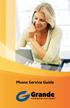 Phone Service Guide TABLE OF CONTENTS GRANDE PHONE SERVICE 1 CALLING PLANS 2 SERVICES 3-4 YOUR ONLINE PHONE MANAGER 5-6 USING YOUR CALLING FEATURES 7-18 YOUR VOICEMAIL SERVICE 19-23 UNDERSTANDING YOUR
Phone Service Guide TABLE OF CONTENTS GRANDE PHONE SERVICE 1 CALLING PLANS 2 SERVICES 3-4 YOUR ONLINE PHONE MANAGER 5-6 USING YOUR CALLING FEATURES 7-18 YOUR VOICEMAIL SERVICE 19-23 UNDERSTANDING YOUR
VOICE MAIL USER GUIDE NEVER MISS A MESSAGE. windstream.com 1.877.481.9463
 VOICE MAIL USER GUIDE NEVER MISS A MESSAGE windstream.com 1.877.481.9463 Windstream is a registered service mark of Windstream Corporation. 2009 Windstream Corporation WS VM-METAS 01/09 Table Of Contents
VOICE MAIL USER GUIDE NEVER MISS A MESSAGE windstream.com 1.877.481.9463 Windstream is a registered service mark of Windstream Corporation. 2009 Windstream Corporation WS VM-METAS 01/09 Table Of Contents
TomTom Hands-Free Car Kit Reference Guide
 TomTom Hands-Free Car Kit Reference Guide Contents Overview 3 What's in the box 4 What's in the box... 4 Getting started 6 Mounting your TomTom Hands-Free Car Kit in your car... 6 Starting your TomTom
TomTom Hands-Free Car Kit Reference Guide Contents Overview 3 What's in the box 4 What's in the box... 4 Getting started 6 Mounting your TomTom Hands-Free Car Kit in your car... 6 Starting your TomTom
BTH360-S Bluetooth Stereo Headset Specifications & User's Guide
 BTH360-S Bluetooth Stereo Headset Specifications & User's Guide www.kinivo.com Email: support@kinivo.com Warranty BTH360-S is covered under 1 year limited hardware warranty. Please contact Kinivo technical
BTH360-S Bluetooth Stereo Headset Specifications & User's Guide www.kinivo.com Email: support@kinivo.com Warranty BTH360-S is covered under 1 year limited hardware warranty. Please contact Kinivo technical
Field Manager Mobile Worker User Guide for RIM BlackBerry 1
 Vodafone Field Manager Mobile Worker User Guide for RIM BlackBerry APPLICATION REQUIREMENTS Supported devices listed here o http://support.vodafonefieldmanager.com Application requires 600 KB of application
Vodafone Field Manager Mobile Worker User Guide for RIM BlackBerry APPLICATION REQUIREMENTS Supported devices listed here o http://support.vodafonefieldmanager.com Application requires 600 KB of application
Panasonic DECT KX-TGP600 User Guide for 8x8 PBX Service
 Panasonic DECT KX-TGP600 User Guide for 8x8 PBX Service August, 2015 Contents Basic Calling... 4 Calling by Dialing...4 Making an Intercom Call...4 Easy Dialing... 5 Making a Call Using the Redial List...5
Panasonic DECT KX-TGP600 User Guide for 8x8 PBX Service August, 2015 Contents Basic Calling... 4 Calling by Dialing...4 Making an Intercom Call...4 Easy Dialing... 5 Making a Call Using the Redial List...5
CALL MANAGEMENT SERVICES. User Guide. 1 888 télébec telebec.com
 CALL MANAGEMENT SERVICES User Guide 888 télébec telebec.com QUICK REFERENCE Télébec Call Management Services - Important Codes Service Activation Cancellation Call Blocking 6 7 Call Forwarding 7 2 7 3
CALL MANAGEMENT SERVICES User Guide 888 télébec telebec.com QUICK REFERENCE Télébec Call Management Services - Important Codes Service Activation Cancellation Call Blocking 6 7 Call Forwarding 7 2 7 3
1. What is the main difference between the X3 micro and other Bluetooth headsets? 3. How does the X3 micro use the Bluetooth technology?
 X3 Micro FAQ X3 Micro General 1. What is the main difference between the X3 micro and other Bluetooth headsets? 2. What is included in the X3 micro package? 3. How does the X3 micro use the Bluetooth technology?
X3 Micro FAQ X3 Micro General 1. What is the main difference between the X3 micro and other Bluetooth headsets? 2. What is included in the X3 micro package? 3. How does the X3 micro use the Bluetooth technology?
SIP Software for IP Phone 1140E Quick Reference
 For a complete user guide, refer to SIP Software Release 3.0 for IP Phone 1140E User Guide (NN43113-101). IP Phone 1140E Fixed Keys The IP Phone 1140E is available with either icon fixed keys or English
For a complete user guide, refer to SIP Software Release 3.0 for IP Phone 1140E User Guide (NN43113-101). IP Phone 1140E Fixed Keys The IP Phone 1140E is available with either icon fixed keys or English
Owner's Manual for Voice Control. The Convenient Alternative to Manual Control.
 Owner's Manual for Voice Control. The Convenient Alternative to Manual Control. 2000 BMW AG Munich/Germany Reprinting, including excerpts, only with the written consent of BMW AG, Munich. Part number 01
Owner's Manual for Voice Control. The Convenient Alternative to Manual Control. 2000 BMW AG Munich/Germany Reprinting, including excerpts, only with the written consent of BMW AG, Munich. Part number 01
Venture Multiline Communications System
 THREE LINE TELEPHONE User Guide Venture Multiline Communications System Introduction...1 Your Venture phone... 2 Key descriptions... 3 Unpacking the phone... 4 Getting started...5 Preparing for the installation...
THREE LINE TELEPHONE User Guide Venture Multiline Communications System Introduction...1 Your Venture phone... 2 Key descriptions... 3 Unpacking the phone... 4 Getting started...5 Preparing for the installation...
BLINC Bluetooth Compatible Helmet Generation II Headset Manual (User Guide)
 BLINC Bluetooth Compatible Helmet Generation II Headset Manual (User Guide) Bluetooth Introduction This BLINC headset is a portable headset solution based on Bluetooth wireless technology. Bluetooth wireless
BLINC Bluetooth Compatible Helmet Generation II Headset Manual (User Guide) Bluetooth Introduction This BLINC headset is a portable headset solution based on Bluetooth wireless technology. Bluetooth wireless
Avaya one-x Deskphone Edition for 9630/9630G IP Telephone User Guide
 Avaya one-x Deskphone Edition for 9630/9630G IP Telephone User Guide 16-300700 Issue 3 May 2007 Contents Contents Notices... 5 Introduction to the 9630/9630G IP Telephone... 7 Overview... 7 Scrolling and
Avaya one-x Deskphone Edition for 9630/9630G IP Telephone User Guide 16-300700 Issue 3 May 2007 Contents Contents Notices... 5 Introduction to the 9630/9630G IP Telephone... 7 Overview... 7 Scrolling and
Aastra 673xi / 675xi. Telephony with SIP Phones at the Aastra 800/OpenCom 100 Communications System User Guide
 Aastra 673xi / 675xi Telephony with SIP Phones at the Aastra 800/OpenCom 100 Communications System User Guide Welcome to Aastra Thank you for choosing this Aastra product. Our product meets the strictest
Aastra 673xi / 675xi Telephony with SIP Phones at the Aastra 800/OpenCom 100 Communications System User Guide Welcome to Aastra Thank you for choosing this Aastra product. Our product meets the strictest
Premium Feature Pack
 Premium Feature Pack Purpose: To provide an explanation and example of each feature and service that Bright House Networks Business Solutions offers. Each item will provide the reader with the following:
Premium Feature Pack Purpose: To provide an explanation and example of each feature and service that Bright House Networks Business Solutions offers. Each item will provide the reader with the following:
MOSTO MO-S1 Bluetooth Handsfree Upgrade kit for M.O.S.T Cars. Developed specially for high-end vehicle that is equipped with M.O.S.
 MOSTO MO-S1 Bluetooth Handsfree Upgrade kit for M.O.S.T Cars Developed specially for high-end vehicle that is equipped with M.O.S.T system VISEEO MOSTO MOSTO Bluetooth Handsfree car kit is designed for
MOSTO MO-S1 Bluetooth Handsfree Upgrade kit for M.O.S.T Cars Developed specially for high-end vehicle that is equipped with M.O.S.T system VISEEO MOSTO MOSTO Bluetooth Handsfree car kit is designed for
Digital Phone @ Home Tutorial
 Digital Phone @ Home Tutorial 2 Table of Contents Quick Start Guide... 4 Making Phone Calls... 5 Voicemail Setup... 6 Setup instructions:... 6 To Check Messages:... 6 Quick Key Reference:... 6 Customer
Digital Phone @ Home Tutorial 2 Table of Contents Quick Start Guide... 4 Making Phone Calls... 5 Voicemail Setup... 6 Setup instructions:... 6 To Check Messages:... 6 Quick Key Reference:... 6 Customer
User Manual. BluLink. Wireless Cell Phone and Music Adapter. www.pilot-usa.com www.pilotblulink.com
 User Manual BluLink Wireless Cell Phone and Music Adapter www.pilot-usa.com www.pilotblulink.com Thank you for purchasing BluLink At Pilot Communications USA we have been instrumental in bringing cutting
User Manual BluLink Wireless Cell Phone and Music Adapter www.pilot-usa.com www.pilotblulink.com Thank you for purchasing BluLink At Pilot Communications USA we have been instrumental in bringing cutting
To help manage calls:
 Mobile Phone Feature Definitions To help manage calls: Call waiting and call hold Allows you to accept a second incoming call with out losing the original call, then switch back and forth between them.
Mobile Phone Feature Definitions To help manage calls: Call waiting and call hold Allows you to accept a second incoming call with out losing the original call, then switch back and forth between them.
Avaya 9650 IP Telephone End User Guide
 Avaya 9650 IP Telephone End User Guide 9650 IP Telephone End User Guide 1 P age Table of Contents About Your Telephone... 3 9650 IP Telephone Button/Feature Descriptions... 3 About Application Buttons,
Avaya 9650 IP Telephone End User Guide 9650 IP Telephone End User Guide 1 P age Table of Contents About Your Telephone... 3 9650 IP Telephone Button/Feature Descriptions... 3 About Application Buttons,
