Cisco WebEx Meetings for Android Phones Schedule and Attend Meetings. Install WebEx Meetings. Join a Meeting. View Your Upcoming Meetings
|
|
|
- Geoffrey Arnold
- 7 years ago
- Views:
Transcription
1 Install WebEx Meetings To host and attend WebEx meetings from your Android phone, you must first download and install the Cisco WebEx Meetings application. To download the application: 1. Go to one of the following locations Google Play Store Amazon Appstore for Android 2. On Google Play and Amazon, search for Cisco WebEx Meetings. The My Meetings screen lists meetings on your calendar for the next six weeks. The WebEx Meetings widget lists today s upcoming meetings. Join a Meeting 3. Tap Install, and then follow the on-screen instructions. The first time you launch the application, you will have to accept the Terms and Conditions. View Your Upcoming Meetings If you have an account on your WebEx site, you can sign in and view your upcoming meetings on your Android phone. The first time you access the WebEx Meetings application on your phone, you will be prompted to log in using your site credentials. To view your meetings: 1. From the application or the widget on your home screen, tap Sign in. 2. Enter the address associated with your WebEx account, then tap Next. 3. Enter your password, and then tap Sign in. Note: If your address is associated with more than one WebEx Meetings site, you will be presented with a list of log-in choices. If your WebEx site has Single Sign-On enabled, your organization's login web page will open. When you enter and submit your credentials, the web page will close and you will be logged into the WebEx site automatically. Your upcoming meetings are displayed. There are four ways you can join a WebEx meeting from your Android phone. When signed in to your WebEx account: Without a WebEx account: From the My Meetings screen, tap Join. Meetings widget, tap Join. Open the application and tap Join by number. Enter the number provided in the invitation, your name, and your address. Then tap Join. OR Open the invitation on your phone, then tap Join WebEx Meeting. Page 1
2 Connect to the Audio Conference You can connect to the meeting s audio conference by receiving a call, or by using VoIP through the Internet. When you join an audio conference that has been scheduled to use WebEx Audio or VoIP only, wideband audio is used. Note: If a participant who does not have wide-band audio joins a meeting where wide-band audio is in use, audio for all participants is downgraded. No warning message is given before the downgrade. To connect to the audio conference: Schedule a WebEx Meeting If you have a host account, you can schedule a WebEx meeting using the mobile application. To schedule a meeting: 1. Log in to your WebEx site. 2. Tap Schedule. Tap Audio connection Connect using Internet., then tap Call me or When you tap Call me, you will receive a callback at your mobile phone number unless you enter a different callback number. When you tap Connect using internet, you will be connected using your 3G or 4G data plan unless you are on a WiFi connection. If your WebEx site audio is provided by a third-party Teleconference Service Provider (TSP), and TSP Hybrid audio is enabled, you can join the audio conference using your TSP s VoIP client. To connect using TSP Hybrid Audio: 1. Tap Connect with Internet when joining the audio conference. If the TSP app is not already installed on your phone, you are prompted to install it. When installation is complete, tap Return to WebEx, then tap Connect with Internet again. If the TSP app is already installed, it launches and you are connected to the audio conference using your TSP s VoIP. 2. After connecting, tap Return to WebEx to return to the WebEx Meetings app. 3. Enter a Meeting topic. 4. Set a meeting password attendees will use to join the meeting. 5. Enter an address, then tap Add invitee. Or, tap Contacts to select invitees from the contacts stored on your phone. 6. Tap Schedule for later. 7. Tap the Starts date field and set the meeting date, then tap the time field and set the meeting time. 8. Tap Duration and specify the meeting length in hours and minutes. 9. Review, then tap Schedule. When scheduled, the meeting appears on the My Meetings screen. On the day it s scheduled to be held, the meeting will also appear in the WebEx Meetings widget. Note: To add invitees after the meeting is scheduled, select the meeting on the My Meetings screen, then tap Add Invitees. Page 2
3 You can start an instant meeting any time you re logged in to your WebEx site. To start an instant meeting: 1. Tap Schedule. 2. Enter a Meeting topic. 3. Set a meeting password. 4. Enter an address, then tap Add invitee. Or, tap Contacts to select invitees from the contacts stored on your phone. 5. Tap Start Meeting. Start a WebEx Meeting As the host, you must start the meeting before attendees can join. There are two ways you can start a meeting from your Android phone. In-meeting Interactions Meetings application on the My Meetings screen, tap Start. Meetings widget, tap Start. While your meeting is in progress, you can speak and chat with participants, and view presentations shared by participants. To control your audio: Tap Audio to Mute or Unmute yourself. Tap Audio connection, then tap Speaker to turn on speakerphone mode. Tap Speaker again to turn off speakerphone mode. Tap Audio connection, then tap Disconnect audio to leave the audio portion of your meeting. You can rejoin the audio at any time as long as the meeting has not ended. To chat with all participants: 2. Tap Chat with everyone. 3. Enter the chat text, then tap Send to all. To chat with a selected participant: 1. Tap the participant s name. 2. Enter your message, then tap Send. When hosting a meeting from your Android phone, you may need to assign the Presenter role to another participant, so they can share a presentation. You cannot share content from your Android phone. To make a participant the presenter: 1. Tap Participants to display the participant list. 2. Drag and drop the Cisco WebEx ball to the new presenter. When the presenter shares content, you will see it on your screen. You cannot reclaim the host role from your Android phone after you transfer the presenter role. To share video: 1. Tap Video. 2. Tap Start my Video. Your video appears on your phone in a thumbnail image. While a meeting participant who is sharing video is speaking, their video is displayed in full screen. 1. Tap Participants to display the participant list. Page 3
4 To switch cameras: Tap Switch Camera in your video preview to switch your video sharing between the front and back cameras on your phone. To stop sharing video: 1. Tap Video. 2. Tap Stop my video. To start and pause recording: 1. Tap Info, then tap Record. The recording indicator appears. 2. To pause recording, tap Info, then tap Pause. The message Recording paused appears. 3. Tap the Info icon again, then tap Resume to restart the recording. To end a meeting: 1. Tap End Meeting. A confirmation message appears. 2. Tap End meeting. The meeting ends and your My Meetings screen appears. View Upcoming Training Sessions Training sessions that you have been invited to participate in, or that you are scheduled to host, are listed in My Meetings when you sign in to your WebEx account. To view session information: Select the session in the My Meetings list, then scroll down to see additional information, such as the description, agenda, and any course material. Agenda Course Material Audio Connection View the agenda for the session, if supplied by the session host. Access course materials if provided by the session host. If registration is required, participants who haven t registered cannot access course materials. View information about connecting to the session audio. You can join a training session from your Android phone just as you would a meeting, unless registration is required. To join a training session as a participant: Tap Join, then: If you have you have already registered, enter your registration ID and the session password, then tap Join. If you have not already registered, tap Register Here, then follow the instructions on the registration screens. Note: Registration may have to be approved by the host. To start a training session: If you are the host, you can start training sessions from your Android phone. When signed in to your WebEx account, select the session in the My Meetings list, then tap Start meeting. In-session Interactions In a training session, you can access the participant list, view content, and use chat just as you would in a meeting. You can also submit questions to the host, presenter, or panelists using Q&A. To ask a question: 1. Tap Q&A, then tap Select panelist and select the recipient(s). Page 4
5 2. Type your question, then tap Send. Questions you submit using the Q&A feature may be answered by the host, presenter, or any panelist, unless you selected a specific recipient. To view and answer a question: 1. Tap Q&A, then locate and tap the question you want to answer. 2. Optionally, you may choose to send the answer to only the attendee who submitted it by tapping Send privately. Everyone in the list of panelists may also see your answer, but attendees will not. 3. Type your answer, then tap Send. 2. Type your message, then tap Send or Send to all, depending on the selected recipient(s). As a training session host, you have access to all features available to participants, and you can also manage attendee roles during the session. To manage participant roles: 1. Tap Participants. 2. Tap and hold a participant s name, then select an action. Depending on the privileges set by the host, you may be able to chat with the panelists and with other attendees. To chat with participants: 1. Tap Participants, then select an option: Tap a participant s name. Tap Chat with everyone. Tap Chat with all panelists. Tap Chat with all attendees. Chat Make presenter Make host Expel Make panelist To end a session: Send a private chat message to the selected participant Selected participant becomes the presenter. Selected participant becomes the host. Selected participant is expelled from the session. Selected participant becomes a panelist. 1. Tap End Meeting. A confirmation message appears. 2. Tap End meeting. x 2014 All rights reserved. CISCO, Cisco WebEx, the CISCO logo, and the Cisco WebEx logo are trademarks of Cisco Systems, Inc. and/or its affiliates in the U.S. and other countries. A listing of Cisco s trademarks can be found at Third party trademarks mentioned are the property of their respective owners.
Cisco WebEx Meetings for Android
 Cisco WebEx Meetings for Android Getting Started Guide 3.0 Copyright 1997-2013 Cisco and/or its affiliates. All rights reserved. WEBEX, CISCO, Cisco WebEx, the CISCO logo, and the Cisco WebEx logo are
Cisco WebEx Meetings for Android Getting Started Guide 3.0 Copyright 1997-2013 Cisco and/or its affiliates. All rights reserved. WEBEX, CISCO, Cisco WebEx, the CISCO logo, and the Cisco WebEx logo are
Cisco WebEx Meeting Center on the ipad User Guide
 Cisco WebEx Meeting Center on the ipad User Guide Overview Installing & Using WebEx Meeting Center Scheduling a Meeting Connecting to a Meeting Exiting a Meeting Rejoining a Meeting Rejoining an Audio
Cisco WebEx Meeting Center on the ipad User Guide Overview Installing & Using WebEx Meeting Center Scheduling a Meeting Connecting to a Meeting Exiting a Meeting Rejoining a Meeting Rejoining an Audio
Cisco WebEx Meeting Center on the ipad and ipad 2
 Cisco WebEx Meeting Center on the ipad and ipad 2 Quick Start Guide Version 3 1 Copyright 1997 2012 Cisco and/or its affiliates. All rights reserved. WEBEX, CISCO, Cisco WebEx, the CISCO logo, and the
Cisco WebEx Meeting Center on the ipad and ipad 2 Quick Start Guide Version 3 1 Copyright 1997 2012 Cisco and/or its affiliates. All rights reserved. WEBEX, CISCO, Cisco WebEx, the CISCO logo, and the
Cisco WebEx Event Center on the Mac OS Getting Started. Join an Event. Schedule an Event. Start an Event. Connect to the Audio Conference
 This guide covers the basic functions you will use to schedule or attend an Event Center session from your Apple computer. Also included here are instructions for using the most common tools available
This guide covers the basic functions you will use to schedule or attend an Event Center session from your Apple computer. Also included here are instructions for using the most common tools available
Getting Started Guide for WebEx Hosts and Presenters. Scheduling a Meeting in Outlook
 Getting Started Guide for WebEx Hosts and Presenters Scheduling a Meeting in Outlook First, install the WebEx Productivity Tools. Then you can schedule your online Meeting using Outlook just like you schedule
Getting Started Guide for WebEx Hosts and Presenters Scheduling a Meeting in Outlook First, install the WebEx Productivity Tools. Then you can schedule your online Meeting using Outlook just like you schedule
These release notes describe the Cisco WebEx Meetings for ipad and iphone v5.0 new features, resolved issues, known issues, and limitations:
 What s New in the 5.0 Release? Cisco WebEx Meetings for ipad and iphone Release Notes Version: 5.0 Date: October 2013 These release notes describe the Cisco WebEx Meetings for ipad and iphone v5.0 new
What s New in the 5.0 Release? Cisco WebEx Meetings for ipad and iphone Release Notes Version: 5.0 Date: October 2013 These release notes describe the Cisco WebEx Meetings for ipad and iphone v5.0 new
Cisco WebEx Meeting Center on the Mac OS Getting Started. The Meeting Center Schedulers. Start a Meeting
 This guide covers the basic functions you will use to schedule or attend a Meeting Center session from your Apple computer. Also included here are instructions for using the most common tools available
This guide covers the basic functions you will use to schedule or attend a Meeting Center session from your Apple computer. Also included here are instructions for using the most common tools available
WebEx Meeting Center User's Guide
 WebEx Meeting Center User's Guide Table of Contents Accessing WebEx... 3 Choosing the scheduler that works for you... 6 About the Quick Scheduler Page... 6 About the Advanced Scheduler... 8 Editing a scheduled
WebEx Meeting Center User's Guide Table of Contents Accessing WebEx... 3 Choosing the scheduler that works for you... 6 About the Quick Scheduler Page... 6 About the Advanced Scheduler... 8 Editing a scheduled
WebEx Meeting Center User Guide
 WebEx Meeting Center User Guide For Hosts, Presenters, and Attendees 8.17 Copyright 1997 2010 Cisco and/or its affiliates. All rights reserved. WEBEX, CISCO, Cisco WebEx, the CISCO logo, and the Cisco
WebEx Meeting Center User Guide For Hosts, Presenters, and Attendees 8.17 Copyright 1997 2010 Cisco and/or its affiliates. All rights reserved. WEBEX, CISCO, Cisco WebEx, the CISCO logo, and the Cisco
Cisco WebEx Web Conferencing, provided by InterCall Audio Controls User Guide
 Cisco WebEx Web Conferencing, provided by InterCall Audio Controls User Guide For more information: In the U.S.: 800.374.2441 www.intercall.com info@intercall.com In Canada: 877.333.2666 www.intercall.ca
Cisco WebEx Web Conferencing, provided by InterCall Audio Controls User Guide For more information: In the U.S.: 800.374.2441 www.intercall.com info@intercall.com In Canada: 877.333.2666 www.intercall.ca
Using Cisco WebEx Web Conferencing you have the ability to add a teleconference to your web conference.
 U S E R G U I D E Cisco WebEx Audio Controls Guide and Release Notes for FR29 Using Cisco WebEx Web Conferencing you have the ability to add a teleconference to your web conference. Audio controls are
U S E R G U I D E Cisco WebEx Audio Controls Guide and Release Notes for FR29 Using Cisco WebEx Web Conferencing you have the ability to add a teleconference to your web conference. Audio controls are
Adobe Connect Mobile 2.0 Getting Started for participants using mobile phones. 2012 Adobe Systems Incorporated. All Rights Reserved.
 Adobe Connect Mobile 2.0 Getting Started for participants using mobile phones 1 Adobe Connect Mobile: Enter Server URL Tap to type the URL for your meeting, or select from the list of meetings you ve attended
Adobe Connect Mobile 2.0 Getting Started for participants using mobile phones 1 Adobe Connect Mobile: Enter Server URL Tap to type the URL for your meeting, or select from the list of meetings you ve attended
Zoom Cloud Meetings: Leader Guide
 Zoom Cloud Meetings: Leader Guide Zoom is a cloud-based conferencing solution that provides both video conferencing and screen share capabilities. Zoom can be used for meetings among individuals or to
Zoom Cloud Meetings: Leader Guide Zoom is a cloud-based conferencing solution that provides both video conferencing and screen share capabilities. Zoom can be used for meetings among individuals or to
Getting Started With AT&T Web Meeting
 Getting Started With AT&T Web Meeting Powered by Cisco WebEx 2009 AT&T Intellectual Property. All rights reserved. AT&T and the AT&T logo are trademarks of AT&T Intellectual Property.. Course Goal After
Getting Started With AT&T Web Meeting Powered by Cisco WebEx 2009 AT&T Intellectual Property. All rights reserved. AT&T and the AT&T logo are trademarks of AT&T Intellectual Property.. Course Goal After
WebEx Meeting Center Tutorial
 VIRGINIA TECH WebEx Meeting Center Tutorial Getting Started Guide Instructional Technology Team, College of Engineering Last Updated: Fall 2014 Contents Introduction 2 Minimum System Requirements 2 How
VIRGINIA TECH WebEx Meeting Center Tutorial Getting Started Guide Instructional Technology Team, College of Engineering Last Updated: Fall 2014 Contents Introduction 2 Minimum System Requirements 2 How
Skype for Business for Android
 Skype for Business for Android November 2015 Customization note: This document contains guidance and/or step-by-step installation instructions that can be reused, customized, or deleted entirely if they
Skype for Business for Android November 2015 Customization note: This document contains guidance and/or step-by-step installation instructions that can be reused, customized, or deleted entirely if they
Getting Started with Zoom
 Getting Started with Zoom The Institute of Agriculture has recently purchased a site license for a new cloud-based video conferencing service known as Zoom. If you have ever connected to a GoToMeeting,
Getting Started with Zoom The Institute of Agriculture has recently purchased a site license for a new cloud-based video conferencing service known as Zoom. If you have ever connected to a GoToMeeting,
Net Conference with Cisco WebEx Meeting Center
 Net Conference with Cisco WebEx Meeting Center This Cisco WebEx Meeting Center User Guide details how to access the Cisco WebEx Meeting Center service from the WebEx site directly, integration with the
Net Conference with Cisco WebEx Meeting Center This Cisco WebEx Meeting Center User Guide details how to access the Cisco WebEx Meeting Center service from the WebEx site directly, integration with the
Advanced and Customized Net Conference with Cisco WebEx Meeting Center
 Advanced and Customized Net Conference with Cisco WebEx Meeting Center This Advanced and Customized Net Conference with Cisco WebEx Meeting Center User Guide details how to access the Cisco WebEx Meeting
Advanced and Customized Net Conference with Cisco WebEx Meeting Center This Advanced and Customized Net Conference with Cisco WebEx Meeting Center User Guide details how to access the Cisco WebEx Meeting
WebEx what is it and how can I use it?
 For assistance, contact the Solutions Centre at (403) 329-2490, or help@uleth.ca, or in person in E610, University Hall. WebEx what is it and how can I use it? 1. WebEx Overview 2. Setting up a WebEx Meeting
For assistance, contact the Solutions Centre at (403) 329-2490, or help@uleth.ca, or in person in E610, University Hall. WebEx what is it and how can I use it? 1. WebEx Overview 2. Setting up a WebEx Meeting
RingCentral Meetings User Guide. Video Conference. Web Share.
 RingCentral Meetings User Guide Video Conference. Web Share. RingCentral User Guide Meetings Table of Contents Table of Contents 3 System requirements 4 Download & Install 6 Meet: Host a Meeting 8 Join
RingCentral Meetings User Guide Video Conference. Web Share. RingCentral User Guide Meetings Table of Contents Table of Contents 3 System requirements 4 Download & Install 6 Meet: Host a Meeting 8 Join
WebEx Meeting Center User Guide. For Hosts, Presenters, and Participants
 WebEx Meeting Center User Guide For Hosts, Presenters, and Participants Copyright 1997-2013 Cisco and/or its affiliates. All rights reserved. WEBEX, CISCO, Cisco WebEx, the CISCO logo, and the Cisco WebEx
WebEx Meeting Center User Guide For Hosts, Presenters, and Participants Copyright 1997-2013 Cisco and/or its affiliates. All rights reserved. WEBEX, CISCO, Cisco WebEx, the CISCO logo, and the Cisco WebEx
WebEx Meeting Center User Guide
 WebEx Meeting Center User Guide For Hosts, Presenters, and Participants 8.17 Copyright 1997 2010 Cisco and/or its affiliates. All rights reserved. WEBEX, CISCO, Cisco WebEx, the CISCO logo, and the Cisco
WebEx Meeting Center User Guide For Hosts, Presenters, and Participants 8.17 Copyright 1997 2010 Cisco and/or its affiliates. All rights reserved. WEBEX, CISCO, Cisco WebEx, the CISCO logo, and the Cisco
Cisco WebEx Meeting Center on the iphone
 Cisco WebEx Meeting Center on the iphone Quick Start Guide Version 2 Copyright 1997 2010 Cisco and/or its affiliates. All rights reserved. WEBEX, CISCO, Cisco WebEx, the CISCO logo, and the Cisco WebEx
Cisco WebEx Meeting Center on the iphone Quick Start Guide Version 2 Copyright 1997 2010 Cisco and/or its affiliates. All rights reserved. WEBEX, CISCO, Cisco WebEx, the CISCO logo, and the Cisco WebEx
Cisco Video Surveillance Operations Manager Mobile App User Guide
 Cisco Video Surveillance Operations Manager Mobile App User Guide Release 7.2 Revised: September 8, 2013 Cisco Video Surveillance Operations Manager Mobile App allows you to view live video from a mobile
Cisco Video Surveillance Operations Manager Mobile App User Guide Release 7.2 Revised: September 8, 2013 Cisco Video Surveillance Operations Manager Mobile App allows you to view live video from a mobile
Lync 2013 User Instructions
 Lync 2013 User Instructions 4/2/2014 What is Microsoft Lync? Microsoft Lync 2013 is an instant messenger that can be used for sending instant messages, having a voice or video chat and for conducting corporate
Lync 2013 User Instructions 4/2/2014 What is Microsoft Lync? Microsoft Lync 2013 is an instant messenger that can be used for sending instant messages, having a voice or video chat and for conducting corporate
CISCO WebEx Guide for Host/Meeting Organiser. Unified Communications
 Unified Communications CISCO WebEx Guide for Host/Meeting Organiser Version: November 2014 TABLE OF CONTENTS Introducing WebEx... 2 How to create a WebEx account... 3 The first time you log into WebEx...
Unified Communications CISCO WebEx Guide for Host/Meeting Organiser Version: November 2014 TABLE OF CONTENTS Introducing WebEx... 2 How to create a WebEx account... 3 The first time you log into WebEx...
WebEx Meeting Center User Guide
 WebEx Meeting Center User Guide For Hosts, Presenters, and Participants 8.23 Copyright 1997 2011 Cisco and/or its affiliates. All rights reserved. WEBEX, CISCO, Cisco WebEx, the CISCO logo, and the Cisco
WebEx Meeting Center User Guide For Hosts, Presenters, and Participants 8.23 Copyright 1997 2011 Cisco and/or its affiliates. All rights reserved. WEBEX, CISCO, Cisco WebEx, the CISCO logo, and the Cisco
WebEx Event Center User's Guide
 WebEx Event Center User's Guide Copyright 1997-2013 Cisco and/or its affiliates. All rights reserved. WEBEX, CISCO, Cisco WebEx, the CISCO logo, and the Cisco WebEx logo are trademarks or registered trademarks
WebEx Event Center User's Guide Copyright 1997-2013 Cisco and/or its affiliates. All rights reserved. WEBEX, CISCO, Cisco WebEx, the CISCO logo, and the Cisco WebEx logo are trademarks or registered trademarks
Communications Cloud Product Enhancements February 2016
 Communications Cloud Product Enhancements February 2016 Table of Contents Pages GoToMeeting... 3-26 GoToTraining...47-60 Communications Cloud Product Enhancements February 2016 GoToMeeting (Return to Table
Communications Cloud Product Enhancements February 2016 Table of Contents Pages GoToMeeting... 3-26 GoToTraining...47-60 Communications Cloud Product Enhancements February 2016 GoToMeeting (Return to Table
RingCentral Meetings QuickStart
 RingCentral Meetings QuickStart RingCentral Meetings gives you the power to video conference and web share, as part of your complete business communications solution. Hold face-to-face meetings in high
RingCentral Meetings QuickStart RingCentral Meetings gives you the power to video conference and web share, as part of your complete business communications solution. Hold face-to-face meetings in high
TELUS Business Connect Meeting User Guide. Video Conference. Web Share.
 TELUS Business Connect Meeting User Guide Video Conference. Web Share. Table of Contents 3 System requirements 4 Download & Install 6 Meet: Host a Meeting 8 Join a Meeting as participant 9 Invite participants
TELUS Business Connect Meeting User Guide Video Conference. Web Share. Table of Contents 3 System requirements 4 Download & Install 6 Meet: Host a Meeting 8 Join a Meeting as participant 9 Invite participants
OfficeSuite HD Meeting User Manual
 OfficeSuite HD Meeting User Manual Welcome to Broadview Networks OfficeSuite HD Meeting. Our service unifies cloud video conferencing, simple online meeting and mobile collaboration into one easy-to-use
OfficeSuite HD Meeting User Manual Welcome to Broadview Networks OfficeSuite HD Meeting. Our service unifies cloud video conferencing, simple online meeting and mobile collaboration into one easy-to-use
Web Meetings through VPN. Note: Conductor means person leading the meeting. Table of Contents. Instant Web Meetings with VPN (Conductor)...
 Table of Contents Instant Web Meetings with VPN (Conductor)...2 How to Set Up a Scheduled Web Meeting with VPN (Conductor)...6 How to Set Up a Support Web Meeting with GVSU VPN Service (Conductor)...15
Table of Contents Instant Web Meetings with VPN (Conductor)...2 How to Set Up a Scheduled Web Meeting with VPN (Conductor)...6 How to Set Up a Support Web Meeting with GVSU VPN Service (Conductor)...15
Getting Started with the Skillsoft Learning App
 Getting Started with the Skillsoft Learning App This guide will help you learn about important features and functionality in the Skillsoft Learning App. Install the Learning App You can install the Skillsoft
Getting Started with the Skillsoft Learning App This guide will help you learn about important features and functionality in the Skillsoft Learning App. Install the Learning App You can install the Skillsoft
RingCentral for Skype for Business USER GUIDE
 RingCentral for Skype for Business USER GUIDE Contents Introduction 3 About RingCentral for Skype for Business 3 About Skype for Business 3 About This Guide 3 Getting Started with RingCentral for Skype
RingCentral for Skype for Business USER GUIDE Contents Introduction 3 About RingCentral for Skype for Business 3 About Skype for Business 3 About This Guide 3 Getting Started with RingCentral for Skype
RingCentral Meetings QuickStart Guide
 RingCentral Meetings QuickStart Guide RingCentral Meetings empowers your workforce to collaborate from any location with face-to-face online meetings in high definition. Share your screen, websites, documents,
RingCentral Meetings QuickStart Guide RingCentral Meetings empowers your workforce to collaborate from any location with face-to-face online meetings in high definition. Share your screen, websites, documents,
Web Conferencing with WebEx
 Web Conferencing with WebEx Setting Up an Unrestricted Meeting 1. Browse to https://purdue.webex.com. 2. In the upper right, click Log In. 3. Log in with your Purdue Career Account. 4. Click the Meeting
Web Conferencing with WebEx Setting Up an Unrestricted Meeting 1. Browse to https://purdue.webex.com. 2. In the upper right, click Log In. 3. Log in with your Purdue Career Account. 4. Click the Meeting
Instant Net Conference with Cisco WebEx Meeting Center
 Instant Net Conference with Cisco WebEx Meeting Center Setting up an Instant Net Conference Subscription (first time only) Go to https://www.mymeetings.com/ Select the Manage My Meetings login link. Enter
Instant Net Conference with Cisco WebEx Meeting Center Setting up an Instant Net Conference Subscription (first time only) Go to https://www.mymeetings.com/ Select the Manage My Meetings login link. Enter
UNIFIED MEETING 5 HELP
 UNIFIED MEETING 5 HELP Table of Contents Conference Manager... 1 About Conference Manager... 1 From Conference Manager, you can... 1 Signing in to Conference Manager... 2 To sign in to the Conference
UNIFIED MEETING 5 HELP Table of Contents Conference Manager... 1 About Conference Manager... 1 From Conference Manager, you can... 1 Signing in to Conference Manager... 2 To sign in to the Conference
Acano solution. Acano Clients v1.7 Getting Started Guide. June 2015 76-1047-03-D
 Acano solution Acano Clients v1.7 Getting Started Guide June 2015 76-1047-03-D Contents Contents 1 Introduction... 4 1.1 cospaces... 4 1.2 cospace Users... 4 1.3 The Acano Client... 5 2 Overview... 6 2.1
Acano solution Acano Clients v1.7 Getting Started Guide June 2015 76-1047-03-D Contents Contents 1 Introduction... 4 1.1 cospaces... 4 1.2 cospace Users... 4 1.3 The Acano Client... 5 2 Overview... 6 2.1
GLOBALMEET FOR iphone. GLOBALMEET FOR iphone USER GUIDE
 GLOBALMEET FOR iphone GLOBALMEET FOR iphone USER GUIDE Release 1.5 March 2014 TABLE OF CONTENTS GlobalMeet for iphone Overview 2 Installing GlobalMeet for iphone 3 Download the App 3 System Requirements
GLOBALMEET FOR iphone GLOBALMEET FOR iphone USER GUIDE Release 1.5 March 2014 TABLE OF CONTENTS GlobalMeet for iphone Overview 2 Installing GlobalMeet for iphone 3 Download the App 3 System Requirements
Advanced and Customized Net Conference With Cisco WebEx Meeting Center Meeting Tips
 Advanced and Customized Net Conference With Cisco WebEx Meeting Center Meeting Tips Meeting Tips for WebEx Meeting Center provides tips and techniques that you can use to conduct more efficient meetings
Advanced and Customized Net Conference With Cisco WebEx Meeting Center Meeting Tips Meeting Tips for WebEx Meeting Center provides tips and techniques that you can use to conduct more efficient meetings
Free yourself from your desktop and make your meetings click with InterCall s most powerful mobile application, MobileMeet.
 MOBILEMEET Feature Comparison Free yourself from your desktop and make your meetings click with InterCall s most powerful mobile application, MobileMeet. Below is a comparison of the features available
MOBILEMEET Feature Comparison Free yourself from your desktop and make your meetings click with InterCall s most powerful mobile application, MobileMeet. Below is a comparison of the features available
Getting Started Guide. November 25, 2013
 Getting Started Guide November 25, 2013 Getting Started Guide Chapters 1. Scheduling Meetings Configuring Meeting Details Advanced Options Invitation Email, received by the Participants Invitation Email,
Getting Started Guide November 25, 2013 Getting Started Guide Chapters 1. Scheduling Meetings Configuring Meeting Details Advanced Options Invitation Email, received by the Participants Invitation Email,
Table of Contents. Begin Here: Getting Started with WebEx. What is WebEx? Why would I use it?
 Table of Contents Begin Here: Getting Started with WebEx... 1 Scheduling a Meeting from the WebEx Website... 4 Scheduling a Meeting from Outlook 2010... 5 Selecting Audio Conference Settings... 6 Joining
Table of Contents Begin Here: Getting Started with WebEx... 1 Scheduling a Meeting from the WebEx Website... 4 Scheduling a Meeting from Outlook 2010... 5 Selecting Audio Conference Settings... 6 Joining
Advanced and Customized Net Conference With Cisco WebEx Dial In User Merge
 Advanced and Customized Net Conference With Cisco WebEx Dial In User Merge Dial In User Merge utilizes an Attendee ID to allow users to synchronize their audio and net session identities into one identity
Advanced and Customized Net Conference With Cisco WebEx Dial In User Merge Dial In User Merge utilizes an Attendee ID to allow users to synchronize their audio and net session identities into one identity
How to Join or Accept a GoToMeeting Videoconferencing Request
 How to Join or Accept a GoToMeeting Videoconferencing Request 1. Join a Session Join a session from your invitation email 1. Open the calendar invitation you received from the organizer. 2. Click the Join
How to Join or Accept a GoToMeeting Videoconferencing Request 1. Join a Session Join a session from your invitation email 1. Open the calendar invitation you received from the organizer. 2. Click the Join
WebEx Event Center User's Guide
 WebEx Event Center User's Guide Version 6.5 Copyright 1997 2010 Cisco and/or its affiliates. All rights reserved. WEBEX, CISCO, Cisco WebEx, the CISCO logo, and the Cisco WebEx logo are trademarks or registered
WebEx Event Center User's Guide Version 6.5 Copyright 1997 2010 Cisco and/or its affiliates. All rights reserved. WEBEX, CISCO, Cisco WebEx, the CISCO logo, and the Cisco WebEx logo are trademarks or registered
What is Oracle Web Conferencing?
 Oracle Collaboration Suite Using Oracle Web Conferencing Release 2 (9.0.4.2.0) Part No. B12133-02 March 2004 Use this document to learn the basics of Oracle Web Conferencing. It is recommended that conference
Oracle Collaboration Suite Using Oracle Web Conferencing Release 2 (9.0.4.2.0) Part No. B12133-02 March 2004 Use this document to learn the basics of Oracle Web Conferencing. It is recommended that conference
WebEx Meeting Center with Collaboration Meeting Rooms (CMR Cloud) User Guide 3.0
 WebEx Meeting Center with Collaboration Meeting Rooms (CMR Cloud) User Guide 3.0 First Published: August 01, 2014 Last Modified: August 21, 2015 Americas Headquarters Cisco Systems, Inc. 170 West Tasman
WebEx Meeting Center with Collaboration Meeting Rooms (CMR Cloud) User Guide 3.0 First Published: August 01, 2014 Last Modified: August 21, 2015 Americas Headquarters Cisco Systems, Inc. 170 West Tasman
Lync 2013 Quick Reference Lync Meetings. Join a Lync Meeting. Schedule a Lync Meeting. Do I need a PIN, work number or extension? Set meeting options
 Join a Lync Meeting 1. In the meeting request, click Join Lync Meeting or click Join Online in the meeting reminder. 2. On the Join Meeting Audio window, select one of the options: Use Lync (full audio
Join a Lync Meeting 1. In the meeting request, click Join Lync Meeting or click Join Online in the meeting reminder. 2. On the Join Meeting Audio window, select one of the options: Use Lync (full audio
Installing Lync. Configuring and Signing into Lync
 Microsoft Lync 2013 Contents Installing Lync... 1 Configuring and Signing into Lync... 1 Changing your Picture... 2 Adding and Managing Contacts... 2 Create and Manage Contact Groups... 3 Start an Instant
Microsoft Lync 2013 Contents Installing Lync... 1 Configuring and Signing into Lync... 1 Changing your Picture... 2 Adding and Managing Contacts... 2 Create and Manage Contact Groups... 3 Start an Instant
Getting Started Guide. July 2013
 Getting Started Guide July 2013 Chapters 1. Scheduling Meetings Configuring Meeting Details Advanced Options Invitation Email, received by the Participants Invitation Email, sent to the Moderator (scheduler)
Getting Started Guide July 2013 Chapters 1. Scheduling Meetings Configuring Meeting Details Advanced Options Invitation Email, received by the Participants Invitation Email, sent to the Moderator (scheduler)
Using WebEx. Support. Accessing WebEx. WebEx Main Screen
 Using WebEx WebEx provides a real-time, video-conferencing classroom environment. It has one application window with voice chat, text chat, an interactive whiteboard for displaying files or webpages, video,
Using WebEx WebEx provides a real-time, video-conferencing classroom environment. It has one application window with voice chat, text chat, an interactive whiteboard for displaying files or webpages, video,
LEVEL 3 SM XPRESSMEET SOLUTIONS
 LEVEL 3 SM XPRESSMEET SOLUTIONS USER GUIDE VERSION 2015 TABLE OF CONTENTS Level 3 XpressMeet Calendar...3 Level 3 SM XpressMeet Outlook Add-In...3 Overview...3 Features...3 Download and Installation Instructions...
LEVEL 3 SM XPRESSMEET SOLUTIONS USER GUIDE VERSION 2015 TABLE OF CONTENTS Level 3 XpressMeet Calendar...3 Level 3 SM XpressMeet Outlook Add-In...3 Overview...3 Features...3 Download and Installation Instructions...
PRELIMINARY MEETING PREPARATION For the best quality and experience during your WebEx Meeting, you should have the following:
 HOSTING AN NJIT WEBEX MEETING PRELIMINARY MEETING PREPARATION For the best quality and experience during your WebEx Meeting, you should have the following: Technical Needs: A headset/mic combo unit (preferably
HOSTING AN NJIT WEBEX MEETING PRELIMINARY MEETING PREPARATION For the best quality and experience during your WebEx Meeting, you should have the following: Technical Needs: A headset/mic combo unit (preferably
Getting Started Guide. January 19, 2014
 Getting Started Guide January 19, 2014 User Guide Chapters 1. Scheduling Meetings Configuring Meeting Details Advanced Options Invitation Email, received by the Participants Invitation Email, sent to the
Getting Started Guide January 19, 2014 User Guide Chapters 1. Scheduling Meetings Configuring Meeting Details Advanced Options Invitation Email, received by the Participants Invitation Email, sent to the
WebEx Scheduling A Meeting using the Quick Scheduler
 WebEx Scheduling A Meeting using the Quick Scheduler OTS PUBLICATION: WX6 REVISED 0-7-4 04 TOWSON UNIVERSITY OFFICE OF TECHNOLOGY SERVICES =Shortcut =Advice =Caution Introduction You may schedule a WebEx
WebEx Scheduling A Meeting using the Quick Scheduler OTS PUBLICATION: WX6 REVISED 0-7-4 04 TOWSON UNIVERSITY OFFICE OF TECHNOLOGY SERVICES =Shortcut =Advice =Caution Introduction You may schedule a WebEx
Getting Started Guide
 Getting Started Guide User Guide Chapters 1. Scheduling Meetings Configuring Meeting Details Advanced Options Invitation Email, received by the Participants Invitation Email, sent to the Moderator (scheduler)
Getting Started Guide User Guide Chapters 1. Scheduling Meetings Configuring Meeting Details Advanced Options Invitation Email, received by the Participants Invitation Email, sent to the Moderator (scheduler)
How to Host WebEx Meetings
 How to Host WebEx Meetings Instructions for ConnSCU Faculty and Staff using ConnSCU WebEx BEFORE YOU BEGIN PLEASE READ! On 7/30/15, the ConnSCU WebEx site was upgraded to a new version. Although the new
How to Host WebEx Meetings Instructions for ConnSCU Faculty and Staff using ConnSCU WebEx BEFORE YOU BEGIN PLEASE READ! On 7/30/15, the ConnSCU WebEx site was upgraded to a new version. Although the new
ORGANIZER QUICK START GUIDE
 NOTES ON USING GOTOWEBINAR GoToWebinar organizers may hold Webinars for up to 1,000 attendees. The Webinar process can be broken into three stages: Webinar Planning, Webinar Presentation and Webinar Follow-up.
NOTES ON USING GOTOWEBINAR GoToWebinar organizers may hold Webinars for up to 1,000 attendees. The Webinar process can be broken into three stages: Webinar Planning, Webinar Presentation and Webinar Follow-up.
WebEx Meeting Center User Guide
 First Published: March 23, 2015 Americas Headquarters Cisco Systems, Inc. 170 West Tasman Drive San Jose, CA 95134-1706 USA http://www.cisco.com Tel: 408 526-4000 800 553-NETS (6387) Fax: 408 527-0883
First Published: March 23, 2015 Americas Headquarters Cisco Systems, Inc. 170 West Tasman Drive San Jose, CA 95134-1706 USA http://www.cisco.com Tel: 408 526-4000 800 553-NETS (6387) Fax: 408 527-0883
Verizon Collaboration Plug-In for Microsoft Office Communicator User Guide
 Verizon Collaboration Plug-In for Microsoft Office Communicator User Guide Version 2.11 Last Updated: July 2011 2011 Verizon. All Rights Reserved. The Verizon and Verizon Business names and logos and all
Verizon Collaboration Plug-In for Microsoft Office Communicator User Guide Version 2.11 Last Updated: July 2011 2011 Verizon. All Rights Reserved. The Verizon and Verizon Business names and logos and all
2007 Global Crossing - Proprietary. Ready-Access Web Meeting Version 9
 2007 Global Crossing - Proprietary Ready-Access Web Meeting Version 9 Agenda Getting Started with Installation/Login Participant Experience Conference Center Features Starting your Web Meeting Managing
2007 Global Crossing - Proprietary Ready-Access Web Meeting Version 9 Agenda Getting Started with Installation/Login Participant Experience Conference Center Features Starting your Web Meeting Managing
Web Manual: Go To Meeting April 2015
 Web Manual: Go To Meeting Table of Contents Getting Started... 3 What is GoToMeeting?... 3 Activating Your Account... 3 What You Need for Set-up... 3 Changing Account Details (Name, Email, Time Zone, Password)...
Web Manual: Go To Meeting Table of Contents Getting Started... 3 What is GoToMeeting?... 3 Activating Your Account... 3 What You Need for Set-up... 3 Changing Account Details (Name, Email, Time Zone, Password)...
MOBILE APP TRAINING MANUAL
 MOBILE APP TRAINING MANUAL TABLE OF CONTENTS DOWNLOAD THE JIGSAW MOBILE APP... 3 LOGIN... 4 VIRTUAL CLASSROOM MOBILE APP... 6 PARTICIPANT WINDOW... 7 CHAT OPTIONS... 9 RESIZE OPTIONS... 10 MAXIMIZE PANE
MOBILE APP TRAINING MANUAL TABLE OF CONTENTS DOWNLOAD THE JIGSAW MOBILE APP... 3 LOGIN... 4 VIRTUAL CLASSROOM MOBILE APP... 6 PARTICIPANT WINDOW... 7 CHAT OPTIONS... 9 RESIZE OPTIONS... 10 MAXIMIZE PANE
Joining a Meeting. Before You Join a Meeting
 When a meeting host schedules a meeting or starts an instant meeting by using the Meet Now option, the host and all invitees receive an email invitation with the meetings details. When it's time to join
When a meeting host schedules a meeting or starts an instant meeting by using the Meet Now option, the host and all invitees receive an email invitation with the meetings details. When it's time to join
WebEx Meeting Center User s Guide
 WebEx Meeting Center User s Guide Version 8 Copyright WebEx Communications, Inc. reserves the right to make changes in the information contained in this publication without prior notice. The reader should
WebEx Meeting Center User s Guide Version 8 Copyright WebEx Communications, Inc. reserves the right to make changes in the information contained in this publication without prior notice. The reader should
Getting Started with WebEx Training Center
 Getting Started with WebEx Training Center About this guide This guide introduces you to Training Center and provides basic information about using its many features. For more information about using these
Getting Started with WebEx Training Center About this guide This guide introduces you to Training Center and provides basic information about using its many features. For more information about using these
Mobile Conference Connection User Guide Apple iphone Mobile Device
 User Guide: Insert Title Mobile Conference Connection User Guide Apple iphone Mobile Device What is Mobile Conference Connection? Mobile Conference Connection (MCC) enables registered Instant Meeting leaders
User Guide: Insert Title Mobile Conference Connection User Guide Apple iphone Mobile Device What is Mobile Conference Connection? Mobile Conference Connection (MCC) enables registered Instant Meeting leaders
Unified Meeting 5 User guide for Windows
 Unified Meeting 5 User guide for Windows Unified Meeting 5, a meeting and collaboration application enhances the way you communicate by making meetings convenient and easy to manage. It improves your meeting
Unified Meeting 5 User guide for Windows Unified Meeting 5, a meeting and collaboration application enhances the way you communicate by making meetings convenient and easy to manage. It improves your meeting
Web Conference Manager
 Web Conference Manager Reference Guide Table of Contents 1. Introduction to GTB Web Conferencing... 1 2. System Requirements... 2 3. Web Conferencing Host... 3 Accessing the server... 3 Testing your system...
Web Conference Manager Reference Guide Table of Contents 1. Introduction to GTB Web Conferencing... 1 2. System Requirements... 2 3. Web Conferencing Host... 3 Accessing the server... 3 Testing your system...
The instructions in this user guide will help make meetings easier to manage, more effective and more productive.
 User Guide for Windows ZONE Conference - Unified Meeting 5 is a web based tool that puts you in complete control of all aspects of your meeting including scheduling, managing and securing your meetings.
User Guide for Windows ZONE Conference - Unified Meeting 5 is a web based tool that puts you in complete control of all aspects of your meeting including scheduling, managing and securing your meetings.
USER GUIDE: HUD WEB TABLE of CONTENTS
 HUD Web User Guide TABLE of CONTENTS Overview: Fonality HUD Web... 4 1. Prerequisites for HUD Web Installation... 6 2. Logging in to Fonality HUD Web... 6 3. Installing the HUD Web Plugin 7 4. Managing
HUD Web User Guide TABLE of CONTENTS Overview: Fonality HUD Web... 4 1. Prerequisites for HUD Web Installation... 6 2. Logging in to Fonality HUD Web... 6 3. Installing the HUD Web Plugin 7 4. Managing
Zoom Video Conferencing
 Zoom Video Conferencing Desktop Windows/Mac Tablet ipad/android Smartphone iphone/android Laptop Windows/Mac Logitech B920-HD Webcam Logitech BCC950 ConferenceCam David Douglas IT Support NMWCC Eastern
Zoom Video Conferencing Desktop Windows/Mac Tablet ipad/android Smartphone iphone/android Laptop Windows/Mac Logitech B920-HD Webcam Logitech BCC950 ConferenceCam David Douglas IT Support NMWCC Eastern
Getting Started with Microsoft Office Live Meeting. Published October 2007 Last Update: August 2009
 Getting Started with Microsoft Office Live Meeting Published October 2007 Last Update: August 2009 Information in this document, including URL and other Internet Web site references, is subject to change
Getting Started with Microsoft Office Live Meeting Published October 2007 Last Update: August 2009 Information in this document, including URL and other Internet Web site references, is subject to change
MICROSOFT LYNC Lync Meetings & Audio Conferences
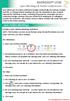 MICROSOFT LYNC Lync Meetings & Audio Conferences Lync allows you to create conference bridges traditionally via a phone number and PIN, or through online meetings that can be scheduled in your Outlook
MICROSOFT LYNC Lync Meetings & Audio Conferences Lync allows you to create conference bridges traditionally via a phone number and PIN, or through online meetings that can be scheduled in your Outlook
Getting Started with Microsoft Office Live Meeting. Published October 2007
 Getting Started with Microsoft Office Live Meeting Published October 2007 Information in this document, including URL and other Internet Web site references, is subject to change without notice. Unless
Getting Started with Microsoft Office Live Meeting Published October 2007 Information in this document, including URL and other Internet Web site references, is subject to change without notice. Unless
Unified Meeting. Easy to use, simple, reliable. Tips for a Successful Conference CONFERENCING & COLLABORATION
 U S E R G U I D E V 4. 1 1. 7 Unified Meeting Easy to use, simple, reliable Unified Meeting lets you quickly and easily bring people together from anywhere in the world. You get audio, web and video conferencing
U S E R G U I D E V 4. 1 1. 7 Unified Meeting Easy to use, simple, reliable Unified Meeting lets you quickly and easily bring people together from anywhere in the world. You get audio, web and video conferencing
Successful Web Meetings
 Contents About this guide... 1 Setting up a meeting... 1 Starting and conducting a meeting... 5 Presenting information... 6 Recording meetings... 12 Hosting a large meeting... 13 Solving common problems...
Contents About this guide... 1 Setting up a meeting... 1 Starting and conducting a meeting... 5 Presenting information... 6 Recording meetings... 12 Hosting a large meeting... 13 Solving common problems...
ASTM International. Virtual Meetings and Conference Calling Systems. www.astm.org. Ashley Wiand TCO Staff Manager. ASTM International
 ASTM International Virtual Meetings and Conference Calling Systems Ashley Wiand TCO Staff Manager www.astm.org ASTM International Use of WebEx Small download for presenters and attendees Interactive format,
ASTM International Virtual Meetings and Conference Calling Systems Ashley Wiand TCO Staff Manager www.astm.org ASTM International Use of WebEx Small download for presenters and attendees Interactive format,
Getting Started Guide. New Meeting Experience April 13, 2013
 Getting Started Guide New Meeting Experience April 13, 2013 How to Enable the New Experience To test drive the new Meeting Experience, click the Enable button in your Account section. You can disable from
Getting Started Guide New Meeting Experience April 13, 2013 How to Enable the New Experience To test drive the new Meeting Experience, click the Enable button in your Account section. You can disable from
WebEx Integration to Lotus Notes. Users Guide
 WebEx Integration to Lotus Notes Users Guide 072310 Copyright 1997 2010 Cisco and/or its affiliates. All rights reserved. WEBEX, CISCO, Cisco WebEx, the CISCO logo, and the Cisco WebEx logo are trademarks
WebEx Integration to Lotus Notes Users Guide 072310 Copyright 1997 2010 Cisco and/or its affiliates. All rights reserved. WEBEX, CISCO, Cisco WebEx, the CISCO logo, and the Cisco WebEx logo are trademarks
Instant Net Conference Powered by Cisco WebEx Technology Meeting Center
 USER GUIDE Verizon Net Conferencing h l M ti C t Instant Net Conference Powered by Cisco WebEx Technology Meeting Center Setting up an Instant Net Conference Subscription (first time only) Go to https://www.mymeetings.com/
USER GUIDE Verizon Net Conferencing h l M ti C t Instant Net Conference Powered by Cisco WebEx Technology Meeting Center Setting up an Instant Net Conference Subscription (first time only) Go to https://www.mymeetings.com/
Lync 2013 - Online Meeting & Conference Call Guide
 Lync 2013 - Online Meeting & Conference Call Guide Alteva Hosted Lync Version:00 QUICK LINKS Schedule an Online Meeting Change Meeting Access and Presenter Options Join from a Computer with Lync Installed
Lync 2013 - Online Meeting & Conference Call Guide Alteva Hosted Lync Version:00 QUICK LINKS Schedule an Online Meeting Change Meeting Access and Presenter Options Join from a Computer with Lync Installed
PC Installation Documentation for the Instant Messaging and MeetingPlace Features of Your New Telephone
 Copy: cupc Admin ffr.7 0 2 k9_enu.zip, from: R:\Cisco\PC Client\VOIP Client PC Installation Documentation for the Instant Messaging and MeetingPlace Features of Your New Telephone Your new telephone is
Copy: cupc Admin ffr.7 0 2 k9_enu.zip, from: R:\Cisco\PC Client\VOIP Client PC Installation Documentation for the Instant Messaging and MeetingPlace Features of Your New Telephone Your new telephone is
Mastering Lync Meetings
 Mastering Lync Meetings cd_mastering_lync_meetings_v2 1 8/25/2014 Course Title Contents Overview of scheduled Online Lync meetings... 3 General Best Practices... 3 Scheduling the meeting... 4 Recurring
Mastering Lync Meetings cd_mastering_lync_meetings_v2 1 8/25/2014 Course Title Contents Overview of scheduled Online Lync meetings... 3 General Best Practices... 3 Scheduling the meeting... 4 Recurring
Table of Contents iphone Setup ipad Setup Android Phone Setup Windows Phone Setup
 IT Help Desk Location: Siebert 101 Phone: (208) 769-3280 Email: helpdesk@nic.edu Skype for Business (formerly Lync 2013) is collaboration software that can be used to communicate with NIC employees via
IT Help Desk Location: Siebert 101 Phone: (208) 769-3280 Email: helpdesk@nic.edu Skype for Business (formerly Lync 2013) is collaboration software that can be used to communicate with NIC employees via
Web Conferencing with Microsoft Lync TM. Quick Start Guide
 Web Conferencing with Microsoft Lync TM Quick Start Guide Web Conferencing with Microsoft Lync i Contents Participate in Online Meetings with Lync Web App... 1 Check Your Meeting Readiness... 1 Join the
Web Conferencing with Microsoft Lync TM Quick Start Guide Web Conferencing with Microsoft Lync i Contents Participate in Online Meetings with Lync Web App... 1 Check Your Meeting Readiness... 1 Join the
How to Organize and Start a GoToMeeting Videoconference
 How to Organize and Start a GoToMeeting Videoconference In orider to organize a meeting and invite others to the video conference, Organizers must first use a GoToMeeting account and then download the
How to Organize and Start a GoToMeeting Videoconference In orider to organize a meeting and invite others to the video conference, Organizers must first use a GoToMeeting account and then download the
Audio and Web Conferencing
 MITEL Audio and Web Conferencing User Guide Notice This User Guide is released by Mitel Networks Corporation as a guide for end users. It provides information necessary to use Audio and Web Conferencing.
MITEL Audio and Web Conferencing User Guide Notice This User Guide is released by Mitel Networks Corporation as a guide for end users. It provides information necessary to use Audio and Web Conferencing.
Lync Quick Start Guide for MAC OS
 Microsoft Lync is a unified communications platform that works ideally in a Windows Operating System, but is also feature- rich using a MAC OS. The purpose of this guide is to cover highlights of Lync
Microsoft Lync is a unified communications platform that works ideally in a Windows Operating System, but is also feature- rich using a MAC OS. The purpose of this guide is to cover highlights of Lync
ORGANIZER QUICK START GUIDE
 NOTES ON USING GoToWebinar GoToWebinar organizers may hold webinars for up to 1,000 attendees. The Webinar process can be broken into 3 stages: Webinar Planning, Webinar Presentation and Webinar Follow-up.
NOTES ON USING GoToWebinar GoToWebinar organizers may hold webinars for up to 1,000 attendees. The Webinar process can be broken into 3 stages: Webinar Planning, Webinar Presentation and Webinar Follow-up.
managedip Hosted TDS Table of Contents Meet-Me Conferencing User Guide
 Table of Contents Add a Conference... 2 Assigning Delegates... 4 Modifying or Delegating a Conference.. 4 Creating Custom Greeting... 4 Manage Recordings... 5 Moderator Client... 6 Launch Conference Moderator/Join...
Table of Contents Add a Conference... 2 Assigning Delegates... 4 Modifying or Delegating a Conference.. 4 Creating Custom Greeting... 4 Manage Recordings... 5 Moderator Client... 6 Launch Conference Moderator/Join...
easy-to-use platform. Our solution offers the best video, audio and screen-sharing quality across Window, Mac, ios, Android
 Getting Started On PC And Mac What is Zoom? Zoom, the cloud meeting company, unifies cloud video conferencing, simple online meetings and mobile collaboration into one easy-to-use platform. Our solution
Getting Started On PC And Mac What is Zoom? Zoom, the cloud meeting company, unifies cloud video conferencing, simple online meetings and mobile collaboration into one easy-to-use platform. Our solution
Table of Contents. iii
 CALL MANAGER HELP Table of Contents Call Manager Overview... 1 System Requirements... 3 Browser Client... 4 Getting Started... 5 The desktop and web clients... 5 Desktop client and web client features...
CALL MANAGER HELP Table of Contents Call Manager Overview... 1 System Requirements... 3 Browser Client... 4 Getting Started... 5 The desktop and web clients... 5 Desktop client and web client features...
Mobile i-phonenet User Guide Android
 Chapter 1 : Getting Started 1. Client Download and Installation Step 1: Go to Google Play on your PC or your android device and search for < Mobile ipn >. Step 2: Download and install Mobile ipn. Note
Chapter 1 : Getting Started 1. Client Download and Installation Step 1: Go to Google Play on your PC or your android device and search for < Mobile ipn >. Step 2: Download and install Mobile ipn. Note
AXON Mobile for Android Devices User Manual
 AXON Mobile for Android Devices User Manual IMPORTANT SAFETY INSTRUCTIONS. Read all warnings and instructions. Save these instructions. For the most current product warnings and instructions, go to www.taser.com.
AXON Mobile for Android Devices User Manual IMPORTANT SAFETY INSTRUCTIONS. Read all warnings and instructions. Save these instructions. For the most current product warnings and instructions, go to www.taser.com.
Unified Meeting 5 User guide for MAC
 Unified Meeting 5 User guide for MAC Unified Meeting 5 is a web based tool that puts you in complete control of all aspects of your meeting including scheduling, managing and securing your meetings.. Whether
Unified Meeting 5 User guide for MAC Unified Meeting 5 is a web based tool that puts you in complete control of all aspects of your meeting including scheduling, managing and securing your meetings.. Whether
