Content Designing using HTML (Images and Tables)
|
|
|
- Kerry Perry
- 7 years ago
- Views:
Transcription
1 1. Introduction Images are just as important as links. People like to see pretty pictures, and often tend to wait longer for the graphics to load than to look at plain text. Images, though, can have many different purposes. They can be static, have links associated with them, or they can be moving. 1.1 Image element You can include images using the image element <IMG> in any Web page to provide information or to make the page more attractive. <IMG SRC="Location of Image File" WIDTH="Width of Image" HEIGHT="Height of Image" BORDER="1 to 6, Size of Border"> Images that you include in Web pages are called inline images because the images are inserted within a line of body text. Because the image element is a text level element, it should be nested inside a paragraph or other block level container, and it doesn't start a new paragraph automatically. To make an image appear as a separate paragraph, enclose it within the paragraph element like this. <P> <IMG SRC= / estephen / images/turtleshirt.jpg > </P> If you have the image in the same directory as your HTML file, you can abbreviate the URL and use a tag like this <IMG SRC= turtleshirt.jpg > This inserts the image called turtleshirt.jpg on a page. 1.2 Using Image Element Attributes: The <IMG> tag s attributes are principally intended to tell a browser how the page should be laid out with the image so that text can flow properly around the image. 1.3 Describing Images with Alternate Text You should always use two attributes with any <IMG> tag: the SRC and ALT attributes, both of which are required. The Alt attribute is used to describe the image in some way. For any browser that isn t displaying images, the alternate text contained inside the ALT attribute is displayed instead. Here s an example of image element using alternate text:
2 <IMG SRC= images/turtleshirt.jpg ALT = Micky Mouse > If you use this tag, browser can display the words Micky Mouse instead of displaying an image. 1.4 Placing Images with Alignment Attributes When you align images with an alignment attribute (ALIGN), there are two entirely separate results: Inline images occur in the middle of a line text. If the image is a large one, then the line becomes very tall, and a lot of white space will appear. Floating images cause text to wrap around the image. Images can either be leftaligned or right- aligned. The paragraph will flow around the image for several lines, if the image is large. The two different behaviors are caused by choosing the attribute value for ALIGN. To align an image in a line, choose one of the following attributes for the image element: ALIGN= TOP ALIGN= MIDDLE ALIGN= BOTTOM The default behavior is ALIGN= BOTTOM, which means that bottom of an image will align with the bottom of the line of the text. By choosing ALIGN= TOP, You request that the browser display the top of your image so that that it aligns with the top of the line of the text. Similarly by choosing ALIGN= MIDDLE the browser will align the middle of the image with the middle of the line of the text. 1.5 Creating Floating Images To make an image float to the left or right side and cause paragraphs to wrap around the image, choose one of the following two attribute values for the ALIGN attribute. ALIGN= LEFT ALIGN= RIGHT Choosing LEFT or RIGHT as the value for ALIGN causes the image to be placed directly against the left or right margin. The text after the <IMG> tag will flow around the image. One drawback is that the horizontal rule (from the <HR> tag) and the last paragraph may be next to the picture. We might want to push these items down so they re below the image. If we use the CLEAR attribute and the appropriate margin value, then the horizontal rule and the last paragraph will be forced down below the image, for example if the image is on the right margin, then we will use <BR CLEAR= RIGHT >tag (placed immediately below the <HR> tag or before the </P> tag). If your page has images on both the left and right sides, use <BR CLEAR= ALL > to force the next line of text to appear below the lowest image. 96
3 1.6 Sizing an Image with WIDTH and HEIGHT Attributes: The WIDTH and HEIGHT attributes indicate the exact size of your image, in pixels. For example: <IMG SRC= sbamm.jpg WIDTH= 109 HEIGHT > One overwhelming advantage to adding the height and width to an <IMG> tag is that when you do specify the image size for all of your images, browsers take a lot less time to render your page. That s because the browser can determine the layout of the page without having to retrieve each image separately to find out what size it is. You can specify the image to have particular height and /or width, even if the original dimensions of the image don t match. Navigator and IE will then scale your image, stretching it accordingly. For example if your original image s dimensions are 50 by 50, you can specify an <IMG> tag with a WIDTH of 200 and a HEIGHT of 25. You can create interesting and artistic effects with this technique, but not every browser knows how to scale images. Most browsers do a poor job (leaving jagged images or strange distortions), so if you want to resize an image permanently, it s better to use an image tool for that purpose. Note: To scale an image vertically, you can specify just the HEIGHT and leave the WIDTH automatic. Or you can scale the image horizontally by specifying the WIDTH and leaving the HEIGHT with its default value. 1.7 Setting an Image's Border Width: By default, no border appears around an image unless that image is a link. However you can specify a border for an image. I f you use the BORDER="1" attribute in an <IMG> tag, then a thin border will appear around the image. You can specify larger values for the Border attribute as well. 1.8 Adding White Space with HSPACE and VSPACE: IE and Navigator do not place images right next to text. Instead, they put a small margin of a few pixels in between text and an image. You can control the amount of horizontal space with the HSPACE attribute and the amount of vertical space with the VSPACE attribute. For example <IMG SRC= sbamm.jpg HSPACE="50" > will add 50 pixels of white space around the image. Take a look at the simple example: <HTML> <Head> <Title>Images</Title> </Head> <Body> 97
4 <H1 Align="center">ADDING GRAPHICS </H1> <P> Graphics, images, pictures, photographs-whatever you call them, a visual element makes your page more compelling and is the easiest way to give your page a unique look. Have a look at this picture. <IMG SRC= "smlake06.jpg" ALIGN="right" WIDTH="200" HEIGHT="200" ALT="smlake.jpg" HSPACE="150" VSPACE="50"> <BR Clear="right"> Isn't it nice, interesting and beautiful, making your Web page more attractive. </P> </Body> </HTML> The output of the above HTML code will be displayed as shown in Fig.1: Fig.1. Adding Graphics 1.9 External Images, Sounds, and Animations You may want to have an image open as a separate document when a user activates a link on either a word or a smaller inline version of the image included in your document. This is called an external image, and it is useful if you do not wish to slow down the loading of the main document with large inline images. To include a reference to an external image, enter: <A HREF="MyImage.gif">link anchor</a> 98
5 You can also use a smaller image as a link to a larger image. Enter: <A HREF="LargerImage.gif"><IMG SRC="SmallImage.gif"></A> The reader sees the SmallImage.gif image and clicks on it to open the LargerImage.gif file. Use the same syntax for links to external animations and sounds. The only difference is the file extension of the linked file. For example, <A HREF="AdamsRib.mov">link anchor</a> specifies a link to a QuickTime movie. Some common file types and their extensions are: plain text (.txt ) HTML document (.html ) GIF image (.gif ) TIFF image (.tiff ) X Bitmap image (.xbm ) JPEG image (.jpg or.jpeg ) PostScript file (.ps ) AIFF sound file (.aiff ) AU sound file (.au ) WAV sound file (.wav ) QuickTime movie (.mov ) MPEG movie (.mpeg or.mpg ) Keep in mind your intended audience and their access to software. Most UNIX workstations, for instance, cannot view QuickTime movies. 2. Tables <TABLE>, <TR>, <TD> In the HTML document if you want to represent the information in a particular rows and columns format, you can use the table tags. Tables are very useful for presentation of tabular information as well as a boon to creative HTML authors who use the table tags to present their regular Web pages. You use the <TABLE> tag to create the table and the <TR> tags to create the rows and <TD> to fill cells of the table with contents. The individual cells are where you place the information of the table, whether it will be text or images. The following example shows a simple table consisting of two rows and two columns (four cells): <TABLE> <TR> <TD>Apples 99
6 <TD>Celery <TR> <TD>Mango <TD>Carrot The output looks like Fig.2. Fig.2. Output WIDTH= n You can set the width of the table by using the WIDTH= attribute in the TABLE table. ALIGN= align type you can align the content of each cell to the top, left, right, or bottom of a cell by using the ALIGN= and VALIGN= attributes in TR or TD. BORDER=n To draw a border around the table and the individual cells, you use the BORDER= attribute in the TABLE tag. You specify the border width in pixels. BGCOLOR=color and BORDERCOLOR=color You can add color to your tables by using the BGCOLOR= and BORDERCOLOR= attributes. These attributes are available in the TABLE, TR, and TD tags, so you can apply colors to all cells in a table, to cells in selected rows, or to individual cells. The BORDERCOLOR= attribute sets the color of the borders drawn around the table, row, or cell. frame = frame type This attribute specifies which sides of the frame that surrounds a table will be visible. Possible values: o void: No sides. This is the default value. o above: The top side only. 100
7 o below: The bottom side only. o hsides: The top and bottom sides only. o vsides: The right and left sides only. o lhs: The left-hand side only. o rhs: The right-hand side only. o box: All four sides. o border: All four sides. rules = none groups rows cols all This attribute specifies which rules will appear between cells within a table. The rendering of rules is user agent dependent. Possible values: o none: No rules. This is the default value. o groups: Rules will appear between row groups and column groups o rows: Rules will appear between rows only. o cols: Rules will appear between columns only. o all: Rules will appear between all rows and columns. Cells may span several rows or columns. The number of rows or columns spanned by a cell is set by the rowspan and colspan attributes for the TH and TD elements. In this table definition, we specify that the cell in row four, column two should span a total of three columns, including the current row. <TABLE border="1"> <CAPTION>Cups of coffee consumed by each senator</caption> <TR><TH>Name<TH>Cups<TH>Type of Coffee<TH>Sugar? <TR><TD>T. Sexton<TD>10<TD>Espresso<TD>No <TR><TD>J. Dinnen<TD>5<TD>Decaf<TD>Yes <TR><TD>A. Soria<TD colspan="3"><em>not available</em> This table might be rendered on a tty device by a visual user agent as follows: 101
8 The next example illustrates (with the help of table borders) how cell definitions that span more than one row or column affect the definition of later cells. Consider the following table definition: <TABLE border="1"> <TR><TD>1 <TD rowspan="2">2 <TD>3 <TR><TD>4 <TD>6 <TR><TD>7 <TD>8 <TD>9 As cell "2" spans the first and second rows, the definition of the second row will take it into account. Thus, the second TD in row two actually defines the row's third cell. Note: That if the TD defining cell "6" had been omitted, an extra empty cell would have been added by the user agent to complete the row. Similarly, in the following table definition: <TABLE border="1"> <TR><TD>1 <TD>2 <TD>3 <TR><TD colspan="2">4 <TD>6 <TR><TD>7 <TD>8 <TD>9 cell "4" spans two columns, so the second TD in the row actually defines the third cell ("6"): Defining overlapping cells is an error. User agents may vary in how they handle this error (e.g., rendering may vary). The following example illustrates how one might create overlapping cells. In this table, cell "5" spans two rows and cell "7" spans two columns, so there is overlap in the cell between "7" and "9": <TABLE border="1"> <TR><TD>1 <TD>2 <TD>3 <TR><TD>4 <TD rowspan="2">5 <TD>6 <TR><TD colspan="2">7 <TD>9 2.1 <CAPTION> You can add a caption, row and column headings, and a border to a table by using tags and attributes. The <CAPTION> tag is used to put the caption. By default, the caption is centered above the table, but you can use the ALIGN= attribute to place the caption at the top or bottom and at the left or right edge of the table. 102
9 2.2 <TH> The <TH> tag adds headings to the rows and columns of a table, This tag is same as the <TD> tag, but it automatically emphasizes its text to distinguish it from text in other cells. rowspan = number This attribute specifies the number of rows spanned by the current cell. The default value of this attribute is one ("1"). The value zero ("0") means that the cell spans all rows from the current row to the last row of the table. colspan = number This attribute specifies the number of columns spanned by the current cell. The default value of this attribute is one ("1"). The value zero ("0") means that the cell spans all columns from the current column to the last column of the table. 2.3 <THEAD>, <TBODY> and <TFOOT> If you use tables in the more traditional way (that is, presenting information in rows and columns), there are some additional tags and attributes that can make that job easier. The THEAD, TBODY and TFOOT tags let you divide your tables into parts: header, body, and footer. The COLGROUP and COL tags let you group columns within the table and globally apply properties, such as alignment, to the columns without having to specify these properties in each TD tag. The following example creates a table that is the full width of the window and in which the contents of each cell are aligned at the top-left of the cell: <HTML> <HEAD><TITLE>Tables</TITLE> <BODY> <TABLE WIDTH=100% BORDER=1 BORDERCOLOR=NAVY FRAME=BOX RULES=GROUPS > <CAPTION>Fruits and Vegetables</CAPTION> <THEAD> <TR BGCOLOR=GRAY> <TH>Fruits<TH>Vegetables </THEAD> <TBODY> <COLGROUP ALIGN=CENTER> <TR VALIGN=TOP ALIGN=LEFT> <TD BGCOLOR=LIME>Apples</TD> <TD BGCOLOR=AQUA>Celery</TD> </TR> </TBODY> <TBODY> <TR VALIGN=TOP ALIGN=LEFT> 103
10 <TD BGCOLOR=LIME>Oranges</TD> <TD BGCOLOR=AQUA>Carrots </TD> </TR> </TBODY> </BODY> </HTML> The output of the above HTML code will be displayed as shown in Fig.3.. Fig.3. Output Table 104
New Perspectives on Creating Web Pages with HTML. Considerations for Text and Graphical Tables. A Graphical Table. Using Fixed-Width Fonts
 A Text Table New Perspectives on Creating Web Pages with HTML This figure shows a text table. Tutorial 4: Designing a Web Page with Tables 1 2 A Graphical Table Considerations for Text and Graphical Tables
A Text Table New Perspectives on Creating Web Pages with HTML This figure shows a text table. Tutorial 4: Designing a Web Page with Tables 1 2 A Graphical Table Considerations for Text and Graphical Tables
Web Development. Owen Sacco. ICS2205/ICS2230 Web Intelligence
 Web Development Owen Sacco ICS2205/ICS2230 Web Intelligence Introduction Client-Side scripting involves using programming technologies to build web pages and applications that are run on the client (i.e.
Web Development Owen Sacco ICS2205/ICS2230 Web Intelligence Introduction Client-Side scripting involves using programming technologies to build web pages and applications that are run on the client (i.e.
Coding HTML Email: Tips, Tricks and Best Practices
 Before you begin reading PRINT the report out on paper. I assure you that you ll receive much more benefit from studying over the information, rather than simply browsing through it on your computer screen.
Before you begin reading PRINT the report out on paper. I assure you that you ll receive much more benefit from studying over the information, rather than simply browsing through it on your computer screen.
HTML Lesson 7. Your assignment:
 HTML Lesson 7 Tables are one of the biggest tools Web developers use to present data wherever they want data to go on the page. Like spreadsheets, rows go across (left to right) and columns go up and down.
HTML Lesson 7 Tables are one of the biggest tools Web developers use to present data wherever they want data to go on the page. Like spreadsheets, rows go across (left to right) and columns go up and down.
In this chapter, you will learn how to...
 LEARNING OUTCOMES In this chapter, you will learn how to... Create a table on a web page Apply attributes to format tables, table rows, and table cells Increase the accessibility of a table Style an HTML
LEARNING OUTCOMES In this chapter, you will learn how to... Create a table on a web page Apply attributes to format tables, table rows, and table cells Increase the accessibility of a table Style an HTML
Creating Web Pages with Microsoft FrontPage
 Creating Web Pages with Microsoft FrontPage 1. Page Properties 1.1 Basic page information Choose File Properties. Type the name of the Title of the page, for example Template. And then click OK. Short
Creating Web Pages with Microsoft FrontPage 1. Page Properties 1.1 Basic page information Choose File Properties. Type the name of the Title of the page, for example Template. And then click OK. Short
This document will describe how you can create your own, fully responsive. drag and drop email template to use in the email creator.
 1 Introduction This document will describe how you can create your own, fully responsive drag and drop email template to use in the email creator. It includes ready-made HTML code that will allow you to
1 Introduction This document will describe how you can create your own, fully responsive drag and drop email template to use in the email creator. It includes ready-made HTML code that will allow you to
CHAPTER 10. When you complete this chapter, you will be able to:
 Data Tables CHAPTER 10 When you complete this chapter, you will be able to: Use table elements Use table headers and footers Group columns Style table borders Apply padding, margins, and fl oats to tables
Data Tables CHAPTER 10 When you complete this chapter, you will be able to: Use table elements Use table headers and footers Group columns Style table borders Apply padding, margins, and fl oats to tables
The Essential Guide to HTML Email Design
 The Essential Guide to HTML Email Design Index Introduction... 3 Layout... 4 Best Practice HTML Email Example... 5 Images... 6 CSS (Cascading Style Sheets)... 7 Animation and Scripting... 8 How Spam Filters
The Essential Guide to HTML Email Design Index Introduction... 3 Layout... 4 Best Practice HTML Email Example... 5 Images... 6 CSS (Cascading Style Sheets)... 7 Animation and Scripting... 8 How Spam Filters
Garfield Public Schools Fine & Practical Arts Curriculum Web Design
 Garfield Public Schools Fine & Practical Arts Curriculum Web Design (Half-Year) 2.5 Credits Course Description This course provides students with basic knowledge of HTML and CSS to create websites and
Garfield Public Schools Fine & Practical Arts Curriculum Web Design (Half-Year) 2.5 Credits Course Description This course provides students with basic knowledge of HTML and CSS to create websites and
Lesson Review Answers
 Lesson Review Answers-1 Lesson Review Answers Lesson 1 Review 1. User-friendly Web page interfaces, such as a pleasing layout and easy navigation, are considered what type of issues? Front-end issues.
Lesson Review Answers-1 Lesson Review Answers Lesson 1 Review 1. User-friendly Web page interfaces, such as a pleasing layout and easy navigation, are considered what type of issues? Front-end issues.
NURSING 3225 NURSING INQUIRY WEB SITE DEVELOPMENT GUIDE BOOK
 Nursing 3225 Web Dev Manual Page 1 NURSING 3225 NURSING INQUIRY WEB SITE DEVELOPMENT GUIDE BOOK Nursing 3225 Web Dev Manual Page 2 N3225: Nursing Inquiry Student Created Group Website Addresses (1 of 2)
Nursing 3225 Web Dev Manual Page 1 NURSING 3225 NURSING INQUIRY WEB SITE DEVELOPMENT GUIDE BOOK Nursing 3225 Web Dev Manual Page 2 N3225: Nursing Inquiry Student Created Group Website Addresses (1 of 2)
Intro to Web Design. ACM Webmonkeys @ UIUC
 Intro to Web Design ACM Webmonkeys @ UIUC How do websites work? Note that a similar procedure is used to load images, etc. What is HTML? An HTML file is just a plain text file. You can write all your HTML
Intro to Web Design ACM Webmonkeys @ UIUC How do websites work? Note that a similar procedure is used to load images, etc. What is HTML? An HTML file is just a plain text file. You can write all your HTML
HTML Tables. IT 3203 Introduction to Web Development
 IT 3203 Introduction to Web Development Tables and Forms September 3 HTML Tables Tables are your friend: Data in rows and columns Positioning of information (But you should use style sheets for this) Slicing
IT 3203 Introduction to Web Development Tables and Forms September 3 HTML Tables Tables are your friend: Data in rows and columns Positioning of information (But you should use style sheets for this) Slicing
ADOBE DREAMWEAVER CS3 TUTORIAL
 ADOBE DREAMWEAVER CS3 TUTORIAL 1 TABLE OF CONTENTS I. GETTING S TARTED... 2 II. CREATING A WEBPAGE... 2 III. DESIGN AND LAYOUT... 3 IV. INSERTING AND USING TABLES... 4 A. WHY USE TABLES... 4 B. HOW TO
ADOBE DREAMWEAVER CS3 TUTORIAL 1 TABLE OF CONTENTS I. GETTING S TARTED... 2 II. CREATING A WEBPAGE... 2 III. DESIGN AND LAYOUT... 3 IV. INSERTING AND USING TABLES... 4 A. WHY USE TABLES... 4 B. HOW TO
FOUNDATION OF INFORMATION TECHNOLOGY Class-X (TERM II)
 Sample Question Paper FOUNDATION OF INFORMATION TECHNOLOGY Class-X (TERM II) TIME : 3 Hrs MM : 80. SECTION A 1. Fill in the blanks: [10] 1.1 is the extension of an XML file. 1.2 attribute is used with
Sample Question Paper FOUNDATION OF INFORMATION TECHNOLOGY Class-X (TERM II) TIME : 3 Hrs MM : 80. SECTION A 1. Fill in the blanks: [10] 1.1 is the extension of an XML file. 1.2 attribute is used with
Web page design in 7 days!
 Learnem Group presents: Web page design in 7 days! Lessons 1-7 By: Siamak Sarmady Start Here Copyright Notice : 2000,2001 Siamak Sarmady and Learnem Group. All rights reserved. This text is written to
Learnem Group presents: Web page design in 7 days! Lessons 1-7 By: Siamak Sarmady Start Here Copyright Notice : 2000,2001 Siamak Sarmady and Learnem Group. All rights reserved. This text is written to
Drupal Training Guide
 Drupal Training Guide Getting Started Drupal Information page on the IT site: http://it.santarosa.edu/drupal On this page is information about Drupal sign up, what Drupal is, which is a content management
Drupal Training Guide Getting Started Drupal Information page on the IT site: http://it.santarosa.edu/drupal On this page is information about Drupal sign up, what Drupal is, which is a content management
Chapter 1: Outlook Isn t Going Anywhere... 2. Chapter 2: 17 Must-Know Tricks for Outlook 2007, 2010 & 2013... 3
 Table of Contents Chapter 1: Outlook Isn t Going Anywhere... 2 Chapter 2: 17 Must-Know Tricks for Outlook 2007, 2010 & 2013... 3 Chapter 3: 3 Way to Remove Unwanted Gaps Between Tables... 12 Chapter 4:
Table of Contents Chapter 1: Outlook Isn t Going Anywhere... 2 Chapter 2: 17 Must-Know Tricks for Outlook 2007, 2010 & 2013... 3 Chapter 3: 3 Way to Remove Unwanted Gaps Between Tables... 12 Chapter 4:
Using Adobe Dreamweaver CS4 (10.0)
 Getting Started Before you begin create a folder on your desktop called DreamweaverTraining This is where you will save your pages. Inside of the DreamweaverTraining folder, create another folder called
Getting Started Before you begin create a folder on your desktop called DreamweaverTraining This is where you will save your pages. Inside of the DreamweaverTraining folder, create another folder called
GUIDE TO CODE KILLER RESPONSIVE EMAILS
 GUIDE TO CODE KILLER RESPONSIVE EMAILS THAT WILL MAKE YOUR EMAILS BEAUTIFUL 3 Create flawless emails with the proper use of HTML, CSS, and Media Queries. But this is only possible if you keep attention
GUIDE TO CODE KILLER RESPONSIVE EMAILS THAT WILL MAKE YOUR EMAILS BEAUTIFUL 3 Create flawless emails with the proper use of HTML, CSS, and Media Queries. But this is only possible if you keep attention
Adobe Dreamweaver CC 14 Tutorial
 Adobe Dreamweaver CC 14 Tutorial GETTING STARTED This tutorial focuses on the basic steps involved in creating an attractive, functional website. In using this tutorial you will learn to design a site
Adobe Dreamweaver CC 14 Tutorial GETTING STARTED This tutorial focuses on the basic steps involved in creating an attractive, functional website. In using this tutorial you will learn to design a site
We automatically generate the HTML for this as seen below. Provide the above components for the teaser.txt file.
 Creative Specs Gmail Sponsored Promotions Overview The GSP creative asset will be a ZIP folder, containing four components: 1. Teaser text file 2. Teaser logo image 3. HTML file with the fully expanded
Creative Specs Gmail Sponsored Promotions Overview The GSP creative asset will be a ZIP folder, containing four components: 1. Teaser text file 2. Teaser logo image 3. HTML file with the fully expanded
Introduction to XHTML. 2010, Robert K. Moniot 1
 Chapter 4 Introduction to XHTML 2010, Robert K. Moniot 1 OBJECTIVES In this chapter, you will learn: Characteristics of XHTML vs. older HTML. How to write XHTML to create web pages: Controlling document
Chapter 4 Introduction to XHTML 2010, Robert K. Moniot 1 OBJECTIVES In this chapter, you will learn: Characteristics of XHTML vs. older HTML. How to write XHTML to create web pages: Controlling document
core HyperText Markup Language (HTML) Designing Documents for the World Wide Web
 core Web programming HyperText Markup Language (HTML) Designing Documents for the World Wide Web 1 2001-2003 Marty Hall, Larry Brown http:// Agenda Introduction to HTML Creating and publishing a Web page
core Web programming HyperText Markup Language (HTML) Designing Documents for the World Wide Web 1 2001-2003 Marty Hall, Larry Brown http:// Agenda Introduction to HTML Creating and publishing a Web page
Email Campaign Guidelines and Best Practices
 epromo Guidelines HTML Maximum width 700px (length = N/A) Maximum total file size, including all images = 200KB Only use inline CSS, no stylesheets Use tables, rather than layout Use more TEXT instead
epromo Guidelines HTML Maximum width 700px (length = N/A) Maximum total file size, including all images = 200KB Only use inline CSS, no stylesheets Use tables, rather than layout Use more TEXT instead
Learnem.com. Web Development Course Series. Learn em. HTML Web Design in 7 days! By: Siamak Sarmady
 Learnem.com Web Development Course Series Learn em HTML Web Design in 7 days! By: Siamak Sarmady L E A R N E M W E B D E V E L O P M E N T C O U R S E S E R I E S HTML Web Design in 7 Days! Ver. 2.08.02
Learnem.com Web Development Course Series Learn em HTML Web Design in 7 days! By: Siamak Sarmady L E A R N E M W E B D E V E L O P M E N T C O U R S E S E R I E S HTML Web Design in 7 Days! Ver. 2.08.02
Sample Table. Columns. Column 1 Column 2 Column 3 Row 1 Cell 1 Cell 2 Cell 3 Row 2 Cell 4 Cell 5 Cell 6 Row 3 Cell 7 Cell 8 Cell 9.
 Working with Tables in Microsoft Word The purpose of this document is to lead you through the steps of creating, editing and deleting tables and parts of tables. This document follows a tutorial format
Working with Tables in Microsoft Word The purpose of this document is to lead you through the steps of creating, editing and deleting tables and parts of tables. This document follows a tutorial format
Microsoft FrontPage 2003
 Information Technology Services Kennesaw State University Microsoft FrontPage 2003 Information Technology Services Microsoft FrontPage Table of Contents Information Technology Services...1 Kennesaw State
Information Technology Services Kennesaw State University Microsoft FrontPage 2003 Information Technology Services Microsoft FrontPage Table of Contents Information Technology Services...1 Kennesaw State
Contents. Downloading the Data Files... 2. Centering Page Elements... 6
 Creating a Web Page Using HTML Part 1: Creating the Basic Structure of the Web Site INFORMATION TECHNOLOGY SERVICES California State University, Los Angeles Version 2.0 Winter 2010 Contents Introduction...
Creating a Web Page Using HTML Part 1: Creating the Basic Structure of the Web Site INFORMATION TECHNOLOGY SERVICES California State University, Los Angeles Version 2.0 Winter 2010 Contents Introduction...
Guide to B2B email marketing. Part Three: Building great emails
 Guide to B2B email marketing Part Three: Building great emails Executive Summary of Recommendations Take a look at our guidelines for building great emails in this quick, at-a-glance format Technical Email
Guide to B2B email marketing Part Three: Building great emails Executive Summary of Recommendations Take a look at our guidelines for building great emails in this quick, at-a-glance format Technical Email
Guidelines for Effective Email Creative
 Guidelines for Effective Email Creative While the need for quality and effective design has always existed from a marketing standpoint, challenges unique to the email space require a different look at
Guidelines for Effective Email Creative While the need for quality and effective design has always existed from a marketing standpoint, challenges unique to the email space require a different look at
Microsoft Publisher 2010 What s New!
 Microsoft Publisher 2010 What s New! INTRODUCTION Microsoft Publisher 2010 is a desktop publishing program used to create professional looking publications and communication materials for print. A new
Microsoft Publisher 2010 What s New! INTRODUCTION Microsoft Publisher 2010 is a desktop publishing program used to create professional looking publications and communication materials for print. A new
Lecture 9 HTML Lists & Tables (Web Development Lecture 3)
 Lecture 9 HTML Lists & Tables (Web Development Lecture 3) Today is our 3 rd Web Dev lecture During our 2 nd lecture on Web dev 1. We learnt to develop our own Web pages in HTML 2. We learnt about some
Lecture 9 HTML Lists & Tables (Web Development Lecture 3) Today is our 3 rd Web Dev lecture During our 2 nd lecture on Web dev 1. We learnt to develop our own Web pages in HTML 2. We learnt about some
Joomla! 2.5.x Training Manual
 Joomla! 2.5.x Training Manual Joomla is an online content management system that keeps track of all content on your website including text, images, links, and documents. This manual includes several tutorials
Joomla! 2.5.x Training Manual Joomla is an online content management system that keeps track of all content on your website including text, images, links, and documents. This manual includes several tutorials
Joomla Article Advanced Topics: Table Layouts
 Joomla Article Advanced Topics: Table Layouts An HTML Table allows you to arrange data text, images, links, etc., into rows and columns of cells. If you are familiar with spreadsheets, you will understand
Joomla Article Advanced Topics: Table Layouts An HTML Table allows you to arrange data text, images, links, etc., into rows and columns of cells. If you are familiar with spreadsheets, you will understand
The Essential Guide to HTML Email Design
 The Essential Guide to HTML Email Design Emailmovers Limited, Pindar House, Thornburgh Road Scarborough, North Yorkshire, YO11 3UY Tel: 0845 226 7181 Fax: 0845 226 7183 Email: enquiries@emailmovers.com
The Essential Guide to HTML Email Design Emailmovers Limited, Pindar House, Thornburgh Road Scarborough, North Yorkshire, YO11 3UY Tel: 0845 226 7181 Fax: 0845 226 7183 Email: enquiries@emailmovers.com
Introduction to Web Design Curriculum Sample
 Introduction to Web Design Curriculum Sample Thank you for evaluating our curriculum pack for your school! We have assembled what we believe to be the finest collection of materials anywhere to teach basic
Introduction to Web Design Curriculum Sample Thank you for evaluating our curriculum pack for your school! We have assembled what we believe to be the finest collection of materials anywhere to teach basic
File types There are certain image file types that can be used in a web page. They are:
 Using Images in web design (Dreamweaver CC) In this document: Image file types for web pages Inserting an image Resizing an image in Dreamweaver CSS properties for image alignment and responsiveness nigelbuckner
Using Images in web design (Dreamweaver CC) In this document: Image file types for web pages Inserting an image Resizing an image in Dreamweaver CSS properties for image alignment and responsiveness nigelbuckner
Editing the Web Template Files
 Editing the Web Template Files This tutorial describes the process of editing the PHP files to make global changes to the layout, color, font, and text within the CONTENTdm Web templates. This documentation
Editing the Web Template Files This tutorial describes the process of editing the PHP files to make global changes to the layout, color, font, and text within the CONTENTdm Web templates. This documentation
Essential HTML & CSS for WordPress. Mark Raymond Luminys, Inc. 949-654-3890 mraymond@luminys.com www.luminys.com
 Essential HTML & CSS for WordPress Mark Raymond Luminys, Inc. 949-654-3890 mraymond@luminys.com www.luminys.com HTML: Hypertext Markup Language HTML is a specification that defines how pages are created
Essential HTML & CSS for WordPress Mark Raymond Luminys, Inc. 949-654-3890 mraymond@luminys.com www.luminys.com HTML: Hypertext Markup Language HTML is a specification that defines how pages are created
Using Microsoft Word. Working With Objects
 Using Microsoft Word Many Word documents will require elements that were created in programs other than Word, such as the picture to the right. Nontext elements in a document are referred to as Objects
Using Microsoft Word Many Word documents will require elements that were created in programs other than Word, such as the picture to the right. Nontext elements in a document are referred to as Objects
Caldes CM12: Content Management Software Introduction v1.9
 Caldes CM12: Content Management Software Introduction v1.9 Enterprise Version: If you are using Express, please contact us. Background Information This manual assumes that you have some basic knowledge
Caldes CM12: Content Management Software Introduction v1.9 Enterprise Version: If you are using Express, please contact us. Background Information This manual assumes that you have some basic knowledge
Create a Web Page with Dreamweaver
 Create a Web Page with Dreamweaver Dreamweaver is an HTML editing program that allows the beginner and the advanced coder to create Web pages. 1. Launch Dreamweaver. Several windows appear that will assist
Create a Web Page with Dreamweaver Dreamweaver is an HTML editing program that allows the beginner and the advanced coder to create Web pages. 1. Launch Dreamweaver. Several windows appear that will assist
Excel 2007 A Beginners Guide
 Excel 2007 A Beginners Guide Beginner Introduction The aim of this document is to introduce some basic techniques for using Excel to enter data, perform calculations and produce simple charts based on
Excel 2007 A Beginners Guide Beginner Introduction The aim of this document is to introduce some basic techniques for using Excel to enter data, perform calculations and produce simple charts based on
Creative Guidelines for Emails
 Version 2.1 Contents 1 Introduction... 3 1.1 Document Aim and Target Audience... 3 1.2 WYSIWYG editors... 3 1.3 Outlook Overview... 3 2 Quick Reference... 4 3 CSS and Styling... 5 3.1 Positioning... 5
Version 2.1 Contents 1 Introduction... 3 1.1 Document Aim and Target Audience... 3 1.2 WYSIWYG editors... 3 1.3 Outlook Overview... 3 2 Quick Reference... 4 3 CSS and Styling... 5 3.1 Positioning... 5
Tutorial 5. Working with Web Tables
 Tutorial 5 Working with Web Tables Objectives Explore the structure of a Web table Create headings and cells in a table Create cells that span multiple rows and columns Create row and column groups Add
Tutorial 5 Working with Web Tables Objectives Explore the structure of a Web table Create headings and cells in a table Create cells that span multiple rows and columns Create row and column groups Add
Introduction... 3. Designing your Common Template... 4. Designing your Shop Top Page... 6. Product Page Design... 8. Featured Products...
 Introduction... 3 Designing your Common Template... 4 Common Template Dimensions... 5 Designing your Shop Top Page... 6 Shop Top Page Dimensions... 7 Product Page Design... 8 Editing the Product Page layout...
Introduction... 3 Designing your Common Template... 4 Common Template Dimensions... 5 Designing your Shop Top Page... 6 Shop Top Page Dimensions... 7 Product Page Design... 8 Editing the Product Page layout...
Inspiring Creative Fun Ysbrydoledig Creadigol Hwyl. Web Design in Nvu Workbook 1
 Inspiring Creative Fun Ysbrydoledig Creadigol Hwyl Web Design in Nvu Workbook 1 The demand for Web Development skills is at an all time high due to the growing demand for businesses and individuals to
Inspiring Creative Fun Ysbrydoledig Creadigol Hwyl Web Design in Nvu Workbook 1 The demand for Web Development skills is at an all time high due to the growing demand for businesses and individuals to
Using Style Sheets for Consistency
 Cascading Style Sheets enable you to easily maintain a consistent look across all the pages of a web site. In addition, they extend the power of HTML. For example, style sheets permit specifying point
Cascading Style Sheets enable you to easily maintain a consistent look across all the pages of a web site. In addition, they extend the power of HTML. For example, style sheets permit specifying point
Web Design Basics. Cindy Royal, Ph.D. Associate Professor Texas State University
 Web Design Basics Cindy Royal, Ph.D. Associate Professor Texas State University HTML and CSS HTML stands for Hypertext Markup Language. It is the main language of the Web. While there are other languages
Web Design Basics Cindy Royal, Ph.D. Associate Professor Texas State University HTML and CSS HTML stands for Hypertext Markup Language. It is the main language of the Web. While there are other languages
Atable is an orderly arrangement of data distributed across a grid of rows and
 7 Tables and Layout Atable is an orderly arrangement of data distributed across a grid of rows and columns similar to a spreadsheet. In printed documents, tables commonly serve a subordinate function,
7 Tables and Layout Atable is an orderly arrangement of data distributed across a grid of rows and columns similar to a spreadsheet. In printed documents, tables commonly serve a subordinate function,
MS Word 2007 practical notes
 MS Word 2007 practical notes Contents Opening Microsoft Word 2007 in the practical room... 4 Screen Layout... 4 The Microsoft Office Button... 4 The Ribbon... 5 Quick Access Toolbar... 5 Moving in the
MS Word 2007 practical notes Contents Opening Microsoft Word 2007 in the practical room... 4 Screen Layout... 4 The Microsoft Office Button... 4 The Ribbon... 5 Quick Access Toolbar... 5 Moving in the
KOMPOZER Web Design Software
 KOMPOZER Web Design Software An IGCSE Student Handbook written by Phil Watkins www.kompozer.net CONTENTS This student guide is designed to allow for you to become a competent user* of the Kompozer web
KOMPOZER Web Design Software An IGCSE Student Handbook written by Phil Watkins www.kompozer.net CONTENTS This student guide is designed to allow for you to become a competent user* of the Kompozer web
3. Add and delete a cover page...7 Add a cover page... 7 Delete a cover page... 7
 Microsoft Word: Advanced Features for Publication, Collaboration, and Instruction For your MAC (Word 2011) Presented by: Karen Gray (kagray@vt.edu) Word Help: http://mac2.microsoft.com/help/office/14/en-
Microsoft Word: Advanced Features for Publication, Collaboration, and Instruction For your MAC (Word 2011) Presented by: Karen Gray (kagray@vt.edu) Word Help: http://mac2.microsoft.com/help/office/14/en-
Excel 2003 A Beginners Guide
 Excel 2003 A Beginners Guide Beginner Introduction The aim of this document is to introduce some basic techniques for using Excel to enter data, perform calculations and produce simple charts based on
Excel 2003 A Beginners Guide Beginner Introduction The aim of this document is to introduce some basic techniques for using Excel to enter data, perform calculations and produce simple charts based on
CiviCRM for The Giving Circle. Bulk Mailing Tips & Tricks
 CiviCRM for The Giving Circle Bulk Mailing Tips & Tricks By Leo D. Geoffrion & Ken Hapeman Technology for the Public Good Saratoga Springs, NY Version 1.1 5/26/2013 Table of Contents 1. Introduction...
CiviCRM for The Giving Circle Bulk Mailing Tips & Tricks By Leo D. Geoffrion & Ken Hapeman Technology for the Public Good Saratoga Springs, NY Version 1.1 5/26/2013 Table of Contents 1. Introduction...
Email Design Specifications & Guidelines
 Email Design Specifications & Guidelines Updated January 2010 Contents 1 Introduction Introduction A Note on Email Design 2 Standard HTML Emails Tables Are Your Best Friend Handle Your Images Gently CSS
Email Design Specifications & Guidelines Updated January 2010 Contents 1 Introduction Introduction A Note on Email Design 2 Standard HTML Emails Tables Are Your Best Friend Handle Your Images Gently CSS
Dreamweaver and Fireworks MX Integration Brian Hogan
 Dreamweaver and Fireworks MX Integration Brian Hogan This tutorial will take you through the necessary steps to create a template-based web site using Macromedia Dreamweaver and Macromedia Fireworks. The
Dreamweaver and Fireworks MX Integration Brian Hogan This tutorial will take you through the necessary steps to create a template-based web site using Macromedia Dreamweaver and Macromedia Fireworks. The
Fairsail PDF Template Generator: A Complete Guide
 Fairsail PDF Template Generator: A Complete Guide Version 12 FS-HCM-PTG-COMP-201506--R012.00 Fairsail 2015. All rights reserved. This document contains information proprietary to Fairsail and may not be
Fairsail PDF Template Generator: A Complete Guide Version 12 FS-HCM-PTG-COMP-201506--R012.00 Fairsail 2015. All rights reserved. This document contains information proprietary to Fairsail and may not be
Working with the new enudge responsive email styles
 Working with the new enudge responsive email styles This tutorial assumes that you have added one of the mobile responsive colour styles to your email campaign contents. To add an enudge email style to
Working with the new enudge responsive email styles This tutorial assumes that you have added one of the mobile responsive colour styles to your email campaign contents. To add an enudge email style to
Mobile Device Design Tips For Email Marketing
 WHITEPAPER Top 10 Mobile Device Design Tips for Email In case you haven t noticed, mobile devices are literally everywhere. We re texting more than ever, shopping online, downloading apps, playing games,
WHITEPAPER Top 10 Mobile Device Design Tips for Email In case you haven t noticed, mobile devices are literally everywhere. We re texting more than ever, shopping online, downloading apps, playing games,
EVENT PLANNING MYTHBUSTER. Building Pre-event Engagement: How to Make an Email Invite
 EVENT PLANNING MYTHBUSTER Building Pre-event Engagement: How to Make an Email Invite YOUR STEP BY STEP GUIDE In reality, most events begin months before the doors open on the first day. The internet is
EVENT PLANNING MYTHBUSTER Building Pre-event Engagement: How to Make an Email Invite YOUR STEP BY STEP GUIDE In reality, most events begin months before the doors open on the first day. The internet is
Umbraco v4 Editors Manual
 Umbraco v4 Editors Manual Produced by the Umbraco Community Umbraco // The Friendly CMS Contents 1 Introduction... 3 2 Getting Started with Umbraco... 4 2.1 Logging On... 4 2.2 The Edit Mode Interface...
Umbraco v4 Editors Manual Produced by the Umbraco Community Umbraco // The Friendly CMS Contents 1 Introduction... 3 2 Getting Started with Umbraco... 4 2.1 Logging On... 4 2.2 The Edit Mode Interface...
Web Authoring. www.fetac.ie. Module Descriptor
 The Further Education and Training Awards Council (FETAC) was set up as a statutory body on 11 June 2001 by the Minister for Education and Science. Under the Qualifications (Education & Training) Act,
The Further Education and Training Awards Council (FETAC) was set up as a statutory body on 11 June 2001 by the Minister for Education and Science. Under the Qualifications (Education & Training) Act,
Contents. Launching FrontPage... 3. Working with the FrontPage Interface... 3 View Options... 4 The Folders List... 5 The Page View Frame...
 Using Microsoft Office 2003 Introduction to FrontPage Handout INFORMATION TECHNOLOGY SERVICES California State University, Los Angeles Version 1.0 Fall 2005 Contents Launching FrontPage... 3 Working with
Using Microsoft Office 2003 Introduction to FrontPage Handout INFORMATION TECHNOLOGY SERVICES California State University, Los Angeles Version 1.0 Fall 2005 Contents Launching FrontPage... 3 Working with
CCSF Digital Asset Manager Images
 CCSF Digital Asset Manager Images Image locations by Geary Chen Revised by Vic Fascio Contents What are Image components?... 1 Image component tabs... 1 Single image components... 1 Three-Image, three
CCSF Digital Asset Manager Images Image locations by Geary Chen Revised by Vic Fascio Contents What are Image components?... 1 Image component tabs... 1 Single image components... 1 Three-Image, three
A quick guide to. Creating Newsletters
 A quick guide to Creating Newsletters In this guide... Learn how to create attractive, well-designed HTML and plain-text messages to engage your the template, which can be mobile, responsive. Table of
A quick guide to Creating Newsletters In this guide... Learn how to create attractive, well-designed HTML and plain-text messages to engage your the template, which can be mobile, responsive. Table of
Mail Programming Topics
 Mail Programming Topics Contents Introduction 4 Organization of This Document 4 Creating Mail Stationery Bundles 5 Stationery Bundles 5 Description Property List 5 HTML File 6 Images 8 Composite Images
Mail Programming Topics Contents Introduction 4 Organization of This Document 4 Creating Mail Stationery Bundles 5 Stationery Bundles 5 Description Property List 5 HTML File 6 Images 8 Composite Images
How To Design An Email In Html (Html) And Html (Mailbox) Safely
 24 WAYS to impress your friends At some stage in your career, it s likely you ll be asked by a client to design a HTML email. Before you rush to explain that all the cool kids are using social media, keep
24 WAYS to impress your friends At some stage in your career, it s likely you ll be asked by a client to design a HTML email. Before you rush to explain that all the cool kids are using social media, keep
KB COPY CENTRE. RM 2300 JCMB The King s Buildings West Mains Road Edinburgh EH9 3JZ. Telephone: 0131 6505001
 KB COPY CENTRE RM 2300 JCMB The King s Buildings West Mains Road Edinburgh EH9 3JZ Telephone: 0131 6505001 Email: kbcopy@ed.ac.uk martin.byrne@ed.ac.uk colin.doherty@ed.ac.uk Step 1. Set up page orientation
KB COPY CENTRE RM 2300 JCMB The King s Buildings West Mains Road Edinburgh EH9 3JZ Telephone: 0131 6505001 Email: kbcopy@ed.ac.uk martin.byrne@ed.ac.uk colin.doherty@ed.ac.uk Step 1. Set up page orientation
Style & Layout in the web: CSS and Bootstrap
 Style & Layout in the web: CSS and Bootstrap Ambient intelligence: technology and design Fulvio Corno Politecnico di Torino, 2014/2015 Goal Styling web content Advanced layout in web pages Responsive layouts
Style & Layout in the web: CSS and Bootstrap Ambient intelligence: technology and design Fulvio Corno Politecnico di Torino, 2014/2015 Goal Styling web content Advanced layout in web pages Responsive layouts
Create Charts in Excel
 Create Charts in Excel Table of Contents OVERVIEW OF CHARTING... 1 AVAILABLE CHART TYPES... 2 PIE CHARTS... 2 BAR CHARTS... 3 CREATING CHARTS IN EXCEL... 3 CREATE A CHART... 3 HOW TO CHANGE THE LOCATION
Create Charts in Excel Table of Contents OVERVIEW OF CHARTING... 1 AVAILABLE CHART TYPES... 2 PIE CHARTS... 2 BAR CHARTS... 3 CREATING CHARTS IN EXCEL... 3 CREATE A CHART... 3 HOW TO CHANGE THE LOCATION
Going Above and Beyond
 Whitepaper Going Above and Beyond Using Advanced Techniques to Create Customized HTML Templates August 3, 2010 Copyright 2010 L-Soft international, Inc. Information in this document is subject to change
Whitepaper Going Above and Beyond Using Advanced Techniques to Create Customized HTML Templates August 3, 2010 Copyright 2010 L-Soft international, Inc. Information in this document is subject to change
HTML. A computer network is a collection of computers linked through cables or wireless means.
 What is a computer network? HTML A computer network is a collection of computers linked through cables or wireless means. What is Internet? Internet is a network of computers of different sizes and configurations
What is a computer network? HTML A computer network is a collection of computers linked through cables or wireless means. What is Internet? Internet is a network of computers of different sizes and configurations
BlueHornet Whitepaper
 BlueHornet Whitepaper Best Practices for HTML Email Rendering BlueHornet.com Page Page 1 1 2007 Inc. A wholly owned subsidiary of Digital River, Inc. (619) 295-1856 2150 W. Washington Street #110 San Diego,
BlueHornet Whitepaper Best Practices for HTML Email Rendering BlueHornet.com Page Page 1 1 2007 Inc. A wholly owned subsidiary of Digital River, Inc. (619) 295-1856 2150 W. Washington Street #110 San Diego,
RADFORD UNIVERSITY. Radford.edu. Content Administrator s Guide
 RADFORD UNIVERSITY Radford.edu Content Administrator s Guide Contents Getting Started... 2 Accessing Content Administration Tools... 2 Logging In... 2... 2 Getting Around... 2 Logging Out... 3 Adding and
RADFORD UNIVERSITY Radford.edu Content Administrator s Guide Contents Getting Started... 2 Accessing Content Administration Tools... 2 Logging In... 2... 2 Getting Around... 2 Logging Out... 3 Adding and
CLEAN CODE FOR COMPLEX EMAILS
 CLEAN CODE FOR COMPLEX EMAILS With the increased popularity of mobile devices, good email development has become more important than ever. Design studios are working hard to keep up with trends and deliver
CLEAN CODE FOR COMPLEX EMAILS With the increased popularity of mobile devices, good email development has become more important than ever. Design studios are working hard to keep up with trends and deliver
IE Class Web Design Curriculum
 Course Outline Web Technologies 130.279 IE Class Web Design Curriculum Unit 1: Foundations s The Foundation lessons will provide students with a general understanding of computers, how the internet works,
Course Outline Web Technologies 130.279 IE Class Web Design Curriculum Unit 1: Foundations s The Foundation lessons will provide students with a general understanding of computers, how the internet works,
Table of Contents Find out more about NewZapp
 Table of Contents Why is email display an issue in email marketing?... 2 Expert Email Design... 3 Desktop PC and Apple Mac email applications... 4 Web and mobile device email readers... 5 Creating your
Table of Contents Why is email display an issue in email marketing?... 2 Expert Email Design... 3 Desktop PC and Apple Mac email applications... 4 Web and mobile device email readers... 5 Creating your
QUESTION BANK COMPUTER SCIENCE. Class VIII LESSON-1 INTRODUCTION TO MS ACCESS
 QUESTION BANK COMPUTER SCIENCE Class VIII LESSON-1 INTRODUCTION TO MS ACCESS 1. What is a database? 2. Explain various types of database? 3. What is Normalization? Why is it required? 4. Database 5. Table
QUESTION BANK COMPUTER SCIENCE Class VIII LESSON-1 INTRODUCTION TO MS ACCESS 1. What is a database? 2. Explain various types of database? 3. What is Normalization? Why is it required? 4. Database 5. Table
Advanced HTML Authoring Using Tables
 INFORMATION SYSTEMS SERVICES Advanced HTML Authoring Using Tables This tutorial workbook contains a series of exercises on creating tables in HTML documents using Macromedia Dreamweaver MX. AUTHOR: Information
INFORMATION SYSTEMS SERVICES Advanced HTML Authoring Using Tables This tutorial workbook contains a series of exercises on creating tables in HTML documents using Macromedia Dreamweaver MX. AUTHOR: Information
Web Style Guide. Columbia College
 Web Style Guide Columbia College Technology Services 11/2014 Table of Contents 1. Layout 1.1 Required Elements... 4 1.2 Page guidelines... 5 1.21 Navigation... 5 1.22 Data tables... 5 1.3 Accessibility...
Web Style Guide Columbia College Technology Services 11/2014 Table of Contents 1. Layout 1.1 Required Elements... 4 1.2 Page guidelines... 5 1.21 Navigation... 5 1.22 Data tables... 5 1.3 Accessibility...
introduces the subject matter, presents clear navigation, is easy to visually scan, and leads to more in-depth content. Additional Resources 10
 STYLE GUIDE Style Guide for Course Design Think of your Moodle course page as the homepage of a website. An effective homepage: introduces the subject matter, presents clear navigation, is easy to visually
STYLE GUIDE Style Guide for Course Design Think of your Moodle course page as the homepage of a website. An effective homepage: introduces the subject matter, presents clear navigation, is easy to visually
HTML Forms and CONTROLS
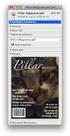 HTML Forms and CONTROLS Web forms also called Fill-out Forms, let a user return information to a web server for some action. The processing of incoming data is handled by a script or program written in
HTML Forms and CONTROLS Web forms also called Fill-out Forms, let a user return information to a web server for some action. The processing of incoming data is handled by a script or program written in
COMMONWEALTH OF PENNSYLVANIA DEPARTMENT S OF Human Services, INSURANCE, AND AGING
 COMMONWEALTH OF PENNSYLVANIA DEPARTMENT S OF Human Services, INSURANCE, AND AGING INFORMATION TECHNOLOGY GUIDELINE Name Of Guideline: Domain: Application Date Issued: 03/18/2014 Date Revised: 02/17/2016
COMMONWEALTH OF PENNSYLVANIA DEPARTMENT S OF Human Services, INSURANCE, AND AGING INFORMATION TECHNOLOGY GUIDELINE Name Of Guideline: Domain: Application Date Issued: 03/18/2014 Date Revised: 02/17/2016
Access 2007 Creating Forms Table of Contents
 Access 2007 Creating Forms Table of Contents CREATING FORMS IN ACCESS 2007... 3 UNDERSTAND LAYOUT VIEW AND DESIGN VIEW... 3 LAYOUT VIEW... 3 DESIGN VIEW... 3 UNDERSTAND CONTROLS... 4 BOUND CONTROL... 4
Access 2007 Creating Forms Table of Contents CREATING FORMS IN ACCESS 2007... 3 UNDERSTAND LAYOUT VIEW AND DESIGN VIEW... 3 LAYOUT VIEW... 3 DESIGN VIEW... 3 UNDERSTAND CONTROLS... 4 BOUND CONTROL... 4
04 Links & Images. 1 The Anchor Tag. 1.1 Hyperlinks
 One of the greatest strengths of Hypertext Markup Language is hypertext the ability to link documents together. The World Wide Web itself consists of millions of html documents all linked together via
One of the greatest strengths of Hypertext Markup Language is hypertext the ability to link documents together. The World Wide Web itself consists of millions of html documents all linked together via
Creating Web Pages with HTML Simplified. 3rd Edition
 Brochure More information from http://www.researchandmarkets.com/reports/2248215/ Creating Web Pages with HTML Simplified. 3rd Edition Description: Are you new to computers? Does new technology make you
Brochure More information from http://www.researchandmarkets.com/reports/2248215/ Creating Web Pages with HTML Simplified. 3rd Edition Description: Are you new to computers? Does new technology make you
WYSIWYG Editor in Detail
 WYSIWYG Editor in Detail 1. Print prints contents of the Content window 2. Find And Replace opens the Find and Replace dialogue box 3. Cut removes selected content to clipboard (requires a selection) 4.
WYSIWYG Editor in Detail 1. Print prints contents of the Content window 2. Find And Replace opens the Find and Replace dialogue box 3. Cut removes selected content to clipboard (requires a selection) 4.
Talking: Web. Web design is the hardest thing you will ever do in life. At least when you do it for the first time. Home Page. Talking: Resources
 1 Talking: Web Web design is the hardest thing you will ever do in life. At least when you do it for the first time. Home Page Yale: http://info.med.yale.edu/caim/manual/ Design for designers: http://www.wpdfd.com/
1 Talking: Web Web design is the hardest thing you will ever do in life. At least when you do it for the first time. Home Page Yale: http://info.med.yale.edu/caim/manual/ Design for designers: http://www.wpdfd.com/
Jadu Content Management Systems Web Publishing Guide. Table of Contents (click on chapter titles to navigate to a specific chapter)
 Jadu Content Management Systems Web Publishing Guide Table of Contents (click on chapter titles to navigate to a specific chapter) Jadu Guidelines, Glossary, Tips, URL to Log In & How to Log Out... 2 Landing
Jadu Content Management Systems Web Publishing Guide Table of Contents (click on chapter titles to navigate to a specific chapter) Jadu Guidelines, Glossary, Tips, URL to Log In & How to Log Out... 2 Landing
CONTENTM WEBSITE MANAGEMENT SYSTEM. Getting Started Guide
 CONTENTM WEBSITE MANAGEMENT SYSTEM Getting Started Guide Table of Contents CONTENTM WEBSITE MANAGEMENT SYSTEM... 1 GETTING TO KNOW YOUR SITE...5 PAGE STRUCTURE...5 Templates...5 Menus...5 Content Areas...5
CONTENTM WEBSITE MANAGEMENT SYSTEM Getting Started Guide Table of Contents CONTENTM WEBSITE MANAGEMENT SYSTEM... 1 GETTING TO KNOW YOUR SITE...5 PAGE STRUCTURE...5 Templates...5 Menus...5 Content Areas...5
Customizing forms and writing QuickBooks Letters
 LESSON 15 Customizing forms and writing QuickBooks Letters 15 Lesson objectives, 398 Supporting materials, 398 Instructor preparation, 398 To start this lesson, 398 About QuickBooks forms, 399 Customizing
LESSON 15 Customizing forms and writing QuickBooks Letters 15 Lesson objectives, 398 Supporting materials, 398 Instructor preparation, 398 To start this lesson, 398 About QuickBooks forms, 399 Customizing
Creating Accessible Word Documents
 Center for Faculty Development and Support Creating Accessible Word Documents With Microsoft Word 2008 for Macintosh CREATING ACCESSIBLE WORD DOCUMENTS 3 Overview 3 Learning Objectives 3 Prerequisites
Center for Faculty Development and Support Creating Accessible Word Documents With Microsoft Word 2008 for Macintosh CREATING ACCESSIBLE WORD DOCUMENTS 3 Overview 3 Learning Objectives 3 Prerequisites
A Basic Summary of Image Formats
 A Basic Summary of Image Formats Merciadri Luca Luca.Merciadri@student.ulg.ac.be Abstract. We summarize here the most used image formats, and their respective principal applications. Keywords: image formats,
A Basic Summary of Image Formats Merciadri Luca Luca.Merciadri@student.ulg.ac.be Abstract. We summarize here the most used image formats, and their respective principal applications. Keywords: image formats,
How to Properly Compose E-Mail HTML Code : 1
 How to Properly Compose E-Mail HTML Code : 1 For any successful business, creating and sending great looking e-mail is essential to project a professional image. With the proliferation of numerous e-mail
How to Properly Compose E-Mail HTML Code : 1 For any successful business, creating and sending great looking e-mail is essential to project a professional image. With the proliferation of numerous e-mail
Creating Personal Web Sites Using SharePoint Designer 2007
 Creating Personal Web Sites Using SharePoint Designer 2007 Faculty Workshop May 12 th & 13 th, 2009 Overview Create Pictures Home Page: INDEX.htm Other Pages Links from Home Page to Other Pages Prepare
Creating Personal Web Sites Using SharePoint Designer 2007 Faculty Workshop May 12 th & 13 th, 2009 Overview Create Pictures Home Page: INDEX.htm Other Pages Links from Home Page to Other Pages Prepare
DOING MORE WITH WORD: MICROSOFT OFFICE 2010
 University of North Carolina at Chapel Hill Libraries Carrboro Cybrary Chapel Hill Public Library Durham County Public Library DOING MORE WITH WORD: MICROSOFT OFFICE 2010 GETTING STARTED PAGE 02 Prerequisites
University of North Carolina at Chapel Hill Libraries Carrboro Cybrary Chapel Hill Public Library Durham County Public Library DOING MORE WITH WORD: MICROSOFT OFFICE 2010 GETTING STARTED PAGE 02 Prerequisites
