Atable is an orderly arrangement of data distributed across a grid of rows and
|
|
|
- Annis Lang
- 8 years ago
- Views:
Transcription
1 7 Tables and Layout Atable is an orderly arrangement of data distributed across a grid of rows and columns similar to a spreadsheet. In printed documents, tables commonly serve a subordinate function, illustrating some point described by accompanying text. Tables still perform this illustrative function in HTML documents. However, because HTML alone does not offer the same layout capacities available to print designers, Web page tables also are commonly used to structure a page for layout. But unlike printed tables, HTML tables can contain information that is dynamic, or even interactive, such as the results of a database query. We ll see that even when their impressive layout duties are retired in favor of CSS, tables will still have an important role in the Web developer s toolbox. Introduction to Tables In its simplest form, a table places information inside the cells formed by dividing a rectangle into rows and columns. Most cells contain data; some cells, usually on the table s top or side, contain headings. HTML and XHTML represent a basic table using four elements. In markup, a table tag pair, <table>, contains an optional caption element, followed by one or more rows,. Each row contains cells holding a heading, <th> </th>, or data, <td>. However, for most purposes, the following example illustrates a basic table. Note that the only attribute used in this example is border, which is used to specify a 1-pixel border so it is clear what the table looks like. The rendering for the simple table under various browsers is shown in Figure 7-1. <!DOCTYPE html PUBLIC "-//W3C//DTD XHTML 1.0 Transitional//EN" " <html xmlns=" lang="en"> <head> <title>simple Table Example</title> <meta http-equiv="content-type" content="text/html; charset=iso " /> </head> <body> <table border="1"> <caption>basic Fruit Comparison Chart</caption> 197
2 198 Part III: Presentation and Layout <th>fruit</th> <th>color</th> <td>apple <td>red <td>kiwi <td>green <td>watermelon <td>pink </body> </html> A table is made up of rows enclosed within. The number of rows in the table is determined by the number of occurrences of the tr element. What about columns? Generally, the number of columns in a table is determined by the maximum number of data cells in one row indicated by <td>, or headings indicated by <th> </th> within the table. The headings for the table are set using the th element. Generally, the browser renders the style of headings differently, usually centering the contents of the heading and placing the text in bold style. The actual cells of the table are indicated by the td element. Both the td and th elements can enclose an arbitrary amount of data of just about any type. In the previous example, a full paragraph of text could be enclosed in a table cell along with an image, lists, and links. The table might also have a caption enclosed within <caption> FIGURE 7-1 Browser renderings of a simple example
3 Chapter 7: Tables and Layout 199 </caption>, whose contents generally are rendered above or below the table, indicating what the table contains. NOTE Under Internet Explorer 4 or better, it is possible to hint to the browser the number of columns used in the table by setting the cols attribute. This is used to improve rendering speed, but is nonstandard. Technically speaking, under HTML 4 transitional, the closing tags for the, <th>, and <td> tags are optional. Although this might make for cleaner-looking code in your HTML documents, HTML writers are still encouraged to use the closing tags, as well as indentation. This ensures that table cells and rows are clearly defined, particularly for nested tables. It also helps to avoid problems with versions of Netscape that often break tables that don t use closing tags for these elements. And because XHTML, which requires closing tags for all nonempty elements, is the new standard, you should always close table tags. The rowspan and colspan Attributes Whereas the preceding example shows that it is possible to create a table with a simple structure, what about when the table cells need to be larger or smaller? The following markup creates tables that are somewhat more complicated. By adding the rowspan and colspan attributes to the table elements, it is possible to create data cells that span a given number of rows or columns. The rendering of this code appears in Figure 7-2. <!DOCTYPE html PUBLIC "-//W3C//DTD XHTML 1.0 Transitional//EN" " <html xmlns=" lang="en"> <head> <title>rowspan and COLSPAN</title> <meta http-equiv="content-type" content="text/html; charset=iso " /> </head> <body> <table border="1"> <caption>rowspan Example</caption> <td rowspan="2">element 1 <td>element 2 <td>element 3 <br /><br /> <table border="1"> <caption>colspan Example</caption> <td colspan="3">element 1
4 200 Part III: Presentation and Layout <td>element 2 <td>element 3 <td>element 4 </body> </html> The basic idea of the rowspan and colspan attributes for <td> and <th> is to extend the size of the cells across two or more rows or columns, respectively. To set a cell to span three rows, use <td rowspan="3">; to set a heading to span two columns, use <th colspan="2">. Setting the value of colspan or rowspan to more than the number of columns or rows in the table should not extend the size of the table. Be aware, however, that some browsers require precise use of these span attributes. Consider the following markup: <table border="1"> <td>element 1 <td>element 2 <td rowspan="2">element 3 <td>element 4 <td>element 5 <td>element 6 FIGURE 7-2 Rendering of rowspan and colspan
5 Chapter 7: Tables and Layout 201 Most browsers will render this code something like this: The reason is quite simple: The last data cell in the second row should have been removed to account for the rowspan in cell 3 of the first row, like this: <table border="1"> <td>element 1 <td>element 2 <td rowspan="2">element 3 <td>element 4 <td>element 5 The rendering of the improved markup now works properly: Full Table Example Aside from being able to span rows and columns, the table element, and its enclosed elements td, th, and caption, support a variety of attributes for alignment (align and valign), sizing (width), presentation (bgcolor and background), and layout (cellpadding and cellspacing). These attributes will be explained in the next section, but you can probably infer their use by looking at the following example, which shows a more complex kind of table: <!DOCTYPE html PUBLIC "-//W3C//DTD XHTML 1.0 Transitional//EN" " <html xmlns=" lang="en"> <head> <title>complex Table Example</title> <meta http-equiv="content-type" content="text/html; charset=iso " /> </head> <body> <table align="left" border="1" width="300" cellspacing="0"> <caption align="bottom">the Super Widget</caption> <td rowspan="2"> <img src="widget.gif" alt="super widget" width="100" height="120" />
6 202 Part III: Presentation and Layout <th bgcolor="lightgreen">specifications</th> <td valign="middle" align="left"> <ul> <li>diameter: 10 cm</li> <li>composition: Kryptonite</li> <li>color: Green</li> </ul> <p>notice how the text of a paragraph can flow around a table just as it would any other embedded object form. Notice how the text of a paragraph can flow around a table just as it would any other embedded object form. Notice how the text of a paragraph can flow around a table just as it would any other embedded object form. Notice how the text of a paragraph can flow around a table just as it would any other embedded object form. Notice how the text of a paragraph can flow around a table just as it would any other embedded object form. Notice how the text of a paragraph can flow around a table just as it would any other embedded object form. Notice how the text of a paragraph can flow around a table just as it would any other embedded object form. Notice how the text of a paragraph can flow around a table just as it would any other embedded object form.</p> </body> </html> The rendering of the previous example, as shown in Figure 7-3, suggests that it is possible to place any form of content in a cell including even other tables, although this is not recommended if it can be avoided. Furthermore, it appears we have full control over the individual size of the cells and the table itself. With these features, we now have the facilities required to control layout using a <table> tag to create a grid on the page. Tables for Layout Tables can be a very important tool for HTML-based page layout. The foundation of graphic design is the ability to spatially arrange visual elements in relation to each other. Tables can be used to define a layout grid for just this purpose. Prior to the advent of style sheets supporting positioning (see Chapter 10), tables were the only reliable way to accomplish this. Even with CSS well supported at the time of this edition s writing, tables still remain the most commonly used technique in Web design. The key to using a table to create a precise page grid is the use of the width attribute. The width attribute for the table element specifies the width of a table in pixels, or as a
7 Chapter 7: Tables and Layout 203 FIGURE 7-3 Advanced table hints at layout possibilities percentage value such as 80%. It also is possible to set the individual pixel widths of each cell within the table, using a width attribute for the td or th element. Imagine trying to create a 400-pixel column of text down the page with a buffer of 50 pixels on the left and 100 pixels on the right. In HTML before tables, this would be literally impossible without making the text a giant image. With a table, it is easy, as shown by the markup code here: <!DOCTYPE html PUBLIC "-//W3C//DTD XHTML 1.0 Transitional//EN" " <html xmlns=" lang="en"> <head> <title>table Layout</title> <meta http-equiv="content-type" content="text/html; charset=iso " /> </head> <body> <table border="0"> <td width="50"> <td width="400"> <h1 align="center">layout is here!</h1> <hr /> <p>this is a very simple layout that would have been nearly impossible to do without tables. This is a very simple layout that would have been nearly impossible to do without tables. This is a very simple layout that would have been nearly impossible to do without tables.</p> <td width="100"> </body> </html>
8 204 Part III: Presentation and Layout In the preceding code, the border value is set to zero. The rendering of the example is shown here, with both the border on and off. While the border attribute for a <table> tag isn t necessary because the browser does not draw a border by default, it is better practice to keep the attribute in, set to zero. The presence of the attribute allows borders to be quickly turned on and off by setting the value to 1 or 0 to check to see what is going on with a particular layout. TIP When creating empty table cells, it is a good idea to put a nonbreaking space ( ) or even a clear pixel gif (for example, space.gif) into the cell so it doesn't collapse. Besides basic text layout, tables also can be used to provide more precise layout in relation to a background. One popular design concept employs a vertical strip of colored background on the left of the page, which contains navigation controls; the rest of the document contains the main text. Without tables, it is difficult to keep body content off darker regions of a background tile. The following is an example of the markup code to create a two-column design that works on top of a 100-pixel-wide color background: <!DOCTYPE html PUBLIC "-//W3C//DTD XHTML 1.0 Transitional//EN" " <html xmlns=" lang="en"> <head> <title>table Layout with Background</title> <meta http-equiv="content-type" content="text/html; charset=iso " /> </head> <body background="yellowtile.gif"> <table width="550" cellspacing="0" cellpadding="15"> <td width="100" valign="top"> <a href="about.html">about</a><br /><br /> <a href="products.html">products</a><br /><br /> <a href="staff.html">staff</a><br /><br /> <a href="contact.html">contact</a><br /><br /> <td width="450">
9 Chapter 7: Tables and Layout 205 <h1 align="center">welcome to Demo Company, Inc.</h1> <hr /> <p>this text is positioned over a white background; the navigation links are over a colored background. This layout combines a table with a background image. </p> </body> </html> The rendering of this layout appears in Figure 7-4. Note how the foreground content (the <body> content) is aligned over the background image. Another way to achieve such effects is to set the bgcolor attribute for the table cells and forego the background image altogether. <table width="550" cellspacing="0" cellpadding="10"> <td width="100" valign="top" bgcolor="yellow"> links here <td width="450"> content here FIGURE 7-4 Rendering of two-column layout
10 206 Part III: Presentation and Layout TIP Often, when setting up table layouts, you will want to control page margins as well. Recall that setting nonstandard <body> attributes like so, <body marginheight="0" marginwidth="0" leftmargin="0" topmargin="0">, or using the CSS property margin for the body element will help rid your page of unsightly gaps. cellpadding and cellspacing The space between cells in a table is controlled by the cellspacing attribute for <table>. The value is measured in pixels or percentage values. When using tables for layout, cells should jut up next to each other, so this attribute is often set to 0, as in previous examples. However, it is possible to give space between cells by setting this attribute to a positive integer or percentage value. Similarly, the padding between cell walls and the content they surround is controlled by the cellpadding attribute, which is also often set to 0 in tables used for layout. The two approaches are illustrated by this markup: <table border="1" cellspacing="15" cellpadding="40"> <td>element 1 <td>element 2 <td>element 3 <br /><br /> <table border="1" cellspacing="0" cellpadding="0"> <td>element 1 <td>element 2 <td>element 3 The code above renders the following: cell padding = 40 pixels cellspacing = 15 pixels no cellspacing or padding
11 Chapter 7: Tables and Layout 207 Cell Alignment Cells defined by <td> or <th> are generally aligned horizontally by setting the align attribute to left, right, or center with left being the default. It is also possible to justify their contents by setting the attribute to justify, or to align contents on a particular character such as a decimal point using the value char. However, aligning on characters is still not that well-supported in browsers. The contents of cells can also be aligned vertically by setting valign on <th> or <td> tags to top, middle, bottom or baseline. The following example illustrates the more common uses of these values. <table border="1" cellspacing="0" cellpadding="0" width="100%"> <td align="left">left <td align="center">center <td align="right">right <td valign="top" height="100">top <td valign="middle">middle <td valign="bottom">bottom A typical rendering of this markup is shown here. Colored Tables and Cells As already mentioned in this chapter, table elements also can be assigned background colors using the bgcolor attribute. The bgcolor attribute is valid for <table>,, <th>, and <td>. <table border="1" cellspacing="0" cellpadding="8" bgcolor="green"> <th bgcolor="lightblue">lightblue</th> <th bgcolor="lightblue">lightblue</th> <th bgcolor="lightblue">lightblue</th> <tr bgcolor="orange"> <td>orange <td>orange <td>orange
12 208 Part III: Presentation and Layout <td bgcolor="red">red <td bgcolor="white">white <td bgcolor="blue">blue <td>green <td>green <td>green In this code, the header cells (th) in the first row will have a light blue background; all three cells (td) in the second row will have an orange background as defined for the entire row (tr); the three cells in the third row will have different background colors as defined by the bgcolor attribute for each <td> tag; and the cells in the last row, which have no background color defined for themselves or their row, will default to the green background color defined in the <table> tag. Recall that the cellspacing attribute for <table>, which sets how many pixels of space are included between table cells, is set to zero; if it is set to a higher value, the background color will display in the areas between cells in most browsers. Background color shows through Additional proprietary attributes also have been defined for table border colors. Internet Explorer 4 and higher defines a bordercolor attribute for <table> as well as for cells. Netscape will recognize the bordercolor attribute for <table>, but not on the cells. Strict standardscompliant browsers such as Opera 7 will recognize none of these attributes. As an example, the markup <table bordercolor="#ff0000" border="1"> <td bordercolor="#0000ff">blue Border <td>red Border will render a table with a red border around the entire table and its first cell will have a blue border in Internet Explorer, but not in Netscape.
13 Chapter 7: Tables and Layout 209 Internet Explorer 4 and higher also provide two more border color attributes: bordercolordark and bordercolorlight. <table bordercolorlight="#ff0000" bordercolordark="#0000ff" border="4"> <td>cell Under Internet Explorer, this example will render a two-tone outer border for the table in which the colors simulate a three-dimensional shading, as shown here: While these proprietary attributes are useful for creating a bevel style effect on a table, the effect is easily accomplished in standard CSS. Basic HTML initially didn t provide great support for table borders and colors; with all the proprietary extensions and subtle variations, page authors often ended up frustrated. However, sometimes a simple workaround such as using a nested table can solve the problem, albeit messily. Consider the markup here: <table cellspacing="0" cellpadding="0" border="0" width="200"> <td bgcolor="#990000"> <!-- begin nested table --> <table cellspacing="1" cellpadding="3" border="0" width="200"> <td bgcolor="#ffffff" width="100">cell 1 <td bgcolor="#ffffff" width="100">cell 2 <td bgcolor="#ffffff" width="100">cell 3 <td bgcolor="#ffffff" width="100">cell 4 <!-- end nested table --> The outer table employs a single table cell with its bgcolor set to red. The cells in the nested table have their bgcolor set to white. The cellspacing for the nested table is set to 1, allowing the black background of the outer table to show through in the spaces between the cells: Notice 1-pixel-width colored border
14 210 Part III: Presentation and Layout This hack will work for browsers even as far back as Netscape 3. Still, some care must be taken in using this approach. The two tables must be the same width, or the border effect could be uneven. Given the reliance on tables in layouts, such tricky markup is much more common than readers might imagine. Background Images in Tables Using the background attribute it is also possible to apply background images to tables and table cells. Defining a table with the code <table width="100%" border="1" cellpadding="0" cellspacing="0" background="tabletile.gif"> would place a repeating background tile behind the table, as shown here: Notice that the table on the left is the typical rendering in modern browsers, but beware that the table on the right shows Netscape 4 tiling backgrounds very differently. It is also possible to set table cells (<td> and <th>), but the tiling effect will be limited to the cell it is defined on, so be careful if you have adjacent cells with different backgrounds. Applied Layout Using Tables Now that we understand the basics of using tables for layout, we approach trying to lay pages out using only HTML/XHTML. Don t worry; creating relatively sophisticated layouts with tables doesn t have to be daunting. A little planning and the right tools can go a long way toward achieving a successful layout. Centered Layout Let s start first with a very simple design. In this case, we want to create a centered region with content that looks like a printed page on a background color. In this case, we could use a single cell table and set width, alignment, and padding to pull off the design quite easily, as shown here: <!DOCTYPE html PUBLIC "-//W3C//DTD XHTML 1.0 Transitional//EN" " <html xmlns=" lang="en"> <head> <title>centered Table</title> <meta http-equiv="content-type" content="text/html; charset=iso " /> </head> <body bgcolor="navy"> <table width="80%" align="center" cellpadding="10"> <td bgcolor="white"> <h1 align="center">heading</h1>
15 Chapter 7: Tables and Layout 211 <hr width="80%" /> <p>lorem ipsum dolor sit amet, consectetuer adipiscing elit. Nulla nulla. Ut vel magna eu velit tristique tempus. Nunc a wisi at ligula euismod tempus. Curabitur vestibulum viverra tellus. Phasellus vestibulum. Duis justo...</p> more content </body> </html> A full rendering of the example is shown in Figure 7-5. To expand upon the previous example, we might want to add in navigation and a site label across the top. That could be done easily with two extra rows of cells and appropriate use of the colspan attribute. However, it is not always wise to build complex tables when FIGURE 7-5 Centered page using a table
16 212 Part III: Presentation and Layout FIGURE 7-6 Centered layout variation you can simply stack tables, as you can see in the following example, which is presented in Figure 7-6. <!DOCTYPE html PUBLIC "-//W3C//DTD XHTML 1.0 Transitional//EN" " <html xmlns=" lang="en"> <head> <title>centered Table 2</title> <meta http-equiv="content-type" content="text/html; charset=iso " /> </head> <body bgcolor="navy" link="white" alink="white" vlink="white"> <table width="80%" align="center" cellpadding="10" bgcolor="white"> <td colspan="5"><h1>demosite</h1> <table width="80%" align="center" cellpadding="10" border="1"
17 Chapter 7: Tables and Layout 213 bgcolor="maroon"> <td align="center"><a href="#">link 1</a> <td align="center"><a href="#">link 2</a> <td align="center"><a href="#">link 3</a> <td align="center"><a href="#">link 4</a> <td align="center"><a href="#">link 5</a> <table width="80%" align="center" cellpadding="20" bgcolor="white"> <td colspan="5" bgcolor="white"> <h2>page Heading</h2> <hr width="80%" align="left" /> <p>lorem ipsum dolor sit amet, consectetuer adipiscing elit. Nulla nulla. Ut vel magna eu velit tristique tempus. Nunc a wisi at ligula euismod tempus. Curabitur vestibulum viverra tellus. Phasellus vestibulum. Duis justo.</p> more content </body> </html> Top-Left-Bottom TLB Layout A modification of the previous layout would provide for secondary navigation on the left of the content as well as backup navigation or extra information at the bottom of the page. This type of template is very commonly used on the Web and is often called a TLB design for top-left-bottom. A simple example of a TLB template is shown here with a rendering in Figure 7-7. <!DOCTYPE html PUBLIC "-//W3C//DTD XHTML 1.0 Transitional//EN" " <html xmlns=" lang="en"> <head> <title>tlb Template</title> <meta http-equiv="content-type" content="text/html; charset=iso " /> </head> <body bgcolor="#ffffff"> <!--BEGIN: Label or primary nav table --> <table width="100%" border="0" cellspacing="0" cellpadding="0"> <td width="100%" bgcolor="yellow"> <h2 align="center">site Heading and/or Navigation</h2>
18 214 Part III: Presentation and Layout <!--END: Label of primary nav table--> <!--BEGIN: Secondary nav and content --> <table width="100%" border="0" cellspacing="0" cellpadding="0"> <td width="10" bgcolor="red"> <td width="90" valign="top" bgcolor="red"> <br /> <a href="#">link</a><br /> <a href="#">link</a><br /> <a href="#">link</a><br /> <a href="#">link</a><br /> <a href="#">link</a><br /> <a href="#">link</a><br /> <td width="10" bgcolor="white"> <td> <br /> <h2>page Heading</h2> <hr /> <p>lorem ipsum dolor sit amet, consectetuer adipiscing elit, sed diam nonummy nibh euismod tincidunt ut laoreet dolore magna aliquam erat volutpat. Ut wisi enim ad minim veniam, quis nostrud exerci tation ullamcorper suscipit lobortis nisl ut aliquip ex ea commodo consequat.</p> more content <td width="10" bgcolor="white"> <!-- END: secondary nav and content --> <!--BEGIN: footer navigation and legal--> <div align="center"> <br /> <font size="-2"> <a href="#">link</a> <a href="#">link</a> <a href="#">link</a> <a href="#">link</a> <a href="#">link</a> <a href="#">link</a> </font> <br /><em> 2003 DemoCompany Inc.</em> </div> <!-- END: footer nav --> </body> </html>
19 Chapter 7: Tables and Layout 215 FIGURE 7-7 TLB template example Stretchable Table Layouts Another common design is one that stretches to fit the available screen region. The so-called fluid or stretchable design requires that some cells be set with values and others not, to be elastic in response to available screen width. Stretchable designs are particularly common in three-column layouts, as shown in this example: <!DOCTYPE html PUBLIC "-//W3C//DTD XHTML 1.0 Transitional//EN" " <html xmlns=" lang="en"> <head> <title>stretch Template</title> <meta http-equiv="content-type" content="text/html; charset=iso " /> </head> <body bgcolor="#006699"> <table border="0" width="100%" cellspacing="0" cellpadding="15"> <!-- just a gap --> <td width="20" bgcolor="#006699"> <!-- navigation column fixed size --> <td width="150" bgcolor="#ffcc00" valign="top"> <h3 align="center">navigation</h3> <a href="#">link</a><br />
20 216 Part III: Presentation and Layout <a href="#">link</a><br /> <a href="#">link</a><br /> <a href="#">link</a><br /> <!-- just a gap --> <td width="20" bgcolor="#ffffff"> <!-- content region variable size --> <td bgcolor="#ffffff" valign="top"> <h2 align="center">stretch Demo</h2> <hr /> <p>content goes here. Content goes here. Content goes here. Content goes here. Content goes here. Content goes here. Content goes here. Content goes here. Content goes here.</p> <!--right column fixed size--> <td width="100" bgcolor="#ffcc00">right column text here <!--right margin gap--> <td width="20" bgcolor="#006699"> </body> </html> The rendering of the stretchable design shown in Figure 7-8 demonstrates one downside of the approach. Without enough content, a stretchable table layout might look rather empty on a very large monitor. TIP While a stretchable or fluid design does fit to whatever screen the user wants, it can be rather limiting. Creating stretch points limits the design to simple colors or patterns because the relative areas are elastic and would distort an image placed there. Complex Table Layouts It is also possible to apply tables to layouts in a more complicated fashion. Layouts combining text and images can be created using large graphics that incorporate text, but this approach produces pages that are slow to download. The code example that follows shows a more complicated layout that breaks up an image and reassembles it like a jigsaw puzzle, using
21 Chapter 7: Tables and Layout 217 FIGURE 7-8 Stretchable design in action
22 218 Part III: Presentation and Layout a table as an invisible frame to hold it in place. Note that anchors have not been applied to the graphic links in this code (widgets.gif, and so on) in order to simplify the code example. <!DOCTYPE html PUBLIC "-//W3C//DTD XHTML 1.0 Transitional//EN" " <html xmlns=" lang="en"> <head> <title>demo Company, Inc. Home Page</title> <meta http-equiv="content-type" content="text/html; charset=iso " /> </head> <body> <table border="0" cellpadding="0" cellspacing="0" width="570"> <td> <img src="roof.gif" alt="" border="0" height="45" width="124" /> <td colspan="4"> <img src="logo.gif" alt="democompany Inc" border="0" height="45" width="446" /> <td valign="top" rowspan="7" width="124"> <img src="building.gif" alt="democompany Building" border="0" height="248" width="124" /> <td rowspan="7" valign="top" width="185"> <img src="headline.gif" alt="we make widgets!" border="0" height="45" width="185" /> And now, thanks to our merger with Massive Industries, we are now the world's largest manufacturer of Gadgets and other useless products. <br /><br /> To learn more about our products or our growing monopoly, click on any of the links to the right. <td rowspan="3" width="68" valign="top"> <img src="curve.gif" alt="" border="0" height="108" width="68" /> <td colspan="2" width="193" valign="top"> <img src="blank.gif" alt="" border="0" height="35" width="193" /> <td colspan="2" width="193" valign="top"> <img src="widgets.gif" alt="widgets" border="0" height="35" width="193" /> <td colspan="2" width="193" valign="top"> <img src="gadgets.gif" alt="gadgets" border="0" height="38" width="193" />
23 Chapter 7: Tables and Layout 219 <td colspan="2" rowspan="4" width="136" valign="top"> <img src="gear.gif" alt="" border="0" height="140" width="136" /> <td valign="top" width="125"> <img src="sales.gif" alt="sales" border="0" height="29" width="125" /> <td valign="top" width="125"> <img src="about.gif" alt="about" border="0" height="36" width="125" /> <td valign="top" width="125"> <img src="history.gif" alt="history" border="0" height="35" width="125" /> <td valign="top" width="125"> <img src="map.gif" alt="map" border="0" height="40" width="125" /> <td colspan="2" width="309"> <td width="68"> <td width="68"> <td valign="top" width="125"> <img src="lowcurve.gif" alt="" border="0" height="31" width="125" /> </body> </html> When creating a layout like this, it is very important to set the cellpadding and cellspacing attributes to 0. Table cell widths should correspond to the width of the image inside the cell, and the width of the table should be the sum of the cells in a table row. It also is important to include the height and width attributes of the images used. Figure 7-9 shows a browser rendering of this layout, with an overlay to show where the image is broken up. While the images in the preceding example are all GIFs, JPEGs could also be used. Photographic areas of an image should be saved as JPEGs while areas with limited color, such as simple text, should be saved as GIFs. By saving each area in the appropriate format, it is possible to reduce the overall file size and optimize performance. (This is discussed in more detail in Chapter 5.)
24 220 Part III: Presentation and Layout FIGURE 7-9 Rendering of layout with "jigsaw" Graphic tools such as Adobe PhotoShop or Macromedia s Fireworks enable Web designers to create a single image layout design, beginning with a file such as a large image that is then sliced up to create an HTML/XHTML layout using a table and pieces of the image converted into GIF and/or JPEG files, as appropriate. The use of such a program is shown in Figure Graphic programs such as Fireworks will not only create markup but even special shim images to maintain cell widths and heights throughout the table. Although these tools are certainly very convenient in layout preparation, they often produce overly complicated tables, laden with wildly varying colspan and rowspan attributes, as suggested by the following grid:
25 Chapter 7: Tables and Layout 221 FIGURE 7-10 Slicing visual composite to make a template Some designers also might generate similar table layouts on their own. Whether using a graphics tool or building such layouts by hand, it is always useful to step back and consider a simpler approach. Consider a basic layout like this:
26 222 Part III: Presentation and Layout Although it certainly would be possible to create a single table to hold all of the graphic and text elements of this design, it might be simpler to think of the layout as a layer cake, as shown here: The row featuring the navigation buttons could be one table, and the part of the layout featuring the side navigation could be another one. Whereas the copyright information at the bottom could be included in a cell with the colspan attribute, it too could be split off into its own table, simply to keep different parts of the page separate. As long as the tables are all the same width, each has column widths that add up properly to the overall table width, and do not have <br /> tags or any other elements between them, they should stack up perfectly. Table Tips As you saw in the last section, tables can get quite complicated quickly. Here are a few useful rules to make things go smoother when creating layouts with tables. Consider using indentation or multiple returns between table rows and cells for easy readability. This is particularly useful if you are hand editing and the extra white space can always be removed before page delivery. Always use these three basic attributes with the table element: border, cellpadding, and cellspacing. Even if you don t want any of these things, set them to zero; border is useful for checking your work, and browsers generally throw in a little bit of unwanted cellpadding and cellspacing if those attributes are not present.
27 Chapter 7: Tables and Layout 223 Always use the closing tags for every element; this will prevent browser display problems and maintain XHTML compatibility as well. Make certain that column widths, as defined by <th> or <td> cells, add up to the overall defined width of the table. Faulty addition has ruined more than a few seemingly perfect tables. Don t forget that use of the colspan or rowspan attributes in one row will require the removal of some table cells in other rows in the table. Certain Microsoft-created attributes, such as bordercolor, bordercolordark, and bordercolorlight, are not suitable for cross-browser usage. Avoid them unless designing for an IE-only environment such as an intranet. Try to simplify layouts; don t go crazy with excessive rowspan and colspan usage when you can stack tables much more simply. It might help to visualize the layout as a layer cake, with a separate table as each layer. Don t nest tables deeply. Besides making things overly complicated, you may actually reduce page rendering speed. Always comment complex tables so they will make sense to you later. When commenting, at the very least, it is handy to indicate the beginning and end of any table. <!-- begin top nav table -->... table elements... <!-- end top nav table --> If you are nesting tables, be certain to mark them as such. <!-- begin nested table 1 -->... table elements... <!-- end nested table 1 --> Use comments to any extent you desire, from comments noting the start of new table rows to comments explaining the purpose of a table cell. As long as your comments are meaningful, it won t hurt to add a few kilobytes to your document size in the interest of good coding practice, and you can always strip these comments out before page delivery. Advanced Data Tables So far, the discussion of tables has mentioned five elements: table, caption, tr, th, and td. These are the most commonly used elements. HTML 4 introduced several new elements that provide increased control over table formatting: col, colgroup, thead, tfoot, and tbody. A variety of attributes to control table data formatting are also supported in standards-aware browsers. Rather than the simple structure presented earlier, a full HTML/XHTML table is defined by the specification using the following structure: An opening <table> tag. An optional caption specified by <caption> </caption>. One or more groups of rows. These might consist of a header section specified by <thead>, a footer section specified by <tfoot>, and a body section specified by
28 224 Part III: Presentation and Layout <tbody>. Although all these elements are optional, the table must contain at least a series of rows specified by. The rows themselves must contain at least one header or data cell, specified by <th> and <td>, respectively. One or more groups of columns specified by <colgroup> with individual columns within the group indicated by <col>. A closing tag. The main difference between strict standards-oriented tables and the more basic table form is that rows and columns can be grouped together. The advantage to grouping is that it conveys structural information about the table that might be useful for rendering the table more quickly or keeping it together when displaying on the screen. For example, specifying the <thead> or <tfoot> might allow a consistent header or footer to be used across larger tables when they span many screens (or sheets of paper when printed). The use of these elements is mandatory when working with dynamically populated tables that incorporate databinding as introduced by Microsoft and discussed later in this chapter. The example that follows illustrates the use of the relatively uncommon HTML/ XHTML table elements just presented. <!DOCTYPE html PUBLIC "-//W3C//DTD XHTML 1.0 Transitional//EN" " <html xmlns=" lang="en"> <head> <title>standard HTML/XHTML Tables</title> <meta http-equiv="content-type" content="text/html; charset=iso " /> </head> <body> <table border="1" frame="box" rules="groups"> <caption>fun with Food</caption> <colgroup> <col /> </colgroup> <colgroup> <col align="center" /> <col align="char" char="." charoff="2" /> </colgroup> <thead> <th bgcolor="yellow">fruit</th> <th bgcolor="yellow">color</th> <th bgcolor="yellow">cost per pound</th> </thead> <tfoot> <th colspan="3">this has been another fine table example.</th>
29 Chapter 7: Tables and Layout 225 </tfoot> <tbody> <td>grapes <td>purple <td>$1.45 <td>cherries <td>red <td>$1.99 <td>kiwi <td>brown <td>$11.50 </tbody> </body> </html> The first thing to notice in this code is the use of the frame and rules attributes for the <table> tag. The frame attribute specifies which sides of the frame that surrounds the table will be visible. In this example, the value is set to box, which means that the frame around the outside of the table is on. Other values for this attribute include above, below, hsides, vsides, lhs, rhs, void, and border. The meaning of all these values is discussed in the table syntax section of Appendix A. Do not confuse the idea of the frame attribute with that of rules. The rules attribute defines the rules that might appear between the actual cells in the table. In the example, the value of rules is set to groups; this displays lines between the row or column groupings of the table. The rules attribute also takes a value of none, groups, rows, cols, and all. The other major difference in the preceding table example is the inclusion of the <thead> and <tbody> tags. <thead> contains the rows (), headings (<th>), and cells (<td>) that make up the head of the table. In addition to organization and the application of styles, the advantage of grouping these items is that it might be possible to repeat the elements over multiple pages (under certain browsers). Imagine printing out a large table and having the headers for the rows appear on every page of the printout. This is what <thead> might be able to provide. Similarly, the <tfoot> tag creates a footer to use in the table, which also might run over multiple pages. Lastly, the <tbody> tag indicates the body of the table, which contains the rows and columns that make up the inner part of a table. Whereas there should be only one occurrence of <thead> and <tfoot>, there can be multiple occurrences of <tbody>. Multiple bodies in a document might seem confusing, but these elements are more for grouping purposes than anything else. When a table is specified without <thead>, <tfoot>, or <tbody>, it is assumed to have one body by default.
30 226 Part III: Presentation and Layout Notice that one of the <col> tags in the example uses the char value for align in conjunction with the char attribute: <col align="char" char="." /> This is meant to make the contents of the cells in that column line up with a certain character; in this case, a decimal point. The intended effect would be useful for aligning numbers with decimal points: Unfortunately, this doesn t seem to work in just any browser: Although data tables are becoming more difficult to code, you can take heart from the variety of tools that can be used to create them. Most HTML editing tools can easily add the elements needed to make tables; Macromedia Dreamweaver and Homesite offer tools for table creation. This is good, because the combination of standard table elements along with various proprietary extensions introduced by Microsoft results in a dizzying array of elements and attributes for the individual table cells. For those inclined to delve into all the details, the complete syntax for the table element and all associated elements can be found in Appendix A. Databinding: Tables Generated from a Data Source Tables often contain row after row of identically formatted data that originates in a database. There are two basic methods to create these data-dependent tables. Neither one is ideal: If the table data is relatively static, it is common to build a long table by hand or with a tool, individually coding each data cell. If the table data is dynamic, it is common to generate the entire page containing the table using a server-side technology such as CGI, ASP, ColdFusion, or PHP as discussed in Chapter 13.
31 Chapter 7: Tables and Layout 227 The first approach is difficult for an HTML author. The second, which does not really qualify as HTML authoring, usually requires programming and server access. Databinding, while a proprietary client-side browser technology introduced by Microsoft, can be much simpler to use. The basic idea is to dynamically bind HTML elements to data coming from an external source such as a text file, XML file, or database. Although not technically restricted to HTML tables, it does represent a simpler, more powerful approach for generating large data-dependent tables. In HTML databinding, a data source that provides information is associated with a data consumer that presents it. The data source is a control with some means to access external information that is embedded in an HTML document using the <object> tag. This tag is briefly introduced in Chapter 9, and is further explained in Chapter 15. For now, it will be useful to understand that <object> adds a small program to the page that can be used to access an external data source. The document also contains a data consumer, an HTML element that uses special attributes to ask the ActiveX control for data that the element subsequently displays. Data consumers come in two sorts: those that present single data values, and those that present tabular data. Tables obviously fall into the latter category. Creating an HTML table using databinding is a very simple process. It is necessary to define only one table row. The rest are generated automatically according to the template defined by the first row. Think of each row in a tabular data set as corresponding to a database record, and each column as corresponding to a database field. A template table row is defined in HTML that associates <td> or <th> tags with field names in the data set. A table will subsequently be generated with one row for each record in the data set, and with cell values filled in from the appropriate record fields. The data source control might support processing capabilities such as sorting or filtering the data set. If so, the table can be dynamically regenerated on the client side in response to updated information from the data source. For example, a data source might contain a tabular data set for product price information. One field might contain the name of the product and another its price. By default, a table could present this information sorted alphabetically by product name. In response to a button on an HTML page, the data source could sort the data set by price. The table that displays the information would be dynamically regenerated. To better understand the idea of databinding, consider the following simple example. An external data file contains two or more columns of comma-delimited data. The first line contains the names of the data set fields corresponding to the columns. The following lines contain the actual data for the appropriate fields. The sample external data file called alphabet.txt is shown here: Letter, Thing A, Apple B, Boy C, Cat D, Dog E, Elephant F, Fox G, Girl H, Hat To access the data, an HTML document references an object for a data source control and a related table definition. The following is an example of how this would be accomplished:
32 228 Part III: Presentation and Layout <!DOCTYPE html PUBLIC "-//W3C//DTD XHTML 1.0 Transitional//EN" " <html xmlns=" lang="en"> <head> <title>data Binding Example</title> <meta http-equiv="content-type" content="text/html; charset=iso " /> <!-- validation not possible due to datasrc and datfld attributes --> </head> <body> <object id="alphabet" classid="clsid:333c7bc4-460f-11d0-bc c7055a83"> <param name="dataurl" value="alphabet.txt" /> <param name="useheader" value="true" /> </object> <table datasrc="#alphabet" border="1"> <thead> <tr bgcolor="yellow"> <th>letter</th> <th>reminder</th> </thead> <tbody> <tr align="center"> <td><span datafld="letter"></span> <td><span datafld="thing"></span> </tbody> </body> </html> This HTML code generates a table from the file alphabet.txt in which each table row contains a letter of the alphabet and the name of a thing that can remind the reader of that letter. The rendering of this example under Internet Explorer is shown in Figure Let us examine a little more closely the pieces needed to make this databinding example work. First, the data source uses the Tabular Data Control (TDC) object: an ActiveX control provided by Microsoft and identified by the lengthy class identifier. This particular control locates and manipulates text data files in a tabular format. Other controls supporting databinding could have been used instead. These can support different data access capabilities such as access to remote relational databases. The Microsoft ActiveX Data Objects control (ADO), however, is a representative example. The TDC supports several parameters, two of which are used in this example. The "DataURL" parameter tells the TDC the name and location of the data file it is to use. In this case, because only a filename is provided, the TDC looks in the same directory containing the Web page. By default, the TDC treats every line in a data file as data. The "UseHeader" parameter tells the TDC that the first line in the data file does not contain data but rather the names of data fields. As a data consumer, the table element uses its datasrc attribute to connect to a data source. Note in the example how this attribute is set to the name of the <object> tag invoking the data source control. Like anything referenced by an id, the object name must be preceded
33 Chapter 7: Tables and Layout 229 FIGURE 7-11 Databinding example under Internet Explorer by the # symbol and the <object> tag must declare a name using the id attribute in order to be accessed by a data consumer. In summary, the datasrc attribute identifies a data source to be used in generating a table. The next step is to associate cells in the template table row with particular fields in the data set. This is done using the datafld attribute of appropriate elements. It contains the name of the field in the data set that its element is to be bound to. If data set specific names are not defined, fields can be identified using default positional names: Column1, Column2, and so forth. The <td> tag, commonly used for cell data, does not support the datafld attribute. To bind a field to a table cell, the <td> tag needs to contain one of the elements that supports datafld. The tags that make the most sense in the context of a table are <span>, <div>, <object>, and <img>. The latter two tags illustrate that databinding is not confined to textual data. For example, a column of images can be created by using a tag declaration such as <img datafld="picture"> inside a table cell. Note that the usual src attribute would not be required. Instead, the datafld attribute identifies a field inside the data set that contains a valid image filename, such as mypict.gif, and binds the image to that value. Microsoft provides one additional attribute, datapagesize, which can be used to limit the number of records displayed from the datasource document. For example, if the <table> tag in the preceding example were revised to read <table datasrc="#alphabet" border="1" datapagesize="3"> the rendering of the table would display only the first three rows (A, B, and C) of the information in alphabet.txt.
34 230 Part III: Presentation and Layout If a table does not explicitly declare header or footer section elements, then implicitly all table content is in the body section. In static tables, this usually does not have visual consequences, but it does in tables generated by databinding. All body rows are included in the template for table row generation, not just the rows containing databound fields. To prevent header or footer information from being repeated for every row in the table, it is necessary to enclose it with the <thead> or <tfoot> tag. The <tbody> tag then can be used to signal the beginning of the template to be databound. Such a brief example scratches the surface of databinding and merely shows the importance of tables in relation to dynamic data. For more information on databinding, visit the Microsoft MSDN site at and the Remote Data Service site at Summary The table element and its associated elements have become the most commonly used means of creating Web page layouts using HTML/XHTML markup. Although positioning through style sheets (see Chapter 10) should provide more precise layout capacities, browser support is still somewhat inconsistent, there is often an issue of backward compatibility, and developers and Web design tools still do not embrace CSS fully. For better or worse, for many developers tables are still the best way to create layouts that work across multiple browsers, especially when considering older browsers. Even if tables lose their layout duties, they are very useful; remember, they are meant to present tabular data.
New Perspectives on Creating Web Pages with HTML. Considerations for Text and Graphical Tables. A Graphical Table. Using Fixed-Width Fonts
 A Text Table New Perspectives on Creating Web Pages with HTML This figure shows a text table. Tutorial 4: Designing a Web Page with Tables 1 2 A Graphical Table Considerations for Text and Graphical Tables
A Text Table New Perspectives on Creating Web Pages with HTML This figure shows a text table. Tutorial 4: Designing a Web Page with Tables 1 2 A Graphical Table Considerations for Text and Graphical Tables
Introduction to Web Design Curriculum Sample
 Introduction to Web Design Curriculum Sample Thank you for evaluating our curriculum pack for your school! We have assembled what we believe to be the finest collection of materials anywhere to teach basic
Introduction to Web Design Curriculum Sample Thank you for evaluating our curriculum pack for your school! We have assembled what we believe to be the finest collection of materials anywhere to teach basic
Introduction to XHTML. 2010, Robert K. Moniot 1
 Chapter 4 Introduction to XHTML 2010, Robert K. Moniot 1 OBJECTIVES In this chapter, you will learn: Characteristics of XHTML vs. older HTML. How to write XHTML to create web pages: Controlling document
Chapter 4 Introduction to XHTML 2010, Robert K. Moniot 1 OBJECTIVES In this chapter, you will learn: Characteristics of XHTML vs. older HTML. How to write XHTML to create web pages: Controlling document
HTML Tables. IT 3203 Introduction to Web Development
 IT 3203 Introduction to Web Development Tables and Forms September 3 HTML Tables Tables are your friend: Data in rows and columns Positioning of information (But you should use style sheets for this) Slicing
IT 3203 Introduction to Web Development Tables and Forms September 3 HTML Tables Tables are your friend: Data in rows and columns Positioning of information (But you should use style sheets for this) Slicing
HTML TIPS FOR DESIGNING
 This is the first column. Look at me, I m the second column.
This is the first column. Look at me, I m the second column.
Web Development 1 A4 Project Description Web Architecture
 Web Development 1 Introduction to A4, Architecture, Core Technologies A4 Project Description 2 Web Architecture 3 Web Service Web Service Web Service Browser Javascript Database Javascript Other Stuff:
Web Development 1 Introduction to A4, Architecture, Core Technologies A4 Project Description 2 Web Architecture 3 Web Service Web Service Web Service Browser Javascript Database Javascript Other Stuff:
Web Design Basics. Cindy Royal, Ph.D. Associate Professor Texas State University
 Web Design Basics Cindy Royal, Ph.D. Associate Professor Texas State University HTML and CSS HTML stands for Hypertext Markup Language. It is the main language of the Web. While there are other languages
Web Design Basics Cindy Royal, Ph.D. Associate Professor Texas State University HTML and CSS HTML stands for Hypertext Markup Language. It is the main language of the Web. While there are other languages
Web Development. Owen Sacco. ICS2205/ICS2230 Web Intelligence
 Web Development Owen Sacco ICS2205/ICS2230 Web Intelligence Introduction Client-Side scripting involves using programming technologies to build web pages and applications that are run on the client (i.e.
Web Development Owen Sacco ICS2205/ICS2230 Web Intelligence Introduction Client-Side scripting involves using programming technologies to build web pages and applications that are run on the client (i.e.
8 STEPS TO CODE KILLER RESPONSIVE EMAILS
 8 STEPS TO CODE KILLER RESPONSIVE EMAILS THAT WILL MAKE YOUR EMAILS BEAUTIFUL 3 BUILD RESPONSIVE EMAIL STEP BY STEP Steps to create a simple responsive email template. (fluid image, main content, two
8 STEPS TO CODE KILLER RESPONSIVE EMAILS THAT WILL MAKE YOUR EMAILS BEAUTIFUL 3 BUILD RESPONSIVE EMAIL STEP BY STEP Steps to create a simple responsive email template. (fluid image, main content, two
Website Planning Checklist
 Website Planning Checklist The following checklist will help clarify your needs and goals when creating a website you ll be surprised at how many decisions must be made before any production begins! Even
Website Planning Checklist The following checklist will help clarify your needs and goals when creating a website you ll be surprised at how many decisions must be made before any production begins! Even
CHAPTER 10. When you complete this chapter, you will be able to:
 Data Tables CHAPTER 10 When you complete this chapter, you will be able to: Use table elements Use table headers and footers Group columns Style table borders Apply padding, margins, and fl oats to tables
Data Tables CHAPTER 10 When you complete this chapter, you will be able to: Use table elements Use table headers and footers Group columns Style table borders Apply padding, margins, and fl oats to tables
Email Campaign Guidelines and Best Practices
 epromo Guidelines HTML Maximum width 700px (length = N/A) Maximum total file size, including all images = 200KB Only use inline CSS, no stylesheets Use tables, rather than layout Use more TEXT instead
epromo Guidelines HTML Maximum width 700px (length = N/A) Maximum total file size, including all images = 200KB Only use inline CSS, no stylesheets Use tables, rather than layout Use more TEXT instead
Coding HTML Email: Tips, Tricks and Best Practices
 Before you begin reading PRINT the report out on paper. I assure you that you ll receive much more benefit from studying over the information, rather than simply browsing through it on your computer screen.
Before you begin reading PRINT the report out on paper. I assure you that you ll receive much more benefit from studying over the information, rather than simply browsing through it on your computer screen.
Lesson Review Answers
 Lesson Review Answers-1 Lesson Review Answers Lesson 1 Review 1. User-friendly Web page interfaces, such as a pleasing layout and easy navigation, are considered what type of issues? Front-end issues.
Lesson Review Answers-1 Lesson Review Answers Lesson 1 Review 1. User-friendly Web page interfaces, such as a pleasing layout and easy navigation, are considered what type of issues? Front-end issues.
Magento Theme Instruction
 Magento Theme Instruction We are extremely happy to present Metros Magento theme to you, it is designed and developed by highly qualified Designer & Developers in a way that make it usable for any type
Magento Theme Instruction We are extremely happy to present Metros Magento theme to you, it is designed and developed by highly qualified Designer & Developers in a way that make it usable for any type
BlueHornet Whitepaper
 BlueHornet Whitepaper Best Practices for HTML Email Rendering BlueHornet.com Page Page 1 1 2007 Inc. A wholly owned subsidiary of Digital River, Inc. (619) 295-1856 2150 W. Washington Street #110 San Diego,
BlueHornet Whitepaper Best Practices for HTML Email Rendering BlueHornet.com Page Page 1 1 2007 Inc. A wholly owned subsidiary of Digital River, Inc. (619) 295-1856 2150 W. Washington Street #110 San Diego,
Creative Guidelines for Emails
 Version 2.1 Contents 1 Introduction... 3 1.1 Document Aim and Target Audience... 3 1.2 WYSIWYG editors... 3 1.3 Outlook Overview... 3 2 Quick Reference... 4 3 CSS and Styling... 5 3.1 Positioning... 5
Version 2.1 Contents 1 Introduction... 3 1.1 Document Aim and Target Audience... 3 1.2 WYSIWYG editors... 3 1.3 Outlook Overview... 3 2 Quick Reference... 4 3 CSS and Styling... 5 3.1 Positioning... 5
How to Properly Compose E-Mail HTML Code : 1
 How to Properly Compose E-Mail HTML Code : 1 For any successful business, creating and sending great looking e-mail is essential to project a professional image. With the proliferation of numerous e-mail
How to Properly Compose E-Mail HTML Code : 1 For any successful business, creating and sending great looking e-mail is essential to project a professional image. With the proliferation of numerous e-mail
CS412 Interactive Lab Creating a Simple Web Form
 CS412 Interactive Lab Creating a Simple Web Form Introduction In this laboratory, we will create a simple web form using HTML. You have seen several examples of HTML pages and forms as you have worked
CS412 Interactive Lab Creating a Simple Web Form Introduction In this laboratory, we will create a simple web form using HTML. You have seen several examples of HTML pages and forms as you have worked
Caldes CM12: Content Management Software Introduction v1.9
 Caldes CM12: Content Management Software Introduction v1.9 Enterprise Version: If you are using Express, please contact us. Background Information This manual assumes that you have some basic knowledge
Caldes CM12: Content Management Software Introduction v1.9 Enterprise Version: If you are using Express, please contact us. Background Information This manual assumes that you have some basic knowledge
Basic Website Maintenance Tutorial*
 Basic Website Maintenance Tutorial* Introduction You finally have your business online! This tutorial will teach you the basics you need to know to keep your site updated and working properly. It is important
Basic Website Maintenance Tutorial* Introduction You finally have your business online! This tutorial will teach you the basics you need to know to keep your site updated and working properly. It is important
Magento Theme Instruction
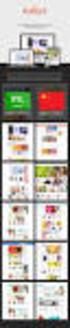 Magento Theme Instruction We are extremely happy to present Holiday Magento theme to you, it is designed and developed by highly qualified Designer & Developers in a way that make it usable for any type
Magento Theme Instruction We are extremely happy to present Holiday Magento theme to you, it is designed and developed by highly qualified Designer & Developers in a way that make it usable for any type
The Essential Guide to HTML Email Design
 The Essential Guide to HTML Email Design Index Introduction... 3 Layout... 4 Best Practice HTML Email Example... 5 Images... 6 CSS (Cascading Style Sheets)... 7 Animation and Scripting... 8 How Spam Filters
The Essential Guide to HTML Email Design Index Introduction... 3 Layout... 4 Best Practice HTML Email Example... 5 Images... 6 CSS (Cascading Style Sheets)... 7 Animation and Scripting... 8 How Spam Filters
Chapter 2 HTML Basics Key Concepts. Copyright 2013 Terry Ann Morris, Ed.D
 Chapter 2 HTML Basics Key Concepts Copyright 2013 Terry Ann Morris, Ed.D 1 First Web Page an opening tag... page info goes here a closing tag Head & Body Sections Head Section
Chapter 2 HTML Basics Key Concepts Copyright 2013 Terry Ann Morris, Ed.D 1 First Web Page an opening tag... page info goes here a closing tag Head & Body Sections Head Section
Web Design and Databases WD: Class 7: HTML and CSS Part 3
 Web Design and Databases WD: Class 7: HTML and CSS Part 3 Dr Helen Hastie Dept of Computer Science Heriot-Watt University Some contributions from Head First HTML with CSS and XHTML, O Reilly Recap! HTML
Web Design and Databases WD: Class 7: HTML and CSS Part 3 Dr Helen Hastie Dept of Computer Science Heriot-Watt University Some contributions from Head First HTML with CSS and XHTML, O Reilly Recap! HTML
Introduction to HTML/XHTML Handout Companion to the Interactive Media Center s Online Tutorial
 518 442-3608 Introduction to HTML/XHTML Handout Companion to the s Online Tutorial This document is the handout version of the s online tutorial Introduction to HTML/XHTML. It may be found at html_tut/.
518 442-3608 Introduction to HTML/XHTML Handout Companion to the s Online Tutorial This document is the handout version of the s online tutorial Introduction to HTML/XHTML. It may be found at html_tut/.
Script Handbook for Interactive Scientific Website Building
 Script Handbook for Interactive Scientific Website Building Version: 173205 Released: March 25, 2014 Chung-Lin Shan Contents 1 Basic Structures 1 11 Preparation 2 12 form 4 13 switch for the further step
Script Handbook for Interactive Scientific Website Building Version: 173205 Released: March 25, 2014 Chung-Lin Shan Contents 1 Basic Structures 1 11 Preparation 2 12 form 4 13 switch for the further step
Web Design I. Spring 2009 Kevin Cole Gallaudet University 2009.03.05
 Web Design I Spring 2009 Kevin Cole Gallaudet University 2009.03.05 Layout Page banner, sidebar, main content, footer Old method: Use , , New method: and "float" CSS property Think
Web Design I Spring 2009 Kevin Cole Gallaudet University 2009.03.05 Layout Page banner, sidebar, main content, footer Old method: Use , , New method: and "float" CSS property Think
EVENT PLANNING MYTHBUSTER. Building Pre-event Engagement: How to Make an Email Invite
 EVENT PLANNING MYTHBUSTER Building Pre-event Engagement: How to Make an Email Invite YOUR STEP BY STEP GUIDE In reality, most events begin months before the doors open on the first day. The internet is
EVENT PLANNING MYTHBUSTER Building Pre-event Engagement: How to Make an Email Invite YOUR STEP BY STEP GUIDE In reality, most events begin months before the doors open on the first day. The internet is
Basic tutorial for Dreamweaver CS5
 Basic tutorial for Dreamweaver CS5 Creating a New Website: When you first open up Dreamweaver, a welcome screen introduces the user to some basic options to start creating websites. If you re going to
Basic tutorial for Dreamweaver CS5 Creating a New Website: When you first open up Dreamweaver, a welcome screen introduces the user to some basic options to start creating websites. If you re going to
HTML Lesson 7. Your assignment:
 HTML Lesson 7 Tables are one of the biggest tools Web developers use to present data wherever they want data to go on the page. Like spreadsheets, rows go across (left to right) and columns go up and down.
HTML Lesson 7 Tables are one of the biggest tools Web developers use to present data wherever they want data to go on the page. Like spreadsheets, rows go across (left to right) and columns go up and down.
Short notes on webpage programming languages
 Short notes on webpage programming languages What is HTML? HTML is a language for describing web pages. HTML stands for Hyper Text Markup Language HTML is a markup language A markup language is a set of
Short notes on webpage programming languages What is HTML? HTML is a language for describing web pages. HTML stands for Hyper Text Markup Language HTML is a markup language A markup language is a set of
RESPONSIVE EMAIL DESIGN BY COMMUNIGATOR
 RESPONSIVE EMAIL DESIGN BY COMMUNIGATOR RESPONSIVE EMAIL DESIGN According to stats from Litmus, in 2014 at least 53% of emails were opened on a mobile device. That is a huge increase from 2011 when the
RESPONSIVE EMAIL DESIGN BY COMMUNIGATOR RESPONSIVE EMAIL DESIGN According to stats from Litmus, in 2014 at least 53% of emails were opened on a mobile device. That is a huge increase from 2011 when the
Email Creator Coding Guidelines Toolbox
 Email Creator Coding Guidelines Toolbox The following information is needed when coding your own template from html to be imported into the Email Creator. You will need basic html and css knowledge for
Email Creator Coding Guidelines Toolbox The following information is needed when coding your own template from html to be imported into the Email Creator. You will need basic html and css knowledge for
Table of Contents Find out more about NewZapp
 Table of Contents Why is email display an issue in email marketing?... 2 Expert Email Design... 3 Desktop PC and Apple Mac email applications... 4 Web and mobile device email readers... 5 Creating your
Table of Contents Why is email display an issue in email marketing?... 2 Expert Email Design... 3 Desktop PC and Apple Mac email applications... 4 Web and mobile device email readers... 5 Creating your
HTML Forms and CONTROLS
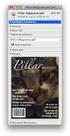 HTML Forms and CONTROLS Web forms also called Fill-out Forms, let a user return information to a web server for some action. The processing of incoming data is handled by a script or program written in
HTML Forms and CONTROLS Web forms also called Fill-out Forms, let a user return information to a web server for some action. The processing of incoming data is handled by a script or program written in
So we're set? Have your text-editor ready. Be sure you use NotePad, NOT Word or even WordPad. Great, let's get going.
 Web Design 1A First Website Intro to Basic HTML So we're set? Have your text-editor ready. Be sure you use NotePad, NOT Word or even WordPad. Great, let's get going. Ok, let's just go through the steps
Web Design 1A First Website Intro to Basic HTML So we're set? Have your text-editor ready. Be sure you use NotePad, NOT Word or even WordPad. Great, let's get going. Ok, let's just go through the steps
Style & Layout in the web: CSS and Bootstrap
 Style & Layout in the web: CSS and Bootstrap Ambient intelligence: technology and design Fulvio Corno Politecnico di Torino, 2014/2015 Goal Styling web content Advanced layout in web pages Responsive layouts
Style & Layout in the web: CSS and Bootstrap Ambient intelligence: technology and design Fulvio Corno Politecnico di Torino, 2014/2015 Goal Styling web content Advanced layout in web pages Responsive layouts
In this chapter, you will learn how to...
 LEARNING OUTCOMES In this chapter, you will learn how to... Create a table on a web page Apply attributes to format tables, table rows, and table cells Increase the accessibility of a table Style an HTML
LEARNING OUTCOMES In this chapter, you will learn how to... Create a table on a web page Apply attributes to format tables, table rows, and table cells Increase the accessibility of a table Style an HTML
Web Design & Development - Tutorial 04
 Table of Contents Web Design & Development - Tutorial 04... 1 CSS Positioning and Layout... 1 Conventions... 2 What you need for this tutorial... 2 Common Terminology... 2 Layout with CSS... 3 Review the
Table of Contents Web Design & Development - Tutorial 04... 1 CSS Positioning and Layout... 1 Conventions... 2 What you need for this tutorial... 2 Common Terminology... 2 Layout with CSS... 3 Review the
The Essential Guide to HTML Email Design
 The Essential Guide to HTML Email Design Emailmovers Limited, Pindar House, Thornburgh Road Scarborough, North Yorkshire, YO11 3UY Tel: 0845 226 7181 Fax: 0845 226 7183 Email: enquiries@emailmovers.com
The Essential Guide to HTML Email Design Emailmovers Limited, Pindar House, Thornburgh Road Scarborough, North Yorkshire, YO11 3UY Tel: 0845 226 7181 Fax: 0845 226 7183 Email: enquiries@emailmovers.com
Senior Advertising Packet for the 2015 Centennial High School Titan Pride
 Senior Advertising Packet for the 0 Centennial High School Titan Pride DEADLINE OCTOBER DEADLINE OCTOBER DEADLINE OCTOBER This is your child s last year in high school! Senior year is a big deal to both
Senior Advertising Packet for the 0 Centennial High School Titan Pride DEADLINE OCTOBER DEADLINE OCTOBER DEADLINE OCTOBER This is your child s last year in high school! Senior year is a big deal to both
CSE 3. Marking Up with HTML. Tags for Bold, Italic, and underline. Structuring Documents. An HTML Web Page File
 CSE 3 Comics Updates Shortcut(s)/Tip(s) of the Day Google Earth/Google Maps ssh Anti-Spyware Chapter 4: Marking Up With HTML: A Hypertext Markup Language Primer Fluency with Information Technology Third
CSE 3 Comics Updates Shortcut(s)/Tip(s) of the Day Google Earth/Google Maps ssh Anti-Spyware Chapter 4: Marking Up With HTML: A Hypertext Markup Language Primer Fluency with Information Technology Third
ICT 6012: Web Programming
 ICT 6012: Web Programming Covers HTML, PHP Programming and JavaScript Covers in 13 lectures a lecture plan is supplied. Please note that there are some extra classes and some cancelled classes Mid-Term
ICT 6012: Web Programming Covers HTML, PHP Programming and JavaScript Covers in 13 lectures a lecture plan is supplied. Please note that there are some extra classes and some cancelled classes Mid-Term
Accessibility in e-learning. Accessible Content Authoring Practices
 Accessibility in e-learning Accessible Content Authoring Practices JUNE 2014 Contents Introduction... 3 Visual Content... 3 Images and Alt... 3 Image Maps and Alt... 4 Meaningless Images and Alt... 4 Images
Accessibility in e-learning Accessible Content Authoring Practices JUNE 2014 Contents Introduction... 3 Visual Content... 3 Images and Alt... 3 Image Maps and Alt... 4 Meaningless Images and Alt... 4 Images
Creating HTML authored webpages using a text editor
 GRC 175 Assignment 1 Creating HTML authored webpages using a text editor Tasks: 1. Acquire web host space with ad free provider 2. Create an index webpage (index.html) 3. Create a class management webpage
GRC 175 Assignment 1 Creating HTML authored webpages using a text editor Tasks: 1. Acquire web host space with ad free provider 2. Create an index webpage (index.html) 3. Create a class management webpage
BASICS OF WEB DESIGN CHAPTER 2 HTML BASICS KEY CONCEPTS COPYRIGHT 2013 TERRY ANN MORRIS, ED.D
 BASICS OF WEB DESIGN CHAPTER 2 HTML BASICS KEY CONCEPTS COPYRIGHT 2013 TERRY ANN MORRIS, ED.D 1 LEARNING OUTCOMES Describe the anatomy of a web page Format the body of a web page with block-level elements
BASICS OF WEB DESIGN CHAPTER 2 HTML BASICS KEY CONCEPTS COPYRIGHT 2013 TERRY ANN MORRIS, ED.D 1 LEARNING OUTCOMES Describe the anatomy of a web page Format the body of a web page with block-level elements
Interspire Website Publisher Developer Documentation. Template Customization Guide
 Interspire Website Publisher Developer Documentation Template Customization Guide Table of Contents Introduction... 1 Template Directory Structure... 2 The Style Guide File... 4 Blocks... 4 What are blocks?...
Interspire Website Publisher Developer Documentation Template Customization Guide Table of Contents Introduction... 1 Template Directory Structure... 2 The Style Guide File... 4 Blocks... 4 What are blocks?...
Creating your personal website. Installing necessary programs Creating a website Publishing a website
 Creating your personal website Installing necessary programs Creating a website Publishing a website The objective of these instructions is to aid in the production of a personal website published on
Creating your personal website Installing necessary programs Creating a website Publishing a website The objective of these instructions is to aid in the production of a personal website published on
Table of Contents. Government of Newfoundland and Labrador Graphic Standards Manual. Graphic Standards
 Graphic Standards Table of Contents Graphic Standards Four Colour Brand Signature Master Artwork... 1 The Brand Signature ~ Overview... 2 Department Logos... 4 Special Brand Signatures... 6 Measurement
Graphic Standards Table of Contents Graphic Standards Four Colour Brand Signature Master Artwork... 1 The Brand Signature ~ Overview... 2 Department Logos... 4 Special Brand Signatures... 6 Measurement
Responsive Email Design
 Responsive Email Design For the Hospitality Industry By Arek Klauza, Linda Tran & Carrie Messmore February 2013 Responsive Email Design There has been a lot of chatter in recent months in regards to Responsive
Responsive Email Design For the Hospitality Industry By Arek Klauza, Linda Tran & Carrie Messmore February 2013 Responsive Email Design There has been a lot of chatter in recent months in regards to Responsive
Introduction... 3. Designing your Common Template... 4. Designing your Shop Top Page... 6. Product Page Design... 8. Featured Products...
 Introduction... 3 Designing your Common Template... 4 Common Template Dimensions... 5 Designing your Shop Top Page... 6 Shop Top Page Dimensions... 7 Product Page Design... 8 Editing the Product Page layout...
Introduction... 3 Designing your Common Template... 4 Common Template Dimensions... 5 Designing your Shop Top Page... 6 Shop Top Page Dimensions... 7 Product Page Design... 8 Editing the Product Page layout...
Contents. Downloading the Data Files... 2. Centering Page Elements... 6
 Creating a Web Page Using HTML Part 1: Creating the Basic Structure of the Web Site INFORMATION TECHNOLOGY SERVICES California State University, Los Angeles Version 2.0 Winter 2010 Contents Introduction...
Creating a Web Page Using HTML Part 1: Creating the Basic Structure of the Web Site INFORMATION TECHNOLOGY SERVICES California State University, Los Angeles Version 2.0 Winter 2010 Contents Introduction...
Designing HTML Emails for Use in the Advanced Editor
 Designing HTML Emails for Use in the Advanced Editor For years, we at Swiftpage have heard a recurring request from our customers: wouldn t it be great if you could create an HTML document, import it into
Designing HTML Emails for Use in the Advanced Editor For years, we at Swiftpage have heard a recurring request from our customers: wouldn t it be great if you could create an HTML document, import it into
Alice Squires, alice.squires@stevens.edu David Olwell, Tim Ferris, Nicole Hutchison, Art Pyster, Stephanie Enck
 Developing Systems Engineering Graduate Programs Aligned to the Body of Knowledge and Curriculum to Advance Systems Engineering (BKCASE TM ) Guidelines Alice Squires, alice.squires@stevens.edu David Olwell,
Developing Systems Engineering Graduate Programs Aligned to the Body of Knowledge and Curriculum to Advance Systems Engineering (BKCASE TM ) Guidelines Alice Squires, alice.squires@stevens.edu David Olwell,
Advanced Drupal Features and Techniques
 Advanced Drupal Features and Techniques Mount Holyoke College Office of Communications and Marketing 04/2/15 This MHC Drupal Manual contains proprietary information. It is the express property of Mount
Advanced Drupal Features and Techniques Mount Holyoke College Office of Communications and Marketing 04/2/15 This MHC Drupal Manual contains proprietary information. It is the express property of Mount
Web Development CSE2WD Final Examination June 2012. (a) Which organisation is primarily responsible for HTML, CSS and DOM standards?
 Question 1. (a) Which organisation is primarily responsible for HTML, CSS and DOM standards? (b) Briefly identify the primary purpose of the flowing inside the body section of an HTML document: (i) HTML
Question 1. (a) Which organisation is primarily responsible for HTML, CSS and DOM standards? (b) Briefly identify the primary purpose of the flowing inside the body section of an HTML document: (i) HTML
Overview. The following section serves as a guide in applying advertising to market the country at a national or international level.
 Advertising Overview The following section serves as a guide in applying advertising to market the country at a national or international level. The Brand South Africa logo is known as the primary brand
Advertising Overview The following section serves as a guide in applying advertising to market the country at a national or international level. The Brand South Africa logo is known as the primary brand
Using Style Sheets for Consistency
 Cascading Style Sheets enable you to easily maintain a consistent look across all the pages of a web site. In addition, they extend the power of HTML. For example, style sheets permit specifying point
Cascading Style Sheets enable you to easily maintain a consistent look across all the pages of a web site. In addition, they extend the power of HTML. For example, style sheets permit specifying point
04 Links & Images. 1 The Anchor Tag. 1.1 Hyperlinks
 One of the greatest strengths of Hypertext Markup Language is hypertext the ability to link documents together. The World Wide Web itself consists of millions of html documents all linked together via
One of the greatest strengths of Hypertext Markup Language is hypertext the ability to link documents together. The World Wide Web itself consists of millions of html documents all linked together via
This document will describe how you can create your own, fully responsive. drag and drop email template to use in the email creator.
 1 Introduction This document will describe how you can create your own, fully responsive drag and drop email template to use in the email creator. It includes ready-made HTML code that will allow you to
1 Introduction This document will describe how you can create your own, fully responsive drag and drop email template to use in the email creator. It includes ready-made HTML code that will allow you to
WEB DESIGN LAB PART- A HTML LABORATORY MANUAL FOR 3 RD SEM IS AND CS (2011-2012)
 WEB DESIGN LAB PART- A HTML LABORATORY MANUAL FOR 3 RD SEM IS AND CS (2011-2012) BY MISS. SAVITHA R LECTURER INFORMATION SCIENCE DEPTATMENT GOVERNMENT POLYTECHNIC GULBARGA FOR ANY FEEDBACK CONTACT TO EMAIL:
WEB DESIGN LAB PART- A HTML LABORATORY MANUAL FOR 3 RD SEM IS AND CS (2011-2012) BY MISS. SAVITHA R LECTURER INFORMATION SCIENCE DEPTATMENT GOVERNMENT POLYTECHNIC GULBARGA FOR ANY FEEDBACK CONTACT TO EMAIL:
We automatically generate the HTML for this as seen below. Provide the above components for the teaser.txt file.
 Creative Specs Gmail Sponsored Promotions Overview The GSP creative asset will be a ZIP folder, containing four components: 1. Teaser text file 2. Teaser logo image 3. HTML file with the fully expanded
Creative Specs Gmail Sponsored Promotions Overview The GSP creative asset will be a ZIP folder, containing four components: 1. Teaser text file 2. Teaser logo image 3. HTML file with the fully expanded
JISIS and Web Technologies
 27 November 2012 Status: Draft Author: Jean-Claude Dauphin JISIS and Web Technologies I. Introduction This document does aspire to explain how J-ISIS is related to Web technologies and how to use J-ISIS
27 November 2012 Status: Draft Author: Jean-Claude Dauphin JISIS and Web Technologies I. Introduction This document does aspire to explain how J-ISIS is related to Web technologies and how to use J-ISIS
Talking: Web. Web design is the hardest thing you will ever do in life. At least when you do it for the first time. Home Page. Talking: Resources
 1 Talking: Web Web design is the hardest thing you will ever do in life. At least when you do it for the first time. Home Page Yale: http://info.med.yale.edu/caim/manual/ Design for designers: http://www.wpdfd.com/
1 Talking: Web Web design is the hardest thing you will ever do in life. At least when you do it for the first time. Home Page Yale: http://info.med.yale.edu/caim/manual/ Design for designers: http://www.wpdfd.com/
EUROPEAN COMPUTER DRIVING LICENCE / INTERNATIONAL COMPUTER DRIVING LICENCE WEB EDITING
 EUROPEAN COMPUTER DRIVING LICENCE / INTERNATIONAL COMPUTER DRIVING LICENCE WEB EDITING The European Computer Driving Licence Foundation Ltd. Portview House Thorncastle Street Dublin 4 Ireland Tel: + 353
EUROPEAN COMPUTER DRIVING LICENCE / INTERNATIONAL COMPUTER DRIVING LICENCE WEB EDITING The European Computer Driving Licence Foundation Ltd. Portview House Thorncastle Street Dublin 4 Ireland Tel: + 353
ADOBE DREAMWEAVER CS3 TUTORIAL
 ADOBE DREAMWEAVER CS3 TUTORIAL 1 TABLE OF CONTENTS I. GETTING S TARTED... 2 II. CREATING A WEBPAGE... 2 III. DESIGN AND LAYOUT... 3 IV. INSERTING AND USING TABLES... 4 A. WHY USE TABLES... 4 B. HOW TO
ADOBE DREAMWEAVER CS3 TUTORIAL 1 TABLE OF CONTENTS I. GETTING S TARTED... 2 II. CREATING A WEBPAGE... 2 III. DESIGN AND LAYOUT... 3 IV. INSERTING AND USING TABLES... 4 A. WHY USE TABLES... 4 B. HOW TO
IAS Web Development using Dreamweaver CS4
 IAS Web Development using Dreamweaver CS4 Information Technology Group Institute for Advanced Study Einstein Drive Princeton, NJ 08540 609 734 8044 * helpdesk@ias.edu Information Technology Group [2] Institute
IAS Web Development using Dreamweaver CS4 Information Technology Group Institute for Advanced Study Einstein Drive Princeton, NJ 08540 609 734 8044 * helpdesk@ias.edu Information Technology Group [2] Institute
Intro to Web Design. ACM Webmonkeys @ UIUC
 Intro to Web Design ACM Webmonkeys @ UIUC How do websites work? Note that a similar procedure is used to load images, etc. What is HTML? An HTML file is just a plain text file. You can write all your HTML
Intro to Web Design ACM Webmonkeys @ UIUC How do websites work? Note that a similar procedure is used to load images, etc. What is HTML? An HTML file is just a plain text file. You can write all your HTML
Frames. In this chapter
 Frames 2007 NOTES This article was originally published in 2003 as Chapter 12 of Learning Web Design, 2nd edition. Since the time of its publication, frames have become all but extinct, particularly for
Frames 2007 NOTES This article was originally published in 2003 as Chapter 12 of Learning Web Design, 2nd edition. Since the time of its publication, frames have become all but extinct, particularly for
Chapter 1: Outlook Isn t Going Anywhere... 2. Chapter 2: 17 Must-Know Tricks for Outlook 2007, 2010 & 2013... 3
 Table of Contents Chapter 1: Outlook Isn t Going Anywhere... 2 Chapter 2: 17 Must-Know Tricks for Outlook 2007, 2010 & 2013... 3 Chapter 3: 3 Way to Remove Unwanted Gaps Between Tables... 12 Chapter 4:
Table of Contents Chapter 1: Outlook Isn t Going Anywhere... 2 Chapter 2: 17 Must-Know Tricks for Outlook 2007, 2010 & 2013... 3 Chapter 3: 3 Way to Remove Unwanted Gaps Between Tables... 12 Chapter 4:
understand how image maps can enhance a design and make a site more interactive know how to create an image map easily with Dreamweaver
 LESSON 3: ADDING IMAGE MAPS, ANIMATION, AND FORMS CREATING AN IMAGE MAP OBJECTIVES By the end of this part of the lesson you will: understand how image maps can enhance a design and make a site more interactive
LESSON 3: ADDING IMAGE MAPS, ANIMATION, AND FORMS CREATING AN IMAGE MAP OBJECTIVES By the end of this part of the lesson you will: understand how image maps can enhance a design and make a site more interactive
Pre-Registration Consumer DSL/FiOS. Storyboard 8.5.01/5.5.01 07/31/09
 Consumer DSL/FiOS Storyboard 8.5.01/5.5.01 07/31/09 Revision History Version Date Author Description 7.3.01 10/17/08 Kevin Cornwall - Based on 7.2.03 - Revised More Info text for I ll Decide Later - New
Consumer DSL/FiOS Storyboard 8.5.01/5.5.01 07/31/09 Revision History Version Date Author Description 7.3.01 10/17/08 Kevin Cornwall - Based on 7.2.03 - Revised More Info text for I ll Decide Later - New
Website 101. Yani Ivanov. Student Assistant / Web Administrator
 Website 101 Yani Ivanov Student Assistant / Web Administrator Information Technology for Environmental Research Area of the Hawai`i NSF EPSCoR Program Covered Topics Introduction to HTML What is it and
Website 101 Yani Ivanov Student Assistant / Web Administrator Information Technology for Environmental Research Area of the Hawai`i NSF EPSCoR Program Covered Topics Introduction to HTML What is it and
Selectors in Action LESSON 3
 LESSON 3 Selectors in Action In this lesson, you will learn about the different types of selectors and how to use them. Setting Up the HTML Code Selectors are one of the most important aspects of CSS because
LESSON 3 Selectors in Action In this lesson, you will learn about the different types of selectors and how to use them. Setting Up the HTML Code Selectors are one of the most important aspects of CSS because
Making Content Editable. Create re-usable email templates with total control over the sections you can (and more importantly can't) change.
 Making Content Editable Create re-usable email templates with total control over the sections you can (and more importantly can't) change. Single Line Outputs a string you can modify in the
Making Content Editable Create re-usable email templates with total control over the sections you can (and more importantly can't) change. Single Line Outputs a string you can modify in the
07 Forms. 1 About Forms. 2 The FORM Tag. 1.1 Form Handlers
 1 About Forms For a website to be successful, it is important to be able to get feedback from visitors to your site. This could be a request for information, general comments on your site or even a product
1 About Forms For a website to be successful, it is important to be able to get feedback from visitors to your site. This could be a request for information, general comments on your site or even a product
Dreamweaver CS3 THE MISSING MANUAL. David Sawyer McFarland. POGUE PRESS" O'REILLY 8 Beijing Cambridge Farnham Koln Paris Sebastopol Taipei Tokyo
 Dreamweaver CS3 THE MISSING MANUAL David Sawyer McFarland POGUE PRESS" O'REILLY 8 Beijing Cambridge Farnham Koln Paris Sebastopol Taipei Tokyo Table of Contents The Missing Credits Introduction 1 Part
Dreamweaver CS3 THE MISSING MANUAL David Sawyer McFarland POGUE PRESS" O'REILLY 8 Beijing Cambridge Farnham Koln Paris Sebastopol Taipei Tokyo Table of Contents The Missing Credits Introduction 1 Part
IBM Managed Security Services Virtual-Security Operations Center portal
 Responding to continually changing security needs with centralized and interactive control IBM Managed Security Services Virtual-Security Operations Center portal Highlights Offers vital security information
Responding to continually changing security needs with centralized and interactive control IBM Managed Security Services Virtual-Security Operations Center portal Highlights Offers vital security information
HTML5 and CSS3 Part 1: Using HTML and CSS to Create a Website Layout
 CALIFORNIA STATE UNIVERSITY, LOS ANGELES INFORMATION TECHNOLOGY SERVICES HTML5 and CSS3 Part 1: Using HTML and CSS to Create a Website Layout Fall 2011, Version 1.0 Table of Contents Introduction...3 Downloading
CALIFORNIA STATE UNIVERSITY, LOS ANGELES INFORMATION TECHNOLOGY SERVICES HTML5 and CSS3 Part 1: Using HTML and CSS to Create a Website Layout Fall 2011, Version 1.0 Table of Contents Introduction...3 Downloading
By Glenn Fleishman. WebSpy. Form and function
 Form and function The simplest and really the only method to get information from a visitor to a Web site is via an HTML form. Form tags appeared early in the HTML spec, and closely mirror or exactly duplicate
Form and function The simplest and really the only method to get information from a visitor to a Web site is via an HTML form. Form tags appeared early in the HTML spec, and closely mirror or exactly duplicate
Website Development Komodo Editor and HTML Intro
 Website Development Komodo Editor and HTML Intro Introduction In this Assignment we will cover: o Use of the editor that will be used for the Website Development and Javascript Programming sections of
Website Development Komodo Editor and HTML Intro Introduction In this Assignment we will cover: o Use of the editor that will be used for the Website Development and Javascript Programming sections of
Argus. One Page Responsive Template. themelock.com. <a class="read-more" id="news-1" href="popup/news_1.html"></a>
 Argus One Page Responsive Template Thanks for purchasing the template and for supporting our work. Argus is our new fancy template. Responsive, clean and professional look with sleek design will satisfy
Argus One Page Responsive Template Thanks for purchasing the template and for supporting our work. Argus is our new fancy template. Responsive, clean and professional look with sleek design will satisfy
Advanced Web Design. Zac Van Note. www.design-link.org
 Advanced Web Design Zac Van Note www.design-link.org COURSE ID: CP 341F90033T COURSE TITLE: Advanced Web Design COURSE DESCRIPTION: 2/21/04 Sat 9:00:00 AM - 4:00:00 PM 1 day Recommended Text: HTML for
Advanced Web Design Zac Van Note www.design-link.org COURSE ID: CP 341F90033T COURSE TITLE: Advanced Web Design COURSE DESCRIPTION: 2/21/04 Sat 9:00:00 AM - 4:00:00 PM 1 day Recommended Text: HTML for
Microsoft Expression Web Quickstart Guide
 Microsoft Expression Web Quickstart Guide Expression Web Quickstart Guide (20-Minute Training) Welcome to Expression Web. When you first launch the program, you ll find a number of task panes, toolbars,
Microsoft Expression Web Quickstart Guide Expression Web Quickstart Guide (20-Minute Training) Welcome to Expression Web. When you first launch the program, you ll find a number of task panes, toolbars,
HTML Fundamentals IN THIS APPENDIX
 13_0672328437_AppA.qxd 10/24/05 11:29 AM Page 223 A HTML Fundamentals IN THIS APPENDIX Plain Text Documents and HTML Tags Understanding the Overall HTML Document Structure HTML Structural Elements Within
13_0672328437_AppA.qxd 10/24/05 11:29 AM Page 223 A HTML Fundamentals IN THIS APPENDIX Plain Text Documents and HTML Tags Understanding the Overall HTML Document Structure HTML Structural Elements Within
Accessibility Guidelines Bell.ca Special Needs. Cesart April 2006
 Cesart April 2006 Created by: Dominic Ricard & Loïc Nunes Effective Date: April 2006 TABLE OF CONTENTS 1 Introduction...4 2 Target Audience...5 3 Copy Decks...5 3.1 Document structure... 5 3.1.1 Headings/titles...
Cesart April 2006 Created by: Dominic Ricard & Loïc Nunes Effective Date: April 2006 TABLE OF CONTENTS 1 Introduction...4 2 Target Audience...5 3 Copy Decks...5 3.1 Document structure... 5 3.1.1 Headings/titles...
Joomla Article Advanced Topics: Table Layouts
 Joomla Article Advanced Topics: Table Layouts An HTML Table allows you to arrange data text, images, links, etc., into rows and columns of cells. If you are familiar with spreadsheets, you will understand
Joomla Article Advanced Topics: Table Layouts An HTML Table allows you to arrange data text, images, links, etc., into rows and columns of cells. If you are familiar with spreadsheets, you will understand
<Insert Picture Here>
 Designing the Oracle Store with Oracle Application Express Marc Sewtz Software Development Manager Oracle Application Express Oracle USA Inc. 540 Madison Avenue,
Designing the Oracle Store with Oracle Application Express Marc Sewtz Software Development Manager Oracle Application Express Oracle USA Inc. 540 Madison Avenue,
Dreamweaver and Fireworks MX Integration Brian Hogan
 Dreamweaver and Fireworks MX Integration Brian Hogan This tutorial will take you through the necessary steps to create a template-based web site using Macromedia Dreamweaver and Macromedia Fireworks. The
Dreamweaver and Fireworks MX Integration Brian Hogan This tutorial will take you through the necessary steps to create a template-based web site using Macromedia Dreamweaver and Macromedia Fireworks. The
Using Adobe Dreamweaver CS4 (10.0)
 Getting Started Before you begin create a folder on your desktop called DreamweaverTraining This is where you will save your pages. Inside of the DreamweaverTraining folder, create another folder called
Getting Started Before you begin create a folder on your desktop called DreamweaverTraining This is where you will save your pages. Inside of the DreamweaverTraining folder, create another folder called
Creating a Resume Webpage with
 Creating a Resume Webpage with 6 Cascading Style Sheet Code In this chapter, we will learn the following to World Class CAD standards: Using a Storyboard to Create a Resume Webpage Starting a HTML Resume
Creating a Resume Webpage with 6 Cascading Style Sheet Code In this chapter, we will learn the following to World Class CAD standards: Using a Storyboard to Create a Resume Webpage Starting a HTML Resume
Dreamweaver CS4 Day 2 Creating a Website using Div Tags, CSS, and Templates
 Dreamweaver CS4 Day 2 Creating a Website using Div Tags, CSS, and Templates What is a DIV tag? First, let s recall that HTML is a markup language. Markup provides structure and order to a page. For example,
Dreamweaver CS4 Day 2 Creating a Website using Div Tags, CSS, and Templates What is a DIV tag? First, let s recall that HTML is a markup language. Markup provides structure and order to a page. For example,
Development Environments and Content Management Systems for the HTML/CSS Beginner
 Development Environments and Content Management Systems for the HTML/CSS Beginner The demand for fully-featured graphical interfaces for designing, composing, and maintaining websites has led to the development
Development Environments and Content Management Systems for the HTML/CSS Beginner The demand for fully-featured graphical interfaces for designing, composing, and maintaining websites has led to the development
Tutorial 5. Working with Web Tables
 Tutorial 5 Working with Web Tables Objectives Explore the structure of a Web table Create headings and cells in a table Create cells that span multiple rows and columns Create row and column groups Add
Tutorial 5 Working with Web Tables Objectives Explore the structure of a Web table Create headings and cells in a table Create cells that span multiple rows and columns Create row and column groups Add
Graphic Identity Standards Guide
 Graphic Identity Standards Guide MARCH 2014 EDITION Date of Issue: PHase 2, March 2014 This guide is a publication of The office of Communications, Marketing and Brand Management, The College of New Jersey
Graphic Identity Standards Guide MARCH 2014 EDITION Date of Issue: PHase 2, March 2014 This guide is a publication of The office of Communications, Marketing and Brand Management, The College of New Jersey
Web Design Revision. AQA AS-Level Computing COMP2. 39 minutes. 39 marks. Page 1 of 17
 Web Design Revision AQA AS-Level Computing COMP2 204 39 minutes 39 marks Page of 7 Q. (a) (i) What does HTML stand for?... () (ii) What does CSS stand for?... () (b) Figure shows a web page that has been
Web Design Revision AQA AS-Level Computing COMP2 204 39 minutes 39 marks Page of 7 Q. (a) (i) What does HTML stand for?... () (ii) What does CSS stand for?... () (b) Figure shows a web page that has been
Access 2007 Creating Forms Table of Contents
 Access 2007 Creating Forms Table of Contents CREATING FORMS IN ACCESS 2007... 3 UNDERSTAND LAYOUT VIEW AND DESIGN VIEW... 3 LAYOUT VIEW... 3 DESIGN VIEW... 3 UNDERSTAND CONTROLS... 4 BOUND CONTROL... 4
Access 2007 Creating Forms Table of Contents CREATING FORMS IN ACCESS 2007... 3 UNDERSTAND LAYOUT VIEW AND DESIGN VIEW... 3 LAYOUT VIEW... 3 DESIGN VIEW... 3 UNDERSTAND CONTROLS... 4 BOUND CONTROL... 4
WHITEPAPER. Skinning Guide. Let s chat. 800.9.Velaro www.velaro.com info@velaro.com. 2012 by Velaro
 WHITEPAPER Skinning Guide Let s chat. 2012 by Velaro 800.9.Velaro www.velaro.com info@velaro.com INTRODUCTION Throughout the course of a chat conversation, there are a number of different web pages that
WHITEPAPER Skinning Guide Let s chat. 2012 by Velaro 800.9.Velaro www.velaro.com info@velaro.com INTRODUCTION Throughout the course of a chat conversation, there are a number of different web pages that
Corporate Design Manual. Design Guidelines / United Kingdom
 Corporate Design Manual Design Guidelines / United Kingdom comdirect CD-Manual 1.0 United Kingdom 05.2001 Editorial Why do we need a uniform corporate image? Our corporate image is characterised externally
Corporate Design Manual Design Guidelines / United Kingdom comdirect CD-Manual 1.0 United Kingdom 05.2001 Editorial Why do we need a uniform corporate image? Our corporate image is characterised externally
