The University of Queensland Queensland Centre for Population Research. POPCORN: Population Projections for a Country s Regions.
|
|
|
- Ashlynn Malone
- 7 years ago
- Views:
Transcription
1 The University of Queensland Queensland Centre for Population Research POPCORN: Population Projections for a Country s Regions User Guide
2 Queensland Centre for Population Research, The University of Queensland, 2010 Author: Tom Wilson Version 1, November 2010 Disclaimer. Whilst every care has been taken in the production of POPCORN, the University of Queensland accepts no responsibility for decisions or actions taken as a result of the use of the POPCORN model.
3 Contents 1 Introduction Installation Input data workbook Labels sheet Jump off populations sheet TFR sheet Fertility age profiles sheet Life expectancy sheet Mortality surface sheet In migration sheet Out migration sheet NIM sheet Immigration sheet Emigration sheet NOM sheet Validate sheet Running POPCORN Run time problems Reviewing projection output Example projections: States and territories References Glossary Appendix: Obtaining and preparing migration data
4 1 Introduction What is POPCORN? POPCORN (Population Projections for a Country s Regions) is a population projection system for up to 75 sub national areas. It uses a cohort component model to project the population by sex and age group every five years for up to 50 years ahead. It has been specially designed with relatively low input data requirements: all necessary input data should be available directly from the ABS website without the need to purchase customised tables. The user interface of POPCORN consists of a fairly simple Excel 2007 workbook (though for computational speed most of the projection calculations are performed in the background by a fortran 95 program). What this User Guide does This User Guide takes users through all the steps required to produce a set of population projections using POPCORN, including data gathering, input data calculations, assumption setting, running, error handling and projection output reviewing. Before you begin It is advised that users: are familiar with the general principles of the cohort component projection model and the basics of demography; have a high level of computer literacy generally; have experience in using Microsoft Excel; are comfortable navigating the ABS website. Please also ensure that you have available a computer running Windows with at least 1 GB of memory (most standard PCs have more than this) and that Microsoft Excel 2007 has been installed. In addition, users are advised to register with the ABS TableBuilder service in order to obtain 2006 Census data. See: Contents of the POPCORN CD The CD contains the following files. Directory POPCORN POPCORN\documentation POPCORN\input POPCORN\output POPCORN\technical Files POPCORN.exe salflibc.dll POPCORN User Guide.pdf Census migration data for POPCORN.xlsx POPCORN input data.xlsm POPCORN input data State & Territory example.xlsm Empty files are generated on running POPCORN Empty files are generated on running POPCORN 4
5 2 Installation Step 1 Copy the POPCORN directory from the CD to C:\ on your computer. Users will require full access to this directory (i.e. ensure you do not need administrator privileges). N.B. The files POPCORN.exe and salflibc.dll must be kept in the directory C:\POPCORN. Other files in the POPCORN directory may be placed anywhere. Step 2 Open up Excel Adjust the settings to allow macros to run by going to Excel button (top left hand corner) Excel options (at the bottom of the list) Trust Center Trust Center Settings Macro Settings. Choose Disable all macros with notification. Close Excel. POPCORN is now ready to use. 5
6 3 Input data workbook All data inputs required to produce population projections should be supplied in the POPCORN input data.xlsm Excel workbook (in POPCORN\input). Whenever you open POPCORN input data.xlsm a Security Warning will appear. Click on the Options box and select Enable this content. It is recommended that separate copies of the input data workbook are created for every projection scenario you wish to produce. The input data workbook can be given any name, e.g. POPCORN input data principal projection.xlsm or POPCORN input data low fertility scenario.xlsm. The workbook consists of the following sheets: Name of sheet Cover Glossary Labels Jump off pops TFR Fertility age profiles Life expectancy Mortality surface In migration Out migration NIM Immigration Emigration NOM Validate Run POPCORNinputs Purpose Projection program title. (User inputs not required) Explains the meaning of demographic terms used in the workbook. (User inputs not required) Jump off and final years of the projections are set; names of regions are supplied. Jump off populations are required Total Fertility Rate assumptions are set Fertility age profile assumptions are set Life expectancy at birth assumptions are set The assumed mortality surface is supplied In migration probabilities are required Out migration probabilities are required Net Internal Migration assumptions are set Immigration numbers are required Emigration probabilities are required Net Overseas Migration assumptions are set Projection are validated The button to run the projection model is in this sheet All the data inputs from the rest of the workbook are gathered together in a format for the POPCORN projection program to read in. (User inputs not required) As a general rule user supplied data should be placed in the green cells of the workbook. Other cells may contain formulae or values which are used elsewhere in the workbook and should not be changed. To add notes to cells go the Review ribbon and select New Comment. Please do not add rows and columns to the workbook. POPCORN reads in data from specific cells in several sheets. If they change location POPCORN may not run correctly. 6
7 3.1 Labels sheet In the Labels sheet set the jump off (or starting) year of the projections and the final year using the pull down menus. Then, in the green cells, supply the name of the country (e.g. Australia) and the names of the regions. If you are copying names from elsewhere be sure to Paste Values to avoid changing the formatting in the worksheet. To do this: (a) Select the Home ribbon. (b) Click on the small down arrow on the Paste button. (c) Select Paste Values (as shown to the right). Please ensure that your regions cover the whole country (excluding Other Territories). If, for example, you wish to produce projections for the regions of just one State then create one additional Rest of Australia region comprising the remainder of the country. 7
8 3.2 Jump off populations sheet In this sheet supply jump off (starting) Estimated Resident Populations (ERPs) for each region by sex and five year age group from 0 4, 5 9, and 85+. Female ERPs are supplied towards the top of the sheet; male ERPs are supplied a little further down. Please ensure that if you copy and paste data from elsewhere that you Paste Values into the green cells. Beneath row 159 are the populations from the green cells summed over age group and sex to provide regional population totals. These can be used to check against original sources to pick up any errors. ERPs are available from the ABS website, ERPs for sub State regions may be found in the publication Population by Age and Sex, Regions of Australia (catalogue number ). 8
9 3.3 TFR sheet There are three main TFR assumption setting approaches available in POPCORN: Option 1 Set a national TFR assumption and assume regional TFRs maintain the same ratio to the national TFR as in the base period; Option 2 Set each regional TFR assumption for each projection interval separately; Option 3 Assume the base period TFRs hold into the future. Select the TFR option in the box at the top of the worksheet. The screen shot below shows option 1; the other TFR options can be seen by scrolling to the right. Selected option in red will appear above the option which has been chosen for the projections. It is recommended that the base period is a three or five year period immediately preceding the jumpoff year of the projections. Base period TFRs are not required for option 2. At the top, to the right, supply the assumed Sex Ratio at Birth expressed as the number of male births per 100 female births, e.g The same Sex Ratio at Birth is used for all regions and projection intervals. Regional TFR data may be obtained from the ABS publication Births, Australia (catalogue number ). 9
10 3.4 Fertility age profiles sheet In POPCORN, assumptions about the level of fertility (the TFR) are supplied separately from assumptions about fertility age profiles (in the form of age specific fertility rates, ASFRs). The reason for this is to simplify changing assumptions: users can create scenarios with different TFRs without the need to supply a whole new set of ASFRs. ASFRs supplied in this sheet are scaled to the assumed TFRs when POPCORN runs (so the ASFRs supplied in this sheet do not need to match the TFR assumptions). The TFRs shown in this sheet are supplied to assist with checking that the correct data have been entered. There are two main fertility age profile options: Option 1 Adjust regional ASFRs in line with assumed national fertility age profile projections; Option 2 Just provide regional base period fertility age profiles which are held constant. Regional ASFRs It is recommended that ASFRs averaged over 3 to 5 years are used as the base period ASFRs. ASFRs for states and territories and statistical divisions may be obtained from the Excel files on the ABS Births, Australia web pages (catalogue number ). Note that ABS generally presents ASFRs expressed per 1000 of the population. ASFRs in POPCORN, however, are not multiplied by National ASFRs (option 1 only) National projected ASFRs are supplied at the right hand side of the sheet. One possibility is to use ABS ASFR projections from Population Projections, Australia (cat. no ). 10
11 3.5 Life expectancy sheet There are three life expectancy at birth options: Option 1 Set national life expectancy at birth assumptions and assume regional life expectancies maintain the same ratio to the national life expectancies as in the base period; Option 2 Set life expectancy at birth by sex for each region and projection interval; Option 3 Keep base period life expectancy assumptions constant. Select the life expectancy option in the box at the top of the worksheet. Regional life expectancies It is recommended that life expectancies averaged over 3 to 5 years are used as base period values. Life expectancies for states and territories and statistical divisions may be obtained from the Excel files on the ABS Deaths, Australia web pages (catalogue number ). National life expectancies (option 1 only) For option 1 national life expectancies are required. One possibility is to use ABS life expectancy projections from Population Projections, Australia (cat. no ). Important note: All life expectancy assumptions must lie within the range described by the mortality surface (see next page). The minimum and maximum life expectancy values are reported at the top of the sheet in columns M to P. If you require life expectancies outside this range please request a new mortality surface from the Queensland Centre for Population Research. 11
12 3.6 Mortality surface sheet The Mortality surface worksheet is one of the few that does not require user input. This sheet contains n L x values (life table stationary populations) of past and projected Australian life tables calculated by the Queensland Centre for Population Research. These n L x values may be thought of as a mortality surface ranging from relatively low life expectancy at the left of the sheet to high life expectancy at the right. In POPCORN it is assumed that all regions follow the age pattern of mortality described by this surface, albeit starting at different points and progressing at varying speeds. This is a simplifying assumption which will be adequate for most regions, but probably not all. Life expectancy at birth assumptions (previous sheet) must fall within the range of the mortality surface. The maximum and minimum values are reported at the top of the Life expectancy worksheet. If users wish to set life expectancy assumptions less than the minimum or greater than the maximum please contact the Queensland Centre for Population Research. 12
13 3.7 In migration sheet This worksheet is where base period in migration probabilities must be supplied. These are inmigration probabilities conditional upon survival within the country (Rees et al. 2000) and are defined as: In migration probability = People resident anywhere in Australia except the region 5 years before the census who were living in the region on census night People resident anywhere in Australia except the region 5 years before the census who were living anywhere in Australia on census night. Probabilities are calculated for each sex and period cohort. They are termed period cohort probabilities because they refer to cohorts over a certain period (in this case five years). The ages of the people in each cohort change over time. For example, the cohort aged 5 9 years five years before the census is aged years on census night. The labels at the top of the In migration sheet are therefore not age group labels but period cohort labels. They describe the ages of the cohort five years before the census and on census night. The calculation of these probabilities is automated in the file Census migration data for POPCORN.xlsx. A step by step guide to the extraction of these data in TableBuilder, and preparation of the required probabilities, is given in the Appendix. It is suggested that users now go to the Appendix and follow the steps to create the migration inputs. 13
14 3.8 Out migration sheet This worksheet is where base period out migration probabilities must be supplied. These are outmigration probabilities conditional upon survival within the country (Rees et al. 2000) and are defined as: Out migration probability = People resident in the region 5 years before the census who were living elsewhere in Australia on census night People resident in the region 5 years before the census who were living anywhere in Australia on census night. The calculation of these probabilities is automated in the file Census migration data for POPCORN.xlsx. 14
15 3.9 NIM sheet There are four Net Internal Migration (NIM) options: Option 1 Set national totals of absolute NIM per annum and accept regional base period NIM values scaled to these totals using the plus minus method (Smith, Tayman and Swanson 2001 pp ) ; Option 2 Set NIM assumptions for each region and projection interval (these must sum across regions to zero); Option 3 Keep the base period regional NIM levels constant (having adjusted them to sum to zero if necessary); Option 4 Assume that no internal migration occurs (zero in migration and zero out migration). Select the option in the box at the top of the worksheet. All NIM values must be expressed as annual figures, not five year totals. At the state and territory scale NIM data are available in the ABS publications Migration, Australia (cat. no ) and Australian Demographic Statistics (cat. no ). At the sub State scale an approximate value of NIM for the five year period up to the census may be obtained by using census five year migration data: NIM = Census in migration Census out migration. (Conceptually, census data are the wrong type of migration data but in the absence of better information we have to use them). 15
16 3.10 Immigration sheet This sheet requires five year ago immigration numbers from the census. The preparation of these data is automated in the file Census migration data for POPCORN.xlsx. 16
17 3.11 Emigration sheet Emigration is usually the most problematic demographic component in any regional population projection. By its nature, emigration is not picked up in the national census, and direct estimates of emigration are published by the ABS only for Australia as a whole and the states and territories. (Estimating emigration as population change left over after all other demographic components have been taken into account often results in nonsensical values). There is no generally accepted method of estimating sub State emigration and very little research on this problem internationally. Until regional emigration estimates become available from ABS or a research program finds a way of generating them, we must make do with very approximate emigration data. The file Census migration data for POPCORN.xlsx prepares such data. Crude estimates of emigration are prepared by taking regional immigration numbers from the census and multiplying them by the national emigration/ immigration ratio. The data to calculate this ratio are the NOM departures (emigration) and NOM arrivals (immigration) reported in Table 16 of the Australian Demographic Statistics Excel datacube accompanying ABS Australian Demographic Statistics (cat. no ). Emigration probabilities are calculated automatically in the file Census migration data for POPCORN.xlsx. They are probabilities conditional upon survival, and are defined as: Emigration probability = People resident in the region 5 years before the census who were living outside Australia on census night People resident in the region 5 years before the census who were living anywhere in Australia or overseas on census night. 17
18 3.12 NOM sheet There are four Net Overseas Migration (NOM) options: Option 1 Set national totals of NOM per annum and scale regional base period NOM values to these totals (using the plus minus method); Option 2 Set NOM assumptions for each region and projection interval; Option 3 Keep the base period regional NOM levels constant; Option 4 Assume that no overseas migration occurs (zero immigration and zero emigration). Select the option in the box at the top of the worksheet. All NOM values must be expressed as annual figures, not five year totals. Unfortunately, for sub State regions no direct NOM data are available. An approximate estimate of five year NOM may be obtained by (a) calculating total net migration as a residual: Total net migration = Population(t+5) Population(t) Births + Deaths (b) then estimating NOM as: NOM = Total net migration NIM. 18
19 3.13 Validate sheet The Validate worksheet links to a routine which checks input data for obvious errors, such as outmigration probabilities being outside the theoretical range of 0 to 1. A list of checks made by the Validate routine is given in the Excel workbook (see the screen shot below). Please ensure that manual checks of the input data have been made beforehand. The Validate routine will only look for very obvious errors. Be aware that other errors will not be picked up. If the validation routine picks up any problems they will be reported like this: 19
20 4 Running POPCORN Once all the input data have been entered and validated POPCORN is ready to be run. Click on the Run POPCORN button. This will automatically: (1) create an input file from the POPCORNinputs sheet of the workbook; (2) run the POPCORN executable file to create the projections (with progress being reported in a DOS box); and (3) write out the output file at C:\POPCORN\output\POPCORNprojections.csv. The disappearance of the DOS box signals that the output file has been created. It is recommended that the POPCORNprojections.csv output file is copied to another directory. Subsequent runs of POPCORN will overwrite the file without warning. Please do not change anything in the POPCORNinputs sheet of the workbook. The formatting and location of data must remain fixed. 20
21 5 Run time problems In a limited number of circumstances POPCORN will not run or will abort part way through. Negative populations The program will abort if negative projected populations are detected, usually the result of extreme NIM and NOM assumptions. POPCORN calculates preliminary in migration, out migration, immigration and emigration flows using the base period probabilities and flows, and then adjusts them proportionally to obtain the set NIM and NOM assumptions. If the preliminary flows have to be adjusted by very significant amounts then it is possible that negative populations will result. Please adjust NIM and NOM assumptions so that they vary less from base period values. Access problems If you see a message like this it suggests that you do not have full access to the files at C:\POPCORN. Ask your computing support officer for full access to this directory. 21
22 6 Reviewing projection output Once POPCORN has been run it is recommended that projection outputs are subject to a number of plausibility and consistency checks. As a result of this reviewing stage, projection assumptions (usually those for migration) are often fine tuned and the projections re run. The reviewing and adjustment part of the projections process is far more art than it is science, with no hard and fast rules or quantitative measures of projection plausibility and consistency to rely upon. Very little has been written about this side of producing population projections (though exceptions can be found in Smith, Tayman and Swanson (2001) and Pittenger (1976)). Judgements about plausibility must be made in light of general knowledge of demographic processes as well as information about local factors which may explain deviations from expected patterns. As a minimum it is recommended that checks are made of projected: (i) population age profiles, (ii) sex ratios by age, and (iii) aggregate components of change. Population age profiles Many regional and local area populations are characterised by distinctive age profiles, fashioned to a large extent by age specific migration flows. Many localities undergo only gradual change in their age profiles over time. For example, areas which experience considerable young adult out migration will often possess an obvious indentation in their age profiles at these ages. If projections indicate a loss of this indentation in the future, or a significant shift in its position in the age profile, then there must be a good reason for it; otherwise it is possibly indicative of flaws in the migration age profile assumptions. Similarly, areas which traditionally gain many young adults through migration will tend to feature a protrusion in their age profiles at these ages. Again, if this characteristic changes noticeably in relative size and position in the age profile over time, it implies problems with migration assumptions. If you have regions with small populations then communal establishments, such as prisons, military bases and residential schools/colleges, may cause problems. Adjustments to migration assumptions may be required in order to maintain plausible projected age profiles. This is due to the migration data on which the assumptions are based failing to fully capture moves into and out of the communal establishment. Communal establishment populations are usually easy to spot in a local area population age profile because they are highly age and sex concentrated, and create a protrusion in the age profile. Importantly, the age composition of communal establishment populations tends to change little over time. If projections indicate the protrusion in the population age profile changing noticeably over time then adjustments will probably be required. Sex ratios by age Sex ratios usually change gradually by age. For the youngest children sex ratios reflect the sex ratio at birth of between 105 and 106 male babies per 100 female babies. Unless the net migration is highly sex selective then the sex ratio of the population will gradually decline with age over the younger and middle adult ages before declining more rapidly in the older adult ages due to higher male mortality. It is quite possible for very slight errors in male and female migration probability age profiles to compound over time and, several decades into the projection horizon, result in implausible sex ratios in the population over certain ages. For less populous regions the age pattern of sex ratios may vary from the standard pattern. Commonly this will be due to communal establishments, but there are also some areas where it is due to certain industries (such as mining) or localised residential patterns. 22
23 Aggregate components of change in historical context Total births, deaths and net migration over the projection horizon are usefully compared to historical trends. In the absence of any major events or changes of circumstance it would be expected that projected births, deaths and net migration would broadly follow on from historical values. Expect regional net migration numbers to fluctuate more over time than births and deaths. 23
24 7 Example projections: States and territories To illustrate how POPCORN data inputs should be prepared an example POPCORN input data workbook, POPCORN input data States & Territories example.xlsm, is supplied as part of the POPCORN model package. All the required input data have been entered into the workbook and it is ready to be run. 24
25 8 References Pittenger D B (1976) Projecting State and Local Populations. Cambridge MA: Ballinger. Rees P, Bell M, Duke Williams O and Blake M (2000) Problems and solutions in the measurement of migration intensities: Australia and Britain compared Population Studies Vol. 54 No. 2 pp Smith S K, Tayman J and Swanson D A (2001) State and Local Population Projections. New York: Kluwer Academic. 25
26 9 Glossary Age specific rate The rate at which a demographic event occurs. Rates are calculated as the number of demographic events divided by the population at risk of that event. Base period The period over which inputs to a projection model are calculated. In POPCORN this often refers to the five year period leading up to the jump off year. Cohort component model The standard demographic projection model in which the population is divided into birth cohorts and projected into the future by adding and subtracting the demographic components of change (births, deaths and migration). Emigration Migration out of a country to another (commonly defined as for a minimum of 12 months) Estimated Resident Population (ERP) The best estimate of the usually resident population of a region or country. Immigration Migration into a country from another (commonly defined as for a minimum of 12 months) In migration Migration into a region from elsewhere within the country. Jump off populations The starting populations for a set of projections. Jump off year The starting year of the projections, from which the projections jump off. Life expectancy at birth The average number of years of life a newly born baby would live if a particular set of age specific death rates remained constant. Migration probability The probability of living in another region at the end of a specific time interval (e.g. 5 years). Net Internal Migration (NIM) In migration minus out migration. Net migration Migration into a country or region minus migration out of a country or region. Often this is broken up into net internal migration and net overseas migration. Net Overseas Migration (NOM) Immigration minus emigration Out migration Migration out of a region to elsewhere within the country. 26
27 Period cohort A birth cohort in a specific time interval. A period cohort will become older over time, for example, the period cohort aged 5 9 years in 2006 will be aged years in POPCORN Population Projections for a Country s Regions Projection horizon The period between the jump off year and the final year of the projections. Projection interval The time increments in which a projection model moves forward. In POPCORN five year projection intervals are used. Total Fertility Rate The average number of children born to women according to a particular set of age specific fertility and death rates. 27
28 10 Appendix: Obtaining and preparing migration data This section describes how to extract census migration data and prepare the requisite migration probabilities and immigration flows for POPCORN input data.xlsm. Six tables of census data are extracted using the ABS TableBuilder service. They are: * female in migration and immigration * female out migration * male in migration and immigration * male out migration * female populations * male populations at risk. The first four tables provide the numerators of the in and out migration probabilities as well as immigration numbers. The last two tables contain populations at risk data used as the migration probability denominators. These tables are then copied and pasted into the Census migration data for POPCORN.xlsx file which automatically calculates the required migration input data for POPCORN. The Queensland Centre for Population Research can prepare these migration inputs on behalf of users on a cost recovery basis. Not registered to use TableBuilder? Go to the ABS TableBuilder webpage, and click on Subscribe on the left hand menu. Users will need to fill in and send to ABS the Application and Undertaking form and then complete the online tutorials. Please not that whatever geography you choose it is essential that it covers the whole country (excluding Other Territories). If you wish to produce projections for the regions of just one State then create a Rest of Australia region comprising the remainder of the country. The following instructions use the example of Australian States and Territories. 28
29 File 1: Female in migration and immigration (a) Go to the ABS TableBuilder webpage, and Enter TableBuilder. From the available databases select Counting persons, place of usual residence ; then click on Next. (b) From the variables window on the left of the screen open the Person Variables folder (by clicking on the little arrow to the left of the yellow file icon), then People Characteristics, and then SEXP Sex [2]. Check the Female box and click on Add to Row above the window. (c) Then click on the small arrow to the right of AGEP Age (5 Year Groups) [21], and select from the drop down menu AGEP 5 Year Age Groups. Then click on Add to Column. (d) Open up the Geographical Areas (Place of Usual Residence ) folder and, depending on which areas you wish to produce projections for, open up one of the sub folders. In this example choose Main ASGC and check the boxes for the States and Territories. Be sure to exclude Other Territories, Not applicable, Not stated, Offshore areas and migratory, No usual address and any other categories which are not regions you want to produce projections for. Then click on Add to Row. 29
30 (e) Return to Person Variables and open up the Usual Address folder. Select PUR5P Place of Usual Residence Five Years Ago. Again, note that the regions selected in this step will vary depending on the regions you have chosen to produce projections for. In this example check the boxes for the States and Territories and Overseas. Exclude Not applicable, Not stated and Other Territories. Note: if you are selecting lower levels of geography, such as Statistical Divisions, you will need to open up the State level Overseas folder and check the Overseas box at the same level as your regions. Then click on Add to Row. Your table outline should now look like this. 30
31 (f) The next step depends on whether TableBuilder has entered Large Table Mode or not (if it has you will have been informed by a pop up message). Not in Large Table Mode Click on the Go button at the top right of the screen and then Save. Supply a suitable name for the table, e.g. Female inmig. In Large Table Mode Click on Queue Job at the top right of the screen and then supply a name for the table, e.g. Female inmig. Then click on Queue Job. Go to the My tables page by clicking on the My Tables link in the blue band towards the top of the screen. The Status will probably be shown as Running. Wait a short while and then refresh the screen (using right click and Refresh ). When the table has been extracted click on the Completed, click here to download link. 31
32 File 2: Female out migration (a) If you were previously in Large Table Mode return to the table building page by clicking on Customise Table in the blue band towards the top of the screen. (b) Place the cursor over PUR5P Place of Usual Residence 5 Years Ago heading in the table outline so that a four arrow symbol appears. Then hold down the right mouse button and drag it to the left so that it is next to SEXP. The table outline should now look like this. (c) Download the table by following Step (f) for File 1, but instead name the file Female outmig. 32
33 File 3: Male out migration (a) If you were previously in Large Table Mode return to the table building page by clicking on Customise Table in the blue band towards the top of the screen. (b) Females need to be replaced by Males in this table. Place the cursor over the SEXP Sex heading so that the four arrow symbol appears. Then hold down the right mouse button and drag it to the rubbish bin icon above. (c) From the variables window select Male and then click on Add to Row. (d) SEXP will be located in the wrong place in the table. So place the cursor over the SEXP Sex heading so that a four arrow symbol appears again. Then drag the heading to the left of the table so that it looks like this. (e) Download the table by following Step (f) for File 1, but instead name the file Male outmig. 33
34 File 4: Male in migration and immigration (a) If you were previously in Large Table Mode return to the table building page by clicking on Customise Table in the blue band towards the top of the screen. (b) Place the cursor over the PUR5P Place of Usual Residence 5 Years Ago heading in the table so that the four arrow symbol appears. Then drag it to the right so that table outline looks like this. (e) Download the table by following Step (f) for File 1, but instead name the file Male inmig. 34
35 File 5: Male populations at risk of migration So far, in and out migration numbers from the census have been extracted. These form the numerators of the migration probabilities for POPCORN. Populations at risk which form the denominators of the probabilities are obtained in files 5 and 6. (a) If you were previously in Large Table Mode return to the table building page by clicking on Customise Table in the blue band towards the top of the screen. (b) Place the cursor over the column heading for the usual address on census night, in this example State/Territory (STE), and drag it to the rubbish bin icon. The table outline should look like this. (e) Download the table by following Step (f) for File 1, but instead name the file Male PAR. 35
36 File 6: Female populations at risk of migration (a) Place the cursor over the SEXP heading in the table and drag it to the rubbish bin icon. (b) From the variables window select Female and then click on Add to Row. (c) SEXP will be located in the wrong place in the table. So place the cursor over the SEXP Sex heading in the table so that a four arrow symbol appears again. Then drag the SEX variable to the left of the table so that it looks like this. (e) Download the table by following Step (f) for File 1, but instead name the file Female PAR. 36
37 Checking the downloaded tables Please make some quick checks of the files you have just downloaded. First, open each file in Excel and check that the rows contain all your regions. Ensure there are no rows which include: Offshore areas & migratory...no usual address Other territories Not applicable Not stated. Third, check that the data in each file is located in row 6 and below. Transferring the data to Census migration data for POPCORN.xlsx Now the census migration data can be copied and pasted into Census migration data for POPCORN.xlsx. Open Census migration data for POPCORN.xlsx and at the top of the In migration sheet enter the number of regions you have divided the country into. Open the female in migration file you downloaded. Click at the top left hand corner to highlight all cells. Press CTRL C to copy the file. Then return to Census migration data for POPCORN.xlsx and select the Females_in sheet. Click on cell A1 and press CTRL V to paste. Repeat the same process for the other five files. Then save Census migration data for POPCORN.xlsx. In migration, out migration and emigration probabilities, and immigration numbers should have been automatically calculated from these data. Transferring migration probabilities and immigration flows to POPCORN input data.xlsm Scroll to the right of the In migration, Out migration, Immigration and Emigration sheets in Census migration data for POPCORN.xlsx and copy and Paste Special the red data into the POPCORN input data.xlsm workbook. 37
New South Wales State and Regional Population Projections 2001-2051. 2004 Release TRANSPORT AND POPULATION DATA CENTRE
 New South Wales State and Regional Population Projections 21-251 251 24 Release TRANSPORT AND POPULATION DATA CENTRE THE TRANSPORT AND POPULATION DATA CENTRE (TPDC) The TPDC is located in the NSW Department
New South Wales State and Regional Population Projections 21-251 251 24 Release TRANSPORT AND POPULATION DATA CENTRE THE TRANSPORT AND POPULATION DATA CENTRE (TPDC) The TPDC is located in the NSW Department
Budget Process using PeopleSoft Financial 9.1
 Section 14 Budget 14.1 Budget Overview Each council must prepare a yearly operating budget and, in many cases, multiple budgets to respond to the needs of the council and the legal requirement to expend
Section 14 Budget 14.1 Budget Overview Each council must prepare a yearly operating budget and, in many cases, multiple budgets to respond to the needs of the council and the legal requirement to expend
Chapter 4 Displaying and Describing Categorical Data
 Chapter 4 Displaying and Describing Categorical Data Chapter Goals Learning Objectives This chapter presents three basic techniques for summarizing categorical data. After completing this chapter you should
Chapter 4 Displaying and Describing Categorical Data Chapter Goals Learning Objectives This chapter presents three basic techniques for summarizing categorical data. After completing this chapter you should
Basic Formulas in Excel. Why use cell names in formulas instead of actual numbers?
 Understanding formulas Basic Formulas in Excel Formulas are placed into cells whenever you want Excel to add, subtract, multiply, divide or do other mathematical calculations. The formula should be placed
Understanding formulas Basic Formulas in Excel Formulas are placed into cells whenever you want Excel to add, subtract, multiply, divide or do other mathematical calculations. The formula should be placed
Children in Egypt 2014 A STATISTICAL DIGEST
 Children in Egypt 2014 A STATISTICAL DIGEST CHAPTER 1 DEMOGRAPHY Children in Egypt 2014 is a statistical digest produced by UNICEF Egypt to present updated and quality data on major dimensions of child
Children in Egypt 2014 A STATISTICAL DIGEST CHAPTER 1 DEMOGRAPHY Children in Egypt 2014 is a statistical digest produced by UNICEF Egypt to present updated and quality data on major dimensions of child
U.S. Population Projections: 2012 to 2060
 U.S. Population Projections: 2012 to 2060 Jennifer M. Ortman Population Division Presentation for the FFC/GW Brown Bag Seminar Series on Forecasting Washington, DC February 7, 2013 2012 National Projections
U.S. Population Projections: 2012 to 2060 Jennifer M. Ortman Population Division Presentation for the FFC/GW Brown Bag Seminar Series on Forecasting Washington, DC February 7, 2013 2012 National Projections
LEARNING MANAGEMENT SYSTEM USER GUIDE: TURNITIN GRADEMARK RUBRICS
 LEARNING MANAGEMENT SYSTEM USER GUIDE: TURNITIN GRADEMARK RUBRICS Any subject that has a Turnitin assignment can have a rubric added to assist in quick and consistent marking and feedback to students.
LEARNING MANAGEMENT SYSTEM USER GUIDE: TURNITIN GRADEMARK RUBRICS Any subject that has a Turnitin assignment can have a rubric added to assist in quick and consistent marking and feedback to students.
Simply Accounting Intelligence Tips and Tricks Booklet Vol. 1
 Simply Accounting Intelligence Tips and Tricks Booklet Vol. 1 1 Contents Accessing the SAI reports... 3 Running, Copying and Pasting reports... 4 Creating and linking a report... 5 Auto e-mailing reports...
Simply Accounting Intelligence Tips and Tricks Booklet Vol. 1 1 Contents Accessing the SAI reports... 3 Running, Copying and Pasting reports... 4 Creating and linking a report... 5 Auto e-mailing reports...
In-Depth Guide Advanced Spreadsheet Techniques
 In-Depth Guide Advanced Spreadsheet Techniques Learning Objectives By reading and completing the activities in this chapter, you will be able to: Create PivotTables using Microsoft Excel Create scenarios
In-Depth Guide Advanced Spreadsheet Techniques Learning Objectives By reading and completing the activities in this chapter, you will be able to: Create PivotTables using Microsoft Excel Create scenarios
Microsoft Excel 2007. Introduction to Microsoft Excel 2007
 Microsoft Excel 2007 Introduction to Microsoft Excel 2007 Excel is an electronic spreadsheet to organize your data into rows and columns. One can use it to perform basic to advanced level mathematical
Microsoft Excel 2007 Introduction to Microsoft Excel 2007 Excel is an electronic spreadsheet to organize your data into rows and columns. One can use it to perform basic to advanced level mathematical
How to Create a Data Table in Excel 2010
 How to Create a Data Table in Excel 2010 Introduction Nicole Bernstein Excel 2010 is a useful tool for data analysis and calculations. Most college students are familiar with the basic functions of this
How to Create a Data Table in Excel 2010 Introduction Nicole Bernstein Excel 2010 is a useful tool for data analysis and calculations. Most college students are familiar with the basic functions of this
Creating A Grade Sheet With Microsoft Excel
 Creating A Grade Sheet With Microsoft Excel Microsoft Excel serves as an excellent tool for tracking grades in your course. But its power is not limited to its ability to organize information in rows and
Creating A Grade Sheet With Microsoft Excel Microsoft Excel serves as an excellent tool for tracking grades in your course. But its power is not limited to its ability to organize information in rows and
ECDL. European Computer Driving Licence. Spreadsheet Software BCS ITQ Level 2. Syllabus Version 5.0
 European Computer Driving Licence Spreadsheet Software BCS ITQ Level 2 Using Microsoft Excel 2010 Syllabus Version 5.0 This training, which has been approved by BCS, The Chartered Institute for IT, includes
European Computer Driving Licence Spreadsheet Software BCS ITQ Level 2 Using Microsoft Excel 2010 Syllabus Version 5.0 This training, which has been approved by BCS, The Chartered Institute for IT, includes
User's Guide DylosLogger Software Version 1.6
 User's Guide DylosLogger Software Version 1.6 The DylosLogger software allows users of Dylos Air Quality Monitors equipped with PC interface to easily record, download, and graph data. The COM port is
User's Guide DylosLogger Software Version 1.6 The DylosLogger software allows users of Dylos Air Quality Monitors equipped with PC interface to easily record, download, and graph data. The COM port is
Pivot Tables & Pivot Charts
 Pivot Tables & Pivot Charts Pivot tables... 2 Creating pivot table using the wizard...2 The pivot table toolbar...5 Analysing data in a pivot table...5 Pivot Charts... 6 Creating a pivot chart using the
Pivot Tables & Pivot Charts Pivot tables... 2 Creating pivot table using the wizard...2 The pivot table toolbar...5 Analysing data in a pivot table...5 Pivot Charts... 6 Creating a pivot chart using the
Excel 2007: Basics Learning Guide
 Excel 2007: Basics Learning Guide Exploring Excel At first glance, the new Excel 2007 interface may seem a bit unsettling, with fat bands called Ribbons replacing cascading text menus and task bars. This
Excel 2007: Basics Learning Guide Exploring Excel At first glance, the new Excel 2007 interface may seem a bit unsettling, with fat bands called Ribbons replacing cascading text menus and task bars. This
Planning for the Schools of Tomorrow
 Planning for the Schools of Tomorrow School Enrollment Projections Series January 2014 Page Intentionally Left Blank School Enrollment Projection Series: School District ii Table of Contents Introduction...
Planning for the Schools of Tomorrow School Enrollment Projections Series January 2014 Page Intentionally Left Blank School Enrollment Projection Series: School District ii Table of Contents Introduction...
Using Excel for Business Analysis: A Guide to Financial Modelling Fundamentals
 Excel 2003 Instructions Using Excel for Business Analysis: A Guide to Financial Modelling Fundamentals contains extensive instructions for using Excel 2010 and Excel for Mac 2011. There are a few instances
Excel 2003 Instructions Using Excel for Business Analysis: A Guide to Financial Modelling Fundamentals contains extensive instructions for using Excel 2010 and Excel for Mac 2011. There are a few instances
Migrating to Excel 2010 from Excel 2003 - Excel - Microsoft Office 1 of 1
 Migrating to Excel 2010 - Excel - Microsoft Office 1 of 1 In This Guide Microsoft Excel 2010 looks very different, so we created this guide to help you minimize the learning curve. Read on to learn key
Migrating to Excel 2010 - Excel - Microsoft Office 1 of 1 In This Guide Microsoft Excel 2010 looks very different, so we created this guide to help you minimize the learning curve. Read on to learn key
APPLYING BENFORD'S LAW This PDF contains step-by-step instructions on how to apply Benford's law using Microsoft Excel, which is commonly used by
 APPLYING BENFORD'S LAW This PDF contains step-by-step instructions on how to apply Benford's law using Microsoft Excel, which is commonly used by internal auditors around the world in their day-to-day
APPLYING BENFORD'S LAW This PDF contains step-by-step instructions on how to apply Benford's law using Microsoft Excel, which is commonly used by internal auditors around the world in their day-to-day
Quick Start Guide. Highly customizable automated trading Automate your trades according to rules and models you create.
 POWER E*TRADE PRO EXCEL MANAGER Quick Start Guide We are pleased to announce the launch of Excel Manager, an exciting new feature in Power E*TRADE Pro that leverages the flexibility of Microsoft Excel
POWER E*TRADE PRO EXCEL MANAGER Quick Start Guide We are pleased to announce the launch of Excel Manager, an exciting new feature in Power E*TRADE Pro that leverages the flexibility of Microsoft Excel
Excel macros made easy
 IT Training Excel macros made easy Jane Barrett, IT Training & Engagement Team Information System Services Version 1.1 Scope Learning outcomes Understand the concept of what a macro is and what it does.
IT Training Excel macros made easy Jane Barrett, IT Training & Engagement Team Information System Services Version 1.1 Scope Learning outcomes Understand the concept of what a macro is and what it does.
Excel 2007 Basic knowledge
 Ribbon menu The Ribbon menu system with tabs for various Excel commands. This Ribbon system replaces the traditional menus used with Excel 2003. Above the Ribbon in the upper-left corner is the Microsoft
Ribbon menu The Ribbon menu system with tabs for various Excel commands. This Ribbon system replaces the traditional menus used with Excel 2003. Above the Ribbon in the upper-left corner is the Microsoft
Introduction To Microsoft Office PowerPoint 2007. Bob Booth July 2008 AP-PPT5
 Introduction To Microsoft Office PowerPoint 2007. Bob Booth July 2008 AP-PPT5 University of Sheffield Contents 1. INTRODUCTION... 3 2. GETTING STARTED... 4 2.1 STARTING POWERPOINT... 4 3. THE USER INTERFACE...
Introduction To Microsoft Office PowerPoint 2007. Bob Booth July 2008 AP-PPT5 University of Sheffield Contents 1. INTRODUCTION... 3 2. GETTING STARTED... 4 2.1 STARTING POWERPOINT... 4 3. THE USER INTERFACE...
Microfinance Credit Risk Dashboard User Guide
 Microfinance Credit Risk Dashboard User Guide PlaNet Finance Microfinance Robustness Program Risk Management Public Tools Series Microfinance is at a new stage where risk management will be decisive for
Microfinance Credit Risk Dashboard User Guide PlaNet Finance Microfinance Robustness Program Risk Management Public Tools Series Microfinance is at a new stage where risk management will be decisive for
Excel 2007 A Beginners Guide
 Excel 2007 A Beginners Guide Beginner Introduction The aim of this document is to introduce some basic techniques for using Excel to enter data, perform calculations and produce simple charts based on
Excel 2007 A Beginners Guide Beginner Introduction The aim of this document is to introduce some basic techniques for using Excel to enter data, perform calculations and produce simple charts based on
Microsoft Office. Mail Merge in Microsoft Word
 Microsoft Office Mail Merge in Microsoft Word TABLE OF CONTENTS Microsoft Office... 1 Mail Merge in Microsoft Word... 1 CREATE THE SMS DATAFILE FOR EXPORT... 3 Add A Label Row To The Excel File... 3 Backup
Microsoft Office Mail Merge in Microsoft Word TABLE OF CONTENTS Microsoft Office... 1 Mail Merge in Microsoft Word... 1 CREATE THE SMS DATAFILE FOR EXPORT... 3 Add A Label Row To The Excel File... 3 Backup
Microsoft Excel 2013 Step-by-Step Exercises: PivotTables and PivotCharts: Exercise 1
 Microsoft Excel 2013 Step-by-Step Exercises: PivotTables and PivotCharts: Exercise 1 In this exercise you will learn how to: Create a new PivotTable Add fields to a PivotTable Format and rename PivotTable
Microsoft Excel 2013 Step-by-Step Exercises: PivotTables and PivotCharts: Exercise 1 In this exercise you will learn how to: Create a new PivotTable Add fields to a PivotTable Format and rename PivotTable
Microsoft Excel Tutorial
 Microsoft Excel Tutorial by Dr. James E. Parks Department of Physics and Astronomy 401 Nielsen Physics Building The University of Tennessee Knoxville, Tennessee 37996-1200 Copyright August, 2000 by James
Microsoft Excel Tutorial by Dr. James E. Parks Department of Physics and Astronomy 401 Nielsen Physics Building The University of Tennessee Knoxville, Tennessee 37996-1200 Copyright August, 2000 by James
EXCEL Tutorial: How to use EXCEL for Graphs and Calculations.
 EXCEL Tutorial: How to use EXCEL for Graphs and Calculations. Excel is powerful tool and can make your life easier if you are proficient in using it. You will need to use Excel to complete most of your
EXCEL Tutorial: How to use EXCEL for Graphs and Calculations. Excel is powerful tool and can make your life easier if you are proficient in using it. You will need to use Excel to complete most of your
Excel 2002. What you will do:
 What you will do: Explore the features of Excel 2002 Create a blank workbook and a workbook from a template Format a workbook Apply formulas to a workbook Create a chart Import data to a workbook Share
What you will do: Explore the features of Excel 2002 Create a blank workbook and a workbook from a template Format a workbook Apply formulas to a workbook Create a chart Import data to a workbook Share
MAS 500 Intelligence Tips and Tricks Booklet Vol. 1
 MAS 500 Intelligence Tips and Tricks Booklet Vol. 1 1 Contents Accessing the Sage MAS Intelligence Reports... 3 Copying, Pasting and Renaming Reports... 4 To create a new report from an existing report...
MAS 500 Intelligence Tips and Tricks Booklet Vol. 1 1 Contents Accessing the Sage MAS Intelligence Reports... 3 Copying, Pasting and Renaming Reports... 4 To create a new report from an existing report...
SECTION 2-1: OVERVIEW SECTION 2-2: FREQUENCY DISTRIBUTIONS
 SECTION 2-1: OVERVIEW Chapter 2 Describing, Exploring and Comparing Data 19 In this chapter, we will use the capabilities of Excel to help us look more carefully at sets of data. We can do this by re-organizing
SECTION 2-1: OVERVIEW Chapter 2 Describing, Exploring and Comparing Data 19 In this chapter, we will use the capabilities of Excel to help us look more carefully at sets of data. We can do this by re-organizing
SPSS Workbook 1 Data Entry : Questionnaire Data
 TEESSIDE UNIVERSITY SCHOOL OF HEALTH & SOCIAL CARE SPSS Workbook 1 Data Entry : Questionnaire Data Prepared by: Sylvia Storey s.storey@tees.ac.uk SPSS data entry 1 This workbook is designed to introduce
TEESSIDE UNIVERSITY SCHOOL OF HEALTH & SOCIAL CARE SPSS Workbook 1 Data Entry : Questionnaire Data Prepared by: Sylvia Storey s.storey@tees.ac.uk SPSS data entry 1 This workbook is designed to introduce
Everyday Excel Stuff Excel Day Planner Organizer Reference Guide
 Everyday Excel Stuff Excel Day Planner Organizer Reference Guide Opening & Saving the Excel Day Planner... 2 1. Opening the Day Planner...2 2. Saving the Day Planner...2 Daily Task Sheet... 2 1. Entering
Everyday Excel Stuff Excel Day Planner Organizer Reference Guide Opening & Saving the Excel Day Planner... 2 1. Opening the Day Planner...2 2. Saving the Day Planner...2 Daily Task Sheet... 2 1. Entering
A Quick Tour of F9 1
 A Quick Tour of F9 1 Table of Contents I. A Quick Tour of F9... 3 1. Getting Started... 3 2. Quick Trial Balance... 7 3. A More Dynamic Table Report... 10 II. The Fundamental F9 Formula... 14 The GL Formula...
A Quick Tour of F9 1 Table of Contents I. A Quick Tour of F9... 3 1. Getting Started... 3 2. Quick Trial Balance... 7 3. A More Dynamic Table Report... 10 II. The Fundamental F9 Formula... 14 The GL Formula...
Excel Reports and Macros
 Excel Reports and Macros Within Microsoft Excel it is possible to create a macro. This is a set of commands that Excel follows to automatically make certain changes to data in a spreadsheet. By adding
Excel Reports and Macros Within Microsoft Excel it is possible to create a macro. This is a set of commands that Excel follows to automatically make certain changes to data in a spreadsheet. By adding
Instructions for applying data validation(s) to data fields in Microsoft Excel
 1 of 10 Instructions for applying data validation(s) to data fields in Microsoft Excel According to Microsoft Excel, a data validation is used to control the type of data or the values that users enter
1 of 10 Instructions for applying data validation(s) to data fields in Microsoft Excel According to Microsoft Excel, a data validation is used to control the type of data or the values that users enter
Microsoft Project 2013
 CALIFORNIA STATE UNIVERSITY, LOS ANGELES INFORMATION TECHNOLOGY SERVICES Microsoft Project 2013 Summer 2014, Version 1.0 Table of Contents Introduction...2 Overview of the User Interface...2 Creating a
CALIFORNIA STATE UNIVERSITY, LOS ANGELES INFORMATION TECHNOLOGY SERVICES Microsoft Project 2013 Summer 2014, Version 1.0 Table of Contents Introduction...2 Overview of the User Interface...2 Creating a
5. Tutorial. Starting FlashCut CNC
 FlashCut CNC Section 5 Tutorial 259 5. Tutorial Starting FlashCut CNC To start FlashCut CNC, click on the Start button, select Programs, select FlashCut CNC 4, then select the FlashCut CNC 4 icon. A dialog
FlashCut CNC Section 5 Tutorial 259 5. Tutorial Starting FlashCut CNC To start FlashCut CNC, click on the Start button, select Programs, select FlashCut CNC 4, then select the FlashCut CNC 4 icon. A dialog
Programming in Access VBA
 PART I Programming in Access VBA In this part, you will learn all about how Visual Basic for Applications (VBA) works for Access 2010. A number of new VBA features have been incorporated into the 2010
PART I Programming in Access VBA In this part, you will learn all about how Visual Basic for Applications (VBA) works for Access 2010. A number of new VBA features have been incorporated into the 2010
IT Quick Reference Guides Using Windows 7
 IT Quick Reference Guides Using Windows 7 Windows Guides This sheet covers many of the basic commands for using the Windows 7 operating system. WELCOME TO WINDOWS 7 After you log into your machine, the
IT Quick Reference Guides Using Windows 7 Windows Guides This sheet covers many of the basic commands for using the Windows 7 operating system. WELCOME TO WINDOWS 7 After you log into your machine, the
Comprehensive Medical Billing and Coding Student CD Quick Start Guide By Deborah Vines, Ann Braceland, Elizabeth Rollins
 Comprehensive Medical Billing and Coding Student CD Quick Start Guide By Deborah Vines, Ann Braceland, Elizabeth Rollins Welcome! In this CD that accompanies your Comprehensive Medical Billing and Coding
Comprehensive Medical Billing and Coding Student CD Quick Start Guide By Deborah Vines, Ann Braceland, Elizabeth Rollins Welcome! In this CD that accompanies your Comprehensive Medical Billing and Coding
How To Use Excel 2010 On Windows 7 (Windows 7) On A Pc Or Mac) With A Microsoft Powerbook (Windows Xp) On Your Computer Or Macintosh (Windows) On Windows Xp (Windows 2007) On Microsoft Excel 2010
 ISBN 978-1-921780-70-7 CREATE AND PRODUCE SPREADSHEETS BSBITU202A/BSBITU304A Excel 2010 Supporting BSBITU202A Create and Use Spreadsheets and BSBITU304A Produce Spreadsheets in the Business Services Training
ISBN 978-1-921780-70-7 CREATE AND PRODUCE SPREADSHEETS BSBITU202A/BSBITU304A Excel 2010 Supporting BSBITU202A Create and Use Spreadsheets and BSBITU304A Produce Spreadsheets in the Business Services Training
How to Create a Spreadsheet With Updating Stock Prices Version 3, February 2015
 How to Create a Spreadsheet With Updating Stock Prices Version 3, February 2015 by Fred Brack In December 2014, Microsoft made changes to their online portfolio management services, changes widely derided
How to Create a Spreadsheet With Updating Stock Prices Version 3, February 2015 by Fred Brack In December 2014, Microsoft made changes to their online portfolio management services, changes widely derided
Tutorial for Tracker and Supporting Software By David Chandler
 Tutorial for Tracker and Supporting Software By David Chandler I use a number of free, open source programs to do video analysis. 1. Avidemux, to exerpt the video clip, read the video properties, and save
Tutorial for Tracker and Supporting Software By David Chandler I use a number of free, open source programs to do video analysis. 1. Avidemux, to exerpt the video clip, read the video properties, and save
Using Formulas, Functions, and Data Analysis Tools Excel 2010 Tutorial
 Using Formulas, Functions, and Data Analysis Tools Excel 2010 Tutorial Excel file for use with this tutorial Tutor1Data.xlsx File Location http://faculty.ung.edu/kmelton/data/tutor1data.xlsx Introduction:
Using Formulas, Functions, and Data Analysis Tools Excel 2010 Tutorial Excel file for use with this tutorial Tutor1Data.xlsx File Location http://faculty.ung.edu/kmelton/data/tutor1data.xlsx Introduction:
Module 2 Using the Database
 Health Information System (HIS) Part Three: Data Management Module 2 Using the Database CONTENTS 2.1 Before you start...................................................11 2.2 The first time you start..............................................12
Health Information System (HIS) Part Three: Data Management Module 2 Using the Database CONTENTS 2.1 Before you start...................................................11 2.2 The first time you start..............................................12
Hands-on Exercise Using DataFerrett American Community Survey 5-Year Summary File: 2006-2010 Foreign Born by Age by Sex
 Hands-on Exercise Using DataFerrett American Community Survey 5-Year Summary File: 2006-2010 Foreign Born by Age by Sex U.S. Census Bureau DataFerrett Help http://dataferrett.census.gov/ 1-866-437-0171
Hands-on Exercise Using DataFerrett American Community Survey 5-Year Summary File: 2006-2010 Foreign Born by Age by Sex U.S. Census Bureau DataFerrett Help http://dataferrett.census.gov/ 1-866-437-0171
Education Solutions Development, Inc. APECS Navigation: Business Systems Getting Started Reference Guide
 Education Solutions Development, Inc. APECS Navigation: Business Systems Getting Started Reference Guide March 2013 Education Solutions Development, Inc. What s Inside The information in this reference
Education Solutions Development, Inc. APECS Navigation: Business Systems Getting Started Reference Guide March 2013 Education Solutions Development, Inc. What s Inside The information in this reference
Produced by Flinders University Centre for Educational ICT. PivotTables Excel 2010
 Produced by Flinders University Centre for Educational ICT PivotTables Excel 2010 CONTENTS Layout... 1 The Ribbon Bar... 2 Minimising the Ribbon Bar... 2 The File Tab... 3 What the Commands and Buttons
Produced by Flinders University Centre for Educational ICT PivotTables Excel 2010 CONTENTS Layout... 1 The Ribbon Bar... 2 Minimising the Ribbon Bar... 2 The File Tab... 3 What the Commands and Buttons
2. Germany. (a) Past trends
 2. Germany (a) Past trends While the total fertility rate increased steadily from 2.1 to 2.4 children per woman between 15-155 and 1-15, Germany experienced a continuous decline afterwards, to 1. children
2. Germany (a) Past trends While the total fertility rate increased steadily from 2.1 to 2.4 children per woman between 15-155 and 1-15, Germany experienced a continuous decline afterwards, to 1. children
CowCalf5. for Dummies. Quick Reference. D ate: 3/26 / 2 0 10
 CowCalf5 for Dummies Quick Reference D ate: 3/26 / 2 0 10 Page 2 Email: Support@COWCALF.COM Page 3 Table of Contents System Requirement and Installing CowCalf5 4 Creating a New Herd 5 Start Entering Records
CowCalf5 for Dummies Quick Reference D ate: 3/26 / 2 0 10 Page 2 Email: Support@COWCALF.COM Page 3 Table of Contents System Requirement and Installing CowCalf5 4 Creating a New Herd 5 Start Entering Records
To launch the Microsoft Excel program, locate the Microsoft Excel icon, and double click.
 EDIT202 Spreadsheet Lab Assignment Guidelines Getting Started 1. For this lab you will modify a sample spreadsheet file named Starter- Spreadsheet.xls which is available for download from the Spreadsheet
EDIT202 Spreadsheet Lab Assignment Guidelines Getting Started 1. For this lab you will modify a sample spreadsheet file named Starter- Spreadsheet.xls which is available for download from the Spreadsheet
Word 2007: Basics Learning Guide
 Word 2007: Basics Learning Guide Exploring Word At first glance, the new Word 2007 interface may seem a bit unsettling, with fat bands called Ribbons replacing cascading text menus and task bars. This
Word 2007: Basics Learning Guide Exploring Word At first glance, the new Word 2007 interface may seem a bit unsettling, with fat bands called Ribbons replacing cascading text menus and task bars. This
Microsoft Using an Existing Database Amarillo College Revision Date: July 30, 2008
 Microsoft Amarillo College Revision Date: July 30, 2008 Table of Contents GENERAL INFORMATION... 1 TERMINOLOGY... 1 ADVANTAGES OF USING A DATABASE... 2 A DATABASE SHOULD CONTAIN:... 3 A DATABASE SHOULD
Microsoft Amarillo College Revision Date: July 30, 2008 Table of Contents GENERAL INFORMATION... 1 TERMINOLOGY... 1 ADVANTAGES OF USING A DATABASE... 2 A DATABASE SHOULD CONTAIN:... 3 A DATABASE SHOULD
Mitigation Planning Portal MPP Reporting System
 Mitigation Planning Portal MPP Reporting System Updated: 7/13/2015 Introduction Access the MPP Reporting System by clicking on the Reports tab and clicking the Launch button. Within the system, you can
Mitigation Planning Portal MPP Reporting System Updated: 7/13/2015 Introduction Access the MPP Reporting System by clicking on the Reports tab and clicking the Launch button. Within the system, you can
Ohio University Computer Services Center August, 2002 Crystal Reports Introduction Quick Reference Guide
 Open Crystal Reports From the Windows Start menu choose Programs and then Crystal Reports. Creating a Blank Report Ohio University Computer Services Center August, 2002 Crystal Reports Introduction Quick
Open Crystal Reports From the Windows Start menu choose Programs and then Crystal Reports. Creating a Blank Report Ohio University Computer Services Center August, 2002 Crystal Reports Introduction Quick
Creating and Using Forms in SharePoint
 Creating and Using Forms in SharePoint Getting started with custom lists... 1 Creating a custom list... 1 Creating a user-friendly list name... 1 Other options for creating custom lists... 2 Building a
Creating and Using Forms in SharePoint Getting started with custom lists... 1 Creating a custom list... 1 Creating a user-friendly list name... 1 Other options for creating custom lists... 2 Building a
1.17 Life expectancy at birth
 1.17 Life expectancy at birth The life expectancy of Aboriginal and Torres Strait Islander males and females for a given period. Data sources Life expectancy estimates for the years 2005 2007 presented
1.17 Life expectancy at birth The life expectancy of Aboriginal and Torres Strait Islander males and females for a given period. Data sources Life expectancy estimates for the years 2005 2007 presented
Creating Charts in Microsoft Excel A supplement to Chapter 5 of Quantitative Approaches in Business Studies
 Creating Charts in Microsoft Excel A supplement to Chapter 5 of Quantitative Approaches in Business Studies Components of a Chart 1 Chart types 2 Data tables 4 The Chart Wizard 5 Column Charts 7 Line charts
Creating Charts in Microsoft Excel A supplement to Chapter 5 of Quantitative Approaches in Business Studies Components of a Chart 1 Chart types 2 Data tables 4 The Chart Wizard 5 Column Charts 7 Line charts
FOR PREPARING THE CALL REPORT EXCEL DATA FILE AND ELECTRONIC SUBMISSION OF THE CRS AND E-DATA
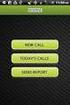 FOR PREPARING THE CALL REPORT EXCEL DATA FILE AND ELECTRONIC SUBMISSION OF THE CRS AND E-DATA NOTE: Please read all instructions carefully before preparing to input data on either of the Excel spreadsheet
FOR PREPARING THE CALL REPORT EXCEL DATA FILE AND ELECTRONIC SUBMISSION OF THE CRS AND E-DATA NOTE: Please read all instructions carefully before preparing to input data on either of the Excel spreadsheet
Advanced Excel Charts : Tables : Pivots : Macros
 Advanced Excel Charts : Tables : Pivots : Macros Charts In Excel, charts are a great way to visualize your data. However, it is always good to remember some charts are not meant to display particular types
Advanced Excel Charts : Tables : Pivots : Macros Charts In Excel, charts are a great way to visualize your data. However, it is always good to remember some charts are not meant to display particular types
How to Excel with CUFS Part 2 Excel 2010
 How to Excel with CUFS Part 2 Excel 2010 Course Manual Finance Training Contents 1. Working with multiple worksheets 1.1 Inserting new worksheets 3 1.2 Deleting sheets 3 1.3 Moving and copying Excel worksheets
How to Excel with CUFS Part 2 Excel 2010 Course Manual Finance Training Contents 1. Working with multiple worksheets 1.1 Inserting new worksheets 3 1.2 Deleting sheets 3 1.3 Moving and copying Excel worksheets
Contents. Dianne Harrison Ferro Mesarch
 Georgetown Box Basics Contents What is Georgetown Box?... 2 Claiming Your Georgetown Box Account... 2 Logging into Georgetown Box... 2 Uploading Files... 2 File Version History... 3 Downloading Files...
Georgetown Box Basics Contents What is Georgetown Box?... 2 Claiming Your Georgetown Box Account... 2 Logging into Georgetown Box... 2 Uploading Files... 2 File Version History... 3 Downloading Files...
How to Use Excel for Law Firm Billing
 How to Use Excel for Law Firm Billing FEATURED FACULTY: Staci Warne, Microsoft Certified Trainer (MCT) (801) 463-1213 computrainhelp@hotmail.com Staci Warne, Microsoft Certified Trainer (MCT) Staci Warne
How to Use Excel for Law Firm Billing FEATURED FACULTY: Staci Warne, Microsoft Certified Trainer (MCT) (801) 463-1213 computrainhelp@hotmail.com Staci Warne, Microsoft Certified Trainer (MCT) Staci Warne
Analyzing Excel Data Using Pivot Tables
 NDUS Training and Documentation Analyzing Excel Data Using Pivot Tables Pivot Tables are interactive worksheet tables you can use to quickly and easily summarize, organize, analyze, and compare large amounts
NDUS Training and Documentation Analyzing Excel Data Using Pivot Tables Pivot Tables are interactive worksheet tables you can use to quickly and easily summarize, organize, analyze, and compare large amounts
Using Excel for your assignments
 [Type here] Using Excel for your assignments This document covers the basics of using Excel to perform simple data analysis and represent that data visually. Excel is a very powerful data analysis tool.
[Type here] Using Excel for your assignments This document covers the basics of using Excel to perform simple data analysis and represent that data visually. Excel is a very powerful data analysis tool.
Instructions for Formatting MLA Style Papers in Microsoft Word 2010
 Instructions for Formatting MLA Style Papers in Microsoft Word 2010 To begin a Microsoft Word 2010 project, click on the Start bar in the lower left corner of the screen. Select All Programs and then find
Instructions for Formatting MLA Style Papers in Microsoft Word 2010 To begin a Microsoft Word 2010 project, click on the Start bar in the lower left corner of the screen. Select All Programs and then find
Personal Portfolios on Blackboard
 Personal Portfolios on Blackboard This handout has four parts: 1. Creating Personal Portfolios p. 2-11 2. Creating Personal Artifacts p. 12-17 3. Sharing Personal Portfolios p. 18-22 4. Downloading Personal
Personal Portfolios on Blackboard This handout has four parts: 1. Creating Personal Portfolios p. 2-11 2. Creating Personal Artifacts p. 12-17 3. Sharing Personal Portfolios p. 18-22 4. Downloading Personal
Introduction to MS WINDOWS XP
 Introduction to MS WINDOWS XP Mouse Desktop Windows Applications File handling Introduction to MS Windows XP 2 Table of Contents What is Windows XP?... 3 Windows within Windows... 3 The Desktop... 3 The
Introduction to MS WINDOWS XP Mouse Desktop Windows Applications File handling Introduction to MS Windows XP 2 Table of Contents What is Windows XP?... 3 Windows within Windows... 3 The Desktop... 3 The
Monte Carlo Simulation. SMG ITS Advanced Excel Workshop
 Advanced Excel Workshop Monte Carlo Simulation Page 1 Contents Monte Carlo Simulation Tutorial... 2 Example 1: New Marketing Campaign... 2 VLOOKUP... 5 Example 2: Revenue Forecast... 6 Pivot Table... 8
Advanced Excel Workshop Monte Carlo Simulation Page 1 Contents Monte Carlo Simulation Tutorial... 2 Example 1: New Marketing Campaign... 2 VLOOKUP... 5 Example 2: Revenue Forecast... 6 Pivot Table... 8
File Management Windows
 File Management Windows : Explorer Navigating the Windows File Structure 1. The Windows Explorer can be opened from the Start Button, Programs menu and clicking on the Windows Explorer application OR by
File Management Windows : Explorer Navigating the Windows File Structure 1. The Windows Explorer can be opened from the Start Button, Programs menu and clicking on the Windows Explorer application OR by
Virtual Communities Operations Manual
 Virtual Communities Operations Manual The Chapter Virtual Communities (VC) have been developed to improve communication among chapter leaders and members, to facilitate networking and communication among
Virtual Communities Operations Manual The Chapter Virtual Communities (VC) have been developed to improve communication among chapter leaders and members, to facilitate networking and communication among
Article: Main results from the Wealth and Assets Survey: July 2012 to June 2014
 Article: Main results from the Wealth and Assets Survey: July 2012 to June 2014 Coverage: GB Date: 18 December 2015 Geographical Area: Region Theme: Economy Main points In July 2012 to June 2014: aggregate
Article: Main results from the Wealth and Assets Survey: July 2012 to June 2014 Coverage: GB Date: 18 December 2015 Geographical Area: Region Theme: Economy Main points In July 2012 to June 2014: aggregate
Microsoft Access 2010 Overview of Basics
 Opening Screen Access 2010 launches with a window allowing you to: create a new database from a template; create a new template from scratch; or open an existing database. Open existing Templates Create
Opening Screen Access 2010 launches with a window allowing you to: create a new database from a template; create a new template from scratch; or open an existing database. Open existing Templates Create
Easy Grade Pro Progress Reports on the Web
 Easy Grade Pro Progress Reports on the Web By Steve Smith Robert Frost Middle School INTRODUCTION This guide is for using Easy Grade Pro in MS WINDOWS. If you are using MAC, some commands may differ, however
Easy Grade Pro Progress Reports on the Web By Steve Smith Robert Frost Middle School INTRODUCTION This guide is for using Easy Grade Pro in MS WINDOWS. If you are using MAC, some commands may differ, however
Titanium Schedule Center Management Software USER MANUAL. Sales and Customer Service Technical Support
 Titanium Schedule Center Management Software USER MANUAL Sales and Customer Service Technical Support Postal Mail Web Site 281-443-3544 (telephone) Sales@TitaniumSoftware.com (email) 281-443-3544 (telephone)
Titanium Schedule Center Management Software USER MANUAL Sales and Customer Service Technical Support Postal Mail Web Site 281-443-3544 (telephone) Sales@TitaniumSoftware.com (email) 281-443-3544 (telephone)
eschoolplus Users Guide Teacher Access Center 2.1
 eschoolplus Users Guide Teacher Access Center 2.1. i Table of Contents Introduction to Teacher Access Center... 1 Logging in to Teacher Access Center (TAC)...1 Your My Home Page... 2 My Classes...3 News...4
eschoolplus Users Guide Teacher Access Center 2.1. i Table of Contents Introduction to Teacher Access Center... 1 Logging in to Teacher Access Center (TAC)...1 Your My Home Page... 2 My Classes...3 News...4
Working with Data in Microsoft Excel 2003
 Working with Data in Microsoft Excel 2003 Doc 5.94 Ver 2 March 2005 John Matthews Central Computing Services Abstract This document provides some examples of handling numeric data using the Microsoft Excel
Working with Data in Microsoft Excel 2003 Doc 5.94 Ver 2 March 2005 John Matthews Central Computing Services Abstract This document provides some examples of handling numeric data using the Microsoft Excel
Microsoft Excel 2010 Part 3: Advanced Excel
 CALIFORNIA STATE UNIVERSITY, LOS ANGELES INFORMATION TECHNOLOGY SERVICES Microsoft Excel 2010 Part 3: Advanced Excel Winter 2015, Version 1.0 Table of Contents Introduction...2 Sorting Data...2 Sorting
CALIFORNIA STATE UNIVERSITY, LOS ANGELES INFORMATION TECHNOLOGY SERVICES Microsoft Excel 2010 Part 3: Advanced Excel Winter 2015, Version 1.0 Table of Contents Introduction...2 Sorting Data...2 Sorting
NET INTERNATIONAL MIGRATION
 II. NET INTERNATIONAL MIGRATION A. GLOBAL TRENDS During the period 195-21, the developed regions experienced population gains from positive net international migration while the developing regions were
II. NET INTERNATIONAL MIGRATION A. GLOBAL TRENDS During the period 195-21, the developed regions experienced population gains from positive net international migration while the developing regions were
MICROSOFT EXCEL STEP BY STEP GUIDE
 IGCSE ICT SECTION 14 DATA ANALYSIS MICROSOFT EXCEL STEP BY STEP GUIDE Mark Nicholls ICT Lounge Data Analysis Self Study Guide Contents Learning Outcomes Page 3 What is a Data Model?... Page 4 Spreadsheet
IGCSE ICT SECTION 14 DATA ANALYSIS MICROSOFT EXCEL STEP BY STEP GUIDE Mark Nicholls ICT Lounge Data Analysis Self Study Guide Contents Learning Outcomes Page 3 What is a Data Model?... Page 4 Spreadsheet
Using the Advanced Tier Data Collection Tool. A Troubleshooting Guide
 Using the Advanced Tier Data Collection Tool A Troubleshooting Guide Table of Contents Mouse Click the heading to jump to the page Enable Content/ Macros... 4 Add a new student... 6 Data Entry Screen...
Using the Advanced Tier Data Collection Tool A Troubleshooting Guide Table of Contents Mouse Click the heading to jump to the page Enable Content/ Macros... 4 Add a new student... 6 Data Entry Screen...
Advanced Microsoft Excel 2010
 Advanced Microsoft Excel 2010 Table of Contents THE PASTE SPECIAL FUNCTION... 2 Paste Special Options... 2 Using the Paste Special Function... 3 ORGANIZING DATA... 4 Multiple-Level Sorting... 4 Subtotaling
Advanced Microsoft Excel 2010 Table of Contents THE PASTE SPECIAL FUNCTION... 2 Paste Special Options... 2 Using the Paste Special Function... 3 ORGANIZING DATA... 4 Multiple-Level Sorting... 4 Subtotaling
Online Sharing User Manual
 Online Sharing User Manual June 13, 2007 If discrepancies between this document and Online Sharing are discovered, please contact backupfeedback@verizon.net. Copyrights and Proprietary Notices The information
Online Sharing User Manual June 13, 2007 If discrepancies between this document and Online Sharing are discovered, please contact backupfeedback@verizon.net. Copyrights and Proprietary Notices The information
EXCEL PIVOT TABLE David Geffen School of Medicine, UCLA Dean s Office Oct 2002
 EXCEL PIVOT TABLE David Geffen School of Medicine, UCLA Dean s Office Oct 2002 Table of Contents Part I Creating a Pivot Table Excel Database......3 What is a Pivot Table...... 3 Creating Pivot Tables
EXCEL PIVOT TABLE David Geffen School of Medicine, UCLA Dean s Office Oct 2002 Table of Contents Part I Creating a Pivot Table Excel Database......3 What is a Pivot Table...... 3 Creating Pivot Tables
PLANNING (BUDGETING)
 Accounting & Information Management System PLANNING (BUDGETING) Table of Contents AIMS/SAP Planning I. Periods/Versions/Profiles Fiscal Periods/Years... I-1 Plan Versions... I-1 Plan Profiles... I-2 II.
Accounting & Information Management System PLANNING (BUDGETING) Table of Contents AIMS/SAP Planning I. Periods/Versions/Profiles Fiscal Periods/Years... I-1 Plan Versions... I-1 Plan Profiles... I-2 II.
Tips and Tricks SAGE ACCPAC INTELLIGENCE
 Tips and Tricks SAGE ACCPAC INTELLIGENCE 1 Table of Contents Auto e-mailing reports... 4 Automatically Running Macros... 7 Creating new Macros from Excel... 8 Compact Metadata Functionality... 9 Copying,
Tips and Tricks SAGE ACCPAC INTELLIGENCE 1 Table of Contents Auto e-mailing reports... 4 Automatically Running Macros... 7 Creating new Macros from Excel... 8 Compact Metadata Functionality... 9 Copying,
Windows XP Pro: Basics 1
 NORTHWEST MISSOURI STATE UNIVERSITY ONLINE USER S GUIDE 2004 Windows XP Pro: Basics 1 Getting on the Northwest Network Getting on the Northwest network is easy with a university-provided PC, which has
NORTHWEST MISSOURI STATE UNIVERSITY ONLINE USER S GUIDE 2004 Windows XP Pro: Basics 1 Getting on the Northwest Network Getting on the Northwest network is easy with a university-provided PC, which has
Appointments Module. User s Manual
 Appointments Module User s Manual Appointments Module Health District Information System HDIS (Windows Ver. 4.0 ) Copyright 2006 by CHC Software, Inc All Rights Reserved CHC Software, Inc. Health District
Appointments Module User s Manual Appointments Module Health District Information System HDIS (Windows Ver. 4.0 ) Copyright 2006 by CHC Software, Inc All Rights Reserved CHC Software, Inc. Health District
BulkSMS Text Messenger Product Manual
 BulkSMS Text Messenger Product Manual 1. Installing the software 1.1. Download the BulkSMS Text Messenger Go to www.bulksms.com and choose your country. process. Click on products on the top menu and select
BulkSMS Text Messenger Product Manual 1. Installing the software 1.1. Download the BulkSMS Text Messenger Go to www.bulksms.com and choose your country. process. Click on products on the top menu and select
Getting Started with Excel 2008. Table of Contents
 Table of Contents Elements of An Excel Document... 2 Resizing and Hiding Columns and Rows... 3 Using Panes to Create Spreadsheet Headers... 3 Using the AutoFill Command... 4 Using AutoFill for Sequences...
Table of Contents Elements of An Excel Document... 2 Resizing and Hiding Columns and Rows... 3 Using Panes to Create Spreadsheet Headers... 3 Using the AutoFill Command... 4 Using AutoFill for Sequences...
How to Manage Email. Guidance for staff
 How to Manage Email Guidance for staff 1 Executive Summary Aimed at Note Purpose Benefits staff Necessary skills to All staff who use email This guidance does NOT cover basic IT literacy skills. Staff
How to Manage Email Guidance for staff 1 Executive Summary Aimed at Note Purpose Benefits staff Necessary skills to All staff who use email This guidance does NOT cover basic IT literacy skills. Staff
BIGPOND ONLINE STORAGE USER GUIDE Issue 1.1.0-18 August 2005
 BIGPOND ONLINE STORAGE USER GUIDE Issue 1.1.0-18 August 2005 PLEASE NOTE: The contents of this publication, and any associated documentation provided to you, must not be disclosed to any third party without
BIGPOND ONLINE STORAGE USER GUIDE Issue 1.1.0-18 August 2005 PLEASE NOTE: The contents of this publication, and any associated documentation provided to you, must not be disclosed to any third party without
NJCU WEBSITE TRAINING MANUAL
 NJCU WEBSITE TRAINING MANUAL Submit Support Requests to: http://web.njcu.edu/its/websupport/ (Login with your GothicNet Username and Password.) Table of Contents NJCU WEBSITE TRAINING: Content Contributors...
NJCU WEBSITE TRAINING MANUAL Submit Support Requests to: http://web.njcu.edu/its/websupport/ (Login with your GothicNet Username and Password.) Table of Contents NJCU WEBSITE TRAINING: Content Contributors...
PERFORMING REGRESSION ANALYSIS USING MICROSOFT EXCEL
 PERFORMING REGRESSION ANALYSIS USING MICROSOFT EXCEL John O. Mason, Ph.D., CPA Professor of Accountancy Culverhouse School of Accountancy The University of Alabama Abstract: This paper introduces you to
PERFORMING REGRESSION ANALYSIS USING MICROSOFT EXCEL John O. Mason, Ph.D., CPA Professor of Accountancy Culverhouse School of Accountancy The University of Alabama Abstract: This paper introduces you to
Microsoft Excel 2013 Tutorial
 Microsoft Excel 2013 Tutorial TABLE OF CONTENTS 1. Getting Started Pg. 3 2. Creating A New Document Pg. 3 3. Saving Your Document Pg. 4 4. Toolbars Pg. 4 5. Formatting Pg. 6 Working With Cells Pg. 6 Changing
Microsoft Excel 2013 Tutorial TABLE OF CONTENTS 1. Getting Started Pg. 3 2. Creating A New Document Pg. 3 3. Saving Your Document Pg. 4 4. Toolbars Pg. 4 5. Formatting Pg. 6 Working With Cells Pg. 6 Changing
Sample- for evaluation purposes only! Advanced Excel. TeachUcomp, Inc. A Presentation of TeachUcomp Incorporated. Copyright TeachUcomp, Inc.
 A Presentation of TeachUcomp Incorporated. Copyright TeachUcomp, Inc. 2012 Advanced Excel TeachUcomp, Inc. it s all about you Copyright: Copyright 2012 by TeachUcomp, Inc. All rights reserved. This publication,
A Presentation of TeachUcomp Incorporated. Copyright TeachUcomp, Inc. 2012 Advanced Excel TeachUcomp, Inc. it s all about you Copyright: Copyright 2012 by TeachUcomp, Inc. All rights reserved. This publication,
RATIOS, PROPORTIONS, PERCENTAGES, AND RATES
 RATIOS, PROPORTIOS, PERCETAGES, AD RATES 1. Ratios: ratios are one number expressed in relation to another by dividing the one number by the other. For example, the sex ratio of Delaware in 1990 was: 343,200
RATIOS, PROPORTIOS, PERCETAGES, AD RATES 1. Ratios: ratios are one number expressed in relation to another by dividing the one number by the other. For example, the sex ratio of Delaware in 1990 was: 343,200
