With smart meters, your energy s easier to understand because you can see what you re using.
|
|
|
- Brianne Miles
- 7 years ago
- Views:
Transcription
1 With smart meters, your energy s easier to understand because you can see what you re using. Your smart energy display user guide will help you get to grips with your new smart meters and make the most of those savings right away. Helping our customers. We re on it. 1
2 2
3 Introducing your smart energy display It s great news that you ve now got smart meters. This guide will help you get the most out of your new smart meters and display. You ll be able to see how much energy you re using and get a good idea of what it s costing you. You can find out which appliances in your home use the most energy and see the difference energy saving improvements can make. The display will get to know you too, so it can let you know if you re using more than usual. You can also set your own budgets, so you ll have more control over what you spend and this user guide will show you how. Contents 4 Getting started 6 Getting to know your display 9 Keep track of the past, present and future 13 A few tips to get more out of your display 16 Your energy costs 18 Setting your budgets 20 Traffic light alerts 23 Other display features 24 Frequently asked questions 28 Our top 5 energy and money saving tips 29 Are you on the right deal? 30 Important information 31 What happens next? This guide tells you how to use your display for both electricity and gas, so if you have one but not the other, you can skip the bits that don t apply. 3
4 Getting started A bit like getting used to a new mobile phone, it may take time to get familiar with your display, but playing around is the quickest way to get to grips with it. Hold the On/Off button down for five seconds to switch it on and use these key functions to get started: Step 1 Press the Mode button To look at the energy you re using right now, select Instant. Press it again to see Cumulative the energy you ve used so far. Then press it one more time to see Predictive what you re expected to use in the future. The rest of this guide explains everything your display can do in more detail and our phone number is at the back, in case you need help with anything. 4
5 Step 2 Press to view how much you re spending, kwhs, CO 2 or tariff rate Press the Units button to change which units you re viewing. Step 3 Press to view electricity or gas You can see your electricity, gas or both, unless you re in Instant mode when only electricity is shown. Press the Electricity/Gas view button to move between the different options. 5
6 Getting to know your display Diagram 1 shows you what each button does and diagram 2 shows you how those buttons work the different elements on the screen. Diagram 1 buttons View/up Units Budget/down Audio alert Mode Electricity/ Gas view Time Period Power input Diagram 2 display Audio alert Signal strength Next tariff alert Date/Time/Temp/ Budget progress Battery level Energy display dial Electricity/ Gas view Time Period Mode Units Traffic light alerts 6
7 View/up Press to move between the time, date and temperature of your home or the percentage of your budget used so far. See Date/Time/Temp/Budget progress on diagram 2. This is also the up and forwards arrow for when you want to scroll through dates or set your budget. Units Press to move between viewing what you re spending, kwhs, kgs of CO 2 or tariff rate. See Units on diagram 2. Budget/down Press and hold for five seconds to enter the budget setting mode. Full details about setting budgets are on page 18. This is also the down and backwards arrow for when you want to scroll through dates or set your budget. Mode Switch between the three modes: Instant, Cumulative and Predictive. See Mode on diagram 2. Electricity/Gas view or On/Off Switch between the different energy types, or view both at the same time. This is shown by the flame or plug icon on your screen. See Electricity/Gas view on diagram 2. This is also the On/Off button press and hold for five seconds to switch on or off. Time Period Switch between different time periods (day/week/month) when viewing Cumulative and Predictive data. This is shown on your screen as Time Period on diagram 2. Some models may also show a year view. Power input This is where the display is plugged in to the charger. Audio alert Choose the audio alert level you want from off, quiet or loud. If you re setting a budget, then you can set an alarm to sound if you go over it. See Audio alert on diagram 2. There are also some elements on the screen that don t have buttons, shown on diagram 2. Next tariff alert If you re on a time specific tariff like Economy 7, this icon will let you know when your rate is going to change. See page 23 for more detail. Signal strength Shows you how strong the connection is to your smart meter(s). Battery level Tells you when your display needs charging. Energy display dial Shows you at a glance how you re getting on now compared to previous use. Traffic light alerts Tells you if your energy use is low, medium or high. There s more information about this on pages 20 and 21. 7
8 8
9 Keep track of the past, present and future Instant To see what energy you re using now You can see how much electricity you re using at the moment by setting your display to Instant using the Mode button. To get an idea of how much it s costing you, select by pressing the Units button on top of the display. Your display will show you how much you re likely to spend on electricity in an hour if you continue using the same electrical items. Please note: You can check your electricity use in Instant mode, but not your gas. This is because your electricity meter updates your display every five seconds, but your gas updates every half an hour. 9
10 Cumulative To check how much energy you re using over a day, week or month Backwards arrow If you d like to see how much electricity and gas you ve used so far, you ll need to switch to Cumulative mode. You can check by day, week or month by using the Time Period button on your display. You can scroll through and compare how much energy you ve used so far over days, weeks or months: Pick Cumulative mode. Select the time period you want to compare (day, week or month). Press the Backwards arrow, highlighted on the image above. The figure in the bottom right will now flash. (This will only work for up to 15 seconds after you ve selected the time period). You can then use both arrows on the top to scroll between the different date periods. The date period is shown in the top right of your display. You can also change the time period you re comparing, just press the Time Period button on the back again and use the arrows on the top to scroll through as before. 10
11 Predictive To find out what energy you may use in the future It s not quite a crystal ball, but your display can tell you how much electricity and gas you re likely to use in the future. It remembers 10 weeks worth of data to help calculate your predicted usage. Just switch your display to Predictive mode and use the Time Period button to get an idea of the energy you ll use tomorrow, next week or next month. This will still work even if you haven t had your smart meters long, but the predictions will be more accurate after 10 weeks. 11
12 12 You can check how much energy you re using and how much you could save.
13 A few tips to get more out of your display Get an idea of how much you re spending on electricity or gas a day Set your display to Cumulative mode and choose day by pressing the Time Period button. Check the electricity icon is on and make sure your display is set to by pressing the Units button. You can check the same for gas just make sure the gas icon is shown. Your display will show you the cost of the energy you ve used so far. The amount will update automatically throughout the day. If you want to compare your energy use day-to-day, you can use the arrows on top of your display for a few seconds after you ve switched to Cumulative mode and chosen day. See page 10 for instructions. Get an idea of what you re spending on electricity and gas every month Set your display to Cumulative mode and choose month by pressing the Time Period button. Check the electricity or gas icon is on and make sure your display is set to by pressing the Units button. Your display will show you what you ve spent on electricity or gas so far this month. For a few seconds after you ve switched to Cumulative mode and chosen month, you ll be able to use the arrows on the top of your display to compare your energy use month-to-month. See page 10 for details. 13
14 See what your appliances are up to For electricity only, choose Instant to get a snapshot this is shown on your display as The cost now per hour (check the electricity icon is on and choose by pressing the Units button). To start seeing where you could save energy, walk around your home with your display and see what s on and how much energy you re using. With your washing machine or tumble dryer, you can look at your display before you start a cycle and see how it changes once it s running. The cost now per hour will change so it gives you a good idea of what things cost. Get to know your base rate use, this is the rate you use with all major appliances switched off. Before you go to bed or go away on holiday, check this rate at a glance you ll see if you ve left any appliances on. For electricity, the display automatically updates every five seconds, so it will show you what you re using right now. It s a great way to show your family what things cost, which may encourage them to save energy too. 14
15 Check how much money you re saving, by using less energy Set your display to Cumulative and use the Time Period button to check the gas and electricity you use day-to-day, week-to-week, or month-to-month. This is a good way to see what you re saving by using energy saving products like light bulbs for instance, or by doing things like turning the thermostat down. Use your display to check you re not overheating your home room temperature should be between 18 C and 21 C. Budget for your next bill Set your display to Predictive mode to get an idea of what you ll spend on energy in the future. You can use the Time Period button to check the next day, week or month. Just remember, this won t be exact (see page 17), but it will give you a good idea. 15
16 Your energy costs You can use your display to get an idea of what you re spending right now or over time. You ll notice that the amount shown on your display is a bit different to the total amount on your bill. That s because the amount shown on your display doesn t include things like VAT or any discounts or rewards you get, like a discount for paying by Direct Debit. 16
17 If you pay a standing charge Your display will use your exact unit rate to work out how much you ve spent, but the amount shown won t include your standing charge, VAT or any discounts or rewards you get. If you re on Economy 7, your display will know when you re using the cheaper night rate, and this will be included in the amount shown. If you pay two different prices Instead of paying a standing charge, some customers pay two different prices for their electricity. If you do, we ll calculate an average unit rate and use this to estimate what you re spending. The average unit rate will be based on your prices and Ofgem s average consumption figures. We do this because your display can only calculate using one price. Overall, your display will give you a good idea of what you re spending, with the exact amount shown on your bill. If you re on Economy 7 If you re on Economy 7 and don t pay a standing charge, you ll pay two different prices for any electricity you use at peak times. We have to calculate an average unit rate for your peak time energy use, we do this using your prices and Ofgem s average consumption figures. For off peak energy use, we can use your exact off peak prices. Your display will give you a good idea of what you re spending, with the exact amount shown on your bill. 17
18 Setting your budgets Setting a budget for what you spend on electricity and gas could be a good way to use less energy and lower your bills. Budgets are pre-set at 1.50 for gas and 1.20 for electricity per day, but you can tailor them for your home. Step 1 Get an idea of the energy you use If you set your display to Predictive mode it will show you how much energy you re likely to use in the future. Look at Cumulative mode to give you an idea of what you ve used in the past. You can check by day, week or month by using the Time Period button. To check the cost, press the Units button to show. Remember your energy use changes throughout the year, so it s a good idea to review your budget every few months. 18
19 Step 2 Set a budget For electricity Make sure the electricity icon is displayed and then press and hold the Budget button for about five seconds. It should flash and a daily cost will appear on the screen. If you want to set a weekly or monthly budget instead, choose the one you want by pressing the Time Period button. The daily cost you ll see is based on a typical home, but you can change it to whatever you want. To change your budget, press the arrows on top of your display. When you re happy with the amount, press the middle top button to save it. For gas Check the gas icon is displayed and follow the steps above. Step 3 Managing your budget Press the View button to display your budget and it ll show the percentage of your budget used so far. You can set an alarm to tell you if you re going over budget. Take a look at page 23 to find out more. When you re in the swing of things, you could try slightly reducing the budget to see if you can reduce the amount of energy you use. 19
20 Traffic light alerts Your display uses traffic lights to tell you about the energy you re using. This means you ll be able to see what s happening, just by glancing at it. What do the traffic lights mean? In Instant mode, the traffic lights will turn green when your energy use is low, amber when it s medium and red when it s high. At the start, your display will work out if your energy use is low, medium or high compared to a default amount which is based on the energy a typical home uses. When your display knows you a bit more, it will work out when you re low, medium or high compared to what energy you usually use. In Cumulative and Predictive mode, your traffic lights will show where you are against your budget. 20
21 With a smart meter and display everyone can keep track of the savings. What do the different colours mean? Instant mode shows progress against your usage Light colour Green Amber Red What this means Low use Medium use High use Cumulative and Predictive mode shows progress against your budget Light colour Green Amber Red What this means You re under budget You re over budget You re well over your chosen budget 21
22 22 How about keeping your display in the kitchen so you can see what you re using everyday?
23 Other display features Are you on Economy 7 or another time specific tariff? To help you make the most of cheaper night-time electricity your display will tell you an hour before it becomes available, by showing the green down arrow and counting down the time, whatever mode it s in. It will also give you an hour s warning to let you know it s going to end by showing the red up arrow. This makes it easier to plan the cheapest time to use things like your washing machine or dishwasher. Battery level You can keep your display plugged in, or unplug it to move around your home. The built-in battery means you can use it for three hours before recharging. When the battery s running low, the battery icon on the top left of your display will light up. If it gets really low, the icon will start flashing red, to remind you to plug it in. Audio alerts You can set an audio alert to tell you if you go over budget. You can choose between a quiet or loud alarm and you can switch if off at anytime. Quiet is shown on the display by a single bracket around the bell symbol, with loud showing two brackets. Signal strength Like a mobile phone, your display needs a signal to work. The signal strength icon shows how well your display is communicating with your smart meter(s). If it s low, try moving your display closer to your electricity meter. Most customers keep their display in the kitchen, lounge or hall so it s easy to see, but it s up to you. Display stand Your display comes with a stand so you can put it somewhere handy, just make sure it s near a plug and doesn t get wet. 23
24 Frequently asked questions Q. Where should I put my display? A. It s up to you as long as it s near a plug and it doesn t get damp or wet. Choose somewhere you can see it easily and where the signal is strong. You may need to try moving it closer to your electricity meter if the signal strength is low. Q. There s a red cross showing on my display, what should I do? A. It might mean you ve lost signal, try moving your display closer to your electricity meter and switching your display off and on again. If that doesn t work call us on the number at the back of this guide, and we ll help you to sort things out. Q. How much will my display cost to run? A. Your display is designed to save you money, so we ve made sure it s very cheap to run. It will cost around 18p a year in electricity. Q. How far can I take my display away from my smart meter? A. You should be able to go about 20 metres away from your electricity meter but every home will be slightly different. It s best to check the signal strength icon to make sure the signal is still strong. Q. My battery icon is flashing, what does it mean? A. Your display s in-built battery is running very low. Plug in your charger to recharge it. Q. Why does the red light on my display keep coming on? A. If you re in Instant mode, the red light means you re using more energy than normal. If you re in Cumulative or Predictive mode, it means you ve gone over the budget you set. If the red light keeps coming on, perhaps you ve set your budget a bit low? Have a look at page 18 for how to set your budget. Q. My display is making a noise, how can I stop it? A. The audio alert on your display will sound if you go over your budget. If you d prefer it not to, you can turn the audio alert off or turn it down see page 23. Q. I m moving home, what should I do with my display? A. Your display will only work with your smart meter, so you ll need to leave it. Please call us on the number at the back of this guide before you move, so we can arrange a final meter reading and help you with anything you need. 24
25 I didn t really know which things cost more than others, but with a smart meter [display] you can tell what items are using more energy. Hayley, Nottingham Q. Will my display be affected by other gadgets in my home? A. Your display is only designed to work with your smart meter, so it shouldn t be affected by any other gadgets. Q. What happens if I switch to another energy company? A. We hope you don t, but you re free to move at any time. If you decide to leave us your new supplier might not be able to operate your smart meter in quite the same way and you may lose smart meter services. Q. Why is my first bill still estimated? A. This may be because your bill was sent out before or around the time your meter was installed. Your next bill will be based on accurate readings from your smart meter. Q. What does kwhs mean? A. In the same way that weight is measured in grams or ounces, energy is measured in kilowatt hours (kwhs). To give you an idea of how many kwhs things use, an average washing machine cycle uses around 1kWh of electricity and costs about 14p. 25
26 Q. My display has been turned off for some time and I d like to start using it again. Will it still be able to show me how much energy I ve used? A. Your display holds up to 13 months of data in its memory, so you ll still be able to see how much energy you ve used. It takes a short while to update though so please wait 24 hours before checking. Your smart meter will still work, even if your display is turned off. Q. I generate my own electricity. Will that affect how my display works? A. Your display will show you information about the electricity you re buying from us, but won t include the energy you re generating yourself, from things like solar panels. In other words, your display will show you how much energy you ll need to pay for. Q. My gas meter screen is blank, is it broken? A. If you press any of the buttons it will bring the screen to life. The screen runs off a long lasting battery and it turns off to save energy. 26
27 Q. How do I get my smart meter readings? A. On your gas meter: press the middle button and the number shown is your reading. On your electricity meter: the screen automatically scrolls through different information, or press the up and down arrows to scroll through manually. It will show you the time, date and all your readings. If you re on Economy 7 or pay two different rates, you ll see the readings for the different rates and total reading. Q. There are flashing lights on my meter, what do they mean? A. Don t worry, they re just to show that things are working. Q. Why has a meter reader called round? A. Once you ve had a smart meter fitted, we let our meter readers know within 28 days, so they know not to call round as before. However, someone will still visit you every two years to maintain your smart meter and make sure everything s working properly. Your display will give you a good idea of what you re spending on energy, but you ll need to check your bill to see your total charges. That s because your display doesn t include things like VAT or any discounts or rewards you get. Please see page 16 to find out more. 27
28 Our top 5 energy and money saving tips They could save you around 135* off your energy bill and none of them will cost you a penny! You can even see the benefits of doing any of these tips on your display. 1 Turn the heating down a little and save a lot Having the heating on swallows up most of the energy you use. But by turning the thermostat down by just one degree, you could cut around 60* off your gas bill. This is based on an Ofgem average consumption of 12,500kWh a year. 2 Get out of the bath and into the shower Hot water is another big chunk of your bill. So instead of soaking in the bath, have a refreshing shower instead and you could save up to 7* per year. 3 Turn the lights off We all know we should turn the lights off when we leave a room but it s easy to forget. Remembering to switch off just eight 50W halogen lights in your kitchen for one hour per day could save you up to 20* a year. 4 Ditch the dryer Few things gobble up electricity like a tumble dryer. So it s well worth putting the washing on the line or using a clothes horse. This could save up to 50* per year. 5 Don t leave things on standby Leaving things like games stations and microwaves on permanent standby means they re still sapping power and costing you money. Turning off gadgets when they re not in use could save you even more. * All costs and savings figures are calculated based on the information below: All gas prices are based on 4.177p/kWh. All electricity prices are based on p/kWh. Correct as of August Heating, hot water and tumble dryer savings based on DECC report How much energy could be saved by making small changes to everyday household behaviours? 28
29 Are you on the right deal? Making sure you re getting a good deal is always top of our list and you can check you re on our best energy tariff for you at anytime. We do our best to make our tariffs clear and simple to understand and you can compare them online at eonenergy.com/bestdeal in the time it takes to make a cuppa. Plus, if you choose one of our tariffs with rewards, we ll reward your loyalty. 29
30 Important information Great service as standard We ve signed up to the Government s Smart Metering Installation Code of Practice the industry standard for smart meters. That means you can expect a really high standard of service from us not only when we fit them, but afterwards too. We ll make sure you get the most out of your smart meters, to help you save energy and money. You can have a look at the full code at energy-uk.org.uk or you can ask for a copy by calling A few things we need to tell you for safety reasons Only use the power adaptor we ve given you with your display. Don t get your display wet or clean it with water or other liquids, like spray polish. It s best to clean it with a clean, soft, dry cloth if you need to. Keep an eye on children when they re using the display. Your display should work fine in temperatures between 0-40 C. Legal and environmental information we need to share with you Your display complies with the Government s Restriction of Hazardous Substances (RoHS) directive and is approved for use within the EU. Your old meters won t go to landfill, we ll take them away and will make sure they re recycled. 30
31 Even the kids can get involved. What happens next? We hope you enjoy using your smart energy display to help you reduce your energy costs and make the most of your smart meter(s). Your first smart meter bill Your next bill will show a final reading from your old meter(s) and a reading from your new smart meter(s). After that, all your future bills will just show a smart meter reading. One of the great things about having smart meters is that you won t get estimated bills anymore. We re here if you need us If there s anything you d like to know, you re welcome to ring us. We ll keep in touch too, to let you know what we re up to next, and to see how you re getting on with your display We re here 8am to 8pm, Monday to Friday and 8am to 6pm, Saturday. 31
32 Your smart meter(s) certificate of installation Your technician will fill in these boxes once the installation is complete and your display has been set up and tested. It s a good idea to hang on to it in case you need it. Your details Name Address Installation details Name of technician Date Signature Final meter reading (electricity) Final meter reading (gas) Smart meter serial number (electricity) Smart meter serial number (gas) Smart energy display serial number Have any feedback for us? If you ve got any comments, good or bad, on the process of having your smart meter installed, we d love to hear from you. Please visit eon-uk.com/smartmeterinstallfeedback E.ON Energy Solutions Limited Registered Office: Westwood Way Westwood Business Park Coventry CV4 8LG Registered in England and Wales No D4554/UG/08/15
Welcome to Smart Pay As You Go
 Welcome to Smart Pay As You Go The Pay As You Go you ve been waiting for Welcome to Smart Pay As You Go, the new way of paying for your energy and keeping costs down. From now on, topping up will be easier
Welcome to Smart Pay As You Go The Pay As You Go you ve been waiting for Welcome to Smart Pay As You Go, the new way of paying for your energy and keeping costs down. From now on, topping up will be easier
Welcome to Smart. Your guide to our new service
 Welcome to Smart Your guide to our new service Welcome 03 For you, the future of energy has arrived Welcome to Smart, the revolutionary meter upgrade which enables you to monitor your energy use, and
Welcome to Smart Your guide to our new service Welcome 03 For you, the future of energy has arrived Welcome to Smart, the revolutionary meter upgrade which enables you to monitor your energy use, and
Your electricity key prepayment meter
 Your electricity key prepayment meter Contents Top Ten Tips 3 Electricity key prepayment meter 4 Buying credit 4 Details we need from your receipt 5 Lost or damaged your key? 5 What will you pay? 6 Standard
Your electricity key prepayment meter Contents Top Ten Tips 3 Electricity key prepayment meter 4 Buying credit 4 Details we need from your receipt 5 Lost or damaged your key? 5 What will you pay? 6 Standard
AN500T, AN1000, AN1000T, AN1500, AN1500T AN2000, AN2000T
 Product Instruction Manual Accona AN500T, AN1000, AN1000T, AN1500, AN1500T AN2000, AN2000T Panel heater v16.5/5 Version 3.2 Jan 2015 Contents 1. Important safety points 2. Installation 2.1. Wall mounting
Product Instruction Manual Accona AN500T, AN1000, AN1000T, AN1500, AN1500T AN2000, AN2000T Panel heater v16.5/5 Version 3.2 Jan 2015 Contents 1. Important safety points 2. Installation 2.1. Wall mounting
Making the most of free electricity from your solar panels
 Making the most of free electricity from your solar panels A guide to your Solar Photovoltaic (PV) system Delivering Sustainable Energy Solutions www.wolverhamptonhomes.org.uk WHAM4001 05/13 2 Cut your
Making the most of free electricity from your solar panels A guide to your Solar Photovoltaic (PV) system Delivering Sustainable Energy Solutions www.wolverhamptonhomes.org.uk WHAM4001 05/13 2 Cut your
Please keep this useful booklet safe. Your guide. to prepayment meters. Helping our customers. We re on it.
 Please keep this useful booklet safe Your guide to prepayment meters Helping our customers. We re on it. Getting started You will need to register any new key or card in your meter before you top up with
Please keep this useful booklet safe Your guide to prepayment meters Helping our customers. We re on it. Getting started You will need to register any new key or card in your meter before you top up with
GO ENERGY SHOPPING GUIDE
 GO ENERGY SHOPPING GUIDE CONTENTS 1. NOW IT S EASIER TO BE AN ENERGY SHOPPER 2. START ENERGY SHOPPING 3 4. ENERGY SUPPLIERS 5 6. COMPARISON NOTEPAD 7. USEFUL NUMBERS AND WEBSITES 8. OFGEM-ACCREDITED PRICE
GO ENERGY SHOPPING GUIDE CONTENTS 1. NOW IT S EASIER TO BE AN ENERGY SHOPPER 2. START ENERGY SHOPPING 3 4. ENERGY SUPPLIERS 5 6. COMPARISON NOTEPAD 7. USEFUL NUMBERS AND WEBSITES 8. OFGEM-ACCREDITED PRICE
Solo II CT: Consumption USER MANUAL
 Solo II CT: Consumption USER MANUAL Solo II CT: Consumption 1 Contents Welcome 3 Safety information 3 What s in the box? 4 Solo II CT: Consumption 5 Setting up Basic configuration Time and date Budget
Solo II CT: Consumption USER MANUAL Solo II CT: Consumption 1 Contents Welcome 3 Safety information 3 What s in the box? 4 Solo II CT: Consumption 5 Setting up Basic configuration Time and date Budget
EnergySmart monitor user instructions
 EnergySmart monitor user instructions britishgas.co.uk/energysmart Your new EnergySmart monitor has arrived It s a great way to learn how to use less electricity and save money, and just one of the ways
EnergySmart monitor user instructions britishgas.co.uk/energysmart Your new EnergySmart monitor has arrived It s a great way to learn how to use less electricity and save money, and just one of the ways
No more nuisance phone calls! Internet Control Panel & Weblink Guide
 No more nuisance phone calls! Internet Control Panel & Weblink Guide truecall Ltd 2009 2 Contents Welcome! 3 Weblink 4 Your Internet Control Panel 5 Frequently asked questions 15 Support/Data Protection
No more nuisance phone calls! Internet Control Panel & Weblink Guide truecall Ltd 2009 2 Contents Welcome! 3 Weblink 4 Your Internet Control Panel 5 Frequently asked questions 15 Support/Data Protection
Get more from your hot water
 Get more from your hot water 3 action sheet Whether you re choosing a new hot water system or using the one you already have, there are some easy ways to reduce your energy use without compromising on
Get more from your hot water 3 action sheet Whether you re choosing a new hot water system or using the one you already have, there are some easy ways to reduce your energy use without compromising on
Customer Charter. A five star service
 Customer Charter A five star service A five star service Our Customer Charter outlines how we plan to provide you with a five star service. Based on what you ve told us, we ve summarised the most important
Customer Charter A five star service A five star service Our Customer Charter outlines how we plan to provide you with a five star service. Based on what you ve told us, we ve summarised the most important
Helping you find and get on in work
 welcome guide CONTENTS Introduction What Universal Credit is, and what you ll need to do to claim it. This section tells you what you ll get if you re doing all you can to find work, and what will happen
welcome guide CONTENTS Introduction What Universal Credit is, and what you ll need to do to claim it. This section tells you what you ll get if you re doing all you can to find work, and what will happen
WHAT ELSE CAN YOUR HOME PHONE DO?
 visit a Telstra store 13 2200 telstra.com/home-phone WHAT ELSE CAN YOUR HOME PHONE DO? Everything you need to know about the features that make your home phone more helpful, flexible and useful C020 FEB16
visit a Telstra store 13 2200 telstra.com/home-phone WHAT ELSE CAN YOUR HOME PHONE DO? Everything you need to know about the features that make your home phone more helpful, flexible and useful C020 FEB16
Video Baby Monitor System. User Guide
 Video Baby Monitor System User Guide What s inside Welcome!... 2 Getting started... 3 Tour of the system... 7 Everyday use...13 Cameras... 14 Motion/Alerts... 18 Recording... 21 Playing Back Pictures and
Video Baby Monitor System User Guide What s inside Welcome!... 2 Getting started... 3 Tour of the system... 7 Everyday use...13 Cameras... 14 Motion/Alerts... 18 Recording... 21 Playing Back Pictures and
The Easy Picture Guide to banking xxxx. Choosing xxxxxxxxxxxxxxxxxxxxx a xxxxxxxxxxxxxxxxxxxxx. bank account
 The Easy Picture Guide to banking xxxx Choosing xxxxxxxxxxxxxxxxxxxxx and opening a xxxxxxxxxxxxxxxxxxxxx bank account The Easy Picture Guide to xxxx a bank account The Easy Picture Guide to Money for
The Easy Picture Guide to banking xxxx Choosing xxxxxxxxxxxxxxxxxxxxx and opening a xxxxxxxxxxxxxxxxxxxxx bank account The Easy Picture Guide to xxxx a bank account The Easy Picture Guide to Money for
Smart Meter Guide How do my meters work?
 Smart Meter Guide How do my meters work? Introducing... Oakstaff & Periwinkle Your companions through your energy smart meter guide Introduction 4 What is Smart pay-as-you-go? Your Meters 5-7 In-Home Display
Smart Meter Guide How do my meters work? Introducing... Oakstaff & Periwinkle Your companions through your energy smart meter guide Introduction 4 What is Smart pay-as-you-go? Your Meters 5-7 In-Home Display
abcde YOUR PROPERTY YOUR PROPERTY & YOU A guide to utilities and your property
 YOUR abcde PROPERTY YOUR PROPERTY & YOU A guide to utilities and your property Contents 1. Things to locate in the property 2. Choosing how to pay for utilities 3. What type of energy user are you? 4.
YOUR abcde PROPERTY YOUR PROPERTY & YOU A guide to utilities and your property Contents 1. Things to locate in the property 2. Choosing how to pay for utilities 3. What type of energy user are you? 4.
This is a guide to the Vodafone Red Network. This is how to get started
 This is a guide to the Vodafone Red Network This is how to get started Welcome to the Red Network. This uses the latest technology to help us provide your business with faster response times and an even
This is a guide to the Vodafone Red Network This is how to get started Welcome to the Red Network. This uses the latest technology to help us provide your business with faster response times and an even
Energy Tutorial: Energy Usage. Reading meters and understanding fuel bills
 Energy Tutorial: Energy Usage Reading meters and understanding fuel bills Provided by Sponsored by Gas and electricity meters are fitted in homes so as to be able to measure how much fuel the household
Energy Tutorial: Energy Usage Reading meters and understanding fuel bills Provided by Sponsored by Gas and electricity meters are fitted in homes so as to be able to measure how much fuel the household
HOW TO USE YOUR. Important STUFF. Keep these details safe. Calling us. 4-digit PIN. Your Customer Account Number. Smart Card Serial Number
 Important STUFF Keep these details safe. 4-digit PIN Your Customer Account Number Smart Card Serial Number Calling us If you have any questions, just give us a call free from a Virgin Media phone on 150.
Important STUFF Keep these details safe. 4-digit PIN Your Customer Account Number Smart Card Serial Number Calling us If you have any questions, just give us a call free from a Virgin Media phone on 150.
How your gas prepayment meter works
 How your gas prepayment meter works Contents Top Ten Tips 3 Gas prepayment meter 3 Buying credit 4 Details we need from your receipt 5 Lost or damaged your card? 5 What will you pay? 6 Collecting debt
How your gas prepayment meter works Contents Top Ten Tips 3 Gas prepayment meter 3 Buying credit 4 Details we need from your receipt 5 Lost or damaged your card? 5 What will you pay? 6 Collecting debt
User Installation Guide
 Careline Alarm User Installation Guide 1.1 IMPORTANT INFORMATION The user s telephone MUST BE connected to the Reach TEL socket - a double adapter on the incoming line must not be used. If the user has
Careline Alarm User Installation Guide 1.1 IMPORTANT INFORMATION The user s telephone MUST BE connected to the Reach TEL socket - a double adapter on the incoming line must not be used. If the user has
GSM Alarm System User Manual
 GSM Alarm System User Manual For a better understanding of this product, please read this user manual thoroughly before using it. Quick Guider After getting this alarm system, you need to do the following
GSM Alarm System User Manual For a better understanding of this product, please read this user manual thoroughly before using it. Quick Guider After getting this alarm system, you need to do the following
npower Microgeneration Scheme Feed In Tariffs A Guide to the Clean Energy Cashback Scheme RF8148 npm7523 Solar brochure.indd 1
 npower Microgeneration Scheme Feed In Tariffs A Guide to the Clean Energy Cashback Scheme RF8148 npm7523 Solar brochure.indd 1 28/03/2011 15:52 What s inside Make money from the energy you generate An
npower Microgeneration Scheme Feed In Tariffs A Guide to the Clean Energy Cashback Scheme RF8148 npm7523 Solar brochure.indd 1 28/03/2011 15:52 What s inside Make money from the energy you generate An
Mini Timer Owner's Manual. Model MT13A
 Mini Timer Owner's Manual Model MT13A Contents Introduction...3 Quick Tour...5 How to program a timed event...6 Special programming buttons...6 Setting up the Mini Timer...7 Setting the clock...7 Controlling
Mini Timer Owner's Manual Model MT13A Contents Introduction...3 Quick Tour...5 How to program a timed event...6 Special programming buttons...6 Setting up the Mini Timer...7 Setting the clock...7 Controlling
OPERATING MANUAL ASSEMBLY. Remote control docks magnetically. click. until it clicks and locks. REGISTER YOUR FREE 2 YEAR GUARANTEE TODAY
 OPERATING MANUAL ASSEMBLY Remote control docks magnetically. 1 2 Align the black arrows. click Then twist clockwise until it clicks and locks. YOUR FREE 2 YEAR GUARANTEE TODAY Controls 1. Power on 2. Thermostat
OPERATING MANUAL ASSEMBLY Remote control docks magnetically. 1 2 Align the black arrows. click Then twist clockwise until it clicks and locks. YOUR FREE 2 YEAR GUARANTEE TODAY Controls 1. Power on 2. Thermostat
Winter heating This winter heating guide includes ways to reduce heating costs and provides advice on choosing the right heater to suit your needs.
 Winter heating This winter heating guide includes ways to reduce heating costs and provides advice on choosing the right heater to suit your needs. Fuel for thought Choosing the right heating system for
Winter heating This winter heating guide includes ways to reduce heating costs and provides advice on choosing the right heater to suit your needs. Fuel for thought Choosing the right heating system for
So you want to create an Email a Friend action
 So you want to create an Email a Friend action This help file will take you through all the steps on how to create a simple and effective email a friend action. It doesn t cover the advanced features;
So you want to create an Email a Friend action This help file will take you through all the steps on how to create a simple and effective email a friend action. It doesn t cover the advanced features;
Getting the most from your solar panels
 Getting the most from your solar panels Your landlord has installed solar electricity panels on your roof. This guide will show you how the panels work and help you get the most out of the electricity
Getting the most from your solar panels Your landlord has installed solar electricity panels on your roof. This guide will show you how the panels work and help you get the most out of the electricity
Welcome to the GreatCall Family.
 pms2603 pms1235 pms226 pms298 How-To Guide Welcome to the GreatCall Family. Thank you for choosing the Jitterbug. At GreatCall, we ve made it easy for you to stay Orange - pms 143 connected to friends
pms2603 pms1235 pms226 pms298 How-To Guide Welcome to the GreatCall Family. Thank you for choosing the Jitterbug. At GreatCall, we ve made it easy for you to stay Orange - pms 143 connected to friends
Off-peak: it s like a sale!
 WIN with TOU (see page 3) DECEMBER 2014 NEWS ON ELECTRICITY FROM Newmarket-Tay Power Distribution Ltd. Off-peak: it s like a sale! The off-peak price for electricity kicks in every night at seven o clock
WIN with TOU (see page 3) DECEMBER 2014 NEWS ON ELECTRICITY FROM Newmarket-Tay Power Distribution Ltd. Off-peak: it s like a sale! The off-peak price for electricity kicks in every night at seven o clock
TRANSMITTER RECEIVER THESE INSTRUCTIONS APPLY IN THE UK ONLY THESE INSTRUCTIONS ARE TO BE LEFT WITH THE USER OR AT THE APPLIANCE. Digistat Optimiser
 FITTING AND OPERATING INSTRUCTIONS FOR DIGISTAT OPTIMISER PROGRAMMABLE 7 DAY ROOM THERMOSTAT SYSTEM General information is given in the users instruction leaflet despatched with the appliance and/or on
FITTING AND OPERATING INSTRUCTIONS FOR DIGISTAT OPTIMISER PROGRAMMABLE 7 DAY ROOM THERMOSTAT SYSTEM General information is given in the users instruction leaflet despatched with the appliance and/or on
Your gas and electricity bill actual readings
 Your Energy Company 1 Electric Avenue town GA5 3DE www.yourenergycompany.co.uk Mr Sample 123 Sample Street Anytown AT1 B23 Your account number 1234 5678 1234 5678 Date of bill: 10 April 2014 Your gas and
Your Energy Company 1 Electric Avenue town GA5 3DE www.yourenergycompany.co.uk Mr Sample 123 Sample Street Anytown AT1 B23 Your account number 1234 5678 1234 5678 Date of bill: 10 April 2014 Your gas and
Your guide to heating your home
 Your guide to heating your home The average household could save 250 by being more energy efficient around the home. (Source: Energy Saving Trust) Why it pays to save energy It s perfectly natural to want
Your guide to heating your home The average household could save 250 by being more energy efficient around the home. (Source: Energy Saving Trust) Why it pays to save energy It s perfectly natural to want
START HERE THE BASICS TIPS + TRICKS ADDITIONAL HELP. quick start THREE SIMPLE STEPS TO SET UP IN UNDER 5 MINUTES
 quick start Thank you for choosing Virtual Wallet! We hope Virtual Wallet will help you spend, save and grow your money. This Quick Start will introduce you to some of Virtual Wallet s features so you
quick start Thank you for choosing Virtual Wallet! We hope Virtual Wallet will help you spend, save and grow your money. This Quick Start will introduce you to some of Virtual Wallet s features so you
Make and register your lasting power of attorney a guide
 LP12 Make and register your lasting power of attorney a guide Financial decisions including: running your bank and savings accounts making or selling investments paying your bills buying or selling your
LP12 Make and register your lasting power of attorney a guide Financial decisions including: running your bank and savings accounts making or selling investments paying your bills buying or selling your
Touch Nightball DAB Radio
 Touch Nightball DAB Radio DAB/FM Radio Alarm Clock Nightball DRAFT 1.indd 1 7/11/07 17:13:21 co n t e n t s Introducing the Touch Nightball DAB Radio 3 What is DAB Digital Radio? 3 Where to put your radio
Touch Nightball DAB Radio DAB/FM Radio Alarm Clock Nightball DRAFT 1.indd 1 7/11/07 17:13:21 co n t e n t s Introducing the Touch Nightball DAB Radio 3 What is DAB Digital Radio? 3 Where to put your radio
Table of Contents. Introduction. Radio Frequency Control. Initial setup Setting the time. Setting the temperature
 LHZ USER GUIDE LHZ User Guide LHZ would like to thank you for purchasing your LHZ radiator. You have purchased a high quality, German designed and manufactured heating device, which will give you soft
LHZ USER GUIDE LHZ User Guide LHZ would like to thank you for purchasing your LHZ radiator. You have purchased a high quality, German designed and manufactured heating device, which will give you soft
Ideas for saving money on your gas and electricity bills
 Ideas for saving money on your gas and electricity bills 1 What is in this booklet Page The main things to check 3 Can you pay less for gas and electricity? 4 Money and help you can get 7 Help to make
Ideas for saving money on your gas and electricity bills 1 What is in this booklet Page The main things to check 3 Can you pay less for gas and electricity? 4 Money and help you can get 7 Help to make
RingCentral for Desktop. UK User Guide
 RingCentral for Desktop UK User Guide RingCentral for Desktop Table of Contents Table of Contents 3 Welcome 4 Download and install the app 5 Log in to RingCentral for Desktop 6 Getting Familiar with RingCentral
RingCentral for Desktop UK User Guide RingCentral for Desktop Table of Contents Table of Contents 3 Welcome 4 Download and install the app 5 Log in to RingCentral for Desktop 6 Getting Familiar with RingCentral
What you should know about: Windows 7. What s changed? Why does it matter to me? Do I have to upgrade? Tim Wakeling
 What you should know about: Windows 7 What s changed? Why does it matter to me? Do I have to upgrade? Tim Wakeling Contents What s all the fuss about?...1 Different Editions...2 Features...4 Should you
What you should know about: Windows 7 What s changed? Why does it matter to me? Do I have to upgrade? Tim Wakeling Contents What s all the fuss about?...1 Different Editions...2 Features...4 Should you
Voice Mail User s Guide (FACILITY NOT AVAILABLE IN RESIDENCES)
 SECTION ONE - INTRODUCTION...2 SECTION TWO - GETTING STARTED...2 2.1 Setting up Your Mailbox...2 2.1.1 New Mailbox...2 2.2 Getting Voice Mail to Take Your Calls...3 2.3 Listen to the Messages...3 2.4 Next
SECTION ONE - INTRODUCTION...2 SECTION TWO - GETTING STARTED...2 2.1 Setting up Your Mailbox...2 2.1.1 New Mailbox...2 2.2 Getting Voice Mail to Take Your Calls...3 2.3 Listen to the Messages...3 2.4 Next
Contact Details. Please note that some of the contact details on this PDF document may not be current.
 Contact Details Please note that some of the contact details on this PDF document may not be current. Please use the following details if you need to contact us: Telephone: 0844 879 3588 Email: customer.services@gdcgroup.co.uk
Contact Details Please note that some of the contact details on this PDF document may not be current. Please use the following details if you need to contact us: Telephone: 0844 879 3588 Email: customer.services@gdcgroup.co.uk
Energy saving tips for home
 Energy saving tips for home Contents 1 Heating and cooling 2 Computers, TVs and general appliances 4 Kitchen and cooking 6 Washing and drying 8 Lighting 9 Outdoors 9 We re all looking for ways to cut back
Energy saving tips for home Contents 1 Heating and cooling 2 Computers, TVs and general appliances 4 Kitchen and cooking 6 Washing and drying 8 Lighting 9 Outdoors 9 We re all looking for ways to cut back
Saving Energy in the Home Top Tips Easy Read
 Saving Energy in the Home Top Tips Easy Read Rory Rory BILLY BILLY Rory Save it! This workbook has been made by people with learning disabilities and/or autism. This workbook will help you to think about
Saving Energy in the Home Top Tips Easy Read Rory Rory BILLY BILLY Rory Save it! This workbook has been made by people with learning disabilities and/or autism. This workbook will help you to think about
It starts like this...
 Need help with your phone? No problem. Just get in touch with the store or website you bought it from. If you need a hand with your mobile service, one of our team will be happy to help. 789 on your mobile
Need help with your phone? No problem. Just get in touch with the store or website you bought it from. If you need a hand with your mobile service, one of our team will be happy to help. 789 on your mobile
Quick Reference Guide
 Welcome to BT Business Total Broadband Quick Reference Guide Follow the steps in this Quick Reference Guide to set up and start using your new BT Business Total Broadband service. The CD will help you
Welcome to BT Business Total Broadband Quick Reference Guide Follow the steps in this Quick Reference Guide to set up and start using your new BT Business Total Broadband service. The CD will help you
Welcome to Cogeco Business Digital Phone Service
 Welcome Welcome to Cogeco Business Digital Phone Service Congratulations on choosing Cogeco Business Digital Phone Service. 1 Your decision to subscribe to our digital quality phone service is a smart
Welcome Welcome to Cogeco Business Digital Phone Service Congratulations on choosing Cogeco Business Digital Phone Service. 1 Your decision to subscribe to our digital quality phone service is a smart
Resources for Personal, Social and Health Education Activities on energy bills and energy use
 Resources for Personal, Social and Health Education Activities on energy bills and energy use Contents Energy bills quiz Energy bills quiz answers Energy bill exercise Energy bill exercise answers Energy
Resources for Personal, Social and Health Education Activities on energy bills and energy use Contents Energy bills quiz Energy bills quiz answers Energy bill exercise Energy bill exercise answers Energy
Cellular Medical Alert User s Guide
 Cellular Medical Alert User s Guide What s in the Box 70 F MAY 03 FRI 10:05 AM RESET 70 F Volume: 10:05 AM RESET RESET + TEST TEST Cellular Base Station Neck Pendant and/or Wrist Button Setup Guide Cellular
Cellular Medical Alert User s Guide What s in the Box 70 F MAY 03 FRI 10:05 AM RESET 70 F Volume: 10:05 AM RESET RESET + TEST TEST Cellular Base Station Neck Pendant and/or Wrist Button Setup Guide Cellular
UK s best selling phone brand. User Guide. BT Big Button 200 Corded Phone
 UK s best selling phone brand User Guide BT Big Button 200 Corded Phone 2 Welcome. to your BT Big Button 200 telephone Large buttons for easy, accurate and more comfortable dialling Large display to assist
UK s best selling phone brand User Guide BT Big Button 200 Corded Phone 2 Welcome. to your BT Big Button 200 telephone Large buttons for easy, accurate and more comfortable dialling Large display to assist
The Abingdon Co. Jackie. Product Information, Manual and Warranty
 The Abingdon Co. Jackie Product Information, Manual and Warranty Revision 3 2 Dear Friend, 3 Welcome to the Abingdon family. Thank you for purchasing your Abingdon watch. I hope it helps you navigate for
The Abingdon Co. Jackie Product Information, Manual and Warranty Revision 3 2 Dear Friend, 3 Welcome to the Abingdon family. Thank you for purchasing your Abingdon watch. I hope it helps you navigate for
An easy guide to the Independent Living Service
 An easy guide to the Independent Living Service The Independent Living Service is for people who have a disability and their carers. It is run by Blackburn with Darwen Adult Social Services. 3 The service
An easy guide to the Independent Living Service The Independent Living Service is for people who have a disability and their carers. It is run by Blackburn with Darwen Adult Social Services. 3 The service
KEY METER YOUR HEAT PAY AS YOU GO GETTING IN TOUCH WITH US
 GETTING IN TOUCH WITH US HEAT PAY AS YOU GO 0800 980 8348 Phone for all general enquiries about your pay as you go meter. Open 8am to 8pm Monday to Friday and 8am to 2pm on Saturday. All calls are free.
GETTING IN TOUCH WITH US HEAT PAY AS YOU GO 0800 980 8348 Phone for all general enquiries about your pay as you go meter. Open 8am to 8pm Monday to Friday and 8am to 2pm on Saturday. All calls are free.
2.4 GHz Dual Handset Cordless Telephone Answering System 2255 with Caller ID/Call Waiting
 USER S MANUAL Part 2 2.4 GHz Dual Handset Cordless Telephone Answering System 2255 with Caller ID/Call Waiting Please also read Part 1 Important Product Information AT&T and the globe symbol are registered
USER S MANUAL Part 2 2.4 GHz Dual Handset Cordless Telephone Answering System 2255 with Caller ID/Call Waiting Please also read Part 1 Important Product Information AT&T and the globe symbol are registered
quick start guide A Quick Start Guide inflow Support GET STARTED WITH INFLOW
 GET STARTED WITH INFLOW quick start guide Welcome to the inflow Community! This quick-start guide includes all the important stuff to get you tracking your inventory before you know it! Just follow along
GET STARTED WITH INFLOW quick start guide Welcome to the inflow Community! This quick-start guide includes all the important stuff to get you tracking your inventory before you know it! Just follow along
Contents Contents Contents Overview Charging your headset Wearing the headset Powering on the headset Connecting your headset for dictation
 1 Contents Contents Contents 2 Overview 3 Charging your headset 4 Wearing the headset 4 Powering on the headset 4 Connecting your headset for dictation 5 The adapter 5 Adjusting your computer's audio settings
1 Contents Contents Contents 2 Overview 3 Charging your headset 4 Wearing the headset 4 Powering on the headset 4 Connecting your headset for dictation 5 The adapter 5 Adjusting your computer's audio settings
Home Energy and Water Efficiency in Alvaston, Chaddesden and Spondon
 Home Energy and Water Efficiency in Alvaston, Chaddesden and Spondon A guide on how to be more efficient with energy and water Energy and Efficiency booklet.indd 1 05/09/2013 15:45 Contents Alvaston, Chaddesden
Home Energy and Water Efficiency in Alvaston, Chaddesden and Spondon A guide on how to be more efficient with energy and water Energy and Efficiency booklet.indd 1 05/09/2013 15:45 Contents Alvaston, Chaddesden
Exchange to the Furthest Place from Home
 Exchange to the Furthest Place from Home My decision to go on a student exchange to Finland took place long before I went to University. I was about 16 in my second to last year of high school when I started
Exchange to the Furthest Place from Home My decision to go on a student exchange to Finland took place long before I went to University. I was about 16 in my second to last year of high school when I started
No more nuisance phone calls! Call Recorder and Message Centre Guide
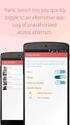 No more nuisance phone calls! Call Recorder and Message Centre Guide truecall Ltd 2009 2 Contents Overview 3 Plugging in the memory card 4 Using Call Recorder 5 Playing back recordings 6 Message Centre
No more nuisance phone calls! Call Recorder and Message Centre Guide truecall Ltd 2009 2 Contents Overview 3 Plugging in the memory card 4 Using Call Recorder 5 Playing back recordings 6 Message Centre
DO MORE WITH YOUR HOME PHONE
 CALL 13 2200 VISIT A TELSTRA STORE telstra.com/homephone HOME FEATURES USER GUIDE DO MORE WITH YOUR HOME PHONE C020 JAN13 XXXXXXXX PHONE FEATURES THAT MAKE LIFE EASIER Our home features make it easy for
CALL 13 2200 VISIT A TELSTRA STORE telstra.com/homephone HOME FEATURES USER GUIDE DO MORE WITH YOUR HOME PHONE C020 JAN13 XXXXXXXX PHONE FEATURES THAT MAKE LIFE EASIER Our home features make it easy for
An unofficial guide to setting up Vonage/VoIP on B4RN and notes on integrating with a home phone circuit. Introduction
 An unofficial guide to setting up Vonage/VoIP on B4RN and notes on integrating with a home phone circuit!! Introduction!!!!!!!! p1!! -1- Vonage - Easy step by step!!!!! p1-2!! -2- Optional setup with DECT
An unofficial guide to setting up Vonage/VoIP on B4RN and notes on integrating with a home phone circuit!! Introduction!!!!!!!! p1!! -1- Vonage - Easy step by step!!!!! p1-2!! -2- Optional setup with DECT
truecall Ltd 2012 Call Recorder and Message Centre guide
 truecall Ltd 2012 Call Recorder and Message Centre guide 2 Contents Overview 3 Plugging in the memory card 4 Using Call Recorder 5 Playing back recordings 6 Message Centre Installing truecall Message Centre
truecall Ltd 2012 Call Recorder and Message Centre guide 2 Contents Overview 3 Plugging in the memory card 4 Using Call Recorder 5 Playing back recordings 6 Message Centre Installing truecall Message Centre
Sensi TM. Wi-Fi Programmable Thermostat SCHEDULING GUIDE. Version: March 2016 2016 Emerson Electric Co. All rights reserved.
 Sensi TM Wi-Fi Programmable Thermostat SCHEDULING GUIDE Version: March 2016 2016 Emerson Electric Co. All rights reserved. Contents SCHEDULING GUIDE Accessing Schedules 3 Creating, Editing and Deleting
Sensi TM Wi-Fi Programmable Thermostat SCHEDULING GUIDE Version: March 2016 2016 Emerson Electric Co. All rights reserved. Contents SCHEDULING GUIDE Accessing Schedules 3 Creating, Editing and Deleting
Energy saving at home
 Code of Practice on the efficient use of electricity Energy saving at home Energy saving information and advice from Power NI www.powerni.co.uk /savingenergy Energy saving Running costs Insulation Heating
Code of Practice on the efficient use of electricity Energy saving at home Energy saving information and advice from Power NI www.powerni.co.uk /savingenergy Energy saving Running costs Insulation Heating
Getting the most from Contracts Finder
 Getting the most from Contracts Finder A guide for businesses and the public May 2012 What s in this guide What s this guide for?...2 What s on Contracts Finder...2 Searching for notices the basics...2
Getting the most from Contracts Finder A guide for businesses and the public May 2012 What s in this guide What s this guide for?...2 What s on Contracts Finder...2 Searching for notices the basics...2
Mission 7: Saving Energy
 Mission 7: Saving Energy How can we save energy? Converting one type of energy to another often damages the environment. For example, burning coal to make electricity causes air pollution. That s why we
Mission 7: Saving Energy How can we save energy? Converting one type of energy to another often damages the environment. For example, burning coal to make electricity causes air pollution. That s why we
Using FM. A guide for children and their families on how to use an FM solution with hearing aids
 Using FM A guide for children and their families on how to use an FM solution with hearing aids Congratulations on your new FM solution!! This booklet tells you how to use your FM solution, where to use
Using FM A guide for children and their families on how to use an FM solution with hearing aids Congratulations on your new FM solution!! This booklet tells you how to use your FM solution, where to use
Sensory alerts and multi-alerting systems for the home
 Sensory alerts and multi-alerting systems for the home Sensory alerts and multi-alerting systems for the home This factsheet is part of our Equipment range, for people with hearing loss and their families.
Sensory alerts and multi-alerting systems for the home Sensory alerts and multi-alerting systems for the home This factsheet is part of our Equipment range, for people with hearing loss and their families.
Helping you to manage your money
 Helping you to manage your money 2 Contents Section 1: Managing your money 1 Budgeting made easy Section 2: Borrowing sensibly 7 Managing your credit cards Managing your overdraft Managing your loans Section
Helping you to manage your money 2 Contents Section 1: Managing your money 1 Budgeting made easy Section 2: Borrowing sensibly 7 Managing your credit cards Managing your overdraft Managing your loans Section
Hello and welcome. If you have any questions about the service, check out our fibre optic broadband support pages: www.plus.
 Print out and keep safe Hello and welcome We really hope you ll enjoy using Plusnet and being part of our community. This guide will help you get your fibre optic broadband set up. It ll also show you
Print out and keep safe Hello and welcome We really hope you ll enjoy using Plusnet and being part of our community. This guide will help you get your fibre optic broadband set up. It ll also show you
Welcome to John Lewis Broadband
 Welcome to John Lewis Broadband Getting started with your wireless router ZyXEL VMG8924 Contents Before you begin 3 Read this before you start setting up. Get connected 4 What to do and when. Wi-Fi 8 How
Welcome to John Lewis Broadband Getting started with your wireless router ZyXEL VMG8924 Contents Before you begin 3 Read this before you start setting up. Get connected 4 What to do and when. Wi-Fi 8 How
Preparing and Revising for your GCSE Exams
 Preparing and Revising for your GCSE Exams Preparing and Revising for GCSEs Page 2 Contents Introduction 3 Effective Learning and Revision 4 What you need to Revise 5 Revision Notes and Practice 6 Getting
Preparing and Revising for your GCSE Exams Preparing and Revising for GCSEs Page 2 Contents Introduction 3 Effective Learning and Revision 4 What you need to Revise 5 Revision Notes and Practice 6 Getting
Addressing Quietness on Units Best Practice Implementation Guide. A quiet environment is a healing environment
 Addressing Quietness on Units Best Practice Implementation Guide A quiet environment is a healing environment Introduction Hospitals can be noisy Hospitals are extremely busy places and patients need assistance
Addressing Quietness on Units Best Practice Implementation Guide A quiet environment is a healing environment Introduction Hospitals can be noisy Hospitals are extremely busy places and patients need assistance
UK s best selling phone brand. User Guide. BT Decor 2200 Corded Phone
 UK s best selling phone brand User Guide BT Decor 2200 Corded Phone 2 This User Guide provides you with all the information you need to get the most from your phone. Before you make your first call you
UK s best selling phone brand User Guide BT Decor 2200 Corded Phone 2 This User Guide provides you with all the information you need to get the most from your phone. Before you make your first call you
Companion Animals Amphibians & Reptiles Cats Dogs Horses Veterinary Science
 Making the Character Connection with Companion Animals Amphibians & Reptiles Cats Dogs Horses Veterinary Science Being a person of good character means you follow the Six Pillars of Character SM everyday.
Making the Character Connection with Companion Animals Amphibians & Reptiles Cats Dogs Horses Veterinary Science Being a person of good character means you follow the Six Pillars of Character SM everyday.
Fusion Voicemail Plus User Guide For Android Devices
 Welcome to Fusion Voicemail Plus! Fusion Voicemail Plus User Guide For Android Devices Fusion Voicemail Plus (FVM+) is a replacement for the ordinary voicemail that you use with your cellular phone company.
Welcome to Fusion Voicemail Plus! Fusion Voicemail Plus User Guide For Android Devices Fusion Voicemail Plus (FVM+) is a replacement for the ordinary voicemail that you use with your cellular phone company.
RingCentral Office@Hand from AT&T Desktop App for Windows & Mac. User Guide
 RingCentral Office@Hand from AT&T Desktop App for Windows & Mac User Guide RingCentral Office@Hand from AT&T User Guide Table of Contents 2 Table of Contents 3 Welcome 4 Download and install the app 5
RingCentral Office@Hand from AT&T Desktop App for Windows & Mac User Guide RingCentral Office@Hand from AT&T User Guide Table of Contents 2 Table of Contents 3 Welcome 4 Download and install the app 5
Get Ready For The One Tonne Action Challenge!
 Get Ready For The One Tonne Action Challenge! Read through the four elements of the one-tonne challenge - making a difference is easier than you think!! Watt's It All About? As our demand for electricity
Get Ready For The One Tonne Action Challenge! Read through the four elements of the one-tonne challenge - making a difference is easier than you think!! Watt's It All About? As our demand for electricity
Chapter 1 What s in the box
 TomTom ONE Chapter 1 What s in the box What s in the box a Your TomTom ONE A Touchscreen B Charging LED C On/off button D Speaker E External antenna connector F Memory card slot G USB connector b Windscreen
TomTom ONE Chapter 1 What s in the box What s in the box a Your TomTom ONE A Touchscreen B Charging LED C On/off button D Speaker E External antenna connector F Memory card slot G USB connector b Windscreen
Home Phone with Answering Machine Sonus 1500. Quick set-up and user guide
 Home Phone with Answering Machine Sonus 1500 Quick set-up and user guide 2 Important please read first Only use the line cord, power supply and rechargeable batteries supplied with your phone. Make sure
Home Phone with Answering Machine Sonus 1500 Quick set-up and user guide 2 Important please read first Only use the line cord, power supply and rechargeable batteries supplied with your phone. Make sure
Central England People First s friendly guide to downloading
 Central England People First s friendly guide to downloading What is Skype? Skype is a computer programme that turns your computer into a telephone. This means that you can speak to other people using
Central England People First s friendly guide to downloading What is Skype? Skype is a computer programme that turns your computer into a telephone. This means that you can speak to other people using
ENGLISH INSTRUCTION & INSTALLATION MANUAL DUCTLESS MINI SPLIT AIR CONDITIONING SYSTEMS
 ENGLISH INSTRUCTION & INSTALLATION MANUAL DUCTLESS MINI SPLIT AIR CONDITIONING SYSTEMS Céliera Corporation. All rights reserved. Unauthorized duplication, reproduction prohibited. CONTENTS SAFETY PRECAUTIONS...
ENGLISH INSTRUCTION & INSTALLATION MANUAL DUCTLESS MINI SPLIT AIR CONDITIONING SYSTEMS Céliera Corporation. All rights reserved. Unauthorized duplication, reproduction prohibited. CONTENTS SAFETY PRECAUTIONS...
SAY IT BETTER IN ENGLISH
 PHRASE GUIDE FOR THE BOOK SAY IT BETTER IN ENGLISH Useful Phrases for Work & Everyday Life Directions for use: This guide contains all the phrases included in the book Say it Better in English. If you
PHRASE GUIDE FOR THE BOOK SAY IT BETTER IN ENGLISH Useful Phrases for Work & Everyday Life Directions for use: This guide contains all the phrases included in the book Say it Better in English. If you
SayPhone V2 AT HOME ALARM UNIT USER GUIDE
 Trusted Technology. Caring for People SayPhone V2 AT HOME ALARM UNIT USER GUIDE Tynetec operate a policy of continual product improvement. If any variation to the details contained in this manual are suspected
Trusted Technology. Caring for People SayPhone V2 AT HOME ALARM UNIT USER GUIDE Tynetec operate a policy of continual product improvement. If any variation to the details contained in this manual are suspected
family games Taking the kids swimming is a great way of making sure they re moving around and having fun. And to help you get them into
 swim family games Taking the kids swimming is a great way of making sure they re moving around and having fun. And to help you get them into the pool, we ve come up with loads of great swimming games to
swim family games Taking the kids swimming is a great way of making sure they re moving around and having fun. And to help you get them into the pool, we ve come up with loads of great swimming games to
New GSM Alarm System. User s Manual. Profile For a better understanding of this product, please read this user manual thoroughly before using it.
 New GSM Alarm System User s Manual Profile For a better understanding of this product, please read this user manual thoroughly before using it. Chapter 1. Features Chapter 2. Alarm Host Introduction Chapter
New GSM Alarm System User s Manual Profile For a better understanding of this product, please read this user manual thoroughly before using it. Chapter 1. Features Chapter 2. Alarm Host Introduction Chapter
No more nuisance phone calls! Reference Guide
 No more nuisance phone calls! Reference Guide truecall Ltd 2009 2 Contents/Introduction Introduction 2 How truecall handles your calls Intelligent call screening 3 Putting numbers onto your Zap and Star
No more nuisance phone calls! Reference Guide truecall Ltd 2009 2 Contents/Introduction Introduction 2 How truecall handles your calls Intelligent call screening 3 Putting numbers onto your Zap and Star
California Treasures High-Frequency Words Scope and Sequence K-3
 California Treasures High-Frequency Words Scope and Sequence K-3 Words were selected using the following established frequency lists: (1) Dolch 220 (2) Fry 100 (3) American Heritage Top 150 Words in English
California Treasures High-Frequency Words Scope and Sequence K-3 Words were selected using the following established frequency lists: (1) Dolch 220 (2) Fry 100 (3) American Heritage Top 150 Words in English
Chapter 1 What s in the box
 TomTom RIDER 2 Chapter 1 What s in the box What s in the box a Your TomTom RIDER 1. Touchscreen 2. On/off button 3. Docking connector 4. Memory card (SD card) slot 5. USB connector 6. Charging connector
TomTom RIDER 2 Chapter 1 What s in the box What s in the box a Your TomTom RIDER 1. Touchscreen 2. On/off button 3. Docking connector 4. Memory card (SD card) slot 5. USB connector 6. Charging connector
Part 2. Copyright 1998 Philips Consumer Communications L.P. All rights reserved. Printed in Mexico. Issue 1AT&T 848229506
 2 User's Manual for Two-Line Digital Answering System Telephone with Speakerphone 1872 Fold open this paper for information about this telephone's installation and operation. Please read Part 1 Important
2 User's Manual for Two-Line Digital Answering System Telephone with Speakerphone 1872 Fold open this paper for information about this telephone's installation and operation. Please read Part 1 Important
BINGO TRAINING. Last Updated August 2014
 BINGO TRAINING Last Updated August 2014 Overview The Weekly Sunday Bingo at St John s is by far our greatest money maker. For the 2013-2014 Year, we made close to $225,000 in profit from Bingo. This effort
BINGO TRAINING Last Updated August 2014 Overview The Weekly Sunday Bingo at St John s is by far our greatest money maker. For the 2013-2014 Year, we made close to $225,000 in profit from Bingo. This effort
THE WINNING ROULETTE SYSTEM.
 THE WINNING ROULETTE SYSTEM. Please note that all information is provided as is and no guarantees are given whatsoever as to the amount of profit you will make if you use this system. Neither the seller
THE WINNING ROULETTE SYSTEM. Please note that all information is provided as is and no guarantees are given whatsoever as to the amount of profit you will make if you use this system. Neither the seller
FUTURE CALL PICTURE CARE PHONE MODEL: FC-1007 USER MANUAL
 FUTURE CALL PICTURE CARE PHONE MODEL: FC-1007 USER MANUAL Please follow instructions for repairing if any otherwise do not alter or repair any parts of device except specified. IMPORTANT SAFETY INSTRUCTIONS
FUTURE CALL PICTURE CARE PHONE MODEL: FC-1007 USER MANUAL Please follow instructions for repairing if any otherwise do not alter or repair any parts of device except specified. IMPORTANT SAFETY INSTRUCTIONS
Family law a guide for legal consumers
 Family law a guide for legal consumers Image Credit - Jim Harper A relationship breakdown is a difficult time for anyone. It is one of the most stressful experiences in life. Where you have to involve
Family law a guide for legal consumers Image Credit - Jim Harper A relationship breakdown is a difficult time for anyone. It is one of the most stressful experiences in life. Where you have to involve
MV-8800 Production Studio
 ÂØÒňΠWorkshop MV-8800 Production Studio Importing a Sample from CD 2007 Roland Corporation U.S. All rights reserved. No part of this publication may be reproduced in any form without the written permission
ÂØÒňΠWorkshop MV-8800 Production Studio Importing a Sample from CD 2007 Roland Corporation U.S. All rights reserved. No part of this publication may be reproduced in any form without the written permission
GO ENERGY SHOPPING GUIDE
 GO ENERGY SHOPPING GUIDE CONTENTS 1. NOW IT S EASIER TO BE AN ENERGY SHOPPER 2. START ENERGY SHOPPING 3 4. COMPARISON NOTEPAD 5. USEFUL NUMBERS AND WEBSITES 6. OFGEM-ACCREDITED PRICE COMPARISON SITES 7.
GO ENERGY SHOPPING GUIDE CONTENTS 1. NOW IT S EASIER TO BE AN ENERGY SHOPPER 2. START ENERGY SHOPPING 3 4. COMPARISON NOTEPAD 5. USEFUL NUMBERS AND WEBSITES 6. OFGEM-ACCREDITED PRICE COMPARISON SITES 7.
news Membership statistics update Under One Roof is the service for letting affordable rented homes in St Helens. In this issue...
 news Under One Roof is the service for letting affordable rented homes in St Helens. May 2012 In this issue... Bid for a home online Find out more about our Under One Roof TV site Welfare Reform updates
news Under One Roof is the service for letting affordable rented homes in St Helens. May 2012 In this issue... Bid for a home online Find out more about our Under One Roof TV site Welfare Reform updates
Quick Start Guide Getting Started with Stocks
 Quick Start Guide Getting Started with Stocks Simple but Sophisticated Don t let the name fool you: the scan may be simple, but behind the curtain is a very sophisticated process designed to bring you
Quick Start Guide Getting Started with Stocks Simple but Sophisticated Don t let the name fool you: the scan may be simple, but behind the curtain is a very sophisticated process designed to bring you
