Cellular Medical Alert User s Guide
|
|
|
- Sophia Lloyd
- 8 years ago
- Views:
Transcription
1 Cellular Medical Alert User s Guide
2 What s in the Box 70 F MAY 03 FRI 10:05 AM RESET 70 F Volume: 10:05 AM RESET RESET + TEST TEST Cellular Base Station Neck Pendant and/or Wrist Button Setup Guide Cellular Base Station We thank you for choosing Connect America s Cellular Medical Alert and we welcome you to the Medical Alert family. Congratulations on making a smart choice! If you have any questions during the setup process, please call and select the Technical Support option. 2 Cellular Medical Alert User s Guide Customer Support Cellular Medical Alert User s Guide Customer Support
3 Cellular Base Station Features (Front) Speaker/Microphone ON/OFF Switch (Back) Please follow these simple steps to get your system set up and tested. Connecting your Base Station Temperature Signal Strength Indicator Date & Time Step 1. Select a Location We recommend you place the Base Station near the center of your home, such as your living room or family room and as close as possible to a window to improve the cellular reception, see signal strength indicator. Emergency Button 70 F MAY 03 FRI 10:05 AM RESET Reset Button Place it near an electrical outlet. Do not place any object in front of the Base Station. Do not place near any appliances that make noise. TEST Battery Charge Indicator Test Button Volume 4 Cellular Medical Alert User s Guide Customer Support Cellular Medical Alert User s Guide Customer Support
4 Step 2. Plug in the Power Cord (Please refer to figure 3.) Plug the power cord that is attached to the back of the Base Station into an electrical outlet that is not controlled by a light switch. OFF ON USB 70 F Volume: RESET To avoid accidentally turning off the Base Station, DO NOT plug into an electrical outlet that is controlled by a light switch. ON/OFF Switch Figure 4 Model Number: WBS GEN1.0 Serial Number: WB1XPD224Z FCC ID:PXTWBS-01 IC ID:10876A-WBS01 IMEI Number: MobileHelp Made in Malaysia TEST Figure 5 Warning To prevent electrical shock please keep the system away from wet locations. Do not place near any appliances that make noise. Step 3. Turning on your Base Station (Please refer to figures 4 and 5.) Turn on your Base Station using the on/off switch located on the back. If the Base is set up correctly, the Base Station will say system ready. The emergency and reset buttons will illuminate. The display screen will turn on. You can use the volume control buttons on the front of the unit under the display screen if the voice is too loud or too soft. Make sure your Base Station is connected to the cellular network by checking for the signal strength bars on the display screen. Within a few minutes of turning on the system, the Cellular Base Station will obtain the date and time from the cellular network and will appear in the display area. You are not able to set the date and time manually. We recommend you place the Base Station near the center of your home, such as your living room or family room and as close as possible to a window to improve the cellular reception, see signal strength indicator. 6 Cellular Medical Alert User s Guide Customer Support Cellular Medical Alert User s Guide Customer Support
5 Step 4. Testing Your Cellular Base Station/Pendant Option A: You can use the test button on your Cellular Base Station to make sure your system is working without placing a call to the Emergency Response Center. To test your Cellular Base Station: Press and hold the test button for 3 seconds. After the button lights up green, the Base Station will announce user auto-test. The Base Station will instruct you to press your pendant or wrist button. Once you push a button, it will say test call sent to emergency response center several times. Next you will hear an announcement thanking you for testing your device. And finally it will say user auto-test completed. If you did push your button when prompted to do so and the Base Station announced user auto-test failed, please contact support please contact our Technical Support team at If you did not push your button when prompted to do so, the Base Station will still announce user auto-test failed, please contact support. However, since you did not push your button when prompted to do so, there is no reason to contact support. Option B: You can test your Cellular Base Station to make sure your system is working by placing a call to the Emergency Response Center and speaking with a live operator. Testing your Pendant and/or Wrist Buttons: Press the wrist or neck button firmly once. The button s red light will flash indicating a signal was sent to the Base Station. Your Base Station will say call in progress several times. When the call goes through it will say Please stand by for operator. Then an emergency operator will communicate with you through the Base Station. Please state clearly to the operator that THIS IS A TEST. If you do not explain to the operator that you are testing your unit, emergency help will be dispatched. Remember, you can also test your pendant/wrist buttons, using the auto-test button on your Base Station. 8 Cellular Medical Alert User s Guide Customer Support Cellular Medical Alert User s Guide Customer Support
6 Note: It is important to test your system at least once a month. The test button light on your Base Station will flash green repeatedly within one (1) month of the last button press letting you know when it is time for you to test your system. When this happens, use the auto test button on your Base Station or do a live operator test. Upon completing your test, the button will stop flashing. Neck and/or Wrist Button Range Test Instructions: Press and hold TEST and RESET buttons at the same time until device emits Range Test Started Press pendant(s) as needed from different locations in or around the home. The Cellular Base Station will emit a beep indicating that the pendant was able to send an RF signal to the device. Press the RESET button on the Cellular Base Station to exit the Range Test mode. The Cellular Base Station will emit Range Test Stopped. Note: When conducting a Range Test, it may be helpful for subscribers to work with a partner. One person can walk around the home and press the pendant button at strategic locations while another person stands by the Cellular Base Station to ensure that it beeps when the pendant button is pressed. Important Safety Information Wear your pendant/wrist button at all times, especially in the shower. Test your system once a month. During a power outage, the battery backup on the base station will last up to 30 hours on a fully charged unit. Keep electrical cords away from heat sources and sharp edges. Locate electrical cords away from areas where someone could trip over them. Do not use any attachment or accessory that is not intended for use with this system. Do not block the Base Station s microphone. This will affect your ability to communicate with the Emergency Response Center. Use caution when handling electrical cords. Never install electrical cords during a lightning storm. The wrist button and/or neck pendant are designed to activate your unit inside your home and from your own yard. While they may send a signal up to approximately 600 feet from your Base Station, this distance from the base is not advised. Do not put the neck pendant or wrist button through the clothes washer or dryer, or attempt to dry your button out in the microwave or oven. Warning Strangulation and choking hazard. The neck pendant button lanyard has been designed to break away when tugged, however the user can still suffer serious personal injury or death if the cord becomes entangled or stuck on objects. 10 Cellular Medical Alert User s Guide Customer Support Cellular Medical Alert User s Guide Customer Support
7 Base Station Announcements Warning Announcement What it Means How to Fix It Power not detected (Both Red Emergency and Blue Reset buttons will be flashing) Low Battery Cellular Connection Lost (Both Red Emergency and Blue Reset buttons will be flashing) Base Station is not connected to an electrical outlet or power to the outlet has been lost. Base Station battery level is very low. Your Base Station is not connected to the cellular network. Check that the Base Station is ON and correctly plugged into an electrical outlet. Check that the Base Station is ON and correctly plugged into an electrical outlet. Move your Base Station to another place in your house where you can get better reception. The test button on your Base Station will flash green repeatedly to alert you that it is time for you to test your system. When this happens, use the auto test button (see page 8) or do a live operator test (see page 9). Upon completing your test, the button will stop flashing. If you have any questions, please contact our Technical Support team at Base Station Frequently Asked Questions How do I call for help? Press the pendant help button OR press the RED button on your Base Station. Your pendant/wrist button will activate the Base Station. The Base Station will say call in progress several times, indicating that the signal from the help button has been received. The Base Station will send your unique information to the emergency response center. When this is done, your Base Station will announce please stand by for operator. Then you will hear an operator asking if you are okay. If you are able to speak, please provide your status. What happens if I push the button but I can t speak? If you are unable to speak, we will assume it is an emergency and dispatch help through the closest available public emergency responders and then notify your personal contacts. If I accidentally set off the alarm, what do I do? If you accidentally set off the alarm, you can either press the reset button and the unit will say call is cancelled, or let the alarm go through then simply inform the emergency operator that this is a false alarm. The operator will disconnect and no further action will be taken. Why is the Base Station test button flashing green? The test button on your Base Station will flash green repeatedly to alert you that it is time for you to test your system. When this happens, use the auto test button (see page 8) or do a live operator test (see page 9). Upon completing your test, the button will stop flashing. 12 Cellular Medical Alert User s Guide Customer Support Cellular Medical Alert User s Guide Customer Support
8 Why is my pendant/wrist button not activating my Base Station? Be sure to press the pendant/wrist button once firmly in the center to activate your Base Station. A small red light below the pendant or wrist button will flash. If the Base Station does not respond, check to ensure that the pendant/wrist button is in range of the Base Station. If you still have issues with your system, call and select the technical support option. How far away from the Base Station will my pendant/wrist buttons work? You will be completely sure of the distance that they cover around your house (and yard) after you do a range test. Can I speak into my pendant/wrist button? No, but you can communicate with the monitoring center through your Base Station. Your pendant/wrist buttons do not have a speaker or microphone. What happens if I push my pendant/wrist button but cannot get to the Base Station? If you push your pendant/wrist button, stay where you are. An emergency operator will communicate with you through your Base Station. What if I move to a different home or apartment or my personal information changes? We can transfer your service to your new location. Just give us a call one week before you move to determine if cellular coverage will be available at your new location. Rescue personnel follow different procedures. In most cases, emergency personnel are authorized to break into your home to help you and cannot be responsible for any damages as a result of gaining entry. Can two people in the same household both use the system? Yes, two people in the same household can use the system by sharing your pendant/wrist buttons. You just need to call us and let us know, so we can include the other subscriber s information on your personal profile What if I moved or my personal information has changed? Please contact Technical Support at any time there are any changes to your personal information, including changes to your address and phone number. We recommend that you purchase a Medical Alert lockbox to safely store your house key. Your lockbox code will be stored on your account and given to emergency personnel to gain entry to your home without damage. If you have your own lockbox (not purchased from Medical Alert), please call Medical Alert Customer Support at to ensure your code is noted on your account. 14 Cellular Medical Alert User s Guide Customer Support Cellular Medical Alert User s Guide Customer Support
9 Corporate Headquarters: 2193 West Chester Pike Broomall, PA Customer Service and Support: Phone: Fax: Web: Billing Questions: Phone: Emergency Support: Available 24/7 via Cellular Medical Alert Cellular Medical Alert User s Guide Customer Support
Mobile Medical Alert Systems. Cellular DUO System User s Guide
 Mobile Medical Alert Systems Cellular DUO System User s Guide What s in the Box 70 F Volume: 10:05 AM RESET + + + + + EMERGENCY TEST Cellular Base Station Mobile Device Neck Pendant / Wrist Button Cradle
Mobile Medical Alert Systems Cellular DUO System User s Guide What s in the Box 70 F Volume: 10:05 AM RESET + + + + + EMERGENCY TEST Cellular Base Station Mobile Device Neck Pendant / Wrist Button Cradle
Mobile Alert Device User s Guide
 Mobile Alert Device User s Guide INCLUDES: Mobile Alert Device Charger Cradle with Cord Neck Pendant or Wrist Button Customer Support: 1.800.654.6100 IMPORTANT: Your Mobile Alert Device was shipped activated
Mobile Alert Device User s Guide INCLUDES: Mobile Alert Device Charger Cradle with Cord Neck Pendant or Wrist Button Customer Support: 1.800.654.6100 IMPORTANT: Your Mobile Alert Device was shipped activated
Mobile Medical Alert Systems. Cellular Classic System User s Guide
 Mobile Medical Alert Systems Cellular Classic System User s Guide 2 MobileHelp Customer Support 1-877-827-6207 What s in the Box 70 F Volume: 10:05 AM RESET + EMERGENCY TEST Cellular Base Station Neck
Mobile Medical Alert Systems Cellular Classic System User s Guide 2 MobileHelp Customer Support 1-877-827-6207 What s in the Box 70 F Volume: 10:05 AM RESET + EMERGENCY TEST Cellular Base Station Neck
Mobile Emergency Response User Guide
 Mobile Emergency Response User Guide Table of Contents Introduction... 3 What s in the Box... 4 Mobile Emergency Response Features... 5 Connecting Your ADT Mobile Emergency Response System... 6 Using the
Mobile Emergency Response User Guide Table of Contents Introduction... 3 What s in the Box... 4 Mobile Emergency Response Features... 5 Connecting Your ADT Mobile Emergency Response System... 6 Using the
Medical Alarm Unit. Instruction Manual. TEST Your Medical Button Weekly. Traditional Installation USING BASIC LANDLINE
 Medical Alarm Unit Instruction Manual Power Light Normally STEADY GREEN Blinks SLOWLY when back-up battery is charging Blinks QUICKLY if AC is absent (Console is on battery power) TEST Your Medical Button
Medical Alarm Unit Instruction Manual Power Light Normally STEADY GREEN Blinks SLOWLY when back-up battery is charging Blinks QUICKLY if AC is absent (Console is on battery power) TEST Your Medical Button
MXD3G User Manual Revision 0 July 29, 2013
 MXD3G User Manual Revision 0 July 29, 2013 Manufactured by Mytrex, Inc. 10321 South Beckstead Lane South Jordan, UT 84095 (801) 571-4121, Fax (801) 571-4606 Toll Free (800) 688-9576, Fax (877) 571-4606
MXD3G User Manual Revision 0 July 29, 2013 Manufactured by Mytrex, Inc. 10321 South Beckstead Lane South Jordan, UT 84095 (801) 571-4121, Fax (801) 571-4606 Toll Free (800) 688-9576, Fax (877) 571-4606
How to Use Your Companion Service Two-Way Voice Unit A personal response system from the #1 security company in America.
 How to Use Your Companion Service Two-Way Voice Unit A personal response system from the #1 security company in America. Thank you for choosing Companion Service, a service offered by ADT Health. You have
How to Use Your Companion Service Two-Way Voice Unit A personal response system from the #1 security company in America. Thank you for choosing Companion Service, a service offered by ADT Health. You have
CarePartner Telephone With Reminders
 Philips wordmark and Lifeline K100 CarePartner Telephone With Reminders Model 9500 User s Manual Black and white version For use with newsprint and other one-color applications. 1 x P height 1 x P height
Philips wordmark and Lifeline K100 CarePartner Telephone With Reminders Model 9500 User s Manual Black and white version For use with newsprint and other one-color applications. 1 x P height 1 x P height
How to Use Your Companion Service Two-Way Voice Unit.
 How to Use Your Companion Service Two-Way Voice Unit. A personal response system from the #1 security company in America. Thank you for choosing Companion Service, a service offered by ADT Security Services,
How to Use Your Companion Service Two-Way Voice Unit. A personal response system from the #1 security company in America. Thank you for choosing Companion Service, a service offered by ADT Security Services,
Users Manual for the Mytrex Model MXD Personal Emergency Response System
 Users Manual for the Mytrex Model MXD Personal Emergency Response System Manufactured by Mytrex, Inc. 10321 S. Beckstead Lane South Jordan, Utah 84095 (801)571-4121, fax (801)571-4606 Toll free (800)688-9576
Users Manual for the Mytrex Model MXD Personal Emergency Response System Manufactured by Mytrex, Inc. 10321 S. Beckstead Lane South Jordan, Utah 84095 (801)571-4121, fax (801)571-4606 Toll free (800)688-9576
Personal alert system. Self installation guide
 Personal alert system Self installation guide Aerial On Light Solid green when the alarm is turned on and operating as expected. 1300 131 979 Cellular Flashes red when no connection. CANCEL Button Press
Personal alert system Self installation guide Aerial On Light Solid green when the alarm is turned on and operating as expected. 1300 131 979 Cellular Flashes red when no connection. CANCEL Button Press
Medical Emergency Alert System
 Medical Emergency Alert System MediPendant Users Guide Please read this User Guide completely and save it for future reference The MediPendant allows you to speak and listen directly through the pendant.
Medical Emergency Alert System MediPendant Users Guide Please read this User Guide completely and save it for future reference The MediPendant allows you to speak and listen directly through the pendant.
Medical Alert Systems providing independence and peace of mind for a little more than $1 a day!
 Medical Alert Systems providing independence and peace of mind for a little more than $1 a day! Freedom to live life your way With MobileHelp, you can go where you want and your safety net goes with you.
Medical Alert Systems providing independence and peace of mind for a little more than $1 a day! Freedom to live life your way With MobileHelp, you can go where you want and your safety net goes with you.
GE Concord 4 Quick User Guide
 GE Concord 4 Quick User Guide GE Concord 4 Quick User Guide Page 1 Before Calling Is the keypad beeping? Press *. This will silence the beeping and let you know where the trouble is. Is there a flashing
GE Concord 4 Quick User Guide GE Concord 4 Quick User Guide Page 1 Before Calling Is the keypad beeping? Press *. This will silence the beeping and let you know where the trouble is. Is there a flashing
OPERATING INSTRUCTIONS Model No. 30911
 English Enjoy the Freedom of Independent Living Guardian At OPERATING INSTRUCTIONS Model No. 30911 v2.1 GA911 instructions v2-1 ENGLISH.indd 1 6/12/2012 1:00:22 PM Note: Battery must be installed before
English Enjoy the Freedom of Independent Living Guardian At OPERATING INSTRUCTIONS Model No. 30911 v2.1 GA911 instructions v2-1 ENGLISH.indd 1 6/12/2012 1:00:22 PM Note: Battery must be installed before
2.4 GHz Dual Handset Cordless Telephone Answering System 2255 with Caller ID/Call Waiting
 USER S MANUAL Part 2 2.4 GHz Dual Handset Cordless Telephone Answering System 2255 with Caller ID/Call Waiting Please also read Part 1 Important Product Information AT&T and the globe symbol are registered
USER S MANUAL Part 2 2.4 GHz Dual Handset Cordless Telephone Answering System 2255 with Caller ID/Call Waiting Please also read Part 1 Important Product Information AT&T and the globe symbol are registered
WIRELESS EARPHONES with ACTIVE NOISE CANCELLING Thank you for purchasing PHIATON BT 100 NC
 WIRELESS EARPHONES with ACTIVE NOISE CANCELLING Thank you for purchasing PHIATON BT 100 NC - Please follow the directions, and read the guidelines carefully before use. Please keep the owner s guide for
WIRELESS EARPHONES with ACTIVE NOISE CANCELLING Thank you for purchasing PHIATON BT 100 NC - Please follow the directions, and read the guidelines carefully before use. Please keep the owner s guide for
GUIDE GETTING STARTED IMPORTANT SUPPORT RESOURCES
 IMPORTANT SUPPORT RESOURCES Subscriber Portal Go to https://portal.coxhomelife.com to log in to your account and manage your system features online. Online Support Go to www.cox.com/homelifesupport to
IMPORTANT SUPPORT RESOURCES Subscriber Portal Go to https://portal.coxhomelife.com to log in to your account and manage your system features online. Online Support Go to www.cox.com/homelifesupport to
Single Day Alarm Clock with. Bluetooth and USB Play-through
 Single Day Alarm Clock with Bluetooth and USB Play-through MODEL : BSC 200 READ THIS INSTRUCTION MANUAL BEFORE OPERATING THE APPLIANCE. SAVE THIS MANUAL FOR FUTURE REFERENCE. TABLE OF CONTENTS IMPORTANT
Single Day Alarm Clock with Bluetooth and USB Play-through MODEL : BSC 200 READ THIS INSTRUCTION MANUAL BEFORE OPERATING THE APPLIANCE. SAVE THIS MANUAL FOR FUTURE REFERENCE. TABLE OF CONTENTS IMPORTANT
ITC-BTTN Cellular Bluetooth Gateway. Owner s Manual 1
 ITC-BTTN Cellular Bluetooth Gateway Owner s Manual 1 2 Table of Contents Introduction...3 Package Contents...3 XLink Connections Diagram...4 Setup...5 Pairing your Bluetooth Cell Phone to the XLink...6
ITC-BTTN Cellular Bluetooth Gateway Owner s Manual 1 2 Table of Contents Introduction...3 Package Contents...3 XLink Connections Diagram...4 Setup...5 Pairing your Bluetooth Cell Phone to the XLink...6
tattletale User Guide Consumer unit version 2.48 1 P a g e
 tattletale User Guide Consumer unit version 2.48 1 P a g e Contents Basic 1... 4 Base Unit Features... 4 Initial Setup... 4 Arming... 5 Disarming... 5 Quiet Button... 5 Settings... 5 Settings 2... 6 Quick
tattletale User Guide Consumer unit version 2.48 1 P a g e Contents Basic 1... 4 Base Unit Features... 4 Initial Setup... 4 Arming... 5 Disarming... 5 Quiet Button... 5 Settings... 5 Settings 2... 6 Quick
User Installation Guide
 Careline Alarm User Installation Guide 1.1 IMPORTANT INFORMATION The user s telephone MUST BE connected to the Reach TEL socket - a double adapter on the incoming line must not be used. If the user has
Careline Alarm User Installation Guide 1.1 IMPORTANT INFORMATION The user s telephone MUST BE connected to the Reach TEL socket - a double adapter on the incoming line must not be used. If the user has
The Rescue Alert Users Manual for the Model RA400
 The Rescue Alert Users Manual for the Model RA400 Rescue Alert 10321 S. Beckstead Lane South Jordan, Utah 84095 (801)571-4121, fax (801)571-4606 Toll free (800)688-9576 fax (877)571-4606 www.rescuealert.com
The Rescue Alert Users Manual for the Model RA400 Rescue Alert 10321 S. Beckstead Lane South Jordan, Utah 84095 (801)571-4121, fax (801)571-4606 Toll free (800)688-9576 fax (877)571-4606 www.rescuealert.com
Energy Smart Electric Water Heater Controller
 Installation, Operation and Troubleshooting Instructions Energy Smart Electric Water Heater Controller Table of Contents Installation and Setup, 2 Operation, 5 Troubleshooting, 7 Regulatory Notices, 11
Installation, Operation and Troubleshooting Instructions Energy Smart Electric Water Heater Controller Table of Contents Installation and Setup, 2 Operation, 5 Troubleshooting, 7 Regulatory Notices, 11
Jarv Nmotion BTHL-201 Bluetooth Stereo Earbuds Users Guide
 Jarv Nmotion BTHL-201 Bluetooth Stereo Earbuds Users Guide Features: Bluetooth wireless technology Comfortable lightweight in-ear design with detachable sports ear hooks for added support High Definition
Jarv Nmotion BTHL-201 Bluetooth Stereo Earbuds Users Guide Features: Bluetooth wireless technology Comfortable lightweight in-ear design with detachable sports ear hooks for added support High Definition
Welcome to the GreatCall Family.
 pms2603 pms1235 pms226 pms298 How-To Guide Welcome to the GreatCall Family. Thank you for choosing the Jitterbug. At GreatCall, we ve made it easy for you to stay Orange - pms 143 connected to friends
pms2603 pms1235 pms226 pms298 How-To Guide Welcome to the GreatCall Family. Thank you for choosing the Jitterbug. At GreatCall, we ve made it easy for you to stay Orange - pms 143 connected to friends
Albrecht DR314. DAB/DAB+/FM Radio 1.) User Manual
 Albrecht DR314 DAB/DAB+/FM Radio 1.) User Manual -1- Important Safety Notes TO PREVENT FIRE OR SHOCK HAZARD, DO NOT USE THIS PLUG WITH AN EXTENSION CORD, RECEPTACLE OR OTHER OUTLET UNLESS THE BLADES CAN
Albrecht DR314 DAB/DAB+/FM Radio 1.) User Manual -1- Important Safety Notes TO PREVENT FIRE OR SHOCK HAZARD, DO NOT USE THIS PLUG WITH AN EXTENSION CORD, RECEPTACLE OR OTHER OUTLET UNLESS THE BLADES CAN
Personal Assistance System Owner's Guide
 Owner's Guide PSC07 READ THIS FIRST This equipment generates and uses radio frequency energy, and if not installed and used properly, that is, in strict accordance with the manufacturers instructions,
Owner's Guide PSC07 READ THIS FIRST This equipment generates and uses radio frequency energy, and if not installed and used properly, that is, in strict accordance with the manufacturers instructions,
User Manual GSM Alarm System. www.deltasecurity.cn. All rights reserved by Delta Security Co., Ltd
 User Manual GSM Alarm System All rights reserved by Delta Security Co., Ltd Dear Clients, Thank you for using our GSM Alarm System. We are committed to giving you the best home security available today
User Manual GSM Alarm System All rights reserved by Delta Security Co., Ltd Dear Clients, Thank you for using our GSM Alarm System. We are committed to giving you the best home security available today
FIRST ALERT INSTRUCTION MANUAL FOR FA 270 KEYPADS SECURITY SYSTEM
 FIRST ALERT INSTRUCTION MANUAL FOR FA 270 KEYPADS SECURITY SYSTEM Page 0 Table of Contents Introduction 1 System Basics.. 1 Burglary Protection.. 1 Fire Protection.. 1 Security Codes. 1 Zones and Partitions
FIRST ALERT INSTRUCTION MANUAL FOR FA 270 KEYPADS SECURITY SYSTEM Page 0 Table of Contents Introduction 1 System Basics.. 1 Burglary Protection.. 1 Fire Protection.. 1 Security Codes. 1 Zones and Partitions
Video Baby Monitor System. User Guide
 Video Baby Monitor System User Guide What s inside Welcome!... 2 Getting started... 3 Tour of the system... 7 Everyday use...13 Cameras... 14 Motion/Alerts... 18 Recording... 21 Playing Back Pictures and
Video Baby Monitor System User Guide What s inside Welcome!... 2 Getting started... 3 Tour of the system... 7 Everyday use...13 Cameras... 14 Motion/Alerts... 18 Recording... 21 Playing Back Pictures and
Safety and General Information
 User Guide Safety and General Information Please read the following information before using this product Users are not permitted to make changes or modify the product and the accessories in any way. Do
User Guide Safety and General Information Please read the following information before using this product Users are not permitted to make changes or modify the product and the accessories in any way. Do
SPL 2-00/-01 OPERATION INSTRUCTIONS
 SPL 2-00/-01 OPERATION INSTRUCTIONS Powerline Ethernet Adapter 500 Mbps EN Read and keep Operation Instructions SPL 2-00/-01 Safety Notes Do NOT use this product near water, for example, in a wet basement
SPL 2-00/-01 OPERATION INSTRUCTIONS Powerline Ethernet Adapter 500 Mbps EN Read and keep Operation Instructions SPL 2-00/-01 Safety Notes Do NOT use this product near water, for example, in a wet basement
Indoor Remote Controlled Power Points
 Indoor Remote Controlled Power Points Model Number: HE214039 INSTRUCTION MANUAL Description goes here Indoor Remote Controlled Power Points Warranty Details The product is guaranteed to be free from defects
Indoor Remote Controlled Power Points Model Number: HE214039 INSTRUCTION MANUAL Description goes here Indoor Remote Controlled Power Points Warranty Details The product is guaranteed to be free from defects
Register your product and get support at. www.philips.com/welcome AS111. User manual
 Register your product and get support at www.philips.com/welcome AS111 User manual Contents 1 Important 4 Safety 4 English 2 Your docking speaker for AndroidTM 5 Introduction 5 What's in the box 5 Overview
Register your product and get support at www.philips.com/welcome AS111 User manual Contents 1 Important 4 Safety 4 English 2 Your docking speaker for AndroidTM 5 Introduction 5 What's in the box 5 Overview
Owner s Manual. Two options for getting started:
 Owner s Manual Two options for getting started: 1 The Keychain Remote contains the SimpliSafe Easy Setup Wizard a software program that provides animated instructions and lets you customize your system
Owner s Manual Two options for getting started: 1 The Keychain Remote contains the SimpliSafe Easy Setup Wizard a software program that provides animated instructions and lets you customize your system
CAUTION RISK OF ELECTRIC SHOCK DO NOT OPEN
 BeoLab 7-6 Guide CAUTION RISK OF ELECTRIC SHOCK DO NOT OPEN CAUTION: To reduce the risk of electric shock, do not remove cover (or back). No User-serviceable parts inside. Refer servicing to qualified
BeoLab 7-6 Guide CAUTION RISK OF ELECTRIC SHOCK DO NOT OPEN CAUTION: To reduce the risk of electric shock, do not remove cover (or back). No User-serviceable parts inside. Refer servicing to qualified
Bluetooth Hands Free Phone System by BlueConnect
 Bluetooth Hands Free Phone System by BlueConnect USER GUIDE TABLE OF CONTENTS 1 INTRODUCTION Pg Pg WHAT IS BLUECONNECT? 2 WHAT CELL PHONES WORK? 2 DEFECTIVE / DAMAGED MERCHANDISE CUSTOMER CONTACT INFORMATION
Bluetooth Hands Free Phone System by BlueConnect USER GUIDE TABLE OF CONTENTS 1 INTRODUCTION Pg Pg WHAT IS BLUECONNECT? 2 WHAT CELL PHONES WORK? 2 DEFECTIVE / DAMAGED MERCHANDISE CUSTOMER CONTACT INFORMATION
Printed in China. Issue 4 AT&T 12/11. Message Guard is a registered trademark of Advanced American Telephones.
 www.telephones.att.com 2011 Advanced American Telephones. All Rights Reserved. AT&T and the AT&T logo are trademarks of AT&T Intellectual Property licensed to Advanced American Telephones, San Antonio,
www.telephones.att.com 2011 Advanced American Telephones. All Rights Reserved. AT&T and the AT&T logo are trademarks of AT&T Intellectual Property licensed to Advanced American Telephones, San Antonio,
SayPhone V2 AT HOME ALARM UNIT USER GUIDE
 Trusted Technology. Caring for People SayPhone V2 AT HOME ALARM UNIT USER GUIDE Tynetec operate a policy of continual product improvement. If any variation to the details contained in this manual are suspected
Trusted Technology. Caring for People SayPhone V2 AT HOME ALARM UNIT USER GUIDE Tynetec operate a policy of continual product improvement. If any variation to the details contained in this manual are suspected
G.A.L. HANDS FREE EMERGENCY TELEPHONE MODEL GAL-6400
 I. GENERAL G.A.L. HANDS FREE EMERGENCY TELEPHONE MODEL GAL-6400 The GAL-6400 Hands Free Emergency Telephone permits a pre-programmed number to be dialed when the "push to call" button is depressed on the
I. GENERAL G.A.L. HANDS FREE EMERGENCY TELEPHONE MODEL GAL-6400 The GAL-6400 Hands Free Emergency Telephone permits a pre-programmed number to be dialed when the "push to call" button is depressed on the
OM2260VW2 USER MANUAL VERIZON WIRELESS HOME PHONE CONNECT
 OM2260VW2 USER MANUAL VERIZON WIRELESS HOME PHONE CONNECT Welcome to Verizon Wireless Thank you for choosing Verizon Wireless Home Phone Connect. You re now connected to the power of America s most reliable
OM2260VW2 USER MANUAL VERIZON WIRELESS HOME PHONE CONNECT Welcome to Verizon Wireless Thank you for choosing Verizon Wireless Home Phone Connect. You re now connected to the power of America s most reliable
The Bouncer Bluetooth Stereo Speaker
 The Bouncer Bluetooth Stereo Speaker 1 Welcome to JLab! Thank you for purchasing The Bouncer Bluetooth Speaker! Enjoy your music wirelessly from any smartphone, tablet, laptop, or other Bluetooth enabled
The Bouncer Bluetooth Stereo Speaker 1 Welcome to JLab! Thank you for purchasing The Bouncer Bluetooth Speaker! Enjoy your music wirelessly from any smartphone, tablet, laptop, or other Bluetooth enabled
GC2 Panel User Guide
 GC2 Panel User Guide ENGLISH (International) WIRELESS SECURITY SYSTEM WARNING: OWNER S I NSTRUCTION NOTICE Not to be removed by anyone except occupant THIS PAGE INTENTIONALLY LEFT BLANK CONTENTS System
GC2 Panel User Guide ENGLISH (International) WIRELESS SECURITY SYSTEM WARNING: OWNER S I NSTRUCTION NOTICE Not to be removed by anyone except occupant THIS PAGE INTENTIONALLY LEFT BLANK CONTENTS System
JABRA EXTREME2. Jabra USER MANUAL
 JABRA EXTREME2 Jabra USER MANUAL Contents THANK YOU...2 ABOUT YOUR JABRA EXTREME2...2 WHAT YOUR HEADSET DOES...3 JABRA VOICE GUIDANCE...4 GETTING STARTED............................................. 5
JABRA EXTREME2 Jabra USER MANUAL Contents THANK YOU...2 ABOUT YOUR JABRA EXTREME2...2 WHAT YOUR HEADSET DOES...3 JABRA VOICE GUIDANCE...4 GETTING STARTED............................................. 5
Nucleus CP810 Sound Processor and Nucleus CR110 Remote Assistant Troubleshooting Guide
 Nucleus CP810 Sound Processor and Nucleus CR110 Remote Assistant Troubleshooting Guide Symbols Contents Note Important information or advice. Can save inconvenience. Tip Time saving hint or saves inconvenience.
Nucleus CP810 Sound Processor and Nucleus CR110 Remote Assistant Troubleshooting Guide Symbols Contents Note Important information or advice. Can save inconvenience. Tip Time saving hint or saves inconvenience.
4 Line Intercom Speakerphone User s Guide. Please read this manual before operating this product for the first time.
 4 Line Intercom Speakerphone User s Guide Please read this manual before operating this product for the first time. Model 25413/14 Important Information Equipment Approval Information Your telephone equipment
4 Line Intercom Speakerphone User s Guide Please read this manual before operating this product for the first time. Model 25413/14 Important Information Equipment Approval Information Your telephone equipment
466-1936 Rev E October 2004 ZZZ*(6HFXULW\FRP. Part No: 60-883-95R. CareGard. User Guide
 ) *(6HFXULW\ 466-1936 Rev E October 2004 ZZZ*(6HFXULW\FRP Part No: 60-883-95R CareGard User Guide FCC Notices FCC Part 15 Information to the User Changes or modifications not expressly approved by GE Security
) *(6HFXULW\ 466-1936 Rev E October 2004 ZZZ*(6HFXULW\FRP Part No: 60-883-95R CareGard User Guide FCC Notices FCC Part 15 Information to the User Changes or modifications not expressly approved by GE Security
DESTINY OWNER S MANUAL
 DESTINY OWNER S MANUAL DESTINY You have made a wise decision to protect your family and property with the DESTINY Security System. The DESTINY has been designed to provide you with a maximum level of security
DESTINY OWNER S MANUAL DESTINY You have made a wise decision to protect your family and property with the DESTINY Security System. The DESTINY has been designed to provide you with a maximum level of security
Jarv Joggerz BT-301 Bluetooth Stereo Headphones Users Guide
 Jarv Joggerz BT-301 Bluetooth Stereo Headphones Users Guide Features: Bluetooth Wireless technology Compact design fits in the palm of your hand and weighs less than 2 oz. Comfortable Behind the Neck design
Jarv Joggerz BT-301 Bluetooth Stereo Headphones Users Guide Features: Bluetooth Wireless technology Compact design fits in the palm of your hand and weighs less than 2 oz. Comfortable Behind the Neck design
Table of Contents. Use. Troubleshooting. Setup. Welcome. 11 How to arm/disarm system/camera(s) 19 Sync Module setup issues. 3 Installing the Blink app
 User Guide Table of Contents Welcome Setup Use Troubleshooting 2 What s in the box 2 What you need 3 Installing the Blink app 4 Setting up the Sync Module 5 Connecting the Sync Module to Your Wi-Fi 7 Adding
User Guide Table of Contents Welcome Setup Use Troubleshooting 2 What s in the box 2 What you need 3 Installing the Blink app 4 Setting up the Sync Module 5 Connecting the Sync Module to Your Wi-Fi 7 Adding
BT Big Button 100. User Guide
 BT Big Button 100 User Guide Welcome to your BT Big Button 100 phone Large buttons for easy dialling. Handsfree make and receive calls using the loudspeaker. One-touch 1571 button dials your network answering
BT Big Button 100 User Guide Welcome to your BT Big Button 100 phone Large buttons for easy dialling. Handsfree make and receive calls using the loudspeaker. One-touch 1571 button dials your network answering
Contents. WOW! Phone Reference Guide
 WOW! Phone Reference Guide Intro to WOW! Phone P-1 WOW! Phone Features P-1 Call Waiting P-1 Call Forwarding P-1 3-Way Calling P-1 Call Return P-1 Anonymous Call Rejection P-2 Caller ID P-2 Caller ID Block
WOW! Phone Reference Guide Intro to WOW! Phone P-1 WOW! Phone Features P-1 Call Waiting P-1 Call Forwarding P-1 3-Way Calling P-1 Call Return P-1 Anonymous Call Rejection P-2 Caller ID P-2 Caller ID Block
Your Hearing Aids A guide for helping children and their families understand and take care of their hearing aids
 Your Hearing Aids A guide for helping children and their families understand and take care of their hearing aids Congratulations on your new hearing aids!! This booklet will show you how to use your behind-the-ear
Your Hearing Aids A guide for helping children and their families understand and take care of their hearing aids Congratulations on your new hearing aids!! This booklet will show you how to use your behind-the-ear
User Guide for the Kidde RemoteLync. Remote Notification Device
 User Guide for the Kidde RemoteLync Remote Notification Device 120V AC 3 Color LED Indicator Voice Message System For questions concerning your device, please call our Product Support Line at 1-800-880-6788.
User Guide for the Kidde RemoteLync Remote Notification Device 120V AC 3 Color LED Indicator Voice Message System For questions concerning your device, please call our Product Support Line at 1-800-880-6788.
Targus Wireless RF Mouse USER S GUIDE. Making Your Mobile Life Easier.
 Targus Wireless RF Mouse Visit our Web site at: www.targus.com Features and specifications are subject to change without notice. 2004 Targus Group International and Targus, Inc.. 400-0111-001B USER S GUIDE
Targus Wireless RF Mouse Visit our Web site at: www.targus.com Features and specifications are subject to change without notice. 2004 Targus Group International and Targus, Inc.. 400-0111-001B USER S GUIDE
Daily use. Never use alcohol or other solvents to clean any part of the loudspeakers!
 BeoLab 6002 Guide WARNING: To reduce the risk of fire or electric shock, do not expose this appliance to rain or moisture. Do not expose this equip ment to dripping or splashing and ensure that no objects
BeoLab 6002 Guide WARNING: To reduce the risk of fire or electric shock, do not expose this appliance to rain or moisture. Do not expose this equip ment to dripping or splashing and ensure that no objects
Wake-up Light. Always here to help you. www.philips.com/welcome HF3510. User manual Manuel d utilisation. Register your product and get support at
 Always here to help you Register your product and get support at www.philips.com/welcome Question? Contact Philips Wake-up Light HF3510 User manual Manuel d utilisation IMPORTANT SAFETY INSTRUCTIONS WARNING
Always here to help you Register your product and get support at www.philips.com/welcome Question? Contact Philips Wake-up Light HF3510 User manual Manuel d utilisation IMPORTANT SAFETY INSTRUCTIONS WARNING
Model 25423/24. 4-Line Intercom Speakerphone User s Guide. Quick Guide on Pgs. 7-14
 4-Line Intercom Speakerphone User s Guide Quick Guide on Pgs. 7-14 Please read this manual before operating product for the first time. Model 25423/24 Important Information Equipment Approval Information
4-Line Intercom Speakerphone User s Guide Quick Guide on Pgs. 7-14 Please read this manual before operating product for the first time. Model 25423/24 Important Information Equipment Approval Information
User Guide VERIZON WIRELESS HOME PHONE CONNECT
 User Guide VERIZON WIRELESS HOME PHONE CONNECT label Welcome to Verizon Wireless Thank you for choosing Verizon Wireless Home Phone Connect. You re now connected to America s most reliable wireless network.
User Guide VERIZON WIRELESS HOME PHONE CONNECT label Welcome to Verizon Wireless Thank you for choosing Verizon Wireless Home Phone Connect. You re now connected to America s most reliable wireless network.
TABLE OF CONTENTS HOW TO AVOID FALSE ALARMS... 1
 TABLE OF CONTENTS HOW TO AVOID FALSE ALARMS... 1 THE BRINK S HOME SECURITY SYSTEM Equipment in the Standard Systems... 2 Optional Equipment... 3 Description of the Keypad... 5 OPERATING THE BRINK S SYSTEM
TABLE OF CONTENTS HOW TO AVOID FALSE ALARMS... 1 THE BRINK S HOME SECURITY SYSTEM Equipment in the Standard Systems... 2 Optional Equipment... 3 Description of the Keypad... 5 OPERATING THE BRINK S SYSTEM
PURDUE UNIVERSITY IT-TELECOMMUNICATIONS CELLULAR PHONES. verizon Wireless Frequently Asked Questions
 PURDUE UNIVERSITY IT-TELECOMMUNICATIONS CELLULAR PHONES INDEX verizon Wireless Frequently Asked Questions Equipment 1. What is a dual-mode phone? 2. What is a tri-mode phone? 3. What does a Hands-free
PURDUE UNIVERSITY IT-TELECOMMUNICATIONS CELLULAR PHONES INDEX verizon Wireless Frequently Asked Questions Equipment 1. What is a dual-mode phone? 2. What is a tri-mode phone? 3. What does a Hands-free
Please ensure that you test the equipment regularly, by making test-calls through to your responders.
 User Guide If this equipment does not make a call to the Monitoring Service when activated, or if help does not arrive as expected, use another method to get help. Please ensure that you test the equipment
User Guide If this equipment does not make a call to the Monitoring Service when activated, or if help does not arrive as expected, use another method to get help. Please ensure that you test the equipment
Panasonic. Proprietary Telephone for Electronic Modular Switching System MODEL NO. KX-17030. Illustrated Model: White 1
 Panasonic Proprietary Telephone for Electronic Modular Switching System MODEL NO. KX-17030 Illustrated Model: White 1 KX-T7030 is compatible with all of the Panasonic Electronic Modular Switching Systems
Panasonic Proprietary Telephone for Electronic Modular Switching System MODEL NO. KX-17030 Illustrated Model: White 1 KX-T7030 is compatible with all of the Panasonic Electronic Modular Switching Systems
WHAT TO DO IF THE LIGHTS GO OUT. PUBLIC SERVICE COMPANY OF OKLAHOMA
 WHAT TO DO IF THE LIGHTS GO OUT. PUBLIC SERVICE COMPANY OF OKLAHOMA We all take reliable electric service for granted. Flip a switch, push a button, turn a knob; the lights come on; the home computer powers
WHAT TO DO IF THE LIGHTS GO OUT. PUBLIC SERVICE COMPANY OF OKLAHOMA We all take reliable electric service for granted. Flip a switch, push a button, turn a knob; the lights come on; the home computer powers
GSM Door Phone System
 GSM Door Phone System System Installation, Setting and Operation Manual User Manual (263-S V1) Please read this user manual completely before operating this system and keep it in a safe place for future
GSM Door Phone System System Installation, Setting and Operation Manual User Manual (263-S V1) Please read this user manual completely before operating this system and keep it in a safe place for future
How To Use A Power Supply Unit (Upu)
 BRAVER UPS (Uninterruptible Power System) User s Manual Safety CAUTION! This UPS utilizes voltages that may be hazardous. Do not attempt to disassemble the unit. The unit contains no user replaceable parts.
BRAVER UPS (Uninterruptible Power System) User s Manual Safety CAUTION! This UPS utilizes voltages that may be hazardous. Do not attempt to disassemble the unit. The unit contains no user replaceable parts.
Wireless Security System
 Wireless Security System 2GIG-CNTRL2 (2GIG-CP2) User s Guide WARNING: Owner s Instruction Notice Not to be removed by anyone except occupant The Go!Control Security System Congratulations on your ownership
Wireless Security System 2GIG-CNTRL2 (2GIG-CP2) User s Guide WARNING: Owner s Instruction Notice Not to be removed by anyone except occupant The Go!Control Security System Congratulations on your ownership
How To Use A U.S. Cell Phone At Home
 U.S. Cellular Home Phone 1 Contents Getting to Know Your Device...5 Appearance... 5 LED Indicators... 6 Device Installation...7 Before You Begin... 7 Installing the Battery... 7 Installing the Power Adapter...
U.S. Cellular Home Phone 1 Contents Getting to Know Your Device...5 Appearance... 5 LED Indicators... 6 Device Installation...7 Before You Begin... 7 Installing the Battery... 7 Installing the Power Adapter...
English. With DECT Technology SET-UP & OPERATING INSTRUCTIONS. Guardian Alert. Model #37911. v0.3
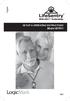 English With DECT Technology SET-UP & OPERATING INSTRUCTIONS Guardian Alert Model #37911 v0.3 PLEASE READ THIS MANUAL COMPLETELY AND SAVE IT FOR REFERENCE. Thank you for choosing LifeSentry the most unique
English With DECT Technology SET-UP & OPERATING INSTRUCTIONS Guardian Alert Model #37911 v0.3 PLEASE READ THIS MANUAL COMPLETELY AND SAVE IT FOR REFERENCE. Thank you for choosing LifeSentry the most unique
ERS-2400B. PERS-2400B Personal Emergency Reporting System
 PERS-2400B Personal Emergency Reporting System ERS-2400B Durability and Versatility for Emergency Reporting Solutions Create a customized and comprehensive Personal Emergency Reporting System with the
PERS-2400B Personal Emergency Reporting System ERS-2400B Durability and Versatility for Emergency Reporting Solutions Create a customized and comprehensive Personal Emergency Reporting System with the
This document was prepared for the Federal Emergency Management Agency s U.S. Fire Administration under contract number HSFE20-13-P-0275.
 Family Guide This document was prepared for the Federal Emergency Management Agency s U.S. Fire Administration under contract number HSFE20-13-P-0275. For more information about the SESAME STREET Fire
Family Guide This document was prepared for the Federal Emergency Management Agency s U.S. Fire Administration under contract number HSFE20-13-P-0275. For more information about the SESAME STREET Fire
Medical Alert Systems providing independence and peace of mind PLUS new solutions for proactive health management
 Medical Alert Systems providing independence and peace of mind PLUS new solutions for proactive health management Freedom to live life your way With MobileHelp, you can go where you want and your safety
Medical Alert Systems providing independence and peace of mind PLUS new solutions for proactive health management Freedom to live life your way With MobileHelp, you can go where you want and your safety
Using your LED Plus keypad
 Using your LED Plus keypad System 238 System 2316 System 238i System 2316i Part Number 5-051-372-00 Rev B Thank you for purchasing this C&K alarm system Your system is one of the most powerful and advanced
Using your LED Plus keypad System 238 System 2316 System 238i System 2316i Part Number 5-051-372-00 Rev B Thank you for purchasing this C&K alarm system Your system is one of the most powerful and advanced
PAR Tablet 10 Quick Start Guide
 ParTech, Inc. 8383 Seneca Turnpike New Hartford, NY 13413 p.800.458.6898 www.partech.com PAR Tablet 10 Quick Start Guide PN 770505503 This material has been created in order to accommodate a wide range
ParTech, Inc. 8383 Seneca Turnpike New Hartford, NY 13413 p.800.458.6898 www.partech.com PAR Tablet 10 Quick Start Guide PN 770505503 This material has been created in order to accommodate a wide range
JABRA DRIVE USER MANUAL
 JABRA DRIVE USER MANUAL Contents THANK YOU...2 ABOUT YOUR JABRA DRIVE...2 WHAT YOUR JABRA DRIVE CAN DO....3 HOW TO PRESS THE BUTTONS...4 WHAT THE LIGHT MEANS...4 GETTING STARTED.............................................
JABRA DRIVE USER MANUAL Contents THANK YOU...2 ABOUT YOUR JABRA DRIVE...2 WHAT YOUR JABRA DRIVE CAN DO....3 HOW TO PRESS THE BUTTONS...4 WHAT THE LIGHT MEANS...4 GETTING STARTED.............................................
& PROGRAMMING INSTRUCTIONS
 English With DECT Technology DEALER SET-UP & PROGRAMMING INSTRUCTIONS Guardian Alert Model # 37911 v1.2-l4 THESE INSTRUCTIONS ARE FOR THE DEALER. REFER TO THE USER SET-UP & OPERATING INSTRUCTIONS FOR NORMAL
English With DECT Technology DEALER SET-UP & PROGRAMMING INSTRUCTIONS Guardian Alert Model # 37911 v1.2-l4 THESE INSTRUCTIONS ARE FOR THE DEALER. REFER TO THE USER SET-UP & OPERATING INSTRUCTIONS FOR NORMAL
1. Power Light: indicates whether AC power is available to the unit. 2. DS (Downstream): indicates downstream connectivity
 Wave Phone works just like other home phone services you may be used to, though it does require some equipment that you may not be familiar with. A Wave Technician will connect a small device called a
Wave Phone works just like other home phone services you may be used to, though it does require some equipment that you may not be familiar with. A Wave Technician will connect a small device called a
CAUTION RISK OF ELECTRIC SHOCK DO NOT OPEN
 BeoLab 4 Guide CAUTION RISK OF ELECTRIC SHOCK DO NOT OPEN CAUTION: To reduce the risk of electric shock, do not remove cover (or back). No User-serviceable parts inside. Refer servicing to qualified service
BeoLab 4 Guide CAUTION RISK OF ELECTRIC SHOCK DO NOT OPEN CAUTION: To reduce the risk of electric shock, do not remove cover (or back). No User-serviceable parts inside. Refer servicing to qualified service
TABLE OF CONTENTS HOW TO AVOID FALSE ALARMS... 2
 TABLE OF CONTENTS HOW TO AVOID FALSE ALARMS... 2 THE BRINK S HOME SECURITY SYSTEM Equipment in the Standard Systems... 3 Optional Equipment... 4 Optional Features... 5 Description of the Keypad... 6 OPERATING
TABLE OF CONTENTS HOW TO AVOID FALSE ALARMS... 2 THE BRINK S HOME SECURITY SYSTEM Equipment in the Standard Systems... 3 Optional Equipment... 4 Optional Features... 5 Description of the Keypad... 6 OPERATING
IMPORTANT SAFETY INSTRUCTIONS
 IMPORTANT SAFETY INSTRUCTIONS Before you install or use the apparatus, you must read and understand these Important Safety Instructions. At all times when using the apparatus you must follow these Important
IMPORTANT SAFETY INSTRUCTIONS Before you install or use the apparatus, you must read and understand these Important Safety Instructions. At all times when using the apparatus you must follow these Important
Jabra SPORT WIRELESS+
 Jabra SPORT WIRELESS+ User manual www.jabra.com CONTENTS THANK YOU...2 ABOUT YOUR....3 WHAT YOUR HEADSET DOES...3 GETTING STARTED............................................. 4 CHARGING YOUR...4 TURNING
Jabra SPORT WIRELESS+ User manual www.jabra.com CONTENTS THANK YOU...2 ABOUT YOUR....3 WHAT YOUR HEADSET DOES...3 GETTING STARTED............................................. 4 CHARGING YOUR...4 TURNING
Destiny 4100. Destiny 4100. Owners Manual
 Destiny 4100 Destiny 4100 Owners Manual TABLE OF CONTENTS INTRODUCTION Control Panel...3 Detection Devices...3 Telephone Keypads...3 GLOSSARY... 4-5 LOCAL PHONE ACCESS Using Your Telephones As Keypads...6
Destiny 4100 Destiny 4100 Owners Manual TABLE OF CONTENTS INTRODUCTION Control Panel...3 Detection Devices...3 Telephone Keypads...3 GLOSSARY... 4-5 LOCAL PHONE ACCESS Using Your Telephones As Keypads...6
CS55H HOME EDITION... WIRELESS HEADSET SYSTEM
 CS55_HO_606.qxd /6/06 : PM Page ii WARRANTY Limited Warranty This warranty covers defects in materials and workmanship of products manufactured, sold or certified by Plantronics which were purchased and
CS55_HO_606.qxd /6/06 : PM Page ii WARRANTY Limited Warranty This warranty covers defects in materials and workmanship of products manufactured, sold or certified by Plantronics which were purchased and
Using FM. A guide for children and their families on how to use an FM solution with hearing aids
 Using FM A guide for children and their families on how to use an FM solution with hearing aids Congratulations on your new FM solution!! This booklet tells you how to use your FM solution, where to use
Using FM A guide for children and their families on how to use an FM solution with hearing aids Congratulations on your new FM solution!! This booklet tells you how to use your FM solution, where to use
When you switch off your system, or mute the sound, the red indicator light appears immediately, indicating that the subwoofer is not in use.
 BeoLab 11 Guide WARNING: To reduce the risk of fire or electric shock, do not expose this appliance to rain or moisture. Do not expose this equip ment to dripping or splashing and ensure that no objects
BeoLab 11 Guide WARNING: To reduce the risk of fire or electric shock, do not expose this appliance to rain or moisture. Do not expose this equip ment to dripping or splashing and ensure that no objects
CONTENTS 4. HOW TO UNSET THE PANEL...7
 Pi-8 USER MANUAL CONTENTS 1. THE KEYPAD AND ITS OPERATION...3 1.1 DESCRIPTION OF THE KEYPAD LEDS... 3 1.1.1 READY LED (RED)...3 1.1.2 TAMPER LED (RED)...3 1.1.3 POWER LED (GREEN)...3 1.1.4 CIRCUIT LEDs
Pi-8 USER MANUAL CONTENTS 1. THE KEYPAD AND ITS OPERATION...3 1.1 DESCRIPTION OF THE KEYPAD LEDS... 3 1.1.1 READY LED (RED)...3 1.1.2 TAMPER LED (RED)...3 1.1.3 POWER LED (GREEN)...3 1.1.4 CIRCUIT LEDs
Help protect your home, possessions and family.
 Help protect your home, possessions and family. A guide to your Square D electrical distribution system SM Make the most of your energy Understanding your home s electrical distribution system As one of
Help protect your home, possessions and family. A guide to your Square D electrical distribution system SM Make the most of your energy Understanding your home s electrical distribution system As one of
Table of Contents Function Keys of Your RF Remote Control Quick Setup Guide Advanced Features Setup Troubleshooting
 Congratulations on your purchase of the AT&T U-verse TV Point Anywhere RF Remote Control. This product has been designed to provide many unique and convenient features to enhance your AT&T U-verse experience.
Congratulations on your purchase of the AT&T U-verse TV Point Anywhere RF Remote Control. This product has been designed to provide many unique and convenient features to enhance your AT&T U-verse experience.
Portable Air Conditioner. OWNER S MANUAL Read these instructions before use. Model: MF08CESWW. Voltage rating: 115V~60Hz Power rating : 800W
 MODE ALARM Portable Air Conditioner OWNER S MANUAL Read these instructions before use 8 Model: MF08CESWW Voltage rating: 115V~60Hz Power rating : 800W Customer Support : 1-800-474-2147 For product inquiries
MODE ALARM Portable Air Conditioner OWNER S MANUAL Read these instructions before use 8 Model: MF08CESWW Voltage rating: 115V~60Hz Power rating : 800W Customer Support : 1-800-474-2147 For product inquiries
Preface. Manual Revisions
 Preface D-Link reserves the right to revise this publication and to make changes in the content hereof without obligation to notify any person or organization of such revisions or changes. Manual Revisions
Preface D-Link reserves the right to revise this publication and to make changes in the content hereof without obligation to notify any person or organization of such revisions or changes. Manual Revisions
Jabra SPORT. User manual. www.jabra.com
 Jabra SPORT User manual www.jabra.com Contents Thank you...2 About your Jabra SPORT...3 What your headset DOES...3 GETTING STARTED............................................. 4 CHARGING YOUR JABRA SPORT...4
Jabra SPORT User manual www.jabra.com Contents Thank you...2 About your Jabra SPORT...3 What your headset DOES...3 GETTING STARTED............................................. 4 CHARGING YOUR JABRA SPORT...4
EKOS Cart. Instructions for Use
 EKOS Cart Instructions for Use EKOS Corporation 11911 North Creek Parkway South Bothell, WA 98011 USA (425) 415-3100 (tel) (425) 415-3102 (fax) info@ekoscorp.com (e-mail) - 1-4913-002 REV E Intended Use
EKOS Cart Instructions for Use EKOS Corporation 11911 North Creek Parkway South Bothell, WA 98011 USA (425) 415-3100 (tel) (425) 415-3102 (fax) info@ekoscorp.com (e-mail) - 1-4913-002 REV E Intended Use
UK s best selling phone brand. Quick Set-up and User Guide. BT3510 Digital Cordless Phone with Answering Machine
 UK s best selling phone brand Quick Set-up and User Guide BT3510 Digital Cordless Phone with Answering Machine 2 Important please read first Only use the line cord, power supply and rechargeable batteries
UK s best selling phone brand Quick Set-up and User Guide BT3510 Digital Cordless Phone with Answering Machine 2 Important please read first Only use the line cord, power supply and rechargeable batteries
Back-UPS 650 VA 120 V with AVR (BX650CI-LM)
 Back-UPS 650 VA 120 V with AVR (BX650CI-LM) Overview Do not install the unit in direct sunlight, in areas of excessive heat or humidity, or in contact with fluids ON/OFF button Battery connector Circuit
Back-UPS 650 VA 120 V with AVR (BX650CI-LM) Overview Do not install the unit in direct sunlight, in areas of excessive heat or humidity, or in contact with fluids ON/OFF button Battery connector Circuit
DSB-100 Portable Premium Bluetooth Speaker Owner s Manual
 . DSB-100 Portable Premium Bluetooth Speaker Owner s Manual You can print more than one page of a PDF onto a single sheet of paper. 1 Index Preparation Unpacking 3 Overview 4 Sound Quality 4 Design 4 Operation
. DSB-100 Portable Premium Bluetooth Speaker Owner s Manual You can print more than one page of a PDF onto a single sheet of paper. 1 Index Preparation Unpacking 3 Overview 4 Sound Quality 4 Design 4 Operation
Emergency Response System
 Emergency Response System 1 Given the choice, most seniors and persons with medical conditions or physical challenges would prefer to live in their own homes and be as independent as they can. That's not
Emergency Response System 1 Given the choice, most seniors and persons with medical conditions or physical challenges would prefer to live in their own homes and be as independent as they can. That's not
BT112 Bluetooth Headset User s Guide
 BT112 Bluetooth Headset User s Guide Also included in this package: AC (indoor) power adapter DC car adapter Extra ear cushions Ear hook Questions? Problems? Get help on the web at www.uniden.com or call
BT112 Bluetooth Headset User s Guide Also included in this package: AC (indoor) power adapter DC car adapter Extra ear cushions Ear hook Questions? Problems? Get help on the web at www.uniden.com or call
Evolution Digital HD Set-Top Box Important Safety Instructions
 Evolution Digital HD Set-Top Box Important Safety Instructions 1. Read these instructions. 2. Keep these instructions. 3. Heed all warnings. 4. Follow all instructions. 5. Do not use this apparatus near
Evolution Digital HD Set-Top Box Important Safety Instructions 1. Read these instructions. 2. Keep these instructions. 3. Heed all warnings. 4. Follow all instructions. 5. Do not use this apparatus near
CAUTION RISK OF ELECTRIC SHOCK NO NOT OPEN
 Evolution Digital HD Set-Top Box Important Safety Instructions 1. Read these instructions. 2. Keep these instructions. 3. Heed all warnings. 4. Follow all instructions. 5. Do not use this apparatus near
Evolution Digital HD Set-Top Box Important Safety Instructions 1. Read these instructions. 2. Keep these instructions. 3. Heed all warnings. 4. Follow all instructions. 5. Do not use this apparatus near
