An Introduction to HP-GL/2 Vector Graphics
|
|
|
- William Sherman
- 8 years ago
- Views:
Transcription
1 Part II
2
3 17 An Introduction to HP-GL/2 Vector Graphics The PCL 5 printer provides the ability to print vector graphics using the HP-GL/2 graphics language. HP-GL/2 graphics may be created within application software, or imported from existing applications. For various types of images (many technical drawings and business graphics, for example), it is advantageous to use vector graphics instead of raster graphics. The advantages include faster I/O transfer of large images and smaller disk storage requirements. Note As a guideline, use raster graphics for small, complex images, or those images that cannot be accomplished with HP-GL/2 (such as scanned photographs). Use HP-GL/2 for images that would involve a large amount of I/O data transfer if printed using raster graphics, or for drawings that are already in HP-GL/2 format. If the image is easier to describe using vectors instead of raster lines, the image usually prints faster using HP-GL/2. Printing with HP-GL/2 requires leaving the PCL printer language mode and entering HP-GL/2 mode. Switching between modes involves only a few commands, and software applications easily switch between the two modes as needed. N 17-1
4 Learning HP-GL/2 Read through this chapter and Chapter 18 for a general overview of the HP-GL/2 language and its relationship to the PCL printer language. Then, flip through the other HP-GL/2 chapters until you see an example that interests you or fits your objective. Read through the examples and try printing them using your choice of programming languages. If you need help converting the generic commands shown in the examples to a programming language, see Using HP-GL/2 with Programming Languages later in this chapter. As you see unfamiliar commands, find the page number of the command description in the index and read about the command. Think of an application that you would like to program and then look for an example that uses some of the elements you desire. After trying some examples and seeing how the commands interact, you should be well on your way to learning the HP-GL/2 language. This chapter describes the interaction between the PCL printer language and HP-GL/2 modes and introduces the following topics: HP-GL/2 Commands and Syntax Using HP-GL/2 with Programming Languages The HP-GL/2 Coordinate System HP-GL/2 and PCL Orientation Interactions The Vector Graphics Limits Units of Measure Pen Status and Location Defining the Image Area (PCL Picture Frame) Scaling Automatically Adjusting Image Size Absolute and Relative Pen Movement Chapter 18 covers more HP-GL/2 fundamentals, and Chapters 19 through 23 discuss HP-GL/2 commands and their syntax An Introduction to HP-GL/2 Vector Graphics N
5 HP-GL/2 Commands and Syntax There are two classes of commands used to print vector graphics: PCL printer language commands and HP-GL/2 commands. As the name implies, the PCL printer language commands are used when in the PCL printer language mode. They define the area on the page where HP-GL/2 graphics are printed and provide a means to enter HP-GL/2 mode. The HP-GL/2 commands are used within HP-GL/2 mode. They define the image that is printed, and allow you to return to the PCL printer language mode. The HP-GL/2 language has its own syntax, and each command is listed in this section of the manual. The vector graphics commands have been grouped into functional categories. The categories are designated as shown in Table 17-1 through. ach of the command categories is discussed in its own chapter, beginning with Chapter 19, The Configuration and Status Group. Table 17-1 The HP-GL/2 Commands by Group (1 of 5) CONFIGURATION GROUP CO DF IN IP IR IW PG 1 RO RP 1 SC Comment Default Values Initialize Input P1 and P2 Input Relative P1 and P2 Input Window Advance Page Rotate Coordinate System Replot Scale 1. Ignored by HP LaserJet printers. N HP-GL/2 Commands and Syntax 17-3
6 Table 17-2 The HP-GL/2 Commands by Group (2 of 5) VCTOR GROUP AA AR AT BR BZ CI PA PD P PR PU RT Arc Absolute Arc Relative Absolute Arc Three Point Bezier Relative Bezier Absolute Circle Plot Absolute Pen Down Polyline ncoded Plot Relative Pen Up Relative Arc Three Point Table 17-3 The HP-GL/2 Commands by Group (3 of 5) POLYGON GROUP A P R W FP PM RA RR WG dge Rectangle Absolute dge Polygon dge Rectangle Relative dge Wedge Fill Polygon Polygon Mode Fill Rectangle Absolute Fill Rectangle Relative Fill Wedge 17-4 An Introduction to HP-GL/2 Vector Graphics N
7 Table 17-4 The HP-GL/2 Commands by Group (4 of 5) CHARACTR GROUP AD CF CP DI DR DT DV S FI 1 FN 1 LB LO SA SB SD SI SL SR SS TD Alternate Font Definition Character Fill Mode Character Plot Absolute Direction Relative Direction Define Label Terminator Define Variable Text Path xtra Space Select Primary Font Select Secondary Font Label Label Origin Select Alternate Font Scalable or Bitmap Fonts Standard Font Definition Absolute Character Size Character Slant Relative Character Size Select Standard font Transparent Data 1. These commands are part of HP-GL/2 s Dual Context xtensions. N HP-GL/2 Commands and Syntax 17-5
8 Table 17-5 The HP-GL/2 Commands by Group (5 of 5) LIN AND FILL ATTRIBUTS GROUP AC FT Anchor Corner Fill Type LA Line Attributes LT Line Type PW Pen Width RF Raster Fill Definition SM Symbol Mode SP Select Pen SV 1 Screened Vectors TR 1 Transparency Mode UL User-defined Line Type WU Pen Width Unit Selection 1. These commands are part of the Palette xtensions to HP-GL/2. As shown in the tables above, each HP-GL/2 command is a two-letter mnemonic code designed to remind you of its function. For example, IN is the Initialize command, SP is the Select Pen command, and CI is the Circle command. Parameters are used with certain HP-GL/2 commands to tell the printer to complete the command in a particular way. Understanding HP-GL/2 Syntax HP-GL/2 commands have four components: a mnemonic, parameter(s), separator(s), and a terminator. Refer to the following illustration of a typical HP-GL/2 command and the description of its components An Introduction to HP-GL/2 Vector Graphics N
9 Figure 17-1 Typical HP-GL/2 Command Mnemonic--The two-letter mnemonic reminds you of the command s function. The mnemonic can be uppercase or lowercase. Parameter(s)--Some commands have no parameters; for those commands which have them, parameters can be either required or optional (as indicated in the description of that command). Separator(s)--When you use parameters, you must separate them with a comma or space, or in the case of a numeric parameter, with a + or - sign. (Commas are recommended because some computers eliminate spaces, especially when sending variables.) Terminator--All commands require a terminator. Most HP-GL/2 commands are terminated by a semicolon or the first letter of the next mnemonic, a white space, or a tab (exceptions: LB uses a user-defined terminator; P cannot use the first letter of the next mnemonic). The last command prior to exiting HP-GL/2 mode must be terminated with a semicolon. The following illustration shows the flexibility of the syntax. ach variation of the two-command sequence is permissible; however, the method shown on the left is recommended in most instances. The recommended method uses the first letter of the next mnemonic to terminate commands, uses no space between the mnemonic and its parameters, and separates parameters with a comma. (For clarity, examples in this HP-GL/2 section of the manual use semicolons as terminators, as shown in the middle example below.) Figure 17-2 Illustration of Syntax Flexibility N HP-GL/2 Commands and Syntax 17-7
10 The next section explains how the syntax of individual commands is presented. Notations Used to xpress Syntax The following describes the notations used in the syntax section of each command description: Mnemonic For readability, the mnemonic is shown in uppercase and separated from the parameters and/or terminator. parameters Parameters are shown in italic. [ ] Parameters in square brackets are optional. [param1,param2...[,param1,param2]] These optional parameters must be paired. params...params These parameters may be given the number of times specified in the command description. text...text This parameter indicates that you can type in a range of ASCII characters, such as in the Label (LB) command. (...) Indicates that you can use a range of the previous parameter; however, all X coordinates must have a corresponding Y coordinate An Introduction to HP-GL/2 Vector Graphics N
11 Note Remember that while X,Y coordinates are shown in parentheses in text [for example (3,4) or (0,0)], the parentheses are not part of the syntax. Do not enter these parentheses in your commands. ; icommand terminator. In most HP-GL/2 commands, a semicolon is optional, and is shown in parentheses in most command syntax. Notes Three exceptions to the optional use of the semicolon as a command terminator occur in the following commands: Polyline ncoded (P), Label (LB), and Comment (CO). P must be terminated by a semicolon. LB is terminated by the nonprinting end-of-text character (TX - decimal 3), or a user-defined character. The comment string of the CO command must be delimited by double quotes. A semicolon terminator is always required following the last command prior to leaving HP-GL/2 mode., A comma is always shown as the separator between parameters. A space, +, or - is also valid (although not preferred). (A + or - is a valid separator only for numeric parameters.) Omitting Optional Parameters Some commands have optional parameters that take on default values if they are omitted. When you omit a parameter, you must omit all subsequent parameters in the same command (the Define Label Terminator (DT) command is an exception). For example, the Line Type (LT) command has three optional parameters: type, pattern length, and mode. The following command shows all three being used (type = 6, pattern length = 25, mode = 1). LT6,25,1 N HP-GL/2 Commands and Syntax 17-9
12 If you omit the second parameter you must also omit the third parameter, as shown below: LT6 The printer uses the most recently specified pattern length and mode. If you have not specified a length or mode since sending a Default Values (DF) or Initialize (IN) command, the printer uses the parameter s defaults. For example, if you send the following command (omitting the second parameter), the printer interprets the 1 as the second parameter: LT6,1 Parameter Formats You must give parameters in the format (type of units) required by each HP-GL/2 command. The required format is stated in the parameter table of each command s description, and is described as follows. 1 Integer An integer from 1,073,741,823 ( ) to 1,073,741,823 (2 30 1). The printer automatically rounds fractional parameters to the nearest integer within the range. Sending a number outside the parameter range may produce unexpected results. 2 Clamped Integer An integer from 32,768 ( 2 15 ) to 32,767 (2 15 1). The printer automatically rounds fractional parameters to the nearest integer. Sending a number outside this range does not cause an error, but the number is clamped to the limits of the range. For example, when parsing a clamped integer, the printer treats all numbers above 32,767 as 32,767. Certain commands have parameters which are restricted to a smaller range. These ranges are listed in the parameter tables for each command. Sending a number outside the reduced parameter range may produce unexpected results. 3 Real A number with an integer portion from 1,073,741,823 ( ) to 1,073,741,823 (2 30 1). You are assured of at least 6 significant digits (including integer and fractional portion). You may omit the decimal point when no decimal fraction is specified. Sending a number outside the parameter range may produce unexpected results An Introduction to HP-GL/2 Vector Graphics N
13 4 Clamped Real A number with an integer portion from 32,768 to 32,767; you are assured of at least 6 significant digits (including integer and fractional portion). You may omit the decimal point when no decimal fraction is specified. Sending a number outside this range does not cause an error, but the number is clamped to the limits of the range. For example, the printer treats all numbers above 32,767 as 32,767. Certain commands have parameters which are restricted to a smaller range. These ranges are listed in the parameter tables for each command. Sending a number outside the reduced parameter range may produce unexpected results. 5 Label Any sequence of characters. In the HP-GL/2 language, text is described using the term label. Refer to the Label (LB) command in Chapter 23 for a complete description. Note Numbers within the above-mentioned ranges do not cause errors; however, the range may exceed the printer s physical printing area. Numbers that move the pen position outside the effective window result in image clipping. This topic is discussed in more detail later in this chapter under The Vector Graphics Limits. When you see the term current units in a parameter table, the unit system of that parameter depends on whether scaling is on or off. When scaling is on, the units are user-units; when scaling is off, the units are plotter units (described under Units of Measure later in this chapter). Notes The printer cannot use exponential format numbers (for example, 6.038). If you are using a computer or language that uses the exponential format, you must use integer variables or a formatting technique to output fixed-point real numbers. Parameter values less than the range maximum are passed by the parser; these values may subsequently be unscaled into resolution units (e.g units-per-inch) that exceed the device-dependent internally representable number range. If this occurs, the device enters a LOST mode; all relative drawing commands are ignored until a command is received which specifies an absolute move to a point within the internally representable number range. N HP-GL/2 Commands and Syntax 17-11
14 Notes When LOST mode is entered, the pen is raised and the following commands are ignored: AA, AR, AT, CI, CP, A, R, W, LB, P, PM, PR, RA, RR, RT, and WG. The commands allowed in LOST mode are: AC, AD, CF, CO, DF, DI, DR, DT, DV, S, FT, IN, IP, IR, IW, LA, LO, LT, PA, PD, PG, PU, PW, RF, RO, RP, SA, SB, SC, SD, SI, SL, SM, SP, SR, SS, TD, UL, WU, and the PM1/PM2 forms of PM. The commands IN, PG, RP, and PA, with in-range parameters, clear LOST mode, PD and PU in absolute plotting mode, with in-range parameters, also clear LOST mode. When PD clears LOST mode, a line is drawn from the last valid current position to the first point in the PD parameter sequence. If PA clears LOST mode, the pen will not go down until a PD command is received An Introduction to HP-GL/2 Vector Graphics N
15 Using HP-GL/2 With Programming Languages The HP-GL/2 examples included in this manual are given in a generic format (they show the commands required to perform a specific function but usually do not use a specific programming language). In most cases, the commands are accompanied by a brief description of the command being used. To see how HP-GL/2 commands are used in BASIC and the C programming language, see the following examples. xample:basic This example uses BASIC to print three lines forming a simple triangle (shown below). 10 LPRINT CHR$(27); ; :RM Reset the printer 20 LPRINT CHR$(27); %0B ; :RM nter HP-GL/2 Mode 30 LPRINT IN ; :RM Initialize HP-GL/2 Mode 40 LPRINT SP1PA10,10 ; :RM Select Pen & move to 10,10 50 LPRINT PD2500,10,10,1500,10,10; ; :RM Pen down & draw 60 LPRINT CHR$(27); %0A ; :RM nter PCL Mode 70 LPRINT CHR$(27); ; :RM Reset to end job/eject page Figure 17-3 N Using HP-GL/2 With Programming Languages 17-13
16 xample:c Programming Language This example uses the C programming language to print the same three lines shown on the previous page. Table 17-6 #include <stdio.h> main() { FIL *prn; prn = fopen( PRN, wb ); /* open the printer */ fprintf(prn, 033 ); /* C to reset printer */ fprintf(prn, 033%%>0B ); /* nter HP-GL/2 */ fprintf(prn, IN ); /* Initialize HP-GL/2 Mode */ fprintf(prn, SP1PA10,10 ); /* Select pen 1 & move to 10,10 */ fprintf(prn, PD2500,10,10,1500,10,10; ); /* Pen down & draw */ fprintf(prn, 033%%0A ); /* enter PCL at previous CAP */ fprintf(prn, 033 ); /* Reset to end job/eject page */ } An Introduction to HP-GL/2 Vector Graphics N
17 The HP-GL/2 Coordinate System Both PCL and HP-GL/2 use a Cartesian Coordinate System. The Cartesian coordinate system is a grid formed by two perpendicular axes, usually called the X-axis and Y-axis (refer to Figure 17-4). The intersection of the axes is called the origin of the system and has a location of (0,0). The default HP-GL/2 coordinate system is different than the PCL coordinate system; +Y is down in PCL and up in HP-GL/2. In addition, the default origin is at the lower left in HP-GL/2 and at the upper left in PCL. Note The HP-GL/2 coordinate system can be set up to match the PCL coordinate system. See the example entitled Adapting the HP-GL/2 Coordinate System to Match the PCL System in Chapter 19. Figure 17-4 The HP-GL/2 Coordinate System To locate any point on the grid (the printing area within the PCL Picture Frame), move from the origin a number of units along the X-axis, then move a number of units parallel to the Y-axis. The number of units you move matches a coordinate location. ach point is designated by the combination of its X-coordinate and Y-coordinate, known as an X,Y coordinate pair. In, positive X values are plotted to the right of the origin, and positive Y values are plotted above the origin. N The HP-GL/2 Coordinate System 17-15
18 Study Figure 17-4 to locate these points: (0,0); (-2,2); (6,2); (6,3); (10,0); (6,-3); (6,-2); (-2,-2); (0,0). Draw a straight line between each point in the order listed. (You should have drawn an arrow.) This is a simple demonstration of defining a vector image when in HP-GL/2 mode. Note To specify a point when programming an application, you must always give a complete X,Y coordinate pair; the X coordinate is first and the Y coordinate second. This manual shows coordinate pairs in parentheses (X,Y) for clarity. Do not use parentheses in your command sequence. Using the default HP-GL/2 coordinate system, the origin is in the lower left corner of the PCL Picture Frame, as shown in Figure Using the IP or IR commands, you can move the origin to other locations. Then, using the SC command, you can define practically any unit coordinate system. (This process is discussed in more detail later in this chapter under Scaling, and also in Chapter 19.) Figure 17-5 The Default HP-GL/2 Coordinate System An Introduction to HP-GL/2 Vector Graphics N
19 HP-GL/2 & PCL Orientation Interactions The relationship between the orientation of the HP-GL/2 coordinate system and the PCL coordinate system is important. Figure 17-6 illustrates this relationship for the default HP-GL/2 orientation (RO 0) and the PCL logical page orientation. As shown in the illustration, in the default HP-GL/2 orientation, the origin of the HP-GL/2 coordinate system defaults to the lower-left corner of the PCL Picture Frame. (HP-GL/2 and PCL X-coordinates increase in the same direction, but the Y-coordinates increase in opposite directions.) Notice that a change in the PCL logical page orientation changes the orientation of the PCL coordinate system and the HP-GL/2 coordinate system. Figure 17-6 Orientation Interactions Between PCL and HP-GL/2 The relationship between the coordinate systems can be changed using the HP-GL/2 Rotate (RO) command. Rotations specified by the RO command are relative to the default HP-GL/2 orientation (which matches the PCL orientation). Figure 17-7 shows how the RO command modifies the default HP-GL/2 orientation. Note A change in PCL print direction has no effect on the HP-GL/2 orientation, the physical position of the picture frame, or the picture frame anchor point. N HP-GL/2 & PCL Orientation Interactions 17-17
20 Figure 17-7 Modifying HP-GL/2 Orientation on a Portrait Page An Introduction to HP-GL/2 Vector Graphics N
21 The Vector Graphics Limits The area on the page where a vector graphics image can be printed is determined by the intersection of the following four boundaries: Hard-clip Limits Soft-clip Window PCL Logical Page PCL Picture Frame The hard-clip limit refers to the boundaries resulting from the physical limits of the printer (in PCL mode, this is referred to as the printable area). The soft-clip limit refers to the area defined using the HP-GL/2 Input Window (IW) command. The intersection of all these areas is the effective window. An HP-GL/2 graphic appears on the page only if it falls within the effective window. Figure 17-8 The ffective Window Note For more information on the PCL coordinate system and the PCL 5 printer s printable limits, see Chapter 2. N The Vector Graphics Limits 17-19
22 HP-GL/2 Units of Measure In HP-GL/2 mode, you can measure along the X,Y axes and express coordinates using two types of units: plotter units and user-units. Plotter Units One plotter unit equals mm. When specifying distances in plotter units, the printer converts the number of plotter units to equivalent dot coordinates before printing. Under default conditions, the printer uses plotter units. The following table lists equivalent measurements for plotter units. Table 17-7 PlotterUnits quivalentvalue 1 plu = mm ( in.) 40 plu = 1 mm 1016 plu = 1 in plu = dpi User-units The size of units along the X and Y axes may be redefined using the Scale (SC) command. User-units allow you to customize the coordinate system to represent any value. For example, you could plot the moon cycle for the year by dividing the X-axis into 31 units for days of the month and the Y-axis into 12 units for months of the year. To mark a point on December 25, you would give the coordinate (25,12) rather than calculating the exact location in plotter units. Before printing, the printer internally converts user-units to dot locations An Introduction to HP-GL/2 Vector Graphics N
23 Pen Status and Location Since printing vector graphics has traditionally been performed with plotters, the terms pen and pen position are used to described the HP-GL/2 cursor, the current active position (CAP) when in HP-GL/2 mode. Like a physical pen, this imaginary pen must be selected if you want to draw images. Commands such as Pen Up (PU) or Pen Down (PD), and phrases such as current pen position or moving the pen apply to the imaginary pen just as they would a physical pen on a plotter. Pen Status Pen status refers to whether the pen is up or down. Use the Pen Up (PU) command with X,Y coordinates to move the pen to the desired printing location without drawing a line. Use the Pen Down (PD) command with X,Y coordinates to lower the pen and begin drawing from the current location to the first specified X,Y coordinate. Upon entering HP-GL/2 mode for the first time following a reset ( C ) command, no pen has been selected and the pen is up. This means that no lines are drawn when HP-GL commands are given until a pen is selected. This can be done using the Select Pen (SP) command. Most drawing commands require that the pen be lowered to produce marks on the page. Once lowered with a Pen Down (PD) command, the pen remains down for subsequent HP-GL/2 printing commands until a Pen Up (PU) or Initialize (IN) command is issued. The pen remains selected until a new SP command is received. You must be aware of the pen s up/down status to avoid drawing stray lines between parts of your picture. Note Upon entry into HP-GL/2 mode, a good programming practice is to select a pen and command a pen-up move to the initial starting position. This ensures that a pen is selected and is in the proper position to begin drawing. very time you use a PU or PD command, the printer updates the pen up/down status. The following table shows the commands that include an automatic PD command as part of their function. After performing their complete function, they return the pen to its previous up/down state. N Pen Status and Location 17-21
24 Table 17-8 Command Commands That Include an Automatic Pen Down Group CI Circle The Vector Group A dge Rectangle Absolute The Polygon Group P R W FP RA RR WG dge Polygon dge Rectangle Relative dge Wedge Fill Polygon Fill Rectangle Absolute Fill Rectangle Relative Fill Wedge LB Label The Character Group SM Symbol Mode The Line and Fill Attributes Group Notes Whenever the printer receives a Pen Down command, it produces a dot at the current pen location. If the pen is already down when the printer receives a command with an automatic Pen Down, the unnecessary dot can mar your final output. For best results, include a Pen Up (PU) command before any command with an automatic Pen Down. Only the portion of the pen falling within the effective window is printed. The pen is centered on a line between the beginning and end points, with half of the pen width falling on either side of this line. The definition of each command tells you whether it has an automatic pen down. If you find that part of your image is not drawn, make sure your command sequence uses the PD command before the affected commands An Introduction to HP-GL/2 Vector Graphics N
25 Pen Location Pen location refers to the X,Y coordinates of the current active position (CAP the point at which the next HP-GL/2 command begins). Most commands, when completed, update the pen location. The next command then begins at that location. Some commands do not update the current pen location. The definition of each command tells you whether the current pen location is updated or restored. Use the Pen Up (PU) command with the desired X,Y coordinates to lift the pen and move it to a new location. The Default Values (DF) command does not reset the current pen location; the Initialize (IN) command moves it to the lower-left corner of the PCL Picture Frame. You should specify your beginning pen location for each HP-GL/2 drawing. N Pen Status and Location 17-23
26 Scaling When you scale a drawing, you define your own units of measurement instead of using plotter units; the printer converts your units (user-units) to dot positions for placing the image on the page. Scaling allows control of the printer using units that are easy for you to work with. For example, you can scale your drawing to divide the drawing area into 100 squares. As you plan the drawing, you can think in terms of 100 squares rather than plotter units. Here is another example of scaling: since 400 plotter units equals 1 centimeter, you can establish this scale to print in user-units equal to 1 centimeter each. Scaling begins with the scaling points, P1 and P2. P1 and P2 act as two points marking opposite corners of a rectangle. You can make this rectangle any size and place it anywhere in relation to the origin, depending on the plotter unit coordinates you specify for P1 and P2. (P1 and P2 default to the lower left and upper right corners of the picture frame, respectively, but you can change their locations using the Input P1 and P2 (IP) or Input Relative P1 and P2 (IR) commands.) After you have defined the positions for P1 and P2, or have accepted the default, use this imaginary rectangle to set up scaling for your drawing. With the Scale (SC) command you specify how many sections the rectangle divides into horizontally (the X-axis) and how many sections the rectangle divides into vertically (the Y-axis). With this process you have created your user-units. Scaling also allows you to enlarge or reduce your image by changing the locations of P1 and P2. P1 and P2 represent physical locations in relation to the PCL Picture Frame. When the imaginary rectangle formed by P1 and P2 is enlarged or reduced with the IP or IR commands, the HP-GL/2 image is also enlarged or reduced to fit the new P1/P2 rectangle. (For a more detailed explanation of scaling and the Scale (SC) command, see Chapter 19.) For importing existing HP-GL/2 images, another method of enlarging or reducing drawings exists. It involves varying the size of the PCL Picture Frame and is described next. This method allows you to scale an image while maintaining the aspect ratio of all elements (including fonts). The Scale command does not affect the size of fonts An Introduction to HP-GL/2 Vector Graphics N
27 Absolute and Relative Pen Movement The Plot Absolute (PA) and Plot Relative (PR) commands allow you to set whether you want to draw using absolute or relative pen moves. Absolute pen movement uses X,Y coordinates to specify an exact, fixed point relative to the origin (0,0). In Figure 17-9, the coordinates (3,8), (5,4), and (8,1) are always in the same place with respect to the origin, no matter where the pen is when the coordinates are issued. Figure 17-9 Absolute Coordinates Relative pen movement uses X,Y increments to specify the number of units the pen moves from its current pen location. All commands that use relative increments include relative in their name (except the P command). (An example is the dge Rectangle Relative (R) command. In Figure for example, assume that the pen is currently at the origin (0,0). To move to the absolute points shown in Figure 17-9 using relative coordinates, count 3 units to the right and 8 units up from the current pen location; these are both positive directions with respect to the origin. This is the relative location (3,8). Now move 5 positive X-units and 7 negative Y-units from this location to the lower point; this is the relative location (5,-7). From this location, move to the last point by moving 3 negative X-units and 3 positive Y-units (-3,3). N Absolute and Relative Pen Movement 17-25
28 Figure 17-10Relative Coordinates Relative movement is useful in many applications where you know the dimensions of the shape you want, but do not want to calculate the absolute coordinates. For example, if you want a box 4 X-units by 8 Y-units, you can use the dge Rectangle Relative (R) command to draw the box without having to calculate the absolute coordinates of the opposite corner. (The R command draws a rectangle using the current pen location as one corner, and the specified relative coordinates as the opposite corner.) Absolute pen movement is the default mode; coordinates received within a PU (Pen Up) or PD (Pen Down) command are interpreted as absolute plotter units unless a PR (Plot Relative) command establishes relative mode. As with absolute coordinates, the relative units can be either user-units or plotter units, depending on whether the SC command is in effect. Note Relative increments add to the current pen location. The printer automatically converts the new relative location to absolute coordinates and updates the current pen location. Using relative coordinates can be faster in cases where the I/O speed limits your print speed, since relative coordinates are generally smaller numbers and therefore transmit less data over the I/O An Introduction to HP-GL/2 Vector Graphics N
Elfring Fonts, Inc. PCL MICR Fonts
 Elfring Fonts, Inc. PCL MICR Fonts This package contains five MICR fonts (also known as E-13B), to print magnetic encoding on checks, and six Secure Number fonts, to print check amounts. These fonts come
Elfring Fonts, Inc. PCL MICR Fonts This package contains five MICR fonts (also known as E-13B), to print magnetic encoding on checks, and six Secure Number fonts, to print check amounts. These fonts come
How to build text and objects in the Titler
 How to build text and objects in the Titler You can use the Titler in Adobe Premiere Pro to create text and geometric objects. There are three methods for creating text, each capable of producing either
How to build text and objects in the Titler You can use the Titler in Adobe Premiere Pro to create text and geometric objects. There are three methods for creating text, each capable of producing either
Intro to Excel spreadsheets
 Intro to Excel spreadsheets What are the objectives of this document? The objectives of document are: 1. Familiarize you with what a spreadsheet is, how it works, and what its capabilities are; 2. Using
Intro to Excel spreadsheets What are the objectives of this document? The objectives of document are: 1. Familiarize you with what a spreadsheet is, how it works, and what its capabilities are; 2. Using
Guide To Creating Academic Posters Using Microsoft PowerPoint 2010
 Guide To Creating Academic Posters Using Microsoft PowerPoint 2010 INFORMATION SERVICES Version 3.0 July 2011 Table of Contents Section 1 - Introduction... 1 Section 2 - Initial Preparation... 2 2.1 Overall
Guide To Creating Academic Posters Using Microsoft PowerPoint 2010 INFORMATION SERVICES Version 3.0 July 2011 Table of Contents Section 1 - Introduction... 1 Section 2 - Initial Preparation... 2 2.1 Overall
Understand the Sketcher workbench of CATIA V5.
 Chapter 1 Drawing Sketches in Learning Objectives the Sketcher Workbench-I After completing this chapter you will be able to: Understand the Sketcher workbench of CATIA V5. Start a new file in the Part
Chapter 1 Drawing Sketches in Learning Objectives the Sketcher Workbench-I After completing this chapter you will be able to: Understand the Sketcher workbench of CATIA V5. Start a new file in the Part
BAR CODE CONTROL BAR CODE CONTROL - 1
 BAR CODE CONTROL BAR CODE CONTROL - 1 CONTENTS 1. INTRODUCTION... 3 2. PRINT BAR CODES OR EXPANDED CHARACTERS... 4 3. DEFINITION OF PARAMETERS... 5 3.1. Bar Code Mode............ 5 3.2. Bar Code Style,
BAR CODE CONTROL BAR CODE CONTROL - 1 CONTENTS 1. INTRODUCTION... 3 2. PRINT BAR CODES OR EXPANDED CHARACTERS... 4 3. DEFINITION OF PARAMETERS... 5 3.1. Bar Code Mode............ 5 3.2. Bar Code Style,
TABLE OF CONTENTS. INTRODUCTION... 5 Advance Concrete... 5 Where to find information?... 6 INSTALLATION... 7 STARTING ADVANCE CONCRETE...
 Starting Guide TABLE OF CONTENTS INTRODUCTION... 5 Advance Concrete... 5 Where to find information?... 6 INSTALLATION... 7 STARTING ADVANCE CONCRETE... 7 ADVANCE CONCRETE USER INTERFACE... 7 Other important
Starting Guide TABLE OF CONTENTS INTRODUCTION... 5 Advance Concrete... 5 Where to find information?... 6 INSTALLATION... 7 STARTING ADVANCE CONCRETE... 7 ADVANCE CONCRETE USER INTERFACE... 7 Other important
IBM Emulation Mode Printer Commands
 IBM Emulation Mode Printer Commands Section 3 This section provides a detailed description of IBM emulation mode commands you can use with your printer. Control Codes Control codes are one-character printer
IBM Emulation Mode Printer Commands Section 3 This section provides a detailed description of IBM emulation mode commands you can use with your printer. Control Codes Control codes are one-character printer
Getting Started With DraftSight A Guide For AEC Users
 Getting Started With DraftSight A Guide For AEC Users DraftSight.com Facebook.com/DraftSight Welcome to DraftSight a valuable tool for any AEC professional! DraftSight is more than a free, professional-grade
Getting Started With DraftSight A Guide For AEC Users DraftSight.com Facebook.com/DraftSight Welcome to DraftSight a valuable tool for any AEC professional! DraftSight is more than a free, professional-grade
Three daily lessons. Year 5
 Unit 6 Perimeter, co-ordinates Three daily lessons Year 4 Autumn term Unit Objectives Year 4 Measure and calculate the perimeter of rectangles and other Page 96 simple shapes using standard units. Suggest
Unit 6 Perimeter, co-ordinates Three daily lessons Year 4 Autumn term Unit Objectives Year 4 Measure and calculate the perimeter of rectangles and other Page 96 simple shapes using standard units. Suggest
This is a preview of the book "QCAD - An Introduction to Computer-Aided Design (CAD)" QCAD. An Introduction to ComputerAided Design (CAD)
 QCAD An Introduction to ComputerAided Design (CAD) Andrew Mustun Table of Contents Introduction Part I: First Steps with QCAD Introducing the QCAD Application 8 15 16 The First Start 16 The Application
QCAD An Introduction to ComputerAided Design (CAD) Andrew Mustun Table of Contents Introduction Part I: First Steps with QCAD Introducing the QCAD Application 8 15 16 The First Start 16 The Application
Layout Tutorial. Getting Started
 Getting Started Layout Tutorial This tutorial will explain how create a layout template, send views to a layout page, then save the document in PDF format. In this tutorial you will learn about: Creating
Getting Started Layout Tutorial This tutorial will explain how create a layout template, send views to a layout page, then save the document in PDF format. In this tutorial you will learn about: Creating
Quick Reference ebook
 This file is distributed FREE OF CHARGE by the publisher Quick Reference Handbooks and the author. Quick Reference ebook Click on Contents or Index in the left panel to locate a topic. The math facts listed
This file is distributed FREE OF CHARGE by the publisher Quick Reference Handbooks and the author. Quick Reference ebook Click on Contents or Index in the left panel to locate a topic. The math facts listed
GeoGebra. 10 lessons. Gerrit Stols
 GeoGebra in 10 lessons Gerrit Stols Acknowledgements GeoGebra is dynamic mathematics open source (free) software for learning and teaching mathematics in schools. It was developed by Markus Hohenwarter
GeoGebra in 10 lessons Gerrit Stols Acknowledgements GeoGebra is dynamic mathematics open source (free) software for learning and teaching mathematics in schools. It was developed by Markus Hohenwarter
4 Manipulating Elements
 4 Manipulating Elements In the context of this course, Manipulation of elements means moving, copying, rotating, scaling and some other similar operations. We will find that manipulations are always a
4 Manipulating Elements In the context of this course, Manipulation of elements means moving, copying, rotating, scaling and some other similar operations. We will find that manipulations are always a
Plotting: Customizing the Graph
 Plotting: Customizing the Graph Data Plots: General Tips Making a Data Plot Active Within a graph layer, only one data plot can be active. A data plot must be set active before you can use the Data Selector
Plotting: Customizing the Graph Data Plots: General Tips Making a Data Plot Active Within a graph layer, only one data plot can be active. A data plot must be set active before you can use the Data Selector
Fireworks CS4 Tutorial Part 1: Intro
 Fireworks CS4 Tutorial Part 1: Intro This Adobe Fireworks CS4 Tutorial will help you familiarize yourself with this image editing software and help you create a layout for a website. Fireworks CS4 is the
Fireworks CS4 Tutorial Part 1: Intro This Adobe Fireworks CS4 Tutorial will help you familiarize yourself with this image editing software and help you create a layout for a website. Fireworks CS4 is the
Linkage 3.2. User s Guide
 Linkage 3.2 User s Guide David Rector Wednesday, April 06, 2016 Table of Contents Table of Contents... 2 Installation... 3 Running the Linkage Program... 3 Simple Mechanism Tutorial... 5 Mouse Operations...
Linkage 3.2 User s Guide David Rector Wednesday, April 06, 2016 Table of Contents Table of Contents... 2 Installation... 3 Running the Linkage Program... 3 Simple Mechanism Tutorial... 5 Mouse Operations...
Lesson 20: Latex Picture environment
 Lesson 20: Latex Picture environment The basic syntax for the Latex picture environment is \begin{picture}(width,height)(x-offset,y-offset)... picture commands... The picture environment allows you to
Lesson 20: Latex Picture environment The basic syntax for the Latex picture environment is \begin{picture}(width,height)(x-offset,y-offset)... picture commands... The picture environment allows you to
Communicate: In Print
 Communicate: In Print A simple guide Work areas Communicate: In Print has two different modes in which to edit your documents: Create and Adjust modes. These are easily interchangeable and the toolbars
Communicate: In Print A simple guide Work areas Communicate: In Print has two different modes in which to edit your documents: Create and Adjust modes. These are easily interchangeable and the toolbars
Introduction to the TI-Nspire CX
 Introduction to the TI-Nspire CX Activity Overview: In this activity, you will become familiar with the layout of the TI-Nspire CX. Step 1: Locate the Touchpad. The Touchpad is used to navigate the cursor
Introduction to the TI-Nspire CX Activity Overview: In this activity, you will become familiar with the layout of the TI-Nspire CX. Step 1: Locate the Touchpad. The Touchpad is used to navigate the cursor
Select the Crow s Foot entity relationship diagram (ERD) option. Create the entities and define their components.
 Α DESIGNING DATABASES WITH VISIO PROFESSIONAL: A TUTORIAL Microsoft Visio Professional is a powerful database design and modeling tool. The Visio software has so many features that we can t possibly demonstrate
Α DESIGNING DATABASES WITH VISIO PROFESSIONAL: A TUTORIAL Microsoft Visio Professional is a powerful database design and modeling tool. The Visio software has so many features that we can t possibly demonstrate
Welcome to CorelDRAW, a comprehensive vector-based drawing and graphic-design program for the graphics professional.
 Workspace tour Welcome to CorelDRAW, a comprehensive vector-based drawing and graphic-design program for the graphics professional. In this tutorial, you will become familiar with the terminology and workspace
Workspace tour Welcome to CorelDRAW, a comprehensive vector-based drawing and graphic-design program for the graphics professional. In this tutorial, you will become familiar with the terminology and workspace
SECTION 2-1: OVERVIEW SECTION 2-2: FREQUENCY DISTRIBUTIONS
 SECTION 2-1: OVERVIEW Chapter 2 Describing, Exploring and Comparing Data 19 In this chapter, we will use the capabilities of Excel to help us look more carefully at sets of data. We can do this by re-organizing
SECTION 2-1: OVERVIEW Chapter 2 Describing, Exploring and Comparing Data 19 In this chapter, we will use the capabilities of Excel to help us look more carefully at sets of data. We can do this by re-organizing
GUIDELINES FOR PREPARING POSTERS USING POWERPOINT PRESENTATION SOFTWARE
 Society for the Teaching of Psychology (APA Division 2) OFFICE OF TEACHING RESOURCES IN PSYCHOLOGY (OTRP) Department of Psychology, Georgia Southern University, P. O. Box 8041, Statesboro, GA 30460-8041
Society for the Teaching of Psychology (APA Division 2) OFFICE OF TEACHING RESOURCES IN PSYCHOLOGY (OTRP) Department of Psychology, Georgia Southern University, P. O. Box 8041, Statesboro, GA 30460-8041
Each function call carries out a single task associated with drawing the graph.
 Chapter 3 Graphics with R 3.1 Low-Level Graphics R has extensive facilities for producing graphs. There are both low- and high-level graphics facilities. The low-level graphics facilities provide basic
Chapter 3 Graphics with R 3.1 Low-Level Graphics R has extensive facilities for producing graphs. There are both low- and high-level graphics facilities. The low-level graphics facilities provide basic
Enhanced Formatting and Document Management. Word 2010. Unit 3 Module 3. Diocese of St. Petersburg Office of Training Training@dosp.
 Enhanced Formatting and Document Management Word 2010 Unit 3 Module 3 Diocese of St. Petersburg Office of Training Training@dosp.org This Page Left Intentionally Blank Diocese of St. Petersburg 9/5/2014
Enhanced Formatting and Document Management Word 2010 Unit 3 Module 3 Diocese of St. Petersburg Office of Training Training@dosp.org This Page Left Intentionally Blank Diocese of St. Petersburg 9/5/2014
BD CellQuest Pro Software Analysis Tutorial
 BD CellQuest Pro Analysis Tutorial This tutorial guides you through an analysis example using BD CellQuest Pro software. If you are already familiar with BD CellQuest Pro software on Mac OS 9, refer to
BD CellQuest Pro Analysis Tutorial This tutorial guides you through an analysis example using BD CellQuest Pro software. If you are already familiar with BD CellQuest Pro software on Mac OS 9, refer to
Adobe Illustrator CS5 Part 1: Introduction to Illustrator
 CALIFORNIA STATE UNIVERSITY, LOS ANGELES INFORMATION TECHNOLOGY SERVICES Adobe Illustrator CS5 Part 1: Introduction to Illustrator Summer 2011, Version 1.0 Table of Contents Introduction...2 Downloading
CALIFORNIA STATE UNIVERSITY, LOS ANGELES INFORMATION TECHNOLOGY SERVICES Adobe Illustrator CS5 Part 1: Introduction to Illustrator Summer 2011, Version 1.0 Table of Contents Introduction...2 Downloading
To draw a line. To create a construction line by specifying two points
 Drawing Lines, Polygons and Rectangles The line is the basic object in AutoCAD. You can create a variety of lines: single lines, multiple line segments with and without arcs, multiple parallel lines, and
Drawing Lines, Polygons and Rectangles The line is the basic object in AutoCAD. You can create a variety of lines: single lines, multiple line segments with and without arcs, multiple parallel lines, and
Vocabulary Cards and Word Walls Revised: June 29, 2011
 Vocabulary Cards and Word Walls Revised: June 29, 2011 Important Notes for Teachers: The vocabulary cards in this file match the Common Core, the math curriculum adopted by the Utah State Board of Education,
Vocabulary Cards and Word Walls Revised: June 29, 2011 Important Notes for Teachers: The vocabulary cards in this file match the Common Core, the math curriculum adopted by the Utah State Board of Education,
PRESCRIBE Commands. Technical Reference
 PRESCRIBE Commands Technical Reference General Infomation Notice We shall have no liability or responsibility to customers or any other person or entity with respect to any liability, loss or damage caused
PRESCRIBE Commands Technical Reference General Infomation Notice We shall have no liability or responsibility to customers or any other person or entity with respect to any liability, loss or damage caused
Legal Notes. Regarding Trademarks. Model supported by the KX printer driver. 2010 KYOCERA MITA Corporation
 Legal Notes Unauthorized reproduction of all or part of this guide is prohibited. The information in this guide is subject to change for improvement without notice. We cannot be held liable for any problems
Legal Notes Unauthorized reproduction of all or part of this guide is prohibited. The information in this guide is subject to change for improvement without notice. We cannot be held liable for any problems
Numeracy Targets. I can count at least 20 objects
 Targets 1c I can read numbers up to 10 I can count up to 10 objects I can say the number names in order up to 20 I can write at least 4 numbers up to 10. When someone gives me a small number of objects
Targets 1c I can read numbers up to 10 I can count up to 10 objects I can say the number names in order up to 20 I can write at least 4 numbers up to 10. When someone gives me a small number of objects
PowerPoint: Graphics and SmartArt
 PowerPoint: Graphics and SmartArt Contents Inserting Objects... 2 Picture from File... 2 Clip Art... 2 Shapes... 3 SmartArt... 3 WordArt... 3 Formatting Objects... 4 Move a picture, shape, text box, or
PowerPoint: Graphics and SmartArt Contents Inserting Objects... 2 Picture from File... 2 Clip Art... 2 Shapes... 3 SmartArt... 3 WordArt... 3 Formatting Objects... 4 Move a picture, shape, text box, or
In mathematics, there are four attainment targets: using and applying mathematics; number and algebra; shape, space and measures, and handling data.
 MATHEMATICS: THE LEVEL DESCRIPTIONS In mathematics, there are four attainment targets: using and applying mathematics; number and algebra; shape, space and measures, and handling data. Attainment target
MATHEMATICS: THE LEVEL DESCRIPTIONS In mathematics, there are four attainment targets: using and applying mathematics; number and algebra; shape, space and measures, and handling data. Attainment target
Help. Contents Back >>
 Contents Back >> Customizing Opening the Control Panel Control Panel Features Tabs Control Panel Lists Control Panel Buttons Customizing Your Tools Pen and Airbrush Tabs 2D Mouse and 4D Mouse Tabs Customizing
Contents Back >> Customizing Opening the Control Panel Control Panel Features Tabs Control Panel Lists Control Panel Buttons Customizing Your Tools Pen and Airbrush Tabs 2D Mouse and 4D Mouse Tabs Customizing
Japanese Character Printers EPL2 Programming Manual Addendum
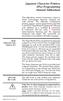 Japanese Character Printers EPL2 Programming Manual Addendum This addendum contains information unique to Zebra Technologies Japanese character bar code printers. The Japanese configuration printers support
Japanese Character Printers EPL2 Programming Manual Addendum This addendum contains information unique to Zebra Technologies Japanese character bar code printers. The Japanese configuration printers support
Wasp Bar Code Builder
 Wasp Bar Code Builder for Macintosh Computers Copyright 2002 by Wasp Technologies All Rights Reserved Software Version 2.0 Notice: Wasp Technologies reserves the right to make improvements or changes
Wasp Bar Code Builder for Macintosh Computers Copyright 2002 by Wasp Technologies All Rights Reserved Software Version 2.0 Notice: Wasp Technologies reserves the right to make improvements or changes
ADMINISTRATORS GUIDE EPISUITE 6
 ADMINISTRATORS GUIDE EPISUITE 6 A quick tutorial on how to set up and implement Episuite Software created by IDentiphoto Specialists in IDentification 1810 Joseph Lloyd Pkwy. Willoughby, OH 44094 Phone:
ADMINISTRATORS GUIDE EPISUITE 6 A quick tutorial on how to set up and implement Episuite Software created by IDentiphoto Specialists in IDentification 1810 Joseph Lloyd Pkwy. Willoughby, OH 44094 Phone:
KB COPY CENTRE. RM 2300 JCMB The King s Buildings West Mains Road Edinburgh EH9 3JZ. Telephone: 0131 6505001
 KB COPY CENTRE RM 2300 JCMB The King s Buildings West Mains Road Edinburgh EH9 3JZ Telephone: 0131 6505001 Email: kbcopy@ed.ac.uk martin.byrne@ed.ac.uk colin.doherty@ed.ac.uk Step 1. Set up page orientation
KB COPY CENTRE RM 2300 JCMB The King s Buildings West Mains Road Edinburgh EH9 3JZ Telephone: 0131 6505001 Email: kbcopy@ed.ac.uk martin.byrne@ed.ac.uk colin.doherty@ed.ac.uk Step 1. Set up page orientation
SDC. Schroff Development Corporation WWW.SDCACAD.COM PUBLICATIONS. MultiMedia CD by Jack Zecher
 MultiMedia CD by Jack Zecher An audioi/visual presentation of the tutorial exercises SDC PUBLICATIONS Schroff Development Corporation WWW.SDCACAD.COM AutoCAD 2002 Tutorial 2-1 Lesson 2 Geometric Construction
MultiMedia CD by Jack Zecher An audioi/visual presentation of the tutorial exercises SDC PUBLICATIONS Schroff Development Corporation WWW.SDCACAD.COM AutoCAD 2002 Tutorial 2-1 Lesson 2 Geometric Construction
Quickstart for Desktop Version
 Quickstart for Desktop Version What is GeoGebra? Dynamic Mathematics Software in one easy-to-use package For learning and teaching at all levels of education Joins interactive 2D and 3D geometry, algebra,
Quickstart for Desktop Version What is GeoGebra? Dynamic Mathematics Software in one easy-to-use package For learning and teaching at all levels of education Joins interactive 2D and 3D geometry, algebra,
B2.53-R3: COMPUTER GRAPHICS. NOTE: 1. There are TWO PARTS in this Module/Paper. PART ONE contains FOUR questions and PART TWO contains FIVE questions.
 B2.53-R3: COMPUTER GRAPHICS NOTE: 1. There are TWO PARTS in this Module/Paper. PART ONE contains FOUR questions and PART TWO contains FIVE questions. 2. PART ONE is to be answered in the TEAR-OFF ANSWER
B2.53-R3: COMPUTER GRAPHICS NOTE: 1. There are TWO PARTS in this Module/Paper. PART ONE contains FOUR questions and PART TWO contains FIVE questions. 2. PART ONE is to be answered in the TEAR-OFF ANSWER
7.2 Quadratic Equations
 476 CHAPTER 7 Graphs, Equations, and Inequalities 7. Quadratic Equations Now Work the Are You Prepared? problems on page 48. OBJECTIVES 1 Solve Quadratic Equations by Factoring (p. 476) Solve Quadratic
476 CHAPTER 7 Graphs, Equations, and Inequalities 7. Quadratic Equations Now Work the Are You Prepared? problems on page 48. OBJECTIVES 1 Solve Quadratic Equations by Factoring (p. 476) Solve Quadratic
Charlesworth School Year Group Maths Targets
 Charlesworth School Year Group Maths Targets Year One Maths Target Sheet Key Statement KS1 Maths Targets (Expected) These skills must be secure to move beyond expected. I can compare, describe and solve
Charlesworth School Year Group Maths Targets Year One Maths Target Sheet Key Statement KS1 Maths Targets (Expected) These skills must be secure to move beyond expected. I can compare, describe and solve
 Edinburgh COLLEGE of ART ARCHITECTURE 3D Modelling in AutoCAD - tutorial exercise The screen The graphics area This is the part of the screen in which the drawing will be created. The command prompt area
Edinburgh COLLEGE of ART ARCHITECTURE 3D Modelling in AutoCAD - tutorial exercise The screen The graphics area This is the part of the screen in which the drawing will be created. The command prompt area
10. THERM DRAWING TIPS
 10. THERM DRAWING TIPS 10.1. Drawing Tips The THERM User's Manual describes in detail how to draw cross-sections in THERM. This section of the NFRC Simualation Training Manual presents some additional
10. THERM DRAWING TIPS 10.1. Drawing Tips The THERM User's Manual describes in detail how to draw cross-sections in THERM. This section of the NFRC Simualation Training Manual presents some additional
EVERY DAY COUNTS CALENDAR MATH 2005 correlated to
 EVERY DAY COUNTS CALENDAR MATH 2005 correlated to Illinois Mathematics Assessment Framework Grades 3-5 E D U C A T I O N G R O U P A Houghton Mifflin Company YOUR ILLINOIS GREAT SOURCE REPRESENTATIVES:
EVERY DAY COUNTS CALENDAR MATH 2005 correlated to Illinois Mathematics Assessment Framework Grades 3-5 E D U C A T I O N G R O U P A Houghton Mifflin Company YOUR ILLINOIS GREAT SOURCE REPRESENTATIVES:
Detailed information about Gerber, NC Drill and NC Route.
 Title: Product: Summary: Manufacturing Output OrCAD / Allegro PCB Editor Detailed information about Gerber, NC Drill and NC Route. Author/Date: Beate Wilke / 27.05.2009 Table of Contents 1 Gerber... 2
Title: Product: Summary: Manufacturing Output OrCAD / Allegro PCB Editor Detailed information about Gerber, NC Drill and NC Route. Author/Date: Beate Wilke / 27.05.2009 Table of Contents 1 Gerber... 2
Barcode Labels Feature Focus Series. POSitive For Windows
 Barcode Labels Feature Focus Series POSitive For Windows Inventory Label Printing... 3 PFW System Requirement for Scanners... 3 A Note About Barcode Symbologies... 4 An Occasional Misunderstanding... 4
Barcode Labels Feature Focus Series POSitive For Windows Inventory Label Printing... 3 PFW System Requirement for Scanners... 3 A Note About Barcode Symbologies... 4 An Occasional Misunderstanding... 4
SHARP Pen Software. Version 2.8 OPERATION MANUAL
 SHARP Pen Software Version 2.8 OPRATION MANUAL Contents Introduction...3 Starting and xiting the Software...4 Pen Software modes and how to start the modes...4 xiting the software...5 Layout of Basic Screen...6
SHARP Pen Software Version 2.8 OPRATION MANUAL Contents Introduction...3 Starting and xiting the Software...4 Pen Software modes and how to start the modes...4 xiting the software...5 Layout of Basic Screen...6
Basic AutoSketch Manual
 Basic AutoSketch Manual Instruction for students Skf-Manual.doc of 3 Contents BASIC AUTOSKETCH MANUAL... INSTRUCTION FOR STUDENTS... BASIC AUTOSKETCH INSTRUCTION... 3 SCREEN LAYOUT... 3 MENU BAR... 3 FILE
Basic AutoSketch Manual Instruction for students Skf-Manual.doc of 3 Contents BASIC AUTOSKETCH MANUAL... INSTRUCTION FOR STUDENTS... BASIC AUTOSKETCH INSTRUCTION... 3 SCREEN LAYOUT... 3 MENU BAR... 3 FILE
Adobe Illustrator CS6 Tutorial
 Adobe Illustrator CS6 Tutorial GETTING STARTED Adobe Illustrator CS6 is an illustration program that can be used for print, multimedia and online graphics. Whether you plan to design or illustrate multimedia
Adobe Illustrator CS6 Tutorial GETTING STARTED Adobe Illustrator CS6 is an illustration program that can be used for print, multimedia and online graphics. Whether you plan to design or illustrate multimedia
PERIMETER AND AREA. In this unit, we will develop and apply the formulas for the perimeter and area of various two-dimensional figures.
 PERIMETER AND AREA In this unit, we will develop and apply the formulas for the perimeter and area of various two-dimensional figures. Perimeter Perimeter The perimeter of a polygon, denoted by P, is the
PERIMETER AND AREA In this unit, we will develop and apply the formulas for the perimeter and area of various two-dimensional figures. Perimeter Perimeter The perimeter of a polygon, denoted by P, is the
MATH 60 NOTEBOOK CERTIFICATIONS
 MATH 60 NOTEBOOK CERTIFICATIONS Chapter #1: Integers and Real Numbers 1.1a 1.1b 1.2 1.3 1.4 1.8 Chapter #2: Algebraic Expressions, Linear Equations, and Applications 2.1a 2.1b 2.1c 2.2 2.3a 2.3b 2.4 2.5
MATH 60 NOTEBOOK CERTIFICATIONS Chapter #1: Integers and Real Numbers 1.1a 1.1b 1.2 1.3 1.4 1.8 Chapter #2: Algebraic Expressions, Linear Equations, and Applications 2.1a 2.1b 2.1c 2.2 2.3a 2.3b 2.4 2.5
ELFRING FONTS INC. MICR FONTS FOR WINDOWS
 ELFRING FONTS INC. MICR FONTS FOR WINDOWS This package contains ten MICR fonts (also known as E-13B) used to print the magnetic encoding lines on checks, and eight Secure Fonts for use in printing check
ELFRING FONTS INC. MICR FONTS FOR WINDOWS This package contains ten MICR fonts (also known as E-13B) used to print the magnetic encoding lines on checks, and eight Secure Fonts for use in printing check
MATLAB Programming. Problem 1: Sequential
 Division of Engineering Fundamentals, Copyright 1999 by J.C. Malzahn Kampe 1 / 21 MATLAB Programming When we use the phrase computer solution, it should be understood that a computer will only follow directions;
Division of Engineering Fundamentals, Copyright 1999 by J.C. Malzahn Kampe 1 / 21 MATLAB Programming When we use the phrase computer solution, it should be understood that a computer will only follow directions;
Tallahassee Community College PERIMETER
 Tallahassee Community College 47 PERIMETER The perimeter of a plane figure is the distance around it. Perimeter is measured in linear units because we are finding the total of the lengths of the sides
Tallahassee Community College 47 PERIMETER The perimeter of a plane figure is the distance around it. Perimeter is measured in linear units because we are finding the total of the lengths of the sides
of surface, 569-571, 576-577, 578-581 of triangle, 548 Associative Property of addition, 12, 331 of multiplication, 18, 433
 Absolute Value and arithmetic, 730-733 defined, 730 Acute angle, 477 Acute triangle, 497 Addend, 12 Addition associative property of, (see Commutative Property) carrying in, 11, 92 commutative property
Absolute Value and arithmetic, 730-733 defined, 730 Acute angle, 477 Acute triangle, 497 Addend, 12 Addition associative property of, (see Commutative Property) carrying in, 11, 92 commutative property
Common Core Unit Summary Grades 6 to 8
 Common Core Unit Summary Grades 6 to 8 Grade 8: Unit 1: Congruence and Similarity- 8G1-8G5 rotations reflections and translations,( RRT=congruence) understand congruence of 2 d figures after RRT Dilations
Common Core Unit Summary Grades 6 to 8 Grade 8: Unit 1: Congruence and Similarity- 8G1-8G5 rotations reflections and translations,( RRT=congruence) understand congruence of 2 d figures after RRT Dilations
How do you compare numbers? On a number line, larger numbers are to the right and smaller numbers are to the left.
 The verbal answers to all of the following questions should be memorized before completion of pre-algebra. Answers that are not memorized will hinder your ability to succeed in algebra 1. Number Basics
The verbal answers to all of the following questions should be memorized before completion of pre-algebra. Answers that are not memorized will hinder your ability to succeed in algebra 1. Number Basics
Number Sense and Operations
 Number Sense and Operations representing as they: 6.N.1 6.N.2 6.N.3 6.N.4 6.N.5 6.N.6 6.N.7 6.N.8 6.N.9 6.N.10 6.N.11 6.N.12 6.N.13. 6.N.14 6.N.15 Demonstrate an understanding of positive integer exponents
Number Sense and Operations representing as they: 6.N.1 6.N.2 6.N.3 6.N.4 6.N.5 6.N.6 6.N.7 6.N.8 6.N.9 6.N.10 6.N.11 6.N.12 6.N.13. 6.N.14 6.N.15 Demonstrate an understanding of positive integer exponents
Design document Goal Technology Description
 Design document Goal OpenOrienteering Mapper is a program to draw orienteering maps. It helps both in the surveying and the following final drawing task. Support for course setting is not a priority because
Design document Goal OpenOrienteering Mapper is a program to draw orienteering maps. It helps both in the surveying and the following final drawing task. Support for course setting is not a priority because
Standards for Working Drawings
 Standards for Working Drawings 27 August 2013 Department of Mechanical and Mechatronic Engineering and Sustainable Manufacturing California State University, Chico Chico, California 95929-0789 Contents
Standards for Working Drawings 27 August 2013 Department of Mechanical and Mechatronic Engineering and Sustainable Manufacturing California State University, Chico Chico, California 95929-0789 Contents
So you say you want something printed...
 So you say you want something printed... Well, that s great! You ve come to the right place. Whether you re having us design and edit your work, or you fancy yourself a designer and plan to hand over your
So you say you want something printed... Well, that s great! You ve come to the right place. Whether you re having us design and edit your work, or you fancy yourself a designer and plan to hand over your
Creating Drawings in Pro/ENGINEER
 6 Creating Drawings in Pro/ENGINEER This chapter shows you how to bring the cell phone models and the assembly you ve created into the Pro/ENGINEER Drawing mode to create a drawing. A mechanical drawing
6 Creating Drawings in Pro/ENGINEER This chapter shows you how to bring the cell phone models and the assembly you ve created into the Pro/ENGINEER Drawing mode to create a drawing. A mechanical drawing
What s New V 11. Preferences: Parameters: Layout/ Modifications: Reverse mouse scroll wheel zoom direction
 What s New V 11 Preferences: Reverse mouse scroll wheel zoom direction Assign mouse scroll wheel Middle Button as Fine tune Pricing Method (Manufacturing/Design) Display- Display Long Name Parameters:
What s New V 11 Preferences: Reverse mouse scroll wheel zoom direction Assign mouse scroll wheel Middle Button as Fine tune Pricing Method (Manufacturing/Design) Display- Display Long Name Parameters:
Solving Simultaneous Equations and Matrices
 Solving Simultaneous Equations and Matrices The following represents a systematic investigation for the steps used to solve two simultaneous linear equations in two unknowns. The motivation for considering
Solving Simultaneous Equations and Matrices The following represents a systematic investigation for the steps used to solve two simultaneous linear equations in two unknowns. The motivation for considering
What are the place values to the left of the decimal point and their associated powers of ten?
 The verbal answers to all of the following questions should be memorized before completion of algebra. Answers that are not memorized will hinder your ability to succeed in geometry and algebra. (Everything
The verbal answers to all of the following questions should be memorized before completion of algebra. Answers that are not memorized will hinder your ability to succeed in geometry and algebra. (Everything
CHAPTER 8 BAR CODE CONTROL
 CHAPTER 8 BAR CODE CONTROL CHAPTER 8 BAR CODE CONTROL - 1 CONTENTS 1. INTRODUCTION...3 2. PRINT BAR CODES OR EXPANDED CHARACTERS... 4 3. DEFINITION OF PARAMETERS... 5 3.1. Bar Code Mode... 5 3.2. Bar Code
CHAPTER 8 BAR CODE CONTROL CHAPTER 8 BAR CODE CONTROL - 1 CONTENTS 1. INTRODUCTION...3 2. PRINT BAR CODES OR EXPANDED CHARACTERS... 4 3. DEFINITION OF PARAMETERS... 5 3.1. Bar Code Mode... 5 3.2. Bar Code
Beas Inventory location management. Version 23.10.2007
 Beas Inventory location management Version 23.10.2007 1. INVENTORY LOCATION MANAGEMENT... 3 2. INTEGRATION... 4 2.1. INTEGRATION INTO SBO... 4 2.2. INTEGRATION INTO BE.AS... 4 3. ACTIVATION... 4 3.1. AUTOMATIC
Beas Inventory location management Version 23.10.2007 1. INVENTORY LOCATION MANAGEMENT... 3 2. INTEGRATION... 4 2.1. INTEGRATION INTO SBO... 4 2.2. INTEGRATION INTO BE.AS... 4 3. ACTIVATION... 4 3.1. AUTOMATIC
Printing Guide. MapInfo Pro Version 15.0. Contents:
 MapInfo Pro Version 15.0 The purpose of this guide is to assist you in getting the best possible output from your MapInfo Pro software. We begin by covering the new print, import, and export features and
MapInfo Pro Version 15.0 The purpose of this guide is to assist you in getting the best possible output from your MapInfo Pro software. We begin by covering the new print, import, and export features and
Data Storage. Chapter 3. Objectives. 3-1 Data Types. Data Inside the Computer. After studying this chapter, students should be able to:
 Chapter 3 Data Storage Objectives After studying this chapter, students should be able to: List five different data types used in a computer. Describe how integers are stored in a computer. Describe how
Chapter 3 Data Storage Objectives After studying this chapter, students should be able to: List five different data types used in a computer. Describe how integers are stored in a computer. Describe how
Chapter 4 Creating Charts and Graphs
 Calc Guide Chapter 4 OpenOffice.org Copyright This document is Copyright 2006 by its contributors as listed in the section titled Authors. You can distribute it and/or modify it under the terms of either
Calc Guide Chapter 4 OpenOffice.org Copyright This document is Copyright 2006 by its contributors as listed in the section titled Authors. You can distribute it and/or modify it under the terms of either
Student Outcomes. Lesson Notes. Classwork. Exercises 1 3 (4 minutes)
 Student Outcomes Students give an informal derivation of the relationship between the circumference and area of a circle. Students know the formula for the area of a circle and use it to solve problems.
Student Outcomes Students give an informal derivation of the relationship between the circumference and area of a circle. Students know the formula for the area of a circle and use it to solve problems.
MATHS LEVEL DESCRIPTORS
 MATHS LEVEL DESCRIPTORS Number Level 3 Understand the place value of numbers up to thousands. Order numbers up to 9999. Round numbers to the nearest 10 or 100. Understand the number line below zero, and
MATHS LEVEL DESCRIPTORS Number Level 3 Understand the place value of numbers up to thousands. Order numbers up to 9999. Round numbers to the nearest 10 or 100. Understand the number line below zero, and
First Level: 2D Fundamentals. by Randy H. Shih Oregon Institute of Technology
 AutoCAD 2008 Tutorial First Level: 2D Fundamentals by Randy H. Shih Oregon Institute of Technology MultiMedia CD by Jack Zecher Indiana University Purdue University Indianapolis SDC PUBLICATIONS Schroff
AutoCAD 2008 Tutorial First Level: 2D Fundamentals by Randy H. Shih Oregon Institute of Technology MultiMedia CD by Jack Zecher Indiana University Purdue University Indianapolis SDC PUBLICATIONS Schroff
Area of Parallelograms, Triangles, and Trapezoids (pages 314 318)
 Area of Parallelograms, Triangles, and Trapezoids (pages 34 38) Any side of a parallelogram or triangle can be used as a base. The altitude of a parallelogram is a line segment perpendicular to the base
Area of Parallelograms, Triangles, and Trapezoids (pages 34 38) Any side of a parallelogram or triangle can be used as a base. The altitude of a parallelogram is a line segment perpendicular to the base
CAMI Education linked to CAPS: Mathematics
 - 1 - TOPIC 1.1 Whole numbers _CAPS curriculum TERM 1 CONTENT Mental calculations Revise: Multiplication of whole numbers to at least 12 12 Ordering and comparing whole numbers Revise prime numbers to
- 1 - TOPIC 1.1 Whole numbers _CAPS curriculum TERM 1 CONTENT Mental calculations Revise: Multiplication of whole numbers to at least 12 12 Ordering and comparing whole numbers Revise prime numbers to
Some Tips Using Adobe Illustrator by John D. Winter
 Some Tips Using Adobe Illustrator by John D. Winter This guide is intended as a companion to another guide, Making a Figure Using Adobe Illustrator, also available on my web site. The Illustrator Toolbar
Some Tips Using Adobe Illustrator by John D. Winter This guide is intended as a companion to another guide, Making a Figure Using Adobe Illustrator, also available on my web site. The Illustrator Toolbar
CATIA Drafting TABLE OF CONTENTS
 TABLE OF CONTENTS Introduction...1 Drafting...2 Drawing Screen...3 Pull-down Menus...4 File...4 Edit...5 View...6 Insert...7 Tools...8 Drafting Workbench...9 Views and Sheets...9 Dimensions and Annotations...10
TABLE OF CONTENTS Introduction...1 Drafting...2 Drawing Screen...3 Pull-down Menus...4 File...4 Edit...5 View...6 Insert...7 Tools...8 Drafting Workbench...9 Views and Sheets...9 Dimensions and Annotations...10
Microsoft Excel 2010 Part 3: Advanced Excel
 CALIFORNIA STATE UNIVERSITY, LOS ANGELES INFORMATION TECHNOLOGY SERVICES Microsoft Excel 2010 Part 3: Advanced Excel Winter 2015, Version 1.0 Table of Contents Introduction...2 Sorting Data...2 Sorting
CALIFORNIA STATE UNIVERSITY, LOS ANGELES INFORMATION TECHNOLOGY SERVICES Microsoft Excel 2010 Part 3: Advanced Excel Winter 2015, Version 1.0 Table of Contents Introduction...2 Sorting Data...2 Sorting
Instructions for Creating a Poster for Arts and Humanities Research Day Using PowerPoint
 Instructions for Creating a Poster for Arts and Humanities Research Day Using PowerPoint While it is, of course, possible to create a Research Day poster using a graphics editing programme such as Adobe
Instructions for Creating a Poster for Arts and Humanities Research Day Using PowerPoint While it is, of course, possible to create a Research Day poster using a graphics editing programme such as Adobe
Elfring Fonts LaserJet Bar Codes & More
 Elfring Fonts LaserJet Bar Codes & More This package contains five separate types of bar code fonts, and two OCR fonts. These PCL bar code fonts can not be used unless you understand how each bar code
Elfring Fonts LaserJet Bar Codes & More This package contains five separate types of bar code fonts, and two OCR fonts. These PCL bar code fonts can not be used unless you understand how each bar code
WORK SCHEDULE: MATHEMATICS 2007
 , K WORK SCHEDULE: MATHEMATICS 00 GRADE MODULE TERM... LO NUMBERS, OPERATIONS AND RELATIONSHIPS able to recognise, represent numbers and their relationships, and to count, estimate, calculate and check
, K WORK SCHEDULE: MATHEMATICS 00 GRADE MODULE TERM... LO NUMBERS, OPERATIONS AND RELATIONSHIPS able to recognise, represent numbers and their relationships, and to count, estimate, calculate and check
OBJECTIVES. Computeraided. Drafting and Design. Drafting vocabulary
 This sample chapter is for review purposes only. Copyright The Goodheart-Willcox Co., Inc. All rights reserved. 50 Exploring Drafting Chapter 7 Computer-Aided Drafting and Design 5 7 Computer-Aided Drafting
This sample chapter is for review purposes only. Copyright The Goodheart-Willcox Co., Inc. All rights reserved. 50 Exploring Drafting Chapter 7 Computer-Aided Drafting and Design 5 7 Computer-Aided Drafting
Graphic Design. Background: The part of an artwork that appears to be farthest from the viewer, or in the distance of the scene.
 Graphic Design Active Layer- When you create multi layers for your images the active layer, or the only one that will be affected by your actions, is the one with a blue background in your layers palette.
Graphic Design Active Layer- When you create multi layers for your images the active layer, or the only one that will be affected by your actions, is the one with a blue background in your layers palette.
Geometry and Measurement
 The student will be able to: Geometry and Measurement 1. Demonstrate an understanding of the principles of geometry and measurement and operations using measurements Use the US system of measurement for
The student will be able to: Geometry and Measurement 1. Demonstrate an understanding of the principles of geometry and measurement and operations using measurements Use the US system of measurement for
Grandstream XML Application Guide Three XML Applications
 Grandstream XML Application Guide Three XML Applications PART A Application Explanations PART B XML Syntax, Technical Detail, File Examples Grandstream XML Application Guide - PART A Three XML Applications
Grandstream XML Application Guide Three XML Applications PART A Application Explanations PART B XML Syntax, Technical Detail, File Examples Grandstream XML Application Guide - PART A Three XML Applications
11 Printing Designs. When you have completed this chapter, you will be able to:
 11 Printing Designs Creating printed documents is the end we have worked towards from the beginning of this course. We have already been introduced to it very briefly with Printing - A First Look on page
11 Printing Designs Creating printed documents is the end we have worked towards from the beginning of this course. We have already been introduced to it very briefly with Printing - A First Look on page
Basic Excel Handbook
 2 5 2 7 1 1 0 4 3 9 8 1 Basic Excel Handbook Version 3.6 May 6, 2008 Contents Contents... 1 Part I: Background Information...3 About This Handbook... 4 Excel Terminology... 5 Excel Terminology (cont.)...
2 5 2 7 1 1 0 4 3 9 8 1 Basic Excel Handbook Version 3.6 May 6, 2008 Contents Contents... 1 Part I: Background Information...3 About This Handbook... 4 Excel Terminology... 5 Excel Terminology (cont.)...
Excel 2007 Basic knowledge
 Ribbon menu The Ribbon menu system with tabs for various Excel commands. This Ribbon system replaces the traditional menus used with Excel 2003. Above the Ribbon in the upper-left corner is the Microsoft
Ribbon menu The Ribbon menu system with tabs for various Excel commands. This Ribbon system replaces the traditional menus used with Excel 2003. Above the Ribbon in the upper-left corner is the Microsoft
13-1. This chapter explains how to use different objects.
 13-1 13.Objects This chapter explains how to use different objects. 13.1. Bit Lamp... 13-3 13.2. Word Lamp... 13-5 13.3. Set Bit... 13-9 13.4. Set Word... 13-11 13.5. Function Key... 13-18 13.6. Toggle
13-1 13.Objects This chapter explains how to use different objects. 13.1. Bit Lamp... 13-3 13.2. Word Lamp... 13-5 13.3. Set Bit... 13-9 13.4. Set Word... 13-11 13.5. Function Key... 13-18 13.6. Toggle
http://school-maths.com Gerrit Stols
 For more info and downloads go to: http://school-maths.com Gerrit Stols Acknowledgements GeoGebra is dynamic mathematics open source (free) software for learning and teaching mathematics in schools. It
For more info and downloads go to: http://school-maths.com Gerrit Stols Acknowledgements GeoGebra is dynamic mathematics open source (free) software for learning and teaching mathematics in schools. It
Creating Interactive PDF Forms
 Creating Interactive PDF Forms Using Adobe Acrobat X Pro Information Technology Services Outreach and Distance Learning Technologies Copyright 2012 KSU Department of Information Technology Services This
Creating Interactive PDF Forms Using Adobe Acrobat X Pro Information Technology Services Outreach and Distance Learning Technologies Copyright 2012 KSU Department of Information Technology Services This
ALGEBRA. sequence, term, nth term, consecutive, rule, relationship, generate, predict, continue increase, decrease finite, infinite
 ALGEBRA Pupils should be taught to: Generate and describe sequences As outcomes, Year 7 pupils should, for example: Use, read and write, spelling correctly: sequence, term, nth term, consecutive, rule,
ALGEBRA Pupils should be taught to: Generate and describe sequences As outcomes, Year 7 pupils should, for example: Use, read and write, spelling correctly: sequence, term, nth term, consecutive, rule,
Voyager Sopris Learning Vmath, Levels C-I, correlated to the South Carolina College- and Career-Ready Standards for Mathematics, Grades 2-8
 Page 1 of 35 VMath, Level C Grade 2 Mathematical Process Standards 1. Make sense of problems and persevere in solving them. Module 3: Lesson 4: 156-159 Module 4: Lesson 7: 220-223 2. Reason both contextually
Page 1 of 35 VMath, Level C Grade 2 Mathematical Process Standards 1. Make sense of problems and persevere in solving them. Module 3: Lesson 4: 156-159 Module 4: Lesson 7: 220-223 2. Reason both contextually
LESSON 7: IMPORTING AND VECTORIZING A BITMAP IMAGE
 LESSON 7: IMPORTING AND VECTORIZING A BITMAP IMAGE In this lesson we ll learn how to import a bitmap logo, transform it into a vector and perform some editing on the vector to clean it up. The concepts
LESSON 7: IMPORTING AND VECTORIZING A BITMAP IMAGE In this lesson we ll learn how to import a bitmap logo, transform it into a vector and perform some editing on the vector to clean it up. The concepts
