PRESCRIBE Commands. Technical Reference
|
|
|
- Malcolm Kelley Dickerson
- 8 years ago
- Views:
Transcription
1 PRESCRIBE Commands Technical Reference
2
3 General Infomation Notice We shall have no liability or responsibility to customers or any other person or entity with respect to any liability, loss or damage caused or alleged to be caused directly or indirectly by equipment sold or furnished by us, including, but not limited to, any interruption of service, loss of business or anticipatory profits, or consequential damages resulting from the use or operation of the equipment or software. NO LIABILITY WILL BE ASSUMED FOR ANY DAMAGE CAUSED BY IMPROPER INSTALLATION. Notice on Software SOFTWARE USED WITH THIS PRINTING SYSTEM MUST SUPPORT IT S NATIVE MODE (PRESCRIBE) OR ONE OF ITS EMULATION MODES. This manual, the computer programs in the printing system referred to in this manual, and any other copyrightable subject matter sold or provided with or in connection with the sale of the printing system, are protected by copyright. All rights are reserved. Copying or other reproduction of all or part of this manual, the computer programs, or any other copyrightable subject matter without the prior written consent of Kyocera Mita Corporation is prohibited. Any copies made of all or part of this manual, the computer programs, or any other copyrightable subject must contain the same copyright notice as the material from which the copying is done. The information in this manual is subject to change without notification. Additional pages may be inserted in future editions. The user is asked to excuse any omissions or errors in the present edition. No responsibility is assumed if accidents occur while the user is following the instructions in this manual. No responsibility is assumed for defects in the printing system s firmware. Regarding Tradenames PRESCRIBE is a registered trademark of Kyocera Corporation. KPDL is a trademark of Kyocera Corporation. Diablo 630 is a product of Xerox Corporation. IBM Proprinter X-24E is a product of International Business Machines Corporation. Epson LQ-850 is a product of Seiko Epson Corporation. HP LaserJet, Hewlett-Packard, PCL, and HP-GL/2 are registered trademarks of Hewlett-Packard Company. Other product names and company names that appear in this manual are trademarks or registered trademarks of their respective owners. The Kyocera printing systems use PeerlessPrint5 to provide the HP LaserJet compatible PCL5 language emulation. PeerlessPrint5 is a trademark of The Peerless Group, Redondo Beach, CA 90278, U.S.A. Copyright KYOCERA MITA Corporation All rights reserved Revision Typeface Trademark Acknowledgement All resident fonts in the printing system are licensed from Bitstream Inc. and Agfa corporation. For font license information for each model, refer to the User s Manual. Helvetica, Palatino and Times are registered trademarks of Linotype-Hell AG. Century Schoolbook, Stymie, and Cooper- Black are trademarks of Kingsley-ATF Type Corporation. ITC Avant Garde Gothic, ITC ZapfChancery, ITC ZapfDingbats, ITC Souvenir, ITC Benguiat, and ITC Bookman are registered trademarks of International Typeface Corporation. Revue is a trademark of Esselte Pendaflex Corporation in the U.S., Letraset Canada Ltd. in Canada, and Esselte Letraset Ltd. elsewhere. Agfa Japan License Agreement Guidelines for the Resident Fonts 1. Software shall mean the digitally encoded, machine readable, scalable outline data as encoded in a special format as well as the UFST Software. 2. You agree to accept a non-exclusive license to use the Software to reproduce and display weights, styles and versions of letters, numerals, characters and symbols ( Typefaces ) solely for your own customary business or personal purposes at the address stated on the registration card you return to Agfa Japan. Under the terms of this License Agreement, you have the right to use the Fonts on up to three printing systems. If you need to have access to the fonts on i
4 more than three printing systems, you need to acquire a multi-user license agreement which can be obtained from Agfa Japan. Agfa Japan retains all rights, title and interest to the Software and Typefaces and no rights are granted to you other than a License to use the Software on the terms expressly set forth in this Agreement. 3. To protect proprietary rights of Agfa Japan, you agree to maintain the Software and other proprietary information concerning the Typefaces in strict confidence and to establish reasonable procedures regulating access to and use of the Software and Typefaces. 4. You agree not to duplicate or copy the Software or Typefaces, except that you may make one backup copy. You agree that any such copy shall contain the same proprietary notices as those appearing on the original. 5. This License shall continue until the last use of the Software and Typefaces, unless sooner terminated. This License may be terminated by Agfa Japan if you fail to comply with the terms of this License and such failure is not remedied within thirty (30) days after notice from Agfa Japan. When this License expires or is terminated, you shall either return to Agfa Japan or destroy all copies of the Software and Typefaces and documentation as requested. 6. You agree that you will not modify, alter, disassemble, decrypt, reverse engineer or decompile the Software. 7. Agfa Japan warrants that for ninety (90) days after delivery, the Software will perform in accordance with Agfa Japanpublished specifications, and the diskette will be free from defects in material and workmanship. Agfa Japan does not warrant that the Software is free from all bugs, errors and omissions. THE PARTIES AGREE THAT ALL OTHER WARRANTIES, EXPRESSED OR IMPLIED, INCLUDING WARRANTIES OF FITNESS FOR A PARTICULAR PURPOSE AND MERCHANTABILITY, ARE EXCLUDED. 8. Your exclusive remedy and the sole liability of Agfa Japan in connection with the Software and Typefaces is repair or replacement of defective parts, upon their return to Agfa Japan. IN NO EVENT WILL AGFA JAPAN BE LIABLE FOR LOST PROFITS, LOST DATA, OR ANY OTHER INCIDENTAL OR CONSEQUENTIAL DAMAGES, OR ANY DAMAGES CAUSED BY ABUSE OR MISAPPLICATION OF THE SOFTWARE AND TYPEFACES. 9. New York, U.S.A. law governs this Agreement. 10. You shall not sublicense, sell, lease, or otherwise transfer the Software and/or Typefaces without the prior written consent of Agfa Japan. 11. Use, duplication or disclosure by the Government is subject to restrictions as set forth in the Rights in Technical Data and Computer Software clause at FAR , subdivision (b)(3)(ii) or subparagraph (c)(1)(ii), as appropriate. Further use, duplication or disclosure is subject to restrictions applicable to restricted rights software as set forth in FAR (c)(2). 12. YOU ACKNOWLEDGE THAT YOU HAVE READ THIS AGREEMENT, UNDERSTAND IT, AND AGREE TO BE BOUND BY ITS TERMS AND CONDITIONS. NEITHER PARTY SHALL BE BOUND BY ANY STATEMENT OR REP- RESENTATION NOT CONTAINED IN THIS AGREEMENT. NO CHANGE IN THIS AGREEMENT IS EFFECTIVE UNLESS WRITTEN AND SIGNED BY PROPERLY AUTHORIZED REPRESENTATIVES OF EACH PARTY. BY OPENING THIS DISKETTE PACKAGE, YOU AGREE TO ACCEPT THE TERMS AND CONDITIONS OF THIS AGREEMENT. ii
5 Introduction This manual contains information needed to use the firmware features provided by the Kyocera printing system. Among these features is PRESCRIBE, a highly accessible, human-readable command language that makes it easy for programmers to take full advantage of the printing system s capability. The PRESCRIBE command language allows to: extensive manipulation of fonts and character code tables use the ability to draw objects by constructing and manipulating paths including ellipses and round boxes, etc. execute macros including carbon-copy macro control external optional units (feeders, etc.) You can access the features of PRESCRIBE from any of the seven emulation modes. These modes include: Hewlett-Packard LaserJet emulation Hewlett-Packard HP 7550A (plotter) emulation IBM Proprinter X24E (24-pin dot matrix printer) emulation Epson LQ-850 (24-pin dot matrix printer) emulation Diablo 630 emulation generic line printer emulation KPDL (Apple LaserWriter II NTX (NT) emulation) [an option on some models] iii
6 About the Technical Reference manual The Technical Reference manual is organized into eight chapters. The first four chapters of this manual constitute an tutorial introduction to PRESCRIBE. The rests mainly concern advanced utilities and setups: Chapter 1 Introduction to PRESCRIBE introduces some basic concepts of PRESCRIBE. Chapter 2 Graphics Tutorial outlines the graphic handling features of PRESCRIBE. Chapter 3 Macros introduces program macros, a concept that makes it easy to define sequences of PRESCRIBE commands, then call them repeatedly whenever they are needed. Chapter 4 Fonts provides how to manage font selection and font samples. Later, Chapter 5 Barcodes explains the barcode printing capabilities of the command language. Chapter 6 Permanent Parameters explains how to reprogram the printing system s firmware for customization. Chapter 7 Emulation gives notes on the printing system s various emulation modes. An Index is also provided at the end of this manual. Notice Most PRESCRIBE commands operate in the same way on all of these models. However, on particular models, some commands are irrelevant. Model-dependent differences are noted at the pertinent locations in this manual. Conventions italic is used for emphasis and also refers to a related chapter or section in this manual or another related document. fixed-pitch means text or commands that you must type exactly as it appears. iv
7 Table of Contents General Infomation...i Introduction...iii Introduction to PRESCRIBE Format of PRESCRIBE Commands Basic Concepts Edge Limits Margins Page Orientation and Direction Coordinate Systems Text Positioning Character Spacing Paths Logical Page and Physical Page Command Parameters Numeric Parameters Character Strings Upper and Lowercase Letters Special Parameters Graphics Tutorial Drawing Lines Drawing Boxes and Circles Drawing Filled Shapes Path Mode Graphics Path Drawing Lines Miter Limit Drawing Arcs and Curves Drawing Complex Curves Closed Paths Filled Areas Clipping Rectangle Printing with Character Paths Raster Graphics Raster Data Compression Formats Commands for Printing Raster Data Printing Raster Data Changing the Printing System s Imaging Model Saving and Restoring the Graphics State Macros Examples of Macros Fonts List of Fonts KPDL Fonts Substituting a Bitmap Font v
8 Font Selection Font Selection by PRESCRIBE Commands Placement of Font Commands Creation of New Symbols and Characters Symbol Set International Characters Selecting HP Symbol Sets Barcodes PDF417 Symbol Description Printing a Two-dimensional Barcode Limitations of Two-dimensional Barcode Macro PDF Creating a Macro PDF 417 Representation Permanent Parameters Interface-dependent Parameters Interface-independent Parameters Emulation Automatic emulation sensing General Information on Emulation Line Printer Emulation (Mode 0) IBM Proprinter X24E Emulation (Mode 1) IBM Proprinter X24E Control Codes Diablo 630 Emulation (Mode 2) Diablo 630 Control Codes Epson LQ-850 Emulation (Mode 5) HP LaserJet Emulation (Mode 6) LaserJet Fonts LaserJet Symbol Sets Resource Protection Switching the Print Resolution HP LaserJet Reset State LaserJet PJL PJL Syntax Comparison HP 7550A Emulation [KC-GL] (Mode 8) Basic KC-GL Environment Options Plotter Status Information Device-Control Instructions Fonts and Symbol Sets in KC-GL Summary of KC-GL Instructions KPDL Operators Communication with the Printing System KPDL Summary KPDL Error Messages KPDL Printable Area Index vi
9 Chapter 1 Introduction to PRESCRIBE PRESCRIBE is the native language of the Kyocera printing systems including copiers (collectively referred to as printing systems hereafter). Consisting of easily remembered commands, such as SLM for Set Left Margin, and BOX to draw a box, it gives you the capability to control line and character spacing, adjust margins, change fonts, position text, draw graphics, and print multiple copies of each page. PRESCRIBE also gives freedom to control device settings including selection of paper source, output stack, and finishing operations such as sorting, stapling, etc. Most application software controls printing systems by means of codes and escape sequences that are built into the program and are not directly visible to the user. In contrast, PRESCRIBE commands are made of ordinary characters that you can type in yourself and see on the computer screen. This makes it easy for you to customize printing and add features that may not be supported by your application. This chapter presents an introduction to PRESCRIBE starting with an explanation of the commands by which you start and exit PRESCRIBE. It is followed by an introduction to some basic concepts of PRESCRIBE, then a discussion of the command format and command parameters.
10 Chapter 1 Introduction to PRESCRIBE Entry and Exit The printing system can be thought of as having a multiple personality. When its power is switched on, it performs the normal printing system functions of printing out files and other data. Application software can control the printing system using one of the seven emulations. When the printing system uses an emulation, it is said to be printing in emulation mode. PRESCRIBE is an additional mode of operation in which the printing system understands data it receives not as text to be printed, but as commands to be executed. The PRESCRIBE mode is available at any time during operation from any emulation mode. The initializing string that takes the printing system from the usual text-printing mode into the PRESCRIBE mode is!r!. The command that returns it from the PRESCRIBE mode to the emulation mode is EXIT;. These transitions are diagramed in the figure below. Figure Mode Transitions The printing system s emulation mode can be permanently set by the FRPO (Firmware RePrOgram) P1 command. See Chapter 7 for details. The printing system is factory-set to emulate the Hewlett-Packard LaserJet. The example below shows how these transitions can be used in a file. The lines beginning with!r! are PRESCRIBE commands. Note how each block of commands begins with!r! and ends with EXIT;. These sections are not printed; instead, they set margins, select three different fonts, and draw a box around one line of text. The remainder of the file consists of ordinary text, and is printed out as shown in the figure on the next page. 1-2
11 Figure Text Including PRESCRIBE Commands!R! RES; SLM 1; STM 1; SPD 0.03; FTMD 13; SFNT "Helvetica-Bd"; EXIT; WELCOME TO WINDFALL NATIONAL PARK!R! SFNT "Times-Rom"; EXIT; The park entrance is located in the rolling hills of the Northern Woods, a forested area abundant in deer, elk, squirrel, rabbit, opossum, lynx, wolf, and other wildlife. It is the park s most popular area, featuring excellent trails and campsites for hiking and backpacking.!r! BOX 3.4, 0.55; FSET 1s5B; EXIT; Hikers should avoid this area during hunting season.!r! SFNT "Times-Rom"; EXIT; Hikers in search of high-altitude adventure will find Mt.Baker a rewarding... Figure PRESCRIBE Example The previous example contains five sequences of PRESCRIBE commands. The basic configuration of a PRESCRIBE command sequence is:!r! command; command;...; command; EXIT; There is a limit to the number of commands you can include between the initial!r! and the final EXIT;. The initial!r! must be followed by a space, and each command must end with a semicolon. Note The use of PRESCRIBE commands in document files is conditional on the behavior of your word processing software. Some word processing programs add control codes that interfere with PRESCRIBE. If you cannot control software in this way, try using a non-word processing mode (ASCII text function, for example) of the software. 1-3
12 Chapter 1 Introduction to PRESCRIBE Format of PRESCRIBE Commands The basic format of a PRESCRIBE command is: or (command name) parameter,..., parameter; The command names generally consist of three or four letters. In most commands, the parameters must be followed by commas. The last parameter is always followed by a semicolon. Some commands (RES, for example) have no parameters. In this case, the command should be followed immediately by a semicolon (RES;). The length of a single PRESCRIBE command is limited to 255 characters, from the first letter of the command name through the final semicolon. Commands longer than 255 characters are not executed. Spaces, carriage return codes, and line feed codes are generally ignored in PRESCRIBE command sequences. These characters are not generally counted in the command length. (Exception: Spaces are not ignored in quoted character strings.) To improve readability, place at least one space before each command or place each command on a separate line. Basic Concepts This section discusses a few basic concepts concerning how the printing system prints on the page. These concepts are: Edge limits Margins Coordinate systems Text positioning/character spacing Paths Logical page and physical page Page orientation and direction Edge Limits The printing system cannot place print on the outside edges of the paper. The edge limits to which printing is possible are located 5 mm inside the edges of the paper; or 6 mm (5mm in landscape orientation) from the left edge and 4 mm from the top of the paper in HP LaserJet emulation. Refer to the figure Edge Limits and Margins on page 5. The edge limits adjust automatically to the size of the paper cassette (although not to the size of manually fed paper). The edge limits can also be set to various standard sizes by the SPSZ (set paper size) command, or by the equivalent HP LaserJet commands. In HP LaserJet emulation, the edge limits slightly vary according to the page orientation (as also shown in Edge Limits and Margins on page 5). Margins The top and left margins are set in centimeters or inches in relation to the top and left edge limits of the page. The bottom and right margins can also be set as a distance from the top and left edge limits, or they can be set in terms of page width, page length, or lines per page. 1-4
13 Basic Concepts Figure Edge Limits and Margins Edge limits in HP emulation Portrait Orientation Edge limits in HP emulation Landscape orientation When the printing system passes the bottom margin while printing text, it prints the page and feeds to the next page. Spacing is carried over, so if the bottom margin does not occur at an exact number of lines, excess space is printed at the top of the next page. If you are using word-processing software that sets the margins automatically, you should not set them with PRESCRIBE commands. Page Orientation and Direction The term page orientation refers to the direction in which text is placed on the page. In a vertical direction, it would be called portrait and a horizontal direction would be called landscape. The term print direction, which follows this section, refers to the orientation of the logical page s coordinate system with respect to the current page orientation. 1-5
14 Chapter 1 Introduction to PRESCRIBE Page Orientation Changing the page orientation automatically adjusts the margins so that they remain the same distance from the four edges of the paper. If the printing system cannot make these margin settings (for example, if the left margin would be to the right of the right margin), it sets the margins to the edge limits. Fonts are automatically rotated to match the current orientation. Figure Page Orientations Portrait Orientation Top margin Left margin Right margin Left margin Right margin Bottom margin Bottom margin Print Direction The print direction can be modified in 90 increments. These page orientations are referred to as portrait, landscape, reverse portrait, and reverse landscape. Changing the print direction rotates the page coordinate system in the same manner as changing the page orientation. However, in this case, portrait refers to the print direction in which the axes of the coordinate system are oriented in the same direction as for the currently selected page orientation. Changing the print direction also changes the margins to maintain the same printable area as prior to the change. The current position (the physical location in which the next character will be printed) and its coordinate values remain the same as in the previous print direction. Changing the print direction also changes the orientation of any subsequent raster graphics and PRESCRIBE vector graphics. However, it does not affect the orientation of any subsequent HP-GL/2 graphics. (HP-GL/2 graphics can only be rotated with the HP-GL/2 RO command or the LaserJet orientation command.) 1-6
15 Basic Concepts Figure Print Direction Portrait print direction Current Point Top margin Landscape print direction Left margin Bottom margin Current Point Top margin Right margin Left margin Bottom margin Right margin Reverse portrait print direction Reverse landscape print direction Current point Left margin Top margin Bottom margin Current point Left margin Top margin Bottom margin Right margin Right margin Coordinate Systems With PRESCRIBE, positions on a page are described in terms of X and Y coordinates. The origin of the coordinate system (the position at which X and Y both equal 0) is located at the intersection of the top margin and the left margin. Values of X greater than 0 indicate positions to the right of the origin, and values of Y indicate positions below the origin. See the figure on page 10. When the top and left margins are changed, the physical position of the origin changes accordingly. Text Positioning The printing system always keeps track of its current position on the page. The current position can be thought of as a cursor that moves as data is printed. At any instant, the 1-7
16 Chapter 1 Introduction to PRESCRIBE cursor indicates where the next character will be printed or the next graphics will be drawn. (The printing system does not have separate cursors for text and graphics.) Text and graphics can be positioned at arbitrary locations on the page by moving the cursor with positioning commands (MAP, for example). Figure Text Positioning TITLE!R! BOX 1, 1; MRP 2, 1; EXIT; LABEL Landscape Orientation Carriage Return BOX 1, 1; MRP 2, 1; Space after EXIT; Cursor ends here Character Spacing Each character is printed within an individual cell as shown below. The character sits on a line called the baseline. Characters such as y descend below the base line. In some character fonts, all the character cells are the same size, so the number of character positions per inch is fixed. In other fonts, the size of character cells is proportional to the size of characters. These proportional fonts produce text that is easier to read. However, in order to align the right margin, you must use software that supports the printing system s proportional spacing. 1-8
17 Basic Concepts Figure Character Spacing Font height Baseline Paths A path is a set of straight and curved line segments. Paths can be open, as in the case of lines, or closed, as in the case of rectangles, circles, or any fully enclosed area of any shape. The segments may be connected with one another, or they may be disconnected. Further, a path may contain multiple closed subpaths, representing several areas, and they may intersect themselves in arbitrary ways. Paths can be used to draw lines and curves or specify boundaries of filled areas, including the outline of a character. Paths are explained more fully in section Path Mode Graphics on page 16. Logical Page and Physical Page The logical page defines the limits of the coordinates within which text and graphics can be located. There are two types of logical page, as shown in the following figure. The standard mode logical page imposes limits on specifiable coordinates. The coordinates have no limitations for the path mode logical page. 1-9
18 Chapter 1 Introduction to PRESCRIBE Figure Logical Page and Physical Page Standard Mode (0,0) x = Logical page y Path Mode y x x y With the standard mode logical page, any position specification that lies outside of the logical limits is automatically adjusted to bring it within the limits. For example, the page on the upper left in the preceding figure shows what happens if you attempt to draw a diagonal line from below the bottom edge limit to a point to the right of the right edge limit when the standard mode logical page is used. The fine line represents the line as specified by the user; the thick line shows what is actually drawn by the printing system. With the path mode logical page, coordinates are not adjusted even if they fall outside of the edge limits. In this case, as shown in the lower right page in the preceding figure, the line is defined by the specified starting and ending points, but parts falling outside of the edge limits are clipped. Command Parameters Numeric Parameters Many of the PRESCRIBE commands use number values to specify parameters. For example, numbers are used to specify distances in inches, centimeters, points, or dots. Negative numbers are also allowed. 1-10
19 Command Parameters For computer code values beyond four decimal places, the fifth and subsequent decimal places are ignored. Examples: Number output by computer Number used by printing system Some commands have angle parameters. Angles are specified in degrees. (The printing system does not recognize radians). The printing system rounds off all angles to the nearest integral degree. Only angles in the range from -360 degrees to 360 degrees are recognized. Angles less than -360 degrees are ignored, and angles greater than 360 degrees are treated as the remainder of the angle divided by 360. Examples: Angle output by computer Angle used by printing system (degrees) Ignored The printing system does not accept the exponential notation used in some computer languages. For example, do not specify 1E-3 instead of Character Strings PRESCRIBE text-printing commands have parameters that consist of character strings. A character string is any string of characters enclosed by quotation marks or apostrophes, such as shown in the example below. TEXT You are about to enter PRESCRIBE. ; PRESCRIBE allows character strings to be enclosed in either single quotation marks (apostrophes) or double quotation marks. The following example has exactly the same meaning as the one above. TEXT "You are about to enter PRESCRIBE."; The beginning of a character string is recognized when the first single or double quotation mark appears. If the beginning quotation mark is a single quotation mark, the string does not end until the next single quotation mark. If the beginning quotation mark is a double quotation mark, the string does not end until the next double quotation mark. Whatever comes in the middle of a character string, including commas, semicolons, and even PRESCRIBE command names, is recognized as part of the character string, and not as part of the PRESCRIBE command language. For example, the expression EXIT; in the following string is just text; it does not cause the printing system to exit from the PRESCRIBE mode. TEXT NO EXIT; NO RETURN. ; When the string itself contains one type of quotation mark, the quotation mark must be enclosed in quotes of the other type. Here are two examples: 1-11
20 Chapter 1 Introduction to PRESCRIBE TEXT "You re about to enter PRESCRIBE."; TEXT " " " ; In the first command above, the character string starts with a double quotation mark. The printing system therefore expects the string to end with a double quotation mark, and regards the apostrophe in the word You re as an ordinary character, not as the string terminator. Similarly, the double quotation marks in the second command above are recognized as ordinary characters, not as string terminators. Since an apostrophe or quotation mark can start a character string anywhere in a PRE- SCRIBE command sequence, it is important not to start character strings unintentionally. The following examples demonstrate incorrect use of apostrophes and double quotation marks. Incorrect:!R! CMNT Don t leave stray apostrophes; EXIT; Incorrect:!R! CMNT The symbol " means inches; EXIT; In both of the above cases, the printing system assumes that the expression EXIT; is part of a character string started by the preceding apostrophe or quotation mark, and fails to exit the PRESCRIBE mode. The correct way to write these comments is: Correct:!R! CMNT "Don t leave stray apostrophes"; EXIT; Correct:!R! CMNT The symbol " means inches ; EXIT; Character strings must not exceed the 255-character limit on total command length. If a character string exceeds this limit, the printing system terminates it forcibly and begins looking for the next PRESCRIBE command. Upper and Lowercase Letters Regarding upper and lowercase characters, PRESCRIBE follows the same rule as many computer programming languages: it discriminates case inside character strings and ignores it elsewhere. You can type command names in upper or lowercase. Correct:!R! TEXT A ; CIR 1; EXIT; Also correct:!r! text A ; cir 1; exit; Also correct: 1-12
21 Command Parameters!R! Text A ; Cir 1; Exit; Each of these commands prints the capital letter A inside a circle. In the printout shown above, the unit is centimeters. The reason that the letter A is off center in the circle is that the cursor is not located at the center of the circle, but at left corner of the letter A. The command!r! TEXT a ; CIR 1; EXIT; prints a lowercase a because the letter occurs inside a character string. The sole exception to upper and lowercase usage in PRESCRIBE commands occurs with the initializing!r! command. This command must always use an uppercase R. The printing system will not enter the PRESCRIBE mode in response to!r!. In this manual, PRESCRIBE commands are printed in upper-case for readability. Outside of PRESCRIBE mode, the printing system always distinguishes between uppercase and lowercase letters and prints exactly what is sent. Special Parameters Some PRESCRIBE commands use unquoted strings of characters as parameters. Examples for these are the FSET (change current font set by characteristic) command and the CSET (change symbol set by symbol-set ID) command. (See Chapter 4 for a detailed explanation of how these commands are used to select fonts.) The FSET and CSET commands use parameters that closely resemble the command parameters used for font control in Hewlett-Packard s printer control language. For example, the PRESCRIBE command FSET 0p12h12v0s0b6T; selects the font whose characteristics most closely matches the following font parameters: Monospaced font (0p) Character spacing of 12 characters/inch (12h) Character height of 12 points (12v) Upright style (0s) Medium weight (0b) LetterGothicBM12-Roman typeface (6T) In Hewlett-Packard s PCL, the corresponding command would be ESC(s0p12h12v0s0b6T 1-13
22 Chapter 1 Introduction to PRESCRIBE Similarly, the PRESCRIBE command CSET 11U; designates use of the PC-8 Danish/Norwegian symbol set. The corresponding Hewlett-Packard PCL command is ESC(11U. 1-14
23 Chapter 2 Graphics Tutorial PRESCRIBE provides a wide variety of graphics operators, allowing you to easily construct and print almost any imaginable shape or pattern. This chapter introduces the various graphics concepts of PRESCRIBE, and illustrates how to use many of its graphic functions. It defines standard graphics mode, path mode graphics, and raster graphics. It explains how to use predefined fill patterns, how to define your own fill patterns, and introduces ways in which you can change the print model, the rules that determine the manner in which patterns and images are rendered on the paper.
24 Chapter 2 Graphics Tutorial Standard Graphics The standard graphics mode provides a number of operators for constructing a variety of filled shapes and lines. Using standard mode graphics, you can: Draw lines of any desired width Draw circles and rectangles Draw a variety of filled shapes, including boxes and arcs Draw pie charts This is referred to as the standard graphics mode because it is a standard feature of all versions of PRESCRIBE. Drawing Lines PRESCRIBE provides a number of Draw to commands for drawing lines in both standard and path modes. These include: DAP (draw to absolute position) DZP (draw to zero-relative position) Draws a line to an absolute position in a Cartesian coordinate system whose origin (0,0) is at the intersection of the left and top margins. Draws a line to an absolute position in a Cartesian coordinate system whose origin (0,0) is at the intersection of the left and top edge limits of the paper. DRP (draw to relative position) Draws a line to a position specified as a horizontal and vertical displacement from the current cursor position. DRPA (draw to relative Draws a line to a position that is specified as a distance and position specified by angle) angle from the current cursor position. Examples of these commands are given in the sections that follow. Lines to Absolute Position Begin with a simple task such as drawing a line between two arbitrary points on a page. Use the MAP and DAP commands to specify positions relative to the top and left margins. This task has several distinct steps: selecting a line width, determining the starting point of the line, and determining the end point of the line. The following command sequence demonstrates this process.!r! RES; STM 0.5; SLM 0.5; SPD 0.01; MAP 0.5, 1; DAP 2, 0.5; PAGE; EXIT; 2-2
25 Figure Result of Draw Commands: Absolute Lines Edge limits Margins DAP 2, 0.5; MAP 0.5, 1; The initial!r! command switches the printing system to the PRESCRIBE mode. Remember that this command must always precede each sequence of PRESCRIBE commands. The RES (RESet) clears the current page from printing system memory and re-establishes the printing system s permanent defaults. Although you would not include this command in every sequence of PRESCRIBE commands, we include it in this example to ensure consistent results. As a standard practice, include the RES at the beginning and end of each job. The STM and SLM set both the top and left margins to 0.5 inches (1.27 centimeters). The SPD (Set Pen Diameter) command determines the thickness of lines. In the standard graphics mode, this setting determines the thickness of all lines drawn after the command is issued. In this example, the line width is set to 0.01 inches. The starting point of the line is established with the MAP (Move to Absolute Position) command. This command moves the cursor to a point that is a specified distance from the top and left margins. In this example, the point specified is 0.5 inches from the left margin and 1 inch from the top margin. If the margins are changed, the position specified by MAP also changes correspondingly. On the next line of the program, the DAP (Draw to Absolute Position) command draws a line from the starting position to the point 2 inches from the left margin and 0.5 inches from the top margin. Finally, PAGE; prints out the page, allowing us to look at the result of our work. Zero-relative Lines The line draw example below uses some new commands to draw another line.!r! RES; SPD 0.01; MZP 0.5, 1; DZP 2, 0.5; PAGE; EXIT; 2-3
26 Chapter 2 Graphics Tutorial Figure Result of Draw Commands: Zero-relative Lines Edge limits DZP 2, 0.5; MZP 0.5, 1; The first two lines switch the printing system to the PRESCRIBE mode, reset printing system parameters, and set the line width to 0.01 inch. On the third line, the MZP (Move to Zero-relative Position) differs from the MAP (Move to Absolute Position) command in one respect: the position specified is in relation to the top and left edge page limits of the page, rather than in relation to the top and left page margins. MZP moves the cursor to the point that is 0.5 inches from the left edge limit and 1 inch from the top edge limit. Similarly, on the next line, DZP (Draw to Zero-relative Position) draws a line from the starting position to the point 2 inches from the left edge limit and 0.5 inches from the top edge limit. Relative Lines Another way to specify positions is in relation to the current cursor position. The following command sequence provides an example.!r! RES; SPD 0.01; MRP 2, 1; DRP -1.5, -1; MRP 2, 1; DRP -1.5, -1; MRP 2, 1; DRP -1.5, -1; PAGE; EXIT; 2-4
27 Figure Result of Draw Commands: Relative Lines Edge limits In this command sequence, the PRESCRIBE mode begins with the!r!, resets the printing system defaults to permanent settings with RES;, and establishes a pen width of 0.01 inches with the SPD 0.01;. The MRP (Move to Relative Position) and DRP (Draw to Relative Position) specify positions in relation to the cursor s current position. When the command sequence starts, the cursor is located at the intersection of the left and top margins. The command MRP 2, 1; on line 3 moves the cursor 2 inches to the right of its current position, and down 1 inch from its current position. Then the command DRP -1.5, -1; draws a line from that point to a point 1.5 inches to the left of the cursor position and 1 inch above it. The cursor winds up 0.5 inches to the right of the point where it started. Lines 5 to 8 repeat the move-and-draw sequence two more times. This produces three parallel lines, as shown in the figure on the previous page. Lines in Terms of Angles Until now, all of our examples have specified positions in terms of Cartesian (X,Y) coordinates. This example illustrates drawing lines of specified lengths and angles.!r! RES; SPD 0.01; MZP 5, 4; DRPA 2, 149; DRPA 2, 221; DRPA 2, 293; DRPA 2, 365; CMNT Equivalent to 5 degrees; DRPA 2, 437; CMNT Equivalent to 77 degrees; PAGE; EXIT; 2-5
28 Chapter 2 Graphics Tutorial Figure Result of Draw Commands: Lines in Angles The first two lines of this command sequence initiates the PRESCRIBE mode, resets printing system defaults to permanent settings, and sets the line width to 0.01 inches. Then the MZP command on line 3 moves the cursor to a point 5 inches to the right of the left edge limit and 4 inches below the top edge limit. Next, DRPA 2, 149; on line 4 draws a line two inches long at an angle of 149 degrees. The angle is measured clockwise from the vertical axis. The subsequent DRPA commands draw additional 2-inch lines at angles that increase in increments of 72 degrees. As indicated by the CMNT (CoMmeNT) commands, angles that exceed 360 degrees are equivalent to the remainder of division of the angle by 360. Drawing Boxes and Circles PRESCRIBE provides two commands especially for drawing boxes (BOX command) and circles (CIR command). Drawing Boxes The BOX (draw box) command draws a box of a specified width and height. As with the line drawing commands, the thickness of the line used to draw the box is determined by the SPD (set pen diameter) command. The following command sequence draws a box.!r! RES; UNIT C; SPD 0.1; MZP 3, 3; BOX 3, 4; PAGE; EXIT; 2-6
29 Figure An Example of a Box Line 1 places the printing system in the PRESCRIBE mode and resets printing system parameters. The UNIT C; command on the second line sets the unit of measurement to centimeters, and the SPD (Set Pen Diameter) command on line 3 sets the line width to 0.1 centimeters. (If you omit these two commands, the printing system will print using the default unit, inches; and the default line width, 3 dots.) Next, the MZP command on line four moves the cursor to the point that is 3 centimeters to the right of the left edge limit and 3 centimeters below the top edge limit. This is the starting point from which the box is drawn. On line 5, BOX 3, 4; draws a box with a width of 3 centimeters and a height of 4 centimeters. The position of the box with respect to the cursor depends on the positive or negative value specified for width and height. The box is drawn to the right of the cursor if width is positive, and to the left of the cursor if width is negative. Similarly, the box is drawn below the cursor if height is positive, and above the cursor if height is negative. This relation is illustrated in the figure that follows. By default, the position of the cursor is not affected by this command. However, you can also specify an option parameter to make the cursor move to an adjacent or diagonally opposite corner of the box, down by one text line, or to the left margin on the next text line. The following figure shows some examples. 2-7
30 Chapter 2 Graphics Tutorial Figure Cursor Positioning Options BOX 4, 2, H; Moves the cursor to the horizontally adjacent corner -Y Cursor position -X X Y BOX 4, 2, V; Moves the cursor to the vertically adjacent corner BOX 4, 2, E; Moves the cursor to the diagonally opposite corner BOX 4, 2, L; Moves the cursor down one line Left margin BOX 4, 2, N; Moves the cursor to the beginning of the next line (to the left margin) 2-8
31 Drawing Circles The CIR (draw circle) command draws a circle of a specified radius using the line thickness set by the SPD (set pen diameter) command. The circle drawn is centered on the current cursor position; the position of the cursor remains unaffected. See the following example:!r! RES; UNIT C; SPD 0.1; MZP 8, 8; CIR 1; CIR 2; CIR 3; PAGE; EXIT; Figure Circles Lines 1, 2 and 3 start PRESCRIBE mode, reset the printing system to its default parameters, establish the unit of measurement as centimeters, and set the line width to 0.1 centimeters. Next, the MZP command moves the cursor to the point that is 8 centimeters to the right of the left edge limit and 8 centimeters below the top edge limit. Lines 5, 6, and 7 draw three circles with radii of 1, 2, and 3 centimeters. Drawing Filled Shapes The standard graphics mode provides two types of filled shapes: arcs and blocks. Such shapes are filled with one of the printing system s predefined patterns, or with a user defined pattern. Filled areas of other shapes can be printed using path mode graphics. For details, see the explanation in section Path Mode Graphics on page
32 Chapter 2 Graphics Tutorial A filled block consists simply of a rectangle of any desired dimensions. A filled arc is an area enclosed by an arc segment and the line segments extending from the ends of the arc to the center of the circle of which the arc is a part. This section shows how to select a fill pattern and print a filled block or arc. Drawing Filled Blocks The following command sequence prints the block shown below.!r! RES; UNIT P; MZP 72, 72; PAT 6; BLK 72, -144, H; PAGE; EXIT; Figure A Filled Block Lines 1 and 2 put the printing system in the PRESCRIBE mode, reset printing system parameters and set the unit of measurement to points. (One point is equal to 1/ 72 inches.) Next, the MZP command moves the cursor to the position 72 points to the right of the left edge limit and 72 points below the top edge limit. The PAT (select fill PATtern) command on line 4 of the program selects the fill pattern. In this program, pattern number 6 is selected. You can select from among any of the printing system s 60 predefined fill patterns or choose to define a pattern using the XPAT (generate expanded PATtern) command. In either case, the selection is made with the PAT command. For 1200-dpi and 600-dpi models, the user can define the printing resolution (300, 600, 1200 dpi) of the pattern by giving a second parameter to the PAT command. You can also select a shade of gray for filling the arc or block by using the GPAT (set Gray PATtern) command. It is possible to apply a color to a pattern specified using PAT, FPAT, GPAT or XPAT. Note, however, that this may not always result in the exact same pattern as printed in monochrome. The way a color looks may differ when used for different patterns even though the same color has been specified. 2-10
33 The BLK (draw filled-in BLocK) command on line 5 actually draws the filled in block. This command closely resembles the BOX command explained in the preceding section. However, whereas the BOX command draws a line around a rectangular area, the BLK command fills a rectangular area with the currently selected pattern. As with the BOX command, the position of the rectangular area with respect to the cursor depends on the sign of the values specified for width and height. The box is drawn to the right of the cursor if width is positive, and to the left of the cursor if width is negative; and the box is drawn below the cursor if height is positive, and above the cursor if height is negative. As with the BOX command, you can specify an option parameter to make the cursor move to a specified location after the box is drawn. (The cursor remains unmoved if the option parameter is omitted.) Values for this option are H, V, E, L, N, and B, the same as for BOX. Drawing Filled Arcs The ARC (draw filled-in ARC) command is similar to the BLK command (described in the preceding section) in that it fills an area with a pre-defined pattern or a shade of gray. The arc is drawn centered around the current cursor position. The dimensions of the arc are determined by user specified inner radius, outer radius, starting angle, and ending angle. The following PRESCRIBE demonstrates the ARC command.!r! CMNT Enter PRESCRIBE mode; RES; CMNT Reset printing system parameters; UNIT C; CMNT Set centimeters as unit; PAT 9; CMNT Select pattern 9; MZP 8, 8; CMNT Move cursor to point that is 8 cm; CMNT from left edge limit and; CMNT 8 cm from top edge limit; ARC 1, 2, 0, 90; PAGE; EXIT; Figure A Filled Arc The ARC command on line 8 of the command sequence draws an arc with an inner radius of 1 centimeter, an outer radius of 2 centimeters, a starting angle of 0 (straight up), and an ending angle of 90 degrees. The ARC command does not draw a line around the boundary of the filled-in area. 2-11
34 Chapter 2 Graphics Tutorial Defining Fill Patterns With a little work, you can construct your own fill patterns. You can generate 8 8 dot patterns using the FPAT (generate Fill PATtern) command, or dot patterns using the XPAT (generate expanded fill PATtern) command. This section gives examples of both.!r! RES; MZP 1, 1; FPAT 16, 40, 68, 130, 65, 34, 20, 8; BLK 1, 1; PAGE; EXIT; Line 4 of this command sequence prints a filled block using a fill pattern defined by the FPAT command on line 3. Each of the eight numbers in the FPAT defines one row of an 8 8 dot pattern. The pattern follows: Figure Dot Pattern and a Filled Block = 16 = 40 = 68 = 130 = 65 = 34 = 20 = 8 For this pattern, the numbers across the top indicate the value of each column. The numbers down the right side are the sums of the values of columns that contain black dots in that row. Once this pattern has been defined by the FPAT command, it is used as the fill pattern until printing system parameters are reset with RES, another pattern is selected with PAT, a different pattern is defined with FPAT, or a shade of gray is defined and selected by GPAT. Now let s look at an example using the XPAT command. The XPAT command uses the format XPAT pattern-number; bit map; Note that the pattern-number parameter must be a value from 100 to 105 and followed by a semicolon, not a comma. The following example demonstrates the XPAT command in a PRESCRIBE command sequence. 2-12
35 !R! RES; XPAT 100; MZP 1, 1; PAT 100; BLK 1, 1; PAGE; EXIT; Lines 2 and 3 define the pattern shown in the figure on the next page, defining it as pattern 100. The PAT command on line 5 selects the pattern for use in fills. Line 6 prints the filled block. Figure Dot Pattern and a Filled Block 16 bits bits (x) 6 bits (y) 4 bits (z) The pattern is 16 dots high and 16 dots wide, and is encoded as a series of 16-bit words. Each 16-bit word is encoded by three characters, representing the most significant six bits, the next six bits, and the least significant four bits, respectively, as shown on the next page. You obtain the characters that define the pattern by dividing each row-work into sections of six, six, and four bits, calculating the numerical value of each section (referred to as x, y, and z, respectively), treating it as a binary number in which the white dots are zeroes and the black dots are ones. Then add 64 (decimal) to the values of the 6-bit sections and 48 to the values of the 4-bit sections. The result is the ASCII code of the character that represents that section. 2-13
36 Chapter 2 Graphics Tutorial Column value 0+64=64 (@) 24+64=88 (X) 0+48=48 (0) 0+64=64 (@) 60+64=124 ( ) 0+48=48 (0) 1+64=65 (A) 38+64=102 (f) 0+48=48 (0) 3+64=67 (C) 3+64=67 (C) 0+48=48 (0) 6+64=70 (F) 1+64=65 (A) 8+48=56 (8) 12+64=76 (L) 0+64=64 (@) 12+48=60 (<) 24+64=88 (X) 0+64=64 (@) 6+48=54 (6) 48+64=112 (p) 0+64=64 (@) 3+48=51 (3) 48+64=112 (p) 0+64=64 (@) 3+48=51 (3) 24+64=88 (X) 0+64=64 (@) 6+48=54 (6) 12+64=76 (L) 0+64=64 (@) 12+48=60 (<) 6+64=70 (F) 1+64=65 (A) 8+48=56 (8) 3+64=67 (C) 3+64=67 (C) 0+48=48 (0) 1+64=65 (A) 38+64=102 (f) 0+48=48 (0) 0+64=64 (@) 60+64=124 ( ) 0+48=48 (0) 0+64=64 (@) 24+64=88 (X) 0+48=48 (0) If the character resulting for section x of any row (indicating that all bits in that section are white), then that character may be omitted. If sections x and y are then both characters may be omitted. However, if the result for section y and that for section x is a character other then no characters may be omitted. In terms of the program example above, what this means is that the bit map 0Af0CC0FA8L@<X@6p@3p@3X@6L@<FA8CC0Af0@ 0@X0; may be shortened by four characters to: X0 0Af0CC0FA8L@<X@6p@3p@3X@6L@<FA8CC0Af0 0X0; Patterns defined by the XPAT command remain effective until they are redefined by another XPAT command, or until the printing system is turned off. Drawing Pie Charts The standard graphics mode provides a convenient function for drawing pie charts. See the following example:!r! RES; UNIT C; SPD.05; MZP 10, 10; PIE 2, 0, 10, 20, 30, 40; PAGE; EXIT; 2-14
Elfring Fonts, Inc. PCL MICR Fonts
 Elfring Fonts, Inc. PCL MICR Fonts This package contains five MICR fonts (also known as E-13B), to print magnetic encoding on checks, and six Secure Number fonts, to print check amounts. These fonts come
Elfring Fonts, Inc. PCL MICR Fonts This package contains five MICR fonts (also known as E-13B), to print magnetic encoding on checks, and six Secure Number fonts, to print check amounts. These fonts come
Understand the Sketcher workbench of CATIA V5.
 Chapter 1 Drawing Sketches in Learning Objectives the Sketcher Workbench-I After completing this chapter you will be able to: Understand the Sketcher workbench of CATIA V5. Start a new file in the Part
Chapter 1 Drawing Sketches in Learning Objectives the Sketcher Workbench-I After completing this chapter you will be able to: Understand the Sketcher workbench of CATIA V5. Start a new file in the Part
IBM Emulation Mode Printer Commands
 IBM Emulation Mode Printer Commands Section 3 This section provides a detailed description of IBM emulation mode commands you can use with your printer. Control Codes Control codes are one-character printer
IBM Emulation Mode Printer Commands Section 3 This section provides a detailed description of IBM emulation mode commands you can use with your printer. Control Codes Control codes are one-character printer
Guide To Creating Academic Posters Using Microsoft PowerPoint 2010
 Guide To Creating Academic Posters Using Microsoft PowerPoint 2010 INFORMATION SERVICES Version 3.0 July 2011 Table of Contents Section 1 - Introduction... 1 Section 2 - Initial Preparation... 2 2.1 Overall
Guide To Creating Academic Posters Using Microsoft PowerPoint 2010 INFORMATION SERVICES Version 3.0 July 2011 Table of Contents Section 1 - Introduction... 1 Section 2 - Initial Preparation... 2 2.1 Overall
Basic Excel Handbook
 2 5 2 7 1 1 0 4 3 9 8 1 Basic Excel Handbook Version 3.6 May 6, 2008 Contents Contents... 1 Part I: Background Information...3 About This Handbook... 4 Excel Terminology... 5 Excel Terminology (cont.)...
2 5 2 7 1 1 0 4 3 9 8 1 Basic Excel Handbook Version 3.6 May 6, 2008 Contents Contents... 1 Part I: Background Information...3 About This Handbook... 4 Excel Terminology... 5 Excel Terminology (cont.)...
GUIDELINES FOR PREPARING POSTERS USING POWERPOINT PRESENTATION SOFTWARE
 Society for the Teaching of Psychology (APA Division 2) OFFICE OF TEACHING RESOURCES IN PSYCHOLOGY (OTRP) Department of Psychology, Georgia Southern University, P. O. Box 8041, Statesboro, GA 30460-8041
Society for the Teaching of Psychology (APA Division 2) OFFICE OF TEACHING RESOURCES IN PSYCHOLOGY (OTRP) Department of Psychology, Georgia Southern University, P. O. Box 8041, Statesboro, GA 30460-8041
Legal Notes. Regarding Trademarks. Model supported by the KX printer driver. 2010 KYOCERA MITA Corporation
 Legal Notes Unauthorized reproduction of all or part of this guide is prohibited. The information in this guide is subject to change for improvement without notice. We cannot be held liable for any problems
Legal Notes Unauthorized reproduction of all or part of this guide is prohibited. The information in this guide is subject to change for improvement without notice. We cannot be held liable for any problems
An Introduction to HP-GL/2 Vector Graphics
 Part II 17 An Introduction to HP-GL/2 Vector Graphics The PCL 5 printer provides the ability to print vector graphics using the HP-GL/2 graphics language. HP-GL/2 graphics may be created within application
Part II 17 An Introduction to HP-GL/2 Vector Graphics The PCL 5 printer provides the ability to print vector graphics using the HP-GL/2 graphics language. HP-GL/2 graphics may be created within application
CITRIX SYSTEMS, INC. SOFTWARE LICENSE AGREEMENT
 CITRIX SYSTEMS, INC. SOFTWARE LICENSE AGREEMENT PLEASE READ THIS SOFTWARE LICENSE AGREEMENT CAREFULLY BEFORE DOWNLOADING, INSTALLING OR USING CITRIX OR CITRIX-SUPPLIED SOFTWARE. BY DOWNLOADING OR INSTALLING
CITRIX SYSTEMS, INC. SOFTWARE LICENSE AGREEMENT PLEASE READ THIS SOFTWARE LICENSE AGREEMENT CAREFULLY BEFORE DOWNLOADING, INSTALLING OR USING CITRIX OR CITRIX-SUPPLIED SOFTWARE. BY DOWNLOADING OR INSTALLING
BAR CODE CONTROL BAR CODE CONTROL - 1
 BAR CODE CONTROL BAR CODE CONTROL - 1 CONTENTS 1. INTRODUCTION... 3 2. PRINT BAR CODES OR EXPANDED CHARACTERS... 4 3. DEFINITION OF PARAMETERS... 5 3.1. Bar Code Mode............ 5 3.2. Bar Code Style,
BAR CODE CONTROL BAR CODE CONTROL - 1 CONTENTS 1. INTRODUCTION... 3 2. PRINT BAR CODES OR EXPANDED CHARACTERS... 4 3. DEFINITION OF PARAMETERS... 5 3.1. Bar Code Mode............ 5 3.2. Bar Code Style,
Import Filter Editor User s Guide
 Reference Manager Windows Version Import Filter Editor User s Guide April 7, 1999 Research Information Systems COPYRIGHT NOTICE This software product and accompanying documentation is copyrighted and all
Reference Manager Windows Version Import Filter Editor User s Guide April 7, 1999 Research Information Systems COPYRIGHT NOTICE This software product and accompanying documentation is copyrighted and all
ELFRING FONTS INC. MICR FONTS FOR WINDOWS
 ELFRING FONTS INC. MICR FONTS FOR WINDOWS This package contains ten MICR fonts (also known as E-13B) used to print the magnetic encoding lines on checks, and eight Secure Fonts for use in printing check
ELFRING FONTS INC. MICR FONTS FOR WINDOWS This package contains ten MICR fonts (also known as E-13B) used to print the magnetic encoding lines on checks, and eight Secure Fonts for use in printing check
MDM Zinc 3.0 End User License Agreement (EULA)
 MDM Zinc 3.0 End User License Agreement (EULA) THIS AGREEMENT (or "EULA") IS A LEGAL AGREEMENT BETWEEN THE PERSON, COMPANY, OR ORGANIZATION THAT HAS LICENSED THIS SOFTWARE ("YOU" OR "CUSTOMER") AND MULTIDMEDIA
MDM Zinc 3.0 End User License Agreement (EULA) THIS AGREEMENT (or "EULA") IS A LEGAL AGREEMENT BETWEEN THE PERSON, COMPANY, OR ORGANIZATION THAT HAS LICENSED THIS SOFTWARE ("YOU" OR "CUSTOMER") AND MULTIDMEDIA
SOFTWARE LICENSE LIMITED WARRANTY
 CYBEROAM INSTALLATION GUIDE VERSION: 6..0..0..0 IMPORTANT NOTICE Elitecore has supplied this Information believing it to be accurate and reliable at the time of printing, but is presented without warranty
CYBEROAM INSTALLATION GUIDE VERSION: 6..0..0..0 IMPORTANT NOTICE Elitecore has supplied this Information believing it to be accurate and reliable at the time of printing, but is presented without warranty
ECDL / ICDL Spreadsheets Syllabus Version 5.0
 ECDL / ICDL Spreadsheets Syllabus Version 5.0 Purpose This document details the syllabus for ECDL / ICDL Spreadsheets. The syllabus describes, through learning outcomes, the knowledge and skills that a
ECDL / ICDL Spreadsheets Syllabus Version 5.0 Purpose This document details the syllabus for ECDL / ICDL Spreadsheets. The syllabus describes, through learning outcomes, the knowledge and skills that a
Avery DesignPro 2000 User Guide
 Avery DesignPro 2000 User Guide Creating labels and cards for your personal needs is easy with Avery DesignPro 2000 Avery DesignPro 2000 User Guide First edition of the condensed user manual for Avery
Avery DesignPro 2000 User Guide Creating labels and cards for your personal needs is easy with Avery DesignPro 2000 Avery DesignPro 2000 User Guide First edition of the condensed user manual for Avery
Intro to Excel spreadsheets
 Intro to Excel spreadsheets What are the objectives of this document? The objectives of document are: 1. Familiarize you with what a spreadsheet is, how it works, and what its capabilities are; 2. Using
Intro to Excel spreadsheets What are the objectives of this document? The objectives of document are: 1. Familiarize you with what a spreadsheet is, how it works, and what its capabilities are; 2. Using
Software Developer's Manual
 Software Developer's Manual ESC/P Command Reference QL-720NW Version 1.0 The Brother logo is a registered trademark of Brother Industries, Ltd. Brother is a registered trademark of Brother Industries,
Software Developer's Manual ESC/P Command Reference QL-720NW Version 1.0 The Brother logo is a registered trademark of Brother Industries, Ltd. Brother is a registered trademark of Brother Industries,
Installing and using the driver
 8/00 Rev. 2.08-00 MANUAL Installation,Using, page 1 Installing and using the driver System Requirements... 2 Installing the printer driver... 3 Extracting the driver files... 3 Install a printer driver
8/00 Rev. 2.08-00 MANUAL Installation,Using, page 1 Installing and using the driver System Requirements... 2 Installing the printer driver... 3 Extracting the driver files... 3 Install a printer driver
Corrosion Data Management Software Version 3.1.3
 Corrosion Data Management Software Version 3.1.3 Metal Samples Corrosion Monitoring Systems A Division of Alabama Specialty Products, Inc. 152 Metal Samples Road, Munford, AL 36268 Phone: 256-358-4202
Corrosion Data Management Software Version 3.1.3 Metal Samples Corrosion Monitoring Systems A Division of Alabama Specialty Products, Inc. 152 Metal Samples Road, Munford, AL 36268 Phone: 256-358-4202
EPSON Scan Server & EPSON TWAIN Pro Network
 EPSON Scan Server & EPSON TWAIN Pro Network EPSON Scan Server & EPSON TWAIN Pro Network SCANNER UTILITY PROGRAMS All rights reserved. No part of this publication may be reproduced, stored in a retrieval
EPSON Scan Server & EPSON TWAIN Pro Network EPSON Scan Server & EPSON TWAIN Pro Network SCANNER UTILITY PROGRAMS All rights reserved. No part of this publication may be reproduced, stored in a retrieval
Creating Interactive PDF Forms
 Creating Interactive PDF Forms Using Adobe Acrobat X Pro Information Technology Services Outreach and Distance Learning Technologies Copyright 2012 KSU Department of Information Technology Services This
Creating Interactive PDF Forms Using Adobe Acrobat X Pro Information Technology Services Outreach and Distance Learning Technologies Copyright 2012 KSU Department of Information Technology Services This
Excel 2007 Basic knowledge
 Ribbon menu The Ribbon menu system with tabs for various Excel commands. This Ribbon system replaces the traditional menus used with Excel 2003. Above the Ribbon in the upper-left corner is the Microsoft
Ribbon menu The Ribbon menu system with tabs for various Excel commands. This Ribbon system replaces the traditional menus used with Excel 2003. Above the Ribbon in the upper-left corner is the Microsoft
Adaptec Event Monitor Utility. User s Guide
 Adaptec Event Monitor Utility User s Guide 2 Copyright Copyright 2013 PMC-Sierra, Inc. All rights reserved. The information in this document is proprietary and confidential to PMC-Sierra, Inc., and for
Adaptec Event Monitor Utility User s Guide 2 Copyright Copyright 2013 PMC-Sierra, Inc. All rights reserved. The information in this document is proprietary and confidential to PMC-Sierra, Inc., and for
Employee Time Clock User Manual
 Employee Time Clock User Manual PURPOSE: This software package was created to maintain accurate account of the employees working hours. Employees new and old - can easily be added/deleted and viewed at
Employee Time Clock User Manual PURPOSE: This software package was created to maintain accurate account of the employees working hours. Employees new and old - can easily be added/deleted and viewed at
Drawing a histogram using Excel
 Drawing a histogram using Excel STEP 1: Examine the data to decide how many class intervals you need and what the class boundaries should be. (In an assignment you may be told what class boundaries to
Drawing a histogram using Excel STEP 1: Examine the data to decide how many class intervals you need and what the class boundaries should be. (In an assignment you may be told what class boundaries to
Wincopy Screen Capture
 Wincopy Screen Capture Version 4.0 User Guide March 26, 2008 Please visit www.informatik.com for the latest version of the software. Table of Contents General...3 Capture...3 Capture a Rectangle...3 Capture
Wincopy Screen Capture Version 4.0 User Guide March 26, 2008 Please visit www.informatik.com for the latest version of the software. Table of Contents General...3 Capture...3 Capture a Rectangle...3 Capture
Exeba -ATS. User Guide. Escan Technologies Corporation
 Escan Technologies Corporation Exeba -ATS User Guide Escan Technologies Corp. 12140 Severn Way Riverside, CA 92503 Phone (909) 270-0043 Fax (909) 270-0920 1 ESCAN TECHNOLOGIES CORPORATION Exeba -ATS User
Escan Technologies Corporation Exeba -ATS User Guide Escan Technologies Corp. 12140 Severn Way Riverside, CA 92503 Phone (909) 270-0043 Fax (909) 270-0920 1 ESCAN TECHNOLOGIES CORPORATION Exeba -ATS User
Chapter 2 Printing... 2-1 Printing Procedure...2-1
 imageprograf HDI Driver Guide Contents Before You Begin...ii Compatible Printers...ii Applicable AutoCAD Versions...ii How to Use This Guide...ii Conventions...ii Button Notations...ii Trademarks...ii
imageprograf HDI Driver Guide Contents Before You Begin...ii Compatible Printers...ii Applicable AutoCAD Versions...ii How to Use This Guide...ii Conventions...ii Button Notations...ii Trademarks...ii
Staff Training Database User Manual
 Staff Training Database User Manual PURPOSE: This software package was created to maintain Staff records and their individual training. Staff member s personal information and specific training criteria
Staff Training Database User Manual PURPOSE: This software package was created to maintain Staff records and their individual training. Staff member s personal information and specific training criteria
Invoice Quotation and Purchase Orders Maker
 Invoice Quotation and Purchase Orders Maker Professional Edition Version 2.0.0.0 Help File By: Khaled Aljundi Software developer 1 P a g e Table of Contents 1.0 License Agreement... 3 2.0 About This Software...
Invoice Quotation and Purchase Orders Maker Professional Edition Version 2.0.0.0 Help File By: Khaled Aljundi Software developer 1 P a g e Table of Contents 1.0 License Agreement... 3 2.0 About This Software...
Creating Custom Crystal Reports Tutorial
 Creating Custom Crystal Reports Tutorial 020812 2012 Blackbaud, Inc. This publication, or any part thereof, may not be reproduced or transmitted in any form or by any means, electronic, or mechanical,
Creating Custom Crystal Reports Tutorial 020812 2012 Blackbaud, Inc. This publication, or any part thereof, may not be reproduced or transmitted in any form or by any means, electronic, or mechanical,
Xerox DocuPrint P12 Print Driver User Guide
 Xerox DocuPrint P12 Print Driver User Guide Xerox Corporation 800 Phillips Road Webster, New York 14580 1998 Xerox Corporation. Xerox, The Document Company, the stylized X, and the identifying product
Xerox DocuPrint P12 Print Driver User Guide Xerox Corporation 800 Phillips Road Webster, New York 14580 1998 Xerox Corporation. Xerox, The Document Company, the stylized X, and the identifying product
Wasp Bar Code Builder
 Wasp Bar Code Builder for Macintosh Computers Copyright 2002 by Wasp Technologies All Rights Reserved Software Version 2.0 Notice: Wasp Technologies reserves the right to make improvements or changes
Wasp Bar Code Builder for Macintosh Computers Copyright 2002 by Wasp Technologies All Rights Reserved Software Version 2.0 Notice: Wasp Technologies reserves the right to make improvements or changes
Adobe Illustrator CS5 Part 1: Introduction to Illustrator
 CALIFORNIA STATE UNIVERSITY, LOS ANGELES INFORMATION TECHNOLOGY SERVICES Adobe Illustrator CS5 Part 1: Introduction to Illustrator Summer 2011, Version 1.0 Table of Contents Introduction...2 Downloading
CALIFORNIA STATE UNIVERSITY, LOS ANGELES INFORMATION TECHNOLOGY SERVICES Adobe Illustrator CS5 Part 1: Introduction to Illustrator Summer 2011, Version 1.0 Table of Contents Introduction...2 Downloading
ECDL / ICDL Word Processing Syllabus Version 5.0
 ECDL / ICDL Word Processing Syllabus Version 5.0 Purpose This document details the syllabus for ECDL / ICDL Word Processing. The syllabus describes, through learning outcomes, the knowledge and skills
ECDL / ICDL Word Processing Syllabus Version 5.0 Purpose This document details the syllabus for ECDL / ICDL Word Processing. The syllabus describes, through learning outcomes, the knowledge and skills
Intel Device View. User Guide
 Intel Device View User Guide Year 2000 Capable An Intel product, when used in accordance with its associated documentation, is Year 2000 Capable when, upon installation, it accurately stores, displays,
Intel Device View User Guide Year 2000 Capable An Intel product, when used in accordance with its associated documentation, is Year 2000 Capable when, upon installation, it accurately stores, displays,
Otis Photo Lab Inkjet Printing Demo
 Otis Photo Lab Inkjet Printing Demo Otis Photography Lab Adam Ferriss Lab Manager aferriss@otis.edu 310.665.6971 Soft Proofing and Pre press Before you begin printing, it is a good idea to set the proof
Otis Photo Lab Inkjet Printing Demo Otis Photography Lab Adam Ferriss Lab Manager aferriss@otis.edu 310.665.6971 Soft Proofing and Pre press Before you begin printing, it is a good idea to set the proof
Creating Drawings in Pro/ENGINEER
 6 Creating Drawings in Pro/ENGINEER This chapter shows you how to bring the cell phone models and the assembly you ve created into the Pro/ENGINEER Drawing mode to create a drawing. A mechanical drawing
6 Creating Drawings in Pro/ENGINEER This chapter shows you how to bring the cell phone models and the assembly you ve created into the Pro/ENGINEER Drawing mode to create a drawing. A mechanical drawing
SPYDERS END USER LICENSE AGREEMENT TERMS AND CONDITIONS
 SPYDERS END USER LICENSE AGREEMENT TERMS AND CONDITIONS 1. IMPORTANT NOTICE PLEASE READ THE TERMS AND CONDITIONS OF THIS LICENSE AGREEMENT (THE AGREEMENT ) CAREFULLY BEFORE PROCEEDING TO USE THE ENCLOSED
SPYDERS END USER LICENSE AGREEMENT TERMS AND CONDITIONS 1. IMPORTANT NOTICE PLEASE READ THE TERMS AND CONDITIONS OF THIS LICENSE AGREEMENT (THE AGREEMENT ) CAREFULLY BEFORE PROCEEDING TO USE THE ENCLOSED
FlightMax Flight Situation Display
 FlightMax Flight Situation Display Introduction and Release Notes Part Number 600-0054 Revision 00 Revision History Date Revision Description Sep. 7, 2000 00 Production Release Copyright 2000 Avidyne Corporation
FlightMax Flight Situation Display Introduction and Release Notes Part Number 600-0054 Revision 00 Revision History Date Revision Description Sep. 7, 2000 00 Production Release Copyright 2000 Avidyne Corporation
Scanner Wedge for Windows Software User Guide
 Scanner Wedge for Windows Software User Guide Contents INSTALLING THE SCANNER WEDGE SOFTWARE 2 ACTIVATING THE SCANNER CONNECTION 3 TRACING SCANNER OUTPUT 7 FORMATTING OUTPUT 9 SELECTING START-UP OPTIONS
Scanner Wedge for Windows Software User Guide Contents INSTALLING THE SCANNER WEDGE SOFTWARE 2 ACTIVATING THE SCANNER CONNECTION 3 TRACING SCANNER OUTPUT 7 FORMATTING OUTPUT 9 SELECTING START-UP OPTIONS
NETWORK PRINT MONITOR User Guide
 NETWORK PRINT MONITOR User Guide Legal Notes Unauthorized reproduction of all or part of this guide is prohibited. The information in this guide is subject to change without notice. We cannot be held liable
NETWORK PRINT MONITOR User Guide Legal Notes Unauthorized reproduction of all or part of this guide is prohibited. The information in this guide is subject to change without notice. We cannot be held liable
Chapter 4 Creating Charts and Graphs
 Calc Guide Chapter 4 OpenOffice.org Copyright This document is Copyright 2006 by its contributors as listed in the section titled Authors. You can distribute it and/or modify it under the terms of either
Calc Guide Chapter 4 OpenOffice.org Copyright This document is Copyright 2006 by its contributors as listed in the section titled Authors. You can distribute it and/or modify it under the terms of either
Business Objects Version 5 : Introduction
 Business Objects Version 5 : Introduction Page 1 TABLE OF CONTENTS Introduction About Business Objects Changing Your Password Retrieving Pre-Defined Reports Formatting Your Report Using the Slice and Dice
Business Objects Version 5 : Introduction Page 1 TABLE OF CONTENTS Introduction About Business Objects Changing Your Password Retrieving Pre-Defined Reports Formatting Your Report Using the Slice and Dice
STATGRAPHICS Online. Statistical Analysis and Data Visualization System. Revised 6/21/2012. Copyright 2012 by StatPoint Technologies, Inc.
 STATGRAPHICS Online Statistical Analysis and Data Visualization System Revised 6/21/2012 Copyright 2012 by StatPoint Technologies, Inc. All rights reserved. Table of Contents Introduction... 1 Chapter
STATGRAPHICS Online Statistical Analysis and Data Visualization System Revised 6/21/2012 Copyright 2012 by StatPoint Technologies, Inc. All rights reserved. Table of Contents Introduction... 1 Chapter
TROY Secure Print Enterprise Lite Users Guide
 TROY Secure Print Enterprise Lite Users Guide 50-06451-001 Rev A TROY Group Inc. Page 1 of 25 TABLE OF CONTENTS Preface... 3 Notice... 3 Document History... 4 Trademark Credits... 5 Section 1 Introduction...
TROY Secure Print Enterprise Lite Users Guide 50-06451-001 Rev A TROY Group Inc. Page 1 of 25 TABLE OF CONTENTS Preface... 3 Notice... 3 Document History... 4 Trademark Credits... 5 Section 1 Introduction...
QuickBack. User s Guide
 QuickBack Data backup, volume cloning and file / folder archiving utility. Features automated scheduling, compression, encryption, CD/DVD burning and can preserve volume backup bootability. Part of the
QuickBack Data backup, volume cloning and file / folder archiving utility. Features automated scheduling, compression, encryption, CD/DVD burning and can preserve volume backup bootability. Part of the
KB COPY CENTRE. RM 2300 JCMB The King s Buildings West Mains Road Edinburgh EH9 3JZ. Telephone: 0131 6505001
 KB COPY CENTRE RM 2300 JCMB The King s Buildings West Mains Road Edinburgh EH9 3JZ Telephone: 0131 6505001 Email: kbcopy@ed.ac.uk martin.byrne@ed.ac.uk colin.doherty@ed.ac.uk Step 1. Set up page orientation
KB COPY CENTRE RM 2300 JCMB The King s Buildings West Mains Road Edinburgh EH9 3JZ Telephone: 0131 6505001 Email: kbcopy@ed.ac.uk martin.byrne@ed.ac.uk colin.doherty@ed.ac.uk Step 1. Set up page orientation
TOOLS for CC121 Installation Guide
 TOOLS for CC121 Installation Guide ATTENTION SOFTWARE LICENSE AGREEMENT PLEASE READ THIS SOFTWARE LICENSE AGREEMENT ( AGREEMENT ) CAREFULLY BEFORE USING THIS SOFTWARE. YOU ARE ONLY PERMITTED TO USE THIS
TOOLS for CC121 Installation Guide ATTENTION SOFTWARE LICENSE AGREEMENT PLEASE READ THIS SOFTWARE LICENSE AGREEMENT ( AGREEMENT ) CAREFULLY BEFORE USING THIS SOFTWARE. YOU ARE ONLY PERMITTED TO USE THIS
Crestron VMK-WIN TouchPoint Virtual Mouse & Keyboard Software for Windows Installation Guide
 Crestron VMK-WIN TouchPoint Virtual Mouse & Keyboard Software for Windows Installation Guide This document was prepared and written by the Technical Documentation department at: Crestron Electronics, Inc.
Crestron VMK-WIN TouchPoint Virtual Mouse & Keyboard Software for Windows Installation Guide This document was prepared and written by the Technical Documentation department at: Crestron Electronics, Inc.
SOLARWINDS, INC. ipmonitor 8.0 MANAGER END USER LICENSE AGREEMENT REDISTRIBUTION NOT PERMITTED
 SOLARWINDS, INC ipmonitor 8.0 MANAGER END USER LICENSE AGREEMENT REDISTRIBUTION NOT PERMITTED IMPORTANT -- READ CAREFULLY BEFORE USING THIS SOFTWARE: THIS IS A LEGAL AGREEMENT BETWEEN YOU (EITHER AN INDIVIDUAL
SOLARWINDS, INC ipmonitor 8.0 MANAGER END USER LICENSE AGREEMENT REDISTRIBUTION NOT PERMITTED IMPORTANT -- READ CAREFULLY BEFORE USING THIS SOFTWARE: THIS IS A LEGAL AGREEMENT BETWEEN YOU (EITHER AN INDIVIDUAL
Software Developer's Manual
 Software Developer's Manual ESC/P Command Reference RJ-3050/3150 Version 1.00 The rother logo is a registered trademark of rother Industries, Ltd. rother is a registered trademark of rother Industries,
Software Developer's Manual ESC/P Command Reference RJ-3050/3150 Version 1.00 The rother logo is a registered trademark of rother Industries, Ltd. rother is a registered trademark of rother Industries,
Part Number: PMT1080-ENG Rev. 1
 2010 Dassault Systèmes, All Rights Reserved DraftSight and the DraftSight logos are trademarks of Dassault Systèmes or its subsidiaries in the US and/or other countries. Other brand or product names are
2010 Dassault Systèmes, All Rights Reserved DraftSight and the DraftSight logos are trademarks of Dassault Systèmes or its subsidiaries in the US and/or other countries. Other brand or product names are
2013 Getting Started Guide
 2013 Getting Started Guide The contents of this guide and accompanying exercises were originally created by Nemetschek Vectorworks, Inc. Vectorworks Fundamentals Getting Started Guide Created using: Vectorworks
2013 Getting Started Guide The contents of this guide and accompanying exercises were originally created by Nemetschek Vectorworks, Inc. Vectorworks Fundamentals Getting Started Guide Created using: Vectorworks
Excel 2003 Tutorial I
 This tutorial was adapted from a tutorial by see its complete version at http://www.fgcu.edu/support/office2000/excel/index.html Excel 2003 Tutorial I Spreadsheet Basics Screen Layout Title bar Menu bar
This tutorial was adapted from a tutorial by see its complete version at http://www.fgcu.edu/support/office2000/excel/index.html Excel 2003 Tutorial I Spreadsheet Basics Screen Layout Title bar Menu bar
Getting Started With DraftSight A Guide For AEC Users
 Getting Started With DraftSight A Guide For AEC Users DraftSight.com Facebook.com/DraftSight Welcome to DraftSight a valuable tool for any AEC professional! DraftSight is more than a free, professional-grade
Getting Started With DraftSight A Guide For AEC Users DraftSight.com Facebook.com/DraftSight Welcome to DraftSight a valuable tool for any AEC professional! DraftSight is more than a free, professional-grade
11 Printing Designs. When you have completed this chapter, you will be able to:
 11 Printing Designs Creating printed documents is the end we have worked towards from the beginning of this course. We have already been introduced to it very briefly with Printing - A First Look on page
11 Printing Designs Creating printed documents is the end we have worked towards from the beginning of this course. We have already been introduced to it very briefly with Printing - A First Look on page
Sample Table. Columns. Column 1 Column 2 Column 3 Row 1 Cell 1 Cell 2 Cell 3 Row 2 Cell 4 Cell 5 Cell 6 Row 3 Cell 7 Cell 8 Cell 9.
 Working with Tables in Microsoft Word The purpose of this document is to lead you through the steps of creating, editing and deleting tables and parts of tables. This document follows a tutorial format
Working with Tables in Microsoft Word The purpose of this document is to lead you through the steps of creating, editing and deleting tables and parts of tables. This document follows a tutorial format
Cyberoam Multi link Implementation Guide Version 9
 Cyberoam Multi link Implementation Guide Version 9 Document version 96-1.0-12/05/2009 IMPORTANT NOTICE Elitecore has supplied this Information believing it to be accurate and reliable at the time of printing,
Cyberoam Multi link Implementation Guide Version 9 Document version 96-1.0-12/05/2009 IMPORTANT NOTICE Elitecore has supplied this Information believing it to be accurate and reliable at the time of printing,
2015 Idaho Income Tax Substitute Form Specifications
 2015 Idaho Income Tax Substitute Form Specifications October 2015 tax.idaho.gov Contents Introduction... 2 Approval Process for Substitute Income Tax Forms... 2 Helpful Hints... 3 Income Tax Forms... 3
2015 Idaho Income Tax Substitute Form Specifications October 2015 tax.idaho.gov Contents Introduction... 2 Approval Process for Substitute Income Tax Forms... 2 Helpful Hints... 3 Income Tax Forms... 3
Creating a Poster Presentation using PowerPoint
 Creating a Poster Presentation using PowerPoint Course Description: This course is designed to assist you in creating eye-catching effective posters for presentation of research findings at scientific
Creating a Poster Presentation using PowerPoint Course Description: This course is designed to assist you in creating eye-catching effective posters for presentation of research findings at scientific
Japanese Character Printers EPL2 Programming Manual Addendum
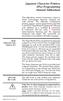 Japanese Character Printers EPL2 Programming Manual Addendum This addendum contains information unique to Zebra Technologies Japanese character bar code printers. The Japanese configuration printers support
Japanese Character Printers EPL2 Programming Manual Addendum This addendum contains information unique to Zebra Technologies Japanese character bar code printers. The Japanese configuration printers support
GFI FAXmaker 14 for Exchange/Lotus/SMTP. Fax-Client Manual. By GFI Software Ltd
 GFI FAXmaker 14 for Exchange/Lotus/SMTP Fax-Client Manual By GFI Software Ltd http://www.gfi.com Email: info@gfi.com Information in this document is subject to change without notice. Companies, names,
GFI FAXmaker 14 for Exchange/Lotus/SMTP Fax-Client Manual By GFI Software Ltd http://www.gfi.com Email: info@gfi.com Information in this document is subject to change without notice. Companies, names,
Introduction to Measurement Tools
 Introduction to Measurement Tools Revu's built-in measurement tools make it easy to take length, area, perimeter, diameter, volume and radius measurements, count from PDFs and perform area cutouts. Compatibility
Introduction to Measurement Tools Revu's built-in measurement tools make it easy to take length, area, perimeter, diameter, volume and radius measurements, count from PDFs and perform area cutouts. Compatibility
About this Manual. Support for Your Product
 About this Manual We ve added this manual to the Agilent website in an effort to help you support your product. This manual is the best copy we could find; it may be incomplete or contain dated information.
About this Manual We ve added this manual to the Agilent website in an effort to help you support your product. This manual is the best copy we could find; it may be incomplete or contain dated information.
BAR CODE 39 ELFRING FONTS INC.
 ELFRING FONTS INC. BAR CODE 39 This package includes 18 versions of a bar code 39 font in scalable TrueType and PostScript formats, a Windows utility, Bar39.exe, that helps you make bar codes, and Visual
ELFRING FONTS INC. BAR CODE 39 This package includes 18 versions of a bar code 39 font in scalable TrueType and PostScript formats, a Windows utility, Bar39.exe, that helps you make bar codes, and Visual
ecopy Business Automation Services Software License Agreement
 This ecopy Business Automation Services (this License ) is a legal agreement between you (either an individual or an entity) and Nuance Communications, Inc. It applies to ecopy Business Automation Services
This ecopy Business Automation Services (this License ) is a legal agreement between you (either an individual or an entity) and Nuance Communications, Inc. It applies to ecopy Business Automation Services
Solving Simultaneous Equations and Matrices
 Solving Simultaneous Equations and Matrices The following represents a systematic investigation for the steps used to solve two simultaneous linear equations in two unknowns. The motivation for considering
Solving Simultaneous Equations and Matrices The following represents a systematic investigation for the steps used to solve two simultaneous linear equations in two unknowns. The motivation for considering
DOING MORE WITH WORD: MICROSOFT OFFICE 2010
 University of North Carolina at Chapel Hill Libraries Carrboro Cybrary Chapel Hill Public Library Durham County Public Library DOING MORE WITH WORD: MICROSOFT OFFICE 2010 GETTING STARTED PAGE 02 Prerequisites
University of North Carolina at Chapel Hill Libraries Carrboro Cybrary Chapel Hill Public Library Durham County Public Library DOING MORE WITH WORD: MICROSOFT OFFICE 2010 GETTING STARTED PAGE 02 Prerequisites
How To Import A File Into The Raise S Edge
 Import Guide 021312 2009 Blackbaud, Inc. This publication, or any part thereof, may not be reproduced or transmitted in any form or by any means, electronic, or mechanical, including photocopying, recording,
Import Guide 021312 2009 Blackbaud, Inc. This publication, or any part thereof, may not be reproduced or transmitted in any form or by any means, electronic, or mechanical, including photocopying, recording,
TABLE OF CONTENTS. INTRODUCTION... 5 Advance Concrete... 5 Where to find information?... 6 INSTALLATION... 7 STARTING ADVANCE CONCRETE...
 Starting Guide TABLE OF CONTENTS INTRODUCTION... 5 Advance Concrete... 5 Where to find information?... 6 INSTALLATION... 7 STARTING ADVANCE CONCRETE... 7 ADVANCE CONCRETE USER INTERFACE... 7 Other important
Starting Guide TABLE OF CONTENTS INTRODUCTION... 5 Advance Concrete... 5 Where to find information?... 6 INSTALLATION... 7 STARTING ADVANCE CONCRETE... 7 ADVANCE CONCRETE USER INTERFACE... 7 Other important
ECDL / ICDL Presentation Syllabus Version 5.0
 ECDL / ICDL Presentation Syllabus Version 5.0 Purpose This document details the syllabus for ECDL / ICDL Presentation. The syllabus describes, through learning outcomes, the knowledge and skills that a
ECDL / ICDL Presentation Syllabus Version 5.0 Purpose This document details the syllabus for ECDL / ICDL Presentation. The syllabus describes, through learning outcomes, the knowledge and skills that a
Grandstream XML Application Guide Three XML Applications
 Grandstream XML Application Guide Three XML Applications PART A Application Explanations PART B XML Syntax, Technical Detail, File Examples Grandstream XML Application Guide - PART A Three XML Applications
Grandstream XML Application Guide Three XML Applications PART A Application Explanations PART B XML Syntax, Technical Detail, File Examples Grandstream XML Application Guide - PART A Three XML Applications
Software User's Guide
 Software User's Guide Brother QL-series The contents of this guide and the specifications of this product are subject to change without notice. Brother reserves the right to make changes without notice
Software User's Guide Brother QL-series The contents of this guide and the specifications of this product are subject to change without notice. Brother reserves the right to make changes without notice
Fixplot Instruction Manual. (data plotting program)
 Fixplot Instruction Manual (data plotting program) MANUAL VERSION2 2004 1 1. Introduction The Fixplot program is a component program of Eyenal that allows the user to plot eye position data collected with
Fixplot Instruction Manual (data plotting program) MANUAL VERSION2 2004 1 1. Introduction The Fixplot program is a component program of Eyenal that allows the user to plot eye position data collected with
Plotting: Customizing the Graph
 Plotting: Customizing the Graph Data Plots: General Tips Making a Data Plot Active Within a graph layer, only one data plot can be active. A data plot must be set active before you can use the Data Selector
Plotting: Customizing the Graph Data Plots: General Tips Making a Data Plot Active Within a graph layer, only one data plot can be active. A data plot must be set active before you can use the Data Selector
How to install Artologik HelpDesk 3
 How to install Artologik HelpDesk 3 --------------------------------------------------------------------------- WARNING: This program is protected by copyright law and international treaties. Unauthorized
How to install Artologik HelpDesk 3 --------------------------------------------------------------------------- WARNING: This program is protected by copyright law and international treaties. Unauthorized
MULTIFUNCTIONAL DIGITAL SYSTEMS. Network Fax Guide
 MULTIFUNCTIONAL DIGITAL SYSTEMS Network Fax Guide 2011 TOSHIBA TEC CORPORATION All rights reserved Under the copyright laws, this manual cannot be reproduced in any form without prior written permission
MULTIFUNCTIONAL DIGITAL SYSTEMS Network Fax Guide 2011 TOSHIBA TEC CORPORATION All rights reserved Under the copyright laws, this manual cannot be reproduced in any form without prior written permission
User's Guide. DeltaCad. Professional for Windows VERSION 8.0
 User's Guide DeltaCad Professional for Windows VERSION 8.0 By Midnight Software, Inc. Copyright 1995-2013 by M idnight Software, Inc. All rights reserved. The contents of this manual are subject to copyright
User's Guide DeltaCad Professional for Windows VERSION 8.0 By Midnight Software, Inc. Copyright 1995-2013 by M idnight Software, Inc. All rights reserved. The contents of this manual are subject to copyright
Tips & Tricks Using HP Designjet Printers with AutoCAD Applications
 Tips & Tricks Using HP Designjet Printers with AutoCAD Applications 2009 Hewlett-Packard Development Company, L.P. Printing to HP Designjet printers... 3 Choosing the right driver... 3 Using plotter configuration
Tips & Tricks Using HP Designjet Printers with AutoCAD Applications 2009 Hewlett-Packard Development Company, L.P. Printing to HP Designjet printers... 3 Choosing the right driver... 3 Using plotter configuration
Design document Goal Technology Description
 Design document Goal OpenOrienteering Mapper is a program to draw orienteering maps. It helps both in the surveying and the following final drawing task. Support for course setting is not a priority because
Design document Goal OpenOrienteering Mapper is a program to draw orienteering maps. It helps both in the surveying and the following final drawing task. Support for course setting is not a priority because
Instruction manual. testo easyheat Configuration and Analysis software
 Instruction manual testo easyheat Configuration and Analysis software en 2 General Information General Information This documentation includes important information about the features and application of
Instruction manual testo easyheat Configuration and Analysis software en 2 General Information General Information This documentation includes important information about the features and application of
Each function call carries out a single task associated with drawing the graph.
 Chapter 3 Graphics with R 3.1 Low-Level Graphics R has extensive facilities for producing graphs. There are both low- and high-level graphics facilities. The low-level graphics facilities provide basic
Chapter 3 Graphics with R 3.1 Low-Level Graphics R has extensive facilities for producing graphs. There are both low- and high-level graphics facilities. The low-level graphics facilities provide basic
RockWare Click-Wrap Software License Agreement ( License )
 RockWare, Inc. ( RockWare ) 2221 East Street, Suite 101 Golden CO 80401 USA RockWare Click-Wrap Software License Agreement ( License ) IMPORTANT - READ ALL OF THE TERMS AND CONDITIONS IN THIS LICENSE CAREFULLY
RockWare, Inc. ( RockWare ) 2221 East Street, Suite 101 Golden CO 80401 USA RockWare Click-Wrap Software License Agreement ( License ) IMPORTANT - READ ALL OF THE TERMS AND CONDITIONS IN THIS LICENSE CAREFULLY
Introduction to Autodesk Inventor for F1 in Schools
 Introduction to Autodesk Inventor for F1 in Schools F1 in Schools Race Car In this course you will be introduced to Autodesk Inventor, which is the centerpiece of Autodesk s digital prototyping strategy
Introduction to Autodesk Inventor for F1 in Schools F1 in Schools Race Car In this course you will be introduced to Autodesk Inventor, which is the centerpiece of Autodesk s digital prototyping strategy
LESSON 7: IMPORTING AND VECTORIZING A BITMAP IMAGE
 LESSON 7: IMPORTING AND VECTORIZING A BITMAP IMAGE In this lesson we ll learn how to import a bitmap logo, transform it into a vector and perform some editing on the vector to clean it up. The concepts
LESSON 7: IMPORTING AND VECTORIZING A BITMAP IMAGE In this lesson we ll learn how to import a bitmap logo, transform it into a vector and perform some editing on the vector to clean it up. The concepts
Legal Notes. Regarding Trademarks. 2012 KYOCERA Document Solutions Inc.
 Legal Notes Unauthorized reproduction of all or part of this guide is prohibited. The information in this guide is subject to change without notice. We cannot be held liable for any problems arising from
Legal Notes Unauthorized reproduction of all or part of this guide is prohibited. The information in this guide is subject to change without notice. We cannot be held liable for any problems arising from
Enhanced Formatting and Document Management. Word 2010. Unit 3 Module 3. Diocese of St. Petersburg Office of Training Training@dosp.
 Enhanced Formatting and Document Management Word 2010 Unit 3 Module 3 Diocese of St. Petersburg Office of Training Training@dosp.org This Page Left Intentionally Blank Diocese of St. Petersburg 9/5/2014
Enhanced Formatting and Document Management Word 2010 Unit 3 Module 3 Diocese of St. Petersburg Office of Training Training@dosp.org This Page Left Intentionally Blank Diocese of St. Petersburg 9/5/2014
Hypercosm. Studio. www.hypercosm.com
 Hypercosm Studio www.hypercosm.com Hypercosm Studio Guide 3 Revision: November 2005 Copyright 2005 Hypercosm LLC All rights reserved. Hypercosm, OMAR, Hypercosm 3D Player, and Hypercosm Studio are trademarks
Hypercosm Studio www.hypercosm.com Hypercosm Studio Guide 3 Revision: November 2005 Copyright 2005 Hypercosm LLC All rights reserved. Hypercosm, OMAR, Hypercosm 3D Player, and Hypercosm Studio are trademarks
User Manual. Humidity-Temperature Chart Recorder. Model RH520
 User Manual Humidity-Temperature Chart Recorder Model RH520 Introduction Congratulations on your purchase of the Extech RH520 Temperature + Humidity Chart Recorder. The RH520 measures and displays Temperature,
User Manual Humidity-Temperature Chart Recorder Model RH520 Introduction Congratulations on your purchase of the Extech RH520 Temperature + Humidity Chart Recorder. The RH520 measures and displays Temperature,
Command Emulator STAR Line Mode Command Specifications
 Line Thermal Printer Command Emulator STAR Line Mode Command Specifications Revision 0.01 Star Micronics Co., Ltd. Special Products Division Table of Contents 1. Command Emulator 2 1-1) Command List 2
Line Thermal Printer Command Emulator STAR Line Mode Command Specifications Revision 0.01 Star Micronics Co., Ltd. Special Products Division Table of Contents 1. Command Emulator 2 1-1) Command List 2
Getting Started with IntelleView POS Administrator Software
 Getting Started with IntelleView POS Administrator Software Administrator s Guide for Software Version 1.2 About this Guide This administrator s guide explains how to start using your IntelleView POS (IntelleView)
Getting Started with IntelleView POS Administrator Software Administrator s Guide for Software Version 1.2 About this Guide This administrator s guide explains how to start using your IntelleView POS (IntelleView)
KX Driver Version 4.1. User Guide
 KX Driver Version 4. User Guide Legal Notes Unauthorized reproduction of all or part of this guide is prohibited. The information in this guide is subject to change for improvement without notice. We cannot
KX Driver Version 4. User Guide Legal Notes Unauthorized reproduction of all or part of this guide is prohibited. The information in this guide is subject to change for improvement without notice. We cannot
DME-N Network Driver Installation Guide for M7CL/LS9/DSP5D
 DME-N Network Driver Installation Guide for M7CL/LS9/DSP5D ATTENTION SOFTWARE LICENSE AGREEMENT PLEASE READ THIS SOFTWARE LICENSE AGREEMENT ( AGREEMENT ) CAREFULLY BEFORE USING THIS SOFTWARE. YOU ARE ONLY
DME-N Network Driver Installation Guide for M7CL/LS9/DSP5D ATTENTION SOFTWARE LICENSE AGREEMENT PLEASE READ THIS SOFTWARE LICENSE AGREEMENT ( AGREEMENT ) CAREFULLY BEFORE USING THIS SOFTWARE. YOU ARE ONLY
C-DAC Medical Informatics Software Development Kit End User License Agreement
 C-DAC Medical Informatics Software Development Kit End User License Agreement BY DOWNLOADING AND INSTALLING, COPYING OR OTHERWISE USING THE CENTRE FOR DEVELOPMENT OF ADVANCED COMPUTING ( C-DAC ) MEDICAL
C-DAC Medical Informatics Software Development Kit End User License Agreement BY DOWNLOADING AND INSTALLING, COPYING OR OTHERWISE USING THE CENTRE FOR DEVELOPMENT OF ADVANCED COMPUTING ( C-DAC ) MEDICAL
Technical Drawing Specifications Resource A guide to support VCE Visual Communication Design study design 2013-17
 A guide to support VCE Visual Communication Design study design 2013-17 1 Contents INTRODUCTION The Australian Standards (AS) Key knowledge and skills THREE-DIMENSIONAL DRAWING PARALINE DRAWING Isometric
A guide to support VCE Visual Communication Design study design 2013-17 1 Contents INTRODUCTION The Australian Standards (AS) Key knowledge and skills THREE-DIMENSIONAL DRAWING PARALINE DRAWING Isometric
Mail Programming Topics
 Mail Programming Topics Contents Introduction 4 Organization of This Document 4 Creating Mail Stationery Bundles 5 Stationery Bundles 5 Description Property List 5 HTML File 6 Images 8 Composite Images
Mail Programming Topics Contents Introduction 4 Organization of This Document 4 Creating Mail Stationery Bundles 5 Stationery Bundles 5 Description Property List 5 HTML File 6 Images 8 Composite Images
User Manual Printer driver PRO 300 / ECO 200 / Express Plus / Pegasus State: April 2003 3073.01.991.90.08
 User Manual Printer driver PRO 300 / ECO 200 / Express Plus / Pegasus State: April 2003 3073.01.991.90.08 Installation instructions driver PRO300 / ECO200 / Express / Plus / Pegasus 3 Contents 1. Introduction
User Manual Printer driver PRO 300 / ECO 200 / Express Plus / Pegasus State: April 2003 3073.01.991.90.08 Installation instructions driver PRO300 / ECO200 / Express / Plus / Pegasus 3 Contents 1. Introduction
CATIA Drafting TABLE OF CONTENTS
 TABLE OF CONTENTS Introduction...1 Drafting...2 Drawing Screen...3 Pull-down Menus...4 File...4 Edit...5 View...6 Insert...7 Tools...8 Drafting Workbench...9 Views and Sheets...9 Dimensions and Annotations...10
TABLE OF CONTENTS Introduction...1 Drafting...2 Drawing Screen...3 Pull-down Menus...4 File...4 Edit...5 View...6 Insert...7 Tools...8 Drafting Workbench...9 Views and Sheets...9 Dimensions and Annotations...10
