JUNO-Di Mobile Synthesizer with Song Player
|
|
|
- Neil Watkins
- 7 years ago
- Views:
Transcription
1 ÂØÒňΠWorkshop JUNO-Di Mobile Synthesizer with Song Player Using the JUNO-Di with a Computer 009 Roland Corporation U.S. All rights reserved. No part of this publication may be reproduced in any form without the written permission of Roland Corporation U.S. JDiWS0
2 About the Workshop Booklets Roland s JUNO synthesizers have been making history since the 980s. They ve always been affordable, easy to use, and sounded great. The JUNO-Di is designed for performing anywhere. It s super-lightweight, can run on batteries, and it puts everything you need on a gig right at your fingertips. Enjoy the best of the latest performance-oriented sounds from Roland with 8-note polyphony. Use dedicated buttons to quickly split the JUNO-Di keyboard or layer sounds. Shape JUNO-Di sounds as you play using its extensive realtime controls. Play along with audio files or SMFs stored on a USB flash drive, or connect a personal music player. Plug a mic into the JUNO-Di for singing along. Configure the JUNO-Di as a MIDI controller of external MIDI devices or a computer-based DAW with a single button-press. This Workshop booklet is intended as a companion to the JUNO-Di Owner s Manual. It requires JUNO-Di Operating System v.0 or higher. Download the latest JUNO-Di O.S. for free from About This Booklet The JUNO-Di exchanges MIDI data with a Mac or PC via a simple USB MIDI connection. This lets you use the JUNO-Di as a lightweight, battery-powered MIDI controller for a DAW ( Digital Audio Workstation ), or as a multitimbral sound module. MIDI also allows you to create and edit JUNO-Di sounds from your computer. This booklet explains how to set up your MIDI connection. Hot Links Each Workshop booklet is meant to be read in order from beginning to end. However, if we mention an upcoming section and you see this arrow you can click the arrow to jump there immediately. Things You Can Do with Your MIDI Connection Though you might think the JUNO-Di s Playlist Editor software somehow involves MIDI communication, it doesn t all you need to use it is a JUNO-Di-formatted USB stick you can plug first into your computer, and then into your JUNO-Di. In this booklet, we re going to assume you know how to operate your computer. If you don t, consult its documentation before proceeding. Edit and Create JUNO-Di Sounds The JUNO-Di s front panel is highly streamlined, with few knobs and buttons, for ease of use onstage. This simple interface, though, hides the many possibilities of the JUNO-Di sound engine. The JUNO-Di Editor software allows you to unlock this power. The accompanying Librarian software helps you store and keep track of all of your JUNO-Di sounds and performances. Understanding the Symbols in This Booklet Throughout this booklet, you ll come across information that deserves special attention that s why it s labeled with one of the following symbols. Current settings......go back to the JUNO-Di. A note is something that adds information about the topic at hand. U SB U SB A tip offers suggestions for using the feature being discussed....are sent to the software. Your edited settings... Warnings contain important information that can help you avoid possible damage to your equipment, your data, or yourself.
3 Use the JUNO-Di with a DAW MIDI notes... U SB...are captured in the DAW....where they play notes. Notes are sent to JUNO-Di... U SB You can use a GM System On message contained in an SMF file to select the JUNO-Di s General MIDI sounds, or you can press the JUNO-Di s PERFORM button and select PERFORM 0: GM Template. Setting Up Your Computer for the JUNO-Di Installing the JUNO-Di Software on Your Computer The JUNO-Di works with the following computer operating (OS) systems: Windows XP Windows Vista -bit Edition Mac OS X In this booklet we ll describe the Windows XP, Vista, and Mac OS X installation of the JUNO-Di s USB MIDI driver, Editor/Librarian, and Playlist Editor. With its light weight and its ability to run on battery power, the JUNO-Di makes an excellent portable MIDI controller for a DAW, especially a laptop DAW. By plugging earbuds or headphones into your computer, you can use a DAW s soft synths; plugging them into the JUNO-Di lets you use JUNO-Di sounds. In a more complex setup, listen to both through an audio interface. Play General MIDI SMFs from a Computer If you have a program on your computer that plays General MIDI or General MIDI SMFs ( Standard MIDI Files ), you can play them using the JUNO-Di s built-in GM sounds. U SB When you connect the JUNO-Di to your computer via USB, you ll typically get the best results using USB jacks on the back of a desktop computer or on the side of a laptop. We recommend not using a hub. You ll find the JUNO-Di software on the CD-ROM that came with your JUNO-Di. If you re using Windows XP you ll find the driver in the XP folder within the CD-ROM s root-level Driver folder. You ll find the Editor/Librarian installer in the root-level Editor folder, and the Playlist Editor in the root-level Playlist Editor folder. Vista you ll find the driver in the Vista folder within the CD-ROM s root-level Driver folder. You ll find the Editor/Librarian installer in the root-level Editor folder, and the Playlist Editor in the root-level Playlist Editor folder. Mac OS X you ll find the driver installer in the CD-ROM s root-level Driver folder, the Editor installer in the root-level Editor folder, and the Playlist Editor installer in the root-level Editor folder.
4 Windows XP Installing the JUNO-Di USB MIDI Driver Power up your PC with all USB cables disconnected except for your keyboard and mouse. If any applications are running, quit them. Open up the XP Drivers folder, and then double-click the Setup file inside to display the following window: If you see the Software Installation window instead of the one shown above, click Continue Anyway. If you can t continue, see About Driver Signing Options later in this booklet. (You can click this button to jump there now.) Click Next the driver is installed and instructions appear telling you what to do next. If an Install Program as Other User dialog appears, quit the installer, and then log in as the system administrator before re-launching the Setup application from Step. Click Next to display the installation start window: We ll take you through these instructions in this booklet, so you can close this window, or drag it over to the side of the screen if you want to keep it open. With the JUNO-Di s power turned off, plug one end of the included USB cable into its USB jack, and the other end into the USB jack you want to use on your computer. Turn on the JUNO-Di after a few moments, the PC s Found New Hardware Wizard window appears, as shown in the following screenshot. If, instead of seeing the Found New Hardware window, you re asked if you want to connect to Windows Update, select No, not this time, and then click Next to display the Found New Hardware window.
5 About Driver Signing Options The Driver Signing window lets you select whether Windows should block the installation of an unknown driver, warn you about it, or just install it. In the Start menu, select Control Panel. If you re in Category View click Performance and Maintenance, and then click System. Classic View double-click System. Click the button to the left of Install the software automatically (Recommended), and then click Next to install the driver. When the driver s installed, the wizard announces the completion of the installation process. If the Software installation window appears after you click Next, click Continue Anyway. If you can t continue, see About Driver Signing Options to the right of this page. 8 If the System Settings Change window appears, click Yes to restart Windows. Click Finish. Windows displays Your new hardware is ready to use. 9 If the Driver Setup window s still open, click its Close button. 0 Restart your computer. Click the Hardware tab, and then click Driver Signing. Set What action do you want Windows to take? to Ignore or Warn. Click OK to close the Driver Signing window. Should you ever need to remove the JUNO-Di driver from your system, the driver installer folder contains an uninstaller. You can hold onto this file, or re-download the driver folder later should you need it. Later in this booklet, we ll provide some further information on using the JUNO-Di with a DAW. Click the button here to jump to this section now if you like. Click OK to close the System Properties window. Return to the driver installation instructions earlier in this booklet.
6 Installing the Editor/Librarian and Playlist Editor You can install both the JUNO-Di Editor/Librarian software and the Playlist Editor software in a single operation. Here s how to do this. Highlight the Custom installation, and then click Next. Double-click the JUNO-Di Editor Setup executable file. The installer opens. Checkmark both the JUNO-Di Editor and the JUNO-Di Librarian software if they re not already checked and then click Next. Click Next. Read the License Agreement, and if you d like to proceed with the installation, click Yes. In the Choose Destination Location window, you can select a location on your hard drive for the JUNO-Di software if you don t have a specific reason to choose a different location, leave the default location as is and then click Next to display the Setup Type window. 8 Vista If you want to install only one of the JUNO-Di programs, make sure it s the only one that s checked in this window. The installer displays your installation selections and tells you it s now ready to install the JUNO-Di software. Click Next to proceed the files are installed. Click Finish to exit the installer. Installing the JUNO-Di USB MIDI Driver Power up your PC with all USB cables disconnected except for your keyboard and mouse. If any applications are running, quit them. Open up the Vista Drivers folder, and double-click the Setup file inside. If Vista tells you a program needs your permission to continue, click Continue.
7 The Driver Setup window appears: Click Next to display the Driver Setup instructions window: Click Next. We ll take you through these instructions in this booklet, so you can close this window, or drag it over to the side of the screen if you want to keep it open. With the JUNO-Di s power turned off, plug one end of the included USB cable into its USB jack, and the other end into the USB jack you want to use on your computer. 8 Turn on the JUNO-Di after a few moments, Installing device driver software appears in the lower right corner of the screen. 9 When the PC s finished installing the driver, JUNO Series Device driver software installed successfully appears onscreen. 0 Restart your computer. Later in this booklet, we ll provide some further information on using the JUNO-Di with a DAW. Click the button here to jump to this section now if you like. If Windows Security asks if you d like to install this device software as shown above click Install. The driver s installed, and a window opens with instructions. Installing the Editor/Librarian and Playlist Editor You can install both the JUNO-Di Editor/Librarian software and the Playlist Editor software in a single operation. Here s how to do this. Double-click the JUNO-Di Editor Setup executable file. The installer opens. If Vista tells you a program needs your permission to continue, click Continue.
8 Mac OS X Installing the JUNO-Di USB MIDI Driver The JUNO-Di USB MIDI driver is compatible with Mac OS X 0..9 and higher. It ll work on any Mac with an Intel processor or PowerPC G or G. Click Next, read the License Agreement, and if you d like to proceed with the installation, click Yes. In the Choose Destination Location window, you can select a location on your hard drive for the JUNO-Di software unless you have a reason to choose a different location, leave the default location as is and then click Next to display the Setup Type window. Disconnect all USB cables from your computer except for your keyboard and mouse. Open the Driver folder on the JUNO-Di CD-ROM and double-click the JUNOSeriesUSBDriver.pkg file. If the installer says it needs to run a program to determine if the driver can be installed, click Continue. Highlight the Custom installation, and then click Next. The Roland JUNO Series Driver Ver.X.X.X for Mac OS X window appears. Checkmark both the JUNO-Di Editor and the JUNO-Di Librarian software if they re not already checked and then click Next. If you want to install only one of the JUNO-Di programs, make sure it s the only one that s checked in this window. When the installer displays your installation selections, click Next to proceed in a few moments, the files are installed. Click Finish to exit the installer. Click Continue to display the Installation Type window, shown on the next page. 8
9 We recommend using the default install location unless you ve got a specific reason for not doing so. If you do, click Change Install Location... and then choose the location you want. If your Mac has more than a single hard drive or volume, you may be asked to select the drive on which you want to install the driver. Select the drive with your active operating system on it. If your Mac displays a message about reboot caches, click OK. When the Mac s restarted, make sure the JUNO-Di s power is turned off, plug one end of the included USB cable into the JUNO-Di s rearpanel USB jack, plug the other end into the USB jack you want to use on your computer, and then turn on the JUNO-Di. Click Install to display the password authentication window. Most likely, your user name will already be filled in. Whenever you perform Mac OS X system updates, please disconnect the JUNO-Di during the process to avoid having to reinstall the JUNO-Di USB MIDI driver. In the same folder as the JUNOSeriesUSBDriver.pkg file you ll find the JUNOSeries Uninstaller. You can hold onto this file, or re-download the driver folder later should you need it. Type an administrator password for your computer. Click OK the installer informs you that a restart of your computer will be required after the driver s installed. Later in this booklet, we ll provide some further information on using the JUNO-Di with a DAW. Click the button here to jump to this section now if you like. 8 9 Click Continue Installation to install the JUNO-Di USB MIDI driver. When you see the Install Succeeded window, click Restart. 9
10 Installing the Editor/Librarian and Playlist Editor About Using the JUNO-Di with a DAW The procedure for installing both the JUNO-Di Editor/Librarian software and the Playlist Editor software is identical. The two programs must be installed separately, and no restart is required after either installation. The Editor/Librarian and Playlist Editor come with their own documentation, so we re just going to discuss their installation here. Setting Up MIDI Communication Using the JUNO-Di as a MIDI Controller Only The JUNO-Di s MIDI Controller mode makes it simple to configure the JUNO-Di for use with a DAW. Press the JUNO-Di s MIDI CONTROLLER button to light it and display the MIDI CONTROLLER screen. In the Editor folder, double-click the JUNO-Di Editor Installer.mpkg or the Playlist Editor file the installer window appears. Click Continue. At the Software License Agreement window, click Continue, and then click Agree when the licensing sheet comes down. (If you want to read the agreement first, click Read License.) On this screen, you can set the JUNO-Di s MIDI transmission channel. Most DAWs re-channelize the incoming data to the desired MIDI track, so there s seldom a need to match the JUNO-Di s transmit channel to the DAW s MIDI receiving channel. However, if you do need to do this, this is where you can see and set the JUNO-Di s transmit channel for MIDI Controller mode. In the Installation Type window, click Install unless you want to change the installation location for some reason. In the password authentication window, enter your password the Editor/Librarian or Playlist Editor is installed. When Install Succeeded appears, click Close to exit the installer. The programs you ve installed can be found in the Roland folder within your Applications folder, presuming you didn t change their destination location during installation. The Editor and Librarian programs are located in the JUNO-Di Editor folder. The Playlist Editor s in its own folder. The Local Sw determines whether or not the current JUNO-Di sound plays in MIDI Controller mode. When you re sequencing you ll want to leave this set to Off so notes you play go only to the DAW. This is because you don t want to hear doubled notes when a DAW track s MIDI output is being sent back to the JUNO-Di, each note would sound once when you struck a key, and then again when the data had passed through the DAW and back to the JUNO-Di (this is called a MIDI loop ). you want to hear what you re actually sequencing when you re sequencing with DAW soft synths. If you re also hearing a JUNO-Di sound as you sequence, what you hear is not so much what you get. When you re using MIDI Controller mode to control external MIDI sound modules, you may want to turn Local Sw on to combine JUNO-Di sounds with those from your external modules. The MIDI CONTROLLER screen offers some other interesting tools, explained on Page 8 of the JUNO-Di Owner s Manual. 0
11 Using the JUNO-Di as a Controller and Sound Module You can use the JUNO-Di s keyboard as a MIDI controller for a DAW whose tracks are playing JUNO-Di sounds. Here s how to set this up: Press the JUNO-Di s MENU button. Piano Bass Drums MIDI Channel MIDI Channel MIDI Channel 0 Part PIANO 00:88StageGrand Part GUITAR/BASS 0: Cmp d Fng Bs Part 0 RHYTHM 00: Pop Kit DAW tracks JUNO-Di performance parts Press ENTER to display the first system screen. Press until the MIDI screen appears. The performance s parts are also set to respond to various MIDI Program Change, Bank Select, and Control Change messages. All of the parts are also set to default levels you can change with MIDI messages from the DAW. Set Local Switch to Off. (For an explanation of why you should do this, see the above explanation of MIDI Controller mode s Local Sw parameter.) Press the PERFORM button your setting is saved and the first performance is displayed. Select PERFORM 0:Seq:Template. This performance sets up the JUNO-Di for use as multitimbral sound module, and allows you to play up to separate JUNO-Di sounds from your DAW. To learn about MIDI Program Change, Bank Select, and Control Change messages, see our An Introduction to MIDI InFocus booklet. To learn how to work with them in your DAW, see your DAW s documentation. You re now set up. As you sequence track after track, there s really nothing you need to do on the JUNO-Di other than play. Everything else takes place in the DAW. About Selecting JUNO-Di Sounds for Use with a DAW No matter how you decide to select sounds for use with a DAW, we recommend starting with PERFORM 0:Seq:Template. In this performance, the parts are lined up with the MIDI channels so that Parts - receive MIDI data on MIDI Channels -, respectively. Each DAW track sends out data on the MIDI channel corresponding to the part that plays its sound. When you re playing JUNO-Di sounds from a DAW, there are three ways to select the sounds in the JUNO-Di performance you use.
12 You can create a performance with the desired sounds on the JUNO-Di Here s how: Move from part to part using Part parameter. Select the desired sound for each part using the sound category buttons and Value dial. You can build the performance you want using the JUNO-Di Editor on your computer, and then send it to the JUNO-Di s memory. To preserve performances you create using either method, write them into the JUNO-Di s memory. See Page in the Owner s Manual. The DAW tracks can select each part s sound by sending MIDI Bank Select and Program Change messages to the JUNO-Di on the part s MIDI channel. Configuring Your DAW for Use with the JUNO-Di Once you ve installed the JUNO-Di driver and made your USB connection, your software DAW can receive MIDI data from the JUNO-Di This allows you to play the DAW s soft synths, and to sequence your playing onto DAW tracks. use the JUNO-Di as a destination for outgoing MIDI data This allows the DAW to play the JUNO-Di s sounds from its tracks. As we mentioned earlier, there s seldom a need to match the DAW s incoming MIDI channel to the JUNO-Di s transmit channel. However, if you need to do this, here s how to figure out and/or set the JUNO-Di s MIDI transmit shown as Tx onscreen channel when you re not in MIDI Controller mode. If you ve selected a performance on the JUNO-Di so you can sequence using multiple JUNO-Di sounds each of the performance s parts transmits on its same-numbered MIDI channel. Use the Part parameter circled in blue on the left side of this page to select the Part that has the number of the MIDI channel you want. The JUNO-Di will transmit MIDI data on the currently selected part s channel. you haven t selected a performance on the JUNO-Di you can set the Patch Tx/Rx parameter to the desired channel. To get to the parameter, follow the instructions on Page of this booklet to navigate to the System MIDI screen. Sending Data from DAW Tracks to the JUNO-Di All DAWs provide a method for directing sequenced MIDI data from individual MIDI tracks to the desired external devices for example, the parts of a JUNO-Di performance. Consult your DAW s documentation to learn how to direct the data on each of your DAW s MIDI tracks to the desired JUNO-Di parts. The End We hope you ve found this workshop helpful. Keep an eye out for new JUNO-Di updates and support documents you can download for free at While each DAW has its own way of doing things, some general principles always apply. (You can consult your software s documentation for details.) Receiving JUNO-Di MIDI Data in a DAW To get your DAW to receive MIDI data from the JUNO-Di, select the JUNO-Di as a MIDI input within the DAW, or set the DAW to receive all MIDI data coming into the computer. If your DAW can accept MIDI data on all MIDI channels often referred to as omni mode enable this option.
Fantom-G Workstation Keyboard
 ÂØÒňΠWorkshop Fantom-G Workstation Keyboard Using the Fantom-G with a Computer 00 Roland Corporation U.S. Windows XP, Windows Vista, Windows 7, and Windows Media Player are trademarks of Microsoft Corporation.
ÂØÒňΠWorkshop Fantom-G Workstation Keyboard Using the Fantom-G with a Computer 00 Roland Corporation U.S. Windows XP, Windows Vista, Windows 7, and Windows Media Player are trademarks of Microsoft Corporation.
Roland s Librarian Software
 ÂØÒňΠInFocus Roland s Librarian Software 2010 Roland Corporation U.S. Windows XP, Windows Vista, and Windows 7 are trademarks of Microsoft Corporation. Mac OS X is a trademark of Apple Inc. All rights
ÂØÒňΠInFocus Roland s Librarian Software 2010 Roland Corporation U.S. Windows XP, Windows Vista, and Windows 7 are trademarks of Microsoft Corporation. Mac OS X is a trademark of Apple Inc. All rights
MV-8800 Production Studio
 ÂØÒňΠWorkshop MV-8800 Production Studio Importing a Sample from CD 2007 Roland Corporation U.S. All rights reserved. No part of this publication may be reproduced in any form without the written permission
ÂØÒňΠWorkshop MV-8800 Production Studio Importing a Sample from CD 2007 Roland Corporation U.S. All rights reserved. No part of this publication may be reproduced in any form without the written permission
MV-8800 Production Studio
 ÂØÒňΠWorkshop MV-8800 Production Studio Using the MV-8800 with an External Sequencer 2007 Roland Corporation U.S. All rights reserved. No part of this publication may be reproduced in any form without
ÂØÒňΠWorkshop MV-8800 Production Studio Using the MV-8800 with an External Sequencer 2007 Roland Corporation U.S. All rights reserved. No part of this publication may be reproduced in any form without
V-Combo VR-09 Workshop
 ÂØÒňΠV-Combo VR-09 Workshop Using Registrations 2013 Roland Corporation U.S. All rights reserved. No part of this publication may be reproduced in any form without the written permission of Roland Corporation
ÂØÒňΠV-Combo VR-09 Workshop Using Registrations 2013 Roland Corporation U.S. All rights reserved. No part of this publication may be reproduced in any form without the written permission of Roland Corporation
Document authored by: Native Instruments GmbH Hardware version: Traktor Kontrol X1 MK2 (01/2013)
 Setup Guide Disclaimer The information in this document is subject to change without notice and does not represent a commitment on the part of Native Instruments GmbH. The software described by this document
Setup Guide Disclaimer The information in this document is subject to change without notice and does not represent a commitment on the part of Native Instruments GmbH. The software described by this document
MixMeister EZ Converter Setup & Troubleshooting Contents:
 MixMeister EZ Converter Setup & Troubleshooting Contents: Windows Vista and Windows 7 Setup Instructions... 2 Windows XP Setup Instructions... 4 Macintosh OSX - Setup Instructions... 6 Troubleshooting...
MixMeister EZ Converter Setup & Troubleshooting Contents: Windows Vista and Windows 7 Setup Instructions... 2 Windows XP Setup Instructions... 4 Macintosh OSX - Setup Instructions... 6 Troubleshooting...
If this PDF has opened in Full Screen mode, you can quit by pressing Alt and F4, or press escape to view in normal mode. Click here to start.
 You are reading an interactive PDF. If you are reading it in Adobe s Acrobat reader, you will be able to take advantage of links: where text is blue, you can jump to the next instruction. In addition you
You are reading an interactive PDF. If you are reading it in Adobe s Acrobat reader, you will be able to take advantage of links: where text is blue, you can jump to the next instruction. In addition you
GETTING STARTED WITH STUDIO ONE ARTIST
 GETTING STARTED WITH STUDIO ONE ARTIST 2009, PreSonus Audio Electronics, Inc. All Rights Reserved. TABLE OF CONTENTS Studio One Artist Features...3 System Requirements...4 Installation and Authorization...5
GETTING STARTED WITH STUDIO ONE ARTIST 2009, PreSonus Audio Electronics, Inc. All Rights Reserved. TABLE OF CONTENTS Studio One Artist Features...3 System Requirements...4 Installation and Authorization...5
Document authored by: Native Instruments GmbH Software version: 2.7 (01/2015)
 Setup Guide Disclaimer The information in this document is subject to change without notice and does not represent a commitment on the part of Native Instruments GmbH. The software described by this document
Setup Guide Disclaimer The information in this document is subject to change without notice and does not represent a commitment on the part of Native Instruments GmbH. The software described by this document
Keystation Pro 88 Advanced Guide. Contents: 1 Getting Started. 2 Terminology. 3 Performance Operations of the Keystation Pro 88
 Keystation Pro 88 Advanced Guide Contents: 1 Getting Started 2 Terminology 3 Performance Operations of the Keystation Pro 88 Sending Program Changes During Performance Sending Bank Changes During Performance
Keystation Pro 88 Advanced Guide Contents: 1 Getting Started 2 Terminology 3 Performance Operations of the Keystation Pro 88 Sending Program Changes During Performance Sending Bank Changes During Performance
Magaya Software Installation Guide
 Magaya Software Installation Guide MAGAYA SOFTWARE INSTALLATION GUIDE INTRODUCTION Introduction This installation guide explains the system requirements for installing any Magaya software, the steps to
Magaya Software Installation Guide MAGAYA SOFTWARE INSTALLATION GUIDE INTRODUCTION Introduction This installation guide explains the system requirements for installing any Magaya software, the steps to
Maxtor OneTouch User's Guide
 EXTERNAL HARD DRIVE Maxtor OneTouch User's Guide TM II P/N:20259600 i Contents 1 Introduction................................................. 1 Maxtor OneTouch II Drive Components............................
EXTERNAL HARD DRIVE Maxtor OneTouch User's Guide TM II P/N:20259600 i Contents 1 Introduction................................................. 1 Maxtor OneTouch II Drive Components............................
CANON FAX L360 SOFTWARE MANUAL
 CANON FAX L360 SOFTWARE MANUAL Before You Begin the Installation: a Checklist 2 To ensure a smooth and successful installation, take some time before you begin to plan and prepare for the installation
CANON FAX L360 SOFTWARE MANUAL Before You Begin the Installation: a Checklist 2 To ensure a smooth and successful installation, take some time before you begin to plan and prepare for the installation
Bluetooth Installation
 Overview Why Bluetooth? There were good reasons to use Bluetooth for this application. First, we've had customer requests for a way to locate the computer farther from the firearm, on the other side of
Overview Why Bluetooth? There were good reasons to use Bluetooth for this application. First, we've had customer requests for a way to locate the computer farther from the firearm, on the other side of
Installing/Uninstalling Logitech desktop for Bluetooth on my computer
 Installing/Uninstalling Logitech desktop for Bluetooth on my computer 2005 Logitech, Inc. Contents Introduction 3 Before you start 3 I have a computer without Bluetooth. What should I do? 4 I have or I
Installing/Uninstalling Logitech desktop for Bluetooth on my computer 2005 Logitech, Inc. Contents Introduction 3 Before you start 3 I have a computer without Bluetooth. What should I do? 4 I have or I
Editor / Plug-In Editor Manual
 Editor / Plug-In Editor Manual E 3 Table of Contents Introduction................................................. Main features...................................................................... Please
Editor / Plug-In Editor Manual E 3 Table of Contents Introduction................................................. Main features...................................................................... Please
XConsole GUI setup communication manual September 2010.
 XConsole GUI setup communication manual September 2010. XConsole is compatible with Microsoft XP, Vista and Windows 7. The software will also work if using Boot camp on a Mac. IMPORTANT NOTES: - Do NOT
XConsole GUI setup communication manual September 2010. XConsole is compatible with Microsoft XP, Vista and Windows 7. The software will also work if using Boot camp on a Mac. IMPORTANT NOTES: - Do NOT
PA-80 USB Interface. Installation and Operating Manual. 1. Installation Manual 2. Driver Software installation 3. Operating Manual 4.
 PA-80 USB Interface Installation and Operating Manual 1. Installation Manual 2. Driver Software installation 3. Operating Manual 4. Applications Important Notice: Only a qualified service technician should
PA-80 USB Interface Installation and Operating Manual 1. Installation Manual 2. Driver Software installation 3. Operating Manual 4. Applications Important Notice: Only a qualified service technician should
Wrist Audio Player Link Soft for Macintosh. User s Guide
 Wrist Audio Player Link Soft for Macintosh User s Guide Trademarks Macintosh and Mac OS are registered trademarks of Apple Computer Inc. All other product, service and company names mentioned herein may
Wrist Audio Player Link Soft for Macintosh User s Guide Trademarks Macintosh and Mac OS are registered trademarks of Apple Computer Inc. All other product, service and company names mentioned herein may
Document authored by: Native Instruments GmbH Software version: 2.6.4 (09/2013)
 Setup Guide Disclaimer The information in this document is subject to change without notice and does not represent a commitment on the part of Native Instruments GmbH. The software described by this document
Setup Guide Disclaimer The information in this document is subject to change without notice and does not represent a commitment on the part of Native Instruments GmbH. The software described by this document
Print Server Application Guide. This guide applies to the following models.
 Print Server Application Guide This guide applies to the following models. TL-WR842ND TL-WR1042ND TL-WR1043ND TL-WR2543ND TL-WDR4300 CONTENTS Chapter 1. Overview... 1 Chapter 2. Before Installation...
Print Server Application Guide This guide applies to the following models. TL-WR842ND TL-WR1042ND TL-WR1043ND TL-WR2543ND TL-WDR4300 CONTENTS Chapter 1. Overview... 1 Chapter 2. Before Installation...
USB VoIP Phone Adapter. User s Manual
 USB VoIP Phone Adapter User s Manual FCC Certifications This Equipment has been tested and found to comply with the limits for a Class B digital device, pursuant to part 15 and part 68 of the FCC Rules.
USB VoIP Phone Adapter User s Manual FCC Certifications This Equipment has been tested and found to comply with the limits for a Class B digital device, pursuant to part 15 and part 68 of the FCC Rules.
The Rush 24/7 Podcast for itunes 9
 The Rush 24/7 Podcast for itunes 9 System Requirements In order to run the Rush 24/7 Podcast for itunes 9, please see the system requirements here: http://www.apple.com/itunes/download/ Initial Setup of
The Rush 24/7 Podcast for itunes 9 System Requirements In order to run the Rush 24/7 Podcast for itunes 9, please see the system requirements here: http://www.apple.com/itunes/download/ Initial Setup of
Instrument Software Update Instructions. Keysight X-Series Signal Analyzers (PXA/MXA/EXA/CXA) Upgrading an older version to A.12.
 Instrument Software Update Instructions Keysight X-Series Signal Analyzers (PXA/MXA/EXA/CXA) Purpose Upgrading an older version to A.12.09 and above The purpose of this document is to outline the instrument
Instrument Software Update Instructions Keysight X-Series Signal Analyzers (PXA/MXA/EXA/CXA) Purpose Upgrading an older version to A.12.09 and above The purpose of this document is to outline the instrument
PN-L702B LCD MONITOR TOUCH PANEL DRIVER OPERATION MANUAL. Version 2.1
 PN-L702B LCD MONITOR TOUCH PANEL DRIVER OPERATION MANUAL Version 2.1 Contents Setting up the PC...3 Installing the touch panel driver...3 Touch Panel Settings...4 How to configure settings...4 Calibration...5
PN-L702B LCD MONITOR TOUCH PANEL DRIVER OPERATION MANUAL Version 2.1 Contents Setting up the PC...3 Installing the touch panel driver...3 Touch Panel Settings...4 How to configure settings...4 Calibration...5
Contents. Hardware Configuration... 27 Uninstalling Shortcuts Black...29
 Contents Getting Started...1 Check your Computer meets the Minimum Requirements... 1 Ensure your Computer is Running in Normal Sized Fonts... 7 Ensure your Regional Settings are Correct... 9 Reboot your
Contents Getting Started...1 Check your Computer meets the Minimum Requirements... 1 Ensure your Computer is Running in Normal Sized Fonts... 7 Ensure your Regional Settings are Correct... 9 Reboot your
Chapter 1 Downloading Images to Your Computer (Windows)
 Software User Guide For the safe use of your camera, be sure to read the Safety Precautions thoroughly before use. Types of software installed on your computer varies depending on the method of installation
Software User Guide For the safe use of your camera, be sure to read the Safety Precautions thoroughly before use. Types of software installed on your computer varies depending on the method of installation
Fiery E100 Color Server. Welcome
 Fiery E100 Color Server Welcome 2011 Electronics For Imaging, Inc. The information in this publication is covered under Legal Notices for this product. 45098226 27 June 2011 WELCOME 3 WELCOME This Welcome
Fiery E100 Color Server Welcome 2011 Electronics For Imaging, Inc. The information in this publication is covered under Legal Notices for this product. 45098226 27 June 2011 WELCOME 3 WELCOME This Welcome
Click on a link below for additional information.
 Click on a link below for additional information. WHAT IS A BARBIE GIRL DEVICE? HOW DO I CONNECT HER?... 3 HOW MANY DIFFERENT BARBIE GIRL DEVICES ARE THERE?... 3 ONCE I REGISTER MY BARBIE GIRL DEVICE ONLINE,
Click on a link below for additional information. WHAT IS A BARBIE GIRL DEVICE? HOW DO I CONNECT HER?... 3 HOW MANY DIFFERENT BARBIE GIRL DEVICES ARE THERE?... 3 ONCE I REGISTER MY BARBIE GIRL DEVICE ONLINE,
IT Quick Reference Guides Using Windows 7
 IT Quick Reference Guides Using Windows 7 Windows Guides This sheet covers many of the basic commands for using the Windows 7 operating system. WELCOME TO WINDOWS 7 After you log into your machine, the
IT Quick Reference Guides Using Windows 7 Windows Guides This sheet covers many of the basic commands for using the Windows 7 operating system. WELCOME TO WINDOWS 7 After you log into your machine, the
Software Sequencing Basics
 October 12, 1998 software sequencing basics Software Sequencing Basics Supplemental Notes Roland gear is often used in conjunction with a variety of software sequencer programs. The purpose of this document
October 12, 1998 software sequencing basics Software Sequencing Basics Supplemental Notes Roland gear is often used in conjunction with a variety of software sequencer programs. The purpose of this document
US-122L/US-144 Release Notes
 US-122L/US-144 Release Notes Updates Always ensure that you are running the latest driver software and US-122L or US-144 firmware by visiting TASCAM s web site (http://www.tascam.com). Important Notice
US-122L/US-144 Release Notes Updates Always ensure that you are running the latest driver software and US-122L or US-144 firmware by visiting TASCAM s web site (http://www.tascam.com). Important Notice
EASE Scan Tool Customers. SECTION I - Installation
 Please Install Your EASE Scan Tool DVD Before Installing Any Other Software That Came With Your Package. SECTION I - Installation ATTENTION: Do NOT connect an EASE Vehicle Interface Device to your Computer
Please Install Your EASE Scan Tool DVD Before Installing Any Other Software That Came With Your Package. SECTION I - Installation ATTENTION: Do NOT connect an EASE Vehicle Interface Device to your Computer
Yamaha 01V96 Version2 Upgrade Guide
 Yamaha 01V96 Version2 Upgrade Guide This document explains how to upgrade the 01V96 system software to V2.00 or later. Precautions (please be sure to read these precautions) The user assumes full responsibility
Yamaha 01V96 Version2 Upgrade Guide This document explains how to upgrade the 01V96 system software to V2.00 or later. Precautions (please be sure to read these precautions) The user assumes full responsibility
ThinLinX TLXOS 64-bit Firmware Installation Guide for the Intel NUC Range. Materials Required
 ThinLinX TLXOS 64-bit Firmware Installation Guide for the Intel NUC Range The Intel NUC is a small form factor computer that incorporates several models from Intel Core processors to the economical Single
ThinLinX TLXOS 64-bit Firmware Installation Guide for the Intel NUC Range The Intel NUC is a small form factor computer that incorporates several models from Intel Core processors to the economical Single
Audio Only Broadcast through Flash Media Live Encoder On Windows
 Audio Only Broadcast through Flash Media Live Encoder On Windows This user guide will take you through the steps of setting up an audio-only broadcast on a Windows PC. Other user-guides are available at
Audio Only Broadcast through Flash Media Live Encoder On Windows This user guide will take you through the steps of setting up an audio-only broadcast on a Windows PC. Other user-guides are available at
Enjoying EPUB ebooks on Your Nook
 Enjoying EPUB ebooks on Your Nook From the New Hampshire Downloadable Books Consortium Outline: 1. Download & Install Adobe Digital Editions. 2. Register for an Adobe account or use your existing account
Enjoying EPUB ebooks on Your Nook From the New Hampshire Downloadable Books Consortium Outline: 1. Download & Install Adobe Digital Editions. 2. Register for an Adobe account or use your existing account
Nero MediaStreaming for MCE Manual
 Nero MediaStreaming for MCE Manual Nero AG Copyright and Trademark Information This manual and all its contents are protected by copyright and are the property of Nero AG. All rights reserved. This manual
Nero MediaStreaming for MCE Manual Nero AG Copyright and Trademark Information This manual and all its contents are protected by copyright and are the property of Nero AG. All rights reserved. This manual
Acer LCD Monitor Driver Installation Guide
 1 Contents 1 Contents... 1 2 Introduction... 2 3 Installation Guide... 2 3.1 PC requirements... 2 3.2 Installing the Acer LCD Monitor Driver on Windows Vista... 3 3.2.1 Hardware first install... 3 3.2.2
1 Contents 1 Contents... 1 2 Introduction... 2 3 Installation Guide... 2 3.1 PC requirements... 2 3.2 Installing the Acer LCD Monitor Driver on Windows Vista... 3 3.2.1 Hardware first install... 3 3.2.2
Table of Contents. 1. Overview... 3. 1.1 Materials Required. 3 1.2 System Requirements. 3 1.3 User Mode 3. 2. Installation Instructions..
 Table of Contents 1. Overview..... 3 1.1 Materials Required. 3 1.2 System Requirements. 3 1.3 User Mode 3 2. Installation Instructions.. 4 2.1 Installing the On Call Diabetes Management Software. 4 2.2
Table of Contents 1. Overview..... 3 1.1 Materials Required. 3 1.2 System Requirements. 3 1.3 User Mode 3 2. Installation Instructions.. 4 2.1 Installing the On Call Diabetes Management Software. 4 2.2
USB-MIDI Setup Guide. Operating requirements
 About the software The most recent versions of the applications contained on the accessory disc can be downloaded from the Korg website (http://www.korg.com). -MIDI Setup Guide Please note before use Copyright
About the software The most recent versions of the applications contained on the accessory disc can be downloaded from the Korg website (http://www.korg.com). -MIDI Setup Guide Please note before use Copyright
SETUP GUIDE: MOON USB HD DSD Driver. MOON Nēo 340i D 3 MOON Nēo 350P D 3. MOON Evolution 780D. Musical Ecstasy. Date Code: 20150820
 SETUP GUIDE: MOON USB HD DSD Driver MOON Nēo 230HAD MOON Nēo 280D DSD MOON Nēo 340i D 3 MOON Nēo 350P D 3 MOON Nēo 380D DSD MOON Nēo 430HA MOON Evolution 780D Musical Ecstasy Date Code: 20150820 USB HD
SETUP GUIDE: MOON USB HD DSD Driver MOON Nēo 230HAD MOON Nēo 280D DSD MOON Nēo 340i D 3 MOON Nēo 350P D 3 MOON Nēo 380D DSD MOON Nēo 430HA MOON Evolution 780D Musical Ecstasy Date Code: 20150820 USB HD
Digital Persona Fingerprint Reader Installation
 Digital Persona Fingerprint Reader Installation The link to download the Fingerprint Reader Software for AXIS-ACH is http://corpcu.com/fingerprint-reader-software This will begin the download for the drivers.
Digital Persona Fingerprint Reader Installation The link to download the Fingerprint Reader Software for AXIS-ACH is http://corpcu.com/fingerprint-reader-software This will begin the download for the drivers.
Windows XP Pro: Basics 1
 NORTHWEST MISSOURI STATE UNIVERSITY ONLINE USER S GUIDE 2004 Windows XP Pro: Basics 1 Getting on the Northwest Network Getting on the Northwest network is easy with a university-provided PC, which has
NORTHWEST MISSOURI STATE UNIVERSITY ONLINE USER S GUIDE 2004 Windows XP Pro: Basics 1 Getting on the Northwest Network Getting on the Northwest network is easy with a university-provided PC, which has
Once you have obtained a username and password you must open one of the compatible web browsers and go to the following address to begin:
 CONTENT MANAGER GUIDELINES Content Manager is a web-based application created by Scala that allows users to have the media they upload be sent out to individual players in many locations. It includes many
CONTENT MANAGER GUIDELINES Content Manager is a web-based application created by Scala that allows users to have the media they upload be sent out to individual players in many locations. It includes many
Since the explanations use actual screen shots, potentially complicated setting screens are made easy!
 VariOS Tips Do you want to have the VariOS play a much greater role in the music production process? Do you want to use the VariOS with your sequencer, such as SONAR or Logic? If so, you need to read these
VariOS Tips Do you want to have the VariOS play a much greater role in the music production process? Do you want to use the VariOS with your sequencer, such as SONAR or Logic? If so, you need to read these
Cassette2CD Wizard User's Manual
 Cassette2CD Wizard User's Manual Table of Contents 1. Installation Instructions a. Connecting tape-deck to the computer b. Installing the Software 2. Using Cassette2CD Wizard a. Setting up and Testing
Cassette2CD Wizard User's Manual Table of Contents 1. Installation Instructions a. Connecting tape-deck to the computer b. Installing the Software 2. Using Cassette2CD Wizard a. Setting up and Testing
Hosting Users Guide 2011
 Hosting Users Guide 2011 eofficemgr technology support for small business Celebrating a decade of providing innovative cloud computing services to small business. Table of Contents Overview... 3 Configure
Hosting Users Guide 2011 eofficemgr technology support for small business Celebrating a decade of providing innovative cloud computing services to small business. Table of Contents Overview... 3 Configure
EPSON Stylus COLOR 740. USB Software Installation Guide (Windows 98/iMac ) USB Setup Guide (imac)
 EPSON Stylus COLOR 740 TM USB Software Installation Guide (Windows 98/iMac ) USB Setup Guide (imac) This guide includes USB setup instructions for your imac computer, as well as software installation instructions
EPSON Stylus COLOR 740 TM USB Software Installation Guide (Windows 98/iMac ) USB Setup Guide (imac) This guide includes USB setup instructions for your imac computer, as well as software installation instructions
OMEGA STUDIO SOFTWARE INSTALLATION GUIDE
 OMEGA STUDIO SOFTWARE INSTALLATION GUIDE USB Device Drivers, Cubase LE Setup, and Pantheon Reverb Plug-in for Windows XP Cubase LE Setup and Pantheon Reverb Plug-in for Mac OS X Congratulations on your
OMEGA STUDIO SOFTWARE INSTALLATION GUIDE USB Device Drivers, Cubase LE Setup, and Pantheon Reverb Plug-in for Windows XP Cubase LE Setup and Pantheon Reverb Plug-in for Mac OS X Congratulations on your
The Sean Hannity Podcast for itunes 9
 The Sean Hannity Podcast for itunes 9 System Requirements In order to run the Sean Hannity Podcast for itunes 9, please see the system requirements at: http://www.apple.com/itunes/download/ Initial Setup
The Sean Hannity Podcast for itunes 9 System Requirements In order to run the Sean Hannity Podcast for itunes 9, please see the system requirements at: http://www.apple.com/itunes/download/ Initial Setup
OPERATION MANUAL. MV-410RGB Layout Editor. Version 2.1- higher
 OPERATION MANUAL MV-410RGB Layout Editor Version 2.1- higher Table of Contents 1. Setup... 1 1-1. Overview... 1 1-2. System Requirements... 1 1-3. Operation Flow... 1 1-4. Installing MV-410RGB Layout
OPERATION MANUAL MV-410RGB Layout Editor Version 2.1- higher Table of Contents 1. Setup... 1 1-1. Overview... 1 1-2. System Requirements... 1 1-3. Operation Flow... 1 1-4. Installing MV-410RGB Layout
Upgrading from Windows XP to Windows 7
 We highly recommend that you print this tutorial. Your PC will restart during the Windows 7 installation process, so having a printed copy will help you follow the steps if you're unable to return to this
We highly recommend that you print this tutorial. Your PC will restart during the Windows 7 installation process, so having a printed copy will help you follow the steps if you're unable to return to this
Carry it Easy. User Guide
 Carry it Easy User Guide User Manual Version 3.2 2004-2010 CoSoSys Ltd. Carry it Easy User Manual Table of Contents Table of Contents... I 1. Introduction... 1 2. System Requirements... 1 3. Installation...
Carry it Easy User Guide User Manual Version 3.2 2004-2010 CoSoSys Ltd. Carry it Easy User Manual Table of Contents Table of Contents... I 1. Introduction... 1 2. System Requirements... 1 3. Installation...
USER GUIDE ENGLISH ( 3 6 )
 USER GUIDE ENGLISH ( 3 6 ) GUÍA DEL USUARIO ESPAÑOL ( 7 10 ) GUIDE D'UTILISATION FRANÇAIS ( 11 14 ) GUIDA PER L'USO ITALIANO ( 15 18 ) BENUTZERHANDBUCH DEUTSCH ( 19 22 ) USER GUIDE (ENGLISH) Box Contents
USER GUIDE ENGLISH ( 3 6 ) GUÍA DEL USUARIO ESPAÑOL ( 7 10 ) GUIDE D'UTILISATION FRANÇAIS ( 11 14 ) GUIDA PER L'USO ITALIANO ( 15 18 ) BENUTZERHANDBUCH DEUTSCH ( 19 22 ) USER GUIDE (ENGLISH) Box Contents
Installer Assistance Windows XP
 GearBox/TonePort Setup Installer Assistance Windows XP Welcome to the GearBox installation assistance document. This installation process will install the GearBox software, and optionally, device drivers
GearBox/TonePort Setup Installer Assistance Windows XP Welcome to the GearBox installation assistance document. This installation process will install the GearBox software, and optionally, device drivers
USER GUIDE ENGLISH ( 3 6 )
 USER GUIDE ENGLISH ( 3 6 ) GUÍA DEL USUARIO ESPAÑOL ( 7 10 ) GUIDE D'UTILISATION FRANÇAIS ( 11 14 ) GUIDA PER L'USO ITALIANO ( 15 18 ) BENUTZERHANDBUCH DEUTSCH ( 19 22 ) USER GUIDE (ENGLISH) Box Contents
USER GUIDE ENGLISH ( 3 6 ) GUÍA DEL USUARIO ESPAÑOL ( 7 10 ) GUIDE D'UTILISATION FRANÇAIS ( 11 14 ) GUIDA PER L'USO ITALIANO ( 15 18 ) BENUTZERHANDBUCH DEUTSCH ( 19 22 ) USER GUIDE (ENGLISH) Box Contents
13 Managing Devices. Your computer is an assembly of many components from different manufacturers. LESSON OBJECTIVES
 LESSON 13 Managing Devices OBJECTIVES After completing this lesson, you will be able to: 1. Open System Properties. 2. Use Device Manager. 3. Understand hardware profiles. 4. Set performance options. Estimated
LESSON 13 Managing Devices OBJECTIVES After completing this lesson, you will be able to: 1. Open System Properties. 2. Use Device Manager. 3. Understand hardware profiles. 4. Set performance options. Estimated
Installing Windows 7. On your Samsung NC10
 Installing Windows 7 On your Samsung NC10 1 Contents Before you start page 3 Nine things you need to do 1. Windows 7 Upgrade Advisor page 4 2. Backing up your personal data page 6 3. Installing Windows
Installing Windows 7 On your Samsung NC10 1 Contents Before you start page 3 Nine things you need to do 1. Windows 7 Upgrade Advisor page 4 2. Backing up your personal data page 6 3. Installing Windows
Windows 10.1 Tablet (UB-15MS10 and UB-15MS10SA) FAQ December 2014
 Windows 10.1 Tablet (UB-15MS10 and UB-15MS10SA) FAQ December 2014 Navigation... 2 Question 1: What are charms used for?... 2 Question 2: How do I navigate while using a mouse or trackpad?... 3 Question
Windows 10.1 Tablet (UB-15MS10 and UB-15MS10SA) FAQ December 2014 Navigation... 2 Question 1: What are charms used for?... 2 Question 2: How do I navigate while using a mouse or trackpad?... 3 Question
BIGPOND ONLINE STORAGE USER GUIDE Issue 1.1.0-18 August 2005
 BIGPOND ONLINE STORAGE USER GUIDE Issue 1.1.0-18 August 2005 PLEASE NOTE: The contents of this publication, and any associated documentation provided to you, must not be disclosed to any third party without
BIGPOND ONLINE STORAGE USER GUIDE Issue 1.1.0-18 August 2005 PLEASE NOTE: The contents of this publication, and any associated documentation provided to you, must not be disclosed to any third party without
E-Loader Operation Manual
 Multi-Function Tools for E-MU Instruments Revision A _ Before you Begin - Read and follow the instructions given in the READ BEFORE INSTALLING file that comes with the E-Loader installer program. E-Loader
Multi-Function Tools for E-MU Instruments Revision A _ Before you Begin - Read and follow the instructions given in the READ BEFORE INSTALLING file that comes with the E-Loader installer program. E-Loader
Network Setup Guide. Introduction. Setting up for use over LAN
 Network Setup Guide This manual contains the setup information required to use the machine over wired LAN. If you use the machine with USB connection, refer to your setup sheet. Introduction To use the
Network Setup Guide This manual contains the setup information required to use the machine over wired LAN. If you use the machine with USB connection, refer to your setup sheet. Introduction To use the
How to Configure Outlook 2007 to connect to Exchange 2010
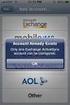 How to Configure Outlook 2007 to connect to Exchange 2010 Outlook 2007 will install and work correctly on any version of Windows XP, Vista, Windows 7 or Windows 8. These instructions describe how to setup
How to Configure Outlook 2007 to connect to Exchange 2010 Outlook 2007 will install and work correctly on any version of Windows XP, Vista, Windows 7 or Windows 8. These instructions describe how to setup
Quick Start Using DASYLab with your Measurement Computing USB device
 Quick Start Using DASYLab with your Measurement Computing USB device Thank you for purchasing a USB data acquisition device from Measurement Computing Corporation (MCC). This Quick Start document contains
Quick Start Using DASYLab with your Measurement Computing USB device Thank you for purchasing a USB data acquisition device from Measurement Computing Corporation (MCC). This Quick Start document contains
Audio-Technica AT-LP60-USB, AT-LP120-USB, AT-LP240-USB & AT-LP1240-USB Turntables. Software Guide
 Audio-Technica AT-LP60-USB, AT-LP120-USB, AT-LP240-USB & AT-LP1240-USB Turntables Software Guide Audio-Technica USB Turntables Contents A note about software... 2 System requirements... 2 Installing Audacity
Audio-Technica AT-LP60-USB, AT-LP120-USB, AT-LP240-USB & AT-LP1240-USB Turntables Software Guide Audio-Technica USB Turntables Contents A note about software... 2 System requirements... 2 Installing Audacity
MiraCosta College now offers two ways to access your student virtual desktop.
 MiraCosta College now offers two ways to access your student virtual desktop. We now feature the new VMware Horizon View HTML access option available from https://view.miracosta.edu. MiraCosta recommends
MiraCosta College now offers two ways to access your student virtual desktop. We now feature the new VMware Horizon View HTML access option available from https://view.miracosta.edu. MiraCosta recommends
Installation Instructions
 Installation Instructions Windows USB driver for Installation If a Diagnostic Interface with USB is connected to a PC with a Windows operating system 98, ME, XP or Vista for the first time, it is necessary
Installation Instructions Windows USB driver for Installation If a Diagnostic Interface with USB is connected to a PC with a Windows operating system 98, ME, XP or Vista for the first time, it is necessary
Copyright DECLARATION OF CONFORMITY. Canadian Compliance Statement: Australian Compliance. European Compliance
 MIDI I/O Guide Copyright This guide is copyrighted 2006 by Digidesign, a division of Avid Technology, Inc. (hereafter Digidesign ), with all rights reserved. Under copyright laws, this guide may not be
MIDI I/O Guide Copyright This guide is copyrighted 2006 by Digidesign, a division of Avid Technology, Inc. (hereafter Digidesign ), with all rights reserved. Under copyright laws, this guide may not be
23425 USB DAC FAQ. My 23425 DAC is plugged into my PC but I get no audio or I get sound out of my laptop speakers. What gives? Windows Vista / 7:
 23425 USB DAC FAQ My 23425 DAC is plugged into my PC but I get no audio or I get sound out of my laptop speakers. What gives? It is possible that the DAC is not the default sound playback device, and thus
23425 USB DAC FAQ My 23425 DAC is plugged into my PC but I get no audio or I get sound out of my laptop speakers. What gives? It is possible that the DAC is not the default sound playback device, and thus
PC Troubleshooting Steps
 PC Troubleshooting Steps This FAQ is designed to help PC users to go through various troubleshooting steps to allow them to view the FerrisConnect Learn/Vista sites appropriately. Compatible Browsers Check
PC Troubleshooting Steps This FAQ is designed to help PC users to go through various troubleshooting steps to allow them to view the FerrisConnect Learn/Vista sites appropriately. Compatible Browsers Check
MobileLite Wireless G2 5-in-1 Mobile Companion User Manual
 MobileLite Wireless G2 5-in-1 Mobile Companion User Manual Document No. 480-MLWG2-021315.A00 Kingston MobileLite Wireless Page 1 of 21 Table of Contents Introduction... 3 What s Included:... 3 Getting
MobileLite Wireless G2 5-in-1 Mobile Companion User Manual Document No. 480-MLWG2-021315.A00 Kingston MobileLite Wireless Page 1 of 21 Table of Contents Introduction... 3 What s Included:... 3 Getting
Deposit Direct. Getting Started Guide
 Deposit Direct Getting Started Guide Table of Contents Before You Start... 3 Installing the Deposit Direct application for use with Microsoft Windows Vista... 4 Running Programs in Microsoft Windows Vista...
Deposit Direct Getting Started Guide Table of Contents Before You Start... 3 Installing the Deposit Direct application for use with Microsoft Windows Vista... 4 Running Programs in Microsoft Windows Vista...
How to Install TRAKTOR KONTROL S8
 Setup Guide Disclaimer The information in this document is subject to change without notice and does not represent a commitment on the part of Native Instruments GmbH. The software described by this document
Setup Guide Disclaimer The information in this document is subject to change without notice and does not represent a commitment on the part of Native Instruments GmbH. The software described by this document
Print Server Application Guide
 Print Server Application Guide TD W8968 TD W8970 / TD W8970B TD W8980 / TD W8980B Rev: 1.0.0 1910010772 Contents Overview...1 Installation for Windows OS...2 Application for Windows OS...7 How to launch/exit
Print Server Application Guide TD W8968 TD W8970 / TD W8970B TD W8980 / TD W8980B Rev: 1.0.0 1910010772 Contents Overview...1 Installation for Windows OS...2 Application for Windows OS...7 How to launch/exit
USB DRIVER INSTALLATION GUIDE
 USB DRIVER INSTALLATION GUIDE Use these instructions to install the USB drivers and Microsoft synchronization software for your Pathfinder 6057 printer. You need these utilities for your printer and computer
USB DRIVER INSTALLATION GUIDE Use these instructions to install the USB drivers and Microsoft synchronization software for your Pathfinder 6057 printer. You need these utilities for your printer and computer
Going Deeper with Virtual Instruments
 } bonus Going Deeper with Virtual Instruments One of SONAR s best features is its support for DXi and VSTi virtual instruments. In Chapter 11 you used the Cakewalk TTS-1 for MIDI playback, and in Bonus
} bonus Going Deeper with Virtual Instruments One of SONAR s best features is its support for DXi and VSTi virtual instruments. In Chapter 11 you used the Cakewalk TTS-1 for MIDI playback, and in Bonus
How to use the VMware Workstation / Player to create an ISaGRAF (Ver. 3.55) development environment?
 Author Janice Hong Version 1.0.0 Date Mar. 2014 Page 1/56 How to use the VMware Workstation / Player to create an ISaGRAF (Ver. 3.55) development environment? Application Note The 32-bit operating system
Author Janice Hong Version 1.0.0 Date Mar. 2014 Page 1/56 How to use the VMware Workstation / Player to create an ISaGRAF (Ver. 3.55) development environment? Application Note The 32-bit operating system
How to install USB driver (MICRO/I)
 How to install USB driver (MICRO/I) Install on Windows XP 1. Connect the USB port on HG3G series and the USB port on PC. 2. Windows displays Found new Hardware Wizard. Select No, not this time and press
How to install USB driver (MICRO/I) Install on Windows XP 1. Connect the USB port on HG3G series and the USB port on PC. 2. Windows displays Found new Hardware Wizard. Select No, not this time and press
Using These Manuals. How to Use the. Software User Guide. Display examples: 1. Understanding How to Use Your Camera.
 Software User Guide For the safe use of your camera, be sure to read the Safety Precautions thoroughly before use. Types of software installed on your computer varies depending on the method of installation
Software User Guide For the safe use of your camera, be sure to read the Safety Precautions thoroughly before use. Types of software installed on your computer varies depending on the method of installation
Note that you need to install the driver once on each laptop or desktop PC you use with the LP130.
 Windows XP USB Download and Installation When you plug the computer cable into the VESA connector on a computer, Windows XP automatically detects and installs USB drivers for the keyboard and composite
Windows XP USB Download and Installation When you plug the computer cable into the VESA connector on a computer, Windows XP automatically detects and installs USB drivers for the keyboard and composite
The Wireless LAN (Local Area Network) USB adapter can be operated in one of the two following networking configurations :
 SAGEM Wi-Fi 11g USB ADAPTER Quick Start Guide About this guide This Quick Start Guide describes how to install and operate your SAGEM Wi-Fi 11g USB ADAPTER. Please read this manual before you install the
SAGEM Wi-Fi 11g USB ADAPTER Quick Start Guide About this guide This Quick Start Guide describes how to install and operate your SAGEM Wi-Fi 11g USB ADAPTER. Please read this manual before you install the
How To Use Senior Systems Cloud Services
 Senior Systems Cloud Services In this guide... Senior Systems Cloud Services 1 Cloud Services User Guide 2 Working In Your Cloud Environment 3 Cloud Profile Management Tool 6 How To Save Files 8 How To
Senior Systems Cloud Services In this guide... Senior Systems Cloud Services 1 Cloud Services User Guide 2 Working In Your Cloud Environment 3 Cloud Profile Management Tool 6 How To Save Files 8 How To
COPYRIGHT TOP NOTCH TABLETS LLC. 2012. HOW TO: Install the Drivers to your PC so you can Flash Firmware to your RK3066 Powered Tablet.
 HOW TO: Install the Drivers to your PC so you can Flash Firmware to your RK3066 Powered Tablet. 1. Inside the RKBatchTool1.5en folder you will see a sub folder called Driver 2. Inside of that folder are
HOW TO: Install the Drivers to your PC so you can Flash Firmware to your RK3066 Powered Tablet. 1. Inside the RKBatchTool1.5en folder you will see a sub folder called Driver 2. Inside of that folder are
This document is intended to make you familiar with the ServersCheck Monitoring Appliance
 ServersCheck Monitoring Appliance Quick Overview This document is intended to make you familiar with the ServersCheck Monitoring Appliance Although it is possible, we highly recommend not to install other
ServersCheck Monitoring Appliance Quick Overview This document is intended to make you familiar with the ServersCheck Monitoring Appliance Although it is possible, we highly recommend not to install other
Editor / Plug-In Editor Manual
 Editor / Plug-In Editor Manual E 4 Table of Contents Introduction................................................. 1 Main features......................................................................
Editor / Plug-In Editor Manual E 4 Table of Contents Introduction................................................. 1 Main features......................................................................
Music Data Management Software. Data Manager for Windows. User s Guide
 E Music Data Management Software Data Manager for Windows User s Guide Use this manual in combination with the User fs Guide that comes with the Instrument. DATAMANAGERE1C Contents Introduction...3 What
E Music Data Management Software Data Manager for Windows User s Guide Use this manual in combination with the User fs Guide that comes with the Instrument. DATAMANAGERE1C Contents Introduction...3 What
FileMover 1.2. Copyright Notice. Trademarks. Patents
 FileMover 1.2 Copyright Notice No part of this publication may be reproduced, transmitted, transcribed, stored in a retrieval system, or translated into any human or computer language, in any form or by
FileMover 1.2 Copyright Notice No part of this publication may be reproduced, transmitted, transcribed, stored in a retrieval system, or translated into any human or computer language, in any form or by
Guide to Installing BBL Crystal MIND on Windows 7
 Guide to Installing BBL Crystal MIND on Windows 7 Introduction The BBL Crystal MIND software can not be directly installed on the Microsoft Windows 7 platform, however it can be installed and run via XP
Guide to Installing BBL Crystal MIND on Windows 7 Introduction The BBL Crystal MIND software can not be directly installed on the Microsoft Windows 7 platform, however it can be installed and run via XP
How to Download Images Using Olympus Auto-Connect USB Cameras and Olympus Master
 How to Download Images Using Olympus Auto-Connect USB Cameras and Olympus Master Introduction Auto-Connect USB is a feature that allows Olympus digital cameras to emulate a Hard disk drive when connected
How to Download Images Using Olympus Auto-Connect USB Cameras and Olympus Master Introduction Auto-Connect USB is a feature that allows Olympus digital cameras to emulate a Hard disk drive when connected
PCLinq2 Hi-Speed USB Bridge-Network Cable. Quick Network Setup Guide
 PCLinq2 Hi-Speed USB Bridge-Network Cable Congratulations! Quick Network Setup Guide For Windows 98/ME/2000/XP Congratulations for installing the PCLinq2 Hi-Speed USB Bridge-Network Cable. This Quick Network
PCLinq2 Hi-Speed USB Bridge-Network Cable Congratulations! Quick Network Setup Guide For Windows 98/ME/2000/XP Congratulations for installing the PCLinq2 Hi-Speed USB Bridge-Network Cable. This Quick Network
GETTING STARTED GUIDE
 GETTING STARTED GUIDE CONTENTS Introduction... 1 Impulse Features... 2 Box Contents... 2 About this Guide... 2 Minimum System Requirements... 2 Connecting the Impulse... 3 Impulse Basic Operation... 3
GETTING STARTED GUIDE CONTENTS Introduction... 1 Impulse Features... 2 Box Contents... 2 About this Guide... 2 Minimum System Requirements... 2 Connecting the Impulse... 3 Impulse Basic Operation... 3
EPSON Stylus. Start Here
 EPSON Stylus C84 EPSON Stylus Start Here C84 CPD-16675R1 4043482-00 XXX 1 Unpack 1 Remove everything from the box. Paper support Printer Manual Power cord Ink cartridges CD-ROM 2 Remove all the blue tape
EPSON Stylus C84 EPSON Stylus Start Here C84 CPD-16675R1 4043482-00 XXX 1 Unpack 1 Remove everything from the box. Paper support Printer Manual Power cord Ink cartridges CD-ROM 2 Remove all the blue tape
DUKANE Intelligent Assembly Solutions
 PC Configuration Requirements: Configuration Requirements for ipc Operation The hardware and operating system of the PC must comply with a list of minimum requirements for proper operation with the ipc
PC Configuration Requirements: Configuration Requirements for ipc Operation The hardware and operating system of the PC must comply with a list of minimum requirements for proper operation with the ipc
Concert Hall Sound You Can Hold In Your. Hand. Users Manual 0.9
 Concert Hall Sound You Can Hold In Your Hand Users Manual 0.9 1 Greetings Thank you for purchasing Calyx M. Calyx M is a product made for people who love music and want to listen no matter when or where
Concert Hall Sound You Can Hold In Your Hand Users Manual 0.9 1 Greetings Thank you for purchasing Calyx M. Calyx M is a product made for people who love music and want to listen no matter when or where
Getting Started Guide
 Getting Started Guide Overview Launchpad Mini Thank you for buying our most compact Launchpad grid instrument. It may be small, but its 64 pads will let you trigger clips, play drum racks, control your
Getting Started Guide Overview Launchpad Mini Thank you for buying our most compact Launchpad grid instrument. It may be small, but its 64 pads will let you trigger clips, play drum racks, control your
TOSHIBA GA-1310. Printing from Windows
 TOSHIBA GA-1310 Printing from Windows 2009 Electronics for Imaging, Inc. The information in this publication is covered under Legal Notices for this product. 45081979 04 February 2009 CONTENTS 3 CONTENTS
TOSHIBA GA-1310 Printing from Windows 2009 Electronics for Imaging, Inc. The information in this publication is covered under Legal Notices for this product. 45081979 04 February 2009 CONTENTS 3 CONTENTS
WAVES. MultiRack SETUP GUIDE V9.80
 WAVES MultiRack SETUP GUIDE V9.80 1 Table of Contents 1. Overview... 3 2. Basic Requirements... 3 3. Software... 4 4. Required Waves Licenses... 4 5. Installing MultiRack... 5 6. MultiRack Native... 6
WAVES MultiRack SETUP GUIDE V9.80 1 Table of Contents 1. Overview... 3 2. Basic Requirements... 3 3. Software... 4 4. Required Waves Licenses... 4 5. Installing MultiRack... 5 6. MultiRack Native... 6
Laptop Recorder OPERATION GUIDE. Laptop Serial Number (System ID): Original Seneca Data Order Number: SoniClear Order Number:
 Laptop Recorder OPERATION GUIDE Laptop Serial Number (System ID): Original Seneca Data Order Number: SoniClear Order Number: SoniClear Purchase Date: About This Manual This manual covers the installation
Laptop Recorder OPERATION GUIDE Laptop Serial Number (System ID): Original Seneca Data Order Number: SoniClear Order Number: SoniClear Purchase Date: About This Manual This manual covers the installation
