Frequently Asked Questions ( FAQ )
|
|
|
- Willa Jennings
- 7 years ago
- Views:
Transcription
1 Frequently Asked Questions ( FAQ ) What is "e-procurement" on NALCO e-procurement Site? Do I have to compulsorily submit my/our tender through the Internet? What are the pre-requisites to submit tenders on-line? How do I submit my RFX Response? What if I need help while submitting my electronic tender? What if I don't submit my tender through the Internet before the submission dead line of the tender? What are the benefits in receiving / submitting tenders online? How many Bids can I create? Can I delete tender documents? What should be the Size of Documents to be attached while bidding? What languages can I use? What should be the Format of Documents to be attached while bidding? How Secure is it? What is a Firewall? What is downloading and uploading? What are the technical settings required to access NALCO e-procurement site? What Internet settings do I have to maintain for Bidding? What is the Password Policy? Important points to remember What is a Digital Signature Certificate? What is a Digital Signature? Who is a Certifying Authority? Who issues the Digital Signature Certificate? How can I get a valid Digital Certificate? What is the validity period of a Digital Signature Certificate? What is the legal status of a Digital Signature? Is a company required to obtain a Digital Signature Certificate in its own name for e- Tendering? Can I participate in e-tendering if I do not possess a DSC? NOTE Contact Persons Glossary
2 A. General Section What is "e-procurement" on NALCO e-procurement Site? For e-procurement NALCO hosts RFX(Bid Invitation) in Nalco e-procurement site. Registered vendors are to log on to and click Tenders tab and click E-Procurement in SRM7. Do I have to compulsorily submit my / our tender through the Internet? Yes. For NALCO tenders which are hosted on NALCO e-procurement site, the RFX Response have to be submitted on-line only. No hard copy offers against e-procurement tender will be entertained. What are the pre-requisites to submit tenders on-line? 1. Vendor should be registered with Nalco and should possess Nalco vendor code. 2. Vendor should have internet connectivity. 3. Vendors should full fill other pre-requisites mentioned in the e-tender. 4. Vendors should have a valid User-id to access NALCO e-procurement site. 5. Vendors should have DSC of licensed certifying Authorities. How do I submit my RFX Response? Please refer to Bidder s Manual. What if I need help while submitting my electronic tender? Please send to the officials issuing RFX. What if I don't submit my tender through the Internet before the submission dead line of tender? Bidders are to submit their Bid Response within the stipulated submission dead line. After the submission dead line system will not accept the RFX Response. What are the benefits in receiving / submitting tenders online? Electronic or On-line tendering is just carrying out the same traditional tendering process in an electronic form, using the Internet. But the RFX and RFX Response are created in e-mode. The time taken and cost for dispatching hard copies of RFX and RFX Response is saved. How many Bids can I create?
3 Against one electronic Tender, only 1 Bid can be submitted. Can I delete tender documents? Suppliers can remove their tender responses until the date and time of tender closing. What should be the Size of Documents to be attached while bidding? Preferably small sized documents shall be attached (Max.2MB) General Information not relevant to the Tender / Bid viz. entire product catalogue; Price List etc. shall not be attached unless it is requested in the Tender Documents. What languages can I use? The language of documents submitted by you should be in English. What should be the Format of Documents to be attached while bidding? You may attach the Tender Documents such as specifications, accepted copies of our Documents like General Condition of Contract (GCC), Special Condition of Contract (SCC), Instruction to Bidders (ITB).Scope of Work (SOW), Annexure etc. in the form of Word, Excel or PDF format. Please ensure those documents attached are free from virus. Scanned Copy, wherever, required may also be attached. B. Technical Section How Secure is it? The security features incorporated in the application ensures that all activities are logged and no unauthorized person has access to data. Process Validation: The Solution has been so architected that a user (NALCO Officers) cannot view the RFX Response of any vendor till the date & time specified for the opening of the RFX Response. Unauthorized Access: The entire solution is behind a firewall and Unauthorized access is not allowed.128 bit SSL Certificate of Entrust provided by M/s GNFC is used for communication between the browser and the web server. This ensures that all communication between browser and web server is encrypted and cannot be hacked. Session Logout: Portal Session would auto logout in 30 Minutes of idle time. What is a Firewall?
4 A firewall is a set of related programs, located at a network gateway server that protects the resources of a private network from users from other networks. Basically, a firewall, working closely with a router program, filters all network packets to determine whether to forward them towards their destination. What is downloading & uploading? Downloading means to capture a particular file from a remote server using the Internet or any kind of Network. Uploading means to host a particular file into a remote server using the internet. What are the technical Setting required to access NALCO e-procurement site? Technical Settings Web Browser Supported/ recommended: Microsoft IE Ver. 6.0 or higher or Mozilla Firefox Java: To view some of the components, you must have Java 6.0 or higher installed in your system. If required, you can download Java from What Internet settings do I have to maintain for Bidding? Web Browser Configuration Browser Compression To enable compression when using Microsoft Internet Explorer as the client browser, activate the HTTP 1.1 setting. Browser Caching To enable browser caching for MS Internet Explorer (IE): 1. From the Tools menu of Internet Explorer: Choose Internet Options -> General -> In Section Browsing History -> Settings -> In Section: Temporary Internet files 2. Under "Check for newer versions of stored pages", select either "Automatically" or "Every time you start Internet Explorer". For MS Internet Explorer (IE): 1. From the Tools menu of Internet Explorer: Choose Internet Options -> Security and choose either the Internet icon (For Supplier) or Local Intranet (For NALCO employees) depending on your configuration. 2. Choose Custom Level. 3. In the Security Settings dialog box, make sure the Enable radio button is selected for the following options: - Scripting -> Active scripting
5 - Scripting -> Scripting of Java applets -ActiveX controls and plug-ins-> Allow scriplets -ActiveX controls and plug-ins-> automatic prompting for ActiveX controls -ActiveX controls and plug-ins-> Binary and script behaviours -ActiveX controls and plug-ins-> Download signed ActiveX controls -ActiveX controls and plug-ins-> Run ActiveX controls and plug-ins -ActiveX controls and plug-ins-> Script ActiveX controls marked safe for scripting And make sure the Disable radio button is selected for the following option: - Miscellaneous -> Use Pop-up Blocker 4. Return to the Internet Options dialog box by choosing OK and choose tab page Advanced. 5. Make sure that "Show friendly HTTP error messages" is not selected for option "Browsing". 6. Choose OK to save your settings and close the Internet Options dialog box. 7. Enable Session Cookies: Tools ->Internet Options -> Privacy (Tab) -> Advance (Button) -> Select (Check) Override Automatic cookie handling -> Select (Check) always allow Session cookie -> OK -> OK i) Proxy: If you are unable to access NALCO e-procurement site or Bid Documents, check if you are using proxy to connect to internet or if your PC is behind any firewall. Contact your system administrator to enable connectivity. Please note that Port No should be enabled on your proxy/firewall for HTTPS connectivity. Dial-up internet connectivity without Proxy settings is another option. ii) Pop-ups: Pop-ups should be enabled on NALCO e-procurement URL and Bid Documents URLs. iii) Recommended Screen Resolution: 1024 by 768 pixels. iv) Internet Speeds: If you are experiencing slow connectivity to NALCO e-procurement, then contact your system administrator/isp provider for desirable speeds. v) Text Size: For the purpose of Clarity and Visibility we recommend using text size setting as medium and above (Path on internet explorer: Click on view button ->Text size -> Medium) What is the Password Policy? Password Length: Minimum 8 Characters with at least a. One letter (Like A-Z / a-z) b. One digit (0-9) c. One special character (like! / # / $ / % etc) Password History: 2 previous passwords. For any password change the last 2 passwords cannot be repeated Password Change: At least one character to be changed from present password.
6 Important points to remember: 1. Always check that your address in your registration is accurate. You will not receive any notifications if this address is wrong. 2. Bidders are requested to make note of dynamic time being displayed on NALCO e-procurement portal to ensure that the RFX Responses are submitted on time. 3. Try to avoid responding at the last minute. Try to submit your RFX Response through e-procurement well in time. Digital Signature Certificate What is a Digital Signature Certificate? Digital Signature Certificates (DSC) are the digital equivalent (that is electronic format) of physical or paper certificates. A digital certificate can be presented electronically to prove your identity, to access information or services on the Internet or to sign certain documents digitally. What is a Digital Signature? Digital Signature is a digital code that can be attached to an electronically transmitted message that uniquely identifies the sender. Like a written signature, the purpose of a digital signature is to guarantee that the individual sending the message really is who he or she claims to be. The Digital Certificates used to create Digital Signatures are issued by a trusted certifying authority authorized by the Controller of Certifying Authorities of India. Who is a Certifying Authority? A trusted third-party organization or company that issues digital certificates used to create digital signatures and public-private key pairs. The role of the CA in this process is to guarantee that the individual granted the unique certificate is, in fact, who he or she claims to be. Usually, this means that the CA has an arrangement with a financial institution, such as a credit card company, which provides it with information to confirm an individual s claimed identity. CAs are a critical component in data security and electronic commerce because they guarantee that the two parties exchanging information are really who they claim to be. Who issues the Digital Signature Certificate? A licensed Certifying Authority (CA) issues the digital signature. Certifying Authority (CA) means a person who has been granted a license to issue a digital signature certificate under Section 24 of the Indian IT- Act What are the different types of Digital Signature Certificates valid for e-tendering? The different types of Digital Signature Certificates are: Class 2: Here, the identity of a person is verified against a trusted, pre-verified database.
7 Class 3: This is the highest level where the person needs to present himself or herself in front of a Registration Authority (RA) and prove his/ her identity. 6. What type of Digital Signature Certificate (DSC) is to be obtained for efiling on the etendering Portal? DSC of Class 3 category issued by a licensed Certifying Authority (CA) needs to be obtained for efiling on the etendering Portal. How can I get a valid Digital Certificate? In order to bid for NALCO e-tenders all the vendors are required to obtain a legally valid digital certificate as per Indian IT Act 2000 from the licensed Certifying Authorities (CA) operating under the Root Certifying Authority of India (RCAI), Controller of Certifying Authorities (CCA) of India. Steps for obtaining Digital Certificate - Visit the site of the licensed CA* using internet browser. - Apply online for a class 3 digital certificate for the designated individual with organization name. Ensure the Digital Certificate is legally valid in India. - For making payment and submission of documents required for issue of the Digital Certificate, follow the instructions on the CA's website. - Use the class 3 Digital Certificate thus obtained for online bidding on NALCO e-procurement site. *Links to some licensed CA's are provided below What is the validity period of a Digital Signature Certificate? The Certifying Authorities are authorized to issue a Digital Signature Certificate with a validity of one or two years. The maximum period for which the DSC is issued is only two years. On the expiry of the term, the Digital Signature Certificate can be revalidated by paying the fees again. What is the legal status of a Digital Signature? Digital Signatures are legally admissible in a Court of Law, as provided under the provisions of IT. Is a company required to obtain a Digital Signature Certificate in its own name for etendering? Digital Signature Certificate (DSC) is not required by Companies but by individuals. For example the Director or the Authorized signatory signing on behalf of the Company requires a DSC. Can I participate in e-tendering if I do not possess a DSC?
8 No. It is mandatory to have a valid digital signature certificate for e-tendering. NOTE: If you need help while submitting your electronic tender, please contact our helpdesk at telephone no: or contact persons mentioned below during Business Hours i.e Hrs to Hrs, IST. s to be addressed to eprocurement@nalcoindia.co.in Contact Persons: Location Name Mobile Phone No Smelter P.Babar cpp M.Behera Refinery Complex M.K.Moharana Refinery Complex A.K.Maity Mines P.K.Biswas Corporate Office T.K.Samantaray Corporate Office S.K.Pattnaik Glossary RFX Response. RFX Bidding System RFX Response: RFX Response is a response or Quotation from vendor to a RFX(BID Invitation) from purchasing organization. RFX Responses are to be submitted against the RFX No. RFX : RFX refers to enquiry floated by the Buying Organization (NALCO) inviting vendors to submit their RFX Response/Quotation.
9 Bidding System : Bidding system is either 2-Bid system or Single Bid System.
ONGC Guidelines to Bidders for E-Procurement Application
 ONGC Guidelines to Bidders for E-Procurement Application Page 1 of 18 1. Guidelines : The Notice Inviting Tenders (NITs) of all tenders/bid invitations above value of Rs.5.00 lakhs including e-procurement
ONGC Guidelines to Bidders for E-Procurement Application Page 1 of 18 1. Guidelines : The Notice Inviting Tenders (NITs) of all tenders/bid invitations above value of Rs.5.00 lakhs including e-procurement
ONGC e-procurement Online Guide
 ONGC e-procurement Online Guide 1. Technical Settings Web Browser supported: Microsoft IE 5.5+ Active Content: JavaScript, cookies, ActiveX controls, pop-ups must be enabled on all browsers Recommended
ONGC e-procurement Online Guide 1. Technical Settings Web Browser supported: Microsoft IE 5.5+ Active Content: JavaScript, cookies, ActiveX controls, pop-ups must be enabled on all browsers Recommended
TABLE OF CONTENTS. Vendor Registration... 2. Usage of Digital Signature Certificate... 3
 TABLE OF CONTENTS Frequently Asked Questions (FAQ) on Vendor Registration... 2 Usage of Digital Signature Certificate... 3 What is an etoken?. 4 What is stored in etoken? How to install the etoken drivers?
TABLE OF CONTENTS Frequently Asked Questions (FAQ) on Vendor Registration... 2 Usage of Digital Signature Certificate... 3 What is an etoken?. 4 What is stored in etoken? How to install the etoken drivers?
Chhattisgarh State Power Companies
 Chhattisgarh State Power Companies User Manual for e-bidding Version 2.0 Page 1 of 39 CONTENT 1. About E-tender Web Portal... 3 2. Pre-requisites to participate in Bidding... 4 3. PC/Laptop Settings...
Chhattisgarh State Power Companies User Manual for e-bidding Version 2.0 Page 1 of 39 CONTENT 1. About E-tender Web Portal... 3 2. Pre-requisites to participate in Bidding... 4 3. PC/Laptop Settings...
USER GUIDE FOR THE PARTICIPANTS IN RESPECT OF E-TENDER. With the introduction of e Tendering in the BEST Undertaking (referred as the Undertaking ),
 USER GUIDE FOR THE PARTICIPANTS IN RESPECT OF E-TENDER INTRODUCTION: With the introduction of e Tendering in the BEST Undertaking (referred as the Undertaking ), the Tenderers are now able to view, download
USER GUIDE FOR THE PARTICIPANTS IN RESPECT OF E-TENDER INTRODUCTION: With the introduction of e Tendering in the BEST Undertaking (referred as the Undertaking ), the Tenderers are now able to view, download
Guidelines to bidders for participation e-taps (e-tender And Procurement System) of Airports Authority of India (AAI).
 Guidelines to bidders for participation e-taps (e-tender And Procurement System) of Airports Authority of India (AAI). 1. e-taps portal of AAI. 1.1 The bidders can visit and download the electronic bids
Guidelines to bidders for participation e-taps (e-tender And Procurement System) of Airports Authority of India (AAI). 1. e-taps portal of AAI. 1.1 The bidders can visit and download the electronic bids
Digital Signature Certificate (DSC)
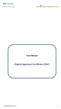 User Manual Digital Signature Certificate (DSC) DSC Manual version 1.2 1 Contents 1. INTRODUCTION... 3 2. PROCUREMENT OF DSC... 4 3. INSTALLATION OF DSC... 5 4. PROCEDURE FOR ENTERING THE DSC DETAILS OF
User Manual Digital Signature Certificate (DSC) DSC Manual version 1.2 1 Contents 1. INTRODUCTION... 3 2. PROCUREMENT OF DSC... 4 3. INSTALLATION OF DSC... 5 4. PROCEDURE FOR ENTERING THE DSC DETAILS OF
PC Requirements and Technical Help. Q1. How do I clear the browser s cache?
 Q1. How do I clear the browser s cache? A1. Clear your browser's cache, and close all other applications that are running in your PC to free up memory space. For instructions on clearing cache (temporary
Q1. How do I clear the browser s cache? A1. Clear your browser's cache, and close all other applications that are running in your PC to free up memory space. For instructions on clearing cache (temporary
Shakambaree Technologies Pvt. Ltd.
 Welcome to Support Express by Shakambaree Technologies Pvt. Ltd. Introduction: This document is our sincere effort to put in some regular issues faced by a Digital Signature and USB Token user doing on
Welcome to Support Express by Shakambaree Technologies Pvt. Ltd. Introduction: This document is our sincere effort to put in some regular issues faced by a Digital Signature and USB Token user doing on
CougarTrack Troubleshooting - Internet Explorer 8
 CougarTrack Troubleshooting - Internet Explorer 8 If you are having difficulty accessing pages in CougarTrack, please read through the following information and make any applicable changes to your computer.
CougarTrack Troubleshooting - Internet Explorer 8 If you are having difficulty accessing pages in CougarTrack, please read through the following information and make any applicable changes to your computer.
TABLE OF CONTENTS. Vendor Web & e-registration...2. Usage of Digital Signature Certificate...3. What is an etoken?. 4. General FAQ...
 TABLE OF CONTENTS Frequently Asked Questions (FAQ) on Vendor Web & e-registration...2 Usage of Digital Signature Certificate...3 What is an etoken?. 4 What is stored in etoken? How to install the etoken
TABLE OF CONTENTS Frequently Asked Questions (FAQ) on Vendor Web & e-registration...2 Usage of Digital Signature Certificate...3 What is an etoken?. 4 What is stored in etoken? How to install the etoken
XCM Internet Explorer Settings
 XCM Internet Explorer Settings For best results, you must prepare your Internet Explorer (IE) browser so that interactions with the XCM site are fully trusted (XCM only supports Microsoft s Internet Explorer).
XCM Internet Explorer Settings For best results, you must prepare your Internet Explorer (IE) browser so that interactions with the XCM site are fully trusted (XCM only supports Microsoft s Internet Explorer).
Kerala Commercial Taxes Department DIGITAL SIGNATURE HAND BOOK
 Kerala Commercial Taxes Department DIGITAL SIGNATURE HAND BOOK Content 1. FAQ 2. KVATIS Procedure for Digital Signature Certificate (DSC) Registration & Signing 3. Browser Settings for Digital Signature
Kerala Commercial Taxes Department DIGITAL SIGNATURE HAND BOOK Content 1. FAQ 2. KVATIS Procedure for Digital Signature Certificate (DSC) Registration & Signing 3. Browser Settings for Digital Signature
Internet Explorer 7 for Windows XP: Obtaining MIT Certificates
 Internet Explorer 7 for Windows XP: Obtaining MIT Certificates Overview In order to use secure web services at MIT, you will need to obtain two types of MIT web certificates: MIT Certificate Authority
Internet Explorer 7 for Windows XP: Obtaining MIT Certificates Overview In order to use secure web services at MIT, you will need to obtain two types of MIT web certificates: MIT Certificate Authority
Instructions for Configuring Your Browser Settings and Online Security FAQ s. ios8 Settings for iphone and ipad app
 Instructions for Configuring Your Browser Settings and Online Security FAQ s ios8 Settings for iphone and ipad app General Settings The following browser settings and plug-ins are required to properly
Instructions for Configuring Your Browser Settings and Online Security FAQ s ios8 Settings for iphone and ipad app General Settings The following browser settings and plug-ins are required to properly
I. Supported Browsers. II. Internet Browser Settings
 NC E-Procurement works best in specific Internet browsing applications supported by the Ariba Buyer software. As well, there are certain browser settings that must be enabled in order for all pieces of
NC E-Procurement works best in specific Internet browsing applications supported by the Ariba Buyer software. As well, there are certain browser settings that must be enabled in order for all pieces of
SmartOffice Configuration Guide for Microsoft Windows XP with Internet Explorer 7
 SmartOffice Configuration Guide for Microsoft Windows XP with Internet Explorer 7 Copyright 1998-2007, E-Z Data, Inc. All Rights Reserved No part of this documentation may be copied, reproduced, or translated
SmartOffice Configuration Guide for Microsoft Windows XP with Internet Explorer 7 Copyright 1998-2007, E-Z Data, Inc. All Rights Reserved No part of this documentation may be copied, reproduced, or translated
Using Internet Explorer 8 and Windows 7 with Administrative Applications
 Using Internet Explorer 8 and Windows 7 with Administrative Applications (CAADS, CREW, GMAS, HUBS, ID Card, IRB, Oracle Financials, SIS, PeopleSoft ) Revised: March 2012 Contents Recommended Version of
Using Internet Explorer 8 and Windows 7 with Administrative Applications (CAADS, CREW, GMAS, HUBS, ID Card, IRB, Oracle Financials, SIS, PeopleSoft ) Revised: March 2012 Contents Recommended Version of
Web Conferencing Version 8.3 Troubleshooting Guide
 System Requirements General Requirements Web Conferencing Version 8.3 Troubleshooting Guide Listed below are the minimum requirements for participants accessing the web conferencing service. Systems which
System Requirements General Requirements Web Conferencing Version 8.3 Troubleshooting Guide Listed below are the minimum requirements for participants accessing the web conferencing service. Systems which
Using ProjectWise Explorer for File Transfer
 Using ProjectWise Explorer for File Transfer Use the link below to register for a log in and password for ProjectWise. http://apps.dot.illinois.gov/consultantreg/ To access ProjectWise Web Explorer use
Using ProjectWise Explorer for File Transfer Use the link below to register for a log in and password for ProjectWise. http://apps.dot.illinois.gov/consultantreg/ To access ProjectWise Web Explorer use
MyReports Recommended Browser Settings MYR-200a
 MyReports Recommended Browser Settings MYR-200a Note: If you have installed an additional Tool Bar on your browser, such as Yahoo Tool Bar or Google Tool Bar, be sure that it is also configured to allow
MyReports Recommended Browser Settings MYR-200a Note: If you have installed an additional Tool Bar on your browser, such as Yahoo Tool Bar or Google Tool Bar, be sure that it is also configured to allow
Internet Explorer 7 and Internet Explorer 8 Browser Security Settings
 Internet Explorer 7 and Internet Explorer 8 Browser Security Settings From either the Menu Bar or the Tool Bar in your browser click on Tools. Select Internet Options which is the last item on the drop
Internet Explorer 7 and Internet Explorer 8 Browser Security Settings From either the Menu Bar or the Tool Bar in your browser click on Tools. Select Internet Options which is the last item on the drop
Checking Browser Settings, and Basic System Requirements for QuestionPoint
 Checking Browser Settings, and Basic System Requirements for QuestionPoint This document covers basic IE settings and system requirements necessary for QuestionPoint. These settings and requirements apply
Checking Browser Settings, and Basic System Requirements for QuestionPoint This document covers basic IE settings and system requirements necessary for QuestionPoint. These settings and requirements apply
Employee Quick Reference Guide
 Employee Quick Reference Guide Thank you for using ADP's ipaystatements to view your payroll information. Use this Quick Reference Guide to learn how to view your pay statements, W-2s, 1099s, and adjustments.
Employee Quick Reference Guide Thank you for using ADP's ipaystatements to view your payroll information. Use this Quick Reference Guide to learn how to view your pay statements, W-2s, 1099s, and adjustments.
BROWSER AND SYSTEM REQUIREMENTS
 BROWSER AND SYSTEM REQUIREMENTS Minimum and Recommended System Requirements To ensure that CSIU Student Information System performs seamlessly, please adhere to the requirements listed in the chart below:
BROWSER AND SYSTEM REQUIREMENTS Minimum and Recommended System Requirements To ensure that CSIU Student Information System performs seamlessly, please adhere to the requirements listed in the chart below:
Exchange 2010. Outlook Profile/POP/IMAP/SMTP Setup Guide
 Exchange 2010 Outlook Profile/POP/IMAP/SMTP Setup Guide Document Revision Date: Nov. 13, 2013 Exchange 2010 Outlook Profile/POP/IMAP/SMTP Setup Guide i Contents Introduction... 1 Exchange 2010 Outlook
Exchange 2010 Outlook Profile/POP/IMAP/SMTP Setup Guide Document Revision Date: Nov. 13, 2013 Exchange 2010 Outlook Profile/POP/IMAP/SMTP Setup Guide i Contents Introduction... 1 Exchange 2010 Outlook
Infor Xtreme Browser References
 Infor Xtreme Browser References This document describes the list of supported browsers, browser recommendations and known issues. Contents Infor Xtreme Browser References... 1 Browsers Supported... 2 Browser
Infor Xtreme Browser References This document describes the list of supported browsers, browser recommendations and known issues. Contents Infor Xtreme Browser References... 1 Browsers Supported... 2 Browser
Pre requisites for Digital Signature
 Pre requisites for Digital Signature Know about Digital Signature Certificate You should have a legally valid Class III digital certificate as per Indian IT Act from the licensed Certifying Authorities
Pre requisites for Digital Signature Know about Digital Signature Certificate You should have a legally valid Class III digital certificate as per Indian IT Act from the licensed Certifying Authorities
User Guide. Copyright 2003 Networks Associates Technology, Inc. All Rights Reserved.
 Copyright 2003 Networks Associates Technology, Inc. All Rights Reserved. Table of Contents Getting Started... 4 New Features... 4 System Requirements... 4 Configuring Microsoft Internet Explorer... 4 Configuring
Copyright 2003 Networks Associates Technology, Inc. All Rights Reserved. Table of Contents Getting Started... 4 New Features... 4 System Requirements... 4 Configuring Microsoft Internet Explorer... 4 Configuring
P&WC Portal Settings. 1) Portal Language Setting:
 P&WC Portal Settings In order to set your Internet Explorer Browser and to resolve a few specific issues that users of the P&WC Portal might have, we recommend that you change a few settings in your browser.
P&WC Portal Settings In order to set your Internet Explorer Browser and to resolve a few specific issues that users of the P&WC Portal might have, we recommend that you change a few settings in your browser.
Checking IE Settings, and Basic System Requirements for QuestionPoint
 Checking IE Settings, and Basic System Requirements for QuestionPoint This document covers basic IE settings and system requirements necessary for QuestionPoint. These settings and requirements apply to
Checking IE Settings, and Basic System Requirements for QuestionPoint This document covers basic IE settings and system requirements necessary for QuestionPoint. These settings and requirements apply to
Easy Setup Guide for the Sony Network Camera
 -878-191-11 (1) Easy Setup Guide for the Sony Network Camera For setup, a computer running the Microsoft Windows Operating System is required. For monitoring camera images, Microsoft Internet Explorer
-878-191-11 (1) Easy Setup Guide for the Sony Network Camera For setup, a computer running the Microsoft Windows Operating System is required. For monitoring camera images, Microsoft Internet Explorer
Internet Explorer Security Settings. Help Sheet. Client Services. Version 4 Definitive 21 July 2009
 Internet Explorer Security Settings Help Sheet Client Services Contents About this document 2 Audience... 2 Scope... 2 Related documentation... 2 Adding Præmium to your list of trusted sites 3 Pop up blocker
Internet Explorer Security Settings Help Sheet Client Services Contents About this document 2 Audience... 2 Scope... 2 Related documentation... 2 Adding Præmium to your list of trusted sites 3 Pop up blocker
DOCUMENT MANAGEMENT SYSTEM
 DOCUMENT MANAGEMENT SYSTEM USER S MANUAL By: MIS Department Software Division Page 1 of 14 1. Overview Document Management System is a powerful web based file manager and storage utility. It was developed
DOCUMENT MANAGEMENT SYSTEM USER S MANUAL By: MIS Department Software Division Page 1 of 14 1. Overview Document Management System is a powerful web based file manager and storage utility. It was developed
Entrust Managed Services PKI Administrator Guide
 Entrust Managed Services PKI Entrust Managed Services PKI Administrator Guide Document issue: 3.0 Date of issue: May 2009 Copyright 2009 Entrust. All rights reserved. Entrust is a trademark or a registered
Entrust Managed Services PKI Entrust Managed Services PKI Administrator Guide Document issue: 3.0 Date of issue: May 2009 Copyright 2009 Entrust. All rights reserved. Entrust is a trademark or a registered
Setting up Millennium on your Computer February 4, 2016
 Setting up Millennium on your Computer February 4, 2016 Millennium Address: https://dbweb.serv.usu.edu/mill/login.htm 1 - Installing and Configuring Java Uninstall all instances of Java that are currently
Setting up Millennium on your Computer February 4, 2016 Millennium Address: https://dbweb.serv.usu.edu/mill/login.htm 1 - Installing and Configuring Java Uninstall all instances of Java that are currently
Digital Signature (PKI) Help Guide
 Digital Signature (PKI) Help Guide CONTENTS SECTION-1 System Requirements page 2 SECTION-2 PKI Installation page - 3 SECTION-3 Procedure for Log-in using PKI etoken page - 7 1 SECTION-1 Systems Requirements
Digital Signature (PKI) Help Guide CONTENTS SECTION-1 System Requirements page 2 SECTION-2 PKI Installation page - 3 SECTION-3 Procedure for Log-in using PKI etoken page - 7 1 SECTION-1 Systems Requirements
Government buyer user manual System Requirements and Administration Version 2.0
 Queensland Government etendering website Government buyer user manual System Requirements and Administration Version 2.0 July 2011 etender Help Desk phone 07 3836 0141 Table of contents 1 Introduction...
Queensland Government etendering website Government buyer user manual System Requirements and Administration Version 2.0 July 2011 etender Help Desk phone 07 3836 0141 Table of contents 1 Introduction...
Technical Guide for Remote access
 Technical Guide for Remote access Frequently Asked Questions about using EZ Proxy to access Library resources off campus. Login Help Who is allowed access? I m having trouble logging in. Finding Articles
Technical Guide for Remote access Frequently Asked Questions about using EZ Proxy to access Library resources off campus. Login Help Who is allowed access? I m having trouble logging in. Finding Articles
TxEIS on Internet Explorer 7
 TxEIS on Internet Explorer 7 General Set Up Recommendations: Several modifications will need to be made to the computer settings in Internet Explorer to ensure TxEIS runs smoothly, reports pop up as desired,
TxEIS on Internet Explorer 7 General Set Up Recommendations: Several modifications will need to be made to the computer settings in Internet Explorer to ensure TxEIS runs smoothly, reports pop up as desired,
Banner Frequently Asked Questions (FAQs)
 Banner Frequently Asked Questions (FAQs) How do I install Java?...1 Banner prompts me to download and install Java. Is this OK?....1 What Java version should I use?...2 How do I check what version of Java
Banner Frequently Asked Questions (FAQs) How do I install Java?...1 Banner prompts me to download and install Java. Is this OK?....1 What Java version should I use?...2 How do I check what version of Java
Personal Computer Checklist (Windows 10 and Internet Explorer 11.0) RealPage, Inc.
 Personal Computer Checklist (Windows 10 and Internet Explorer 11.0) RealPage, Inc. IMPORTANT NOTICE: YOUR USE OF THESE MATERIALS SHALL BE DEEMED TO CONSTITUTE YOUR AGREEMENT THAT SUCH USE SHALL BE GOVERNED
Personal Computer Checklist (Windows 10 and Internet Explorer 11.0) RealPage, Inc. IMPORTANT NOTICE: YOUR USE OF THESE MATERIALS SHALL BE DEEMED TO CONSTITUTE YOUR AGREEMENT THAT SUCH USE SHALL BE GOVERNED
Security from the Ground Up eblvd uses a hybrid-asp model designed expressly to ensure robust, secure operation.
 eblvd enables secure, cloud-based access to a PC or server over the Internet. Data, keyboard, mouse and display updates are transmitted over a highly compressed, encrypted stream, yielding "as good as
eblvd enables secure, cloud-based access to a PC or server over the Internet. Data, keyboard, mouse and display updates are transmitted over a highly compressed, encrypted stream, yielding "as good as
THE SAP SRM (SUPPLIER RELATIONSHIP MANAGEMENT) SUPPLIER S USER GUIDE
 THE SAP SRM (SUPPLIER RELATIONSHIP MANAGEMENT) SUPPLIER S USER GUIDE Table of Contents 1 INTRODUCTION... 2 1.1 The KPA ICT development... 2 1.2 The SAP SRM (E-Procurement)... 2 2 GETTING STARTED IN SRM...
THE SAP SRM (SUPPLIER RELATIONSHIP MANAGEMENT) SUPPLIER S USER GUIDE Table of Contents 1 INTRODUCTION... 2 1.1 The KPA ICT development... 2 1.2 The SAP SRM (E-Procurement)... 2 2 GETTING STARTED IN SRM...
THE GOVERNMENT OF THE REPUBLIC OF SINGAPORE MINISTRY OF MANPOWER WP ONLINE. Technical Guidelines
 THE GOVERNMENT OF THE REPUBLIC OF SINGAPORE MINISTRY OF MANPOWER WP ONLINE Technical Guidelines Last Updated: 12-July-2013 Content 1. Technical Guidelines... 3 1.1 Minimum PC Configuration... 4 1.2 Internet
THE GOVERNMENT OF THE REPUBLIC OF SINGAPORE MINISTRY OF MANPOWER WP ONLINE Technical Guidelines Last Updated: 12-July-2013 Content 1. Technical Guidelines... 3 1.1 Minimum PC Configuration... 4 1.2 Internet
State of Michigan Data Exchange Gateway. Web-Interface Users Guide 12-07-2009
 State of Michigan Data Exchange Gateway Web-Interface Users Guide 12-07-2009 Page 1 of 21 Revision History: Revision # Date Author Change: 1 8-14-2009 Mattingly Original Release 1.1 8-31-2009 MM Pgs 4,
State of Michigan Data Exchange Gateway Web-Interface Users Guide 12-07-2009 Page 1 of 21 Revision History: Revision # Date Author Change: 1 8-14-2009 Mattingly Original Release 1.1 8-31-2009 MM Pgs 4,
SmartGrant Web Browser Set-Up
 SmartGrant Web Browser Set-Up TABLE OF CONTENTS SmartGrant Supported Web Browsers for Windows... 2 Configuring Your Web Browser for SmartGrant... 3 Internet Explorer... 3 Firefox... 10 Chrome... 15 Safari...
SmartGrant Web Browser Set-Up TABLE OF CONTENTS SmartGrant Supported Web Browsers for Windows... 2 Configuring Your Web Browser for SmartGrant... 3 Internet Explorer... 3 Firefox... 10 Chrome... 15 Safari...
MultiSite Manager. Setup Guide
 MultiSite Manager Setup Guide Contents 1. Introduction... 2 How MultiSite Manager works... 2 How MultiSite Manager is implemented... 2 2. MultiSite Manager requirements... 3 Operating System requirements...
MultiSite Manager Setup Guide Contents 1. Introduction... 2 How MultiSite Manager works... 2 How MultiSite Manager is implemented... 2 2. MultiSite Manager requirements... 3 Operating System requirements...
2.2.1. Astaro User Portal: Getting Software and Certificates...13. 2.2.2. Astaro IPsec Client: Configuring the Client...14
 1. Introduction... 2 2. Remote Access via IPSec... 2 2.1. Configuration of the Astaro Security Gateway... 2 2.2. Configuration of the Remote Client...13 2.2.1. Astaro User Portal: Getting Software and
1. Introduction... 2 2. Remote Access via IPSec... 2 2.1. Configuration of the Astaro Security Gateway... 2 2.2. Configuration of the Remote Client...13 2.2.1. Astaro User Portal: Getting Software and
MultiSite Manager. Setup Guide
 MultiSite Manager Setup Guide Contents 1. Introduction... 2 How MultiSite Manager works... 2 How MultiSite Manager is implemented... 2 2. MultiSite Manager requirements... 3 Operating System requirements...
MultiSite Manager Setup Guide Contents 1. Introduction... 2 How MultiSite Manager works... 2 How MultiSite Manager is implemented... 2 2. MultiSite Manager requirements... 3 Operating System requirements...
Client Administrator Quick Reference Guide
 Client Administrator Quick Reference Guide Thank you for using ADP's ipaystatements to view your payroll information. Use this Quick Reference Guide to learn how to view your pay statement, understand
Client Administrator Quick Reference Guide Thank you for using ADP's ipaystatements to view your payroll information. Use this Quick Reference Guide to learn how to view your pay statement, understand
Schools Remote Access Server
 Schools Remote Access Server This system is for school use only. Not for personal or private file use. Please observe all of the school district IT rules. 6076 State Farm Rd., Guilderland, NY 12084 Phone:
Schools Remote Access Server This system is for school use only. Not for personal or private file use. Please observe all of the school district IT rules. 6076 State Farm Rd., Guilderland, NY 12084 Phone:
E-PLAN FREQUENTLY ASKED QUESTIONS
 1. I cannot view drawings even when I am using Internet Explorer A. Ensure you are using Internet Explorer Version 11 or higher. When you are viewing drawings in ProjectDox, please make sure you are using
1. I cannot view drawings even when I am using Internet Explorer A. Ensure you are using Internet Explorer Version 11 or higher. When you are viewing drawings in ProjectDox, please make sure you are using
Connection and Printer Setup Guide
 Connection and Printer Setup Guide For connection issues, see the following sections of this document: "Connection Requirements" on page 1 "Log on" on page 2 "Troubleshooting Your Connection" on page 4
Connection and Printer Setup Guide For connection issues, see the following sections of this document: "Connection Requirements" on page 1 "Log on" on page 2 "Troubleshooting Your Connection" on page 4
General Supplier Training: Ariba e-sourcing Tool
 General Supplier Training: Ariba e-sourcing Tool December 2013 100 YEARS STRONG Table of Contents What is e-sourcing Ariba e-mail Notification Supported Browsers/Compatibility Establish an Ariba Commerce
General Supplier Training: Ariba e-sourcing Tool December 2013 100 YEARS STRONG Table of Contents What is e-sourcing Ariba e-mail Notification Supported Browsers/Compatibility Establish an Ariba Commerce
Access your Insurance Agent s web site using the URL the agency has provided you. Click on the Service 24/7 Link.
 1 Access your Insurance Agent s web site using the URL the agency has provided you. Click on the Service 24/7 Link. You will need to enter your Email Address and Password assigned to you by your Agent.
1 Access your Insurance Agent s web site using the URL the agency has provided you. Click on the Service 24/7 Link. You will need to enter your Email Address and Password assigned to you by your Agent.
Clientless SSL VPN Users
 Manage Passwords, page 1 Username and Password Requirements, page 3 Communicate Security Tips, page 3 Configure Remote Systems to Use Clientless SSL VPN Features, page 3 Manage Passwords Optionally, you
Manage Passwords, page 1 Username and Password Requirements, page 3 Communicate Security Tips, page 3 Configure Remote Systems to Use Clientless SSL VPN Features, page 3 Manage Passwords Optionally, you
FileBound: Internet Settings & Requirements
 If you (or your PC!) is new to the FileBound v4 application, There are a few quick items that need to be addressed to ensure you will be able to access the image viewer section of the system. Minimum Requirements
If you (or your PC!) is new to the FileBound v4 application, There are a few quick items that need to be addressed to ensure you will be able to access the image viewer section of the system. Minimum Requirements
Citrix Access on SonicWALL SSL VPN
 Citrix Access on SonicWALL SSL VPN Document Scope This document describes how to configure and use Citrix bookmarks to access Citrix through SonicWALL SSL VPN 5.0. It also includes information about configuring
Citrix Access on SonicWALL SSL VPN Document Scope This document describes how to configure and use Citrix bookmarks to access Citrix through SonicWALL SSL VPN 5.0. It also includes information about configuring
Procedure for How to Enroll for Digital Signature
 Procedure for How to Enroll for Digital Signature In Online Processing System getting to implement Digital Signature and Electronic Token for security and Authentication Purpose. For that bidder must have
Procedure for How to Enroll for Digital Signature In Online Processing System getting to implement Digital Signature and Electronic Token for security and Authentication Purpose. For that bidder must have
TECHNICAL CONDITIONS REGARDING ACCESS TO VP.ONLINE. User guide. vp.online 2011 2011-10-01
 TECHNICAL CONDITIONS REGARDING ACCESS TO VP.ONLINE vp.online 2011 2011-10-01 Contents 1 PROBLEMS SEEING VP.ONLINE... 3 2 BROWSER CONFIGURATION... 6 3 WRITE ACCESS TO DISK DRIVE... 7 4 SESSION TIMEOUT AND
TECHNICAL CONDITIONS REGARDING ACCESS TO VP.ONLINE vp.online 2011 2011-10-01 Contents 1 PROBLEMS SEEING VP.ONLINE... 3 2 BROWSER CONFIGURATION... 6 3 WRITE ACCESS TO DISK DRIVE... 7 4 SESSION TIMEOUT AND
CalREDIE Browser Requirements
 CalREDIE Browser Requirements Table of Contents Section 1: Browser Settings... 2 Section 2: Windows Requirements... 11 Section 3: Troubleshooting... 12 1 Section 1: Browser Settings The following browser
CalREDIE Browser Requirements Table of Contents Section 1: Browser Settings... 2 Section 2: Windows Requirements... 11 Section 3: Troubleshooting... 12 1 Section 1: Browser Settings The following browser
I N R O A D S, I N C. T R A I N I N G A N D D E V E L O P M E N T
 I N R O A D S, I N C. T R A I N I N G A N D D E V E L O P M E N T Intern E- Learning Guide 2015 1 Introduction Welcome to another valuable piece of your INROADS development experience, e-learning! If you
I N R O A D S, I N C. T R A I N I N G A N D D E V E L O P M E N T Intern E- Learning Guide 2015 1 Introduction Welcome to another valuable piece of your INROADS development experience, e-learning! If you
Investment Management System. Connectivity Guide. IMS Connectivity Guide Page 1 of 11
 Investment Management System Connectivity Guide IMS Connectivity Guide Page 1 of 11 1. Introduction This document details the necessary steps and procedures required for organisations to access the Homes
Investment Management System Connectivity Guide IMS Connectivity Guide Page 1 of 11 1. Introduction This document details the necessary steps and procedures required for organisations to access the Homes
Citrix Introduction and FAQs
 Citrix Introduction and FAQs Introduction to Citrix... 2 Why should I use this?... 2 What about Support?... 2 What browser should I use?... 2 Known Issues... 2 System Requirements for Windows-based computers...
Citrix Introduction and FAQs Introduction to Citrix... 2 Why should I use this?... 2 What about Support?... 2 What browser should I use?... 2 Known Issues... 2 System Requirements for Windows-based computers...
VPN Web Portal Usage Guide
 VPN Web Portal Usage Guide Table of Contents WHAT IS VPN WEB CLIENT 4 SUPPORTED WEB BROWSERS 4 LOGGING INTO VPN WEB CLIENT 5 ESTABLISHING A VPN CONNECTION 6 KNOWN ISSUES WITH MAC COMPUTERS 6 ACCESS INTRANET
VPN Web Portal Usage Guide Table of Contents WHAT IS VPN WEB CLIENT 4 SUPPORTED WEB BROWSERS 4 LOGGING INTO VPN WEB CLIENT 5 ESTABLISHING A VPN CONNECTION 6 KNOWN ISSUES WITH MAC COMPUTERS 6 ACCESS INTRANET
City of Jacksonville 1 of 6 Start Here >> http://remote.coj.net
 Citrix Remote Access allows employees to access all parts of the city s computer network from any PC with internet connectivity. Simply type the URL for Remote Access on any internet browser anywhere,
Citrix Remote Access allows employees to access all parts of the city s computer network from any PC with internet connectivity. Simply type the URL for Remote Access on any internet browser anywhere,
Enabling Java and ActiveX Settings of Internet Explorer:
 Enabling Java and ActiveX Settings of Internet Explorer: Enabling Java and Active X Settings varies for different versions of Internet Explorer. The setting can be done based on the browser you are using:
Enabling Java and ActiveX Settings of Internet Explorer: Enabling Java and Active X Settings varies for different versions of Internet Explorer. The setting can be done based on the browser you are using:
HTTP Server Setup for McAfee Endpoint Encryption (Formerly SafeBoot) Table of Contents
 Table of Contents Introduction... 1 Setting Up Endpoint Encryption s HTTP Server...2 How to trust Control Break as an CA... 20 Start Endpoint Encryption s HTTP Server service... 23 Verify Endpoint Encryption
Table of Contents Introduction... 1 Setting Up Endpoint Encryption s HTTP Server...2 How to trust Control Break as an CA... 20 Start Endpoint Encryption s HTTP Server service... 23 Verify Endpoint Encryption
RMFT Web Client User Guide
 RMFT Web Client User Guide Software Version 2.5 Supported Browsers: Browser Internet Explorer Firefox Safari Google Chrome Version 7.0 and above 3 and above 3.2 and above 1.0 and above August 7, 2011 RepliWeb,
RMFT Web Client User Guide Software Version 2.5 Supported Browsers: Browser Internet Explorer Firefox Safari Google Chrome Version 7.0 and above 3 and above 3.2 and above 1.0 and above August 7, 2011 RepliWeb,
Help. F-Secure Online Backup
 Help F-Secure Online Backup F-Secure Online Backup Help... 3 Introduction... 3 What is F-Secure Online Backup?... 3 How does the program work?... 3 Using the service for the first time... 3 Activating
Help F-Secure Online Backup F-Secure Online Backup Help... 3 Introduction... 3 What is F-Secure Online Backup?... 3 How does the program work?... 3 Using the service for the first time... 3 Activating
New Online Banking Guide for FIRST time Login
 New Online Banking Guide for FIRST time Login Step 1: Login Enter your existing Online Banking User ID and Password. Click Log-In. Step 2: Accepting terms and Conditions to Proceed Click on See the terms
New Online Banking Guide for FIRST time Login Step 1: Login Enter your existing Online Banking User ID and Password. Click Log-In. Step 2: Accepting terms and Conditions to Proceed Click on See the terms
Optum Patient Portal. 70 Royal Little Drive. Providence, RI 02904. Copyright 2002-2013 Optum. All rights reserved. Updated: 3/7/13
 Optum Patient Portal 70 Royal Little Drive Providence, RI 02904 Copyright 2002-2013 Optum. All rights reserved. Updated: 3/7/13 Table of Contents 1 Patient Portal Activation...1 1.1 Pre-register a Patient...1
Optum Patient Portal 70 Royal Little Drive Providence, RI 02904 Copyright 2002-2013 Optum. All rights reserved. Updated: 3/7/13 Table of Contents 1 Patient Portal Activation...1 1.1 Pre-register a Patient...1
Installation and Troubleshooting Guide for SSL-VPN CONNECTIONS Access
 Installation and Troubleshooting Guide for SSL-VPN CONNECTIONS Access Version 1 Revised 11/29/2007 Table of Contents Java Installation:...4 Browser Configuration:...4 Citrix Client Installation:...8 Attempting
Installation and Troubleshooting Guide for SSL-VPN CONNECTIONS Access Version 1 Revised 11/29/2007 Table of Contents Java Installation:...4 Browser Configuration:...4 Citrix Client Installation:...8 Attempting
isupplier PORTAL ACCESS SYSTEM REQUIREMENTS
 TABLE OF CONTENTS Recommended Browsers for isupplier Portal Recommended Microsoft Internet Explorer Browser Settings (MSIE) Recommended Firefox Browser Settings Recommended Safari Browser Settings SYSTEM
TABLE OF CONTENTS Recommended Browsers for isupplier Portal Recommended Microsoft Internet Explorer Browser Settings (MSIE) Recommended Firefox Browser Settings Recommended Safari Browser Settings SYSTEM
Directorate Of Health Service s ONLINE NURSING HOME & CLINICAL ESTABLISHMENT LICENSING SYSTEM
 Directorate Of Health Service s ONLINE NURSING HOME & CLINICAL ESTABLISHMENT LICENSING SYSTEM A User Manual for Digital Signature 1 of 14 Index S. No. Content Name Page No. 1 What is Digital Signature?
Directorate Of Health Service s ONLINE NURSING HOME & CLINICAL ESTABLISHMENT LICENSING SYSTEM A User Manual for Digital Signature 1 of 14 Index S. No. Content Name Page No. 1 What is Digital Signature?
SEZ SEZ Online Manual Digital Signature Certficate [DSC] V Version 1.2
![SEZ SEZ Online Manual Digital Signature Certficate [DSC] V Version 1.2 SEZ SEZ Online Manual Digital Signature Certficate [DSC] V Version 1.2](/thumbs/32/15683057.jpg) SEZ SEZ Online Manual Digital Signature Certficate [DSC] V Version 1.2 Table of Contents 1 Introduction...2 2 Procurement of DSC...3 3 Installation of DSC...4 4 Procedure for entering the DSC details of
SEZ SEZ Online Manual Digital Signature Certficate [DSC] V Version 1.2 Table of Contents 1 Introduction...2 2 Procurement of DSC...3 3 Installation of DSC...4 4 Procedure for entering the DSC details of
Entrust Managed Services PKI Administrator s Quick Start Guide
 Entrust Managed Services PKI Administrator s Quick Start Guide Each Managed Services PKI organization requires an administrator also known as a local registration authority (LRA) whose duty it is to manage
Entrust Managed Services PKI Administrator s Quick Start Guide Each Managed Services PKI organization requires an administrator also known as a local registration authority (LRA) whose duty it is to manage
TriCore Secure Web Email Gateway User Guide 1
 TriCore Secure Web Email Gateway User Guide This document provides information about TriCore Secure Web Email Gateway. This document is for users who are authorized to send and receive encrypted email
TriCore Secure Web Email Gateway User Guide This document provides information about TriCore Secure Web Email Gateway. This document is for users who are authorized to send and receive encrypted email
QuestionPoint chat The Guide to IE browser setup Last updated: 2013 Nov 12
 QuestionPoint chat The Guide to IE browser setup Last updated: 2013 Nov 12 This guide provides a procedure for initially configuring your Internet Explorer (IE) browser to use Flash Chat. Please note that
QuestionPoint chat The Guide to IE browser setup Last updated: 2013 Nov 12 This guide provides a procedure for initially configuring your Internet Explorer (IE) browser to use Flash Chat. Please note that
FAQ and troubleshooting Guide
 FAQ and troubleshooting Guide 1) Submission Authorization Authorizing a) Please check the password you have entered, most probably invalid. b) Copy and paste this file secourt-crypto.jar to this path C:\Program
FAQ and troubleshooting Guide 1) Submission Authorization Authorizing a) Please check the password you have entered, most probably invalid. b) Copy and paste this file secourt-crypto.jar to this path C:\Program
FortKnox Personal Firewall
 FortKnox Personal Firewall User Manual Document version 1.4 EN ( 15. 9. 2009 ) Copyright (c) 2007-2009 NETGATE Technologies s.r.o. All rights reserved. This product uses compression library zlib Copyright
FortKnox Personal Firewall User Manual Document version 1.4 EN ( 15. 9. 2009 ) Copyright (c) 2007-2009 NETGATE Technologies s.r.o. All rights reserved. This product uses compression library zlib Copyright
User Guide. The AMF's File Transfer Service (FTS)
 User Guide The AMF's File Transfer Service (FTS) TABLE OF CONTENTS 1 INTENDED USERS... 3 2 SCOPE OF GUIDE... 3 3 BACKGROUND... 3 4 REQUIRED CONFIGURATION... 3 5 CONTACT INFORMATION FOR SUPPORT... 4 6 SECURITY...
User Guide The AMF's File Transfer Service (FTS) TABLE OF CONTENTS 1 INTENDED USERS... 3 2 SCOPE OF GUIDE... 3 3 BACKGROUND... 3 4 REQUIRED CONFIGURATION... 3 5 CONTACT INFORMATION FOR SUPPORT... 4 6 SECURITY...
After selecting Internet Options in previous step,tab will appear on the screen containing Content as one of the tab. Click on Content tab.
 New SSL certificates have been deployed for PFMS and Bharatkosh portals on 29/02/2016. Some of the users are facing problem to open these sites. To resolve this problem CCA(Chief Certifying Authority)
New SSL certificates have been deployed for PFMS and Bharatkosh portals on 29/02/2016. Some of the users are facing problem to open these sites. To resolve this problem CCA(Chief Certifying Authority)
Tender for Printing of Posters Annual Rate Contract. Ref: CDACH/Pur/16/Print/RC-Poster Date: March 17, 2016
 Tender for Printing of Posters Annual Rate Contract Ref: CDACH/Pur/16/Print/RC-Poster Date: March 17, 2016 CDAC invites on-line bids from renowned printer having experience in Government/Semi Government/Autonomous
Tender for Printing of Posters Annual Rate Contract Ref: CDACH/Pur/16/Print/RC-Poster Date: March 17, 2016 CDAC invites on-line bids from renowned printer having experience in Government/Semi Government/Autonomous
Cox Managed CPE Services. RADIUS Authentication for AnyConnect VPN Version 1.3 [Draft]
![Cox Managed CPE Services. RADIUS Authentication for AnyConnect VPN Version 1.3 [Draft] Cox Managed CPE Services. RADIUS Authentication for AnyConnect VPN Version 1.3 [Draft]](/thumbs/39/18543129.jpg) Cox Managed CPE Services RADIUS Authentication for AnyConnect VPN Version 1.3 [Draft] September, 2015 2015 by Cox Communications. All rights reserved. No part of this document may be reproduced or transmitted
Cox Managed CPE Services RADIUS Authentication for AnyConnect VPN Version 1.3 [Draft] September, 2015 2015 by Cox Communications. All rights reserved. No part of this document may be reproduced or transmitted
Setting up VMware ESXi for 2X VirtualDesktopServer Manual
 Setting up VMware ESXi for 2X VirtualDesktopServer Manual URL: www.2x.com E-mail: info@2x.com Information in this document is subject to change without notice. Companies, names, and data used in examples
Setting up VMware ESXi for 2X VirtualDesktopServer Manual URL: www.2x.com E-mail: info@2x.com Information in this document is subject to change without notice. Companies, names, and data used in examples
Table of Contents. Welcome... 2. Login... 3. Password Assistance... 4. Self Registration... 5. Secure Mail... 7. Compose... 8. Drafts...
 Table of Contents Welcome... 2 Login... 3 Password Assistance... 4 Self Registration... 5 Secure Mail... 7 Compose... 8 Drafts... 10 Outbox... 11 Sent Items... 12 View Package Details... 12 File Manager...
Table of Contents Welcome... 2 Login... 3 Password Assistance... 4 Self Registration... 5 Secure Mail... 7 Compose... 8 Drafts... 10 Outbox... 11 Sent Items... 12 View Package Details... 12 File Manager...
Bidder FAQ's and Tips LIWA eprocurement Portal
 Bidder FAQ's and Tips LIWA eprocurement Portal 1 FREQUENTLY ASKED QUESTIONS Welcome to Frequently Asked Questions (FAQ) The FAQ S published here are intended to help answer common concerns of our Supplier
Bidder FAQ's and Tips LIWA eprocurement Portal 1 FREQUENTLY ASKED QUESTIONS Welcome to Frequently Asked Questions (FAQ) The FAQ S published here are intended to help answer common concerns of our Supplier
PROCEDURE FOR DSC CONFIGURATION. A. Installation of the driver has to be done for the first time and only once.
 PROCEDURE FOR DSC CONFIGURATION 1. INSTALL GEMALTO TOKEN DRIVER A. Installation of the driver has to be done for the first time and only once. B. Open the Browser and go to http://nicca.nic.in C. Click
PROCEDURE FOR DSC CONFIGURATION 1. INSTALL GEMALTO TOKEN DRIVER A. Installation of the driver has to be done for the first time and only once. B. Open the Browser and go to http://nicca.nic.in C. Click
Citrix Access Gateway Enterprise Edition Citrix Access Gateway Plugin for Java User Guide. Citrix Access Gateway 8.1, Enterprise Edition
 Citrix Access Gateway Enterprise Edition Citrix Access Gateway Plugin for Java User Guide Citrix Access Gateway 8.1, Enterprise Edition Copyright and Trademark Notice Use of the product documented in this
Citrix Access Gateway Enterprise Edition Citrix Access Gateway Plugin for Java User Guide Citrix Access Gateway 8.1, Enterprise Edition Copyright and Trademark Notice Use of the product documented in this
New World Construction FTP service User Guide
 New World Construction FTP service User Guide A. Introduction... 2 B. Logging In... 4 C. Uploading Files... 5 D. Sending Files... 6 E. Tracking Downloads... 10 F. Receiving Files... 11 G. Setting Download
New World Construction FTP service User Guide A. Introduction... 2 B. Logging In... 4 C. Uploading Files... 5 D. Sending Files... 6 E. Tracking Downloads... 10 F. Receiving Files... 11 G. Setting Download
PCS-Tender Supplier Response Guide
 PCS-Tender Supplier Response Guide Version 3.0 June 2016 Page 1 Contents Creating a Response to a Tender... 3 The Settings Area... 3 Saving a Response... 5 Qualification Envelope Example... 5 Technical
PCS-Tender Supplier Response Guide Version 3.0 June 2016 Page 1 Contents Creating a Response to a Tender... 3 The Settings Area... 3 Saving a Response... 5 Qualification Envelope Example... 5 Technical
6. Is it mandatory to have the digital certificate issued from NICCA?...3. 7. Is it mandatory for the sender and receiver to have a NIC email id?...
 FAQ FOR S/MIME 1. What is S/MIME?...2 2. What is digital certificate?...2 3. What is an encrypted email?...2 4. Is it mandatory to use this service?...2 5. What I need to do to start using S/MIME service?...2
FAQ FOR S/MIME 1. What is S/MIME?...2 2. What is digital certificate?...2 3. What is an encrypted email?...2 4. Is it mandatory to use this service?...2 5. What I need to do to start using S/MIME service?...2
Vodafone PC SMS 2010. (Software version 4.7.1) User Manual
 Vodafone PC SMS 2010 (Software version 4.7.1) User Manual July 19, 2010 Table of contents 1. Introduction...4 1.1 System Requirements... 4 1.2 Reply-to-Inbox... 4 1.3 What s new?... 4 2. Installation...6
Vodafone PC SMS 2010 (Software version 4.7.1) User Manual July 19, 2010 Table of contents 1. Introduction...4 1.1 System Requirements... 4 1.2 Reply-to-Inbox... 4 1.3 What s new?... 4 2. Installation...6
How to install and use the File Sharing Outlook Plugin
 How to install and use the File Sharing Outlook Plugin Thank you for purchasing Green House Data File Sharing. This guide will show you how to install and configure the Outlook Plugin on your desktop.
How to install and use the File Sharing Outlook Plugin Thank you for purchasing Green House Data File Sharing. This guide will show you how to install and configure the Outlook Plugin on your desktop.
Internet Explorer Browser Clean-up
 Follow the steps below to determine your Internet Explorer version number and access browser clean-up procedures specific to your version. 1. From Internet Explorer, click the Help menu and choose About
Follow the steps below to determine your Internet Explorer version number and access browser clean-up procedures specific to your version. 1. From Internet Explorer, click the Help menu and choose About
Maximizing Performance on Cognos, Workflow, and BDMS
 Maximizing Performance on Cognos, Workflow, and BDMS System Configuration In order Cognos, Banner Document Management (ApplicationXtender), and Banner Workflow to work optimally, some initial configuration
Maximizing Performance on Cognos, Workflow, and BDMS System Configuration In order Cognos, Banner Document Management (ApplicationXtender), and Banner Workflow to work optimally, some initial configuration
Passport Installation. Windows XP + Internet Explorer 8
 Passport Installation Windows XP + Internet Explorer 8 OS Version Windows XP System Type 32bit or 64bit Browser & version Internet Explorer 8 Before you begin.. Make sure you have Anti Virus software installed
Passport Installation Windows XP + Internet Explorer 8 OS Version Windows XP System Type 32bit or 64bit Browser & version Internet Explorer 8 Before you begin.. Make sure you have Anti Virus software installed
