Autodesk Inventor Series / Professional 11. Network Installation Procedure
|
|
|
- Shavonne Goodman
- 7 years ago
- Views:
Transcription
1 Autodesk Inventor Series / Professional 11 Network Installation Procedure Compiled by: Procad Software, Portal House, Raheen Buisness Park Raheen Limerick Tel: Fax:
2 Network Installation Procedure for Autodesk Inventor Series 11. Please note Inventor Series 11 ships on DVD. This means you will need a DVD reader in order to run the installation procedure. You may also be able to order a set of replacement CD s from Autodesk. Note: (some content of these instructions are referenced from Autodesk AutoCAD 2006 & Inventor R10 Software) 1. The first step is to choose a computer on the network that will act as a licence server for your Autodesk Software. This is usually a server that will be permanently turned on. Fill in the details below and send by to authcodes.neu@autodesk.com to get a licence file. Company Name: Address: Contact Number: Select Start > Run > cmd > OK > ipconfig/all > Enter to find: Computer Name: Mac Address: Software Package (e.g. Inventor Series 10): Serial Number: Version (Commercial or Educational): They should send back a licence file to you within one working day. Alternatively: Select Network deployment:
3 Select Network activation Utility Select Next and follow the rest of the instructions and fill in the necessary details
4 2. Before you start the installation make sure the latest Windows service packs are installed on all of the computers. You need to be logged in as an administrator 3. Insert the Inventor DVD into the drive and it should start automatically after a few seconds. It can also be started by browsing to the DVD and double-clicking Setup.exe. 4. Select Network Deployment on the first screen.
5 5. On the second screen select Install the Network Licence Manager. Choose all the defaults and it should take around 30 seconds to install. 6. Click on Install under the Network Deployment Wizard. Choose the country and accept all other defaults to install this small program. Again it should only take a short time to finish. Close the window down. 7. If you have antivirus software turned on in the background it should be turned off before you continue to the next step. 8. Use Windows Explorer to create a new folder on your computer called Deployment. Share this folder out by right clicking and clicking Properties. Select the Sharing tab and turn on the Share this Folder option. Click Permissions to check that the three options are set to allow. Click OK and close Windows Explorer.
6 9. Click Start > Programs > Autodesk > Deployment Wizard.
7 10. Select the Create an Administrative Image option as below and press Next.
8 11. In the next window there are two pieces of information that need to be filled in. Press the button to select the installer file. To create an AutoCAD Mechanical image browse to the DVD drive and to the path D:\acadm2007\bin\acadfuei\. Select the file acad.msi and press Open. Please note that it is also possible to create an Inventor image by selecting D:\inv1_ser11\bin\acadfuei\inventor.msi. 12. Select the Administrative Image Location by pressing the button. Browse to your computer on the network and select the shared out Deployment folder we created earlier.
9 13. In the next screen type in the name of the deployment. For this deployment call it AutoCAD2007_Deployment. Click Next 14. Accept the defaults in the next window and click Next. 15. Choose the standards you want from the available list (e.g. BSI and ISO). Click Next.
10 16. Choose Network Installation and click Next. 17. Choose Single licence server and click Next. 18. Type in the computer name in the top field (or click browse). Click Lookup to fill in the second field. These should be the same as the details you ed to authcodes earlier for your licence file.
11 19. The installation path in this window is the location on the client computers that the software will be installed on. If you wish to have different settings for each client computer turn off the option for Silent Mode. Otherwise leave it turned on as below. 20. Select the Typical option and press Next.
12 21. Leave the Inventor Link option on and press Next. 22. Accept the defaults as below and press Next.
13 23. If you turn on the Internet Explorer required option the client computers will have to have the latest version of Internet Explorer installed with the latest service pack. If the client computer does not meet these requirements, the installation will stop after a couple of seconds.
14 24. Select the Use application defaults option and click Next. 25. Click Next on this window. 26. Enter the serial number from the outside of the box into the box (e.g ). Press Next.
15 27. Type in the contact details of the CAD manager and name of the organisation. For the support contact and support number enter Procad and Choose Disable live updates and press Next.
16 29. Press Next to accept the defaults of the next two windows. 30. The last window will show a summary of all of the settings you entered in the previous windows. Press Next again to start creating the image. This may take up to half an hour, depending on your computer.
17 31. The progress bar below should appear. When the image has been created the message below will pop up. It should take no more than 30 minutes. Click Finish. This is the end of this section of the installation. The next step is to set up the licence. 32. You should receive a licence file from Autodesk by if you followed Step 1 earlier. This file should be in form of INVBUN10enlicence.lic. Save this file to
18 C:/Program Files/Autodesk Network Licence Manager/Licence. Open this file with Notepad and check that there isn t a blank line at the start. Delete the blank line if it is there. Click File > Save As. Make sure that the File name ends with the extension.lic and that the Save as type is set to All Files. Below is a good example. Click Save and close the file. 33. Start the Autodesk Licence Manager by clicking Start > Programs > Autodesk > Network Licence Manager > LMTOOLS as shown below.
19 34. When LMTools starts it will look like this. There are a number of pages across the top starting with Server/Licence File. On this page ensure the Configuration using Services option is on. 35. Select the Config Services page. Click the first Browse button in the middle of the page. Browse to the C:/Program Files/Autodesk Network Licence Manager folder and select the lmgrd.exe file and click Open.
20 36. Click the second Browse button and open the licence folder and open the licence file you saved in step 32. The name of the file doesn t matter, but it should have a.lic extension.
21 37. Click the Use Services and the Start Server at Power Up options at the bottom. Then click Save Service and Yes. 38. Open the Start/Stop/Reread page as shown and select Stop Server. It may say Unable to Stop Server. You can ignore this. Select Start Server. Select Reread Licence File and wait 10 seconds or so. It should say Reread Licence File Completed at the bottom. Once you see this message you can close LMTOOLS.
22 This is the last thing you need to do on the licence server computer. 39. The rest of the steps (39-56) here need to be repeated for each computer that you need to install Inventor on. Make sure you log on to the computer as a local administrator. Select My Network Places and Entire Network. Select Entire Contents on the left side of the page. 40. Browse to the computer that has the image created on it. Open the Deployment folder that you shared out. You should find a shortcut file (e.g. AutoCAD_Install) and a folder called Admin. Double click the shortcut file to start the installation of AutoCAD on the client computer. You will get a progress bar to appear for about minutes until the software has been installed.
23 41. A shortcut for AutoCAD Mechanical 2007 will appear on your desktop. If you want to start standard AutoCAD 2007 click Start > Programs > Autodesk > Autodesk Mechanical Desktop You can also copy the AutoCAD 2006 shortcut and paste it on your desktop. If you start AutoCAD at this stage it should find the licence and start up. 42. Insert the Inventor DVD into the drive and wait until it starts automatically. Otherwise browse to the DVD and double click Setup.exe. 43. Select the inventor Series/professional link on the screen below.
24 44. Click the on country and choose to accept the licence agreement as shown below. And click Next 45. Click Next. This optional if you want vault on client or on server
25 46. select the appropriate if ADMS (Autodesk data management server) is required for content center and library parts across a network then select the third option.
26 47. Click Next. 48. Select the Products you want to install
27 49. select Options Inventor product
28 50. Accept the defaults and click Next. 51. Choose Complete and click Next.
29 52. Choose the measurement units you want to use (usually Millimetres) and the Drawing Standard you want to use (usually ISO) click Next. 53. Accept the defaults and click Next.
30 54. Enter the Serial N.o. 55. Enter the details:
31 56.Enter reseller ie (Procad).
32 57.Select Next to start installation When installation is complete You should have a shortcut for Autodesk Inventor on your desktop. Double click this to start the program. You may be prompted to enter in the name of the licence server in order to find the licence. Otherwise Autodesk Inventor will start up as below.
33
Virtual Office Remote Installation Guide
 Virtual Office Remote Installation Guide Table of Contents VIRTUAL OFFICE REMOTE INSTALLATION GUIDE... 3 UNIVERSAL PRINTER CONFIGURATION INSTRUCTIONS... 12 CHANGING DEFAULT PRINTERS ON LOCAL SYSTEM...
Virtual Office Remote Installation Guide Table of Contents VIRTUAL OFFICE REMOTE INSTALLATION GUIDE... 3 UNIVERSAL PRINTER CONFIGURATION INSTRUCTIONS... 12 CHANGING DEFAULT PRINTERS ON LOCAL SYSTEM...
Network Administrator s Guide and Getting Started with Autodesk Ecotect Analysis
 Autodesk Ecotect Analysis 2011 Network Administrator s Guide and Getting Started with Autodesk Ecotect Analysis This document describes how to install and activate Autodesk Ecotect Analysis 2011 software
Autodesk Ecotect Analysis 2011 Network Administrator s Guide and Getting Started with Autodesk Ecotect Analysis This document describes how to install and activate Autodesk Ecotect Analysis 2011 software
STATISTICA VERSION 11 CONCURRENT NETWORK LICENSE WITH BORROWING INSTALLATION INSTRUCTIONS
 data analysis data mining quality improvement web-based analytics Notes STATISTICA VERSION 11 CONCURRENT NETWORK LICENSE WITH BORROWING INSTALLATION INSTRUCTIONS 1. The installation of the Concurrent network
data analysis data mining quality improvement web-based analytics Notes STATISTICA VERSION 11 CONCURRENT NETWORK LICENSE WITH BORROWING INSTALLATION INSTRUCTIONS 1. The installation of the Concurrent network
JAVS Scheduled Publishing. Installation/Configuration... 4 Manual Operation... 6 Automating Scheduled Publishing... 7 Windows XP... 7 Windows 7...
 1 2 Copyright JAVS 1981-2010 Contents Scheduled Publishing... 4 Installation/Configuration... 4 Manual Operation... 6 Automating Scheduled Publishing... 7 Windows XP... 7 Windows 7... 12 Copyright JAVS
1 2 Copyright JAVS 1981-2010 Contents Scheduled Publishing... 4 Installation/Configuration... 4 Manual Operation... 6 Automating Scheduled Publishing... 7 Windows XP... 7 Windows 7... 12 Copyright JAVS
Mapping ITS s File Server Folder to Mosaic Windows to Publish a Website
 Mapping ITS s File Server Folder to Mosaic Windows to Publish a Website April 16 2012 The following instructions are to show you how to map your Home drive using ITS s Network in order to publish a website
Mapping ITS s File Server Folder to Mosaic Windows to Publish a Website April 16 2012 The following instructions are to show you how to map your Home drive using ITS s Network in order to publish a website
STATISTICA VERSION 9 STATISTICA ENTERPRISE INSTALLATION INSTRUCTIONS FOR USE WITH TERMINAL SERVER
 Notes: STATISTICA VERSION 9 STATISTICA ENTERPRISE INSTALLATION INSTRUCTIONS FOR USE WITH TERMINAL SERVER 1. These instructions focus on installation on Windows Terminal Server (WTS), but are applicable
Notes: STATISTICA VERSION 9 STATISTICA ENTERPRISE INSTALLATION INSTRUCTIONS FOR USE WITH TERMINAL SERVER 1. These instructions focus on installation on Windows Terminal Server (WTS), but are applicable
SolidWorks Education Edition Academic Year 2010-2011 Installation Instructions
 SolidWorks Education Edition Academic Year 2010-2011 Installation Instructions Preparation Verify that your system meets the criteria specified in www.solidworks.com/system_requirements. Back up all SolidWorks
SolidWorks Education Edition Academic Year 2010-2011 Installation Instructions Preparation Verify that your system meets the criteria specified in www.solidworks.com/system_requirements. Back up all SolidWorks
2. Installation Instructions - Windows (Download)
 Planning Your Installation Gridgen Zip File Extraction 2. Installation Instructions - Windows (Download) First time installation of Gridgen is fairly simple. It mainly involves downloading a complete version
Planning Your Installation Gridgen Zip File Extraction 2. Installation Instructions - Windows (Download) First time installation of Gridgen is fairly simple. It mainly involves downloading a complete version
Installation Instruction STATISTICA Enterprise Small Business
 Installation Instruction STATISTICA Enterprise Small Business Notes: ❶ The installation of STATISTICA Enterprise Small Business entails two parts: a) a server installation, and b) workstation installations
Installation Instruction STATISTICA Enterprise Small Business Notes: ❶ The installation of STATISTICA Enterprise Small Business entails two parts: a) a server installation, and b) workstation installations
SOLIDWORKS Education Edition 2015-2016 Installation Instructions Preparation
 SOLIDWORKS Education Edition 2015-2016 Installation Instructions Preparation These installation instructions apply to SolidNetWork (SNL), floating licenses of: o SOLIDWORKS Education Edition products:
SOLIDWORKS Education Edition 2015-2016 Installation Instructions Preparation These installation instructions apply to SolidNetWork (SNL), floating licenses of: o SOLIDWORKS Education Edition products:
16.4.3 Lab: Data Backup and Recovery in Windows XP
 16.4.3 Lab: Data Backup and Recovery in Windows XP Introduction Print and complete this lab. In this lab, you will back up data. You will also perform a recovery of the data. Recommended Equipment The
16.4.3 Lab: Data Backup and Recovery in Windows XP Introduction Print and complete this lab. In this lab, you will back up data. You will also perform a recovery of the data. Recommended Equipment The
STATISTICA VERSION 10 STATISTICA ENTERPRISE SERVER INSTALLATION INSTRUCTIONS
 Notes: STATISTICA VERSION 10 STATISTICA ENTERPRISE SERVER INSTALLATION INSTRUCTIONS 1. The installation of the STATISTICA Enterprise Server entails two parts: a) a server installation, and b) workstation
Notes: STATISTICA VERSION 10 STATISTICA ENTERPRISE SERVER INSTALLATION INSTRUCTIONS 1. The installation of the STATISTICA Enterprise Server entails two parts: a) a server installation, and b) workstation
Installation Instruction STATISTICA. Concurrent Network License with Borrowing Domain Based Registration
 Installation Instruction STATISTICA Concurrent Network License with Borrowing Domain Based Registration Notes: ❶ The installation of the Concurrent network version entails two parts: a) a server installation,
Installation Instruction STATISTICA Concurrent Network License with Borrowing Domain Based Registration Notes: ❶ The installation of the Concurrent network version entails two parts: a) a server installation,
Installing Sage Accpac ERP CGA 5.6A
 APPENDIX A Updated December 2, 2011 Installing Sage Accpac ERP CGA 5.6A This appendix describes how to install and remove Sage Accpac ERP CGA 5.6A. Before installation, make sure your computer meets the
APPENDIX A Updated December 2, 2011 Installing Sage Accpac ERP CGA 5.6A This appendix describes how to install and remove Sage Accpac ERP CGA 5.6A. Before installation, make sure your computer meets the
T320 E-business technologies: foundations and practice
 T320 E-business technologies: foundations and practice Configuring an Application Server in Eclipse Prepared for the course team by Neil Simpkins Introduction 1 Viewing the configured servers 2 Configuring
T320 E-business technologies: foundations and practice Configuring an Application Server in Eclipse Prepared for the course team by Neil Simpkins Introduction 1 Viewing the configured servers 2 Configuring
How to Configure Terminal Services for Pro-Watch in Remote Administration Mode (Windows 2000)
 How to Configure Terminal Services for Pro-Watch in Remote Administration Mode (Windows 2000) This instruction guide describes how to configure Terminal Services in Windows 2000 Server for Remote Administration
How to Configure Terminal Services for Pro-Watch in Remote Administration Mode (Windows 2000) This instruction guide describes how to configure Terminal Services in Windows 2000 Server for Remote Administration
10.3.1.6 Lab - Data Backup and Recovery in Windows XP
 5.0 10.3.1.6 Lab - Data Backup and Recovery in Windows XP Introduction Print and complete this lab. In this lab, you will back up data. You will also perform a recovery of the data. Recommended Equipment
5.0 10.3.1.6 Lab - Data Backup and Recovery in Windows XP Introduction Print and complete this lab. In this lab, you will back up data. You will also perform a recovery of the data. Recommended Equipment
STATISTICA VERSION 12 STATISTICA ENTERPRISE SMALL BUSINESS INSTALLATION INSTRUCTIONS
 STATISTICA VERSION 12 STATISTICA ENTERPRISE SMALL BUSINESS INSTALLATION INSTRUCTIONS Notes 1. The installation of STATISTICA Enterprise Small Business entails two parts: a) a server installation, and b)
STATISTICA VERSION 12 STATISTICA ENTERPRISE SMALL BUSINESS INSTALLATION INSTRUCTIONS Notes 1. The installation of STATISTICA Enterprise Small Business entails two parts: a) a server installation, and b)
Professional Mailbox Email Software Setup Guide
 Professional Mailbox Email Software Setup Guide Table of contents Download and Install Microsoft Outlook 2010 or 2011... 2 Enabling access from email software... 4 Setting up Outlook 2010... 6 Before you
Professional Mailbox Email Software Setup Guide Table of contents Download and Install Microsoft Outlook 2010 or 2011... 2 Enabling access from email software... 4 Setting up Outlook 2010... 6 Before you
How do I EVOLVE to Best Practice Software?
 How do I EVOLVE to Best Practice Software? This FAQ is intended to answer common questions about installing Best Practice Software on a new system when using the disc marked New installations. (Evolution
How do I EVOLVE to Best Practice Software? This FAQ is intended to answer common questions about installing Best Practice Software on a new system when using the disc marked New installations. (Evolution
How To Upgrade Your Microsoft SQL Server for Accounting CS Version 2012.1
 How To Upgrade Your Microsoft SQL Server for Version 2012.1 The first step is to gather important information about your existing configuration. Identify The Database Server and SQL Server Version The
How To Upgrade Your Microsoft SQL Server for Version 2012.1 The first step is to gather important information about your existing configuration. Identify The Database Server and SQL Server Version The
Installing Exchange and Extending the Active Directory Schema for Cisco Unity 8.x
 CHAPTER 6 Installing Exchange and Extending the Active Directory Schema for Cisco Unity 8.x In this chapter, you do the following tasks in the order listed: 1. Install Exchange on the Cisco Unity server,
CHAPTER 6 Installing Exchange and Extending the Active Directory Schema for Cisco Unity 8.x In this chapter, you do the following tasks in the order listed: 1. Install Exchange on the Cisco Unity server,
Interfacing PC ChargePayment Server with Focus
 Interfacing PC ChargePayment Server with Focus When you have decided to use the PC Charge Payment Server software with Focus, this feature will allow you to process credit cards through your credit card
Interfacing PC ChargePayment Server with Focus When you have decided to use the PC Charge Payment Server software with Focus, this feature will allow you to process credit cards through your credit card
Team Foundation Server 2010, Visual Studio Ultimate 2010, Team Build 2010, & Lab Management Beta 2 Installation Guide
 Page 1 of 243 Team Foundation Server 2010, Visual Studio Ultimate 2010, Team Build 2010, & Lab Management Beta 2 Installation Guide (This is an alpha version of Benjamin Day Consulting, Inc. s installation
Page 1 of 243 Team Foundation Server 2010, Visual Studio Ultimate 2010, Team Build 2010, & Lab Management Beta 2 Installation Guide (This is an alpha version of Benjamin Day Consulting, Inc. s installation
Upgrading from Windows XP to Windows 7
 We highly recommend that you print this tutorial. Your PC will restart during the Windows 7 installation process, so having a printed copy will help you follow the steps if you're unable to return to this
We highly recommend that you print this tutorial. Your PC will restart during the Windows 7 installation process, so having a printed copy will help you follow the steps if you're unable to return to this
Indian Standards on DVDs. Installation Manual Version 1.0. Prepared by Everonn Education Ltd
 Indian Standards on DVDs Installation Manual Version 1.0 Prepared by Everonn Education Ltd Table of Contents 1. Introduction... 3 1.1 Document Objective... 3 1.2 Who will read this manual... 3 2. Planning
Indian Standards on DVDs Installation Manual Version 1.0 Prepared by Everonn Education Ltd Table of Contents 1. Introduction... 3 1.1 Document Objective... 3 1.2 Who will read this manual... 3 2. Planning
Driver Upgrade Instructions
 Driver Upgrade Instructions Table of Content Installing updated drivers in Microsoft Windows 2 Uninstall Procedure 2 Uninstall Procedure for Windows 7 3 Install Procedure 4 Installing updated drivers in
Driver Upgrade Instructions Table of Content Installing updated drivers in Microsoft Windows 2 Uninstall Procedure 2 Uninstall Procedure for Windows 7 3 Install Procedure 4 Installing updated drivers in
Installing Lync. Configuring and Signing into Lync
 Microsoft Lync 2013 Contents Installing Lync... 1 Configuring and Signing into Lync... 1 Changing your Picture... 2 Adding and Managing Contacts... 2 Create and Manage Contact Groups... 3 Start an Instant
Microsoft Lync 2013 Contents Installing Lync... 1 Configuring and Signing into Lync... 1 Changing your Picture... 2 Adding and Managing Contacts... 2 Create and Manage Contact Groups... 3 Start an Instant
Installing Client Profiles 6.0
 Gathering Software Installing Client Profiles 6.0 You will need to have the following software to perform the install (I will provide the URL s for you to download these if you need to). SQL 2000 Server
Gathering Software Installing Client Profiles 6.0 You will need to have the following software to perform the install (I will provide the URL s for you to download these if you need to). SQL 2000 Server
UCit IRC, Software Installation Office, 303 Zimmer, Cincinnati, OH, 45221-0088. Phone: (513) 556 9068 Email: software@uc.edu
 IBM SPSS 20 Statistics for Windows Server/Client Install Sample Installation Network Authorization Code Before You Start Please make sure the following is available before you start the installation process.
IBM SPSS 20 Statistics for Windows Server/Client Install Sample Installation Network Authorization Code Before You Start Please make sure the following is available before you start the installation process.
Subject How to install and set-up NACE Edition CAS. Janice Fain CIT Application Management 2014-03-02
 NACE Installation Subject How to install and set-up NACE Edition CAS Issued by Department Date Janice Fain CIT Application Management 2014-03-02 Background: This instuction covers the installation and
NACE Installation Subject How to install and set-up NACE Edition CAS Issued by Department Date Janice Fain CIT Application Management 2014-03-02 Background: This instuction covers the installation and
Setting up FileMaker 10 Server
 Setting up FileMaker 10 Server Note : If your current live Database folder is located in the default database folder ( C:\Program Files\FileMaker\FileMaker Server\Data\Databases ), move\copy this folder
Setting up FileMaker 10 Server Note : If your current live Database folder is located in the default database folder ( C:\Program Files\FileMaker\FileMaker Server\Data\Databases ), move\copy this folder
16.4.3 Optional Lab: Data Backup and Recovery in Windows 7
 16.4.3 Optional Lab: Data Backup and Recovery in Windows 7 Introduction Print and complete this lab. In this lab, you will back up data. You will also perform a recovery of the data. Recommended Equipment
16.4.3 Optional Lab: Data Backup and Recovery in Windows 7 Introduction Print and complete this lab. In this lab, you will back up data. You will also perform a recovery of the data. Recommended Equipment
Introduction. Configurations. Installation. Vault Manufacturing Server
 Introduction Autodesk Vault Manufacturing (hence forth referred to as Vault Manufacturing) bridges the gap between tracking CAD design tools and ERP (Engineering Resource Procurement) systems with its
Introduction Autodesk Vault Manufacturing (hence forth referred to as Vault Manufacturing) bridges the gap between tracking CAD design tools and ERP (Engineering Resource Procurement) systems with its
How to use the VMware Workstation / Player to create an ISaGRAF (Ver. 3.55) development environment?
 Author Janice Hong Version 1.0.0 Date Mar. 2014 Page 1/56 How to use the VMware Workstation / Player to create an ISaGRAF (Ver. 3.55) development environment? Application Note The 32-bit operating system
Author Janice Hong Version 1.0.0 Date Mar. 2014 Page 1/56 How to use the VMware Workstation / Player to create an ISaGRAF (Ver. 3.55) development environment? Application Note The 32-bit operating system
Installing Autodesk Vault Server 2012 on Small Business Server 2008
 Installing Autodesk Vault Server 2012 on Small Business Server 2008 Please follow the following steps to ensure a successful installation of the Autodesk Vault Server 2012 on Microsoft Small Business Server
Installing Autodesk Vault Server 2012 on Small Business Server 2008 Please follow the following steps to ensure a successful installation of the Autodesk Vault Server 2012 on Microsoft Small Business Server
ImportManager 5 Installation Manual
 ImportManager 5 Installation Manual Installation and setup The installation guide comes in two versions, a short version that simply describes the overall steps you need to go through to install ImportManager
ImportManager 5 Installation Manual Installation and setup The installation guide comes in two versions, a short version that simply describes the overall steps you need to go through to install ImportManager
MagiCAD License Server Utilities
 User s Guide MagiCAD License Server Utilities Program version 2011.11 Document revision 03 MagiCAD Copyright 1998-2011 Progman Oy. All rights reserved. MagiCAD is a registered trademark of Progman Oy.
User s Guide MagiCAD License Server Utilities Program version 2011.11 Document revision 03 MagiCAD Copyright 1998-2011 Progman Oy. All rights reserved. MagiCAD is a registered trademark of Progman Oy.
Setting Up Exchange. In this chapter, you do the following tasks in the order listed:
 CHAPTER 6 In this chapter, you do the following tasks in the order listed: 1. Determine the Exchange server that Cisco Unity will connect with, known as the partner Exchange server. See the Determining
CHAPTER 6 In this chapter, you do the following tasks in the order listed: 1. Determine the Exchange server that Cisco Unity will connect with, known as the partner Exchange server. See the Determining
4cast Client Specification and Installation
 4cast Client Specification and Installation Version 2015.00 10 November 2014 Innovative Solutions for Education Management www.drakelane.co.uk System requirements The client requires Administrative rights
4cast Client Specification and Installation Version 2015.00 10 November 2014 Innovative Solutions for Education Management www.drakelane.co.uk System requirements The client requires Administrative rights
How to Install CS OrthoTrac on a New Server and Copy the Data from the Old Server to the New Version 12 and higher
 How to Install CS OrthoTrac on a New Server and Copy the Data from the Old Server to the New Version 12 and higher Purpose This document will show how to install CS OrthoTrac practice management software
How to Install CS OrthoTrac on a New Server and Copy the Data from the Old Server to the New Version 12 and higher Purpose This document will show how to install CS OrthoTrac practice management software
Team Foundation Server 2012 Installation Guide
 Team Foundation Server 2012 Installation Guide Page 1 of 143 Team Foundation Server 2012 Installation Guide Benjamin Day benday@benday.com v1.0.0 November 15, 2012 Team Foundation Server 2012 Installation
Team Foundation Server 2012 Installation Guide Page 1 of 143 Team Foundation Server 2012 Installation Guide Benjamin Day benday@benday.com v1.0.0 November 15, 2012 Team Foundation Server 2012 Installation
NAS 107 Introduction to Control Center
 NAS 107 Introduction to Control Center Perform basic management on your NAS using Control Center A S U S T O R C O L L E G E COURSE OBJECTIVES Upon completion of this course you should be able to: 1. Use
NAS 107 Introduction to Control Center Perform basic management on your NAS using Control Center A S U S T O R C O L L E G E COURSE OBJECTIVES Upon completion of this course you should be able to: 1. Use
10.3.1.4 Lab - Data Backup and Recovery in Windows 7
 5.0 10.3.1.4 Lab - Data Backup and Recovery in Windows 7 Introduction Print and complete this lab. In this lab, you will back up data. You will also perform a recovery of the data. Recommended Equipment
5.0 10.3.1.4 Lab - Data Backup and Recovery in Windows 7 Introduction Print and complete this lab. In this lab, you will back up data. You will also perform a recovery of the data. Recommended Equipment
How schedule AccuTRConsole to run every hour
 How schedule AccuTRConsole to run every hour If you have had problems with getting your reports to send out from AccuTrack or AccuSQL 2014 consistently with the Windows Service AccuTaskRunner.exe we have
How schedule AccuTRConsole to run every hour If you have had problems with getting your reports to send out from AccuTrack or AccuSQL 2014 consistently with the Windows Service AccuTaskRunner.exe we have
User Manual. Onsight Management Suite Version 5.1. Another Innovation by Librestream
 User Manual Onsight Management Suite Version 5.1 Another Innovation by Librestream Doc #: 400075-06 May 2012 Information in this document is subject to change without notice. Reproduction in any manner
User Manual Onsight Management Suite Version 5.1 Another Innovation by Librestream Doc #: 400075-06 May 2012 Information in this document is subject to change without notice. Reproduction in any manner
Mercy s Remote Access Instructions
 Mercy s Remote Access Instructions ~~~~~~~~~~~~~~ Section A Windows 2000 / XP ~~~~~~~~~~~~~~ I. Install Meditech............................... A1 II. Install VPN Client............................. A3
Mercy s Remote Access Instructions ~~~~~~~~~~~~~~ Section A Windows 2000 / XP ~~~~~~~~~~~~~~ I. Install Meditech............................... A1 II. Install VPN Client............................. A3
Rational Application Developer v7.0 (RAD7) trial version. Installation guide
 Rational Application Developer v7.0 (RAD7) trial version. Installation guide. Warning: You cannot use ghosting or disk imaging to install this software. You must install the software on each machine separately.
Rational Application Developer v7.0 (RAD7) trial version. Installation guide. Warning: You cannot use ghosting or disk imaging to install this software. You must install the software on each machine separately.
Important Notes for WinConnect Server VS Software Installation:
 Important Notes for WinConnect Server VS Software Installation: 1. Only Windows Vista Business, Windows Vista Ultimate, Windows 7 Professional, Windows 7 Ultimate, Windows Server 2008 (32-bit & 64-bit),
Important Notes for WinConnect Server VS Software Installation: 1. Only Windows Vista Business, Windows Vista Ultimate, Windows 7 Professional, Windows 7 Ultimate, Windows Server 2008 (32-bit & 64-bit),
Allworx OfficeSafe Operations Guide Release 6.0
 Allworx OfficeSafe Operations Guide Release 6.0 No part of this publication may be reproduced, stored in a retrieval system, or transmitted, in any form or by any means, electronic, mechanical, photocopy,
Allworx OfficeSafe Operations Guide Release 6.0 No part of this publication may be reproduced, stored in a retrieval system, or transmitted, in any form or by any means, electronic, mechanical, photocopy,
ICE.TCP Pro Update Installation Notes
 ICE.TCP Pro Update Installation Notes Important Note: Based on customer comments, we are providing these revised installation instructions. They supercede the instructions in the manual. For previous users
ICE.TCP Pro Update Installation Notes Important Note: Based on customer comments, we are providing these revised installation instructions. They supercede the instructions in the manual. For previous users
BSDI Advanced Fitness & Wellness Software
 BSDI Advanced Fitness & Wellness Software 6 Kellie Ct. Califon, NJ 07830 http://www.bsdi.cc SOFTWARE BACKUP/RESTORE INSTRUCTION SHEET This document will outline the steps necessary to take configure the
BSDI Advanced Fitness & Wellness Software 6 Kellie Ct. Califon, NJ 07830 http://www.bsdi.cc SOFTWARE BACKUP/RESTORE INSTRUCTION SHEET This document will outline the steps necessary to take configure the
BSDI Advanced Fitness & Wellness Software
 BSDI Advanced Fitness & Wellness Software 6 Kellie Ct. Califon, NJ 07830 http://www.bsdi.cc INSTRUCTION SHEET FOR MOVING YOUR DATABASE FROM ONE COMPUTER TO ANOTHER This document will outline the steps
BSDI Advanced Fitness & Wellness Software 6 Kellie Ct. Califon, NJ 07830 http://www.bsdi.cc INSTRUCTION SHEET FOR MOVING YOUR DATABASE FROM ONE COMPUTER TO ANOTHER This document will outline the steps
Installing VPN for PC v1.3
 Follow these instructions to access your Public/Private folders from home. Please Note: If you are having connectivity issues after installing or upgrading VPN, please refer to Troubleshooting Connectivity
Follow these instructions to access your Public/Private folders from home. Please Note: If you are having connectivity issues after installing or upgrading VPN, please refer to Troubleshooting Connectivity
WorldShip Install on a Single or Workgroup Workstation
 PRE-INSTALLATION INSTRUCTIONS: This document discusses using the WorldShip DVD to install WorldShip. You can also install WorldShip from the web. Go to the following web page and click on the appropriate
PRE-INSTALLATION INSTRUCTIONS: This document discusses using the WorldShip DVD to install WorldShip. You can also install WorldShip from the web. Go to the following web page and click on the appropriate
Enhanced Attendance Reporting for SmartLock Pro Plus OPERATOR GUIDE
 Enhanced Attendance Reporting for SmartLock Pro Plus OPERATOR GUIDE February 2014 Table of Contents Introduction... 3 Installing the Software... 4 Getting Started... 5 Software Setup... 7 Attendance Zones...
Enhanced Attendance Reporting for SmartLock Pro Plus OPERATOR GUIDE February 2014 Table of Contents Introduction... 3 Installing the Software... 4 Getting Started... 5 Software Setup... 7 Attendance Zones...
How To Set Up A Network On Aunts.Com (Uniden) For A Network (Unets) For Free (Unterran) For Your Computer Or Your Computer) For The First Time (For A Free Download) For
 TK Solver How Does the Network Install Work? The basic setup for a Network includes a Server Install and a set of Client Installs: Server: A server install is required on the server (See the Server Installation
TK Solver How Does the Network Install Work? The basic setup for a Network includes a Server Install and a set of Client Installs: Server: A server install is required on the server (See the Server Installation
Using Group Policies to Install AutoCAD. CMMU 5405 Nate Bartley 9/22/2005
 Using Group Policies to Install AutoCAD CMMU 5405 Nate Bartley 9/22/2005 Before we get started This manual provides a step-by-step process for creating a Group Policy that will install AutoCAD to a Windows
Using Group Policies to Install AutoCAD CMMU 5405 Nate Bartley 9/22/2005 Before we get started This manual provides a step-by-step process for creating a Group Policy that will install AutoCAD to a Windows
GAUSS 9.0. Quick-Start Guide
 GAUSS TM 9.0 Quick-Start Guide Information in this document is subject to change without notice and does not represent a commitment on the part of Aptech Systems, Inc. The software described in this document
GAUSS TM 9.0 Quick-Start Guide Information in this document is subject to change without notice and does not represent a commitment on the part of Aptech Systems, Inc. The software described in this document
VERITAS Backup Exec TM 10.0 for Windows Servers
 VERITAS Backup Exec TM 10.0 for Windows Servers Quick Installation Guide N134418 July 2004 Disclaimer The information contained in this publication is subject to change without notice. VERITAS Software
VERITAS Backup Exec TM 10.0 for Windows Servers Quick Installation Guide N134418 July 2004 Disclaimer The information contained in this publication is subject to change without notice. VERITAS Software
a) Network connection problems (check these for existing installations)
 How do I resolve issues with a Client not connecting to the Best Practice server instance? This FAQ is intended to answer common questions about resolving issues with a Best Practice client not connecting
How do I resolve issues with a Client not connecting to the Best Practice server instance? This FAQ is intended to answer common questions about resolving issues with a Best Practice client not connecting
CNR-BTU5 Bluetooth Dongle
 CNR-BTU5 Bluetooth Dongle A. Package Contents Bluetooth USB Adapter Bluetooth software and driver CD Multi-language user manuals in CD 1. Installing Bluetooth software for windows 1. Insert the Installation
CNR-BTU5 Bluetooth Dongle A. Package Contents Bluetooth USB Adapter Bluetooth software and driver CD Multi-language user manuals in CD 1. Installing Bluetooth software for windows 1. Insert the Installation
DEP S REMOTE ACCESS USER GUIDE
 DEP S REMOTE ACCESS USER GUIDE Office of Technology and Information Services June 2015 Table of Contents DEP s Remote Desktop Access User Guide... 2 How do I obtain access?... 2 List of software available
DEP S REMOTE ACCESS USER GUIDE Office of Technology and Information Services June 2015 Table of Contents DEP s Remote Desktop Access User Guide... 2 How do I obtain access?... 2 List of software available
Installing LearningBay Enterprise Part 2
 Installing LearningBay Enterprise Part 2 Support Document Copyright 2012 Axiom. All Rights Reserved. Page 1 Please note that this document is one of three that details the process for installing LearningBay
Installing LearningBay Enterprise Part 2 Support Document Copyright 2012 Axiom. All Rights Reserved. Page 1 Please note that this document is one of three that details the process for installing LearningBay
Replacing a MealTime Point of Sale Computer
 Meal service solutions that work! Replacing a MealTime Point of Sale Computer Overview Use these instructions only when you are replacing the MealTime Point of Sale computer that hosts the MealTime database
Meal service solutions that work! Replacing a MealTime Point of Sale Computer Overview Use these instructions only when you are replacing the MealTime Point of Sale computer that hosts the MealTime database
SATO Network Interface Card Configuration Instructions
 SATO Network Interface Card Configuration Instructions Table of Contents 1. Reset of wired/wireless interface card... 3 2. Installing the All-In-One Utility (recommended)... 4 3. Configuring wired/wireless
SATO Network Interface Card Configuration Instructions Table of Contents 1. Reset of wired/wireless interface card... 3 2. Installing the All-In-One Utility (recommended)... 4 3. Configuring wired/wireless
ivms-4200 Client Software Quick Start Guide
 ivms-4200 Client Software Quick Start Guide Notices The information in this documentation is subject to change without notice and does not represent any commitment on behalf of HIKVISION. HIKVISION disclaims
ivms-4200 Client Software Quick Start Guide Notices The information in this documentation is subject to change without notice and does not represent any commitment on behalf of HIKVISION. HIKVISION disclaims
Tool Tip. SyAM Management Utilities and Non-Admin Domain Users
 SyAM Management Utilities and Non-Admin Domain Users Some features of SyAM Management Utilities, including Client Deployment and Third Party Software Deployment, require authentication credentials with
SyAM Management Utilities and Non-Admin Domain Users Some features of SyAM Management Utilities, including Client Deployment and Third Party Software Deployment, require authentication credentials with
DEPLOYING A VISUAL BASIC.NET APPLICATION
 C6109_AppendixD_CTP.qxd 18/7/06 02:34 PM Page 1 A P P E N D I X D D DEPLOYING A VISUAL BASIC.NET APPLICATION After completing this appendix, you will be able to: Understand how Visual Studio performs deployment
C6109_AppendixD_CTP.qxd 18/7/06 02:34 PM Page 1 A P P E N D I X D D DEPLOYING A VISUAL BASIC.NET APPLICATION After completing this appendix, you will be able to: Understand how Visual Studio performs deployment
MSI Admin Tool User Guide
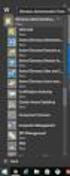 MSI Admin Tool User Guide Introduction The MSI Admin Tool is a utility which allows you to pre-configure your Read&Write installation package prior to installation. The tool is primarily designed to be
MSI Admin Tool User Guide Introduction The MSI Admin Tool is a utility which allows you to pre-configure your Read&Write installation package prior to installation. The tool is primarily designed to be
Adobe Acrobat 9 Deployment on Microsoft Windows Group Policy and the Active Directory service
 Adobe Acrobat 9 Deployment on Microsoft Windows Group Policy and the Active Directory service white paper TABLE OF CONTENTS 1. Document overview......... 1 2. References............. 1 3. Product overview..........
Adobe Acrobat 9 Deployment on Microsoft Windows Group Policy and the Active Directory service white paper TABLE OF CONTENTS 1. Document overview......... 1 2. References............. 1 3. Product overview..........
ProSystem fx Document
 ProSystem fx Document Server Upgrade from Version 3.7 to Version 3.8 1 This Document will guide you through the upgrade of Document Version 3.7 to Version 3.8. Do not attempt to upgrade from any other
ProSystem fx Document Server Upgrade from Version 3.7 to Version 3.8 1 This Document will guide you through the upgrade of Document Version 3.7 to Version 3.8. Do not attempt to upgrade from any other
InventoryControl for use with QuoteWerks Quick Start Guide
 InventoryControl for use with QuoteWerks Quick Start Guide Copyright 2013 Wasp Barcode Technologies 1400 10 th St. Plano, TX 75074 All Rights Reserved STATEMENTS IN THIS DOCUMENT REGARDING THIRD PARTY
InventoryControl for use with QuoteWerks Quick Start Guide Copyright 2013 Wasp Barcode Technologies 1400 10 th St. Plano, TX 75074 All Rights Reserved STATEMENTS IN THIS DOCUMENT REGARDING THIRD PARTY
Outlook E-Mail. Step 1: Open and Configure Outlook
 Outlook E-Mail Step 1: Open and Configure Outlook 1. Click the Microsoft Button in the lower left task bar 2. Select All Programs 3. Select Microsoft Office 4. Select Microsoft Outlook 5. Follow the Start
Outlook E-Mail Step 1: Open and Configure Outlook 1. Click the Microsoft Button in the lower left task bar 2. Select All Programs 3. Select Microsoft Office 4. Select Microsoft Outlook 5. Follow the Start
Autodesk Product Manager Tool
 Autodesk Product Manager Tool A Step Guide for Conducting a Software Audit 2007 Autodesk 1 Autodesk Product Manager Installing and Conducting a Software Audit The Autodesk Product Manager (APM) utility
Autodesk Product Manager Tool A Step Guide for Conducting a Software Audit 2007 Autodesk 1 Autodesk Product Manager Installing and Conducting a Software Audit The Autodesk Product Manager (APM) utility
TSM for Windows Installation Instructions: Download the latest TSM Client Using the following link:
 TSM for Windows Installation Instructions: Download the latest TSM Client Using the following link: ftp://ftp.software.ibm.com/storage/tivoli-storagemanagement/maintenance/client/v6r2/windows/x32/v623/
TSM for Windows Installation Instructions: Download the latest TSM Client Using the following link: ftp://ftp.software.ibm.com/storage/tivoli-storagemanagement/maintenance/client/v6r2/windows/x32/v623/
IVS-Basic 4.4 IVS-Professional 4.4 IVS-PowerPoint 1.1
 Manual IVS-Basic 4.4 IVS-Professional 4.4 IVS-PowerPoint 1.1 Supplement connecting USB RF-II Base Station 1213 2 Contents Contents... 3 Connecting the RF-II Base Station to the USB port... 4 Using the
Manual IVS-Basic 4.4 IVS-Professional 4.4 IVS-PowerPoint 1.1 Supplement connecting USB RF-II Base Station 1213 2 Contents Contents... 3 Connecting the RF-II Base Station to the USB port... 4 Using the
Installing GFI Network Server Monitor
 Installing GFI Network Server Monitor System Requirements Machines running GFI Network Server Monitor require: Windows 2000 (SP1 or higher), 2003 or XP Pro operating systems. Windows scripting host 5.5
Installing GFI Network Server Monitor System Requirements Machines running GFI Network Server Monitor require: Windows 2000 (SP1 or higher), 2003 or XP Pro operating systems. Windows scripting host 5.5
Hosting Users Guide 2011
 Hosting Users Guide 2011 eofficemgr technology support for small business Celebrating a decade of providing innovative cloud computing services to small business. Table of Contents Overview... 3 Configure
Hosting Users Guide 2011 eofficemgr technology support for small business Celebrating a decade of providing innovative cloud computing services to small business. Table of Contents Overview... 3 Configure
Microsoft Dynamics GP. Business Analyzer
 Microsoft Dynamics GP Business Analyzer April 5, 2013 Copyright Copyright 2013 Microsoft. All rights reserved. Limitation of liability This document is provided as-is. Information and views expressed in
Microsoft Dynamics GP Business Analyzer April 5, 2013 Copyright Copyright 2013 Microsoft. All rights reserved. Limitation of liability This document is provided as-is. Information and views expressed in
ACS EPF Download Manager Technical Guide. Table of Contents
 Table of Contents Introduction... 3 Administration... 3 Disclaimer... 3 System Requirements... 3 Software Download... 3 Software Installation... 4 Preparing for the Installation... 4 Unzip the Software
Table of Contents Introduction... 3 Administration... 3 Disclaimer... 3 System Requirements... 3 Software Download... 3 Software Installation... 4 Preparing for the Installation... 4 Unzip the Software
Desktop Deployment Guide ARGUS Enterprise 10.6. 5/29/2015 ARGUS Software An Altus Group Company
 ARGUS Enterprise 10.6 5/29/2015 ARGUS Software An Altus Group Company for ARGUS Enterprise Version 10.6 5/29/2015 Published by: ARGUS Software, Inc. 3050 Post Oak Boulevard Suite 900 Houston, Texas 77056
ARGUS Enterprise 10.6 5/29/2015 ARGUS Software An Altus Group Company for ARGUS Enterprise Version 10.6 5/29/2015 Published by: ARGUS Software, Inc. 3050 Post Oak Boulevard Suite 900 Houston, Texas 77056
Using Microsoft Internet Explorer 6 (Windows 2000/ Windows XP/ Windows Server 2003)
 Security Alert Dialog Box When installing the program with SSL selected, a Windows security alert dialog box may appear each time you open Internet Explorer. This section describes how to prevent the display
Security Alert Dialog Box When installing the program with SSL selected, a Windows security alert dialog box may appear each time you open Internet Explorer. This section describes how to prevent the display
Dell Statistica 13.0. Statistica Enterprise Installation Instructions
 Dell Statistica 13.0 2015 Dell Inc. ALL RIGHTS RESERVED. This guide contains proprietary information protected by copyright. The software described in this guide is furnished under a software license or
Dell Statistica 13.0 2015 Dell Inc. ALL RIGHTS RESERVED. This guide contains proprietary information protected by copyright. The software described in this guide is furnished under a software license or
ilaw Installation Procedure
 ilaw Installation Procedure This guide will provide a reference for a full installation of ilaw Case Management Software. Contents ilaw Overview How ilaw works Installing ilaw Server on a PC Installing
ilaw Installation Procedure This guide will provide a reference for a full installation of ilaw Case Management Software. Contents ilaw Overview How ilaw works Installing ilaw Server on a PC Installing
UltraSite32 Network Installation Guidelines
 technical bulletin UltraSite32 Network Installation Guidelines This technical bulletin provides instructions to support users who wish to install UltraSite32 on a LAN or WAN, with multiple client machines
technical bulletin UltraSite32 Network Installation Guidelines This technical bulletin provides instructions to support users who wish to install UltraSite32 on a LAN or WAN, with multiple client machines
Installation Instruction STATISTICA Enterprise Server
 Installation Instruction STATISTICA Enterprise Server Notes: ❶ The installation of STATISTICA Enterprise Server entails two parts: a) a server installation, and b) workstation installations on each of
Installation Instruction STATISTICA Enterprise Server Notes: ❶ The installation of STATISTICA Enterprise Server entails two parts: a) a server installation, and b) workstation installations on each of
Print Server Application Guide
 Print Server Application Guide TD W8968 TD W8970 / TD W8970B TD W8980 / TD W8980B Rev: 1.0.0 1910010772 Contents Overview...1 Installation for Windows OS...2 Application for Windows OS...7 How to launch/exit
Print Server Application Guide TD W8968 TD W8970 / TD W8970B TD W8980 / TD W8980B Rev: 1.0.0 1910010772 Contents Overview...1 Installation for Windows OS...2 Application for Windows OS...7 How to launch/exit
Enterprise Vault Installing and Configuring
 Enterprise Vault Installing and Configuring Enterprise Vault 6.0 Legal Notice Copyright 2005 Symantec Corporation. All rights reserved. Symantec, the Symantec Logo, VERITAS, the VERITAS Logo, and Enterprise
Enterprise Vault Installing and Configuring Enterprise Vault 6.0 Legal Notice Copyright 2005 Symantec Corporation. All rights reserved. Symantec, the Symantec Logo, VERITAS, the VERITAS Logo, and Enterprise
In the same spirit, our QuickBooks 2008 Software Installation Guide has been completely revised as well.
 QuickBooks 2008 Software Installation Guide Welcome 3/25/09; Ver. IMD-2.1 This guide is designed to support users installing QuickBooks: Pro or Premier 2008 financial accounting software, especially in
QuickBooks 2008 Software Installation Guide Welcome 3/25/09; Ver. IMD-2.1 This guide is designed to support users installing QuickBooks: Pro or Premier 2008 financial accounting software, especially in
Installing Windows Server Update Services (WSUS) on Windows Server 2012 R2 Essentials
 Installing Windows Server Update Services (WSUS) on Windows Server 2012 R2 Essentials With Windows Server 2012 R2 Essentials in your business, it is important to centrally manage your workstations to ensure
Installing Windows Server Update Services (WSUS) on Windows Server 2012 R2 Essentials With Windows Server 2012 R2 Essentials in your business, it is important to centrally manage your workstations to ensure
NetVanta Unified Communications Server Backup and Restore Procedures
 NetVanta Unified Communications Technical Note NetVanta Unified Communications Server Backup and Restore Procedures 1 Introduction 1.1 Overview This document provides backup and restore procedures to protect
NetVanta Unified Communications Technical Note NetVanta Unified Communications Server Backup and Restore Procedures 1 Introduction 1.1 Overview This document provides backup and restore procedures to protect
AlphaCard ID Suite Small Business Server Installation Guide
 AlphaCard ID Suite Small Business Server Installation Guide Thank you for purchasing AlphaCard ID Suite Small Business Server! The installation of the Small Business Server edition can take some time,
AlphaCard ID Suite Small Business Server Installation Guide Thank you for purchasing AlphaCard ID Suite Small Business Server! The installation of the Small Business Server edition can take some time,
Quick Start Guide 0514US
 Quick Start Guide Copyright Wasp Barcode Technologies 2014 No part of this publication may be reproduced or transmitted in any form or by any means without the written permission of Wasp Barcode Technologies.
Quick Start Guide Copyright Wasp Barcode Technologies 2014 No part of this publication may be reproduced or transmitted in any form or by any means without the written permission of Wasp Barcode Technologies.
Profit Developers, Inc. (PDI) 2015 SAXTAX Software Installation Guide
 2015 SAXTAX Software Installation Guide 1. Installation: Installing from a Link: Please click on the link provided in the setup email received. Some email accounts will not allow access to executable links
2015 SAXTAX Software Installation Guide 1. Installation: Installing from a Link: Please click on the link provided in the setup email received. Some email accounts will not allow access to executable links
Introduction 1-1 Installing FAS 500 Asset Accounting the First Time 2-1 Installing FAS 500 Asset Accounting: Upgrading from a Prior Version 3-1
 Contents 1. Introduction 1-1 Supported Operating Environments................ 1-1 System Requirements............................. 1-2 Security Requirements........................ 1-3 Installing Server
Contents 1. Introduction 1-1 Supported Operating Environments................ 1-1 System Requirements............................. 1-2 Security Requirements........................ 1-3 Installing Server
SharePoint Wiki Redirect Installation Instruction
 SharePoint Wiki Redirect Installation Instruction System Requirements: Microsoft Windows SharePoint Services v3 or Microsoft Office SharePoint Server 2007. License management: To upgrade from a trial license,
SharePoint Wiki Redirect Installation Instruction System Requirements: Microsoft Windows SharePoint Services v3 or Microsoft Office SharePoint Server 2007. License management: To upgrade from a trial license,
Pipeline Compliance System v7.6. Installation Guide
 Pipeline Compliance System v7.6 Installation Guide Information in this document is subject to change without notice. 1999-2014 American Innovations, Ltd. All rights reserved. American Innovations www.aiworldwide.com
Pipeline Compliance System v7.6 Installation Guide Information in this document is subject to change without notice. 1999-2014 American Innovations, Ltd. All rights reserved. American Innovations www.aiworldwide.com
AUSTRALIAN CUSTOMS AND BORDER PROTECTION SERVICE TYPE 3 CERTIFICATE 2014 INSTALLATION GUIDE
 AUSTRALIAN CUSTOMS AND BORDER PROTECTION SERVICE TYPE 3 CERTIFICATE 2014 INSTALLATION GUIDE The Type 3 digital certificate used by the Australian Customs and Border Protection Service (AC&BPS) is due for
AUSTRALIAN CUSTOMS AND BORDER PROTECTION SERVICE TYPE 3 CERTIFICATE 2014 INSTALLATION GUIDE The Type 3 digital certificate used by the Australian Customs and Border Protection Service (AC&BPS) is due for
SolidWorks Education Edition 2013 Installation Instructions
 SolidWorks Education Edition 2013 Installation Instructions Preparation Verify that your system meets the criteria specified in www.solidworks.com/system_requirements. Back up all SolidWorks files (parts,
SolidWorks Education Edition 2013 Installation Instructions Preparation Verify that your system meets the criteria specified in www.solidworks.com/system_requirements. Back up all SolidWorks files (parts,
