E-PLEX 2000 Series PowerPlex 2000 Series. Operations Manual
|
|
|
- Veronica Bates
- 7 years ago
- Views:
Transcription
1 E-PLEX 2000 Series PowerPlex 2000 Series Operations Manual 1
2 TABLE OF CONTENTS Introduction E2000 Operation PowerPlex 2000 Operation States of the Lock Factory Mode Access Mode Pushbutton Programming Mode Sequence of Operations for Start-Up Programming Default Values of the E-Plex 2000 Programmable Parameters Configuring the Lock General Procedure for Pushbutton Programming... 6 Reset Procedures A. Program the Access Code Length B. Modify the Master User Access Code C. Program the Unlock Time D. Program the Duration of the Passage Mode Period...11 E. Program the Lock for Tamper Time Parameters F. Programming the Lock for Keypad Buzzer Volume Users - General Information User Levels User Codes User Access Codes (PINs) - Examples G. Add / Modify a User Access Code H. Add / Modify a Manager Access Code I. Add / Modify Service User Access Code J. Delete User Access Codes K. Delete Manager Access Codes L. Delete Service User Access Codes M. Delete All Access Codes Except Master and Manager N. Activate User Access Codes O. Activate Manager Access Code P. Activate Service User Access Code Q. Activate All User Access Codes
3 TABLE OF CONTENTS (continued) R. Activate / De-activate Passage Mode S. De-activate User Access Codes T. De-activate Manager Access Codes U. De-activate Service User Access Code V. De-activate all Access Codes except Master and Manager W. Activate / De-activate Lockout Mode X. Perform Manual Diagnostics Battery Life and Replacement (E2000 Series Only)...25 Summary of Pushbutton Programming Commands Visual Feedback Message Definitions User List Table A publication of Kaba Access Control 2941 Indiana Avenue Winston-Salem, NC February 2013 No part of this book may be reproduced or transmitted in any form or by any means, electronic or mechanical, including photocopying, recording, or by any information storage and retrieval system, without prior written permission from the Publisher. The information contained in this publication is accurate to the best of Kaba Access Control s knowledge. Specifications are subject to change without notice. 3
4 INTRODUCTION The E-Plex 2000 (E2000) and the PowerPlex 2000 are both easy to use PIN only lock series that do not require any software to operate. E2000 Operation The E2000 uses three (3) AA alkaline batteries. This means that anytime you can simply access the lock with your valid PIN and/or you can program the lock at its keypad since the lock power is always present for its electronic circuit to operate. PowerPlex 2000 Operation The PowerPlex 2000 Self Powered Lock does not contain any batteries and is an environmentally friendly Green lock. The lock electronics are always asleep but to activate the circuit to access and/or program the lock, you must power the lock by depressing any button on the locks keypad. This energizes the lock for you to enter the remainder of your PIN and open the lock; or start to program the lock with a command sequence. If you have not operated the lock for a few weeks, you will need to pump the handle 4 to 6 times to recharge the lock before using it. If the lock is used on a regular basis, pumping the lever is not neccessary. During a multiple command sequence at the lock s keypad when you are trying to program many user PINs one after the other say more than 5 or 6 users, you will notice that the lock will start flashing the Red light (LED) every second (typically after about 20 seconds), indicating that the stored lock power is beginning to fade. When you see this Red light flashing, you must pump the handle again once to recharge which will enable you to continue programming the lock. Important: When you pump the handle, the lock will flash the Green light once accompanied by a high pitched beep indicating that it is ready either for you to enter your valid access PIN, or for you to start programming. If you do not pump the handle, there will be no response from the lock and consequently there will be no access granted. 4
5 STATES OF THE LOCK Factory Mode The factory mode is one of three primary states of the E-Plex 2000 and the PowerPlex The main characteristics of this state are: The E2000/PowerPlex 2000 opens only when the 8-digit master combination ( ) is keyed in. The visual indication for access granted is green LED flashing once. A high-pitched tone is also generated while the green LED is on. The Master User must change the combination to be able to exit the factory mode, and switch to the access mode. Access Mode This mode refers to a lock that is operational for user access, and not in factory or Programming Mode. Pushbutton Programming Mode The lock enters the Pushbutton Programming Mode when the user enters the master combination or one of the manager combinations, preceded and followed by the character # (ex: # #). Once the E-Plex 2000 is in the Pushbutton Programming Mode, the Master/Manager can enter one or more command sequences. Each command sequence ends with a # character that acts like an < enter > character. At the very end of all sequences of programming commands, enter one more # to remove the lock from the Pushbutton Programming Mode to return to normal access mode. SEQUENCE OF OPERATIONS FOR START-UP PROGRAMMING What is the recommended sequence of operations? With the E-Plex 2000/PowerPlex 2000 in the factory mode. Program the Access Code Length (default length is four digits). The access code field length can only be changed when the lock is not activated (when still in the factory mode). Change factory Master to your own Master Code (always eight digits) to place lock in access mode. Put lock in Pushbutton Programming Mode. Program the Unlock time. Program the Lock for the Duration of Passage Mode (if desired). Program the Lock for Tamper Time Settings. Program the Lock for Buzzer Volume. Add Access Codes as desired. 5
6 DEFAULT VALUES OF THE E-PLEX / POWERPLEX 2000 PROGRAMMABLE PARAMETERS Parameters Lock state Passage mode open time limit Passage mode Lockout mode Unlock time Buzzer volume control Tamper shutdown time Tamper attempt count Access code length Factory Default Values Unprogrammed 9 hours De-Activated De-Activated 2 seconds Low 30 seconds 4 attempts 4 digits Master combination (8 digits) Access code Code status None Activated CONFIGURING THE LOCK General Procedure for Pushbutton Programming 1. The pages that follow provide step-by-step instructions for programming the E-Plex 2000/PowerPlex 2000 lock. 2. The general procedure for all programming functions is as follows: a. Put the lock in Programming Mode by pressing # Master Code # b. Use the Summary of Commands Table in the appendix section of this guide to enter the three digit command sequence (Command Type + Function Code), followed by #. c. Enter the appropriate numbers as required. d. Press # to end Programming Mode. e. Once the lock is in programming mode, multiple command sequences can be entered without having to repeat the #mastercode#. However, if there is no activity for 15 seconds at the keypad, the lock will automatically exit from programming mode. 6
7 For example If the Master or Manager enters his code of , the door will open. If he enters # #, the lock will enter into the Programming Mode and wait for the next part of the command. If he enters the # sign twice at the end of the code, for example # ##, the lock will go out of Programming Mode and return to its normal mode. Note: The # pound sign acts like the Enter key on a keyboard in your communications with the lock. The # tells the lock that one part of the entry is finished. The # serves another purpose - to distinguish a programming type command from a simple Access Code to open the door. A Master or Manager User can use the same number to open the door or to put the lock in Programming Mode, the only difference being that he uses the # sign in front to signal that he is about to enter a programming command. For increased security, it is recommended that the master user code not be used for everyday access. This can be accomplished by creating an access user code for the master user. Reset Procedures There are three different Reset levels available in the E-Plex Code 099# will reset the lock to the factory default settings except for the access code length (Master and Manager User codes are retained if already programmed) Code 299# will delete all access and service user codes (Master and Manager users are retained) Hard Reset will return the lock to factory mode including deleting all codes, putting the lock back to factory default values (4 digit access code length) and making the master code A hard reset is performed as follows. Hard reset sequence for the E-Plex E2000 Series: A) User knows the Master code: 1. On the inside or back housing, remove the top right screw holding the lock to the door. Insert a long non-metallic blunt ended tool in the screw hole to press and hold the Reset-to-Factory-Default button.. 2. You have up to 5 seconds to push # and release the reset button. If 5-second timeout is reached without pressing #, the lock continues its normal operation. As soon as the # is pressed, the lock exits the current state. If timeout is reached or if any other key is pressed after 7
8 the # was pressed, the lock exits the sequence and stays in access state. If # is pushed and reset button is released within 5-second period, the lock goes in Reset Sequence State and the lock displays the Reset Sequence In Progress message by flashing Green and Red LED alternatively once every second. 3. In this state, users have a 20-second period to enter the Master Code to perform a hard reset. If a bad Master Code is keyed-in, the lock exits the Reset Sequence State and goes back in access state. If the correct Master Code is entered within 20 seconds, the lock performs a hard reset and goes back in unprogrammed state. When an incorrect Master Code is entered, the Tamper Count decrements. After 4 unsuccessful attempts to Reset the lock with a bad Master code, the lock goes in the Tamper Shutdown state for 30 seconds. It will resume normal operations after this delay. If no master code is entered during the 20 seconds delay, the lock will enter a 15 minute wait period assuming the Master Code is unknown. B) User does not know the Master code: 1. On the inside or back housing, remove the top right screw holding the lock to the door. Insert a long non-metallic blunt ended tool in the screw hole to press and hold the Reset-to-Factory-Default button 2. You have up to 5 seconds to push # and release the key or reset button. If 5-second time out is reached without pressing #, the lock continues its normal operation. As soon as the # is pressed, the lock exits the current state. If timeout is reached or if any other key is pressed after the # was pressed, the lock exits the sequence and stays in access state. If # is pushed and reset button is release within 5-second period, the lock goes in Reset Sequence State and the lock displays the Reset Sequence In Progress message by flashing Green and Red LED alternatively once every second. 3. In this state, users have a 20-second period to enter the Master Code to perform a hard reset. When the user does not know the master code, the user must not enter anything during that 20 seconds delay. The Reset sequence in progress message will be displayed on the LEDs. 4. When the 20 seconds delay will be exhausted, a 15 minutes wait period will begin. During that state, any operation on the lock will be ignored (green LED will not blink when pressing keys) and the Green and Red LED will blink once a minute. 5. After the 15 minutes delay has exhausted, the Reset sequence in progress message will be displayed on the LEDs again for 20 seconds. During this period, the user must enter the # sequence and the lock will reset. If the user fails to do so, the sequence will abort and the lock will resume normal operation. 8
9 Hard reset sequence for PowerPlex 2000 Series: A) User knows the Master Code: 1. On the inside or back housing, remove the top right screw holding the lock to the door. 2. Pump the handle until you get a green LED. Insert a long non-metallic blunt ended tool in the screw hole to press and hold the Reset-to- Factory-Default button. 3. You have up to 5 seconds to push # and release the reset button. If 5-second timeout is reached without pressing #, the lock continues its normal operation. As soon as the # is pressed, the lock exits the current state. If timeout is reached or if any other key is pressed after the # was pressed, the lock exits the sequence and stays in access state. If # is pushed and reset button is released within 5-second period, the lock goes in Reset Sequence State and the lock displays the Reset Sequence In Progress message by flashing Green and Red LED alternatively once every second. 4. In this state, users have a 20-second period to enter the Master Code plus # to perform a hard reset. If a bad Master Code is keyed-in, the lock exits the Reset Sequence State and back in access state. If the correct Master Code is entered within 20 seconds, the lock per forms a hard reset and goes back in unprogrammed state. When an incorrect Master Code is entered, the Tamper Count decrements. After 4 unsuccessful attempts to Reset the lock with a bad Master Code, the lock goes in the Tamper Shutdown state for 30 seconds. It will resume normal operations after this delay. If no Master Code is entered during the 20 seconds delay, the lock will enter a 15 minute wait period assuming the Master Code is unknown. B) User does not know the Master Code: 1. On the inside or back housing, remove the top right screw holding the lock to the door. 2. Pump the handle until you get a green LED. Insert a long non-metallic blunt ended tool in the screw hole to press and hold the Reset-to- Factory-Default button. 3. You have up to 5 seconds to push # and release the reset button. If 5-second timeout is reached without pressing #, the lock continues its normal operation. As soon as the # is pressed, the lock exits the current state. If timeout is reached or if any other key is pressed after the # was pressed, the lock exits the sequence and stays in access state. If # is pushed and reset button is release within 5-second period, the lock goes in Reset Sequence State and the lock displays the Reset Sequence In Progress message by flashing Green and Red LED alternatively once every second. 9
10 4. In this state, users have a 20-second period to enter the Master Code plus # to perform a hard reset. When the user does not know the Master Code, the user must not enter anything during that 20 seconds delay. 5. When the 20 seconds delay will be exhausted, a 15 minutes wait period will begin. During that state, any operation on the lock will be ignored. During this period, if key is pressed a high beep will sound but no green LED and will be followed by the Reset Sequence In Progress message will be displayed by flashing Green and Red LED alternatively once. If handle is pumped, green LED and high beep will show normally and will be followed by the Reset Sequence In Progress message by flashing Green and Red LED alternatively once to show that the lock is in the reset sequence long wait. 6. After the 15 minutes delay has exhausted, the Reset sequence in progress message will be displayed on the LEDs again for 20 seconds. During this period, the user must enter the # sequence and the lock will reset. If the user fails to do so, the sequence will abort and the lock will resume normal operation. A. PROGRAM THE ACCESS CODE LENGTH Setting the length of Access Codes must be the first lock programmable function you perform, because all your other access codes must have the same length. If a user enters a code of a different length, the lock will not accept it. Longer length Access Codes permit a greater number of code possibilities, and thus higher security. The master code must always be 8 digits Required User Level: Master A-1 To configure the programmable pushbutton lock, it must first be placed in Programming Mode. 10 Important: This is the only programmable function that can be done during the factory mode using the factory master code. Except for changing from the factory code to a new master code. A-2 Enter the E-Plex 2000 factory Master (Programming) Code (# #). The lock responds with a flashing green light. If does not seem to work, please follow the steps to perform a hard reset by following the procedure in on page 7. A-3 Enter the code 009 #LL #, where LL represents the length (number of digits in a code). The range is from 04 to 08 digits. You can leave the factory default Access Code length (4 digits) if you wish. A-4 Example of Complete Entry: 009#05#. A-5 Key in another # to indicate the end of programming. A-6 From now on, all the Access Codes you create must be the length specified in this step, which is 5 digits.
11 B. MODIFY THE MASTER USER ACCESS CODE Required User Level: Master B-1 To change the factory code or current Master Code, follow the next three steps: B-2 Put lock into Pushbutton Programming Mode. B-3 Use the command, 000, for Master, then the new Master Code number. B-4 You must use 8 digits between and as follows: 000#MMMMMMMM#, we ll use 000# # as an example. B-5 Enter the Master Code again # for confirmation. B-6 Example of Complete Entry: 000# # #. B-7 Key in another # to indicate the end of programming. B-8 After that, you will always use your own Master Code. Please write the code down and keep in a safe place. The factory code is no longer valid. C. PROGRAM THE UNLOCK TIME Unlock time is the length of time the door will remain unlocked when a correct code is entered before automatically re-locking itself. Required User Level: Master, Manager C-1 Put the lock into Pushbutton Programming Mode. C-2 To establish Unlock Time, enter the following code: 004#TT#, where TT is the time in seconds, (TT=02 to 20 seconds, for example 10 seconds). C-3 Example of Complete Entry: 004#10#. C-4 Enter another # to indicate the end of programming. C-5 You have now programmed an Unlock Time of 10 seconds for the door. D. PROGRAM THE DURATION OF THE PASSAGE MODE PERIOD You might want to program locks for public areas, such as cafeterias, to have free access (Passage Mode) during certain periods of the day, and revert to required code access outside of these regular hours. The length of time that the lock remains in Passage Mode is programmable on all models except PowerPlex 2000 versions. The factory default length of time for Passage Mode is 9 hours - you may leave the default. Once the lock has been put into Passage Mode, it will automatically relock after the designated duration. Required User Level: Master, Manager 11
12 D-1 Put the lock into Pushbutton Programming Mode. D-2 Enter command code 005#. D-3 Then TT#, where TT= 01 to 24 hours. D-4 A TT entry of 00 means there is no time limit - the door remains unlocked. D-5 Enter 005 #TT#; for example, 005#06# for six hours. D-6 Example of Complete Entry: 005#06#. D-7 Enter another # to indicate the end of programming. D-8 In this example, the lock will remain unlocked for six hours, starting from the time you put it in Passage Mode. D-9 You have now configured the duration of the Passage Mode period for that lock. This does NOT initiate Passage Mode. D-10 The new length of time will take effect the next time you put a lock into Passage Mode by following the correct command sequence. E. PROGRAM THE LOCK FOR TAMPER TIME PARAMETERS You can set a Tamper Time Wrong Tries parameter referring to the number of times the wrong code can be entered before the lock goes into Tamper Shutdown Mode. For example, if you program the lock to accept three wrong tries, the lock will tolerate three wrong entries, staying locked but providing visual feedback (see visual message chart in rear section). After that, it will go into a Tamper Shutdown Mode and remain locked until the end of the Tamper Shutdown Time period - the length of that period is configured in Steps 1a through 1 c below. Required User Level: Master, Manager E-1 Set the tamper time for the period of time during which the keypad will remain inaccessible after the specified number of wrong Access Codes are entered a. Put the lock into Pushbutton Programming Mode. b. Enter the code as follows - 006#TT# (TT is seconds - 00 to 90 seconds). c. Example of Complete Entry: 006#30#. (for 30 seconds) E-2 Enter the code as follows: 007 #TT# (TT is number of wrong entries - 03 to 09), let s use 03 for example. a. Example of Complete Entry: 007#03#. b. Enter another # to indicate the end of programming. 12
13 c. The lock will stay locked after three wrong entries for the length of time you select in the steps below, even if a valid code (including the Master or a Manager Code) is entered after the three wrong codes. Only the mechanical key override will open the lock during the lockout period. d. Enter another # to indicate the end of programming. In this example, the lock will now remain locked out for 30 seconds after three wrong Access Codes have been entered. No codes, even valid ones, will work in the lock until that time period has elapsed. During this tamper shut down period, the lock will flash the red LED once every 10 seconds F. PROGRAMMING THE LOCK FOR KEYPAD BUZZER VOLUME You might want to adjust the volume of the Keypad Buzzer depending on where the lock is located - a noisy or quiet area. Required User Level: Master, Manager F-1 Put the lock into Pushbutton Programming Mode. F-2 Enter the code 008#VV# (where VV is a scale of volume from 00 to 03; 00 = off; 01 = Low; 02 = Normal; 03 = High). F-3 Example of Complete Entry: 008#02#. F-4 Enter another # to indicate the end of programming. F-5 The lock will now sound the buzzer at the desired volume Normal, until you change it. Users - General Information 1. Master and Manager Codes can do two different things: Open the door by entering the Access Code without # signs. Put the lock into Pushbutton Programming Mode by entering # before and after their Access Code. 2. Each user (Manager User, Service User or Access User) occupies one of the available 100 locations in the user table. 3. By default, user 000 is the Master User. 4. Users have a 15-second period to enter the entire key sequence, and 5 seconds between pressing each pushbutton number. If they pause longer than 5 seconds between each pushbutton pressed, or exceed the 15-second period to enter the total sequence, the lock: aborts the current programming sequence automatically exits the programming state sends the user a Keypad Timeout feedback message 13
14 Note: Correct errors during a command sequence. If an invalid entry occurs, recover from the mistake by entering the ( * ) key, which will clear all entries made from the beginning of the current command sequence, and will reset the 15-second time limit for entering the code. In this case, you still have 15 seconds from the first number entered to enter the whole code. User Levels Four different classifications of users can perform various operations at the lock. Master User - The Master User is the top-level manager who performs the initial lock setup activities and can program all lock functions. There is a maximum of one Master User per lock. Manager - A Manager can program all lock functions except: defining the Access User Code length modifying master user Access Code resetting to default value activating lockout mode adding / deleting / enabling / disabling a Manager User. The number of Managers is limited only by available user table space (99 maximum because one (000) is reserved for the Master Code). Access User - An Access User has the ability to open the lock. The number of Access Users is limited only by available user table space (99 maximum because one (000) is reserved for the Master Code). Service User - A user with an Access Code valid for a configurable period of time. This period of time starts on the first use of the code. Each Service User combination is automatically deleted after its period of time expires. The number of service users is limited only by available user table space (99 maximum because one (000) is reserved for the Master Code). Note: The total number of codes enrolled into the lock at any given time cannot exceed 100, regardless of code classification. 14
15 USER CODES Each time you add a user to give access to a door, you must program the door with an Access Code for them. This User Access Code can also be referred to as a PIN (Personal Identification Number). If you modify the Access Code for an existing user, the procedure is the same. User Codes must not have the exact same numbers in the same position as the Master Code. The Master Code is used as an example in the table below. User Access Codes (PINs) - Examples Master Code User Code Length Sample User Codes digits 1000 Acceptable digits digits digits digits Unacceptable
16 E-PLEX 2000 / PowerPlex 2000 LIMITED WARRANTY Kaba Access Control warrants the E-Plex 2000 to be free from defects in material and workmanship under normal use and service for a period of three (3) years from initial installation date. Kaba Access Control will repair or replace, at our discretion, E-Plex 2000 Locks found by Kaba Access Control analysis to be defective during this period. Our only liability, whether in tort or in contract, under this warranty is to repair or replace products that are returned to Kaba Access Control within the three (3) year warranty period. This warranty is in lieu of and not in addition to any other warranty or condition, express or implied, including without limitation merchantability, fitness for purpose or absence of latent defects. ATTENTION: This warranty does not cover problems arising out of improper installation, neglect or misuse. All warranties implied or written will be null and void if the lock is not installed properly and/or if any supplied component part is substituted with a foreign part. If the lock is used with a wall bumper, the warranty is null and void. If a doorstop is required, we recommend the use of a floor secured stop. The environment and conditions of use determine the life of finishes on Kaba Access Control products. Finishes on Kaba Access Control products are subject to change due to wear and environmental corrosion. Kaba Access Control cannot be held responsible for the deterioration of finishes. Authorization to Return Goods Returned merchandise will not be accepted without prior approval. Approvals and Returned Goods Authorization Numbers (RGA Numbers) are available through our Customer Service department in Winston- Salem, NC (800) The serial number of a lock is required to obtain this RGA Number. The issuance of an RGA does not imply that a credit or replacement will be issued. The RGA number must be included on the address label when material is returned to the factory. All component parts including latches and strikes (even if not inoperative) must be included in the package with return. All merchandise must be returned prepaid and properly packaged to the address indicated.
17 BUSINESS REPLY MAIL FIRST-CLASS MAIL PERMIT NO WINSTON SALEM NC POSTAGE WILL BE PAID BY ADDRESSEE KABA ADS AMERICAS 2941 INDIANA AVE WINSTON SALEM NC NO POSTAGE NECESSARY IF MAILED IN THE UNITED STATES
18 E-Plex 2000 REGISTRATION CARD Thank you for purchasing our product. In order to protect your investment and to enable us to better serve you in the future, please fill out this registration card and return it to Kaba Access Control, or register online at Name Position Company Address City State ZIP (Postal Code) Country Phone Fax Name of Dealer Purchased From Date of Purchase Lock Model Number Serial Number (on box label) This lock will be used in what type of facility? o Commercial Building o Industrial / Manufacturing o College / University o Government / Military o School / Educational o Hospital / Healthcare o Airport o Other (please specify) What area is being secured with this lock? (e.g. Front Door, Common Door, Exercise Room) This lock is: o Replacing a conventional o Replacing a Simplex / Unican / Kaba Ilco / Kaba Access keyed lock Control Mechanical Pushbutton Lock (e.g.l1000) o Replacing another electronic keyless lock How did you learn about Kaba Access Control Pushbutton Locks? o Advertisement o Previous Use o Another Use o Locksmith o Maintenance o Other (please specify) What was your reason for buying this lock? Who installed your lock? o Locksmith o Maintenance o Other o Check here if you would like more information on Kaba Access Control locks.
19 G. ADD/MODIFY A USER ACCESS CODE When users no longer need access to the lock, delete the User Code. This permits you to use the number for a new user. If you only de-activate the old code, you cannot add a user with the same number. De-activate should only be used when the User is, for example, on vacation, and his number will be re-activated when he returns. A User ID location is a 3-digit number assigned by the Master or Manager. You should have the list of User ID locations with you when programming locks. You should always maintain an accurate and correct list of User ID locations and users assigned to those ID locations. See the supplied sample form for your convenience on page 31. Required User Level: Master, Manager G-1 Put the lock into Pushbutton Programming Mode. G-2 Enter command 100# to add / modify a User Access Code. G-3 Enter the ID location followed by # - NNN#, we use 023# for example (Range = 000 to 099). The chart on page 26 may be helpful. G-4 Enter UUUUUUUU#, representing a User Access Code of between 4 and 8 numbers, depending on the length of Access Code that you selected in Procedure 1 on page 7. For example, if your code length is 4 digits, the number could be 1024#. G-5 Enter the code 1024# again. G-6 Example of Complete Entry: 100#023#1024#1024#. G-7 Enter another # to indicate the end of programming. G-8 In this example, the User Access Code 1024 will now work in that door with all the access privileges assigned to that regular User. H. ADD/MODIFY A MANAGER ACCESS CODE Each time you add a Manager access to a door, you must program the door with a Manager Access Code. If you change the Access Code for an existing Manager, the procedure is the same. Required User Level: Master H-1 Put the lock into Pushbutton Programming Mode. H-2 Enter command 101# to add / modify a Manager Access Code. H-3 Enter the User ID location (a three-digit number you have on a list that you should carry with you) followed by #, for example 024#. H-4 Enter UUUUUUUU#, representing a User Access Code of between 4 and 8 numbers, depending on the length of Access Code that you selected in Procedure 1 on page 7. For example, if your code length is 4 digits, it could be 1224#. 17
20 H-5 Enter the code 1224# again. H-6 Example of Complete Entry: 101#024#1224#1224#. H-7 Enter another # to indicate the end of programming. H-8 The Manager Access Code 1224 will now work in that door with all the access privileges assigned to a Manager User. H-9 Manager Users can open the door by just entering the Access Code without the # signs, or put the lock into Pushbutton Programming Mode by entering # before and after their Access Code. I. ADD/MODIFY SERVICE USER ACCESS CODE A Service User is any person who needs access to the lock for a limited time period in order to perform a service, such as painting or repairs in the room or area. A Service User Access Code allows the service person to enter, exit and re-enter using that code for a certain number of hours. Required User Level: Master, Manager I-1 Put the lock into Pushbutton Programming Mode. I-2 Enter Command 102# to add / modify a Service User Access Code. I-3 Enter the Service User ID location (a three-digit number you have on a list that you should carry with you) followed by #, for example 025#. I-4 Enter UUUUUUUU#, representing a User Access Code of between 4 and 8 numbers depending on the length of Access Code that you selected in Procedure 1 on page 7. For example, if your code length is 4 digits, it could be 2240#. I-5 Enter the code 2240# again. I-6 Now enter the number of hours, programmable between 01 and 24, for example 06. If you enter a Service Access Code of 00, you can only enter the door once. If the door shuts upon exiting, you will not be able to reenter. This type of access is called a one-shot code. I-7 Example of Complete Entry: 102#025#2240#2240#06#. I-8 Enter another # to indicate the end of programming. I-9 The Service User Access Code 2240 will now work in that door, with all the access privileges assigned to a Service User for a period of 6 hours from the time the Service User enters his Access Code. 18
21 J. DELETE USER ACCESS CODES User Access Codes should be deleted if no longer needed. This frees the numbers to be assigned to another user. Codes that may be needed some time in the future should be de-activated rather than deleted. Required User Level: Master, Manager J-1 Put the lock into Pushbutton Programming Mode. J-2 Enter Command 200# to delete a User Access Code. J-3 Enter the ID location NNN#, where NNN is the specific User ID location. J-4 Example of complete entry: 200 #023#. J-5 Enter another # to indicate the end of programming. By deleting a User ID location, you have now also deleted a User Access Code, allowing you to assign that number to another user if you wish. K. DELETE MANAGER ACCESS CODES A Manager Code should be deleted if no longer needed, in order to free the code number to be assigned to another Manager User. Manager Codes that might be needed some time in the future should be deactivated rather than deleted. Required User Level: Master K-1 Put the lock into Pushbutton Programming Mode. K-2 Enter Command 201# to delete a Manager Code. K-3 Enter the ID location NNN#, where NNN is the specific Manager ID location, 024 for example. K-4 Example of complete entry: 201#024#. K-5 Enter another # to indicate the end of programming. You have now deleted a Manager ID location, and (indirectly) his Access Code, allowing you to assign that number to another Manager or Access User if you wish. L. DELETE SERVICE USER ACCESS CODES A Service User Access Code is automatically deleted at the end of its specified length of time. However, use this procedure if you want to delete the code earlier than the specified expiry time. Required User Level: Master, Manager L-1 Put the lock into Pushbutton Programming Mode. L-2 Enter Command 202# to delete Service User Access Code. L-3 Enter the ID location NNN#, where NNN is the specific Service User ID location, 025 for example 19
22 L-4 Example of complete entry: 202#025#. L-5 Enter another # to indicate the end of programming. L-6 You have now deleted a Service User ID location, and (indirectly) his access code, allowing you to assign that number to another Service User if you wish. M. DELETE ALL ACCESS CODES EXCEPT MASTER AND MANAGER All codes may be deleted together if you are changing everything because of, for example, suspected theft of codes. Warning - be sure that you want to do this, because re-creating codes for all the personnel will be time-consuming at the pushbuttons. Required User Level: Master, Manager M-1 Put the lock into Pushbutton Programming Mode. M-2 Enter Command 299# to delete all Access and Service User Codes. M-3 Enter another # to indicate the end of programming. M-4 You have now deleted all User Access Codes, allowing you to re-assign Access Codes from 0000{0000} to 9999{9999}, if not used by Master or Managers. N. ACTIVATE USER ACCESS CODES A User Code should be activated if it has been de-activated for a certain time period - during a user s vacation, for example, or if you created an Access Code but never assigned it to a user. User Codes that are inactive, but might be needed some time in the future, should be de-activated rather than deleted. Required User Level: Master, Manager N-1 Put the lock into Pushbutton Programming Mode. N-2 Enter Command 300# to activate a User Code. N-3 Enter the ID location NNN #, where NNN is the specific User ID location, 023 for example. N-4 Example of complete entry: 300 #023#. N-5 Enter another # to indicate the end of programming. N-6 You have now activated the User Access Code assigned to
23 O. ACTIVATE MANAGER ACCESS CODE A Manager Code should be activated if it has been de-activated for a certain time period - during a Manager s vacation, for example, or if you created a Manager s Code, but never assigned it to anyone. Required User Level: Master O-1 Put the lock into Pushbutton Programming Mode. O-2 Enter Command 301# to activate a Manager Access Code. O-3 Enter the ID location NNN#, where NNN is the specific User ID location, 024 for example. O-4 Example of Complete Entry: 301#024#. O-5 Enter another # to indicate the end of programming. O-6 The Manager Access Code will now work in that door with all the access privileges assigned to a Manager User. P. ACTIVATE SERVICE USER ACCESS CODE A Service User Access Code should be activated if it has been de-activated for a certain time period - during a Service User s vacation, for example, or if you created an Access Code but never assigned it to a Service User. Required User Level: Master, Manager P-1 Put the lock into Pushbutton Programming Mode. P-2 Enter Command 302# for Service User Functional Code. P-3 Enter the ID location NNN#, where NNN is the specific User ID location, 025 for example. P-4 Example of Complete Entry: 302#025#. P-5 Enter another # to indicate the end of programming. P-6 You have now activated a Service User Access Code. Q. ACTIVATE ALL USER ACCESS CODES You may need to activate all users if you have de-activated the whole group - after a lockout, for example. This procedure will re-activate all regular and Service User Access Codes that are not active. Required User Level: Master, Manager Q-1 Put the lock into Pushbutton Programming Mode. Q-2 Enter Command 398#. Q-3 Example of Complete Entry: 398#. Q-4 Enter another # to indicate the end of programming. Q-5 You have now activated all regular User and Service User Access Codes. 21
24 R. ACTIVATE/DE-ACTIVATE PASSAGE MODE You have already programmed a default duration for a door to remain in Passage Mode. When you enable Passage Mode, it becomes enabled for the duration you have set in Procedure 5 - Program the Duration of the Passage Mode period, on page 9. The duration feature is not available on PowerPlex 2000 models. If your length is 6 hours, and you enable Passage Mode at 1:00, it will automatically re-lock at 7:00. Even if the lock was taken in and out of Passage Mode multiple times during the six hour period, it will still re-lock after six hours (programmable) from the original starting period. This ensures that a lock will never remain in Passage Mode beyond the programmed time period. Required User Level: Master, Manager R-1 Put the lock into Pushbutton Programming Mode. R-2 Enter Command 399# to activate / de-activate Passage Mode. R-3 Enter the code where 1 = activate Passage Mode and 0 = de-activate Passage Mode. R-4 Example of Complete Entry to activate Passage Mode 399#1#. R-5 Enter another # to indicate the end of programming. R-6 You have now activated Passage Mode on the door. S. DE-ACTIVATE USER ACCESS CODES A User Code should be de-activated during a User s vacation, for example, or if you created an Access Code but never assigned it to a User. User codes that are inactive, but might be needed some time in the future, should be de-activated rather than deleted. Required User Level: Master, Manager S-1 Put the lock into Pushbutton Programming Mode. S-2 Enter Command 400# to de-activate User Access Codes. S-3 Enter the code 400 #NNN #, where NNN is the specific User ID location, 023 for example. S-4 Example of complete entry: 400 #023#. S-5 Enter another # to indicate the end of programming. S-6 You have now de-activated the User Access Code. 22
25 T. DE-ACTIVATE MANAGER ACCESS CODES A Manager Access Code should be de-activated for a certain time period - during a Manager s vacation, for example, or if you created an Access Code but never assigned it to a Manager. Manager Codes that might be needed some time in the future should be de-activated rather than deleted. Required User Level: Master T-1 Put the lock into Pushbutton Programming Mode. T-2 Enter Command 401# to de-activate a Manager Access Code. T3 Enter the code 401#NNN#, where NNN is the specific Manager ID location, 024 for example. T-4 Example of complete entry: 401#024#. T-5 Enter another # to indicate the end of programming. T-6 You have now de-activated a Manager Access Code. U. DE-ACTIVATE SERVICE USER ACCESS CODE A Service User Access Code should be de-activated for a certain time period - during a Service User s absence, for example, or if you created an Access Code but have not yet assigned it to a Service User. A Service User s time period continues to decrement if the User has only been de-activated, not deleted. Required User Level: Master, Manager U-1 Put the lock into Pushbutton Programming Mode. U-2 Enter Command 402# to de-activate a Service User Access Code. U-3 Enter the code 402#NNN#, where NNN is the specific Manager ID location, 025 for example. U-4 Example of Complete Entry: 402#025#. U-5 Enter another # to indicate the end of programming. U-6 You have now de-activated a Service User Access Code. V. DE-ACTIVATE ALL ACCESS CODES EXCEPT MASTER AND MANAGER You may need to de-activate all users, for example, during a plant shutdown. This procedure will de-activate all regular User Access Codes that are active, excluding Master and Manager Codes. Required User Level: Master, Manager V-1 Put the lock into Pushbutton Programming Mode. V-2 Enter Command 498# to de-activate all Access and Service Codes. V-3 Example of Complete Entry: 498#. V-4 Enter another # to indicate the end of programming. V-5 You have now de-activated all regular User Access Codes. 23
26 W. ACTIVATE/DE-ACTIVATE LOCKOUT MODE You may need to use Lockout Mode, for example, during a fire or fire drill when you do not want anyone to return to his or her office. This procedure will deactivate all regular User Access Codes that are active, including Manager Codes, but excluding the Master Code. Required User Level: Master W-1 Put the lock into Pushbutton Programming Mode. W-2 Enter Command 499# for Lockout Users Mode (except Master). W-3 Enter 1# to activate Lockout Mode and 0# to disable it. W-4 Example of Complete Entry: 499#1# or 499#0#. W-5 Enter another # to indicate the end of programming. W-6 You have now activated or de-activated Lockout Mode. X. PERFORM MANUAL DIAGNOSTICS Use the Diagnostic Code to perform manual diagnostics of the lock, green LED, red LED, buzzer, and the twelve pushbuttons - 0 through 9, * and #. Required User Level: Master X-1 Put the lock into Pushbutton Programming Mode. X-2 Enter Command 500# for Diagnostics. X-3 You will see a green LED and hear a high beep followed by a red LED and a low beep. X-4 Enter *0#, in that order exactly, to test each pushbutton. If every pushbutton is working correctly, you will see a green LED and hear a normal beep for each pushbutton that is pressed. X-5 Example of Complete Entry: 500# *0#. X-6 Enter another # to indicate the end of programming. X-7 If you see a red LED at any time you are pressing a push button, or at the end of the code, there could be a problem with the pushbuttons. X-8 Try the Diagnostic Code again, 500# *0#, to be sure you entered all the numbers correctly and in the correct order. X-9 Enter another # to indicate the end of programming. X-10 If you still see the red LED, the lock has a problem. Call a service person to repair or replace the lock. 24
27 BATTERY LIFE AND REPLACEMENT A variety of factors (shelf life, openings per day, environment, battery brand, lock settings, etc.) will determine how long your lock operates on a set of batteries. In average conditions, you can expect a minimum of 100,000 openings for E-Plex 2000 models with 3 AA Alkaline Batteries. A Low Battery condition is identified by a flash of both red and green LEDs when a valid access code is entered and the lock will still give access. When the low battery condition is observed, the batteries should be replaced as soon as possible. Summary of Pushbutton Programming Commands Name Command Description of Command Authorization Configure 000 # MMMMMMMM# MMMMMMMM# Modify Master User Access Code (lock s activation) (Always 8 digits) Master 004 # TT# Unlock time setup (TT = 02 to 20 seconds) 005 # TT# Passage Mode Timeout setup (TT = 01 to 24 hours - duration time in hours; 00 = no time limit) Note: Not applicable to PowerPlex 2000 Models 006 # TT# Tamper time setup (TT = 00 to 90 sec) 007 # TT# Tamper wrong try setup (TT = 03 to 09) 008 # VV# Buzzer volume control (VV = 00 to 03; 00 = off; 01 = Low; 02 = Normal; 03 = High) 009 # LL# Modify access length (LL = 04 to 08 digits) Master 099 # Reset to factory default values, except access code length. (Master, manager and access user are retained if already programmed. Users are not reset.) Master 25
28 Summary of Pushbutton Programming Commands Name Command Description of Command Authorization Add/Modify Users 100 # NNN # UUUU {UUUU}# UUUU {UUUU}# Add/Modify User Access Code NNN = specific User ID location (001 to 099) (Combination length can be 4 to 8 digits, depending on access length LL setting) 101 # NNN # UUUU {UUUU}# UUUU {UUUU}# Add/Modify Manager Access Code NNN = specific User ID location (001 to 099) (Combination length can be 4 to 8 digits, depending on access length LL setting) Master 102 # NNN # UUUU {UUUU}# UUUU {UUUU}# HH# Add/Modify Service User Access Code NNN = specific User ID location (001 to 099) (HH = 01 to 24 hours - duration time in hours; 00 = one-time entry; Combination length can be 4 to 8 digits, depending on access length LL setting) Delete Users 200 # NNN# 201 # NNN# 202 # NNN# 299# Delete User Access Code Delete Manager Access Code Delete Service User Access Code Delete all User Access Codes (except Master, and Manager User) Master 26
29 Summary of Pushbutton Programming Commands Name Command Description of Command Authorization Activate Users 300 # NNN# Activate User Access Code NNN = specific User ID location (001 to 099) 301 # NNN# Activate Manager Access Code NNN = specific User ID location (001 to 099) Master 302 # NNN# Activate Service User Access Code NNN = specific User ID location (001 to 099) 398 # Activate all User Codes (except Master and Manager) 399 # P# Activate / De-Activate Passage Mode (P = 0 or 1; 0 = disable Passage Mode; 1 = enable Passage Mode) De-activate Users 400 # NNN# De-Activate User Access Code NNN = specific User ID location (001 to 099) 401 # NNN# De-Activate Manager Access Code NNN = specific User ID location (001 to 099) Master 402 # NNN# De-Activate Service User Access Code NNN = specific User ID location (001 to 099) 498 # De-Activate all User Codes (except Master and Manager) 499 # L# Activate / De-Activate Lockout Mode (Master User doesn t affect by Lockout Mode) (L = 0 or 1; 0 = disable Lockout Mode; 1 = enable Lockout Mode) Master Diagnostic 500 # *0# Manual diagnostic 27
30 Visual Feedback Message Definitions Condition Parameters Valid pushbutton pressed Green LED Red LED Duration Rate ON OFF 1/10 sec Once Timeout expired OFF ON 1 sec; A Once Valid access code keyed ON OFF 1 sec Once Access granted ON OFF 1/10 sec 1 sec Access granted (battery low condition) ON ON 1/10 sec 1 sec Access denied OFF ON 1 sec; A Once; B Valid programming entry ON OFF 1 sec Once Invalid programming entry (including duplicate access code) Tamper shutdown beginning OFF ON 1 sec; A Once; B OFF ON 2 sec Once Tamper shutdown state OFF ON 1 sec; C 10 sec Tamper shutdown ending ON OFF 2 sec; C Once For PowerPlex 2000 only: Lock is ready when a button on keypad is depressed Lock s stored power is starting to fade ON OFF 1/10 sec Once OFF ON 1/10 sec 1 sec A = 1/10 second; B = Twice; C = Can be observed only when a button on keypad is depressed. 28
31 E-Plex 2000 User List Table User # Access Code User Name User Type
32 Kaba ADS Americas 2941 Indiana Avenue Winston-Salem, NC USA Tel: (800) (336) Fax: (800) (336) PKG
TABLE OF CONTENTS Sequence of Operations for Start-Up Programming States of the Lock Configuring the Lock User Codes
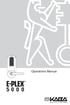 Operations Manual TABLE OF CONTENTS Sequence of Operations for Start-Up Programming 4 States of the Lock 4 Factory Mode 4 Access Mode 4 Pushbutton Programming Mode 5 Default Values of the E-Plex 5000 Programmable
Operations Manual TABLE OF CONTENTS Sequence of Operations for Start-Up Programming 4 States of the Lock 4 Factory Mode 4 Access Mode 4 Pushbutton Programming Mode 5 Default Values of the E-Plex 5000 Programmable
Trilogy DL2700 Programming Instructions OI209A 2/04
 345 Bayview Avenue Amityville, New York 11701 For Sales and Repairs 1-800-ALA-LOCK For Technical Service 1-800-645-9440 ALARM LOCK 2004 Trilogy DL2700 Programming Instructions OI209A 2/04 CONGRATULATIONS!
345 Bayview Avenue Amityville, New York 11701 For Sales and Repairs 1-800-ALA-LOCK For Technical Service 1-800-645-9440 ALARM LOCK 2004 Trilogy DL2700 Programming Instructions OI209A 2/04 CONGRATULATIONS!
SPECTRUM TELEPHONE ENTRY SYSTEM PROGRAMMING INSTRUCTIONS (-101/-301 BOARD)
 Doc. 6001573B SPECTRUM TELEPHONE ENTRY SYSTEM PROGRAMMING INSTRUCTIONS (-101/-301 BOARD) IMPORTANT NOTE: These programming instructions are for a Spectrum system with a -101 or -301 board only. IMPORTANT
Doc. 6001573B SPECTRUM TELEPHONE ENTRY SYSTEM PROGRAMMING INSTRUCTIONS (-101/-301 BOARD) IMPORTANT NOTE: These programming instructions are for a Spectrum system with a -101 or -301 board only. IMPORTANT
SCORPION. micron security products
 SCORPION 4120 6020 & 8020 USER INSTRUCTIONS Thank you for purchasing a Quality Micron Security Alarm Controller. Micron product is manufactured to exacting quality standards. We understand the importance
SCORPION 4120 6020 & 8020 USER INSTRUCTIONS Thank you for purchasing a Quality Micron Security Alarm Controller. Micron product is manufactured to exacting quality standards. We understand the importance
ADDING and/or DELETING PIN NUMBERS (Plus other simple programming commands) in My DK-16 or DK-26 DIGITAL KEYPAD
 ADDING and/or DELETING PIN NUMBERS (Plus other simple programming commands) in My DK-16 or DK-26 DIGITAL KEYPAD A recurring call that we get here at Securitron Technical Support is from end users of our
ADDING and/or DELETING PIN NUMBERS (Plus other simple programming commands) in My DK-16 or DK-26 DIGITAL KEYPAD A recurring call that we get here at Securitron Technical Support is from end users of our
PROGRAMMING & OPERATING INSTRUCTIONS CL5000 AUDIT TRAIL
 PROGRAMMING & OPERATING INSTRUCTIONS CL5000 AUDIT TRAIL 1 CODES AND OPERATION CODES The factory set Master Code is #1234. This should be changed immediately after installation (see Program 10). The Master
PROGRAMMING & OPERATING INSTRUCTIONS CL5000 AUDIT TRAIL 1 CODES AND OPERATION CODES The factory set Master Code is #1234. This should be changed immediately after installation (see Program 10). The Master
Table of Contents Function Keys of Your RF Remote Control Quick Setup Guide Advanced Features Setup Troubleshooting
 Congratulations on your purchase of the AT&T U-verse TV Point Anywhere RF Remote Control. This product has been designed to provide many unique and convenient features to enhance your AT&T U-verse experience.
Congratulations on your purchase of the AT&T U-verse TV Point Anywhere RF Remote Control. This product has been designed to provide many unique and convenient features to enhance your AT&T U-verse experience.
LOK-IT ENCRYPTED USB Administrator User Instructions
 LOK-IT ENCRYPTED USB Administrator User Instructions LOK-IT USB Drives are supplied by the University to safely allow a method to transport data. They are not intended to be used for primary data storage.
LOK-IT ENCRYPTED USB Administrator User Instructions LOK-IT USB Drives are supplied by the University to safely allow a method to transport data. They are not intended to be used for primary data storage.
LOK-IT ENCRYPTED USB User Instructions
 LOK-IT ENCRYPTED USB User Instructions LOK-IT USB Drives are supplied by the University to safely allow a method to transport data. They are not intended to be used for primary data storage. The LOK-IT
LOK-IT ENCRYPTED USB User Instructions LOK-IT USB Drives are supplied by the University to safely allow a method to transport data. They are not intended to be used for primary data storage. The LOK-IT
CA-125 Owner's Manual
 Remote Vehicle Control System CA-125 Owner's Manual Vehicle Security System With Remote Keyless Entry IMPORTANT NOTE: The operation of the Security and Convenience System as described in this manual is
Remote Vehicle Control System CA-125 Owner's Manual Vehicle Security System With Remote Keyless Entry IMPORTANT NOTE: The operation of the Security and Convenience System as described in this manual is
Troubleshooting: Door Jamming and Door Handing 6. Troubleshooting: Keypad 11. Troubleshooting: Battery 12. Battery FAQ 13
 Programming and Troubleshooting Guide 1 2 3 4 5 Mastercode 2 Troubleshooting: Door Jamming and Door Handing 6 Troubleshooting: Keypad 11 Troubleshooting: Battery 12 Battery FAQ 13 1 / 13 1 Mastercode 62543
Programming and Troubleshooting Guide 1 2 3 4 5 Mastercode 2 Troubleshooting: Door Jamming and Door Handing 6 Troubleshooting: Keypad 11 Troubleshooting: Battery 12 Battery FAQ 13 1 / 13 1 Mastercode 62543
LCD5500Z / PKP-LCD v3.x Installation Instructions
 LCD5500Z / PKP-LCD v3.x Installation Instructions TM Introduction The LCD5500Z / PKP-LCD keypad displays system status using an LCD screen. The keypad can be used on PowerSeries security systems with up
LCD5500Z / PKP-LCD v3.x Installation Instructions TM Introduction The LCD5500Z / PKP-LCD keypad displays system status using an LCD screen. The keypad can be used on PowerSeries security systems with up
Property Description Allowable values (Bold indicates default value) automaticaly relock after an unlock operation. English, Spanish, French 1, 2, 3
 V.1 Yale Real Living Door Lock This driver allows the control of a Yale Real Living ZigBee enabled door lock. Lock Functional Overview The Yale Real Living family of locks are full featured electronic
V.1 Yale Real Living Door Lock This driver allows the control of a Yale Real Living ZigBee enabled door lock. Lock Functional Overview The Yale Real Living family of locks are full featured electronic
Model 5101, 5102, 5103SL, 5110, 5111, 5115 STEEL SECURITY SAFE. Read this manual carefully and never store it inside the safe!
 Model 5101, 5102, 5103SL, 5110, 5111, 5115 STEEL SECURITY SAFE Read this manual carefully and never store it inside the safe! Models 5101, 5102, 5103SL, 5110, 5111, 5115 Steel Security Safe PACKAGE CONTENTS
Model 5101, 5102, 5103SL, 5110, 5111, 5115 STEEL SECURITY SAFE Read this manual carefully and never store it inside the safe! Models 5101, 5102, 5103SL, 5110, 5111, 5115 Steel Security Safe PACKAGE CONTENTS
Trilogy Series DL3000 Programming Instructions
 ALARM LOCK Trilogy Series DL000 Programming Instructions PLUG IN THEN ENTER YOUR CODE ALARM LOCK DL000 Trilogy Series Standalone Access Control System ALARM LOCK OI224C 8/98 1 Features -----------------------------------------------------------------------------------------------------4
ALARM LOCK Trilogy Series DL000 Programming Instructions PLUG IN THEN ENTER YOUR CODE ALARM LOCK DL000 Trilogy Series Standalone Access Control System ALARM LOCK OI224C 8/98 1 Features -----------------------------------------------------------------------------------------------------4
AC-115 Compact Networked Single Door Controller. Installation and User Manual
 AC-115 Compact Networked Single Controller Installation and User Manual December 2007 Table of Contents Table of Contents 1. Introduction...5 1.1 Key Features... 6 1.2 Technical Specifications... 7 2.
AC-115 Compact Networked Single Controller Installation and User Manual December 2007 Table of Contents Table of Contents 1. Introduction...5 1.1 Key Features... 6 1.2 Technical Specifications... 7 2.
Important Operating Instructions and Warranty Information On Your New Electronic AMSEC Safe
 Important Operating Instructions and Warranty Information On Your New Electronic AMSEC Safe MODELS: ES712, ES914, ES149, ES1814, ES813, ES916, ES1014, ES2014, ES412, WES149, WES2114 Read Contents Carefully
Important Operating Instructions and Warranty Information On Your New Electronic AMSEC Safe MODELS: ES712, ES914, ES149, ES1814, ES813, ES916, ES1014, ES2014, ES412, WES149, WES2114 Read Contents Carefully
Important Operating Instructions and Warranty Information On Your New Electronic AMSEC Safe
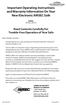 Important Operating Instructions and Warranty Information On Your New Electronic AMSEC Safe MODEL: IRC916E, IRC412 Read Contents Carefully For Trouble-Free Operation of Your Safe Dear Valued Customer:
Important Operating Instructions and Warranty Information On Your New Electronic AMSEC Safe MODEL: IRC916E, IRC412 Read Contents Carefully For Trouble-Free Operation of Your Safe Dear Valued Customer:
CelluLine CGW-TS GSM Cellular Gateway. Installation and Programming Manual
 CelluLine CGW-TS GSM Cellular Gateway Installation and Programming Manual CelluLine CGW-TS GSM Cellular Gateway Installation and Programming Manual CGWTS-M001A Version 1, Release 1, December 2004 NOTICE
CelluLine CGW-TS GSM Cellular Gateway Installation and Programming Manual CelluLine CGW-TS GSM Cellular Gateway Installation and Programming Manual CGWTS-M001A Version 1, Release 1, December 2004 NOTICE
Owner s Manual Attention! Please Read First
 Owner s Manual Attention! Please Read First The information in the following manual is important and must be read in full and followed completely for your safety. Table of Contents 1. Diagram - Outside
Owner s Manual Attention! Please Read First The information in the following manual is important and must be read in full and followed completely for your safety. Table of Contents 1. Diagram - Outside
Schlage Control Smart Locks
 Schlage Control Smart Locks with Engage technology User guide Schlage Control Smart Locks with Engage technology User Guide Contents 3 Warranty 4 Standard Operation 4 Operation from the Inside 4 Operation
Schlage Control Smart Locks with Engage technology User guide Schlage Control Smart Locks with Engage technology User Guide Contents 3 Warranty 4 Standard Operation 4 Operation from the Inside 4 Operation
Automatic Phone-Out Home Monitoring Systems
 Automatic Phone-Out Home Monitoring Systems Power Outage and Freeze Alarm Model Number: THP202 Power Outage, Freeze and Flood Alarm Product Description Model Number: THP201 These monitoring systems are
Automatic Phone-Out Home Monitoring Systems Power Outage and Freeze Alarm Model Number: THP202 Power Outage, Freeze and Flood Alarm Product Description Model Number: THP201 These monitoring systems are
Keypad Locks User Guide
 23780042 Keypad Locks User Guide Keypad Deadbolt (BE365) Keypad Lock (FE575, FE595) Contents Keypad Deadbolt (BE365)... 2 Lock Parts...2 Standard Operation...2 Replacing the Battery...3 Emergency Key Override...3
23780042 Keypad Locks User Guide Keypad Deadbolt (BE365) Keypad Lock (FE575, FE595) Contents Keypad Deadbolt (BE365)... 2 Lock Parts...2 Standard Operation...2 Replacing the Battery...3 Emergency Key Override...3
Wireless Home Security System Product Manual (Model #80355)
 Wireless Home Security System Product Manual (Model #80355) Installation Instructions During set-up, if no key is pressed for 15 seconds it will come out of the setup mode and you will have to start over.
Wireless Home Security System Product Manual (Model #80355) Installation Instructions During set-up, if no key is pressed for 15 seconds it will come out of the setup mode and you will have to start over.
USER MANUAL WARNING! CONTENTS MODEL 1 SPECIFICATIONS READ ALL INSTRUCTIONS BEFORE PROCEEDING. Non-Programmable Single Stage Heat/Cool Thermostat
 Builder MODEL 1010 Series Non-Programmable Single Stage Heat/Cool Thermostat USER MANUAL Compatible with low voltage single stage gas, oil or electric heating or cooling systems, including single stage
Builder MODEL 1010 Series Non-Programmable Single Stage Heat/Cool Thermostat USER MANUAL Compatible with low voltage single stage gas, oil or electric heating or cooling systems, including single stage
GENERATOR START CONTROL MODULE - MINI (2 Wire to 3 Wire)
 FEATURES & APPLICATIONS Inexpensive 2 wire to 3 wire start controller for electric start high speed gas generators. Optimized for use with Outback Invertors. Supports three types of 3 wire generator control
FEATURES & APPLICATIONS Inexpensive 2 wire to 3 wire start controller for electric start high speed gas generators. Optimized for use with Outback Invertors. Supports three types of 3 wire generator control
Operating Guide. Alert 8D Version 8 Zone Controller Arrowhead Alarm Products Ltd
 8 Alert 8D Version 8 Zone Controller Arrowhead Alarm Products Ltd Operating Guide 20 1 Proudly Designed and Manufactured in New Zealand Installer Notes: Please contact your alarm installer if you require
8 Alert 8D Version 8 Zone Controller Arrowhead Alarm Products Ltd Operating Guide 20 1 Proudly Designed and Manufactured in New Zealand Installer Notes: Please contact your alarm installer if you require
25 Code GTO Digital Keypad
 2 Code GTO Digital Keypad Instructions for Wired and Wireless Installations (FM1-G only) Thank you for purchasing the GTO Digital Keypad. Be sure to read the directions carefully and completely. Before
2 Code GTO Digital Keypad Instructions for Wired and Wireless Installations (FM1-G only) Thank you for purchasing the GTO Digital Keypad. Be sure to read the directions carefully and completely. Before
Table of Contents. What is Brute Force Attack? 13 How does the diskashur protect against brute force attack? 13
 User s Manual Table of Contents About the istorage diskashur Secure Hard Drive 4 Package contents 4 istorage diskashur button panel 5 istorage diskashur - Getting Started 6 Before you begin 6 Connecting
User s Manual Table of Contents About the istorage diskashur Secure Hard Drive 4 Package contents 4 istorage diskashur button panel 5 istorage diskashur - Getting Started 6 Before you begin 6 Connecting
PAC1 Door Access Controller
 PAC1 Door Access Controller Series 2 IMPORTANT DIFFERENCES FROM SERIES 1 1. A PACDL data logger revision 4.0 or higher attached to the DLOG terminal is able to program all features (i.e. times, relay type,
PAC1 Door Access Controller Series 2 IMPORTANT DIFFERENCES FROM SERIES 1 1. A PACDL data logger revision 4.0 or higher attached to the DLOG terminal is able to program all features (i.e. times, relay type,
Keypad Programming Instructions for the Profile Series LK and v.g1 Locks
 Keypad Programming Instructions for the Profile Series LK and v.g1 Locks A7716B www.sargentlock.com 1 2 3 4 5 6 Table of Contents Page LK Programming...14 Transaction Log for LK...4 G1LU, G1PA, G1PK, G1TU,
Keypad Programming Instructions for the Profile Series LK and v.g1 Locks A7716B www.sargentlock.com 1 2 3 4 5 6 Table of Contents Page LK Programming...14 Transaction Log for LK...4 G1LU, G1PA, G1PK, G1TU,
Schlage Wireless Locks User Guide
 Schlage Wireless Locks User Guide Contents Programming and User Codes... 2 Programming Code... 2 User Codes... 2 Turn Lock Feature... 2 Replacing the Batteries... 3 BE369 Deadbolt... 3 FE599 Lever Lock...
Schlage Wireless Locks User Guide Contents Programming and User Codes... 2 Programming Code... 2 User Codes... 2 Turn Lock Feature... 2 Replacing the Batteries... 3 BE369 Deadbolt... 3 FE599 Lever Lock...
Installation and Operating Manual
 Installation and Operating Manual XL-660 Digital Access Control Station Your Partner in Access Control summitaccesscontrol.com Contents Two-Year Limited Warranty 3 PARTS CHECKLIST 4 INTRODUCTION 5 INSTALLATION
Installation and Operating Manual XL-660 Digital Access Control Station Your Partner in Access Control summitaccesscontrol.com Contents Two-Year Limited Warranty 3 PARTS CHECKLIST 4 INTRODUCTION 5 INSTALLATION
Automatic Telephone Dialer TD-101(W)
 Automatic Telephone Dialer TD-101(W) The TD-101 is an automatic dialing device which can transmit prerecorded information via the telephone line. The dialer can send two different 10 second voice messages
Automatic Telephone Dialer TD-101(W) The TD-101 is an automatic dialing device which can transmit prerecorded information via the telephone line. The dialer can send two different 10 second voice messages
Solution-16 Operators Manual ISSUE 1.60
 Solution-16 Operators Manual ISSUE 1.60 !"#$%&"'()*+ Operators Manual Copyright 2002 by, SYDNEY, AUSTRALIA Document Part Number MA880O DOCUMENT ISSUE 1.60 Printed 22 March 2002 This documentation is provided
Solution-16 Operators Manual ISSUE 1.60 !"#$%&"'()*+ Operators Manual Copyright 2002 by, SYDNEY, AUSTRALIA Document Part Number MA880O DOCUMENT ISSUE 1.60 Printed 22 March 2002 This documentation is provided
User Manual ELECTRONIC KEYPAD LEVERSET WITH BLUETOOTH PROGRAMMING. ASSA ABLOY, the global leader in door opening solutions
 User Manual ELECTRONIC KEYPAD LEVERSET WITH BLUETOOTH PROGRAMMING ASSA ABLOY, the global leader in door opening solutions ELECTRONIC KEYPAD LEVERSET WITH BLUETOOTH PROGRAMMING Lever buttons Keyed Cylinder
User Manual ELECTRONIC KEYPAD LEVERSET WITH BLUETOOTH PROGRAMMING ASSA ABLOY, the global leader in door opening solutions ELECTRONIC KEYPAD LEVERSET WITH BLUETOOTH PROGRAMMING Lever buttons Keyed Cylinder
Important Operating Instructions and Warranty Information
 Important Operating Instructions and Warranty Information For Your New AMSEC Safe MODELS: TF5517E5 and DV Series Gun Safes with ESL5 Electronic Lock Read Contents Carefully For Trouble-Free Operation of
Important Operating Instructions and Warranty Information For Your New AMSEC Safe MODELS: TF5517E5 and DV Series Gun Safes with ESL5 Electronic Lock Read Contents Carefully For Trouble-Free Operation of
CHAPTER 1. GETTING STARTED... 1
 REV. 01-2014 TABLE OF CONTENTS LIMITATION OF LIABILITY CHAPTER 1. GETTING STARTED... 1 1.1 Introduction... 1 1.2 System Descriptions... 1 1.3 System Applications... 1 1.4 System Specifications... 1 1.5
REV. 01-2014 TABLE OF CONTENTS LIMITATION OF LIABILITY CHAPTER 1. GETTING STARTED... 1 1.1 Introduction... 1 1.2 System Descriptions... 1 1.3 System Applications... 1 1.4 System Specifications... 1 1.5
INSTALLATION/PROGRAMMING INSTRUCTIONS 928 ENTRYCHECK
 3580 Willow Lane, Westlake Village, CA 91361-4921 (805) 494-0622 Fax: (805) 494-8861 www.sdcsecurity.com E-mail: service@sdcsecurity.com INSTALLATION/PROGRAMMING INSTRUCTIONS 928 ENTRYCHECK INTRODUCTION
3580 Willow Lane, Westlake Village, CA 91361-4921 (805) 494-0622 Fax: (805) 494-8861 www.sdcsecurity.com E-mail: service@sdcsecurity.com INSTALLATION/PROGRAMMING INSTRUCTIONS 928 ENTRYCHECK INTRODUCTION
Keypad Programming Instructions For the Access 800 TCAC2 Series Locks
 FM226A 3/07 (617417440) Keypad Programming Instructions For the Access 800 TCAC2 Series Locks 1 2 3 4 5 6 7 8 9 * 0 # CYLINDRICAL EXIT MORTISE For programming assistance, contact Corbin Russwin, Inc.,
FM226A 3/07 (617417440) Keypad Programming Instructions For the Access 800 TCAC2 Series Locks 1 2 3 4 5 6 7 8 9 * 0 # CYLINDRICAL EXIT MORTISE For programming assistance, contact Corbin Russwin, Inc.,
ODYSSEY. Security System Owner s Manual. Kit No. 08E51-SHJ-100 08E55-SHJ-100. 2004 American Honda Motor Co., Inc. - All Rights Reserved.
 Kit No. 08E5-SHJ-00 08E55-SHJ-00 Security System Owner s Manual ODYSSEY 004 American Honda Motor Co., Inc. - All Rights Reserved. Contents Introduction... 3 Emergency Disarming During the Panic Alarm Activation...
Kit No. 08E5-SHJ-00 08E55-SHJ-00 Security System Owner s Manual ODYSSEY 004 American Honda Motor Co., Inc. - All Rights Reserved. Contents Introduction... 3 Emergency Disarming During the Panic Alarm Activation...
PowerWave-8. Users Operating and Programming Guide Version 8.64. 8 zone Control panel Communicator
 ELECTRONIC ENGINEERING LTD. PowerWave-8 8 zone Control panel Communicator Users Operating and Programming Guide Version 8.64 P/N 7101261 Rev. C N.A July 2002 2 Contents Introduction...5 Meet the Crow Alarm
ELECTRONIC ENGINEERING LTD. PowerWave-8 8 zone Control panel Communicator Users Operating and Programming Guide Version 8.64 P/N 7101261 Rev. C N.A July 2002 2 Contents Introduction...5 Meet the Crow Alarm
New GSM Alarm System. User s Manual. Profile For a better understanding of this product, please read this user manual thoroughly before using it.
 New GSM Alarm System User s Manual Profile For a better understanding of this product, please read this user manual thoroughly before using it. Chapter 1. Features Chapter 2. Alarm Host Introduction Chapter
New GSM Alarm System User s Manual Profile For a better understanding of this product, please read this user manual thoroughly before using it. Chapter 1. Features Chapter 2. Alarm Host Introduction Chapter
4693-4698 USER MANUAL
 4693-4698 USER MANUAL Summary 1. INTRODUCTION... 4 2. ARMING AND DISARMING THE SYSTEM...4 3. ACTIVE FUNCTIONS (functions description)...5 4. FUNCTIONS PROGRAMMABLE BY A COBRA INSTALLER (functions description)...7
4693-4698 USER MANUAL Summary 1. INTRODUCTION... 4 2. ARMING AND DISARMING THE SYSTEM...4 3. ACTIVE FUNCTIONS (functions description)...5 4. FUNCTIONS PROGRAMMABLE BY A COBRA INSTALLER (functions description)...7
Part 2. Copyright 1998 Philips Consumer Communications L.P. All rights reserved. Printed in Mexico. Issue 1AT&T 848229506
 2 User's Manual for Two-Line Digital Answering System Telephone with Speakerphone 1872 Fold open this paper for information about this telephone's installation and operation. Please read Part 1 Important
2 User's Manual for Two-Line Digital Answering System Telephone with Speakerphone 1872 Fold open this paper for information about this telephone's installation and operation. Please read Part 1 Important
E-PLEX STANDARD SOFTWARE USER GUIDE, VERSION 3.2
 E-PLEX STANDARD SOFTWARE USER GUIDE, VERSION 3.2 Before you start installation 1. Internet Explorer 5.0 or higher must be installed on your computer. All Windows XP Home or Pro (SP2) machines have newer
E-PLEX STANDARD SOFTWARE USER GUIDE, VERSION 3.2 Before you start installation 1. Internet Explorer 5.0 or higher must be installed on your computer. All Windows XP Home or Pro (SP2) machines have newer
T7400. Guest Paging System. Long Range Systems, Inc. 9855 Chartwell Dr., Dallas, TX 75243 1-800-437-4996. V6.21 and later
 T7400 Guest Paging System By: Long Range Systems, Inc. 9855 Chartwell Dr., Dallas, TX 75243 1-800-437-4996 V6.21 and later User Manual With Installation, Warranty and Service Information Rev 4 January
T7400 Guest Paging System By: Long Range Systems, Inc. 9855 Chartwell Dr., Dallas, TX 75243 1-800-437-4996 V6.21 and later User Manual With Installation, Warranty and Service Information Rev 4 January
Sargent and Greenleaf Electronic Safe Lock Guide
 Sargent and Greenleaf Electronic Safe Lock Guide Sargent and Greenleaf is a company dedicated to providing security. Not just a sense of security, but real security designed to meet real-world needs. We
Sargent and Greenleaf Electronic Safe Lock Guide Sargent and Greenleaf is a company dedicated to providing security. Not just a sense of security, but real security designed to meet real-world needs. We
Laser Wireless Rechargeable Mouse. User s Manual
 Laser Wireless Rechargeable Mouse Model #: LM8000WR User s Manual Rev. 060801 User s Record: To provide quality customer service and technical support, it is suggested that you keep the following information
Laser Wireless Rechargeable Mouse Model #: LM8000WR User s Manual Rev. 060801 User s Record: To provide quality customer service and technical support, it is suggested that you keep the following information
Solution 862 Operators Manual. Issue 1.00
 Solution 862 Operators Manual Issue 1.00 Solution 862 Operators Manual Copyright 1998 by Electronics Design and Manufacturing Pty Limited, SYDNEY, AUSTRALIA Document Part Number MA406O Document Issue
Solution 862 Operators Manual Issue 1.00 Solution 862 Operators Manual Copyright 1998 by Electronics Design and Manufacturing Pty Limited, SYDNEY, AUSTRALIA Document Part Number MA406O Document Issue
ELECTRIC FENCE ENERGISER
 GROUP OF COMPANIES MERLIN 4 Electric Fence Energizer USER MANUAL ELECTRIC FENCE ENERGISER E-MER4 USER MANUAL Table of Contents INTRODUCTION.. 3 COMPANY PROFILE 3 GUARANTEE 4 USING YOUR KEYPAD 5-8 WHAT
GROUP OF COMPANIES MERLIN 4 Electric Fence Energizer USER MANUAL ELECTRIC FENCE ENERGISER E-MER4 USER MANUAL Table of Contents INTRODUCTION.. 3 COMPANY PROFILE 3 GUARANTEE 4 USING YOUR KEYPAD 5-8 WHAT
GSM Alarm System User Manual
 GSM Alarm System User Manual For a better understanding of this product, please read this user manual thoroughly before using it. Quick Guider After getting this alarm system, you need to do the following
GSM Alarm System User Manual For a better understanding of this product, please read this user manual thoroughly before using it. Quick Guider After getting this alarm system, you need to do the following
INSTALLER S & OWNER S MANUAL
 INSTALLER S & OWNER S MANUAL HVAC INSTALLER: PLEASE LEAVE MANUAL FOR HOMEOWNER DEH 3000 DEH 3000 Part No. 4028539 Dehumidifier & Ventilation System Controller P.O. Box 8680 Madison, WI 53708 TOLL-FREE
INSTALLER S & OWNER S MANUAL HVAC INSTALLER: PLEASE LEAVE MANUAL FOR HOMEOWNER DEH 3000 DEH 3000 Part No. 4028539 Dehumidifier & Ventilation System Controller P.O. Box 8680 Madison, WI 53708 TOLL-FREE
Administrator User Instructions- Master PIN Usage
 Administrator User Instructions- Master PIN Usage LOK-IT USB Drives are supplied by the University as a method to safely transport data. They are not intended to be used for primary data storage. The LOK-IT
Administrator User Instructions- Master PIN Usage LOK-IT USB Drives are supplied by the University as a method to safely transport data. They are not intended to be used for primary data storage. The LOK-IT
Owner s Guide. ca6554
 PROFESSIONAL SERIES Owner s Guide For Models: ca6554 Deluxe Vehicle Security and Remote Start System with 2 Way Confirming LCD Remote Control IMPORTANT NOTE: The operation of the Security and Convenience
PROFESSIONAL SERIES Owner s Guide For Models: ca6554 Deluxe Vehicle Security and Remote Start System with 2 Way Confirming LCD Remote Control IMPORTANT NOTE: The operation of the Security and Convenience
VEHICLE SECURITY SYSTEM G25/G20
 VEHICLE SECURITY SYSTEM G25/G20 Limited Lifetime Warranty This vehicle security system is warranted to the original purchaser, to be free from defects in material and workmanship. The manufacturer will
VEHICLE SECURITY SYSTEM G25/G20 Limited Lifetime Warranty This vehicle security system is warranted to the original purchaser, to be free from defects in material and workmanship. The manufacturer will
Programming and Operations Guide
 Aseries ACCESS MANAGEMENT SYSTEM Models 6128 and 6129 Programming and Operations Guide The Sargent & Greenleaf Models 6128 and 6129 are designed to provide a high level of security combined with flexible
Aseries ACCESS MANAGEMENT SYSTEM Models 6128 and 6129 Programming and Operations Guide The Sargent & Greenleaf Models 6128 and 6129 are designed to provide a high level of security combined with flexible
How to connect your D200 using Bluetooth. How to connect your D200 using GPRS (SIM Card)
 D200 En User Guide Content 3 Introduction 3 Scope 3 Related Documentation 4 Internet Connectivity 4 Using D200 with Mobile Phone 5 Using D200 with wireless (Wi-Fi) router 6 Using D200 with GPRS (requires
D200 En User Guide Content 3 Introduction 3 Scope 3 Related Documentation 4 Internet Connectivity 4 Using D200 with Mobile Phone 5 Using D200 with wireless (Wi-Fi) router 6 Using D200 with GPRS (requires
INSTRUCTION MANUAL All-In-One GSM Home Alarm System SB-SP7200-GSM
 INSTRUCTION MANUAL All-In-One GSM Home Alarm System SB-SP7200-GSM Revised: August 28, 2014 PRODUCT REFERENCE MOUNTING ACCESSORIES PIR / MOTION DETECTION UNIT MAIN UNIT POWER ADAPTER MOUNTING ACCESSORIES
INSTRUCTION MANUAL All-In-One GSM Home Alarm System SB-SP7200-GSM Revised: August 28, 2014 PRODUCT REFERENCE MOUNTING ACCESSORIES PIR / MOTION DETECTION UNIT MAIN UNIT POWER ADAPTER MOUNTING ACCESSORIES
GSM Autodialer Professional GJD700 Speech & Text Autodialer
 Text Edit message GSM Autodialer Professional GJD700 Speech & Text Autodialer Introduction The GSM Autodialer Professional works in conjunction with standard alarm systems and makes use of your preferred
Text Edit message GSM Autodialer Professional GJD700 Speech & Text Autodialer Introduction The GSM Autodialer Professional works in conjunction with standard alarm systems and makes use of your preferred
SSW-iLM Keypad. Wire Harness Configuration. Note: This product is designed to be installed and serviced by security and lock industry professionals
 SSW-iLM Keypad Note: This product is designed to be installed and serviced by security and lock industry professionals Specifications Case dimensions: 6 1/2 L x 1 3/4 W x 1 1/8 D Electrical: 5-12VDC Only
SSW-iLM Keypad Note: This product is designed to be installed and serviced by security and lock industry professionals Specifications Case dimensions: 6 1/2 L x 1 3/4 W x 1 1/8 D Electrical: 5-12VDC Only
Users Guide to Keypad Functions
 Users Guide to Keypad Functions MANUAL NO. 700-175-01J ISSUED JAN 2002 VERSION 1.41 Summary of Operation A rm/ disarm [#] + [USER CODE] Quick Quick Quick Panic Fire Medical Away Arm Stay Arm Stay Arm &
Users Guide to Keypad Functions MANUAL NO. 700-175-01J ISSUED JAN 2002 VERSION 1.41 Summary of Operation A rm/ disarm [#] + [USER CODE] Quick Quick Quick Panic Fire Medical Away Arm Stay Arm Stay Arm &
Alarm Clock USER GUIDE
 Alarm Clock USER GUIDE Jazwares, Inc. 2010 1 CONTENTS Please read the instructions along with the alarm clock carefully before you use it, so that you can operate it conveniently. WELCOME, Safety Tips
Alarm Clock USER GUIDE Jazwares, Inc. 2010 1 CONTENTS Please read the instructions along with the alarm clock carefully before you use it, so that you can operate it conveniently. WELCOME, Safety Tips
Auto Dialer. Manual E-921APQ E-921GPQ
 Troubleshooting: Auto dialer will not arm/disarm Auto dialer will not dial out Unit doesn t respond to a call-back Difficulty in activating room monitor by telephone remote control Make sure that you have
Troubleshooting: Auto dialer will not arm/disarm Auto dialer will not dial out Unit doesn t respond to a call-back Difficulty in activating room monitor by telephone remote control Make sure that you have
Advantium 2 Plus Alarm
 ADI 9510-B Advantium 2 Plus Alarm INSTALLATION AND OPERATING INSTRUCTIONS Carefully Read These Instructions Before Operating Carefully Read These Controls Corporation of America 1501 Harpers Road Virginia
ADI 9510-B Advantium 2 Plus Alarm INSTALLATION AND OPERATING INSTRUCTIONS Carefully Read These Instructions Before Operating Carefully Read These Controls Corporation of America 1501 Harpers Road Virginia
Security System. User Guide for the LED Command Center
 Security System User Guide for the LED Command Center MY SECURITY COMPANY IS: CALL BEFORE TEST: THIS SECURITY SYSTEM IS CONNECTED TO TELEPHONE NUMBER: THE SECURITY CONTROL PANEL IS CONNECTED TO THE PHONE
Security System User Guide for the LED Command Center MY SECURITY COMPANY IS: CALL BEFORE TEST: THIS SECURITY SYSTEM IS CONNECTED TO TELEPHONE NUMBER: THE SECURITY CONTROL PANEL IS CONNECTED TO THE PHONE
VK-250 WARRANTY REGISTRATION FORM
 VK-250 WARRANTY REGISTRATION FORM Unit Serial Number: Customer Name: Address: Date of Purchase: Purchased From: Dealer Name: Address: IMPORTANT NOTE: In order to receive the full five year product warranty,
VK-250 WARRANTY REGISTRATION FORM Unit Serial Number: Customer Name: Address: Date of Purchase: Purchased From: Dealer Name: Address: IMPORTANT NOTE: In order to receive the full five year product warranty,
CONTENTS 4. HOW TO UNSET THE PANEL...7
 Pi-8 USER MANUAL CONTENTS 1. THE KEYPAD AND ITS OPERATION...3 1.1 DESCRIPTION OF THE KEYPAD LEDS... 3 1.1.1 READY LED (RED)...3 1.1.2 TAMPER LED (RED)...3 1.1.3 POWER LED (GREEN)...3 1.1.4 CIRCUIT LEDs
Pi-8 USER MANUAL CONTENTS 1. THE KEYPAD AND ITS OPERATION...3 1.1 DESCRIPTION OF THE KEYPAD LEDS... 3 1.1.1 READY LED (RED)...3 1.1.2 TAMPER LED (RED)...3 1.1.3 POWER LED (GREEN)...3 1.1.4 CIRCUIT LEDs
Programming and Installation Instructions. Passed ISO9001-2000 international system ratification
 Programming and Installation Instructions TM Passed ISO9001-2000 international system ratification ACCESS CODE INSTRUCTIONS FEATURES Waterproof seals protecting electronic components Backlit keypad for
Programming and Installation Instructions TM Passed ISO9001-2000 international system ratification ACCESS CODE INSTRUCTIONS FEATURES Waterproof seals protecting electronic components Backlit keypad for
www.sebury.com.cn Digital Keypad Use s Manual
 K3 K4 www.sebury.com.cn Digital Keypad Use s Manual Contents Introduction Introduction Specifications Intramural Interface Circuit 3 Mounting 3 Wiring 5 Power UP 7 Engineer Programming Mode 7 The K3/K4
K3 K4 www.sebury.com.cn Digital Keypad Use s Manual Contents Introduction Introduction Specifications Intramural Interface Circuit 3 Mounting 3 Wiring 5 Power UP 7 Engineer Programming Mode 7 The K3/K4
Security System Owner s Manual
 Security System Owner s Manual Interactive Technologies Inc. 2266 North 2nd Street North St. Paul, MN 55109 FCC Notices FCC Part 15 Information to the User Changes or modifications not expressly approved
Security System Owner s Manual Interactive Technologies Inc. 2266 North 2nd Street North St. Paul, MN 55109 FCC Notices FCC Part 15 Information to the User Changes or modifications not expressly approved
C-Tech-10 Operation Manual
 C-Tech-10 Operation Manual Project: SATS Model: SATS Serial #: SATS Job#: Notice This document contains information protected by copyright. All rights are reserved. The owner of the equipment for which
C-Tech-10 Operation Manual Project: SATS Model: SATS Serial #: SATS Job#: Notice This document contains information protected by copyright. All rights are reserved. The owner of the equipment for which
Universal Wireless Effects Controller USER S GUIDE SA115
 Universal Wireless Effects Controller USER S GUIDE SA115 Welcome Thank you for purchasing this Hot Hand 3 Universal Wireless Effects Controller. We hope that the new functionality of the Hot Hand 3 unit
Universal Wireless Effects Controller USER S GUIDE SA115 Welcome Thank you for purchasing this Hot Hand 3 Universal Wireless Effects Controller. We hope that the new functionality of the Hot Hand 3 unit
E-PLEX STANDARD SOFTWARE USER GUIDE, VERSION 3.1
 E-PLEX STANDARD SOFTWARE USER GUIDE, VERSION 3.1 Before you start installation 1. Internet Explorer 5.0 or higher must be installed on your computer. All Windows 2000, XP Home or Pro (SP2) machines have
E-PLEX STANDARD SOFTWARE USER GUIDE, VERSION 3.1 Before you start installation 1. Internet Explorer 5.0 or higher must be installed on your computer. All Windows 2000, XP Home or Pro (SP2) machines have
Bluetooth Version FUZZYSCAN FAMILY. Quick Start Guide WIRELESS SCANNER
 Bluetooth Version FUZZYSCAN FAMILY Quick Start Guide WIRELESS SCANNER Getting Familiar with Your FuzzyScan Thank you for choosing Cino FuzzyScan Bluetooth Cordless Image Scanner. Powered by the combination
Bluetooth Version FUZZYSCAN FAMILY Quick Start Guide WIRELESS SCANNER Getting Familiar with Your FuzzyScan Thank you for choosing Cino FuzzyScan Bluetooth Cordless Image Scanner. Powered by the combination
KEYPAD LOCK USERS MANUAL
 KEYPAD LOCK USERS MANUAL READ ALL INSTRUCTIONS CLOSELY PRIOR TO USE SAVE THESE INSTRUCTIONS CONTENTS Keypad Parts and Features 2 Programming the Master Code 3 Programming User Codes 4 Using Your Keypad
KEYPAD LOCK USERS MANUAL READ ALL INSTRUCTIONS CLOSELY PRIOR TO USE SAVE THESE INSTRUCTIONS CONTENTS Keypad Parts and Features 2 Programming the Master Code 3 Programming User Codes 4 Using Your Keypad
CONTENTS QUICK SETUP & INSTALLATION USER MANUAL. SUPA8 Quick Setup & User Manual
 SUPA8 Quick Setup & User Manual QUICK SETUP & INSTALLATION CONTENTS FACTORY DEFAULTS... 1 INSTALLATION OF THE SECURITY SYSTEM... 2 COMMISSIONING THE DIALLER PANEL... 5 ZONE INPUT CONNECTIONS... 7 PANEL
SUPA8 Quick Setup & User Manual QUICK SETUP & INSTALLATION CONTENTS FACTORY DEFAULTS... 1 INSTALLATION OF THE SECURITY SYSTEM... 2 COMMISSIONING THE DIALLER PANEL... 5 ZONE INPUT CONNECTIONS... 7 PANEL
SAVE THIS MANUAL FOR FUTURE REFERENCE
 Digital Home Safe THIS MANUAL CONTAINS IMPORTANT INFORMATION REGARDING THE OPERATION AND MAINTENANCE OF THE SAFE COMPLETELY READ AND UNDERSTAND THE MANUAL BEFORE SECURING ITEMS IN THE SAFE SAVE THIS MANUAL
Digital Home Safe THIS MANUAL CONTAINS IMPORTANT INFORMATION REGARDING THE OPERATION AND MAINTENANCE OF THE SAFE COMPLETELY READ AND UNDERSTAND THE MANUAL BEFORE SECURING ITEMS IN THE SAFE SAVE THIS MANUAL
PROGRAMMING GUIDE. MARKS USA 365 Bayview Ave., Amityville, NY 11701 631-225-5400 1-800-526-0233 Fax 631-225-6136 www.marksusa.com
 PROGRAMMING GUIDE MARKS USA 365 Bayview Ave., Amityville, NY 11701 631-225-5400 1-800-526-0233 Fax 631-225-6136 www.marksusa.com Congratulations, you have just purchased the i-qwik PROX Series lockset
PROGRAMMING GUIDE MARKS USA 365 Bayview Ave., Amityville, NY 11701 631-225-5400 1-800-526-0233 Fax 631-225-6136 www.marksusa.com Congratulations, you have just purchased the i-qwik PROX Series lockset
Bluetooth Hands Free Phone System by BlueConnect
 Bluetooth Hands Free Phone System by BlueConnect USER GUIDE TABLE OF CONTENTS 1 INTRODUCTION Pg Pg WHAT IS BLUECONNECT? 2 WHAT CELL PHONES WORK? 2 DEFECTIVE / DAMAGED MERCHANDISE CUSTOMER CONTACT INFORMATION
Bluetooth Hands Free Phone System by BlueConnect USER GUIDE TABLE OF CONTENTS 1 INTRODUCTION Pg Pg WHAT IS BLUECONNECT? 2 WHAT CELL PHONES WORK? 2 DEFECTIVE / DAMAGED MERCHANDISE CUSTOMER CONTACT INFORMATION
OPERATING INSTRUCTIONS SECURITY SYSTEM KIT NO.: 08E51-EP4-101. 2004 American Honda Motor Co., Inc. - All Rights Reserved. 1
 OPERATING INSTRUCTIONS SECURITY SYSTEM KIT NO.: 8E5-EP4-24 American Honda Motor Co., Inc. - All Rights Reserved. Contents Introduction... 3 Emergency Disarming During Alarming... 4 During the Entry Delay
OPERATING INSTRUCTIONS SECURITY SYSTEM KIT NO.: 8E5-EP4-24 American Honda Motor Co., Inc. - All Rights Reserved. Contents Introduction... 3 Emergency Disarming During Alarming... 4 During the Entry Delay
Owner s Manual. Walk-in Monitoring System 100. Cooler is Better! TM. Used in UL Listed Door Panel Assemblies
 REV. G Cooler is Better! TM Owner s Manual Walk-in Monitoring System 100 Used in UL Listed Door Panel Assemblies American Panel Corporation 5800 S.E. 78th Street, Ocala, Florida 34472-3412 Phone: (352)
REV. G Cooler is Better! TM Owner s Manual Walk-in Monitoring System 100 Used in UL Listed Door Panel Assemblies American Panel Corporation 5800 S.E. 78th Street, Ocala, Florida 34472-3412 Phone: (352)
2013 MESA SAFE COMPANY
 2013 MESA SAFE COMPANY CATEGORY PAGE CHECK LIST 2 OPENING YOUR SAFE 3 LOCK-OUT PENALTY 3 USING THE OVERRIDE FUNCTIONS 4 CHANGING THE OVERRIDE 4 CHANGING THE LOCK SETTTINGS 5 SETTING THE DATE & TIME 7 VIEW
2013 MESA SAFE COMPANY CATEGORY PAGE CHECK LIST 2 OPENING YOUR SAFE 3 LOCK-OUT PENALTY 3 USING THE OVERRIDE FUNCTIONS 4 CHANGING THE OVERRIDE 4 CHANGING THE LOCK SETTTINGS 5 SETTING THE DATE & TIME 7 VIEW
Digital Fingerprint safe
 Digital Fingerprint safe Model 96846 Operation Instructions Diagrams within this manual may not be drawn proportionally. Due to continuing improvements, actual product may differ slightly from the product
Digital Fingerprint safe Model 96846 Operation Instructions Diagrams within this manual may not be drawn proportionally. Due to continuing improvements, actual product may differ slightly from the product
User's Guide. Integrating Sound Level Datalogger. Model 407780. Introduction
 User's Guide 99 Washington Street Melrose, MA 02176 Phone 781-665-1400 Toll Free 1-800-517-8431 Visit us at www.testequipmentdepot.com Back to the Extech 407780 Product Page Integrating Sound Level Datalogger
User's Guide 99 Washington Street Melrose, MA 02176 Phone 781-665-1400 Toll Free 1-800-517-8431 Visit us at www.testequipmentdepot.com Back to the Extech 407780 Product Page Integrating Sound Level Datalogger
CA60 Plus Software Version 3.1 User Manual May 2000
 TeleT eletek ek CA60 Plus Software Version 3.1 User Manual May 2000 CONTENTS 1. CA60Plus Keypad... 3 1.1. LED display... 3 1.2. Keys... 4 1.3. Combinations of Keys... 4 1.4. Audible Indication... 4 2.
TeleT eletek ek CA60 Plus Software Version 3.1 User Manual May 2000 CONTENTS 1. CA60Plus Keypad... 3 1.1. LED display... 3 1.2. Keys... 4 1.3. Combinations of Keys... 4 1.4. Audible Indication... 4 2.
Bringing value back to voice. Your Guide to Broadband for Business
 BROADBAND FOR BUSINESS Bringing value back to voice. Your Guide to Broadband for Business TELEPHONE Service 1 Business Phone Services from LUS Fiber connect you to affordability and opportunity. You re
BROADBAND FOR BUSINESS Bringing value back to voice. Your Guide to Broadband for Business TELEPHONE Service 1 Business Phone Services from LUS Fiber connect you to affordability and opportunity. You re
Automated Inventory System
 Automated Inventory System User Manual Developed by USDA Food and Nutrition Service June 2009 (Incomplete) Table of Contents Welcome Menu Client Services Report System Inventory System Operations Tailgate
Automated Inventory System User Manual Developed by USDA Food and Nutrition Service June 2009 (Incomplete) Table of Contents Welcome Menu Client Services Report System Inventory System Operations Tailgate
SECURITY ALARM CONTROL PANEL QUICK SETUP & USER MANUAL
 SECURITY ALARM CONTROL PANEL QUICK SETUP & USER MANUAL PINKERTON Quick Setup & User Manual QUICK SETUP & INSTALLATION CONTENTS FACTORY DEFAULTS...1 INSTALLATION OF THE SECURITY SYSTEM...2 COMMISSIONING
SECURITY ALARM CONTROL PANEL QUICK SETUP & USER MANUAL PINKERTON Quick Setup & User Manual QUICK SETUP & INSTALLATION CONTENTS FACTORY DEFAULTS...1 INSTALLATION OF THE SECURITY SYSTEM...2 COMMISSIONING
Wireless Indoor/ Outdoor Thermometer
 Wireless Indoor/ Outdoor Thermometer Owner s Manual Please read before using this equipment. ˆ Contents FCC Information... 3 FCC Declaration of Conformity... 5 Preparation... 5 Installing Batteries...
Wireless Indoor/ Outdoor Thermometer Owner s Manual Please read before using this equipment. ˆ Contents FCC Information... 3 FCC Declaration of Conformity... 5 Preparation... 5 Installing Batteries...
YALE DIGITAL DEADBOLT
 YALE DIGITAL DEADBOLT Installation and Programming Guide For Technical Assistance call ASSA ABLOY at 1300 LOCK UP This document is available on our website. Go to yalelock.com.au NOTE TO INSTALLER: Failure
YALE DIGITAL DEADBOLT Installation and Programming Guide For Technical Assistance call ASSA ABLOY at 1300 LOCK UP This document is available on our website. Go to yalelock.com.au NOTE TO INSTALLER: Failure
AGRI-ALERT 800T / AGRI-ALERT 800 ALARM SYSTEM USER MANUAL
 AGRI-ALERT 800T / AGRI-ALERT 800 ALARM SYSTEM USER MANUAL Manufacturer: Viatron Electronics 3514 1st Street, St-Hubert (Quebec) Canada J3Y 8Y5 WARNING: the warranty can be void if the Agri-Alert 800T or
AGRI-ALERT 800T / AGRI-ALERT 800 ALARM SYSTEM USER MANUAL Manufacturer: Viatron Electronics 3514 1st Street, St-Hubert (Quebec) Canada J3Y 8Y5 WARNING: the warranty can be void if the Agri-Alert 800T or
Secure Keypads for access control
 torm Secure Keypads for access control Strike Master Read this manual carefully before attempting to install, program or operate the STORM AXS Strike Master Keypad. After installation the Command Summary
torm Secure Keypads for access control Strike Master Read this manual carefully before attempting to install, program or operate the STORM AXS Strike Master Keypad. After installation the Command Summary
Dual DVI USB KVM Switch
 SV231DD2DUA SV431DD2DUA Instruction Manual Dual DVI USB KVM Switch 2/4-Port Dual DVI, USB KVM Switch with Audio and USB 2.0 Hub Manual Revision:08/19/2010 For the most up-to-date information, please visit
SV231DD2DUA SV431DD2DUA Instruction Manual Dual DVI USB KVM Switch 2/4-Port Dual DVI, USB KVM Switch with Audio and USB 2.0 Hub Manual Revision:08/19/2010 For the most up-to-date information, please visit
Ford/Lincoln Remote Access Android User s Guide
 Ford/Lincoln Remote Access Android User s Guide Rev. - 2/26/13 P/N: 4280523 Table Of Contents Download the Remote Access Application...3 Launch the Remote Access Application...3 New Account Setup...3 Adding
Ford/Lincoln Remote Access Android User s Guide Rev. - 2/26/13 P/N: 4280523 Table Of Contents Download the Remote Access Application...3 Launch the Remote Access Application...3 New Account Setup...3 Adding
2087DF-BD / 2092DF-BD
 Operation & Installation Guide DF-BD / DF-BD MANUAL M-- www.firstalert.com DIGITAL WATERPROOF FIRE SAFE WITH READY-SEAL MANUAL M-- L--XZ Index / Overview of Your Safe INDEX Overview of Your Safe... Opening
Operation & Installation Guide DF-BD / DF-BD MANUAL M-- www.firstalert.com DIGITAL WATERPROOF FIRE SAFE WITH READY-SEAL MANUAL M-- L--XZ Index / Overview of Your Safe INDEX Overview of Your Safe... Opening
TAC2C & TAC2D TAC1 RETROFIT KIT FOR CROWN JEWEL & DOORKING 1812 SYSTEMS
 The Chamberlain Group 845 Larch Ave. Elmhurst, IL 60126-1196 www.liftmaster.com TAC2C & TAC2D TAC1 RETROFIT KIT FOR CROWN JEWEL & DOORKING 1812 SYSTEMS 1 2 3 4 5 6 7 8 9 * 0 # 1 2 3 4 5 6 7 8 9 * 0 # Programming
The Chamberlain Group 845 Larch Ave. Elmhurst, IL 60126-1196 www.liftmaster.com TAC2C & TAC2D TAC1 RETROFIT KIT FOR CROWN JEWEL & DOORKING 1812 SYSTEMS 1 2 3 4 5 6 7 8 9 * 0 # 1 2 3 4 5 6 7 8 9 * 0 # Programming
Operating Manual QUESTOR
 QUESTOR AS 273 Management Software Document: KSW3s527.0004 / en 2010.08 Edition: August 2010 QUESTOR TABLE OF CONTENT 1 Product description EN-4 1.1 Purpose... EN-4 1.2 System components... EN-4 1.2.1
QUESTOR AS 273 Management Software Document: KSW3s527.0004 / en 2010.08 Edition: August 2010 QUESTOR TABLE OF CONTENT 1 Product description EN-4 1.1 Purpose... EN-4 1.2 System components... EN-4 1.2.1
Car Alarm Series 2 B 2 Buttons
 Car Alarm Series 2 B 2 Buttons G22 SE (External - Shock Sensor) Version 3 Software 67 Plus www.geniuscaralarm.com 21 CAR ALARM GENIUS Series 2B 2 Buttons - G22 Se (External Shock Sensor) Module controlled
Car Alarm Series 2 B 2 Buttons G22 SE (External - Shock Sensor) Version 3 Software 67 Plus www.geniuscaralarm.com 21 CAR ALARM GENIUS Series 2B 2 Buttons - G22 Se (External Shock Sensor) Module controlled
How To Program An Autodialer
 GJD HYL005 GSM Autodialer Instruction Manual Please read these instructions before you start the installation Features: LCD display. Programmable 9 x 32 digit phone numbers for each trigger. 10 second
GJD HYL005 GSM Autodialer Instruction Manual Please read these instructions before you start the installation Features: LCD display. Programmable 9 x 32 digit phone numbers for each trigger. 10 second
