TABLE OF CONTENTS Sequence of Operations for Start-Up Programming States of the Lock Configuring the Lock User Codes
|
|
|
- Brendan Thornton
- 8 years ago
- Views:
Transcription
1 Operations Manual
2 TABLE OF CONTENTS Sequence of Operations for Start-Up Programming 4 States of the Lock 4 Factory Mode 4 Access Mode 4 Pushbutton Programming Mode 5 Default Values of the E-Plex 5000 Programmable Parameters 5 Configuring the Lock 6 General Procedure for Pushbutton Programming 6 Reset Procedures 7 Procedure 1 - Program the Access Code Length 7 Procedure 2 - Modify the Master User Access Code 8 Procedure 3 - Set the Date / Time 8-9 Procedure 4 - Program the Lock ID and Unlock Time 9 Procedure 5 - Program the Duration of the 10 Passage Mode Period Procedure 6 - Program the Lock for Tamper Time Parameters Procedure 7 - Programming the Lock for Keypad Buzzer Volume Users - General Information 12 User Levels 13 User Codes 14 User Access Codes (PINs) - Examples 14 Procedure 1 - Add / Modify a User Access Code 15 Procedure 2 - Add / Modify a Manager Access Code 16 Procedure 3 - Add / Modify Service User Access Code Procedure 4 - Delete User Access Codes 17 Procedure 5 - Delete Manager Access Codes 18 Procedure 6 - Delete Service User Access Codes 18 Procedure 7 - Delete All Access Codes Except Master, 19 Manager, and M-Unit Procedure 8 - Activate User Access Codes 19 Procedure 9 - Activate Manager Access Code 20 2
3 TABLE OF CONTENTS (continued) Procedure 10 - Activate Service User Access Code 20 Procedure 11 - Activate All User Access Codes 21 Procedure 12 - Activate / De-activate Passage Mode 21 Procedure 13 - De-activate User Access Codes 22 Procedure 14 - De-activate Manager Access Codes 22 Procedure 15 - De-activate Service User Access Code 23 Procedure 16 - De-activate all Access Codes except 23 Master, Manager, and M-Unit Procedure 17 - Activate / De-activate Lockout Mode 24 Procedure 18 - Perform Manual Diagnostics Battery Life and Replacement 25 Summary of Pushbutton Programming Commands Visual Feedback Message Definitions 29 A publication of Kaba Access Control 2941 Indiana Avenue Winston-Salem, NC No part of this book may be reproduced or transmitted in any form or by any means, electronic or mechanical, including photocopying, recording, or by any information storage and retrieval system, without prior written permission from the Publisher. The information contained in this publication is accurate to the best of Kaba Access Control s knowledge. Specifications are subject to change without notice. 3
4 States of the Lock Factory Mode The factory mode is one of three primary states of the E-Plex The main characteristics of this state are: The E-Plex 5000 opens only when the 8-digit master combination ( ) is keyed in. The visual indication for access granted is green LED flashing once. A high-pitched tone is also generated while the green LED is on. The Master User must change the combination to be able to exit the factory mode, and switch to the access mode. Access Mode This mode refers to a lock that is operational for user access, and not in factory or Programming Mode. Pushbutton Programming Mode The E-Plex 5000 enters the Pushbutton Programming Mode when the user enters the master combination or one of the manager combinations, preceded and followed by the character # (ex: # #). Once the E-Plex 5000 is in the Pushbutton Programming Mode, the Master/ Manager can enter one or more command sequences. Each command sequence ends with a # character that acts like an < enter > character. At the very end of all sequences of programming commands, enter one more # to remove the lock from the Pushbutton Programming Mode to return to normal access mode. Sequence of Operations for Start-Up Programming What is the recommended sequence of operations? With the E-Plex 5000 in the factory mode. Program the Access Code Length (default length is four digits). The access code field length can only be changed when the lock is not activated (when still in the factory mode). Change factory Master to your own Master Code (always eight digits) to place lock in access mode. 4
5 Put lock in Pushbutton Programming Mode. Set the Date / Time. Program the Lock ID and Unlock time. Program the Lock for the Duration of Passage Mode (if desired). Program the Lock for Tamper Time Settings. Program the Lock for Buzzer Volume. Add Access Codes as desired. Default values of the E-Plex 5000 programmable parameters Parameters Date (MM/DD/YY) 01/01/00 Time (HH:MM) 00:00 Factory Default Values Lock state Unprogrammed Lock ID 0000 Passage mode open time limit 9 hours Passage mode Disabled Lockout mode Disabled Unlock time 2 seconds Buzzer volume control Low Tamper shutdown time 30 seconds Tamper attempt count 4 attempts Access code length 4 digits Master combination (8 digits) Access code Code status M-Unit user s combination M-Unit user s status None Activated None Disabled 5
6 Configuring the Lock General Procedure for Pushbutton Programming 1. The pages that follow provide step-by-step instructions for programming the E-Plex 5000 lock. 2. The general procedure for all programming functions is as follows: For example a. Put the lock in Programming Mode by pressing # Master Code # b. Use the Summary of Commands Table in the appendix section of this guide to enter the three digit command sequence (Command Type + Function Code), followed by #. c. Enter the appropriate numbers as required. d. Press # to end Programming Mode. e. Once the lock is in programming mode, multiple command sequences can be entered without having to repeat the #mastercode#. However, if there is no activity for 15 seconds at the keypad, the lock will automatically exit from programming mode. If the Master or Manager enters his code of , the door will open. If he enters # #, the lock will enter into the Programming Mode and wait for the next part of the command. If he enters the # sign twice at the end of the code, for example # ##, the lock will go out of Programming Mode and return to its normal mode. Note: The # pound sign acts like the Enter key on a keyboard in your communications with the lock. The # tells the lock that one part of the entry is finished. The # serves another purpose - to distinguish a programming type command from a simple Access Code to open the door. A Master or Manager User can use the same number to open the door or to put the lock in Programming Mode, the only difference being that he uses the # sign in front to signal that he is about to enter a programming command. For increased security, it is recommended that the master user code not be used for everyday access. This can be accomplished by creating an access user code for the master user. 6
7 Reset Procedures There are three different Reset levels available in the E-Plex Code 099# will reset the lock to the factory default settings except for the access code length (Master, Manager Access User codes and Time / Date are retained if already programmed) Code 299# will delete all access and service user codes (Master, Manager and M-Unit * users are retained) Hard Reset will return the lock to factory mode including deleting all codes, putting the lock back to factory default values (4 digit access code length) and making the master code A hard reset is performed as follows. Insert key, turn and hold in open position. Within 5 seconds, press # and then release latch While red / green light flashes, press # on keypad The lock will reset. A green light with corresponding high pitch tone indicates reset is complete. Lock is now reset to the factory mode and the Master Code is now *M-Unit is only applicable when using optional E-Plex software. Procedure 1 - Program the Access Code Length Setting the length of Access Codes must be the first lock programmable function you perform, because all your other access codes must have the same length. If a user enters a code of a different length, the lock will not accept it. Longer length Access Codes permit a greater number of code possibilities, and thus higher security. The master code must always be 8 digits Required User Level: Master 1. To configure the E-Plex 5000 programmable pushbutton lock, it must first be placed in Programming Mode. Important: This is the only programmable function that can be done during the factory mode using the factory master code. Except for changing from the factory code to a new master code. 7
8 2. Enter the E-Plex 5000 factory Master (Programming) Code (# #). The lock responds with a flashing green light. If does not seem to work, please follow the steps to perform a hard reset by following the procedure in on page Enter the code 009 #LL #, where LL represents the length (number of digits in a code). The range is from 04 to 08 digits. You can leave the factory default Access Code length (4 digits) if you wish. 4. Example of Complete Entry: 009#04#. 5. Key in another # to indicate the end of programming. 6. From now on, all the Access Codes you create must be the length specified in this step. Procedure 2 - Modify the Master User Access Code Required User Level: Master 1. To change the factory code or current Master Code, follow the next three steps: 2. Put lock into Pushbutton Programming Mode. 3. Use the command, 000, for Master, then the new Master Code number. 4. You must use 8 digits between and as follows: 000#MMMMMMMM#, we ll use 000# # as an example. 5. Enter the Master Code again # for confirmation. 6. Example of Complete Entry: 000# # #. 7. Key in another # to indicate the end of programming. 8. After that, you will always use your own Master Code. Please write the code down and keep in a safe place. The factory code is no longer valid. Procedure 3 - Set the Date / Time You must enter the current date and time in each lock to enable accurate programming and auditing. Always enter Standard Time; the software package will make the adjustment for Daylight Savings Time. These must be regularly updated according to your maintenance schedule. Enter 001 for date settings and 002 for time settings. Date / time settings are kept after a battery change unless you remove the batteries for more than two minutes. In this case, the time is reset to 00:00:00 and the date to 01/01/00. 8
9 Required User Level: Master 1. Put lock into pushbutton programming mode. 2. Enter the date as follows: 001#MMDDYY# (Month, Day, Year, where MM = 01 to 12; DD = 01 to 31; YY = 00 to 99. For example, Nov. 22, 2003 would be entered as ). 3. Enter the date again to confirm MMDDYY#. Example of Complete Entry: 001#112203#112203#. 4. For the time, enter as follows: 002#HHMM#, where HH = 00 to 23 hours; MM = 00 to 59 minutes. Use military time - for example eight-thirty in the morning would be 0830, while in the evening it would be 2030). 5. Enter the code again HHMM#, for example Example of Complete Entry: 002#0830#0830#. 7. Enter another # to indicate the end of programming. 8. The current date and time are now programmed into the lock. Procedure 4 - Program the Lock ID and Unlock Time Assign an ID number to each lock for configuration and auditing purposes. This is an internal number (default 0000), so it does not have to be the same as the door number. Unlock time is the length of time the door will remain unlocked when a correct code is entered before automatically relocking itself. Required User Level: Lock ID: Master, Unlock Time: Master, Manager 2. To set up the Lock ID, enter command 003#. 3. Enter NNNN (where NNNN is the lock ID - a number from 0000 to 9999). For example, Example of Complete Entry: 003#1234#. 5. The lock ID is now in its memory. 6. Enter another # to indicate the end of programming, or remain in programming mode to continue. 7. To establish Unlock Time, enter the following code: 004#TT#, where TT is the time in seconds, (TT=02 to 20 seconds, for example 10 seconds). 9
10 8. Example of Complete Entry: 004#10#. 9. Enter another # to indicate the end of programming. 10. You have now programmed the lock ID 1234 and, for example, an Unlock Time of 10 seconds for the door. Procedure 5 - Program the Duration of the Passage Mode period You might want to program locks for public areas, such as cafeterias, to have free access (Passage Mode) during certain periods of the day, and revert to required code access outside of these regular hours. The length of time that the lock remains in Passage Mode is programmable. The factory default length of time for Passage Mode is 9 hours - you may leave the default. Once the lock has been put into Passage Mode, it will automatically relock after the designated duration. Required User Level: Master, Manager 2. Enter command code 005#. 3. Then TT#, where TT= 01 to 24 hours. 4. A TT entry of 00 means there is no time limit - the door remains unlocked. 5. Enter 005 #TT#; for example, 005#06# for six hours. 6. Example of Complete Entry: 005#06#. 7. Enter another # to indicate the end of programming. 8. In this example, the lock will remain unlocked for six hours, starting from the time you put it in Passage Mode. 9. You have now configured the duration of the Passage Mode period for that lock. This does NOT initiate Passage Mode. 10. The new length of time will take effect the next time you put a lock into Passage Mode by following the correct command sequence. 10
11 Procedure 6 - Program the Lock for Tamper Time Parameters You can set a Tamper Time Wrong Tries parameter referring to the number of times the wrong code can be entered before the lock goes into Tamper Shutdown Mode. For example, if you program the lock to accept three wrong tries, the lock will tolerate three wrong entries, staying locked but providing visual feedback (see visual message chart in rear section). After that, it will go into a Tamper Shutdown Mode and remain locked until the end of the Tamper Shutdown Time period - the length of that period is configured in Steps 4-6 of this procedure. Required User Level: Master, Manager 1. Set the tamper time for the period of time during which the keypad will remain inaccessible after the specified number of wrong Access Codes are entered 2. Put the lock into Pushbutton Programming Mode. 3. Enter the code as follows - 006#TT# (TT is seconds - 00 to 90 seconds). 4. Example of Complete Entry: 006#30#. (for 30 seconds) 5. Enter the code as follows: 007 #TT# (TT is number of wrong entries - 03 to 09), let s use 03 for example. 6. Example of Complete Entry: 007#03#. 7. Enter another # to indicate the end of programming. 8. The lock will stay locked after three wrong entries for the length of time you select in the steps below, even if a valid code (including the Master or a Manager Code) is entered after the three wrong codes. Only the mechanical key override will open the lock during the lockout period. 9. Enter another # to indicate the end of programming. In this example, the lock will now remain locked for 30 seconds after three wrong Access Codes have been entered. No codes, even valid ones, will work in the lock until that time period has elapsed. Procedure 7 - Programming the Lock for Keypad Buzzer Volume You might want to adjust the volume of the Keypad Buzzer depending on where the lock is located - a noisy or quiet area. 11
12 Required User Level: Master, Manager 2. Enter the code 008#VV# (where VV is a scale of volume from 00 to 03; 00 = off; 01 = Low; 02 = Normal; 03 = High). 3. Example of Complete Entry: 008#02#. 4. Enter another # to indicate the end of programming. 5. The lock will now sound the buzzer at the desired volume Normal, until you change it. Users - General Information 1. Master and Manager Codes can do two different things: Open the door by entering the Access Code without # signs. Put the lock into Pushbutton Programming Mode by entering # before and after their Access Code. 2. Each user (Manager User, Service User or Access User) occupies one of the available 100 locations in the user table. 3. By default, user 000 is the Master User. 4. The M-Unit User is outside of the user table (only applicable with E-Plex 5000 PC software use). 5. Users have a 15-second period to enter the entire key sequence, and 5 seconds between pressing each pushbutton number. If they pause longer than 5 seconds between each pushbutton pressed, or exceed the 15-second period to enter the total sequence, the lock: aborts the current programming sequence automatically exits the programming state sends the user a Keypad Timeout feedback message Note: Correct errors during a command sequence. If an invalid entry occurs, recover from the mistake by entering the ( * ) key, which will clear all entries made from the beginning of the current command sequence, and will reset the 15-second time limit for entering the code. In this case, you still have 15 seconds from the first number entered to enter the whole code. 12
13 User Levels Five different classifications of users can perform various operations at the lock. Master User - The Master User is the top-level manager who performs the initial lock setup activities and can program all lock functions. There is a maximum of one Master User per lock. Manager - A Manager can program all lock functions except: defining the Access User Code length modifying the lock ID modifying master user Access Code changing date and time resetting to default value activating lockout mode adding / deleting / enabling / disabling a Manager User. The number of Managers is limited only by available user table space (99 maximum because one (000) is reserved for the Master Code). Access User - An Access User has the ability to open the lock. The number of Access Users is limited only by available user table space (99 maximum because one (000) is reserved for the Master Code). Service User - A user with an Access Code valid for a configurable period of time. This period of time starts on the first use of the code. Each Service User combination is automatically deleted after its period of time expires. The number of service users is limited only by available user table space (99 maximum because one (000) is reserved for the Master Code). M-Unit User - The M-Unit User (Maintenance User) is only applicable when used with a handheld PDA and the E-Plex 5000 software, sold separately. Please refer to the PC Software documentation for M-Unit operation. Note: The total number of codes enrolled into the lock at any given time cannot exceed 100 (plus M-Unit User if applicable), regardless of code classification. 13
14 User Codes Each time you add a user to give access to a door, you must program the door with an Access Code for them. This User Access Code can also be referred to as a PIN (Personal Identification Number). If you modify the Access Code for an existing user, the procedure is the same. User Codes must not have the exact same numbers in the same position as the Master Code. The Master Code is used as an example in the table below. User Access Codes (PINs) - Examples Master Code User Code Length Sample User Codes Acceptable Unacceptable digits digits digits digits digits
15 Procedure 1 Add / Modify a User Access Code When users no longer need access to the lock, delete the User Code. This permits you to use the number for a new user. If you only de-activate the old code, you cannot add a user with the same number. De-activate should only be used when the User is, for example, on vacation, and his number will be re-activated when he returns. A User ID location is a 3-digit number assigned by the Master or Manager. You should have the list of User ID locations with you when programming locks. You should always maintain an accurate and correct list of User ID locations and users assigned to those ID locations. Required User Level: Master, Manager 2. Enter command 100# to add / modify a User Access Code. 3. Enter the ID location followed by # - NNN#, we use 023# for example (Range = 000 to 099). The chart on page 30 may be helpful. 4. Enter UUUUUUUU#, representing a User Access Code of between 4 and 8 numbers, depending on the length of Access Code that you selected in Procedure 1 on page 7. For example, if your code length is 8 digits, the number could be #. 5. Enter the code # again. 6. Example of Complete Entry: 100#023# # #. 7. Enter another # to indicate the end of programming. 8. In this example, the User Access Code will now work in that door with all the access privileges assigned to that regular User. 15
16 E-PLEX 5000 LIMITED WARRANTY Kaba Access Control warrants the E-Plex 5000 to be free from defects in material and workmanship under normal use and service for a period of three (3) years from initial installation date. Kaba Access Control will repair or replace, at our discretion, E-Plex 5000 Locks found by Kaba Access Control analysis to be defective during this period. Our only liability, whether in tort or in contract, under this warranty is to repair or replace products that are returned to Kaba Access Control within the three (3) year warranty period. This warranty is in lieu of and not in addition to any other warranty or condition, express or implied, including without limitation merchantability, fitness for purpose or absence of latent defects. ATTENTION: This warranty does not cover problems arising out of improper installation, neglect or misuse. All warranties implied or written will be null and void if the lock is not installed properly and / or if any supplied component part is substituted with a foreign part. If the lock is used with a wall bumper, the warranty is null and void. If a doorstop is required, we recommend the use of a floor secured stop. The environment and conditions of use determine the life of finishes on Kaba Access Control products. Finishes on Kaba Access Control products are subject to change due to wear and environmental corrosion. Kaba Access Control cannot be held responsible for the deterioration of finishes. Authorization to Return Goods Returned merchandise will not be accepted without prior approval. Approvals and Returned Goods Authorization Numbers (RGA Numbers) for the E-Plex 5000 are available through our Customer Service department in Winston-Salem, NC (800) The serial number of a lock is required to obtain this RGA Number. The issuance of an RGA does not imply that a credit or replacement will be issued. The RGA number must be included on the address label when material is returned to the factory. All component parts including latches and strikes (even if not inoperative) must be included in the package with return. All merchandise must be returned prepaid and properly packaged to the address indicated.
17 BUSINESS REPLY MAIL FIRST-CLASS MAIL PERMIT NO WINSTON-SALEM, NC POSTAGE WILL BE PAID BY ADDRESSEE KABA ACCESS CONTROL 2941 INDIANA AVENUE WINSTON-SALEM, NC NO POSTAGE NECESSARY IF MAILED IN THE UNITED STATES FPO
18 E-PLEX 5000 REGISTRATION CARD Thank you for purchasing our product. In order to protect your investment and to enable us to better serve you in the future, please fill out this registration card and return it to Kaba Access Control, or register online at Name Position Company Address City State ZIP (Postal Code) Country Phone Fax Name of Dealer Purchased From Date of Purchase Lock Model Number Serial Number (on box label) This lock will be used in what type of facility? Commercial Building Industrial / Manufacturing College / University Government / Military School / Educational Hospital / Healthcare Airport Other (please specify) What area is being secured with this lock? (e.g. Front Door, Common Door, Exercise Room) This lock is: Replacing a conventional Replacing a Simplex /Unican /Kaba Ilco /Kaba Access keyed lock Control Mechanical Pushbutton Lock (e.g.l1000) Replacing another electronic keyless lock How did you learn about Kaba Access Control Pushbutton Locks? Advertisement Previous Use Another Use Locksmith Maintenance Other (please specify) What was your reason for buying this lock? Who installed your lock? Locksmith Maintenance Other Check here if you would like more information on Kaba Access Control locks.
19 Notes
20 Procedure 2 - Add / Modify a Manager Access Code Each time you add a Manager access to a door, you must program the door with a Manager Access Code. If you change the Access Code for an existing Manager, the procedure is the same. Required User Level: Master 2. Enter command 101# to add / modify a Manager Access Code. 3. Enter the User ID location (a three-digit number you have on a list that you should carry with you) followed by #, for example 024#. 4. Enter UUUUUUUU#, representing a User Access Code of between 4 and 8 numbers, depending on the length of Access Code that you selected in Procedure 1 on page 7. For example, if your code length is 8 digits, it could be #. 5. Enter the code # again. 6. Example of Complete Entry: 101#024# # #. 7. Enter another # to indicate the end of programming. 8. The Manager Access Code will now work in that door with all the access privileges assigned to a Manager User. 9. Manager Users can open the door by just entering the Access Code without the # signs, or put the lock into Pushbutton Programming Mode by entering # before and after their Access Code. Procedure 3 - Add / Modify Service User Access Code A Service User is any person who needs access to the lock for a limited time period in order to perform a service, such as painting or repairs in the room or area. A Service User Access Code allows the service person to enter, exit and re-enter using that code for a certain number of hours. Required User Level: Master, Manager 2. Enter Command 102# to add / modify a Service User Access Code. 3. Enter the Service User ID location (a three-digit number you have on a list that you should carry with you) followed by #, for example 025#. 16
21 4. Enter UUUUUUUU#, representing a User Access Code of between 4 and 8 numbers depending on the length of Access Code that you selected in Procedure 1 on page 7. For example, if your code length is 8 digits, it could be #. 5. Enter the code # again. 6. Now enter the number of hours, programmable between 01 and 24, for example 04. If you enter a Service Access Code of 00, you can only enter the door once. If the door shuts upon exiting, you will not be able to re-enter. This type of access is called a one-shot code. 7. Example of Complete Entry: 102#025# # #04#. 8. Enter another # to indicate the end of programming. 9. The Service User Access Code will now work in that door, with all the access privileges assigned to a Service User for a period of 4 hours from the time the Service User enters his Access Code. Procedure 4 - Delete User Access Codes User Access Codes should be deleted if no longer needed. This frees the numbers to be assigned to another user. Codes that may be needed some time in the future should be de-activated rather than deleted. Required User Level: Master, Manager 2. Enter Command 200# to delete a User Access Code. 3. Enter the ID location NNN#, where NNN is the specific User ID location. 4. Example of complete entry: 200 #023#. 5. Enter another # to indicate the end of programming. By deleting a User ID location, you have now also deleted a User Access Code, allowing you to assign that number to another user if you wish. 17
22 Procedure 5 - Delete Manager Access Codes A Manager Code should be deleted if no longer needed, in order to free the code number to be assigned to another Manager User. Manager Codes that might be needed some time in the future should be deactivated rather than deleted. Required User Level: Master 2. Enter Command 201# to delete a Manager Code. 3. Enter the ID location NNN#, where NNN is the specific Manager ID location, 024 for example. 4. Example of complete entry: 201#024#. 5. Enter another # to indicate the end of programming. You have now deleted a Manager ID location, and (indirectly) his Access Code, allowing you to assign that number to another Manager or Access User if you wish. Procedure 6 - Delete Service User Access Codes A Service User Access Code is automatically deleted at the end of its specified length of time. However, use this procedure if you want to delete the code earlier than the specified expiry time. Required User Level: Master, Manager 2. Enter Command 202# to delete Service User Access Code. 3. Enter the ID location NNN#, where NNN is the specific Service User ID location, 025 for example 4. Example of complete entry: 202#025#. 5. Enter another # to indicate the end of programming. 6. You have now deleted a Service User ID location, and (indirectly) his access code, allowing you to assign that number to another Service User if you wish. 18
23 Procedure 7 - Delete All Access Codes Except Master, Manager and M-Unit All codes may be deleted together if you are changing everything because of, for example, suspected theft of codes. Warning - be sure that you want to do this, because re-creating codes for all the personnel will be time-consuming at the pushbuttons. Required User Level: Master, Manager 2. Enter Command 299# to delete all Access and Service User Codes. 3. Enter another # to indicate the end of programming. 4. You have now deleted all User Access Codes, allowing you to re-assign Access Codes from 0000{0000} to 9999{9999}, if not used by Master or Managers. Procedure 8 - Activate User Access Codes A User Code should be activated if it has been de-activated for a certain time period - during a user s vacation, for example, or if you created an Access Code but never assigned it to a user. User Codes that are inactive, but might be needed some time in the future, should be de-activated rather than deleted. Required User Level: Master, Manager 2. Enter Command 300# to activate a User Code. 3. Enter the ID location NNN #, where NNN is the specific User ID location, 023 for example. 4. Example of complete entry: 300 #023#. 5. Enter another # to indicate the end of programming. 6. You have now activated the User Access Code assigned to
24 Procedure 9 - Activate Manager Access Code A Manager Code should be activated if it has been de-activated for a certain time period - during a Manager s vacation, for example, or if you created a Manager s Code, but never assigned it to anyone. Required User Level: Master 2. Enter Command 301# to activate a Manager Access Code. 3. Enter the ID location NNN#, where NNN is the specific User ID location, 024 for example. 4. Example of Complete Entry: 301#024#. 5. Enter another # to indicate the end of programming. 6. The Manager Access Code will now work in that door with all the access privileges assigned to a Manager User. Procedure 10 - Activate Service User Access Code A Service User Access Code should be activated if it has been deactivated for a certain time period - during a Service User s vacation, for example, or if you created an Access Code but never assigned it to a Service User. Required User Level: Master, Manager 2. Enter Command 302# for Service User Functional Code. 3. Enter the ID location NNN#, where NNN is the specific User ID location, 025 for example. 4. Example of Complete Entry: 302#025#. 5. Enter another # to indicate the end of programming. 6. You have now activated a Service User Access Code. 20
25 Procedure 11 - Activate All User Access Codes You may need to activate all users if you have de-activated the whole group - after a lockout, for example. This procedure will re-activate all regular and Service User Access Codes that are not active. Required User Level: Master, Manager 2. Enter Command 398#. 3. Example of Complete Entry: 398#. 4. Enter another # to indicate the end of programming. 5. You have now activated all regular User and Service User Access Codes. Procedure 12 - Activate / De-activate Passage Mode You have already programmed a default duration for a door to remain in Passage Mode. When you enable Passage Mode, it becomes enabled for the duration you have set in Procedure 5 - Program the Duration of the Passage Mode period, on page 10. If your length is 6 hours, and you enable Passage Mode at 1:00, it will automatically re-lock at 7:00. Even if the lock was taken in and out of Passage Mode multiple times during the six hour period, it will still re-lock after six hours (programmable) from the original starting period. This ensures that a lock will never remain in Passage Mode beyond the programmed time period. Required User Level: Master, Manager 2. Enter Command 399# to activate / de-activate Passage Mode. 3. Enter the code where 1 = activate Passage Mode and 0 = de-activate Passage Mode. 4. Example of Complete Entry to activate Passage Mode 399#1#. 5. Enter another # to indicate the end of programming. 6. You have now activated Passage Mode on the door. 21
26 Procedure 13 - De-activate User Access Codes A User Code should be de-activated during a User s vacation, for example, or if you created an Access Code but never assigned it to a User. User codes that are inactive, but might be needed some time in the future, should be de-activated rather than deleted. Required User Level: Master, Manager 2. Enter Command 400# to de-activate User Access Codes. 3. Enter the code 400 #NNN #, where NNN is the specific User ID location, 023 for example. 4. Example of complete entry: 400 #023#. 5. Enter another # to indicate the end of programming. 6. You have now de-activated the User Access Code. Procedure 14 - De-activate Manager Access Codes A Manager Access Code should be de-activated for a certain time period - during a Manager s vacation, for example, or if you created an Access Code but never assigned it to a Manager. Manager Codes that might be needed some time in the future should be de-activated rather than deleted. Required User Level: Master 2. Enter Command 401# to de-activate a Manager Access Code. 3. Enter the code 401#NNN#, where NNN is the specific Manager ID location, 024 for example. 4. Example of complete entry: 401#024#. 5. Enter another # to indicate the end of programming. 6. You have now de-activated a Manager Access Code. 22
27 Procedure 15 - De-activate Service User Access Code A Service User Access Code should be de-activated for a certain time period - during a Service User s absence, for example, or if you created an Access Code but have not yet assigned it to a Service User. A Service User s time period continues to decrement if the User has only been de-activated, not deleted. Required User Level: Master, Manager 2. Enter Command 402# to de-activate a Service User Access Code. 3. Enter the code 402#NNN#, where NNN is the specific Manager ID location, 024 for example. 4. Example of Complete Entry: 402#025#. 5. Enter another # to indicate the end of programming. 6. You have now de-activated a Service User Access Code. Procedure 16 - De-activate all Access Codes except Master, Manager, M-Unit You may need to de-activate all users, for example, during a plant shutdown. This procedure will de-activate all regular User Access Codes that are active, excluding Master, Manager, and M-Unit Codes. Required User Level: Master, Manager 2. Enter Command 498# to de-activate all Access and Service Codes. 3. Example of Complete Entry: 498#. 4. Enter another # to indicate the end of programming. 5. You have now de-activated all regular User Access Codes. 23
28 Procedure 17 - Activate/De-activate Lockout Mode You may need to use Lockout Mode, for example, during a fire or fire drill when you do not want anyone to return to his or her office. This procedure will de-activate all regular User Access Codes that are active, including Manager Codes, but excluding the Master Code. Required User Level: Master 2. Enter Command 499# for Lockout Users Mode (except Master). 3. Enter 1# to activate Lockout Mode and 0# to disable it. 4. Example of Complete Entry: 499#1# or 499#0#. 5. Enter another # to indicate the end of programming. 6. You have now activated or de-activated Lockout Mode. Procedure 18 - Perform Manual Diagnostics Use the Diagnostic Code to perform manual diagnostics of the lock, green LED, red LED, buzzer, and the twelve pushbuttons - 0 through 9, * and #. Required User Level: Master 2. Enter Command 500# for Diagnostics. 3. You will see a green LED and hear a high beep followed by a red LED and a low beep. 4. Enter *#, in that order exactly, to test each pushbutton. If every pushbutton is working correctly, you will see a green LED and hear a normal beep for each pushbutton that is pressed. 5. Example of Complete Entry: 500# *#. 6. Enter another # to indicate the end of programming. 7. If you see a red LED at any time you are pressing a pushbutton, or at the end of the code, there could be a problem with the pushbuttons. 24
29 8. Try the Diagnostic Code again, 500# *#, to be sure you entered all the numbers correctly and in the correct order. 9. Enter another # to indicate the end of programming. 10. If you still see the red LED, the lock has a problem. Call a service person to repair or replace the lock. Battery Life and Replacement A variety of factors (shelf life, openings per day, environment, battery brand, lock settings, etc.) will determine how long your lock operates on a set of batteries. In average conditions, you can expect up to 180,000 openings for E-Plex 5031 models (4 AA Alkaline Batteries). A Low Battery condition is identified by a flash of both red and green LEDs when a valid access code is entered. When the low battery condition is observed, the batteries should be replaced as soon as possible. 25
30 Summary of Pushbutton Programming Commands Name Command Description of Command Authorization Configure 000 # MMMMMMMM# MMMMMMMM# Modify Master User Access Code (lock s activation) (Always 8 digits) Master 001 # MMDDYY# MMDDYY# Date setup (MM = 01 to 12; DD = 01 to 31; YY = 00 to 99) Master 002 # HHMM# HHMM# Time setup (HH = 00 to 23; MM = 00 to 59) Master 003 # Lock ID setup (NNNN = 0000 to 9999) Master NNNN# 004 # TT# Unlock time setup (TT = 02 to 20 seconds) 005 # TT# Passage Mode Timeout setup (TT = 01 to 24 hours - duration time in hours; 00 = no time limit) 006 # Tamper time setup (TT = 00 to 90 seconds) TT# 007 # Tamper wrong try setup (TT = 03 to 09) TT# 008 # VV# Buzzer volume control (VV = 00 to 03; 00 = off; 01 = Low; 02 = Normal; 03 = High) 009 # Modify access length (LL = 04 to 08 digits) Master LL# 099 # Reset to factory default values, except access code length. (Master, manager, access user and time/date are retained if already programmed. Users are not reset.) Master 26
31 Summary of Pushbutton Programming Commands Name Command Description of Command Authorization Add/Modify Users 100 # NNN # UUUU {UUUU}# UUUU {UUUU}# Add/Modify User Access Code NNN = specific User ID location (001 to 099) (Combination length can be 4 to 8 digits, depending on access length LL setting) 101 # NNN # UUUU {UUUU}# UUUU {UUUU}# Add/Modify Manager Access Code NNN = specific User ID location (001 to 099) (Combination length can be 4 to 8 digits, depending on access length LL setting) Master 102 # NNN # UUUU {UUUU}# UUUU {UUUU}# HH# Add/Modify Service User Access Code NNN = specific User ID location (001 to 099) (HH = 01 to 24 hours - duration time in hours; 00 = one-time entry; Combination length can be 4 to 8 digits, depending on access length LL setting) 103 # UUUU {UUUU}# UUUU {UUUU}# Modify M-Unit User Code (Combination length can be 4 to 8 digits, depending on access length LL setting) Delete Users 200 # Delete User Access Code NNN# 201 # Delete Manager Access Code Master NNN# 202 # Delete Service User Access Code NNN# 299 # Delete all User Access Codes (except Master, Manager and M-Unit User) 27
32 Summary of Pushbutton Programming Commands Name Command Description of Command Authorization Activate Users 300 # NNN# Activate User Access Code NNN = specific User ID location (001 to 099) 301 # Activate Manager Access Code Master NNN# NNN = specific User ID location (001 to 099) 302 # Activate Service User Access Code NNN# NNN = specific User ID location (001 to 099) 303 # Activate M-Unit User Code 398 # Activate all User Codes (except Master, Manager and M-Unit User) 399 # P# Activate / De-Activate Passage Mode (P = 0 or 1; 0 = disable Passage Mode; 1 = enable Passage Mode) De-activate Users 400 # NNN# De-Activate User Access Code NNN = specific User ID location (001 to 099) 401 # De-Activate Manager Access Code Master NNN# NNN = specific User ID location (001 to 099) 402 # De-Activate Service User Access Code NNN# NNN = specific User ID location (001 to 099) 403 # De-Activate M-Unit User Code 498 # De-Activate all User Codes (except Master, Manager, and M-Unit User) 499 # L# Activate / De-Activate Lockout Mode (Master User doesn t affect by Lockout Mode) (L = 0 or 1; 0 = disable Lockout Mode; 1 = enable Lockout Mode) Master Diagnostic 500 # Manual diagnostic *# Communication Startup 900 # Communications startup 28
33 Visual Feedback Message Definitions Condition Parameters Green LED Red LED Duration Valid pushbutton pressed ON OFF 1/10 sec Timeout expired OFF ON 1 sec Valid access ON OFF 1 sec code keyed Access granted ON OFF 1/10 sec Access granted ON ON 1/10 sec (battery low condition) Access denied OFF ON 1 sec Valid programming entry ON OFF 1 sec Invalid programming OFF ON 1 sec entry (including duplicate access code) Tamper shutdown beginning OFF ON 2 sec Tamper shutdown state OFF ON 1 sec Tamper shutdown ending ON OFF 2 sec Communication starting ON OFF 1 sec Communication ending ON OFF 1 sec Communication aborted OFF ON 1 sec Communication in progress ON ON 1/10 sec (Alternate) (Alternate) Hard Reset sequence in ON ON 1/2 sec progress (Alternate) (Alternate) Hard Reset sequence ON OFF 2 sec successfull Hard Reset sequence failed OFF ON 2 sec Rate Once Once Once 1 sec 1 sec Once Once Once Once 10 sec Once Once Once Once 1 sec Continuously ONCE ONCE 29
34 User # Access Code User Name User Type Optional, Easy-To-Use software is also available for this product to program and maintain doors and users. For more information, go to 30
35 Notes 31
36 Kaba Access Control 2941 Indiana Avenue Winston-Salem, NC USA Tel: (800) (336) Fax: (800) (336) PKG
Trilogy DL2700 Programming Instructions OI209A 2/04
 345 Bayview Avenue Amityville, New York 11701 For Sales and Repairs 1-800-ALA-LOCK For Technical Service 1-800-645-9440 ALARM LOCK 2004 Trilogy DL2700 Programming Instructions OI209A 2/04 CONGRATULATIONS!
345 Bayview Avenue Amityville, New York 11701 For Sales and Repairs 1-800-ALA-LOCK For Technical Service 1-800-645-9440 ALARM LOCK 2004 Trilogy DL2700 Programming Instructions OI209A 2/04 CONGRATULATIONS!
Trilogy Series DL3000 Programming Instructions
 ALARM LOCK Trilogy Series DL000 Programming Instructions PLUG IN THEN ENTER YOUR CODE ALARM LOCK DL000 Trilogy Series Standalone Access Control System ALARM LOCK OI224C 8/98 1 Features -----------------------------------------------------------------------------------------------------4
ALARM LOCK Trilogy Series DL000 Programming Instructions PLUG IN THEN ENTER YOUR CODE ALARM LOCK DL000 Trilogy Series Standalone Access Control System ALARM LOCK OI224C 8/98 1 Features -----------------------------------------------------------------------------------------------------4
Programming and Operations Guide
 Aseries ACCESS MANAGEMENT SYSTEM Models 6128 and 6129 Programming and Operations Guide The Sargent & Greenleaf Models 6128 and 6129 are designed to provide a high level of security combined with flexible
Aseries ACCESS MANAGEMENT SYSTEM Models 6128 and 6129 Programming and Operations Guide The Sargent & Greenleaf Models 6128 and 6129 are designed to provide a high level of security combined with flexible
Solution-16 Operators Manual ISSUE 1.60
 Solution-16 Operators Manual ISSUE 1.60 !"#$%&"'()*+ Operators Manual Copyright 2002 by, SYDNEY, AUSTRALIA Document Part Number MA880O DOCUMENT ISSUE 1.60 Printed 22 March 2002 This documentation is provided
Solution-16 Operators Manual ISSUE 1.60 !"#$%&"'()*+ Operators Manual Copyright 2002 by, SYDNEY, AUSTRALIA Document Part Number MA880O DOCUMENT ISSUE 1.60 Printed 22 March 2002 This documentation is provided
E-PLEX STANDARD SOFTWARE USER GUIDE, VERSION 3.2
 E-PLEX STANDARD SOFTWARE USER GUIDE, VERSION 3.2 Before you start installation 1. Internet Explorer 5.0 or higher must be installed on your computer. All Windows XP Home or Pro (SP2) machines have newer
E-PLEX STANDARD SOFTWARE USER GUIDE, VERSION 3.2 Before you start installation 1. Internet Explorer 5.0 or higher must be installed on your computer. All Windows XP Home or Pro (SP2) machines have newer
E-PLEX STANDARD SOFTWARE USER GUIDE, VERSION 3.1
 E-PLEX STANDARD SOFTWARE USER GUIDE, VERSION 3.1 Before you start installation 1. Internet Explorer 5.0 or higher must be installed on your computer. All Windows 2000, XP Home or Pro (SP2) machines have
E-PLEX STANDARD SOFTWARE USER GUIDE, VERSION 3.1 Before you start installation 1. Internet Explorer 5.0 or higher must be installed on your computer. All Windows 2000, XP Home or Pro (SP2) machines have
PROGRAMMING GUIDE. MARKS USA 365 Bayview Ave., Amityville, NY 11701 631-225-5400 1-800-526-0233 Fax 631-225-6136 www.marksusa.com
 PROGRAMMING GUIDE MARKS USA 365 Bayview Ave., Amityville, NY 11701 631-225-5400 1-800-526-0233 Fax 631-225-6136 www.marksusa.com Congratulations, you have just purchased the i-qwik PROX Series lockset
PROGRAMMING GUIDE MARKS USA 365 Bayview Ave., Amityville, NY 11701 631-225-5400 1-800-526-0233 Fax 631-225-6136 www.marksusa.com Congratulations, you have just purchased the i-qwik PROX Series lockset
LCD5500Z / PKP-LCD v3.x Installation Instructions
 LCD5500Z / PKP-LCD v3.x Installation Instructions TM Introduction The LCD5500Z / PKP-LCD keypad displays system status using an LCD screen. The keypad can be used on PowerSeries security systems with up
LCD5500Z / PKP-LCD v3.x Installation Instructions TM Introduction The LCD5500Z / PKP-LCD keypad displays system status using an LCD screen. The keypad can be used on PowerSeries security systems with up
PowerWave-8. Users Operating and Programming Guide Version 8.64. 8 zone Control panel Communicator
 ELECTRONIC ENGINEERING LTD. PowerWave-8 8 zone Control panel Communicator Users Operating and Programming Guide Version 8.64 P/N 7101261 Rev. C N.A July 2002 2 Contents Introduction...5 Meet the Crow Alarm
ELECTRONIC ENGINEERING LTD. PowerWave-8 8 zone Control panel Communicator Users Operating and Programming Guide Version 8.64 P/N 7101261 Rev. C N.A July 2002 2 Contents Introduction...5 Meet the Crow Alarm
Important Operating Instructions and Warranty Information On Your New Electronic AMSEC Safe
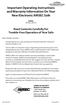 Important Operating Instructions and Warranty Information On Your New Electronic AMSEC Safe MODEL: IRC916E, IRC412 Read Contents Carefully For Trouble-Free Operation of Your Safe Dear Valued Customer:
Important Operating Instructions and Warranty Information On Your New Electronic AMSEC Safe MODEL: IRC916E, IRC412 Read Contents Carefully For Trouble-Free Operation of Your Safe Dear Valued Customer:
AC-115 Compact Networked Single Door Controller. Installation and User Manual
 AC-115 Compact Networked Single Controller Installation and User Manual December 2007 Table of Contents Table of Contents 1. Introduction...5 1.1 Key Features... 6 1.2 Technical Specifications... 7 2.
AC-115 Compact Networked Single Controller Installation and User Manual December 2007 Table of Contents Table of Contents 1. Introduction...5 1.1 Key Features... 6 1.2 Technical Specifications... 7 2.
Elite 8D/Lite Version 8 Zone Controller. Arrowhead Alarm Products Ltd. Operating Guide. Proudly Designed and Manufactured in New Zealand
 Elite 8D/Lite Version 8 Zone Controller 8 Arrowhead Alarm Products Ltd Operating Guide 1 Proudly Designed and Manufactured in New Zealand 2 CONTENTS Page No. INTRODUCTION 4 About your Alarm 4 OPERATING
Elite 8D/Lite Version 8 Zone Controller 8 Arrowhead Alarm Products Ltd Operating Guide 1 Proudly Designed and Manufactured in New Zealand 2 CONTENTS Page No. INTRODUCTION 4 About your Alarm 4 OPERATING
Installation and Operating Manual
 Installation and Operating Manual XL-660 Digital Access Control Station Your Partner in Access Control summitaccesscontrol.com Contents Two-Year Limited Warranty 3 PARTS CHECKLIST 4 INTRODUCTION 5 INSTALLATION
Installation and Operating Manual XL-660 Digital Access Control Station Your Partner in Access Control summitaccesscontrol.com Contents Two-Year Limited Warranty 3 PARTS CHECKLIST 4 INTRODUCTION 5 INSTALLATION
Wireless Home Security System Product Manual (Model #80355)
 Wireless Home Security System Product Manual (Model #80355) Installation Instructions During set-up, if no key is pressed for 15 seconds it will come out of the setup mode and you will have to start over.
Wireless Home Security System Product Manual (Model #80355) Installation Instructions During set-up, if no key is pressed for 15 seconds it will come out of the setup mode and you will have to start over.
ELECTRONIC ENGINEERING LTD. PowerWave-16. 16 zone Control panel Communicator. User s Operating and Programming Guide. Version: 6.
 ELECTRONIC ENGINEERING LTD. PowerWave-16 16 zone Control panel Communicator User s Operating and Programming Guide Version: 6.28 P/N 7121240 Rev c N.A May 2003 Contents Introduction... 4 Meet the Crow
ELECTRONIC ENGINEERING LTD. PowerWave-16 16 zone Control panel Communicator User s Operating and Programming Guide Version: 6.28 P/N 7121240 Rev c N.A May 2003 Contents Introduction... 4 Meet the Crow
Model 5101, 5102, 5103SL, 5110, 5111, 5115 STEEL SECURITY SAFE. Read this manual carefully and never store it inside the safe!
 Model 5101, 5102, 5103SL, 5110, 5111, 5115 STEEL SECURITY SAFE Read this manual carefully and never store it inside the safe! Models 5101, 5102, 5103SL, 5110, 5111, 5115 Steel Security Safe PACKAGE CONTENTS
Model 5101, 5102, 5103SL, 5110, 5111, 5115 STEEL SECURITY SAFE Read this manual carefully and never store it inside the safe! Models 5101, 5102, 5103SL, 5110, 5111, 5115 Steel Security Safe PACKAGE CONTENTS
Owner s Manual Attention! Please Read First
 Owner s Manual Attention! Please Read First The information in the following manual is important and must be read in full and followed completely for your safety. Table of Contents 1. Diagram - Outside
Owner s Manual Attention! Please Read First The information in the following manual is important and must be read in full and followed completely for your safety. Table of Contents 1. Diagram - Outside
25 Code GTO Digital Keypad
 2 Code GTO Digital Keypad Instructions for Wired and Wireless Installations (FM1-G only) Thank you for purchasing the GTO Digital Keypad. Be sure to read the directions carefully and completely. Before
2 Code GTO Digital Keypad Instructions for Wired and Wireless Installations (FM1-G only) Thank you for purchasing the GTO Digital Keypad. Be sure to read the directions carefully and completely. Before
ELECTRONIC ENGINEERING LTD. Runner Series WIRELESS AND WIRED CONTROL PANEL. User s Guide. Version 9.08.2
 ELECTRONIC ENGINEERING LTD. Runner Series WIRELESS AND WIRED CONTROL PANEL User s Guide Version 9.08.2 Crow Limited Warranty (Crow) warrants this product to be free from defects in materials and workmanship
ELECTRONIC ENGINEERING LTD. Runner Series WIRELESS AND WIRED CONTROL PANEL User s Guide Version 9.08.2 Crow Limited Warranty (Crow) warrants this product to be free from defects in materials and workmanship
Auto Dialer. Manual E-921APQ E-921GPQ
 Troubleshooting: Auto dialer will not arm/disarm Auto dialer will not dial out Unit doesn t respond to a call-back Difficulty in activating room monitor by telephone remote control Make sure that you have
Troubleshooting: Auto dialer will not arm/disarm Auto dialer will not dial out Unit doesn t respond to a call-back Difficulty in activating room monitor by telephone remote control Make sure that you have
Solution 862 Operators Manual. Issue 1.00
 Solution 862 Operators Manual Issue 1.00 Solution 862 Operators Manual Copyright 1998 by Electronics Design and Manufacturing Pty Limited, SYDNEY, AUSTRALIA Document Part Number MA406O Document Issue
Solution 862 Operators Manual Issue 1.00 Solution 862 Operators Manual Copyright 1998 by Electronics Design and Manufacturing Pty Limited, SYDNEY, AUSTRALIA Document Part Number MA406O Document Issue
PROGRAMMING & OPERATING INSTRUCTIONS CL5000 AUDIT TRAIL
 PROGRAMMING & OPERATING INSTRUCTIONS CL5000 AUDIT TRAIL 1 CODES AND OPERATION CODES The factory set Master Code is #1234. This should be changed immediately after installation (see Program 10). The Master
PROGRAMMING & OPERATING INSTRUCTIONS CL5000 AUDIT TRAIL 1 CODES AND OPERATION CODES The factory set Master Code is #1234. This should be changed immediately after installation (see Program 10). The Master
ODYSSEY. Security System Owner s Manual. Kit No. 08E51-SHJ-100 08E55-SHJ-100. 2004 American Honda Motor Co., Inc. - All Rights Reserved.
 Kit No. 08E5-SHJ-00 08E55-SHJ-00 Security System Owner s Manual ODYSSEY 004 American Honda Motor Co., Inc. - All Rights Reserved. Contents Introduction... 3 Emergency Disarming During the Panic Alarm Activation...
Kit No. 08E5-SHJ-00 08E55-SHJ-00 Security System Owner s Manual ODYSSEY 004 American Honda Motor Co., Inc. - All Rights Reserved. Contents Introduction... 3 Emergency Disarming During the Panic Alarm Activation...
SPECTRUM TELEPHONE ENTRY SYSTEM PROGRAMMING INSTRUCTIONS (-101/-301 BOARD)
 Doc. 6001573B SPECTRUM TELEPHONE ENTRY SYSTEM PROGRAMMING INSTRUCTIONS (-101/-301 BOARD) IMPORTANT NOTE: These programming instructions are for a Spectrum system with a -101 or -301 board only. IMPORTANT
Doc. 6001573B SPECTRUM TELEPHONE ENTRY SYSTEM PROGRAMMING INSTRUCTIONS (-101/-301 BOARD) IMPORTANT NOTE: These programming instructions are for a Spectrum system with a -101 or -301 board only. IMPORTANT
SPECIAL CONTROL BUTTON FUNCTIONS
 Operating Guide 1 2 3 CONTENTS Page No. OPERATING YOUR ALARM 5 General Information 5 Arming the Alarm 5 Disarming the Alarm 6 Arming in Stay Mode 7 Disarming Stay Mode 8 Bypassing Zones 8 Manual Panic,
Operating Guide 1 2 3 CONTENTS Page No. OPERATING YOUR ALARM 5 General Information 5 Arming the Alarm 5 Disarming the Alarm 6 Arming in Stay Mode 7 Disarming Stay Mode 8 Bypassing Zones 8 Manual Panic,
SCORPION. micron security products
 SCORPION 4120 6020 & 8020 USER INSTRUCTIONS Thank you for purchasing a Quality Micron Security Alarm Controller. Micron product is manufactured to exacting quality standards. We understand the importance
SCORPION 4120 6020 & 8020 USER INSTRUCTIONS Thank you for purchasing a Quality Micron Security Alarm Controller. Micron product is manufactured to exacting quality standards. We understand the importance
Automatic Telephone Dialer TD-101(W)
 Automatic Telephone Dialer TD-101(W) The TD-101 is an automatic dialing device which can transmit prerecorded information via the telephone line. The dialer can send two different 10 second voice messages
Automatic Telephone Dialer TD-101(W) The TD-101 is an automatic dialing device which can transmit prerecorded information via the telephone line. The dialer can send two different 10 second voice messages
616, 626, 636 & 646 Keypads
 616, 626, 636 & 646 Keypads User s Manual TABLE OF CONTENTS 1.0 BASIC OPERATION...2 2.0 ACCESS CODES...4 3.0 ARMING & DISARMING...6 4.0 PANIC ZONES...13 5.0 KEY ACCESS PROGRAMMING.14 6.0 ADDITIONAL FEATURES...15
616, 626, 636 & 646 Keypads User s Manual TABLE OF CONTENTS 1.0 BASIC OPERATION...2 2.0 ACCESS CODES...4 3.0 ARMING & DISARMING...6 4.0 PANIC ZONES...13 5.0 KEY ACCESS PROGRAMMING.14 6.0 ADDITIONAL FEATURES...15
VR8. User Guide Intruder Alarm System
 VR8 EN User Guide Intruder Alarm System VR8 User Guide Notices EN 2 Copyright Notice Unless otherwise indicated, this publication is the copyright of Bosch Security Systems Pty Ltd ( Bosch ). All rights
VR8 EN User Guide Intruder Alarm System VR8 User Guide Notices EN 2 Copyright Notice Unless otherwise indicated, this publication is the copyright of Bosch Security Systems Pty Ltd ( Bosch ). All rights
Automatic Phone-Out Home Monitoring Systems
 Automatic Phone-Out Home Monitoring Systems Power Outage and Freeze Alarm Model Number: THP202 Power Outage, Freeze and Flood Alarm Product Description Model Number: THP201 These monitoring systems are
Automatic Phone-Out Home Monitoring Systems Power Outage and Freeze Alarm Model Number: THP202 Power Outage, Freeze and Flood Alarm Product Description Model Number: THP201 These monitoring systems are
PAC1 Door Access Controller
 PAC1 Door Access Controller Series 2 IMPORTANT DIFFERENCES FROM SERIES 1 1. A PACDL data logger revision 4.0 or higher attached to the DLOG terminal is able to program all features (i.e. times, relay type,
PAC1 Door Access Controller Series 2 IMPORTANT DIFFERENCES FROM SERIES 1 1. A PACDL data logger revision 4.0 or higher attached to the DLOG terminal is able to program all features (i.e. times, relay type,
Important Operating Instructions and Warranty Information
 Important Operating Instructions and Warranty Information For Your New AMSEC Safe MODELS: TF5517E5 and DV Series Gun Safes with ESL5 Electronic Lock Read Contents Carefully For Trouble-Free Operation of
Important Operating Instructions and Warranty Information For Your New AMSEC Safe MODELS: TF5517E5 and DV Series Gun Safes with ESL5 Electronic Lock Read Contents Carefully For Trouble-Free Operation of
Maintenance Manual PC6010. WARNING This manual contains information on limitations regarding product use and function
 WARNING This manual contains information on limitations regarding product use and function and information on the limitations as to liability of the manufacturer. The entire manual should be carefully
WARNING This manual contains information on limitations regarding product use and function and information on the limitations as to liability of the manufacturer. The entire manual should be carefully
CA-125 Owner's Manual
 Remote Vehicle Control System CA-125 Owner's Manual Vehicle Security System With Remote Keyless Entry IMPORTANT NOTE: The operation of the Security and Convenience System as described in this manual is
Remote Vehicle Control System CA-125 Owner's Manual Vehicle Security System With Remote Keyless Entry IMPORTANT NOTE: The operation of the Security and Convenience System as described in this manual is
Important Operating Instructions and Warranty Information On Your New Electronic AMSEC Safe
 Important Operating Instructions and Warranty Information On Your New Electronic AMSEC Safe MODELS: ES712, ES914, ES149, ES1814, ES813, ES916, ES1014, ES2014, ES412, WES149, WES2114 Read Contents Carefully
Important Operating Instructions and Warranty Information On Your New Electronic AMSEC Safe MODELS: ES712, ES914, ES149, ES1814, ES813, ES916, ES1014, ES2014, ES412, WES149, WES2114 Read Contents Carefully
Solution 880 Operators Manual ISSUE 1.10
 Solution 880 Operators Manual ISSUE 1.10 Solution 880 Operators Manual Copyright 2001 by, SYDNEY, AUSTRALIA Document Part Number MA408O DOCUMENT ISSUE 1.10 Printed 25 May 2001 This documentation is provided
Solution 880 Operators Manual ISSUE 1.10 Solution 880 Operators Manual Copyright 2001 by, SYDNEY, AUSTRALIA Document Part Number MA408O DOCUMENT ISSUE 1.10 Printed 25 May 2001 This documentation is provided
ACCESS CONTROL SYSTEMS USER MANUAL
 Ritenergy Pro (Version 3.XX) ACCESS CONTROL SYSTEMS USER MANUAL 1 User Manual Ritenergy International, LLC TABLE OF CONTENTS RITENERGY PRO PROGRAMMING GUIDE 3 System Requirement 3 System Components 3 Basic
Ritenergy Pro (Version 3.XX) ACCESS CONTROL SYSTEMS USER MANUAL 1 User Manual Ritenergy International, LLC TABLE OF CONTENTS RITENERGY PRO PROGRAMMING GUIDE 3 System Requirement 3 System Components 3 Basic
USER MANUAL WARNING! CONTENTS MODEL 1 SPECIFICATIONS READ ALL INSTRUCTIONS BEFORE PROCEEDING. Non-Programmable Single Stage Heat/Cool Thermostat
 Builder MODEL 1010 Series Non-Programmable Single Stage Heat/Cool Thermostat USER MANUAL Compatible with low voltage single stage gas, oil or electric heating or cooling systems, including single stage
Builder MODEL 1010 Series Non-Programmable Single Stage Heat/Cool Thermostat USER MANUAL Compatible with low voltage single stage gas, oil or electric heating or cooling systems, including single stage
TAC2C & TAC2D TAC1 RETROFIT KIT FOR CROWN JEWEL & DOORKING 1812 SYSTEMS
 The Chamberlain Group 845 Larch Ave. Elmhurst, IL 60126-1196 www.liftmaster.com TAC2C & TAC2D TAC1 RETROFIT KIT FOR CROWN JEWEL & DOORKING 1812 SYSTEMS 1 2 3 4 5 6 7 8 9 * 0 # 1 2 3 4 5 6 7 8 9 * 0 # Programming
The Chamberlain Group 845 Larch Ave. Elmhurst, IL 60126-1196 www.liftmaster.com TAC2C & TAC2D TAC1 RETROFIT KIT FOR CROWN JEWEL & DOORKING 1812 SYSTEMS 1 2 3 4 5 6 7 8 9 * 0 # 1 2 3 4 5 6 7 8 9 * 0 # Programming
PK5500 v1.1 Installation Instructions
 PK5500 v1.1 Installation Instructions 1 2 3 4 5 6 7 8 9 * 0 # WARNING: Please refer to the System Installation Manual for information on limitations regarding product use and function and information on
PK5500 v1.1 Installation Instructions 1 2 3 4 5 6 7 8 9 * 0 # WARNING: Please refer to the System Installation Manual for information on limitations regarding product use and function and information on
Users Guide to Keypad Functions
 Users Guide to Keypad Functions MANUAL NO. 700-175-01J ISSUED JAN 2002 VERSION 1.41 Summary of Operation A rm/ disarm [#] + [USER CODE] Quick Quick Quick Panic Fire Medical Away Arm Stay Arm Stay Arm &
Users Guide to Keypad Functions MANUAL NO. 700-175-01J ISSUED JAN 2002 VERSION 1.41 Summary of Operation A rm/ disarm [#] + [USER CODE] Quick Quick Quick Panic Fire Medical Away Arm Stay Arm Stay Arm &
User Manual. Humidity-Temperature Chart Recorder. Model RH520
 User Manual Humidity-Temperature Chart Recorder Model RH520 Introduction Congratulations on your purchase of the Extech RH520 Temperature + Humidity Chart Recorder. The RH520 measures and displays Temperature,
User Manual Humidity-Temperature Chart Recorder Model RH520 Introduction Congratulations on your purchase of the Extech RH520 Temperature + Humidity Chart Recorder. The RH520 measures and displays Temperature,
User s Manual. Bluetooth Calculator Keypad. Page
 User s Manual Bluetooth Calculator Keypad Page Regulatory Compliance This device complies with Part 15 of the FCC Rules. Operation is subject to the following two conditions: (1) This device may not cause
User s Manual Bluetooth Calculator Keypad Page Regulatory Compliance This device complies with Part 15 of the FCC Rules. Operation is subject to the following two conditions: (1) This device may not cause
HARDWIRED CONTROL PANELS
 USER GUIDE 9651 HARDWIRED CONTROL PANELS Contents 1. Introduction...3 The Alarm System...3 The Keypad...3 About This Guide...5 2. Everyday Operation...6 How Do I Know if the System is Working?...6 Setting
USER GUIDE 9651 HARDWIRED CONTROL PANELS Contents 1. Introduction...3 The Alarm System...3 The Keypad...3 About This Guide...5 2. Everyday Operation...6 How Do I Know if the System is Working?...6 Setting
Car Alarm Series 2 B 2 Buttons
 Car Alarm Series 2 B 2 Buttons G22 SE (External - Shock Sensor) Version 3 Software 67 Plus www.geniuscaralarm.com 21 CAR ALARM GENIUS Series 2B 2 Buttons - G22 Se (External Shock Sensor) Module controlled
Car Alarm Series 2 B 2 Buttons G22 SE (External - Shock Sensor) Version 3 Software 67 Plus www.geniuscaralarm.com 21 CAR ALARM GENIUS Series 2B 2 Buttons - G22 Se (External Shock Sensor) Module controlled
Keypad Programming Instructions For the Access 800 TCAC2 Series Locks
 FM226A 3/07 (617417440) Keypad Programming Instructions For the Access 800 TCAC2 Series Locks 1 2 3 4 5 6 7 8 9 * 0 # CYLINDRICAL EXIT MORTISE For programming assistance, contact Corbin Russwin, Inc.,
FM226A 3/07 (617417440) Keypad Programming Instructions For the Access 800 TCAC2 Series Locks 1 2 3 4 5 6 7 8 9 * 0 # CYLINDRICAL EXIT MORTISE For programming assistance, contact Corbin Russwin, Inc.,
Ford/Lincoln Remote Access Android User s Guide
 Ford/Lincoln Remote Access Android User s Guide Rev. - 2/26/13 P/N: 4280523 Table Of Contents Download the Remote Access Application...3 Launch the Remote Access Application...3 New Account Setup...3 Adding
Ford/Lincoln Remote Access Android User s Guide Rev. - 2/26/13 P/N: 4280523 Table Of Contents Download the Remote Access Application...3 Launch the Remote Access Application...3 New Account Setup...3 Adding
User Manual ELECTRONIC KEYPAD LEVERSET WITH BLUETOOTH PROGRAMMING. ASSA ABLOY, the global leader in door opening solutions
 User Manual ELECTRONIC KEYPAD LEVERSET WITH BLUETOOTH PROGRAMMING ASSA ABLOY, the global leader in door opening solutions ELECTRONIC KEYPAD LEVERSET WITH BLUETOOTH PROGRAMMING Lever buttons Keyed Cylinder
User Manual ELECTRONIC KEYPAD LEVERSET WITH BLUETOOTH PROGRAMMING ASSA ABLOY, the global leader in door opening solutions ELECTRONIC KEYPAD LEVERSET WITH BLUETOOTH PROGRAMMING Lever buttons Keyed Cylinder
PC Tab Security System INSTRUCTION MANUAL
 PC Tab Security System INSTRUCTION MANUAL This manual is intended as a Quick Start manual covering the basic functions that have been enabled on the alarm panel. The alarm panel is capable of extensive
PC Tab Security System INSTRUCTION MANUAL This manual is intended as a Quick Start manual covering the basic functions that have been enabled on the alarm panel. The alarm panel is capable of extensive
AA9604 Auto Attendant
 AA9604 Auto Attendant Operation Manual 10AA96V4M.2.13.EN1 DSG, DSG logo, AA9604, VL880, VL880L, IM1200, IM2400, IL1000 and IL5000 are trademarks of DSG Technology. Windows and Outlook Express are trademarks
AA9604 Auto Attendant Operation Manual 10AA96V4M.2.13.EN1 DSG, DSG logo, AA9604, VL880, VL880L, IM1200, IM2400, IL1000 and IL5000 are trademarks of DSG Technology. Windows and Outlook Express are trademarks
Security System User Guide
 Security System User Guide Contents 1. Introduction... 1 Controls and Displays... 3 Displays... 3 Controls:... 4 2. Everyday Operation... 5 Access to the System... 5 Entering and Leaving the Protected
Security System User Guide Contents 1. Introduction... 1 Controls and Displays... 3 Displays... 3 Controls:... 4 2. Everyday Operation... 5 Access to the System... 5 Entering and Leaving the Protected
LOK-IT ENCRYPTED USB User Instructions
 LOK-IT ENCRYPTED USB User Instructions LOK-IT USB Drives are supplied by the University to safely allow a method to transport data. They are not intended to be used for primary data storage. The LOK-IT
LOK-IT ENCRYPTED USB User Instructions LOK-IT USB Drives are supplied by the University to safely allow a method to transport data. They are not intended to be used for primary data storage. The LOK-IT
HILLS Series LED Code Pad User Manual
 HILLS Series LED Code Pad User Manual Not all features may be available on your system Check with your installer to find out which features are programmed Page 2 TABLE OF CONTENTS Code Pad Diagrams...2
HILLS Series LED Code Pad User Manual Not all features may be available on your system Check with your installer to find out which features are programmed Page 2 TABLE OF CONTENTS Code Pad Diagrams...2
Keypad Programming Instructions for the Profile Series LK and v.g1.5 Locks
 Keypad Programming Instructions for the Profile Series LK and v.g1.5 Locks A7857A 1 2 3 4 5 6 Table of Contents Page LK Programming...14 Transaction Log for LK...45 G1LU, G1PK, G1TU, G1TP Programming...58
Keypad Programming Instructions for the Profile Series LK and v.g1.5 Locks A7857A 1 2 3 4 5 6 Table of Contents Page LK Programming...14 Transaction Log for LK...45 G1LU, G1PK, G1TU, G1TP Programming...58
Bluetooth Version FUZZYSCAN FAMILY. Quick Start Guide WIRELESS SCANNER
 Bluetooth Version FUZZYSCAN FAMILY Quick Start Guide WIRELESS SCANNER Getting Familiar with Your FuzzyScan Thank you for choosing Cino FuzzyScan Bluetooth Cordless Image Scanner. Powered by the combination
Bluetooth Version FUZZYSCAN FAMILY Quick Start Guide WIRELESS SCANNER Getting Familiar with Your FuzzyScan Thank you for choosing Cino FuzzyScan Bluetooth Cordless Image Scanner. Powered by the combination
Elevator Security. General. In This Section. Several elevator security options are available for MCE Controllers. Basic Security
 General In This Section Basic Security Basic Security/CRT Access Control (ACE) Security Interface System Additional Options Elevator Security General Several elevator security options are available for
General In This Section Basic Security Basic Security/CRT Access Control (ACE) Security Interface System Additional Options Elevator Security General Several elevator security options are available for
CONTENTS QUICK SETUP & INSTALLATION USER MANUAL. SUPA8 Quick Setup & User Manual
 SUPA8 Quick Setup & User Manual QUICK SETUP & INSTALLATION CONTENTS FACTORY DEFAULTS... 1 INSTALLATION OF THE SECURITY SYSTEM... 2 COMMISSIONING THE DIALLER PANEL... 5 ZONE INPUT CONNECTIONS... 7 PANEL
SUPA8 Quick Setup & User Manual QUICK SETUP & INSTALLATION CONTENTS FACTORY DEFAULTS... 1 INSTALLATION OF THE SECURITY SYSTEM... 2 COMMISSIONING THE DIALLER PANEL... 5 ZONE INPUT CONNECTIONS... 7 PANEL
Operating Manual QUESTOR
 QUESTOR AS 273 Management Software Document: KSW3s527.0004 / en 2010.08 Edition: August 2010 QUESTOR TABLE OF CONTENT 1 Product description EN-4 1.1 Purpose... EN-4 1.2 System components... EN-4 1.2.1
QUESTOR AS 273 Management Software Document: KSW3s527.0004 / en 2010.08 Edition: August 2010 QUESTOR TABLE OF CONTENT 1 Product description EN-4 1.1 Purpose... EN-4 1.2 System components... EN-4 1.2.1
How To Set Up An E-Plex System Software (For Free) For A Laptop Or Ipad)
 E-Plex Enterprise Software E-Plex Enterprise Software (Version 3.1) User Guide Fourth Edition (for V3.1): March 2013 Third Edition (for V3.0): May 2011 Second Edition (for V2.x): December 2010 First Edition
E-Plex Enterprise Software E-Plex Enterprise Software (Version 3.1) User Guide Fourth Edition (for V3.1): March 2013 Third Edition (for V3.0): May 2011 Second Edition (for V2.x): December 2010 First Edition
V Series. Intelligent Programmer Software (DOS Version) User Manual
 V Series Intelligent Programmer Software (DOS Version) User Manual Copyright 1996, 1997, 1999, 2002 Best Lock Corporation dba Best Access Systems. All rights reserved. Printed in the United States of America.
V Series Intelligent Programmer Software (DOS Version) User Manual Copyright 1996, 1997, 1999, 2002 Best Lock Corporation dba Best Access Systems. All rights reserved. Printed in the United States of America.
C-Tech-10 Operation Manual
 C-Tech-10 Operation Manual Project: SATS Model: SATS Serial #: SATS Job#: Notice This document contains information protected by copyright. All rights are reserved. The owner of the equipment for which
C-Tech-10 Operation Manual Project: SATS Model: SATS Serial #: SATS Job#: Notice This document contains information protected by copyright. All rights are reserved. The owner of the equipment for which
Ford/Lincoln Remote Access iphone User s Guide
 Ford/Lincoln Remote Access iphone User s Guide Rev. - 2/27/13 P/N: 4280522 Table Of Contents Download the Remote Access Application...3 Launch the Remote Access Application...3 New Account Setup...3 Adding
Ford/Lincoln Remote Access iphone User s Guide Rev. - 2/27/13 P/N: 4280522 Table Of Contents Download the Remote Access Application...3 Launch the Remote Access Application...3 New Account Setup...3 Adding
VEHICLE SECURITY SYSTEM G25/G20
 VEHICLE SECURITY SYSTEM G25/G20 Limited Lifetime Warranty This vehicle security system is warranted to the original purchaser, to be free from defects in material and workmanship. The manufacturer will
VEHICLE SECURITY SYSTEM G25/G20 Limited Lifetime Warranty This vehicle security system is warranted to the original purchaser, to be free from defects in material and workmanship. The manufacturer will
Table of Contents Function Keys of Your RF Remote Control Quick Setup Guide Advanced Features Setup Troubleshooting
 Congratulations on your purchase of the AT&T U-verse TV Point Anywhere RF Remote Control. This product has been designed to provide many unique and convenient features to enhance your AT&T U-verse experience.
Congratulations on your purchase of the AT&T U-verse TV Point Anywhere RF Remote Control. This product has been designed to provide many unique and convenient features to enhance your AT&T U-verse experience.
CONTENTS 4. HOW TO UNSET THE PANEL...7
 Pi-8 USER MANUAL CONTENTS 1. THE KEYPAD AND ITS OPERATION...3 1.1 DESCRIPTION OF THE KEYPAD LEDS... 3 1.1.1 READY LED (RED)...3 1.1.2 TAMPER LED (RED)...3 1.1.3 POWER LED (GREEN)...3 1.1.4 CIRCUIT LEDs
Pi-8 USER MANUAL CONTENTS 1. THE KEYPAD AND ITS OPERATION...3 1.1 DESCRIPTION OF THE KEYPAD LEDS... 3 1.1.1 READY LED (RED)...3 1.1.2 TAMPER LED (RED)...3 1.1.3 POWER LED (GREEN)...3 1.1.4 CIRCUIT LEDs
Programming and Installation Instructions. Passed ISO9001-2000 international system ratification
 Programming and Installation Instructions TM Passed ISO9001-2000 international system ratification ACCESS CODE INSTRUCTIONS FEATURES Waterproof seals protecting electronic components Backlit keypad for
Programming and Installation Instructions TM Passed ISO9001-2000 international system ratification ACCESS CODE INSTRUCTIONS FEATURES Waterproof seals protecting electronic components Backlit keypad for
INSTRUCTION MANUAL All-In-One GSM Home Alarm System SB-SP7200-GSM
 INSTRUCTION MANUAL All-In-One GSM Home Alarm System SB-SP7200-GSM Revised: August 28, 2014 PRODUCT REFERENCE MOUNTING ACCESSORIES PIR / MOTION DETECTION UNIT MAIN UNIT POWER ADAPTER MOUNTING ACCESSORIES
INSTRUCTION MANUAL All-In-One GSM Home Alarm System SB-SP7200-GSM Revised: August 28, 2014 PRODUCT REFERENCE MOUNTING ACCESSORIES PIR / MOTION DETECTION UNIT MAIN UNIT POWER ADAPTER MOUNTING ACCESSORIES
CelluLine CGW-TS GSM Cellular Gateway. Installation and Programming Manual
 CelluLine CGW-TS GSM Cellular Gateway Installation and Programming Manual CelluLine CGW-TS GSM Cellular Gateway Installation and Programming Manual CGWTS-M001A Version 1, Release 1, December 2004 NOTICE
CelluLine CGW-TS GSM Cellular Gateway Installation and Programming Manual CelluLine CGW-TS GSM Cellular Gateway Installation and Programming Manual CGWTS-M001A Version 1, Release 1, December 2004 NOTICE
Bluetooth Hands Free Phone System by BlueConnect
 Bluetooth Hands Free Phone System by BlueConnect USER GUIDE TABLE OF CONTENTS 1 INTRODUCTION Pg Pg WHAT IS BLUECONNECT? 2 WHAT CELL PHONES WORK? 2 DEFECTIVE / DAMAGED MERCHANDISE CUSTOMER CONTACT INFORMATION
Bluetooth Hands Free Phone System by BlueConnect USER GUIDE TABLE OF CONTENTS 1 INTRODUCTION Pg Pg WHAT IS BLUECONNECT? 2 WHAT CELL PHONES WORK? 2 DEFECTIVE / DAMAGED MERCHANDISE CUSTOMER CONTACT INFORMATION
Index. Warranty Registration. President s Letter. Getting Started. Interior Set- Up Removing Safe from Pallet/Bolting Safe Down Identify my Lock
 Index Index Warranty Registration President s Letter Getting Started Interior Set- Up Removing Safe from Pallet/Bolting Safe Down Identify my Lock NL Electronic Lock Programming Instructions Changing the
Index Index Warranty Registration President s Letter Getting Started Interior Set- Up Removing Safe from Pallet/Bolting Safe Down Identify my Lock NL Electronic Lock Programming Instructions Changing the
User s Information Guide R1A
 HSC505-R Home Security Controller - User Manual Release R1a Pi HSC505 and Pi HSC505R Home Security Controller User s Information Guide R1A Page 1 QD Dynamics (Pty) Ltd reserves the right to make changes
HSC505-R Home Security Controller - User Manual Release R1a Pi HSC505 and Pi HSC505R Home Security Controller User s Information Guide R1A Page 1 QD Dynamics (Pty) Ltd reserves the right to make changes
NetworX Series. NX- 4/8 Code Pad. User Manual (Australian Version)
 NetworX Series NX- 4/8 Code Pad User Manual (Australian Version) Table Of Contents Code Pad Diagram... Inside Front Glossary of Terms...2 Understanding the Code Pad lights...3 Code Pad Tones...4 Fully
NetworX Series NX- 4/8 Code Pad User Manual (Australian Version) Table Of Contents Code Pad Diagram... Inside Front Glossary of Terms...2 Understanding the Code Pad lights...3 Code Pad Tones...4 Fully
CHAPTER 1. GETTING STARTED... 1
 REV. 01-2014 TABLE OF CONTENTS LIMITATION OF LIABILITY CHAPTER 1. GETTING STARTED... 1 1.1 Introduction... 1 1.2 System Descriptions... 1 1.3 System Applications... 1 1.4 System Specifications... 1 1.5
REV. 01-2014 TABLE OF CONTENTS LIMITATION OF LIABILITY CHAPTER 1. GETTING STARTED... 1 1.1 Introduction... 1 1.2 System Descriptions... 1 1.3 System Applications... 1 1.4 System Specifications... 1 1.5
Administrator User Instructions- Master PIN Usage
 Administrator User Instructions- Master PIN Usage LOK-IT USB Drives are supplied by the University as a method to safely transport data. They are not intended to be used for primary data storage. The LOK-IT
Administrator User Instructions- Master PIN Usage LOK-IT USB Drives are supplied by the University as a method to safely transport data. They are not intended to be used for primary data storage. The LOK-IT
www.sebury.com.cn Digital Keypad Use s Manual
 K3 K4 www.sebury.com.cn Digital Keypad Use s Manual Contents Introduction Introduction Specifications Intramural Interface Circuit 3 Mounting 3 Wiring 5 Power UP 7 Engineer Programming Mode 7 The K3/K4
K3 K4 www.sebury.com.cn Digital Keypad Use s Manual Contents Introduction Introduction Specifications Intramural Interface Circuit 3 Mounting 3 Wiring 5 Power UP 7 Engineer Programming Mode 7 The K3/K4
AGRI-ALERT 800T / AGRI-ALERT 800 ALARM SYSTEM USER MANUAL
 AGRI-ALERT 800T / AGRI-ALERT 800 ALARM SYSTEM USER MANUAL Manufacturer: Viatron Electronics 3514 1st Street, St-Hubert (Quebec) Canada J3Y 8Y5 WARNING: the warranty can be void if the Agri-Alert 800T or
AGRI-ALERT 800T / AGRI-ALERT 800 ALARM SYSTEM USER MANUAL Manufacturer: Viatron Electronics 3514 1st Street, St-Hubert (Quebec) Canada J3Y 8Y5 WARNING: the warranty can be void if the Agri-Alert 800T or
Owner s Guide. ca6554
 PROFESSIONAL SERIES Owner s Guide For Models: ca6554 Deluxe Vehicle Security and Remote Start System with 2 Way Confirming LCD Remote Control IMPORTANT NOTE: The operation of the Security and Convenience
PROFESSIONAL SERIES Owner s Guide For Models: ca6554 Deluxe Vehicle Security and Remote Start System with 2 Way Confirming LCD Remote Control IMPORTANT NOTE: The operation of the Security and Convenience
Footswitch Controller OPERATING INSTRUCTIONS
 MIDI Solutions Footswitch Controller OPERATING INSTRUCTIONS MIDI Solutions Footswitch Controller Operating Instructions M404-100 2012 MIDI Solutions Inc. All rights reserved. MIDI Solutions Inc. PO Box
MIDI Solutions Footswitch Controller OPERATING INSTRUCTIONS MIDI Solutions Footswitch Controller Operating Instructions M404-100 2012 MIDI Solutions Inc. All rights reserved. MIDI Solutions Inc. PO Box
OPERATING INSTRUCTIONS SECURITY SYSTEM KIT NO.: 08E51-EP4-101. 2004 American Honda Motor Co., Inc. - All Rights Reserved. 1
 OPERATING INSTRUCTIONS SECURITY SYSTEM KIT NO.: 8E5-EP4-24 American Honda Motor Co., Inc. - All Rights Reserved. Contents Introduction... 3 Emergency Disarming During Alarming... 4 During the Entry Delay
OPERATING INSTRUCTIONS SECURITY SYSTEM KIT NO.: 8E5-EP4-24 American Honda Motor Co., Inc. - All Rights Reserved. Contents Introduction... 3 Emergency Disarming During Alarming... 4 During the Entry Delay
Solution-16 Operators Manual ISSUE 1.40
 Solution-16 Operators Manual ISSUE 1.40 Solution-16 Operators Manual Copyright 1995-97 by, SYDNEY, AUSTRALIA Document Part Number MA880O Document Issue 1.40 Printed 29 July 1997 This documentation is
Solution-16 Operators Manual ISSUE 1.40 Solution-16 Operators Manual Copyright 1995-97 by, SYDNEY, AUSTRALIA Document Part Number MA880O Document Issue 1.40 Printed 29 July 1997 This documentation is
EDA-Z5008 & Z5020. Radio Fire Alarm System. User Manual
 EDA-Z5008 & Z5020 Radio Fire Alarm System User Manual Electro-Detectors Ltd. Electro House, Edinburgh Way Harlow, Essex, CM20 2EG UK Tel: 01279 635668. Fax 01279 450185 Email: eda@electrodetectors.co.uk
EDA-Z5008 & Z5020 Radio Fire Alarm System User Manual Electro-Detectors Ltd. Electro House, Edinburgh Way Harlow, Essex, CM20 2EG UK Tel: 01279 635668. Fax 01279 450185 Email: eda@electrodetectors.co.uk
SECURITY ALARM CONTROL PANEL QUICK SETUP & USER MANUAL
 SECURITY ALARM CONTROL PANEL QUICK SETUP & USER MANUAL PINKERTON Quick Setup & User Manual QUICK SETUP & INSTALLATION CONTENTS FACTORY DEFAULTS...1 INSTALLATION OF THE SECURITY SYSTEM...2 COMMISSIONING
SECURITY ALARM CONTROL PANEL QUICK SETUP & USER MANUAL PINKERTON Quick Setup & User Manual QUICK SETUP & INSTALLATION CONTENTS FACTORY DEFAULTS...1 INSTALLATION OF THE SECURITY SYSTEM...2 COMMISSIONING
YALE DIGITAL DEADBOLT
 YALE DIGITAL DEADBOLT Installation and Programming Guide For Technical Assistance call ASSA ABLOY at 1300 LOCK UP This document is available on our website. Go to yalelock.com.au NOTE TO INSTALLER: Failure
YALE DIGITAL DEADBOLT Installation and Programming Guide For Technical Assistance call ASSA ABLOY at 1300 LOCK UP This document is available on our website. Go to yalelock.com.au NOTE TO INSTALLER: Failure
Advantium 2 Plus Alarm
 ADI 9510-B Advantium 2 Plus Alarm INSTALLATION AND OPERATING INSTRUCTIONS Carefully Read These Instructions Before Operating Carefully Read These Controls Corporation of America 1501 Harpers Road Virginia
ADI 9510-B Advantium 2 Plus Alarm INSTALLATION AND OPERATING INSTRUCTIONS Carefully Read These Instructions Before Operating Carefully Read These Controls Corporation of America 1501 Harpers Road Virginia
Keep it Simple Timing
 Keep it Simple Timing Support... 1 Introduction... 2 Turn On and Go... 3 Start Clock for Orienteering... 3 Pre Start Clock for Orienteering... 3 Real Time / Finish Clock... 3 Timer Clock... 4 Configuring
Keep it Simple Timing Support... 1 Introduction... 2 Turn On and Go... 3 Start Clock for Orienteering... 3 Pre Start Clock for Orienteering... 3 Real Time / Finish Clock... 3 Timer Clock... 4 Configuring
Automated Telephone System
 Model SP- 308C (3 CO lines + 8 extensions) Model SP- 416C (4 CO lines + 16 extensions) Model SP- 432 (4 CO lines + 32 extensions) TABLE OF CONTENTS Section 1 SYSTEM FEATURES ------------------------------------------3
Model SP- 308C (3 CO lines + 8 extensions) Model SP- 416C (4 CO lines + 16 extensions) Model SP- 432 (4 CO lines + 32 extensions) TABLE OF CONTENTS Section 1 SYSTEM FEATURES ------------------------------------------3
ELECTRONIC ENGINEERING LTD. Runner Series WIRELESS AND WIRED CONTROL PANEL. User s Guide
 ELECTRONIC ENGINEERING LTD. Runner Series WIRELESS AND WIRED CONTROL PANEL User s Guide Crow Limited Warranty (Crow) warrants this product to be free from defects in materials and workmanship under normal
ELECTRONIC ENGINEERING LTD. Runner Series WIRELESS AND WIRED CONTROL PANEL User s Guide Crow Limited Warranty (Crow) warrants this product to be free from defects in materials and workmanship under normal
VOCALISER USER INSTRUCTIONS. Pyronix Ltd OCTOBER 2000. RINS113 Issue 2
 VOCALISER USER INSTRUCTIONS Pyronix Ltd OCTOBER 2000 RINS113 Issue 2 9 RECEIVING A CALL FROM THE VOCALISER A telephone call from the Vocaliser is easily recognised by the distinctive three tones heard
VOCALISER USER INSTRUCTIONS Pyronix Ltd OCTOBER 2000 RINS113 Issue 2 9 RECEIVING A CALL FROM THE VOCALISER A telephone call from the Vocaliser is easily recognised by the distinctive three tones heard
E-Plex Electronic Pushbutton Locks
 E-Plex Electronic Pushbutton Locks Kaba E-Plex Kaba has been perfecting the art of standalone access control for half a century. The new electronic E-Plex range provides the ideal product for securing
E-Plex Electronic Pushbutton Locks Kaba E-Plex Kaba has been perfecting the art of standalone access control for half a century. The new electronic E-Plex range provides the ideal product for securing
ICP-CC488. Installation Guide ICP-CC488 Control Panel
 ICP-CC488 EN Installation Guide ICP-CC488 Control Panel ICP-CC488 Installation Guide Notices EN 2 Copyright Notice Unless otherwise indicated, this publication is the copyright of Bosch Security Systems,
ICP-CC488 EN Installation Guide ICP-CC488 Control Panel ICP-CC488 Installation Guide Notices EN 2 Copyright Notice Unless otherwise indicated, this publication is the copyright of Bosch Security Systems,
IDS. Users Guide to Keypad Functions S E C U R I T Y MANUAL NO. 700-171-01B ISSUED AUG 2002 VERSION 1.18
 INHEP DIGITAL IDS S E C U R I T Y Users Guide to Keypad Functions MANUAL NO. 700-171-01B ISSUED AUG 2002 VERSION 1.18 Summary of Operation A rm/ disarm [#] + [USER CODE] Quick Quick Quick Away Arm Stay
INHEP DIGITAL IDS S E C U R I T Y Users Guide to Keypad Functions MANUAL NO. 700-171-01B ISSUED AUG 2002 VERSION 1.18 Summary of Operation A rm/ disarm [#] + [USER CODE] Quick Quick Quick Away Arm Stay
Using your LED Plus keypad
 Using your LED Plus keypad System 238 System 2316 System 238i System 2316i Part Number 5-051-372-00 Rev B Thank you for purchasing this C&K alarm system Your system is one of the most powerful and advanced
Using your LED Plus keypad System 238 System 2316 System 238i System 2316i Part Number 5-051-372-00 Rev B Thank you for purchasing this C&K alarm system Your system is one of the most powerful and advanced
2013 MESA SAFE COMPANY
 2013 MESA SAFE COMPANY CATEGORY PAGE CHECK LIST 2 OPENING YOUR SAFE 3 LOCK-OUT PENALTY 3 USING THE OVERRIDE FUNCTIONS 4 CHANGING THE OVERRIDE 4 CHANGING THE LOCK SETTTINGS 5 SETTING THE DATE & TIME 7 VIEW
2013 MESA SAFE COMPANY CATEGORY PAGE CHECK LIST 2 OPENING YOUR SAFE 3 LOCK-OUT PENALTY 3 USING THE OVERRIDE FUNCTIONS 4 CHANGING THE OVERRIDE 4 CHANGING THE LOCK SETTTINGS 5 SETTING THE DATE & TIME 7 VIEW
Trilogy Series DL3500 Programming Instructions
 ALARM LOCK Trilogy Series DL3500 Programming Instructions ALARM LOCK AL-DTM DATA TRANSFER MODULE AR-IR1 PRINTER DL3500 Trilogy Series Standalone Access Control System ALARM LOCK 2000 WI1005A 08/00 1 Features
ALARM LOCK Trilogy Series DL3500 Programming Instructions ALARM LOCK AL-DTM DATA TRANSFER MODULE AR-IR1 PRINTER DL3500 Trilogy Series Standalone Access Control System ALARM LOCK 2000 WI1005A 08/00 1 Features
2087DF-BD / 2092DF-BD
 Operation & Installation Guide DF-BD / DF-BD MANUAL M-- www.firstalert.com DIGITAL WATERPROOF FIRE SAFE WITH READY-SEAL MANUAL M-- L--XZ Index / Overview of Your Safe INDEX Overview of Your Safe... Opening
Operation & Installation Guide DF-BD / DF-BD MANUAL M-- www.firstalert.com DIGITAL WATERPROOF FIRE SAFE WITH READY-SEAL MANUAL M-- L--XZ Index / Overview of Your Safe INDEX Overview of Your Safe... Opening
INSTALLATION GUIDE. Card Reader & Controller with KIM Swipe Reader for Solitaire 850 / 950 / 850L Learnlok PK2930
 INSTALLATION GUIDE Card Reader & Controller with KIM Swipe Reader for Solitaire 850 / 950 / 850L Learnlok PK2930 Card Reader and Controller Model 3.5 with KIM Swipe Reader Table of Contents 1. Features..................................
INSTALLATION GUIDE Card Reader & Controller with KIM Swipe Reader for Solitaire 850 / 950 / 850L Learnlok PK2930 Card Reader and Controller Model 3.5 with KIM Swipe Reader Table of Contents 1. Features..................................
Schlage Control Smart Locks
 Schlage Control Smart Locks with Engage technology User guide Schlage Control Smart Locks with Engage technology User Guide Contents 3 Warranty 4 Standard Operation 4 Operation from the Inside 4 Operation
Schlage Control Smart Locks with Engage technology User guide Schlage Control Smart Locks with Engage technology User Guide Contents 3 Warranty 4 Standard Operation 4 Operation from the Inside 4 Operation
EKP1 LED KEYPAD. Owner's Manual. Use with AV9000 & SC800/1600 Series Control panel
 EKP1 LED KEYPAD Owner's Manual Use with AV9000 & SC800/1600 Series Control panel IT IS IMPORTANT FOR YOUR SAFETY TO TEST YOUR SYSTEM AND IT'S COMPONENTS REGULARLY. P/N 64812816 A PDF 10/24/97 Table of
EKP1 LED KEYPAD Owner's Manual Use with AV9000 & SC800/1600 Series Control panel IT IS IMPORTANT FOR YOUR SAFETY TO TEST YOUR SYSTEM AND IT'S COMPONENTS REGULARLY. P/N 64812816 A PDF 10/24/97 Table of
1. Make sure that no client accounts are open. 2. Click on Setup, then click Modem. The Modem Setup window will appear.
 SECURITY SYSTEM MANAGEMENT SOFTWARE FOR WINDOWS WINLOAD MODEM SETUP The modem setup is a very important step in the connection process. If the modem setup is not properly completed communication between
SECURITY SYSTEM MANAGEMENT SOFTWARE FOR WINDOWS WINLOAD MODEM SETUP The modem setup is a very important step in the connection process. If the modem setup is not properly completed communication between
ADEMCO 4500 Thermostat
 ADEMCO 4500 Thermostat User Guide N7972V1 5/05 Rev. A TABLE OF CONTENTS About the 4500 Thermostat...1 Saving Money on Energy Bills...1 The 4500 Thermostat Provides Comfort and Convenience...1 How the 4500
ADEMCO 4500 Thermostat User Guide N7972V1 5/05 Rev. A TABLE OF CONTENTS About the 4500 Thermostat...1 Saving Money on Energy Bills...1 The 4500 Thermostat Provides Comfort and Convenience...1 How the 4500
