Keypad Programming Instructions For the Access 800 TCAC2 Series Locks
|
|
|
- Conrad Powell
- 7 years ago
- Views:
Transcription
1 FM226A 3/07 ( ) Keypad Programming Instructions For the Access 800 TCAC2 Series Locks * 0 # CYLINDRICAL EXIT MORTISE For programming assistance, contact Corbin Russwin, Inc., at WIRE (9473)
2 Table of Contents Page Overview 3 Section 1 - M800 Programming 4-8 Transaction Log for M800 7 Section 2 - M801, M803, M804, M806 Programming 9-13 Section 3 - Chain Programming 14 Section 4 - M802 and M805 Programming 15 Log Sheet for Keypad Programming 16 Important Access800 TCAC2 controllers have replaced Access800 controllers for the M801, M802, M803, M804, M805 and M806 Options (first generation Access800 controllers for these options are no longer available). All Access800 Series Products are now ordered by entering TCAC2 in the Technology Code field in the order string when M800 M806 Options are selected. If your controller label does not have TCAC2 refer to FM226 Keypad Programming Instructions. 2
3 The Keypad Lock can support 100 (M800) / 2000 (M801 M806) users. Each user is assigned a User Number in addition to the code used for entry. Example: USER TYPE USER LOCATION Master 01 Supervisor 03 (M800), 02 (M801-M806) - Emergency 02 (M800), (M801-M806) Standard (M800), (M801-M806) Accessware applications software must be used for programming with M802 & M805 controller The Master Code is always User Location 01. The Master Code assigns the Emergency and Supervisory Codes. It is also used for programming. Users are deleted through the Master Programming Code only The Supervisory Code is User Location 03 for M800 and 02 for M801-M806 Technology. The Supervisory Code allows temporary lock out of selected users, changes duration of unlock time, requests infrared interrogation output, and may add additional User Codes. The Emergency Code is User Location 02 for M800 and can be assigned to locations for M801-M806 Technology. The Emergency Code cannot be locked out or disabled. Presentation of a valid credential by this user type will override any locked condition and will unlock the door, including User Lockout and Panic Lockdown states. Presentation of this user type also allows entry on a Access 800 mortise controller if the deadbolt is thrown. This user type will unlock the door for the time specified in the Door Settings screen under "Lock Timer - Extended Users". The User Codes are entered at user location 04 or higher for M800 and 03 or higher for M801- M806. User locations do not have to be used or entered sequentially. The "Lock Out" user is location dependent and will lock out all users beyond this location. To ensure that all users are locked out of the keypad, program this user at location "04" for M800 and 03 for M801-M806. The "Passage" user has precedence over all users except the Panic user. The lock must be toggled back into a locked state for other users to function. Remote Unlocking used for remote unlocking of Access 800 lock. For the Mortise Lock, when the deadbolt is thrown and the remote unlocking feature is used, both the latchbolt and deadbolt can be retracted by turning the lever handle. To Begin Programming: The Lock Controller is preset at the factory with Master Code It is strongly recommended that the Master Code be changed as the first programming step. Entering 1234 * will unlock the lock allowing the lever handle to retract the latchbolt. Initial Set-Up Procedures: The following are typical procedures to be used when setting up your Access 800 lock If a mistake is made during any of procedures, depress the * key several times until the yellow LED goes out If no keystroke is made in a 30 second time frame the programming up to that point will default and you will have to start over 3
4 To determine which programming steps to use for your lock see below: M800 Grey Button - If your label has an M800, then use the programming below - If your label has an M801, M803, M804, or M806, reference programming in Section 2 - If your label has a M802 or M805, Accessware TM application Software must be used for programming. See Section 4 Section 1 - M800 Programming To Change the Master Code 99# 1234* Yellow LED blinks 50# 01# Yellow LED blinks New Master Code* New Master Code* This example uses the Factory Default 1234*, yours may differ. It is strongly recommended not to use the factory default Master code. To Enter the Emergency Code 50# 02# Yellow LED blinks Emergency (1-6 digits)* Emergency (1-6 digits)* Emergency Code defaults to a 10 second unlock time To Enter the Supervisor Code 50# 1# 03# Yellow LED blinks Supervisory (1-6 digits)* Yellow LED blinks Quickly Supervisory (1-6 digits)* Yellow LED blinks Slowly Enter A User Code 99# Master Code or Supervisory Code* Yellow LED blinks 50# 1# (User Location )# Yellow LED blinks 4
5 Enter A Passage (Maintained) Code 99# Master Code or Supervisory Code * Yellow LED blinks 50# 0# (User Location )# Yellow LED blinks Yellow LED blinks Quickly Enter A One Time User Code 99# Master Code or Supervisory Code* Yellow LED blinks 50# 5# (User Location )# Yellow LED blinks Yellow LED blinks Quickly Enter a Lock Out User Code 99# Master Code or Supervisor Code* Yellow LED blinks 50# 3# (User Location )# Yellow LED blinks User Code* User Code* Note: The "lock out" user is location dependent and will lock out all users beyond this location. To ensure that all users are locked out of the keypad, program this user at User Location 04. To Enable/Disable A User 99# Master Code or Supervisory Code* Yellow LED blinks 56# 0# (Enable) (User Location )# or 1# (Disable) (User Location )# Yellow LED blinks To Delete A User 99# Master Code Yellow LED blinks 50# 0# (User Location )# Yellow LED blinks 5
6 To Set Unlock Time 99# Master Code or Supervisory Code* Yellow LED blinks 11# (1-99 sec)# 0# Yellow LED blinks The Unlock Time is adjustable for Momentary Operation. A 5 second unlock time is recommended to extend battery life. Once the unlock time is entered, it is the same for ALL users except Emergency 02. To Deactivate / Reactivate Beep With Key Stroke 99# Master Code or Supervisory Code* Yellow LED blinks 30# 0# 0# (Off) or 1# (On) Yellow LED blinks To Program Door Name into Keypad 43# Door Name (up to 5 digits)# Yellow LED blinks 0# 6
7 To Interrogate Transaction Log To output the last 1000 transactions: 99# Supervisory or Master Code* Yellow LED blinks 70# 0# 0# Yellow LED blinks When done printing, the green LED will turn off and the yellow LED will blink slowly. Door Name Note: The highest Seq. # is the Door Name 5666 programming request Seq User Trans to output the entries The balance of Sequence numbers are the actual entries Varies Hold an infrared printer up to the infrared LED (as shown). An HP82240B Infrared Printer can be used to download information from the keypad to a printout. Infrared printer To LED location 793F109 Transaction number User number Transaction type Sequence Number Four digit Rolling last 1000 transactions, 9999 is highest number Latest transaction Highest #, First to print Oldest transaction Lowest #, Last to print User Location Optional Equipment Three digits through 100 Printer Paper (6 Rolls 794F189) User numbers assigned at time of programming used for infrared printers Transaction Descriptions Will vary Infrared Printer 793F109 used to download the user and transaction type. 7
8 To Reset / Clear Transaction Log 76# 00000# 00000# Yellow LED blinks To Clear the Entire Memory and restore Factory default settings 46# 00000# 00000# Yellow LED blinks * Yellow LED blinks rapidly, slowly when complete This deletes ALL Codes, including Master, Emergency and Supervisory. The Master Code is set back to 1234*. Door Number to 0001 and Unlock Time to 5 seconds. If the Master Code is not known, Factory Assistance will be required to clear the memory. Call WIRE (9473) Status Indicators No Green LED after code is entered once and 3 rapid beeps Invalid Code (Three attempts will lock out for 10 seconds with Yellow LED) 4 Long beeps after User code is entered - Low Battery. 4 Long beeps after User code is entered, 4 more long beeps - Voltage (batteries) to low to operate. Enter Master Code or Emergency Code to gain entry. 1 beep after User Code entered Disabled User 4 beeps after User Code entered Deadbolt Thrown (Mortise Lock Only) 3 beeps after User Code entered User Lockout This completes the programming instructions for the Access800 TCAC2 M800. 8
9 To determine which programming steps to use for your lock see example below: - If your label has an M801, M803, M804, M806, then use the programming below M80X - If your label has an M800, reference programming in Section 1 - If your label has an M802 or M805, Accessware TM application Software must be used for programming. See Section 4 White Button Section 2 - M801, M803, M804, M806 Programming Important Access800 TCAC2 controllers have replaced Access800 controllers for the M801, M802, M803, M804, M805 and M806 Options (first generation Access800 controllers for these options are no longer available). All Access800 Series Products are now ordered by entering TCAC2 in the Technology Code field in the order string when M801 M806 Options are selected. If your controller label does not have TCAC2 refer to FM226 Keypad Programming Instructions. >The keypad lock can support 2000 users. Each user is assigned a User Number in addition to the code used for entry. >Accessware Version 2.0 applications software must be used with M802 & M805 (no keypad) controller for programming. >The Master Code is always User 01. The Master Code assigns the Emergency and Supervisory Codes and is also used for programming. Users are deleted through the Master Programming Code only. >Emergency code is a 10 second unlock time and will override a thrown deadbolt on a mortise lock. >TCAC2 locks allow multiple Supervisory users, the *default Supervisory Code is User 02. Additional Supervisory users can be entered starting with User 03. The Supervisory Code allows temporary lock out of selected users, changes duration of unlock time, requests infared interrogation output, and may add additional User Codes. >The User Codes are entered at user number 03 or higher. User numbers do not have to be used or entered sequentially. Note: All User Codes must be followed by an asterisk (*). >The Lock Out user is location dependent all users above the chosen user number location are locked out of the keypad. To ensure that all users except Master, Supervisor, Emergency and Panic are locked out, program this user at user number location 03. >The Passage user has precedence over all users except the Panic user. The lock must be toggled back into a locked state for other users to function. 9
10 To Begin Programming The Lock Controller is preset at the factory with Master Code Entering 1234* will unlock the lock allowing the lever handle to retract the latchbolt. Note: The Master Code must be changed (i.e., Forced Change ) from the factory default 1234 prior to adding users. Initial Set-Up Procedures The following are typical procedures to be used when setting up your Access800 TCAC2 Lock Controller: If a mistake is made during any or the procedures, depress the * key several times until the yellow LED goes out If no keystroke is made in a 30 sec. timeframe, the programming up to that point will default and you will have to start over. Change the Master Code 99# 1234* Yellow LED blinks 50# 1# 01# Yellow LED blinks New Master Code* New Master Code* This example uses the Factory Default 1234*, yours may differ. Note: The Master Code must be changed (i.e., Forced Change ) prior to adding any other users. Enter the Supervisor Code 50# 1# 02# Yellow LED blinks Supervisor Code (1-6 Digits)* Supervisor Code (1-6 Digits)* Enter A User Code 50# 1# (User Location )# Yellow LED blinks Enter A Panic User Code 50# 9# (User Location )# Yellow LED blinks 10
11 Enter A Passage (Maintained) Code 50# 0# (User Location )# Yellow LED blinks Note: The Passage user has precedence over all users except the Panic user. The lock must toggled back into a locked state for other users to function. To Enter the Emergency Code 50# 7# (User Location )# Yellow LED blinks Enter a Lock Out User Code 50# 3# (User Location )# Yellow LED blinks User Code* User Code* Note: The "lock out" user is location dependent and will lock out all users beyond this location. To ensure that all users are locked out of the keypad, program this user at User Location 03. Enter A One Time User Code 50# 5# (User Location )# Yellow LED blinks (1-6 Digits) (1-6 Digits) Enter An Extended Unlock User Code 50# 4# (User Location )# Yellow LED blinks 11
12 To Activate The RF FOB Function Note: Press and hold for 3 seconds the button on the RF FOB. If the controller beeps and the LEDs flash, the RF FOB function is already enabled and this procedure does not have to be completed. With the RF FOB function enabled the battery life of the unit will be reduced. Press the white reset button located in the battery compartment and any front keypad key at the same time and hold for 1 second, then release buttons. Yellow LED blinks Enter code 1030# Yellow LED blinks 1# Yellow LED blinks 1# (to Enable) or 0# (to Disable) Yellow LED blinks Enter a Card, Tag, Fob and RF FOB User 50# (See Table Below)# (User Location )# Yellow LED blinks Present Card, Tag, FOB or RF FOB BEEP / Yellow LED blinks Enter a User Code and Card, Tag, FOB and RF FOB 50# (See Table Below)# (User Location )# Yellow LED blinks Present Card, Tag, FOB or RF FOB BEEP / Yellow LED blinks User Type Table: 0 Passage User 1 Standard User 3 Lockout User 4 Extended Unlock User 5 One Time User 7 Emergency User 8 Communications Enable User 9 Panic User Note 1: There is a time delay period between initially depressing the RF FOB button and the actuation of the lock. In some cases the RF FOB will have to be depressed (and held for 3 seconds) multiple times to successfully actuate the lock. Note 2: In the event that there are co-located RF Technology locks using individual RF FOBs that are depressed simultaneously; the locks may not actuate due to cross interference between the locks and the RF FOBs. The User should repeatedly depress (and hold for 3 seconds) the RF FOB button until actuation of the lock occurs. 12
13 Turn OFF Audible Beep verification on every Key Depression 30# 0# 0# (Off) (1# = On) Yellow LED blinks Turn ON Yellow LED verification on every Key Depression 30# 1# 1# (On) (0# = Off) Yellow LED blinks Set Time 41# hh:mm# (24hr Format) 0# Yellow LED blinks 24Hr Format => 1PM = 13:00, 2PM = 14: PM = 22:00, Midnight = 00:00, 1:15PM = 13:15 Daylight Savings Time 30# 13# 1# (On) (0# = Off) Yellow LED blinks Set Date (Today s Date) 42# mmddyy# D.O.W.# (Sunday=1) Yellow LED blinks D.O.W. = Day of week Set Unlock Time 11# (1-255 sec.)# 0# Yellow LED blinks The Unlock Time is adjustable for momentary operation. A 5 second unlock time is recommended to extend battery life. Once the unlock time is entered, it is the same for ALL users except Extended Users. 13
14 To Enable/Disable A User 56# 0# (Enable) or 1# (Disable) (User No )# Yellow LED blinks To Delete A User 50# 0# (User Number )# Yellow LED blinks To Clear the Entire Memory 46# 00000# 00000# Yellow LED blinks * Yellow LED blinks rapidly, slowly when complete Status Indicators No Green LED after code is entered once and 3 rapid beeps, but flashes after 3 consecutive entries Invalid Code 4 Long beeps after Standard code is entered - Low Battery. 4 Long beeps after Standard code is entered, 4 more long beeps - Voltage (batteries) to low to operate. Enter Master Code or Emergency Code to gain entry. 1 beep after User Code entered Disabled User 4 beeps after User Code entered Deadbolt Thrown (Mortise Lock Only) 3 beeps after User Code entered User Lockout Alternating Red/Green LED Awaiting second entry of Code and Card, Tag, or Fob User 14
15 Section 3 - Chain Programming When programming multiple Users and Codes into the M800, M801, M803, M804 and M806 Lock, it is not necessary to leave and re-enter the programming Mode (50) for each entry. Multiple entries may be chained together and the three different types of user codes (Standard, Passage and One Time) may be mixed. The format to be used is as follows where: T is the Type of user code with 1 = Standard, 0 = Passage and 5 = One Time. UL_ is User Location ( for M800 and for all others) UC_ is User Code (2 to 6 digits) which correlates with the User Location 99# Master or Supervisor Code* 50# Type# User Location a# User Code a* User Code a* Type# User Location b# User Code b* User Code b* T# ULc# UCc* UCc* T# ULd# UCd* UCd*... T# UL_# UC_* UC_** An example with four user codes is shown below: Type User Location User Code Using Master Code 4732 and above information, the lock would be programmed as follows: 99# 4732* 50# 1# 05# 875* 875* 3# 12# 2226* 2226* 2# 08# 5444* 5444* 1# 48# 3367* 3367* If all user codes are the type 1, it is not necessary to enter the type number with each entry. The format now simplifies to: 99# Master or Supervisor Code* 50# User Location a# User Code a* User Code a* ULb# UCb* UCb* ULc# UCc* UCc*... UL_# UC_* UC_** An example with three user codes is shown below: Type User Location User Code Using Master Code and above information, the lock would be programmed as follows: 99# 45988* 07# 77* 77* 15# 67832* 67832* 91# 7568* 7568** To chain the User Location delete procedure: 99# Master Code* User Location a#** ULb#** ULc#**... UL_#**** Using the information from the above example: 99# 45988* 07#** 15#** 91#**** 15
16 To determine which programming steps to use for your lock see example below: - If your label has a M802 or M805, then use the programming below - If your label has a M800, reference programming in Section 1 - If your label has a M801, M803, M804, M806, reference M80X programming in Section 2 White Button Section 4 - M802 & M805 Programming In a Prox Only M802 or RF Technology & Prox M805 configuration, all programming must be completed using Accessware TM Software. The Software includes a convenient Software User s Manual in.pdf format to be used as a programming guide. After settting up your system using the software, Hotsync to the PDA. Be sure to program a Communications Enable credential for future programming. To program the lock for the first time or after memory is reset, the following steps are required. 1. Use Accessware TM software to set up your system and Hotsync door information to PDA. 2. Remove Battery Cover from inside of lock 3. On PDA - select Access HH, then "Imp/Exp" PDA Response: "Please enter your Do NOT click OK at this point communications code at the door" 4. Wake up the M802 or M805 lock by presenting any HID Prox Credential or by depressing an RF FOB Lock Response: Audible beep 5. Within a couple seconds press and hold the controller CommEnable push button (white button located in the battery compartment) for 2 seconds, then release the button. 6. On the PDA, click OK The PDA will begin transferring (0-100%) of the door data to the lock. If there was an error, check connections and repeat process starting at Step 3. Note: The Credential will NOT actuate the lock for 45 seconds from the start of the downloading process. After this time expires, the Credential will function as defined by its User Type. Reprogramming Note 1: Using the proximity card, FOB, tag or RF FOB programmed as a "CommEnable" User, present the "CommEnable" credential to the lock to initiate communications after performing Step 3 (above) without the need to press the CommEnable button. 16
17 Supplemental Individual Door Log Sheet for keypad programming Lock Model: Door Name: Location: Table 1: Main Codes User Programmed Door Log Function User Location Default Code User Programmed Code Master Code * Supervisory Code 02 *Note: If memory is cleared, you must reprogram Emergency code. The Master code resets back to 1234*. Table 2: User Programmed Door Log User Name User Type User Location User Code Card/Fob#, Notes End of Keypad Programming Instructions 17
Keypad Programming Instructions for the Profile Series LK and v.g1 Locks
 Keypad Programming Instructions for the Profile Series LK and v.g1 Locks A7716B www.sargentlock.com 1 2 3 4 5 6 Table of Contents Page LK Programming...14 Transaction Log for LK...4 G1LU, G1PA, G1PK, G1TU,
Keypad Programming Instructions for the Profile Series LK and v.g1 Locks A7716B www.sargentlock.com 1 2 3 4 5 6 Table of Contents Page LK Programming...14 Transaction Log for LK...4 G1LU, G1PA, G1PK, G1TU,
Keypad Programming Instructions for the Profile Series LK and v.g1.5 Locks
 Keypad Programming Instructions for the Profile Series LK and v.g1.5 Locks A7857A 1 2 3 4 5 6 Table of Contents Page LK Programming...14 Transaction Log for LK...45 G1LU, G1PK, G1TU, G1TP Programming...58
Keypad Programming Instructions for the Profile Series LK and v.g1.5 Locks A7857A 1 2 3 4 5 6 Table of Contents Page LK Programming...14 Transaction Log for LK...45 G1LU, G1PK, G1TU, G1TP Programming...58
PROGRAMMING & OPERATING INSTRUCTIONS CL5000 AUDIT TRAIL
 PROGRAMMING & OPERATING INSTRUCTIONS CL5000 AUDIT TRAIL 1 CODES AND OPERATION CODES The factory set Master Code is #1234. This should be changed immediately after installation (see Program 10). The Master
PROGRAMMING & OPERATING INSTRUCTIONS CL5000 AUDIT TRAIL 1 CODES AND OPERATION CODES The factory set Master Code is #1234. This should be changed immediately after installation (see Program 10). The Master
KP Series Keypad Mortise Lock
 KP KP Series Installation & Programming Instructions A7373C 03/14 Copyright 2014, Sargent Manufacturing Company, an ASSA ABLOY Group company. All rights reserved. Reproduction in whole or in part without
KP KP Series Installation & Programming Instructions A7373C 03/14 Copyright 2014, Sargent Manufacturing Company, an ASSA ABLOY Group company. All rights reserved. Reproduction in whole or in part without
PROGRAMMING GUIDE. MARKS USA 365 Bayview Ave., Amityville, NY 11701 631-225-5400 1-800-526-0233 Fax 631-225-6136 www.marksusa.com
 PROGRAMMING GUIDE MARKS USA 365 Bayview Ave., Amityville, NY 11701 631-225-5400 1-800-526-0233 Fax 631-225-6136 www.marksusa.com Congratulations, you have just purchased the i-qwik PROX Series lockset
PROGRAMMING GUIDE MARKS USA 365 Bayview Ave., Amityville, NY 11701 631-225-5400 1-800-526-0233 Fax 631-225-6136 www.marksusa.com Congratulations, you have just purchased the i-qwik PROX Series lockset
Allegion PIM-400/485 and AD-400 Installation Application Note. 1.0 Hardware Requirements. 2.0 Software/Licensing Requirements
 This document explains how to setup and use the Allegion AD-400 wireless locks with the NXT Mercury Powered controllers and the Doors.NET software. These locks have extensive functionality and operating
This document explains how to setup and use the Allegion AD-400 wireless locks with the NXT Mercury Powered controllers and the Doors.NET software. These locks have extensive functionality and operating
Keypad Locks User Guide
 23780042 Keypad Locks User Guide Keypad Deadbolt (BE365) Keypad Lock (FE575, FE595) Contents Keypad Deadbolt (BE365)... 2 Lock Parts...2 Standard Operation...2 Replacing the Battery...3 Emergency Key Override...3
23780042 Keypad Locks User Guide Keypad Deadbolt (BE365) Keypad Lock (FE575, FE595) Contents Keypad Deadbolt (BE365)... 2 Lock Parts...2 Standard Operation...2 Replacing the Battery...3 Emergency Key Override...3
Allegion AD-300 Installation Application Note. 1.0 Hardware Requirements. 2.0 Software/Licensing Requirements
 Allegion Schlage AD-300 networked, hardwired locks can be integrated seamlessly with the Doors.NET software when used with the NXT-MSC (Mercury-Powered controllers). You can connect and communicate with
Allegion Schlage AD-300 networked, hardwired locks can be integrated seamlessly with the Doors.NET software when used with the NXT-MSC (Mercury-Powered controllers). You can connect and communicate with
Schlage Wireless Locks User Guide
 Schlage Wireless Locks User Guide Contents Programming and User Codes... 2 Programming Code... 2 User Codes... 2 Turn Lock Feature... 2 Replacing the Batteries... 3 BE369 Deadbolt... 3 FE599 Lever Lock...
Schlage Wireless Locks User Guide Contents Programming and User Codes... 2 Programming Code... 2 User Codes... 2 Turn Lock Feature... 2 Replacing the Batteries... 3 BE369 Deadbolt... 3 FE599 Lever Lock...
CONTENTS QUICK SETUP & INSTALLATION USER MANUAL. SUPA8 Quick Setup & User Manual
 SUPA8 Quick Setup & User Manual QUICK SETUP & INSTALLATION CONTENTS FACTORY DEFAULTS... 1 INSTALLATION OF THE SECURITY SYSTEM... 2 COMMISSIONING THE DIALLER PANEL... 5 ZONE INPUT CONNECTIONS... 7 PANEL
SUPA8 Quick Setup & User Manual QUICK SETUP & INSTALLATION CONTENTS FACTORY DEFAULTS... 1 INSTALLATION OF THE SECURITY SYSTEM... 2 COMMISSIONING THE DIALLER PANEL... 5 ZONE INPUT CONNECTIONS... 7 PANEL
INSTALLATION MANUAL XM3 Reader
 INSTALLATION MANUAL XM3 Reader Conditions Transactions, deliveries et cetera will be according to the general terms of delivery as deposited at the Chamber of Commerce at Meppel, The Netherlands. Registration
INSTALLATION MANUAL XM3 Reader Conditions Transactions, deliveries et cetera will be according to the general terms of delivery as deposited at the Chamber of Commerce at Meppel, The Netherlands. Registration
PAC1 Door Access Controller
 PAC1 Door Access Controller Series 2 IMPORTANT DIFFERENCES FROM SERIES 1 1. A PACDL data logger revision 4.0 or higher attached to the DLOG terminal is able to program all features (i.e. times, relay type,
PAC1 Door Access Controller Series 2 IMPORTANT DIFFERENCES FROM SERIES 1 1. A PACDL data logger revision 4.0 or higher attached to the DLOG terminal is able to program all features (i.e. times, relay type,
ODYSSEY. Security System Owner s Manual. Kit No. 08E51-SHJ-100 08E55-SHJ-100. 2004 American Honda Motor Co., Inc. - All Rights Reserved.
 Kit No. 08E5-SHJ-00 08E55-SHJ-00 Security System Owner s Manual ODYSSEY 004 American Honda Motor Co., Inc. - All Rights Reserved. Contents Introduction... 3 Emergency Disarming During the Panic Alarm Activation...
Kit No. 08E5-SHJ-00 08E55-SHJ-00 Security System Owner s Manual ODYSSEY 004 American Honda Motor Co., Inc. - All Rights Reserved. Contents Introduction... 3 Emergency Disarming During the Panic Alarm Activation...
E-PLEX STANDARD SOFTWARE USER GUIDE, VERSION 3.1
 E-PLEX STANDARD SOFTWARE USER GUIDE, VERSION 3.1 Before you start installation 1. Internet Explorer 5.0 or higher must be installed on your computer. All Windows 2000, XP Home or Pro (SP2) machines have
E-PLEX STANDARD SOFTWARE USER GUIDE, VERSION 3.1 Before you start installation 1. Internet Explorer 5.0 or higher must be installed on your computer. All Windows 2000, XP Home or Pro (SP2) machines have
Security System. User Guide for the LED Command Center
 Security System User Guide for the LED Command Center MY SECURITY COMPANY IS: CALL BEFORE TEST: THIS SECURITY SYSTEM IS CONNECTED TO TELEPHONE NUMBER: THE SECURITY CONTROL PANEL IS CONNECTED TO THE PHONE
Security System User Guide for the LED Command Center MY SECURITY COMPANY IS: CALL BEFORE TEST: THIS SECURITY SYSTEM IS CONNECTED TO TELEPHONE NUMBER: THE SECURITY CONTROL PANEL IS CONNECTED TO THE PHONE
CONTENTS 4. HOW TO UNSET THE PANEL...7
 Pi-8 USER MANUAL CONTENTS 1. THE KEYPAD AND ITS OPERATION...3 1.1 DESCRIPTION OF THE KEYPAD LEDS... 3 1.1.1 READY LED (RED)...3 1.1.2 TAMPER LED (RED)...3 1.1.3 POWER LED (GREEN)...3 1.1.4 CIRCUIT LEDs
Pi-8 USER MANUAL CONTENTS 1. THE KEYPAD AND ITS OPERATION...3 1.1 DESCRIPTION OF THE KEYPAD LEDS... 3 1.1.1 READY LED (RED)...3 1.1.2 TAMPER LED (RED)...3 1.1.3 POWER LED (GREEN)...3 1.1.4 CIRCUIT LEDs
INSTALLATION/PROGRAMMING INSTRUCTIONS E4KP ENTRYCHECK
 Security Door Controls 3580 Willow Lane, Westlake Village, CA 91361-4921 (805) 494-0622 Fax: (805) 494-8861 www.sdcsecurity.com E-mail: service@sdcsecurity.com INSTALLATION/PROGRAMMING INSTRUCTIONS E4KP
Security Door Controls 3580 Willow Lane, Westlake Village, CA 91361-4921 (805) 494-0622 Fax: (805) 494-8861 www.sdcsecurity.com E-mail: service@sdcsecurity.com INSTALLATION/PROGRAMMING INSTRUCTIONS E4KP
Master User Guide Premier Elite Series
 Master User Guide Premier Elite Series INS177-8 Overview Premier Elite Series Master User Guide Contents 1. Overview... 5 Introduction... 5 Keypads... 7 Emergency Keys... 8 The Quick Arm Keys... 9 Keypad
Master User Guide Premier Elite Series INS177-8 Overview Premier Elite Series Master User Guide Contents 1. Overview... 5 Introduction... 5 Keypads... 7 Emergency Keys... 8 The Quick Arm Keys... 9 Keypad
Trilogy Series DL3500 Programming Instructions
 ALARM LOCK Trilogy Series DL3500 Programming Instructions ALARM LOCK AL-DTM DATA TRANSFER MODULE AR-IR1 PRINTER DL3500 Trilogy Series Standalone Access Control System ALARM LOCK 2000 WI1005A 08/00 1 Features
ALARM LOCK Trilogy Series DL3500 Programming Instructions ALARM LOCK AL-DTM DATA TRANSFER MODULE AR-IR1 PRINTER DL3500 Trilogy Series Standalone Access Control System ALARM LOCK 2000 WI1005A 08/00 1 Features
ACCESS CONTROL SYSTEMS USER MANUAL
 Ritenergy Pro (Version 3.XX) ACCESS CONTROL SYSTEMS USER MANUAL 1 User Manual Ritenergy International, LLC TABLE OF CONTENTS RITENERGY PRO PROGRAMMING GUIDE 3 System Requirement 3 System Components 3 Basic
Ritenergy Pro (Version 3.XX) ACCESS CONTROL SYSTEMS USER MANUAL 1 User Manual Ritenergy International, LLC TABLE OF CONTENTS RITENERGY PRO PROGRAMMING GUIDE 3 System Requirement 3 System Components 3 Basic
User Manual ELECTRONIC KEYPAD LEVERSET WITH BLUETOOTH PROGRAMMING. ASSA ABLOY, the global leader in door opening solutions
 User Manual ELECTRONIC KEYPAD LEVERSET WITH BLUETOOTH PROGRAMMING ASSA ABLOY, the global leader in door opening solutions ELECTRONIC KEYPAD LEVERSET WITH BLUETOOTH PROGRAMMING Lever buttons Keyed Cylinder
User Manual ELECTRONIC KEYPAD LEVERSET WITH BLUETOOTH PROGRAMMING ASSA ABLOY, the global leader in door opening solutions ELECTRONIC KEYPAD LEVERSET WITH BLUETOOTH PROGRAMMING Lever buttons Keyed Cylinder
Matrix 424/832/832+ ICON & LCD User Manual. Software Version 5 RINS915-2. EN50131-1 Security Grade 2 Environmental Class 2
 Matrix 424/832/832+ ICON & LCD User Manual Software Version 5 RINS915-2 EN50131-1 Security Grade 2 Environmental Class 2 CONTENTS CHAPTER 1: INTRODUCTION... 1 CHAPTER 2: REPLACING THE BATTERIES... 2 CHAPTER
Matrix 424/832/832+ ICON & LCD User Manual Software Version 5 RINS915-2 EN50131-1 Security Grade 2 Environmental Class 2 CONTENTS CHAPTER 1: INTRODUCTION... 1 CHAPTER 2: REPLACING THE BATTERIES... 2 CHAPTER
SECURITY ALARM CONTROL PANEL QUICK SETUP & USER MANUAL
 SECURITY ALARM CONTROL PANEL QUICK SETUP & USER MANUAL PINKERTON Quick Setup & User Manual QUICK SETUP & INSTALLATION CONTENTS FACTORY DEFAULTS...1 INSTALLATION OF THE SECURITY SYSTEM...2 COMMISSIONING
SECURITY ALARM CONTROL PANEL QUICK SETUP & USER MANUAL PINKERTON Quick Setup & User Manual QUICK SETUP & INSTALLATION CONTENTS FACTORY DEFAULTS...1 INSTALLATION OF THE SECURITY SYSTEM...2 COMMISSIONING
OPERATING INSTRUCTIONS SECURITY SYSTEM KIT NO.: 08E51-EP4-101. 2004 American Honda Motor Co., Inc. - All Rights Reserved. 1
 OPERATING INSTRUCTIONS SECURITY SYSTEM KIT NO.: 8E5-EP4-24 American Honda Motor Co., Inc. - All Rights Reserved. Contents Introduction... 3 Emergency Disarming During Alarming... 4 During the Entry Delay
OPERATING INSTRUCTIONS SECURITY SYSTEM KIT NO.: 8E5-EP4-24 American Honda Motor Co., Inc. - All Rights Reserved. Contents Introduction... 3 Emergency Disarming During Alarming... 4 During the Entry Delay
E-PLEX STANDARD SOFTWARE USER GUIDE, VERSION 3.2
 E-PLEX STANDARD SOFTWARE USER GUIDE, VERSION 3.2 Before you start installation 1. Internet Explorer 5.0 or higher must be installed on your computer. All Windows XP Home or Pro (SP2) machines have newer
E-PLEX STANDARD SOFTWARE USER GUIDE, VERSION 3.2 Before you start installation 1. Internet Explorer 5.0 or higher must be installed on your computer. All Windows XP Home or Pro (SP2) machines have newer
PK-01. Standalone door control module. SATEL sp. z o.o. ul. Schuberta 79 80-172 Gdańsk POLAND tel. + 48 58 320 94 00
 Standalone door control module PK-01 Firmware version 1.00 pk-01_en 06/12 SATEL sp. z o.o. ul. Schuberta 79 80-172 Gdańsk POLAND tel. + 48 58 320 94 00 info@satel.pl www.satel.eu WARNINGS Read carefully
Standalone door control module PK-01 Firmware version 1.00 pk-01_en 06/12 SATEL sp. z o.o. ul. Schuberta 79 80-172 Gdańsk POLAND tel. + 48 58 320 94 00 info@satel.pl www.satel.eu WARNINGS Read carefully
Galaxy 2 Series. User Guide. Honeywell Security
 Galaxy 2 Series User Guide Honeywell Security Table of Contents Table of Contents... iii Introduction...1 Controlling Your Alarm System...2 Users... 2 Groups... 2 Keypads...3 Prox Tags/Cards... 3 Wireless
Galaxy 2 Series User Guide Honeywell Security Table of Contents Table of Contents... iii Introduction...1 Controlling Your Alarm System...2 Users... 2 Groups... 2 Keypads...3 Prox Tags/Cards... 3 Wireless
Table of Contents Function Keys of Your RF Remote Control Quick Setup Guide Advanced Features Setup Troubleshooting
 Congratulations on your purchase of the AT&T U-verse TV Point Anywhere RF Remote Control. This product has been designed to provide many unique and convenient features to enhance your AT&T U-verse experience.
Congratulations on your purchase of the AT&T U-verse TV Point Anywhere RF Remote Control. This product has been designed to provide many unique and convenient features to enhance your AT&T U-verse experience.
Trilogy Series DL3000 Programming Instructions
 ALARM LOCK Trilogy Series DL000 Programming Instructions PLUG IN THEN ENTER YOUR CODE ALARM LOCK DL000 Trilogy Series Standalone Access Control System ALARM LOCK OI224C 8/98 1 Features -----------------------------------------------------------------------------------------------------4
ALARM LOCK Trilogy Series DL000 Programming Instructions PLUG IN THEN ENTER YOUR CODE ALARM LOCK DL000 Trilogy Series Standalone Access Control System ALARM LOCK OI224C 8/98 1 Features -----------------------------------------------------------------------------------------------------4
Vision Security System OWNER MANUAL V-LCD1
 Vision Security System OWNER MANUAL V-LCD1 Congratulations on your purchase of the OPTEX Vision security system. Vision is an advanced microprocessor based alarm system which provides fire and burglar
Vision Security System OWNER MANUAL V-LCD1 Congratulations on your purchase of the OPTEX Vision security system. Vision is an advanced microprocessor based alarm system which provides fire and burglar
SCORPION. micron security products
 SCORPION 4120 6020 & 8020 USER INSTRUCTIONS Thank you for purchasing a Quality Micron Security Alarm Controller. Micron product is manufactured to exacting quality standards. We understand the importance
SCORPION 4120 6020 & 8020 USER INSTRUCTIONS Thank you for purchasing a Quality Micron Security Alarm Controller. Micron product is manufactured to exacting quality standards. We understand the importance
Desktop Programmer (DTP)
 INSTALLATION Desktop Programmer (DTP) Keypads & Readers Contents Set up the System...1 RCI DTP Contents...1 Install the System...2 Initialize the Program...2 Initialize the Door Locks...3 Add a User...4
INSTALLATION Desktop Programmer (DTP) Keypads & Readers Contents Set up the System...1 RCI DTP Contents...1 Install the System...2 Initialize the Program...2 Initialize the Door Locks...3 Add a User...4
TABLE OF CONTENTS Sequence of Operations for Start-Up Programming States of the Lock Configuring the Lock User Codes
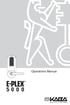 Operations Manual TABLE OF CONTENTS Sequence of Operations for Start-Up Programming 4 States of the Lock 4 Factory Mode 4 Access Mode 4 Pushbutton Programming Mode 5 Default Values of the E-Plex 5000 Programmable
Operations Manual TABLE OF CONTENTS Sequence of Operations for Start-Up Programming 4 States of the Lock 4 Factory Mode 4 Access Mode 4 Pushbutton Programming Mode 5 Default Values of the E-Plex 5000 Programmable
LOK-IT ENCRYPTED USB User Instructions
 LOK-IT ENCRYPTED USB User Instructions LOK-IT USB Drives are supplied by the University to safely allow a method to transport data. They are not intended to be used for primary data storage. The LOK-IT
LOK-IT ENCRYPTED USB User Instructions LOK-IT USB Drives are supplied by the University to safely allow a method to transport data. They are not intended to be used for primary data storage. The LOK-IT
Master User Guide Premier Elite 24/48/88/168/640
 Master User Guide Premier Elite 24/48/88/168/640 INS177-7 Overview Premier Elite Series Master User Guide Contents 1. Overview... 4 Introduction... 4 Keypads... 6 Emergency Keys... 7 The Quick Arm Keys...
Master User Guide Premier Elite 24/48/88/168/640 INS177-7 Overview Premier Elite Series Master User Guide Contents 1. Overview... 4 Introduction... 4 Keypads... 6 Emergency Keys... 7 The Quick Arm Keys...
User Guide. RX-406 LED Keypad For CAPTAIN-I Ver.5.5 & up
 RX-406 LED Keypad For CAPTAIN-I Ver.5.5 & up User Guide PIMA Electronic Systems Ltd. 5 Hatzoref Street, Holon 58856, Israel +972-3-6506444 +972-3-5500442 support@pima-alarms.com http://www.pima-alarms.com
RX-406 LED Keypad For CAPTAIN-I Ver.5.5 & up User Guide PIMA Electronic Systems Ltd. 5 Hatzoref Street, Holon 58856, Israel +972-3-6506444 +972-3-5500442 support@pima-alarms.com http://www.pima-alarms.com
ADDING and/or DELETING PIN NUMBERS (Plus other simple programming commands) in My DK-16 or DK-26 DIGITAL KEYPAD
 ADDING and/or DELETING PIN NUMBERS (Plus other simple programming commands) in My DK-16 or DK-26 DIGITAL KEYPAD A recurring call that we get here at Securitron Technical Support is from end users of our
ADDING and/or DELETING PIN NUMBERS (Plus other simple programming commands) in My DK-16 or DK-26 DIGITAL KEYPAD A recurring call that we get here at Securitron Technical Support is from end users of our
PRT3 Printer Module: ASCII Protocol Programming Instructions
 PRT3 Printer Module: ASCII Protocol Programming Instructions We hope this product performs to your complete satisfaction. Should you have any questions or comments, please visit www.paradox.com and send
PRT3 Printer Module: ASCII Protocol Programming Instructions We hope this product performs to your complete satisfaction. Should you have any questions or comments, please visit www.paradox.com and send
Quick Installation Guide LCD GSM ALARM SYSTEM LH http://www.usmartbuy.com
 A. Manipulation Specification Quick Installation Guide 1. Arming Arming means all-around guarded when there is no person at home. All detectors are working. Once something triggers any of the detectors,
A. Manipulation Specification Quick Installation Guide 1. Arming Arming means all-around guarded when there is no person at home. All detectors are working. Once something triggers any of the detectors,
MANUAL Remote Programmer XM3
 MANUAL Remote Programmer XM3 Conditions Transactions, deliveries et cetera will be according to the general terms of delivery as deposited at the Chamber of Commerce at Meppel, The Netherlands. Registration
MANUAL Remote Programmer XM3 Conditions Transactions, deliveries et cetera will be according to the general terms of delivery as deposited at the Chamber of Commerce at Meppel, The Netherlands. Registration
ICP-CC488 ICP-CC488 EN. Control Panel. Quick Reference Guide
 ICP-CC488 EN Quick Reference Guide ICP-CC488 Control Panel ICP-CC488 Quick Reference Guide Notices EN 2 Copyright Notice Unless otherwise indicated, this publication is the copyright of Bosch Security
ICP-CC488 EN Quick Reference Guide ICP-CC488 Control Panel ICP-CC488 Quick Reference Guide Notices EN 2 Copyright Notice Unless otherwise indicated, this publication is the copyright of Bosch Security
MAGICAR M871A. Car alarm with two-way remote User s guide
 MAGICAR M871A Car alarm with two-way remote User s guide EN MAGICAR M871A Car alarm with two-way remote User s guide TABLE OF CONTENTS Table of contents...2 1. Important notice...4 2. Introduction...4
MAGICAR M871A Car alarm with two-way remote User s guide EN MAGICAR M871A Car alarm with two-way remote User s guide TABLE OF CONTENTS Table of contents...2 1. Important notice...4 2. Introduction...4
User Guide Premier Elite 24/48/88/168/640
 User Guide Premier Elite 24/48/88/168/640 INS221-4 Overview Introduction Users of the alarm system will be assigned a unique 4, 5 or 6 digit User code, and may be assigned a Proximity Tag. User codes are
User Guide Premier Elite 24/48/88/168/640 INS221-4 Overview Introduction Users of the alarm system will be assigned a unique 4, 5 or 6 digit User code, and may be assigned a Proximity Tag. User codes are
Programming and Operations Guide
 Aseries ACCESS MANAGEMENT SYSTEM Models 6128 and 6129 Programming and Operations Guide The Sargent & Greenleaf Models 6128 and 6129 are designed to provide a high level of security combined with flexible
Aseries ACCESS MANAGEMENT SYSTEM Models 6128 and 6129 Programming and Operations Guide The Sargent & Greenleaf Models 6128 and 6129 are designed to provide a high level of security combined with flexible
Trilogy PDK3000 Series Programming Instructions
 345 Bayview Avenue Amityville, New York 11701 For Sales and Repairs 1-800-ALA-LOCK For Technical Service 1-800-645-9440 Publicly traded on NASDAQ Symbol NSSC ALARM LOCK 2007 Trilogy PDK3000 Series Programming
345 Bayview Avenue Amityville, New York 11701 For Sales and Repairs 1-800-ALA-LOCK For Technical Service 1-800-645-9440 Publicly traded on NASDAQ Symbol NSSC ALARM LOCK 2007 Trilogy PDK3000 Series Programming
IDS X-Series User Manual 700-398-01D Issued July 2012
 1 2 Contents 1. Introduction to the IDS X-Series Panels... 7 2. Before Operating Your Alarm System... 7 3. Understanding the Keypad LEDs... 8 3.1 Viewing Data on an LED Keypad... 12 3.1.1 LED Status Indicators...
1 2 Contents 1. Introduction to the IDS X-Series Panels... 7 2. Before Operating Your Alarm System... 7 3. Understanding the Keypad LEDs... 8 3.1 Viewing Data on an LED Keypad... 12 3.1.1 LED Status Indicators...
PhoneWatch Smart Security System User Manual - Domonial
 PW0002 10/13 Customer Support: 1850 753 753 PhoneWatch Ltd., Unit 3/4, Sandyford Park, Burton Hall Rd, Sandyford Industrial Estate, Dublin 18. Email: info@phonewatch.ie PhoneWatch Smart Security System
PW0002 10/13 Customer Support: 1850 753 753 PhoneWatch Ltd., Unit 3/4, Sandyford Park, Burton Hall Rd, Sandyford Industrial Estate, Dublin 18. Email: info@phonewatch.ie PhoneWatch Smart Security System
User s Information Guide R1A
 HSC505-R Home Security Controller - User Manual Release R1a Pi HSC505 and Pi HSC505R Home Security Controller User s Information Guide R1A Page 1 QD Dynamics (Pty) Ltd reserves the right to make changes
HSC505-R Home Security Controller - User Manual Release R1a Pi HSC505 and Pi HSC505R Home Security Controller User s Information Guide R1A Page 1 QD Dynamics (Pty) Ltd reserves the right to make changes
e-ask electronic Access Security Keyless-entry Consumer Manual FCC ID: TV2EFOB1 (UM12 ~ 22271-02)
 e-ask electronic Access Security Keyless-entry e-fob / e-pade Consumer Manual FCC ID: TV2EFOB1 (UM12 ~ 22271-02) Table of Contents Introduction... 1 e-fob Operation and Features - Standard... 2 e-fob Operation
e-ask electronic Access Security Keyless-entry e-fob / e-pade Consumer Manual FCC ID: TV2EFOB1 (UM12 ~ 22271-02) Table of Contents Introduction... 1 e-fob Operation and Features - Standard... 2 e-fob Operation
Administrator User Instructions- Master PIN Usage
 Administrator User Instructions- Master PIN Usage LOK-IT USB Drives are supplied by the University as a method to safely transport data. They are not intended to be used for primary data storage. The LOK-IT
Administrator User Instructions- Master PIN Usage LOK-IT USB Drives are supplied by the University as a method to safely transport data. They are not intended to be used for primary data storage. The LOK-IT
The Parts of the System
 2 The Parts of the System THE RECEIVER THE RECEIVER FRONT PANEL Power Light This green light on the receiver front panel lights up when the receiver is turned ON. This light flashes when the receiver memory
2 The Parts of the System THE RECEIVER THE RECEIVER FRONT PANEL Power Light This green light on the receiver front panel lights up when the receiver is turned ON. This light flashes when the receiver memory
LOK-IT ENCRYPTED USB Administrator User Instructions
 LOK-IT ENCRYPTED USB Administrator User Instructions LOK-IT USB Drives are supplied by the University to safely allow a method to transport data. They are not intended to be used for primary data storage.
LOK-IT ENCRYPTED USB Administrator User Instructions LOK-IT USB Drives are supplied by the University to safely allow a method to transport data. They are not intended to be used for primary data storage.
Mini Portable Reader (MPR) Model HS 5900L F
 Mini Portable Reader (MPR) Model HS 5900L F TABLE OF CONTENTS Chapter 1: Mini Portable Reader (MPR) Basics 1 1.1 Preparing for Operation 1 1.2 Installing/Changing Batteries 1 1.3 Scanning with the Mini
Mini Portable Reader (MPR) Model HS 5900L F TABLE OF CONTENTS Chapter 1: Mini Portable Reader (MPR) Basics 1 1.1 Preparing for Operation 1 1.2 Installing/Changing Batteries 1 1.3 Scanning with the Mini
Embedded Web Server. User Guide. General usage guide lines to the ISONAS Embedded Web Server available on all ISONAS PowerNet reader-controllers
 Embedded Web Server User Guide General usage guide lines to the ISONAS Embedded Web Server available on all ISONAS PowerNet reader-controllers 06/12/09 Contents Revision history... 4 Scope... 4 Introduction...
Embedded Web Server User Guide General usage guide lines to the ISONAS Embedded Web Server available on all ISONAS PowerNet reader-controllers 06/12/09 Contents Revision history... 4 Scope... 4 Introduction...
AC-115 Compact Networked Single Door Controller. Installation and User Manual
 AC-115 Compact Networked Single Controller Installation and User Manual December 2007 Table of Contents Table of Contents 1. Introduction...5 1.1 Key Features... 6 1.2 Technical Specifications... 7 2.
AC-115 Compact Networked Single Controller Installation and User Manual December 2007 Table of Contents Table of Contents 1. Introduction...5 1.1 Key Features... 6 1.2 Technical Specifications... 7 2.
Users Guide to Keypad Functions
 Users Guide to Keypad Functions MANUAL NO. 700-175-01J ISSUED JAN 2002 VERSION 1.41 Summary of Operation A rm/ disarm [#] + [USER CODE] Quick Quick Quick Panic Fire Medical Away Arm Stay Arm Stay Arm &
Users Guide to Keypad Functions MANUAL NO. 700-175-01J ISSUED JAN 2002 VERSION 1.41 Summary of Operation A rm/ disarm [#] + [USER CODE] Quick Quick Quick Panic Fire Medical Away Arm Stay Arm Stay Arm &
Part 2. Copyright 1998 Philips Consumer Communications L.P. All rights reserved. Printed in Mexico. Issue 1AT&T 848229506
 2 User's Manual for Two-Line Digital Answering System Telephone with Speakerphone 1872 Fold open this paper for information about this telephone's installation and operation. Please read Part 1 Important
2 User's Manual for Two-Line Digital Answering System Telephone with Speakerphone 1872 Fold open this paper for information about this telephone's installation and operation. Please read Part 1 Important
Schlage Control Smart Locks
 Schlage Control Smart Locks with Engage technology User guide Schlage Control Smart Locks with Engage technology User Guide Contents 3 Warranty 4 Standard Operation 4 Operation from the Inside 4 Operation
Schlage Control Smart Locks with Engage technology User guide Schlage Control Smart Locks with Engage technology User Guide Contents 3 Warranty 4 Standard Operation 4 Operation from the Inside 4 Operation
B.A.S.I.S. G and V Offline Setup Guide
 B.A.S.I.S. G and V Offline Setup Guide Copyright 2006 Stanley Security Solutions, Inc. and Stanley Logistics, Inc. All rights reserved. Printed in the United States of America. Information in this document
B.A.S.I.S. G and V Offline Setup Guide Copyright 2006 Stanley Security Solutions, Inc. and Stanley Logistics, Inc. All rights reserved. Printed in the United States of America. Information in this document
HAI Access Control. The HAI Access Control Card Reader can be used for:
 HAI Access Control HAI Access Control allows you to access doors by opening an electric or magnetic lock, arm and disarm the security system, and achieve many home automation functions such as controlling
HAI Access Control HAI Access Control allows you to access doors by opening an electric or magnetic lock, arm and disarm the security system, and achieve many home automation functions such as controlling
Auditcon 2 Series Software REFERENCE MANUAL
 Auditcon 2 Series Software REFERENCE MANUAL Trademarks The following items are trademarks or registered trademarks of Kaba Mas in the United States and/or other countries. Auditcon PowerStar Technology
Auditcon 2 Series Software REFERENCE MANUAL Trademarks The following items are trademarks or registered trademarks of Kaba Mas in the United States and/or other countries. Auditcon PowerStar Technology
www.sebury.com.cn Digital Keypad Use s Manual
 K3 K4 www.sebury.com.cn Digital Keypad Use s Manual Contents Introduction Introduction Specifications Intramural Interface Circuit 3 Mounting 3 Wiring 5 Power UP 7 Engineer Programming Mode 7 The K3/K4
K3 K4 www.sebury.com.cn Digital Keypad Use s Manual Contents Introduction Introduction Specifications Intramural Interface Circuit 3 Mounting 3 Wiring 5 Power UP 7 Engineer Programming Mode 7 The K3/K4
Property Description Allowable values (Bold indicates default value) automaticaly relock after an unlock operation. English, Spanish, French 1, 2, 3
 V.1 Yale Real Living Door Lock This driver allows the control of a Yale Real Living ZigBee enabled door lock. Lock Functional Overview The Yale Real Living family of locks are full featured electronic
V.1 Yale Real Living Door Lock This driver allows the control of a Yale Real Living ZigBee enabled door lock. Lock Functional Overview The Yale Real Living family of locks are full featured electronic
Using Your. Security System With Icon Keypad S5020, S5021, S5022
 Using Your Security System With Icon Keypad S5020, S5021, S5022 Contents 1 Overview Your Security System... 1 How Your Security System Works... 2 Your System's Programming... 3 Getting Used to Your System...
Using Your Security System With Icon Keypad S5020, S5021, S5022 Contents 1 Overview Your Security System... 1 How Your Security System Works... 2 Your System's Programming... 3 Getting Used to Your System...
HUNTER-PRO 32 Ver. 3.8 Intruder Alarm System RXN-9/416 User Guide
 HUNTER-PRO 32 Ver. 3.8 Intruder Alarm System RXN-9/416 User Guide PIMA Electronic Systems Ltd. 5 Hatzoref Street, Holon 58856, Israel +972-3-5587722 +972-3-5500442 support@pima-alarms.com http://www.pima-alarms.com
HUNTER-PRO 32 Ver. 3.8 Intruder Alarm System RXN-9/416 User Guide PIMA Electronic Systems Ltd. 5 Hatzoref Street, Holon 58856, Israel +972-3-5587722 +972-3-5500442 support@pima-alarms.com http://www.pima-alarms.com
$FFHVV&RQWURO6WDUWHU.LW
 9LVWD.H\6. $FFHVV&RQWURO6WDUWHU.LW 8VHU*XLGH CARD READER DOOR STRIKE REQUEST TO EXIT VistaKey-SK ALARM SYSTEM CONTROL PANEL DOOR STATUS MONITOR K5398 6/00 TABLE OF CONTENTS OVERVIEW...4 INTRODUCTION...4
9LVWD.H\6. $FFHVV&RQWURO6WDUWHU.LW 8VHU*XLGH CARD READER DOOR STRIKE REQUEST TO EXIT VistaKey-SK ALARM SYSTEM CONTROL PANEL DOOR STATUS MONITOR K5398 6/00 TABLE OF CONTENTS OVERVIEW...4 INTRODUCTION...4
SD Memory Card Recorder Instructions. ver 110516.01
 SD Memory Card Recorder Instructions ver 110516.01 Contents 1. SD CARD RECORDER MAIN UNIT 3 2. REMOTE CONTROL FOR SD CARD RECORDER 4 3. TURNING ON THE RECORDER: 5 4. HOW TO RECORD: 6 5. HOW TO TAKE A PICTURE:
SD Memory Card Recorder Instructions ver 110516.01 Contents 1. SD CARD RECORDER MAIN UNIT 3 2. REMOTE CONTROL FOR SD CARD RECORDER 4 3. TURNING ON THE RECORDER: 5 4. HOW TO RECORD: 6 5. HOW TO TAKE A PICTURE:
HARDWIRED CONTROL PANELS
 USER GUIDE 9651 HARDWIRED CONTROL PANELS Contents 1. Introduction...3 The Alarm System...3 The Keypad...3 About This Guide...5 2. Everyday Operation...6 How Do I Know if the System is Working?...6 Setting
USER GUIDE 9651 HARDWIRED CONTROL PANELS Contents 1. Introduction...3 The Alarm System...3 The Keypad...3 About This Guide...5 2. Everyday Operation...6 How Do I Know if the System is Working?...6 Setting
SMC 3000 Series Master Clock Programming Manual (V3) Table of Contents. Getting Started.. Page 2. Setting the Time of Day...
 User Password (default is 1111) GETTING STARTED Getting Started.. Page 2 SETTING THE TIME Setting the Time of Day... Page 3 SETTING THE DATE Setting the Date. Page 4 EVENTS Programming Events..... Pages
User Password (default is 1111) GETTING STARTED Getting Started.. Page 2 SETTING THE TIME Setting the Time of Day... Page 3 SETTING THE DATE Setting the Date. Page 4 EVENTS Programming Events..... Pages
Solution-16 Operators Manual ISSUE 1.60
 Solution-16 Operators Manual ISSUE 1.60 !"#$%&"'()*+ Operators Manual Copyright 2002 by, SYDNEY, AUSTRALIA Document Part Number MA880O DOCUMENT ISSUE 1.60 Printed 22 March 2002 This documentation is provided
Solution-16 Operators Manual ISSUE 1.60 !"#$%&"'()*+ Operators Manual Copyright 2002 by, SYDNEY, AUSTRALIA Document Part Number MA880O DOCUMENT ISSUE 1.60 Printed 22 March 2002 This documentation is provided
Lock Function Chart Page 1 of 7
 Lock Function Chart Page 1 of 7 Passage 10 Latchbolt retracted by lever from either F01 side at all times. Passage 10 Latchbolt operated by lever from either F75 2500; 3400; 3500; 3600 side at all times.
Lock Function Chart Page 1 of 7 Passage 10 Latchbolt retracted by lever from either F01 side at all times. Passage 10 Latchbolt operated by lever from either F75 2500; 3400; 3500; 3600 side at all times.
Using Your. Security System. With LED Keypad S5030, S5031, S5032
 Using Your Security System With LED Keypad S5030, S5031, S5032 Contents 1 Overview Your Security System... 1 How Your Security System Works... 2 Your System's Programming... 3 Getting Used to Your System...
Using Your Security System With LED Keypad S5030, S5031, S5032 Contents 1 Overview Your Security System... 1 How Your Security System Works... 2 Your System's Programming... 3 Getting Used to Your System...
Accenta/Optima. User Guide. Servicing Organisation (Installer) name: Telephone Number: Date of Installation: Account Number: Honeywell Security
 Accenta/Optima User Guide ZONE 1 2 3 4 5 6 7 8 9 Chime Omit Prog PA 0 1 2 3 4 5 6 7 8 9 CHIME OMIT RESET PROG SET Accenta + TA PA DAY POWER PA! " # $ % & 0 1 2 3 5 6 7 8 Chime Omit Reset Prog 4 9 Set PA
Accenta/Optima User Guide ZONE 1 2 3 4 5 6 7 8 9 Chime Omit Prog PA 0 1 2 3 4 5 6 7 8 9 CHIME OMIT RESET PROG SET Accenta + TA PA DAY POWER PA! " # $ % & 0 1 2 3 5 6 7 8 Chime Omit Reset Prog 4 9 Set PA
T Sentry 4 Multi-Point Digital Alarm Instruction Manual
 T Sentry 4 Multi-Point Digital Alarm Instruction Manual Introduction The T Sentry4 (TS4) is a microprocessor-based temperature monitoring and alarm device with user programmable high-low alarm setpoints
T Sentry 4 Multi-Point Digital Alarm Instruction Manual Introduction The T Sentry4 (TS4) is a microprocessor-based temperature monitoring and alarm device with user programmable high-low alarm setpoints
INSTALLATION MANUAL PC2525. Version 1.1
 INSTALLATION MANUAL PC2525 Version 1.1 TABLE OF CONTENTS FEATURES 1 SPECIFICATIONS 1 INSTALLATION 2 Mounting the Panel... 2 Mounting the Keypad... 2 Auxiliary Power Connection... 2 Bell/Siren Connection...
INSTALLATION MANUAL PC2525 Version 1.1 TABLE OF CONTENTS FEATURES 1 SPECIFICATIONS 1 INSTALLATION 2 Mounting the Panel... 2 Mounting the Keypad... 2 Auxiliary Power Connection... 2 Bell/Siren Connection...
Vehicle Security System VSS3 - Alarm system remote. System Setting Guide - English
 Vehicle Security System VSS3 - Alarm system remote System Setting Guide - English Dear Customer, In this guide you will find the information and operations necessary in order to activate and deactivate
Vehicle Security System VSS3 - Alarm system remote System Setting Guide - English Dear Customer, In this guide you will find the information and operations necessary in order to activate and deactivate
HOBOmobile User s Guide Android
 HOBOmobile User s Guide Android Onset Computer Corporation 470 MacArthur Blvd. Bourne, MA 02532 www.onsetcomp.com Mailing Address: P.O. Box 3450 Pocasset, MA 02559 3450 Phone: 1 800 LOGGERS (1 800 564
HOBOmobile User s Guide Android Onset Computer Corporation 470 MacArthur Blvd. Bourne, MA 02532 www.onsetcomp.com Mailing Address: P.O. Box 3450 Pocasset, MA 02559 3450 Phone: 1 800 LOGGERS (1 800 564
Getting to Know Xsight... 3. Home Screen and Everyday Use... 9. Settings... 11. PC Setup... 17. 2 www.oneforall.com
 User Manual English English Getting to Know Xsight........................................ 3 Unpacking and Setting Up Xsight............................................................. 3 Using Xsight
User Manual English English Getting to Know Xsight........................................ 3 Unpacking and Setting Up Xsight............................................................. 3 Using Xsight
Operating Guide. Alert 8D Version 8 Zone Controller Arrowhead Alarm Products Ltd
 8 Alert 8D Version 8 Zone Controller Arrowhead Alarm Products Ltd Operating Guide 20 1 Proudly Designed and Manufactured in New Zealand Installer Notes: Please contact your alarm installer if you require
8 Alert 8D Version 8 Zone Controller Arrowhead Alarm Products Ltd Operating Guide 20 1 Proudly Designed and Manufactured in New Zealand Installer Notes: Please contact your alarm installer if you require
NX-8 Installation manual Page 1 Date 13/03/04
 NetworX NX-8 Installation Manual NX-8 Installation manual Page 1 Date 13/03/04 CONTENTS CONTENTS...2 GENERAL INFORMATION...4 ORDERING INFORMATION...4 FEATURE DEFINITIONS...5 PROGRAMMING THE NX-8 KEYPADS...12
NetworX NX-8 Installation Manual NX-8 Installation manual Page 1 Date 13/03/04 CONTENTS CONTENTS...2 GENERAL INFORMATION...4 ORDERING INFORMATION...4 FEATURE DEFINITIONS...5 PROGRAMMING THE NX-8 KEYPADS...12
SECURITY SYSTEM MANUAL
 SECURITY SYSTEM MANUAL CONTACT NUMBERS: Phase 3 Security 403-783-2199 Technical Difficulties, Account Updates, & Any Other Inquiries: Consolidated Monitoring 1-800-232-7290 False Alarms & Holiday Procedures
SECURITY SYSTEM MANUAL CONTACT NUMBERS: Phase 3 Security 403-783-2199 Technical Difficulties, Account Updates, & Any Other Inquiries: Consolidated Monitoring 1-800-232-7290 False Alarms & Holiday Procedures
Using your LED Plus keypad
 Using your LED Plus keypad System 238 System 2316 System 238i System 2316i Part Number 5-051-372-00 Rev B Thank you for purchasing this C&K alarm system Your system is one of the most powerful and advanced
Using your LED Plus keypad System 238 System 2316 System 238i System 2316i Part Number 5-051-372-00 Rev B Thank you for purchasing this C&K alarm system Your system is one of the most powerful and advanced
IDS. Users Guide to Keypad Functions S E C U R I T Y MANUAL NO. 700-171-01B ISSUED AUG 2002 VERSION 1.18
 INHEP DIGITAL IDS S E C U R I T Y Users Guide to Keypad Functions MANUAL NO. 700-171-01B ISSUED AUG 2002 VERSION 1.18 Summary of Operation A rm/ disarm [#] + [USER CODE] Quick Quick Quick Away Arm Stay
INHEP DIGITAL IDS S E C U R I T Y Users Guide to Keypad Functions MANUAL NO. 700-171-01B ISSUED AUG 2002 VERSION 1.18 Summary of Operation A rm/ disarm [#] + [USER CODE] Quick Quick Quick Away Arm Stay
Product Description Full Voltage Starting Electric Fire Pump Controllers FTA1000
 Product Description Full Voltage Starting Electric Fire Pump Controllers FTA1000 Description Firetrol FTA1000 Full Voltage Fire Pump Controllers are intended for use with electric motor driven fi re pumps
Product Description Full Voltage Starting Electric Fire Pump Controllers FTA1000 Description Firetrol FTA1000 Full Voltage Fire Pump Controllers are intended for use with electric motor driven fi re pumps
Troubleshooting: Door Jamming and Door Handing 6. Troubleshooting: Keypad 11. Troubleshooting: Battery 12. Battery FAQ 13
 Programming and Troubleshooting Guide 1 2 3 4 5 Mastercode 2 Troubleshooting: Door Jamming and Door Handing 6 Troubleshooting: Keypad 11 Troubleshooting: Battery 12 Battery FAQ 13 1 / 13 1 Mastercode 62543
Programming and Troubleshooting Guide 1 2 3 4 5 Mastercode 2 Troubleshooting: Door Jamming and Door Handing 6 Troubleshooting: Keypad 11 Troubleshooting: Battery 12 Battery FAQ 13 1 / 13 1 Mastercode 62543
How To Control A Car Alarm On A Car With A Remote Control System
 MODEL CA100 REMOTE CONTROL AUTO ALARM SYSTEM INSTALLATION & OPERATION INSTRUCTIONS WIRING DIAGRAM Black Antenna Wire 6 Pin 6 Pin Mini Connector Valet Switch Blue LED Indicator Blue Wire: (-) 200mA Unlock
MODEL CA100 REMOTE CONTROL AUTO ALARM SYSTEM INSTALLATION & OPERATION INSTRUCTIONS WIRING DIAGRAM Black Antenna Wire 6 Pin 6 Pin Mini Connector Valet Switch Blue LED Indicator Blue Wire: (-) 200mA Unlock
User guide. T250i. This is the Internet version of the User's guide. Print only for private use.
 User guide T250i Congratulations on your purchase of the Sony Ericsson T250i. For additional phone content, go to www.sonyericsson.com/fun. Register now to get free online storage and special offers at
User guide T250i Congratulations on your purchase of the Sony Ericsson T250i. For additional phone content, go to www.sonyericsson.com/fun. Register now to get free online storage and special offers at
Automatic Telephone Dialer TD-101(W)
 Automatic Telephone Dialer TD-101(W) The TD-101 is an automatic dialing device which can transmit prerecorded information via the telephone line. The dialer can send two different 10 second voice messages
Automatic Telephone Dialer TD-101(W) The TD-101 is an automatic dialing device which can transmit prerecorded information via the telephone line. The dialer can send two different 10 second voice messages
VARIO PROX CARD READER INSTALLATION MANUAL
 VARIO PROX CARD READER INSTALLATION MANUAL TABLE OF CONTENTS 1.0 INTRODUCTION...2 1.1 Legend...3 1.2 Terminology...4 2.0 MOUNTING...5 3.0 WIEGAND CONNECTION...6 4.0 AUX BUTTON INPUT...7 5.0 INSTALLER PROGRAMMING...8
VARIO PROX CARD READER INSTALLATION MANUAL TABLE OF CONTENTS 1.0 INTRODUCTION...2 1.1 Legend...3 1.2 Terminology...4 2.0 MOUNTING...5 3.0 WIEGAND CONNECTION...6 4.0 AUX BUTTON INPUT...7 5.0 INSTALLER PROGRAMMING...8
SPECTRUM TELEPHONE ENTRY SYSTEM PROGRAMMING INSTRUCTIONS (-101/-301 BOARD)
 Doc. 6001573B SPECTRUM TELEPHONE ENTRY SYSTEM PROGRAMMING INSTRUCTIONS (-101/-301 BOARD) IMPORTANT NOTE: These programming instructions are for a Spectrum system with a -101 or -301 board only. IMPORTANT
Doc. 6001573B SPECTRUM TELEPHONE ENTRY SYSTEM PROGRAMMING INSTRUCTIONS (-101/-301 BOARD) IMPORTANT NOTE: These programming instructions are for a Spectrum system with a -101 or -301 board only. IMPORTANT
Field Manager Mobile Worker User Guide for RIM BlackBerry 1
 Vodafone Field Manager Mobile Worker User Guide for RIM BlackBerry APPLICATION REQUIREMENTS Supported devices listed here o http://support.vodafonefieldmanager.com Application requires 600 KB of application
Vodafone Field Manager Mobile Worker User Guide for RIM BlackBerry APPLICATION REQUIREMENTS Supported devices listed here o http://support.vodafonefieldmanager.com Application requires 600 KB of application
USB Card Reader Plug-in Installation Guide. Xerox WorkCentre 5325/5330/5335 Xerox WorkCentre 7120 Xerox WorkCentre 7425/7428/7435
 USB Card Reader Plug-in Installation Guide Xerox WorkCentre 5325/5330/5335 Xerox WorkCentre 7120 Xerox WorkCentre 7425/7428/7435 July 2013 2012-2013 Xerox Corporation. All rights reserved. Xerox, Xerox
USB Card Reader Plug-in Installation Guide Xerox WorkCentre 5325/5330/5335 Xerox WorkCentre 7120 Xerox WorkCentre 7425/7428/7435 July 2013 2012-2013 Xerox Corporation. All rights reserved. Xerox, Xerox
UNIVERSAL REMOTE CONTROL GUIDE
 UNIVERSAL REMOTE CONTROL GUIDE Service provided by We Keep You Connected Your new AT6400 AllTouch Infrared (IR) Universal Remote Control (remote) is a true universal remote, functioning as four remotes
UNIVERSAL REMOTE CONTROL GUIDE Service provided by We Keep You Connected Your new AT6400 AllTouch Infrared (IR) Universal Remote Control (remote) is a true universal remote, functioning as four remotes
iloq P10S.10/20 Programming device User's Guide
 iloq P10S.10/20 Programming device User's Guide CONTENTS CONTENTS... 2 GENERAL... 3 USING THE PROGRAMMING DEVICE... 5 Starting the programming device... 5 Programming of locks... 5 Programming of keys...
iloq P10S.10/20 Programming device User's Guide CONTENTS CONTENTS... 2 GENERAL... 3 USING THE PROGRAMMING DEVICE... 5 Starting the programming device... 5 Programming of locks... 5 Programming of keys...
Security System User Guide
 Security System User Guide Contents 1. Introduction... 1 Controls and Displays... 3 Displays... 3 Controls:... 4 2. Everyday Operation... 5 Access to the System... 5 Entering and Leaving the Protected
Security System User Guide Contents 1. Introduction... 1 Controls and Displays... 3 Displays... 3 Controls:... 4 2. Everyday Operation... 5 Access to the System... 5 Entering and Leaving the Protected
Solution 6000 Security Systems
 Security Systems EN Security System Copyright Notice Unless otherwise indicated, this publication is the copyright of Bosch Security Systems Pty Ltd ( Bosch ). All rights are reserved.you may download
Security Systems EN Security System Copyright Notice Unless otherwise indicated, this publication is the copyright of Bosch Security Systems Pty Ltd ( Bosch ). All rights are reserved.you may download
Technical Manual. FAN COIL CONTROLLER COOLING or HEATING ANALOG or PWM Art. 119914 631001A
 COOLING or HEATING ANALOG or PWM Art. 119914 631001A TOTAL AUTOMATION GENERAL TRADING CO. LLC SUITE NO.506, LE SOLARIUM OFFICE TOWER, SILICON OASIS, DUBAI. UAE. Tel. +971 4 392 6860, Fax. +971 4 392 6850
COOLING or HEATING ANALOG or PWM Art. 119914 631001A TOTAL AUTOMATION GENERAL TRADING CO. LLC SUITE NO.506, LE SOLARIUM OFFICE TOWER, SILICON OASIS, DUBAI. UAE. Tel. +971 4 392 6860, Fax. +971 4 392 6850
Solution-16 Operators Manual ISSUE 1.40
 Solution-16 Operators Manual ISSUE 1.40 Solution-16 Operators Manual Copyright 1995-97 by, SYDNEY, AUSTRALIA Document Part Number MA880O Document Issue 1.40 Printed 29 July 1997 This documentation is
Solution-16 Operators Manual ISSUE 1.40 Solution-16 Operators Manual Copyright 1995-97 by, SYDNEY, AUSTRALIA Document Part Number MA880O Document Issue 1.40 Printed 29 July 1997 This documentation is
SCORPION Z16040C Alarm Controller User Instructions
 SCORPION Z16040C Alarm Controller User Instructions Thank you for choosing to purchase this micron security alarm controller. Micron product is manufactured to exacting quality standards. We understand
SCORPION Z16040C Alarm Controller User Instructions Thank you for choosing to purchase this micron security alarm controller. Micron product is manufactured to exacting quality standards. We understand
Operating instructions TSE Wireless Software Home
 Operating instructions TSE Wireless Software Home Table of contents 1. GENERAL 2 2. INSTALL SOFTWARE 2 2.1. Installation in Windows XP 2 2.2. Installation in Windows Vista 3 3. THE PROGRAM 0 3.1. Setup
Operating instructions TSE Wireless Software Home Table of contents 1. GENERAL 2 2. INSTALL SOFTWARE 2 2.1. Installation in Windows XP 2 2.2. Installation in Windows Vista 3 3. THE PROGRAM 0 3.1. Setup
