Scala HD Media Player USER MANUAL
|
|
|
- Warren Golden
- 7 years ago
- Views:
Transcription
1 Scala HD Media Player USER MANUAL
2 Table of Contents 1 Before you start Safety notices Warranty Specification Package contents HDD Installation Setting the Scala HD Media Player Front / Back Panel layout Remote control layout Connecting Scala HD Media Player to your TV Initiating the Scala HD Media Player (optional) System Menu Setup Audio setup Video setup Network setup System setup MISC setup Browser Play Movies Play Music Show Photo Adding contents to PLAYLIST Adding contents to PLAYLIST
3 4.3 File Copy Transcoding Software Install and run under Transcode Server Adding Share Folders on PC Connecting to File Sharing folders and BT download management Set up the Scala HD Media Player Connect to File Sharing Folder Connect to BT Download Management Account Management
4 1 Before you start 1.1 Safety notices 1. Caution during HDD installation: Always unplug the power cable before inserting Hard Drive. Electrostatic discharge (ESD) can damage system components. If an ESD-controlled workstation is not available, wear an antistatic wrist strap or touch an earthed surface before handling the HDD or SSD. 2. A power supply with a different voltage will damage the product and void its warranty. 3. Keep this equipment away from humidity or any type of moisture. 4. DO NOT drop /shake the device or put any weight on top of it. 1.2 Warranty Warranties extend only to defects that occur during normal use and do not extend to damage to products that results from incompatibility, abuse, misuse, negligence, unauthorized repair, modification, incorrect installation, incorrect voltage supply, air/water pollution, any accident or natural disasters. The warranty extends only on Akasa enclosure and does not cover a defective HDD, TV, router etc. as a result of a defective media player or the power adapter. Keep your original sales receipt in a safe place. Nothing herein should be construed as constituting an additional warranty. 4
5 1.3 Specification Connections Video Output Audio Output File transfer port Date transfer with PC Ethernet Composite Out HDMI 1.3 Out Audio Out L/R SPDIF(Optical) 2 x USB 2.0 Host port USB 2.0 mini port 10/100Mbps RJ-45 Optional wireless dongle Wireless USB Dongle WI-FI g AK-NTWF01 Note: Please note that only certain USB dongle will work with this device. 5
6 Media format support Video Decoding (Movie) DivX 3/4/5/6,Xvid H.264, AVC MPEG-1 MPEG-2 MPEG-4 WMV9 AVI / MKV TS / AVI / MKV / MOV / M2TS MPG / MPEG / DAT MPG / MPEG / VOB / ISO / IFO / TS / TP / M2TS MP4 / AVI / MOV WMV FLV FLV (Support up to 352x288) Real Video 8/9/10 RM/RMVB (Support up to 720p) Audio Decoding (Movie) Dolby Digital AC3/Plus/TrueHD 5.1ch, DTS/HD Master Audio 7.1ch MPEG-I Layer 1/2/3,MPEG-II Layer 1/2, MPEG4 HE AACv2, Real Audio, AAC, LPCM HDMI RAW/SPDIF RAW Audio Decoding (Music) WMA, MP3, Real Audio (RA), WAV, OGG, AAC, FLAC, ASF, M3U, MKA, MP4 Picture Format Subtitle JPG, JPEG, BMP, PNG, GIF, TIFF SRT, SUB, SMI, IDX/SUB, SSA, ASS Note: The specification and design is subject to change without any notice. 6
7 1.4 Package contents Scala HD Media player DC Adaptor (12V 2A) Remote control 2 x AAA batteries HDMI cable Composite AV cable USB cable for connection with PC Quick guide HDD screws CD with Bit Torrent P2P software and installation manual 7
8 2 HDD Installation NOTE: The SCALA Media Player can play media files from external storage via USB or Network without an internal drive. Installing the internal drive enables you to store files locally for easy access, backup or simply to free up space on your PC. Step 1 Open the box by undoing the two securing screws and sliding the system out of the aluminium housing Step 2 Place the HDD on the tray aligning the SATA connectors and gently insert the HDD until fully connected 8
9 Step 3 Secure the HDD with two screws provided Step 4 Slide the system back into the enclosure and secure with the screws on both corner. 9
10 3 Setting the Scala HD Media Player 3.1 Front / Back Panel layout USB 1 HDD Indicator Power/Standby Indicator IrDA Receiver USB Device Indicator LAN/Data access Indicator Power Switch USB 2 Host Port DC Connector Composite Output Optical Output HDMI Connector Data Transfer with PC 10 LAN Connector
11 3.2 Remote control layout Please make sure that you ve installed the AAA battery into the remote control. 1. POWER 16. EJECT 31. CM SKIP Display 17. TITLE 32. SELECT Audio 18. HOME 33. COPY 4 Number Buttons 19. TV SYSTEM GOTO 20. SUBTITLE Setup 21.MENU 7. Enter/ZOOM 22. VOL + / Browser 23. MUTE STOP 24.REPLAY 10. PLAY 25. Navigation 11. PREV 26. RETURN 12. SLOW 27. PAUSE Option 28. NEXT REPEAT 29. FR/FF 15. ANGLE 30. CONFIRM 11
12 3.3 Connecting Scala HD Media Player to your TV Connect either HDMI or Composite cable from the Scala HD Media Player to your TV. When connecting the HDMI cable to the TV, the device will detect the highest resolution suited for your TV. When connecting the Composite cable (CVBS) to TV, please make sure your TV is either PAL or NTSC system. 3.4 Initiating the Scala HD Media Player (optional) If you have installed factory new HDD inside and you are using the Scala HD Media Player for the first time, you will be asked to format the hard drive and you should follow the onscreen wizard otherwise go to next step. 12
13 4 System Menu Switch on the system power and select appropriate HDMI or composite connection on TV menu. You should be able to see the main system menu screen with three options: File Copy select to move files between internal / external storage and network Browser select to search and play music, photo or video files Setup select for system configuration 4.1 Setup Through main screen menu, you will be able to enter into the Setup page which contains five options: Audio, Video, Network, System and MISC. You can press ENTER (Key 7) to access each setting. 13
14 4.1.1 Audio setup This setting is focusing on the outputs of Audio. There are 5 digital outputs, HDMI LPCM (2CH), HDMI LPCM Multi CH, HDMI RAW, SPDIF LPCM and SPDIF RAW. HDMI LPCM (2CH): When player audio output connects to TV via HDMI, the player will decode audio as STEREO. HDMI LPCM Multi CH: When player audio output connects to TV via HDMI, the player will decode audio as STEREO. HDMI RAW: When player audio output connects to amplifier via HDMI, the player will send the RAW data to amplifier. Amplifier will decode RAW data into multiple audio channels such as 5.1 or 7.1. SPDIF LPCM (2CH): When player audio output connects to amplifier via SPDIF, the player will decode audio as STEREO through amplifier. SPDIF RAW: When player audio output connects to amplifier via SPDIF, the player will send the RAW data to amplifier. Amplifier will decode RAW data into multiple audio channels such as 5.1 or 7.1. TIPS: If you only have HDMI TV, please choose HDMI LPCM(Stereo) If you have HDMI TV with HDMI amplifier, please choose HDMI RAW or HDMI LPCM(Stereo) If you have HDMI TV with SPDIF amplifier, please choose SPDIF RAW or SPDIF LPCM(Stereo) 14
15 4.1.2 Video setup TIPS: Aspect Ratio: Please choose one that is suitable for your TV system. Pan Scan 4:3, Letter Box 4:3, 16:09 and 16:10. Pan Scan 4:3 : Keep the height of wide screen, and cut off the right/left screen to fit the 4:3 TV system. Letter Box 4:3 : Keep wide screen, and black border will be covered on the top and bottom of screen to fit the 4:3 TV. 16:9 : Choose 16:9 to fit 16:9 TV system. 16:10 : Choose 16:10 to fit 16:10 TV system. TV System: Choose the right resolution of output to TV. TV System and Resolution Standard Resolution(SD) High Definition Resolution(HD) NTSC NTSC, 480p 720p@60Hz, 1080i@60Hz, 1080p@60Hz PAL PAL, 576p 720p@50Hz, 1080i@50Hz, 1080p@50Hz Only HDMI supports High Definition Resolution Connect player to TV via HDMI, TV will notify player that what resolution it supported. If TV doesn t support one of resolution, it will be un-selectable In case if you choose a wrong resolution and your TV screen go black, you always can connect CVBS to get your right resolution to TV 15
16 4.1.3 Network setup Wired LAN Setup: Select to set the network settings between DHCP (AUTO) and DHCP (Manual). If you have a network device such as Router, it should assign IP by itself and you will be able to see it on the screen. Please select DHCP (Auto). Otherwise, please make sure your IP address, subnet mask and default gateway, then enter them manually. Wireless Setup (Optional): Select to set the wireless network setting. When plug-in a USB WI-FI dongle, the player will detect the dongle automatically. Note 1: Only certain USB dongle will work with this device therefore we recommend the Akasa AK- NTWF01 Note 2: The player with WIFI dongle will only be able to recognize the WEP with Open system, and only the Key 1 will be recognized. Also, only WPA-Personal, WPA2-Personal and WPA-AUTO Personal are recognizable for the player. 16
17 4.1.4 System setup Menu Language: Select language. There are English, Traditional Chinese, Spanish, French, German, Italian, Dutch, Russian and Simplified Chinese available. Text Encoding: This setting is to display subtitle, file name and folder name in your language. Please select Unicode (UTF8), Simplified Chinese or Traditional Chinese. If select wrong setting, it might cause the unknown characters. Login Control: Select ON to enable File Sharing and BT web management access control. BT and SAMBA: To enable File Sharing and BT services. System Update: Select this setting to update the newest firmware. Please follow the steps below. 1. Prepare a USB flash drive or USB external hard disk and connect it to PC, then copy the firmware file to the root folder 2. Plug in USB flash drive or USB external hard disk into the USB 1 or USB 2 host port of player 3. Select System Upgrade, press OK to proceed 4. Please wait for about 5 minutes. During the upgrade procedure, the system may reboot repeatedly please DO NOT turn off the power or unplug the USB drive with new firmware. 5.. When finish, player will reboot automatically and return to the main menu. HDD Format: When you install a brand new 2.5 SATA HDD, you will possibly require HDD format. Press OK, the system will format the HDD. 17
18 Restore to Default: Once you press this function, all setting will be back to default MISC setup Resume Play: Select to turn ON/OFF to resume from video once you STOP the movie. Slide Show Timing: This function is to set the timing of picture showing on TV. There are options of OFF/2 Sec/5 Sec/10 Sec/30 Sec/1 Min/2 Min. Transition Effect: Select effect for slide show. Ken Burns: Default active play mode. Background Music: Play background music during slide show. Screen Saver: Screen saver will activate if there is no any action of browsing for 5 minutes. Movie Preview: Select On/Off for movie preview. Seamless Playback: Select On/Off to make the movie file (.ts) play smoothly. 18
19 4.2 Browser You may use this player to play Music, Photo and Movie by plug-in USB Flash Drive, USB External Hard Disk and etc. When enter into the Browser icon you will be able to browse all media files where you stored in 2.5 Hard Disk, USB Flash Drive or USB External Hard Disk. When plug-in USB device into player, wait about a few seconds, the USB LED indicator will be lighted. And then you can browse the media files. Once you remove the USB device from player, the USB LED indicator will be off. By pressing Navigation Right/Left (Key 25) buttons on remote control to select whether you would like to browse Music only, Photo Only, Movie only or Browse All. You may press RETURN (Key 26) anytime when you want to return to last page. By pressing Navigation Up/Down (Key 25) buttons on remote control to select whether you would like to browse USB, HDD, NET, UPNP or Playlist. You may press RETURN (Key 26) at anytime when you want to return to previous page. 19
20 4.2.1 Play Movies Select Movie or All tabs to browse movie files. In the browser, use Up/Down (Key 25) to select a file or a folder, and then press Enter (Key 7) to play the file or open the folder. You may press RETURN (Key 26) back to previous page. In the browser, moving the scroll bar to movie file, you will see the preview on the right side window. Press PLAY (Key 10) on remote control to play the movie. Press STOP (Key 9) on remote control to stop the movie. Press PAUSE (Key 27) on remote control to pause. Press FF/FR (Key 29) on remote control to Fast Forward or Backward. Press NEXT (Key 28) / PREV (key 11) on remote control to go next or previous chapter if applicable. Press SUBTITLE (Key 20) on remote control to enable or switch subtitles. This player supports srt, sub, smi, idx+sub, ssa, ass. Please rename the subtitle file name to be same as movie file name. Multi-Subtitle can be the same file name; the play will show the option for you to choose. 1. Text Encoding: This setting is to display subtitle, file name and folder name in your language. Please select Unicode (UTF8), Simplified Chinese, Traditional Chinese, Western, Turkish, Central European, Greek, Cyrillic, Hebrew, SE Europe. If wrong setting is selected, unrecognizable characters may be seen. 2. Time Sync: Adjust the time of subtitle. 20
21 3. Color: Adjust the color of subtitle. 4. Size: Adjust the size of subtitle. 5. Off set: Adjust the position of subtitle. Adjust the navigation key in playing mode : Horizontal: Adjust the size of subtitle. Vertical: Adjust the position of subtitle. Press AUDIO (Key 3) on remote control to switch different audio outputs. Press VOL +/- (Key 22) on remote control to increase or decrease the volume. Press MUTE (Key 23) on remote control to mute the audio output; press again to resume. Press SELECT (Key 32) on remote control to add the movie into PLAYLIST. Press CONFIRM (Key 30) to confirm. 21
22 4.2.2 Play Music Select Music or All tabs to browse music files. In the browser, use Up/Down (Key 25) to select a file or a folder, and then press Enter (Key 7) to play the file or open the folder. You may press RETURN (Key 26) back to previous page. In the browser, moving the scroll bar to music file, you will see the music information on the right side window. Press PLAY (Key 10) on remote control to play the music. Press STOP (Key 9) on remote control to stop the music. Press PAUSE (Key 27) on remote control to pause. Press FF/FR (Key 29) on remote control to Fast Forward or Backward. Press REPEAT (Key 14) on remote control to repeat the same music; press again to repeat all music. Press VOL +/- (Key 22) on remote control to increase or decrease the volume. Press MUTE (Key 23) on remote control to mute the audio output; press again to resume. Press SELECT (Key 32) on remote control to add the music into PLAYLIST. Press CONFIRM (Key 30) to confirm. 22
23 4.2.3 Show Photo Select Photo or All tabs to browse photo files. In the browser, use Up/Down (Key 25) to select a file or a folder, and then press Enter (Key 7) to play the file or open the folder. You may press RETURN (Key 26) back to previous page. In the browser, moving the scroll bar to photo file, you will see the photo on the right side preview window. Press PLAY (Key 10) on remote control to play the photo. Press STOP (Key 9) on remote control to stop the photo. Press PAUSE (Key 27) on remote control to pause. Press VOL +/- (Key 22) on remote control to increase or decrease the volume. Press SELECT (Key 32) on remote control to add photo into PLAYLIST. Press CONFIRM (Key 30) to confirm. 23
24 4.2.4 Adding contents to PLAYLIST Playlist creates a shortcut to allow quick access to the media files. You can play all selected files together regardless of different folders they are located in. Go to Browser and go to the media files that you d like to put in the PLAYLIST Press SELECT (Key 32) to choose file(s) Press CONFIRM (Key 30) to add the file(s) into the PLAYLIST Then, you will see the file(s) that you selected in PLAYLIST TIPS: PLAYLIST function is only available if you installed 2.5 SATA HDD into the player; the function is not available for any USB device such as USB external HDD You can only select files; folder is not selectable 24
25 4.2.5 Adding contents to PLAYLIST You may run the slide show to see your photos on TV while listening to selected music. Go to Setup MISC Slide Show Timing and set the timing for slide show. And then, go to Background Music and set the source of music files from Folder or PLAYLIST Go back to Browser and press Right/Left to choose the Music tab Add music files into PLAYLIST. Press SELECT (Key 32) to select and press Confirm (Key 30) to confirm Press Right/Left to choose the Photo tab and choose photos that you d like to play slide show with Press PLAY (Key 10) or ENTER (Key 7) to play the slide show TIPS: If you set the Background Music source as Folder, you have to put photo files and music files in same folder, so that you can have slide show with background music when playing 25
26 4.3 File Copy This function will allow you to copy file(s) between USB, HDD and NET. If you move file(s) to trash, the file will be deleted. You also can press COPY (Key 33) to go to File Copy menu at anytime. Use Up/Down (Key 25) to move the scroll bar and choose the source and destination. Press ENTER (Key 7) to proceed. Press ENTER (Key 7) to go into folders for both Source and Destination. Press SELECT (Key 32) to select the source file that you want to copy. Press again to cancel the selection. Press RIGHT (Key 25) to COPY file to the chosen destination. Then choose OK to copy, Move to move the chosen file(s) or Cancel the copy. If you choose Destination to TRASH CAN, the file(s) will be deleted. 26
27 5 Transcoding Software After installing Transcode Server software on your PC, you will be able to run BT download and File Sharing function on Scala HD Media Player. 5.1 Install and run under Transcode Server Please find the software of Transcode Server in CD disc, and install to your PC. After installation run Transcode Server from Start/All Programs/Transcode Sever menu. You should see the screen as below: 27
28 5.2 Adding Share Folders on PC Adding share folder(s) to Transcode Server on the PC will allow the Scala HD Media Player to quickly find the shared folders on the intranet. Go to NetShare Dialog tab and press Add button. Select the folder (or create new one by typing in a name) which will be visible as My_Neighbors by media center in the NET section of Browser and File Copy menu and press OK. TIPS: The shared folder will be visible by the Scala HD Media Player as long as the Transcode Sever is running on the PC. 28
29 5.3 Connecting to File Sharing folders and BT download management Please make sure your Network Connection is plugged in and IP had been assigned to the Scala HD Media Player (either from DHCP server or fixed IP). If you have set up the Scala HD Media Player correctly, you will see the IP address in the Service tab. If not, please click on Scan button to obtain an IP address. Note: Before setting up File Sharing and BT download management, ensure the 2.5 SATA Hard Disk is installed into Scala HD Media Player. 29
30 5.3.1 Set up the Scala HD Media Player Before you have access to File Sharing folder or BT download management, you will need to set up the player. Please go to the main menu of player, and then clicks as following: Setup System. Move the scroll bar down to BT and SAMBA, and then press OK on remote control. The system will show tow selections (On/Off). Move the scroll bar down to On and then press OK, it will enable the BT and SAMBA function Connect to File Sharing Folder Click on Visit Neighbor on Service tab of the Transcode Server software on the PC. You will be redirected to the File Sharing folders. Locate the 2.5 SATA HDD installed inside the Scala HD Media Player. You will be able to browse all its contents, copy, move and delete the files. 30
31 5.3.3 Connect to BT Download Management Windows OS Click on Neighbor Web on Service tab of the Transcode Server, it will leaded to the P2P download web user interface. You will be able to add/delete BT seeds with user interface. If you set the Login Control as ON, login account and password are required. The default account name and password are same as Mac OS Open url" in your browser where the xxx.xxx.xxx.xxx is IP address of your Scala HD Media Player. You can find the IP address in Scala HD Media Player setup page>network menu. 31
32 Setting You will need to set up the settings before you use P2P download. Please click on BitTorrent Download and then click on Setting tab: Max Download Rate: Set the maximum download speed. Set to 0 is no limit. 32
33 Max Upload Rate: Set the maximum upload speed. Set to 0 is no limit. Default setting is 20KB/s. Seeding time: Setting of how long you would like to keep sharing the seed once task finished. Default is 24 hours; set to 0 mean not sharing after finished. Delete the torrent file: When finish, the system will delete the torrent task automatically. Default setting is NO. Max simultaneous download task number: Setting of how many tasks you would like to run at the same time. Default setting is 4 tasks. Maximum is 10 tasks. When finish the setting, please click on the Save Setting to save all settings. NOTE: Please be aware that overloading BT tasks would impact the performance of the Scala HD Media Player. It is recommended to leave the device idle when performing BT download Adding seeds 1. Click on +Add new torrent to add a new download task. 33
34 2. Click on Browse button to select where you stored the seed file. 3. Click on Yes button to confirm the task and back to download main page or click on No back to download page Delete Task 1. Click on Check box to select task in which you would like to delete 2. Click on Delete tab on the top to delete the task 34
35 5.3.4 Account Management Please enable the Login Control under System of Scala HD Media Player before you click on Account Management. After the Login Control is set, the system will require you to login. Account name: admin Password: 123 Click on Account Management of Neighbor Web, you will be able to modify your password. Click on Enter to modify new password. 35
36 36
HANTZ + PARTNER The Upgrade Company! www.hantz.com
 Quick Start Guide X3000 HD Network Media Player X3000 HD NETWORK MEDIA PLAYER POWER HANTZ + PARTNER The Upgrade Company! www.hantz.com A Get to know your HELIOS X3000 Thank you for purchasing the HELIOS
Quick Start Guide X3000 HD Network Media Player X3000 HD NETWORK MEDIA PLAYER POWER HANTZ + PARTNER The Upgrade Company! www.hantz.com A Get to know your HELIOS X3000 Thank you for purchasing the HELIOS
CONTENTS. Introduction... 1. The Remote Control... 2. Parts and Functions... 4 Quick Start... 5 PC Connection... 6. Network Connection...
 User Manual V 2.3.1 CONTENTS Introduction... 1 Features... 1 System Requirements... 1 The Remote Control... 2 Buttons... 2 Parts and Functions... 4 Quick Start... 5 PC Connection... 6 OS Support... 6
User Manual V 2.3.1 CONTENTS Introduction... 1 Features... 1 System Requirements... 1 The Remote Control... 2 Buttons... 2 Parts and Functions... 4 Quick Start... 5 PC Connection... 6 OS Support... 6
AirMedia-350 1.3. Network Multimedia Player 2.5 /3.5 SATA HDD Media Station HDMI. USB Host x2. USB Client x1. Wi-Fi (Optional) 10/100 Mbps.
 AirMedia-350 Network Multimedia Player 2.5 /3.5 SATA HDD Media Station T he AirMedia-350 is the next generation home networked appliance for playing the videos, photos, and music through internal hard
AirMedia-350 Network Multimedia Player 2.5 /3.5 SATA HDD Media Station T he AirMedia-350 is the next generation home networked appliance for playing the videos, photos, and music through internal hard
Contents V1.0. ONE Introduction...02. TWO Installation and Instructions...06 THREE FAQ...12
 Contents V1.0 ONE Introduction...02 1.1 Features...02 1.2 Specification...03 1.3 Package Contents...03 1.4 Remote Control Guide...04 1.5 Connection Chart...05 TWO Installation and Instructions...06 2.1
Contents V1.0 ONE Introduction...02 1.1 Features...02 1.2 Specification...03 1.3 Package Contents...03 1.4 Remote Control Guide...04 1.5 Connection Chart...05 TWO Installation and Instructions...06 2.1
ONE Product Introduction... 2 Package contents...2 Features. 2 Product specifications... 3 Remote control guide..4 Connection ports...
 ONE Product Introduction..... 2 Package contents......2 Features. 2 Product specifications.... 3 Remote control guide..4 Connection ports... 5 TWO Activating media player....6 Setting...6 Video Output
ONE Product Introduction..... 2 Package contents......2 Features. 2 Product specifications.... 3 Remote control guide..4 Connection ports... 5 TWO Activating media player....6 Setting...6 Video Output
IPTV STB QUICK GUIDE. Detailed user manual download from www.my-home-television.com
 IPTV STB QUICK GUIDE Detailed user manual download from www.my-home-television.com Dolby Digital: Manufactured under license from Dolby Laboratories. Dolby and the double-d symbol are trademarks of Dolby
IPTV STB QUICK GUIDE Detailed user manual download from www.my-home-television.com Dolby Digital: Manufactured under license from Dolby Laboratories. Dolby and the double-d symbol are trademarks of Dolby
Table of Contents. AirMedia-350. Network Multimedia Player. User s Manual. AirMedia-350 User s Manual
 Table of Contents AirMedia-350 Network Multimedia Player User s Manual AirMedia-350 User s Manual Copyright & Disclaimer Copyright & Disclaimer No part of this publication may be reproduced in any form
Table of Contents AirMedia-350 Network Multimedia Player User s Manual AirMedia-350 User s Manual Copyright & Disclaimer Copyright & Disclaimer No part of this publication may be reproduced in any form
Higth definition from A to Z. www.azbox-hd.com
 Higth definition from A to Z www.azbox-hd.com Do you Feel the full HD multimedia? Wifi Web Browser Yes, you read this correctly. O2media present a new line of AzBox HD receivers, with the AzBox HD Elite
Higth definition from A to Z www.azbox-hd.com Do you Feel the full HD multimedia? Wifi Web Browser Yes, you read this correctly. O2media present a new line of AzBox HD receivers, with the AzBox HD Elite
HD-TV100 MP Digital TV and media player
 HD-TV100 MP Digital TV and media player User s manual 1. Functions overview: FULL HD TV HD Digital TV with MPEG-4(H.264)&MPEG-2, HD&SD standard DVB-T. HDMI HD format output 1080I, also compatible with
HD-TV100 MP Digital TV and media player User s manual 1. Functions overview: FULL HD TV HD Digital TV with MPEG-4(H.264)&MPEG-2, HD&SD standard DVB-T. HDMI HD format output 1080I, also compatible with
NeoTV 350 HD Media Player (NTV350)
 NeoTV 350 HD Media Player (NTV350) User Manual 350 East Plumeria Drive San Jose, CA 95134 USA December 2010 202-10672-01 v1.0 2010 NETGEAR, Inc. All rights reserved. No part of this publication may be
NeoTV 350 HD Media Player (NTV350) User Manual 350 East Plumeria Drive San Jose, CA 95134 USA December 2010 202-10672-01 v1.0 2010 NETGEAR, Inc. All rights reserved. No part of this publication may be
R Series R6S/R150/R160/R200S/R300/R900
 R Series R6S/R150/R160/R200S/R300/R900 Table of contents TABLE OF CONTENTS... 1 1.CONNECTING INTRODUCE... 3 2.EXPLANATION OF REMOTE CONTROL... 5 3.SYSTEM INITIALIZATION... 8 3.1 MENU LANGUAGE... 8 3.2
R Series R6S/R150/R160/R200S/R300/R900 Table of contents TABLE OF CONTENTS... 1 1.CONNECTING INTRODUCE... 3 2.EXPLANATION OF REMOTE CONTROL... 5 3.SYSTEM INITIALIZATION... 8 3.1 MENU LANGUAGE... 8 3.2
FreeAgent Theater User Guide
 FreeAgent Theater User Guide FreeAgent Theater User Guide 2008 Seagate Technology LLC. All rights reserved. Seagate, Seagate Technology, the Wave logo, and FreeAgent are trademarks or registered trademarks
FreeAgent Theater User Guide FreeAgent Theater User Guide 2008 Seagate Technology LLC. All rights reserved. Seagate, Seagate Technology, the Wave logo, and FreeAgent are trademarks or registered trademarks
Gebruikershandleiding EnVivo HD Media Player
 Gebruikershandleiding EnVivo HD Media Player Voor nederlandstalige ondersteuning neemt u contact op met Teknihall support: 09004002001 1 INHOUDSOPGAVE Important Safety Instructions... 3 INTRODUCTION...
Gebruikershandleiding EnVivo HD Media Player Voor nederlandstalige ondersteuning neemt u contact op met Teknihall support: 09004002001 1 INHOUDSOPGAVE Important Safety Instructions... 3 INTRODUCTION...
DVB-T2 DIGITAL TV BOX
 DVB-T2 DIGITAL TV BOX QUALITY OF DIGITAL TELEVISION MT4159 User Manual EN 2 Index Index...2 Introduction...3 Front panel...3 Rear panel...3 Remote control...4 Hardware configuration...5 Connecting tuner
DVB-T2 DIGITAL TV BOX QUALITY OF DIGITAL TELEVISION MT4159 User Manual EN 2 Index Index...2 Introduction...3 Front panel...3 Rear panel...3 Remote control...4 Hardware configuration...5 Connecting tuner
3.5 Mobile LAN Disk User Guide
 3.5 Mobile LAN Disk User Guide A new, unformatted HDD must be initialized before LAN operation. Via LAN connection, format HDD under administrator s user interface before use Refer to Nettool Quick Installation
3.5 Mobile LAN Disk User Guide A new, unformatted HDD must be initialized before LAN operation. Via LAN connection, format HDD under administrator s user interface before use Refer to Nettool Quick Installation
MZK-NAS01SG User s Manual. Version. 1.0
 MZK-NAS01SG User s Manual Version. 1.0 Foreword Explanation of the Signals In order to let you set up and use this product correctly, please pay attention when reading or browsing the manual as you see
MZK-NAS01SG User s Manual Version. 1.0 Foreword Explanation of the Signals In order to let you set up and use this product correctly, please pay attention when reading or browsing the manual as you see
Archives About ARCHOS TV+
 About ARCHOS TV+ General Questions I have installed a firmware/plug-in/game file on my Archos TV+ but it is not recognized by the device. You may have not correctly copied your file on the device. If it
About ARCHOS TV+ General Questions I have installed a firmware/plug-in/game file on my Archos TV+ but it is not recognized by the device. You may have not correctly copied your file on the device. If it
Dual Bay Home Media Store. User Manual
 Dual Bay Home Media Store User Manual CH3HNAS2 V1.0 CONTENTS Chapter 1: Home Page... 3 Setup Wizard... 3 Settings... 3 User Management... 3 Download Station... 3 Online User Manual... 3 Support... 3 Chapter
Dual Bay Home Media Store User Manual CH3HNAS2 V1.0 CONTENTS Chapter 1: Home Page... 3 Setup Wizard... 3 Settings... 3 User Management... 3 Download Station... 3 Online User Manual... 3 Support... 3 Chapter
USER GUIDE. Web Interface
 USER GUIDE Web Interface 1. Overview... 4 2. Install and Set Up... 4 2.1. Charge your Wi-Fi HDD... 4 2.2. For Mac users... 5 2.3. Connect your Wi-Fi HDD to your computer (no Internet connection required)...
USER GUIDE Web Interface 1. Overview... 4 2. Install and Set Up... 4 2.1. Charge your Wi-Fi HDD... 4 2.2. For Mac users... 5 2.3. Connect your Wi-Fi HDD to your computer (no Internet connection required)...
Wireless Presentation Adaptor User s Manual
 Wireless Presentation Adaptor User s Manual (Model Name: WP-920) Version: 4.1 Date: Mar. 22, 2010 1 Table of Contents 1. Overview... 4 2. Quick Start... 6 3. Windows Client Utility... 10 3.1 Starting Program...
Wireless Presentation Adaptor User s Manual (Model Name: WP-920) Version: 4.1 Date: Mar. 22, 2010 1 Table of Contents 1. Overview... 4 2. Quick Start... 6 3. Windows Client Utility... 10 3.1 Starting Program...
USER GUIDE FOR ANDROID DEVICES
 USER GUIDE FOR ANDROID DEVICES Compatibility: Android 2.3 or higher 1. Overview... 4 2. Install and Set Up... 4 2.1. Charge your Power Connect... 4 2.2. Charge your smartphone battery with Power Connect...
USER GUIDE FOR ANDROID DEVICES Compatibility: Android 2.3 or higher 1. Overview... 4 2. Install and Set Up... 4 2.1. Charge your Power Connect... 4 2.2. Charge your smartphone battery with Power Connect...
USER GUIDE FOR ANDROID DEVICES
 USER GUIDE FOR ANDROID DEVICES Compatibility: Android 2.3 or higher 1. Overview... 4 2. Install and Set Up... 4 2.1. Download Emtec Connect App... 4 2.2. Connect your Wi-Fi HDD to your smartphones/ tablets
USER GUIDE FOR ANDROID DEVICES Compatibility: Android 2.3 or higher 1. Overview... 4 2. Install and Set Up... 4 2.1. Download Emtec Connect App... 4 2.2. Connect your Wi-Fi HDD to your smartphones/ tablets
Table of Contents. System Requirement of MP3 Player:... 4. Connection and Downloading... 7. Downloading DRM10 Files... 8.
 Table of Contents Instructions... 1 Precautions... 2 System requirements... 4 System Requirement of MP3 Player:... 4 Introduction... 5 Features... 5 Charging the Battery... 6 Connection and Downloading...
Table of Contents Instructions... 1 Precautions... 2 System requirements... 4 System Requirement of MP3 Player:... 4 Introduction... 5 Features... 5 Charging the Battery... 6 Connection and Downloading...
Network Video Recorder. Operation Manual
 Network Video Recorder Operation Manual Content 1 Product Description... 1 1.1 Product Overview... 1 1.2 Specification... 1 2 Product Structure Introduction... 2 2.1 Back Interface... 2 2.2 Front Panel...
Network Video Recorder Operation Manual Content 1 Product Description... 1 1.1 Product Overview... 1 1.2 Specification... 1 2 Product Structure Introduction... 2 2.1 Back Interface... 2 2.2 Front Panel...
XtreamerTV. Ver 1.* User Guide
 XtreamerTV. Ver 1.* User Guide What is XtreamerTV Congratulations and thank you very much for purchasing XtreamerTV. We hope you will enjoy using it as a great home entertainment device. XtreamerTV is
XtreamerTV. Ver 1.* User Guide What is XtreamerTV Congratulations and thank you very much for purchasing XtreamerTV. We hope you will enjoy using it as a great home entertainment device. XtreamerTV is
For Digital Signage. DSM80 TM Digital Signage Solution. DSM80 TM Control Software & Media Players
 DSM80 TM Control Software & Media Players For Digital Signage DSM80 TM Digital Signage Solution DSM80 TM Digital Signage Solution is a complete solution that allows anyone to easily build and manage a
DSM80 TM Control Software & Media Players For Digital Signage DSM80 TM Digital Signage Solution DSM80 TM Digital Signage Solution is a complete solution that allows anyone to easily build and manage a
Introduction... 3 Features... 3 Minimum Requirements... 3 Package Contents... 3 Understand your storage server... 4 Back Panel... 4 Front Panel...
 Introduction... 3 Features... 3 Minimum Requirements... 3 Package Contents... 3 Understand your storage server... 4 Back Panel... 4 Front Panel... 5 Getting started... 7 Chapter 1... 14 Status... 14 Chapter
Introduction... 3 Features... 3 Minimum Requirements... 3 Package Contents... 3 Understand your storage server... 4 Back Panel... 4 Front Panel... 5 Getting started... 7 Chapter 1... 14 Status... 14 Chapter
Amcrest 960H DVR Quick Start Guide
 Amcrest 960H DVR Quick Start Guide Welcome Thank you for purchasing our Amcrest 960H DVR! This quick start guide will help you become familiar with our DVR in a very short time. Before installation and
Amcrest 960H DVR Quick Start Guide Welcome Thank you for purchasing our Amcrest 960H DVR! This quick start guide will help you become familiar with our DVR in a very short time. Before installation and
Network Storage Server. User s Manual
 Network Storage Server User s Manual Introduction... 3 Features... 3 Minimum Requirements... 3 Package Contents... 3 Understand your Storage Server... 5 Back Panel... 5 Front Panel... 6 Getting started...
Network Storage Server User s Manual Introduction... 3 Features... 3 Minimum Requirements... 3 Package Contents... 3 Understand your Storage Server... 5 Back Panel... 5 Front Panel... 6 Getting started...
WD TV HD Media Player Firmware Release Notes
 WD TV HD Media Player Firmware Release Notes These release notes provide information on the latest posting of firmware for the WD TV HD Media Player. This particular firmware updates the user interface
WD TV HD Media Player Firmware Release Notes These release notes provide information on the latest posting of firmware for the WD TV HD Media Player. This particular firmware updates the user interface
Movie Cube. User s Guide to Wireless Function
 Movie Cube User s Guide to Wireless Function Table of Contents 1. WLAN USB Adapter Connection...3 2. Wireless Setup...4 2.1 Infrastructure (AP)...5 2.2 Peer to Peer (Ad Hoc)...7 2.3 Settings for PC...8
Movie Cube User s Guide to Wireless Function Table of Contents 1. WLAN USB Adapter Connection...3 2. Wireless Setup...4 2.1 Infrastructure (AP)...5 2.2 Peer to Peer (Ad Hoc)...7 2.3 Settings for PC...8
CX Series. Video Recording Server. Quick Start Guide CX784 / CX788 / CX7816. Version 1.05.00
 CX Series Video Recording Server CX784 / CX788 / CX7816 Quick Start Guide Version 1.05.00 Contents 1.Introduction...1 1.1.Packages Contents...1 1.2.Hardware Features...2 1.3.Functional Features...4 1.4.Hard
CX Series Video Recording Server CX784 / CX788 / CX7816 Quick Start Guide Version 1.05.00 Contents 1.Introduction...1 1.1.Packages Contents...1 1.2.Hardware Features...2 1.3.Functional Features...4 1.4.Hard
Table of Contents. 1. Introduction... 3. 1.1 Preface... 3. 1.2 Packing List... 5. 1.3 Cautions... 5. 1.4 Connection... 7. 1.5 View...
 Table of Contents 1. Introduction... 3 1.1 Preface... 3 1.2 Packing List... 5 1.3 Cautions... 5 1.4 Connection... 7 1.5 View... 11 1.6 Menu Language... 12 1.7 HDD Format... 12 2. About the Player... 13
Table of Contents 1. Introduction... 3 1.1 Preface... 3 1.2 Packing List... 5 1.3 Cautions... 5 1.4 Connection... 7 1.5 View... 11 1.6 Menu Language... 12 1.7 HDD Format... 12 2. About the Player... 13
Thank you for choosing mysdatv box for being your gateway to faith and family programming. I pray that this programming will be a blessing for you
 Thank you for choosing mysdatv box for being your gateway to faith and family programming. I pray that this programming will be a blessing for you and your family. 2 mysdatv M8 Quick Start Guide WHAT YOU
Thank you for choosing mysdatv box for being your gateway to faith and family programming. I pray that this programming will be a blessing for you and your family. 2 mysdatv M8 Quick Start Guide WHAT YOU
AwoX StriimSTICK. Wi-Fi smart TV stick ST-W. User guide
 AwoX StriimSTICK Wi-Fi smart TV stick ST-W User guide www.awoxstriim.com EN Contents Welcome... 2 AwoX StriimSTICK overview... 3 Air-mouse remote control... 4 AwoX StriimSTICK setup... 6 AwoX StiimSTICK
AwoX StriimSTICK Wi-Fi smart TV stick ST-W User guide www.awoxstriim.com EN Contents Welcome... 2 AwoX StriimSTICK overview... 3 Air-mouse remote control... 4 AwoX StriimSTICK setup... 6 AwoX StiimSTICK
Home Multimedia Center. Movie Cube S120H. User s Manual (Version 1.0)
 Home Multimedia Center Movie Cube S120H User s Manual (Version 1.0) Table of Contents 1. Introduction... 4 1.1 Preface... 4 1.2 Packing List... 5 1.3 Cautions... 5 1.4 Connection... 7 1.5 Power On / Off...11
Home Multimedia Center Movie Cube S120H User s Manual (Version 1.0) Table of Contents 1. Introduction... 4 1.1 Preface... 4 1.2 Packing List... 5 1.3 Cautions... 5 1.4 Connection... 7 1.5 Power On / Off...11
Figure 1 Sample WiseLink screens, showing MP3 music files (left) and photos (right) available as shared files from your networked PC or media server
 SAMSUNG S GUIDE TO DLNA Welcome to the era of 21 st -century television! Samsung s added a new level of functionality to its HDTVs with DLNA CERTIFIED connectivity. Now, your compatible Samsung HDTV can
SAMSUNG S GUIDE TO DLNA Welcome to the era of 21 st -century television! Samsung s added a new level of functionality to its HDTVs with DLNA CERTIFIED connectivity. Now, your compatible Samsung HDTV can
How To Use An Esata External Hard Drive Enclosure (I386) With A Usb 2.0 And Usb 2/1.1 Hard Drive (I219) On A 2.5\" Hard Drive On A Mini Hard Drive Or An Ip
 HDD external enclosure for data-storage mobility with USB 2.0 and esata interface USER Manual English AKASA Company notices The information contained in this document is subject to change without notice.
HDD external enclosure for data-storage mobility with USB 2.0 and esata interface USER Manual English AKASA Company notices The information contained in this document is subject to change without notice.
Point of View SmartTV-500 Center - Android 4.2. General notices for use...2 Disclaimer...2 Box Contents...2
 Point of View SmartTV-500 Center - Android 4.2 English Table of Contents General notices for use...2 Disclaimer...2 Box Contents...2 1.0 Product basics...3 1.1 Buttons and connections... 3 1.2 Connecting
Point of View SmartTV-500 Center - Android 4.2 English Table of Contents General notices for use...2 Disclaimer...2 Box Contents...2 1.0 Product basics...3 1.1 Buttons and connections... 3 1.2 Connecting
Manager Express Release 3.0 Software User Manual Jan 2012
 Manager Express Release 3.0 Software User Manual Jan 2012 0 Contents 1. Overview... 1 1.1. What s new... 1 1.2. Conventions... 1 1.3. Content management Overview... 2 2. Installation... 2 2.1. Minimum
Manager Express Release 3.0 Software User Manual Jan 2012 0 Contents 1. Overview... 1 1.1. What s new... 1 1.2. Conventions... 1 1.3. Content management Overview... 2 2. Installation... 2 2.1. Minimum
Mobile Surveillance. User Manual
 Mobile Surveillance User Manual Contents 1 Network Configuration... 1 1.1 Access Device via WLAN... 1 1.2 Access Device via 3G Network... 1 2 By Phones with iphone OS... 2 2.1 Installation Instruction...
Mobile Surveillance User Manual Contents 1 Network Configuration... 1 1.1 Access Device via WLAN... 1 1.2 Access Device via 3G Network... 1 2 By Phones with iphone OS... 2 2.1 Installation Instruction...
Wireless Presentation System User s Manual
 Wireless Presentation System User s Manual (Model Name: WPS-Dongle) Version: 3.0 Date: August 19, 2009 Table of Contents 1. Overview...3 2. Quick Start...4 3. Windows Client Utility...7 3.1 Starting Program...7
Wireless Presentation System User s Manual (Model Name: WPS-Dongle) Version: 3.0 Date: August 19, 2009 Table of Contents 1. Overview...3 2. Quick Start...4 3. Windows Client Utility...7 3.1 Starting Program...7
USER GUIDE ixpand Flash Drive
 USER GUIDE ixpand Flash Drive 951 SanDisk Drive, Milpitas, CA 95035 2013 SanDisk Corporation. All rights reserved Introduction Getting Started Connecting to iphone/ipad Charging Understanding the LED indicator
USER GUIDE ixpand Flash Drive 951 SanDisk Drive, Milpitas, CA 95035 2013 SanDisk Corporation. All rights reserved Introduction Getting Started Connecting to iphone/ipad Charging Understanding the LED indicator
ATV310B User Manual. V1.1 www.mygica.es
 ATV310B User Manual V1.1 www.mygica.es 1 Introduction Mygica ATV310B is a product connected to your TV via HDMI that turn your TV to a multifunction smart TV. It is a revolutionary entertainment on your
ATV310B User Manual V1.1 www.mygica.es 1 Introduction Mygica ATV310B is a product connected to your TV via HDMI that turn your TV to a multifunction smart TV. It is a revolutionary entertainment on your
3.5 LAN HDD Enclosure User s Manual
 3.5 LAN HDD Enclosure User s Manual NOTE: 1. USB and LAN can t be used at the same time. 2. HDD should be formatted as FAT32. Please check Disk utility section in this manual. 3. For internet FTP usage,
3.5 LAN HDD Enclosure User s Manual NOTE: 1. USB and LAN can t be used at the same time. 2. HDD should be formatted as FAT32. Please check Disk utility section in this manual. 3. For internet FTP usage,
User Manual for 4.4 Kit Kat Android
 User Manual for 4.4 Kit Kat Android Thank you for your purchase of the Time2 4.4 Android tablet device. This manual will introduce you to the functions available on your device and make you aware of anything
User Manual for 4.4 Kit Kat Android Thank you for your purchase of the Time2 4.4 Android tablet device. This manual will introduce you to the functions available on your device and make you aware of anything
This product has been manufactured to comply with international safety standards. Please read the following safety precautions carefully.
 Safety Warning This product has been manufactured to comply with international safety standards. Please read the following safety precautions carefully. Safety instructions and Precautions 1. MAINS SUPPLY
Safety Warning This product has been manufactured to comply with international safety standards. Please read the following safety precautions carefully. Safety instructions and Precautions 1. MAINS SUPPLY
Wireless Internet Camera
 Wireless Internet Camera Wireless G Mobile USB 2.0 Adapter with 3G Video Minimum System Requirements PC with: Windows XP/2000 1GHz processor Memory Size: 512MB 100MB of available hard drive space and a
Wireless Internet Camera Wireless G Mobile USB 2.0 Adapter with 3G Video Minimum System Requirements PC with: Windows XP/2000 1GHz processor Memory Size: 512MB 100MB of available hard drive space and a
EnVivo 4 GB Aluminum MP3 Player
 User Manual EnVivo 4 GB Aluminum MP3 Player With Clipper, Display & Voice Recording Electrical and electronic equipment (EEE) contains materials, parts and substances, which can be dangerous to the environment
User Manual EnVivo 4 GB Aluminum MP3 Player With Clipper, Display & Voice Recording Electrical and electronic equipment (EEE) contains materials, parts and substances, which can be dangerous to the environment
Bank. Wireless Portable Hard Drive. User s Manual
 Bank Wireless Portable Hard Drive User s Manual REGULATORY AND SAFETY INFORMATION FCC Compliance and Advisory Statement This device complies with Part 15 of the FCC rules. Operation is subject to the following
Bank Wireless Portable Hard Drive User s Manual REGULATORY AND SAFETY INFORMATION FCC Compliance and Advisory Statement This device complies with Part 15 of the FCC rules. Operation is subject to the following
JUSTOP Smart TV Player With Android 4.0. User Manual
 JUSTOP Smart TV Player With Android 4.0 User Manual User s Notice This manual is provided as is without warranty of any kind, either express or implied, including but not limited to the implied warranties
JUSTOP Smart TV Player With Android 4.0 User Manual User s Notice This manual is provided as is without warranty of any kind, either express or implied, including but not limited to the implied warranties
STB- 2. Installation and Operation Manual
 STB- 2 Installation and Operation Manual Index 1 Unpacking your STB- 2 2 Installation 3 WIFI connectivity 4 Remote Control 5 Selecting Video Mode 6 Start Page 7 Watching TV / TV Guide 8 Recording & Playing
STB- 2 Installation and Operation Manual Index 1 Unpacking your STB- 2 2 Installation 3 WIFI connectivity 4 Remote Control 5 Selecting Video Mode 6 Start Page 7 Watching TV / TV Guide 8 Recording & Playing
Movie Cube N150H. User s Manual
 Movie Cube N150H User s Manual (v1.0) TABLE OF CONTENTS 1. Main Features... 4 1.1 Front panel... 4 1.2 Back panel... 4 2. Remote Control... 5 3. Welcome Page... 6 4. Installation Guide... 6 5. Program...
Movie Cube N150H User s Manual (v1.0) TABLE OF CONTENTS 1. Main Features... 4 1.1 Front panel... 4 1.2 Back panel... 4 2. Remote Control... 5 3. Welcome Page... 6 4. Installation Guide... 6 5. Program...
3.5 Mobile LAN Disk. User Guide
 3.5 Mobile LAN Disk User Guide Contents 1. Hardware...2 1.1 Power...2 1.2 Ports...2 1.3 Reset Button...2 1.4 LEDs...2 1.5 Front View...3 1.6 Rear View...3 2. Installation....... 4 2.1 Requirements 4 2.2
3.5 Mobile LAN Disk User Guide Contents 1. Hardware...2 1.1 Power...2 1.2 Ports...2 1.3 Reset Button...2 1.4 LEDs...2 1.5 Front View...3 1.6 Rear View...3 2. Installation....... 4 2.1 Requirements 4 2.2
Addonics T E C H N O L O G I E S. NAS Adapter. Model: NASU2. 1.0 Key Features
 1.0 Key Features Addonics T E C H N O L O G I E S NAS Adapter Model: NASU2 User Manual Convert any USB 2.0 / 1.1 mass storage device into a Network Attached Storage device Great for adding Addonics Storage
1.0 Key Features Addonics T E C H N O L O G I E S NAS Adapter Model: NASU2 User Manual Convert any USB 2.0 / 1.1 mass storage device into a Network Attached Storage device Great for adding Addonics Storage
MobileLite Wireless G2 5-in-1 Mobile Companion User Manual
 MobileLite Wireless G2 5-in-1 Mobile Companion User Manual Document No. 480-MLWG2-021315.A00 Kingston MobileLite Wireless Page 1 of 21 Table of Contents Introduction... 3 What s Included:... 3 Getting
MobileLite Wireless G2 5-in-1 Mobile Companion User Manual Document No. 480-MLWG2-021315.A00 Kingston MobileLite Wireless Page 1 of 21 Table of Contents Introduction... 3 What s Included:... 3 Getting
NAS HARD DRIVE ENCLOSURE USER MANUAL. S T O R E n S H A R E MUSIC DATA PHOTO MOVIE
 NAS HARD DRIVE ENCLOSURE USER MANUAL S T O R E n S H A R E MUSIC DATA PHOTO MOVIE w w w. v a n t e c u s a. c o m Package Contents: NexStar LX External 3.5 HDD NAS Enclosure: User Manual NexStar LX External
NAS HARD DRIVE ENCLOSURE USER MANUAL S T O R E n S H A R E MUSIC DATA PHOTO MOVIE w w w. v a n t e c u s a. c o m Package Contents: NexStar LX External 3.5 HDD NAS Enclosure: User Manual NexStar LX External
(2012 10 24) manual_tocomsat duo LITE.indd 20-1 2012-10-24 7:44:57
 (2012 10 24) manual_tocomsat duo LITE.indd 20-1 2012-10-24 7:44:57 TABLE OF CONTENTS Table of Contents Table of Contents Safety Warning General Information Package Contents & Features Front Panel Rear
(2012 10 24) manual_tocomsat duo LITE.indd 20-1 2012-10-24 7:44:57 TABLE OF CONTENTS Table of Contents Table of Contents Safety Warning General Information Package Contents & Features Front Panel Rear
C n o t n e t n e t n s
 Preface Thank you for choosing our product, for a better understanding of the product, we recommend you read the instruction and safety information before use. Notice: This user manual is an operation
Preface Thank you for choosing our product, for a better understanding of the product, we recommend you read the instruction and safety information before use. Notice: This user manual is an operation
Installation of hard drive (2.5 or 3.5 inch)
 Safety Warning This product has been manufactured to comply with international safety standards. Please read the following safety precautions carefully. Safety instructions and Precautions 1. MAINS SUPPLY
Safety Warning This product has been manufactured to comply with international safety standards. Please read the following safety precautions carefully. Safety instructions and Precautions 1. MAINS SUPPLY
Fit Clip Plus Portable Media Player
 Fit Clip Plus Portable Media Player User Guide BL 8GB Thank you for purchasing a Fit Clip Plus Portable Media Player! To get the most out of your Fit Clip Plus, please read this entire user guide carefully.
Fit Clip Plus Portable Media Player User Guide BL 8GB Thank you for purchasing a Fit Clip Plus Portable Media Player! To get the most out of your Fit Clip Plus, please read this entire user guide carefully.
USER GUIDE. ixpand Flash Drive. Western Digital Technologies, Inc. is the seller of record and licensee in the Americas of SanDisk products.
 USER GUIDE ixpand Flash Drive Western Digital Technologies, Inc. 951 SanDisk Drive, Milpitas, CA 95035 Western Digital Technologies, Inc. is the seller of record and licensee in the Americas of SanDisk
USER GUIDE ixpand Flash Drive Western Digital Technologies, Inc. 951 SanDisk Drive, Milpitas, CA 95035 Western Digital Technologies, Inc. is the seller of record and licensee in the Americas of SanDisk
Pleiades USB/LAN. User Manual. & Installation Guide. External Storage Enclosure for 3.5 Hard Drive. v1.1
 Pleiades USB/LAN External Storage Enclosure for 3.5 Hard Drive User Manual & Installation Guide v1.1 Table of Contents CHAPTER 1 - INTRODUCTION - 1 - CHAPTER 4 LAN DISK SETUP - 11 - ICON KEY - 1 - NETWORK
Pleiades USB/LAN External Storage Enclosure for 3.5 Hard Drive User Manual & Installation Guide v1.1 Table of Contents CHAPTER 1 - INTRODUCTION - 1 - CHAPTER 4 LAN DISK SETUP - 11 - ICON KEY - 1 - NETWORK
Smart Digital Signage
 Software SDS-CMS14 TM Content Management Software SDS-CMS14 TM Software Our SDS-CMS14 TM Software is a complete solution that allows anyone to easily build and manage a centrally controlled network of
Software SDS-CMS14 TM Content Management Software SDS-CMS14 TM Software Our SDS-CMS14 TM Software is a complete solution that allows anyone to easily build and manage a centrally controlled network of
Point of View SmartTV HDMI 210 dongle - Android 4.2. General notices for use... 2 Disclaimer... 2 Box Contents... 2
 Table of Contents General notices for use... 2 Disclaimer... 2 Box Contents... 2 1.0 Product basics... 3 1.1 Connecting your device for the first time... 3 1.2 Connections... 4 1.3 Using the remote control
Table of Contents General notices for use... 2 Disclaimer... 2 Box Contents... 2 1.0 Product basics... 3 1.1 Connecting your device for the first time... 3 1.2 Connections... 4 1.3 Using the remote control
WD TV Live HD Media Player Firmware Release Notes
 WD TV Live HD Media Player Firmware Release Notes These release notes provide information on the latest posting of firmware for the WD TV Live HD Media Player. These release notes provide information on
WD TV Live HD Media Player Firmware Release Notes These release notes provide information on the latest posting of firmware for the WD TV Live HD Media Player. These release notes provide information on
Wireless Presentation Adaptor User s Manual
 Wireless Presentation Adaptor User s Manual (Model Name: WPS-Dongle 2) Version: 2.0 Date: Apr. 28, 2011 1 Table of Contents 1. Overview... 4 2. Quick Start... 6 3. Windows Client Utility... 9 3.1 Starting
Wireless Presentation Adaptor User s Manual (Model Name: WPS-Dongle 2) Version: 2.0 Date: Apr. 28, 2011 1 Table of Contents 1. Overview... 4 2. Quick Start... 6 3. Windows Client Utility... 9 3.1 Starting
PC Free Operation Guide
 PC Free Operation Guide Contents 2 PC Free Summary What You Can Do Using PC Free................................ 4 PC Free Examples....................................................... 4 Specifications
PC Free Operation Guide Contents 2 PC Free Summary What You Can Do Using PC Free................................ 4 PC Free Examples....................................................... 4 Specifications
Ultra Thin Client TC-401 TC-402. Users s Guide
 Ultra Thin Client TC-401 TC-402 Users s Guide CONTENT 1. OVERVIEW... 3 1.1 HARDWARE SPECIFICATION... 3 1.2 SOFTWARE OVERVIEW... 4 1.3 HARDWARE OVERVIEW...5 1.4 NETWORK CONNECTION... 7 2. INSTALLING THE
Ultra Thin Client TC-401 TC-402 Users s Guide CONTENT 1. OVERVIEW... 3 1.1 HARDWARE SPECIFICATION... 3 1.2 SOFTWARE OVERVIEW... 4 1.3 HARDWARE OVERVIEW...5 1.4 NETWORK CONNECTION... 7 2. INSTALLING THE
NSA-220 Plus Support Notes
 NSA-220 Plus Support Notes Revision 1.00 Sept, 2008 1 INDEX Key applications... 4 1. Auto upload service... 4 1.1 Network topology... 4 1.2 Auto-upload pictures to Flickr... 5 1.3 Auto-upload video files
NSA-220 Plus Support Notes Revision 1.00 Sept, 2008 1 INDEX Key applications... 4 1. Auto upload service... 4 1.1 Network topology... 4 1.2 Auto-upload pictures to Flickr... 5 1.3 Auto-upload video files
Go-digital Sale & Rent GmbH Seebadstrasse 16 A-5201 Seekirchen Telefon +43 (0) 650-4514371 email: juergen.messner@go-digital.at.
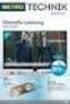 Movebox VGA Auto start with main power on Update with USB Stick or USB PC Output: VGA, S-video, video, audio Mpeg1, mpeg2, jpeg, mp3 Update of Videos or pictures works easily with USB Stick or USB No mechanical
Movebox VGA Auto start with main power on Update with USB Stick or USB PC Output: VGA, S-video, video, audio Mpeg1, mpeg2, jpeg, mp3 Update of Videos or pictures works easily with USB Stick or USB No mechanical
ShareLink 200 Setup Guide
 ShareLink 00 Setup Guide This guide provides instructions for installing and connecting the Extron ShareLink 00. The ShareLink USB 00 Wireless Collaboration Gateway allows anyone to present content from
ShareLink 00 Setup Guide This guide provides instructions for installing and connecting the Extron ShareLink 00. The ShareLink USB 00 Wireless Collaboration Gateway allows anyone to present content from
Register your product and get support at www.philips.com/welcome SPD8010CC SPD8015CC SPD8020CC SPD8025CC SPD8030CC. EN Philips NAS
 Register your product and get support at www.philips.com/welcome SPD8010CC SPD8015CC SPD8020CC SPD8025CC SPD8030CC EN Philips NAS 1 Table of Contents Your Philips NAS... 3 What s in the box... 3 Optional
Register your product and get support at www.philips.com/welcome SPD8010CC SPD8015CC SPD8020CC SPD8025CC SPD8030CC EN Philips NAS 1 Table of Contents Your Philips NAS... 3 What s in the box... 3 Optional
Go-digital Sale & Rent GmbH Seebadstrasse 16 A-5201 Seekirchen Telefon +43 (0) 650-4514371 email: juergen.messner@go-digital.at.
 Design LCD 17 17 inch LCD Panel Flash card reader mounted on the rear cabinet (jpeg, mpeg) Auto start with main power on Update with USB Stick or USB PC Power consumption 40 W Front sight: Update of Videos
Design LCD 17 17 inch LCD Panel Flash card reader mounted on the rear cabinet (jpeg, mpeg) Auto start with main power on Update with USB Stick or USB PC Power consumption 40 W Front sight: Update of Videos
Fantec 3DAluPlay. Manual
 Fantec 3DAluPlay Manual Table of Contents 1. Introduction... 3 1.1 Preface... 3 1.2 Packing List... 4 1.3 Cautions... 4 1.4 Connection... 6 1.5 View... 9 1.6 First steps... 10 1.7 HDD Format... 10 2. About
Fantec 3DAluPlay Manual Table of Contents 1. Introduction... 3 1.1 Preface... 3 1.2 Packing List... 4 1.3 Cautions... 4 1.4 Connection... 6 1.5 View... 9 1.6 First steps... 10 1.7 HDD Format... 10 2. About
User Manual of Web Client
 User Manual of Web Client 1 Index Chapter 1 Software Installation... 3 Chapter 2 Begin to Use... 5 2.1 Login and Exit... 5 2.2 Preview Interface Instruction... 6 2.3 Preview Image... 7 Chapter 3 Playback...
User Manual of Web Client 1 Index Chapter 1 Software Installation... 3 Chapter 2 Begin to Use... 5 2.1 Login and Exit... 5 2.2 Preview Interface Instruction... 6 2.3 Preview Image... 7 Chapter 3 Playback...
MVS - Mini Video Speaker
 MVS - Mini Video Speaker Mini Clock Radio Night Vision Hidden Camera User Manual Spy Tec www.spytecinc.com GETTING STARTED Components Features Powering Up the Device Micro SD Memory Card for Data Storage
MVS - Mini Video Speaker Mini Clock Radio Night Vision Hidden Camera User Manual Spy Tec www.spytecinc.com GETTING STARTED Components Features Powering Up the Device Micro SD Memory Card for Data Storage
User s Manual. Copyright 2010 Vantec Thermal Technologies. All Rights Reserved.
 Copyright 2010 Vantec Thermal Technologies. All Rights Reserved. User s Manual Package Contents: 1 NextStar FX Gigabit NAS Adapter x1 2 AC Adapter x1 3 Installation Guide x1 4 Rubber Feet x4 5 User s CD
Copyright 2010 Vantec Thermal Technologies. All Rights Reserved. User s Manual Package Contents: 1 NextStar FX Gigabit NAS Adapter x1 2 AC Adapter x1 3 Installation Guide x1 4 Rubber Feet x4 5 User s CD
LOREX CLIENT Remote Software 4.0
 LOREX CLIENT Remote Software 4.0 Instruction Manual English Version 2.0 MODEL: L20WD800 Series www.lorexcctv.com Copyright 2008 LOREX Technology Inc. Table of Contents Table of Contents Software Installation...
LOREX CLIENT Remote Software 4.0 Instruction Manual English Version 2.0 MODEL: L20WD800 Series www.lorexcctv.com Copyright 2008 LOREX Technology Inc. Table of Contents Table of Contents Software Installation...
4-125-572-12 (1) Data Projector
 4-125-572-12 (1) Data Projector Operating Instructions for Network / USB File Viewer Before operating the unit, please read this manual thoroughly and retain it for future reference. VPL-MX25 VPL-DX15
4-125-572-12 (1) Data Projector Operating Instructions for Network / USB File Viewer Before operating the unit, please read this manual thoroughly and retain it for future reference. VPL-MX25 VPL-DX15
Nero Home Manual. Nero AG
 Nero Home Manual Nero AG Copyright and Trademark Information The Nero Home manual and all its contents are protected by copyright and are the property of Nero AG. All rights reserved. This manual contains
Nero Home Manual Nero AG Copyright and Trademark Information The Nero Home manual and all its contents are protected by copyright and are the property of Nero AG. All rights reserved. This manual contains
itunes Basics Website: http://etc.usf.edu/te/
 Website: http://etc.usf.edu/te/ itunes is the digital media management program included in ilife. With itunes you can easily import songs from your favorite CDs or purchase them from the itunes Store.
Website: http://etc.usf.edu/te/ itunes is the digital media management program included in ilife. With itunes you can easily import songs from your favorite CDs or purchase them from the itunes Store.
Quick Installation Guide
 V48.01 Model: FI8919W Quick Installation Guide Outdoor Pan/Tilt Wireless IP Camera For Windows OS ------- Page 1 For MAC OS ------- Page 15 ShenZhen Foscam Intelligent Technology Co., Ltd Quick Installation
V48.01 Model: FI8919W Quick Installation Guide Outdoor Pan/Tilt Wireless IP Camera For Windows OS ------- Page 1 For MAC OS ------- Page 15 ShenZhen Foscam Intelligent Technology Co., Ltd Quick Installation
USING YOUR DMX PROFUSION
 Set Up Guide USING YOUR DMX PROFUSION io FOR 1 Connect 2 Set Up 3 Listen SIMPLE PERSONALIZED UNLIMITED ECONOMICAL LICENSED Welcome Thank you for choosing DMX to provide your Pandora listening experience
Set Up Guide USING YOUR DMX PROFUSION io FOR 1 Connect 2 Set Up 3 Listen SIMPLE PERSONALIZED UNLIMITED ECONOMICAL LICENSED Welcome Thank you for choosing DMX to provide your Pandora listening experience
EM6230 e-camview HD outdoor IP camera
 EM6230 e-camview HD outdoor IP camera 2 ENGLISH EM6230 e-camview HD outdoor IP camera Table of contents 1.0 Introduction... 3 1.1 Packing contents... 3 1.2 Requirements to access the camera.... 3 1.3 Major
EM6230 e-camview HD outdoor IP camera 2 ENGLISH EM6230 e-camview HD outdoor IP camera Table of contents 1.0 Introduction... 3 1.1 Packing contents... 3 1.2 Requirements to access the camera.... 3 1.3 Major
EasyMP Network Projection Operation Guide
 EasyMP Network Projection Operation Guide Contents 2 Before Use Functions of EasyMP Network Projection... 5 Sharing the Projector... 5 Various Screen Transfer Functions... 5 Installing the Software...
EasyMP Network Projection Operation Guide Contents 2 Before Use Functions of EasyMP Network Projection... 5 Sharing the Projector... 5 Various Screen Transfer Functions... 5 Installing the Software...
Fetch TV My Media Hub Quick Start Guide For USB Devices
 Fetch TV My Media Hub Quick Start Guide for USB Devices 1 Fetch TV My Media Hub Quick Start Guide For USB Devices Sharing media content with the Fetch TV Box from a USB device 2 Fetch TV My Media Hub Quick
Fetch TV My Media Hub Quick Start Guide for USB Devices 1 Fetch TV My Media Hub Quick Start Guide For USB Devices Sharing media content with the Fetch TV Box from a USB device 2 Fetch TV My Media Hub Quick
ACS CLIENT SOFTWARE USER MANUAL
 ACS CLIENT SOFTWARE USER MANUAL 1 ACS USER GUIDE 1.1 System Requirement Recommended System Requirement OS CPU VGA RAM HDD WindowXP, Vista Pentium 4, 2Ghz 1024*768, 64MB 24bit color graphic card 1GB 20MB
ACS CLIENT SOFTWARE USER MANUAL 1 ACS USER GUIDE 1.1 System Requirement Recommended System Requirement OS CPU VGA RAM HDD WindowXP, Vista Pentium 4, 2Ghz 1024*768, 64MB 24bit color graphic card 1GB 20MB
Eclipse 180 User s Manual
 Eclipse 180 User s Manual Congratulations on purchasing your Eclipse Personal Media Player! To get the most out of your purchase, please take the time to carefully read through this manual. Foreword If
Eclipse 180 User s Manual Congratulations on purchasing your Eclipse Personal Media Player! To get the most out of your purchase, please take the time to carefully read through this manual. Foreword If
Quick Start Guide NVR DS-7104NI-SL/W NVR. www.hikvision.com. First Choice For Security Professionals
 Quick Start Guide NVR DS-7104NI-SL/W NVR NOTE: For more detailed information, refer to the User s Manual on the CD-ROM. You must use your PC or MAC to access the files. www.hikvision.com Quick Start 1.
Quick Start Guide NVR DS-7104NI-SL/W NVR NOTE: For more detailed information, refer to the User s Manual on the CD-ROM. You must use your PC or MAC to access the files. www.hikvision.com Quick Start 1.
User Guide for Windows 10
 User Guide for Windows 10 System requirements E10684 First Edition July 2015 To facilitate a smoother transition from your previous operating system, read the system requirements below before upgrading
User Guide for Windows 10 System requirements E10684 First Edition July 2015 To facilitate a smoother transition from your previous operating system, read the system requirements below before upgrading
MEDIA SHARE Set Up Guide for PCs with Windows XP
 MEDIA SHARE Set Up Guide for PCs with Windows XP AT&T Media Share allows you to view photos and listen to music files that are stored on your PC on your U-verse-connected TV. In order to share photo and
MEDIA SHARE Set Up Guide for PCs with Windows XP AT&T Media Share allows you to view photos and listen to music files that are stored on your PC on your U-verse-connected TV. In order to share photo and
Quick Start Guide. DVR DS-7200HWI-SH Series DVR. www.hikvision.com. First Choice For Security Professionals
 Quick Start Guide DVR DS-7300HWI-SH Series DVR DS-7200HWI-SH Series DVR NOTE: For more detailed information, refer to the User s Manual on the CD-ROM. You must use your PC or MAC to access the files. www.hikvision.com
Quick Start Guide DVR DS-7300HWI-SH Series DVR DS-7200HWI-SH Series DVR NOTE: For more detailed information, refer to the User s Manual on the CD-ROM. You must use your PC or MAC to access the files. www.hikvision.com
Setting up the Swann HD IP cameras
 Setting up the Swann HD IP cameras Connecting the cameras to the network The Swann IP cameras are connected to the network with Category 5/5E/6 cables. The cameras feature Power over Ethernet for ease
Setting up the Swann HD IP cameras Connecting the cameras to the network The Swann IP cameras are connected to the network with Category 5/5E/6 cables. The cameras feature Power over Ethernet for ease
Gigabit Ethernet Hard Drive. User Guide
 Gigabit Ethernet Hard Drive User Guide Contents Introduction...2 Controls, Connectors and Indicators...2 Front Panel Area...2 Rear Panel Area...3 About the Hard Disk...4 Locating NAS Drive on Your Desk...5
Gigabit Ethernet Hard Drive User Guide Contents Introduction...2 Controls, Connectors and Indicators...2 Front Panel Area...2 Rear Panel Area...3 About the Hard Disk...4 Locating NAS Drive on Your Desk...5
USER MANUAL ITV101E v.1.0. PlayXtreme INTERNET TV HUB
 USER MANUAL ITV101E v.1.0 PlayXtreme INTERNET TV HUB CONTENTS About the Device... 1 Package Contents... 2 Design... 2 Front Panel... 3 Back Panel... 3 Getting Started... 4 Planning Your Network... 5 Connecting
USER MANUAL ITV101E v.1.0 PlayXtreme INTERNET TV HUB CONTENTS About the Device... 1 Package Contents... 2 Design... 2 Front Panel... 3 Back Panel... 3 Getting Started... 4 Planning Your Network... 5 Connecting
DVR-4TL/8TL/16TL Setup Guide
 Package Content DVR-4TL/8TL/16TL Setup Guide Inspect the DVR s packaging. Make sure that the DVR-4TL/8TL/16TL is packed properly. Remove all items from the box and make sure it contains the following items.
Package Content DVR-4TL/8TL/16TL Setup Guide Inspect the DVR s packaging. Make sure that the DVR-4TL/8TL/16TL is packed properly. Remove all items from the box and make sure it contains the following items.
ASUS AiCloud User s Manual
 ASUS AiCloud User s Manual Copyright 2012 ASUSTeK Computer Inc. All Rights Reserved. No part of this manual, including the products and software described in it, may be reproduced, transmitted, transcribed,
ASUS AiCloud User s Manual Copyright 2012 ASUSTeK Computer Inc. All Rights Reserved. No part of this manual, including the products and software described in it, may be reproduced, transmitted, transcribed,
Chapter 1 Installing the Gateway
 Chapter 1 Installing the Gateway This chapter describes how to set up the wireless voice gateway on your Local Area Network (LAN), connect to the Internet, and perform basic configuration. For information
Chapter 1 Installing the Gateway This chapter describes how to set up the wireless voice gateway on your Local Area Network (LAN), connect to the Internet, and perform basic configuration. For information
EZ DUPE DVD/CD Duplicator
 EZ DUPE DVD/CD Duplicator User s Manual Version 3.0 0 TABLE OF CONTENTS Introduction 2 Setup 11 LCD Front Panel Overview 2 o Auto Start Time 11 Menu Overview 3-5 o Display Mode 12 Functions 6 o Button
EZ DUPE DVD/CD Duplicator User s Manual Version 3.0 0 TABLE OF CONTENTS Introduction 2 Setup 11 LCD Front Panel Overview 2 o Auto Start Time 11 Menu Overview 3-5 o Display Mode 12 Functions 6 o Button
