School Management Information System
|
|
|
- Kenneth Douglas
- 7 years ago
- Views:
Transcription
1 School Management Information System - User Guide for Student Admission Department of School Education, Haryana 01-Apr-15
2 Versions Version Comments V1.5 Following things are included in this version : Fresh Admission, Pending Admission, Re Admission, Section Allocation & Subject Selection, Roll Number Allocation, Edit Student Profile, Student Attendance, Marks Entry V1.6 Following things are included in this version : Updated screen shots, updated screens of Disability & Genetic Disorder, Next Previous buttons. V1.7 Following things are included in this version : Updated screen shots. V1.8 Following things are included in this version : School Leaving, Student Transition, Updated Re admission screen. Page 1
3 About School Management Information System MIS Is an initiative to build a comprehensive and integrated system for school for transforming public school education in Haryana, to ensure high-learning level outcomes sustainably. In order to ensure ready availability of authentic data while simplifying data collection processes, the Department of School Education seeks to create a consolidated and comprehensive Management Information System as a single source of authentic data. Stakeholders of the system: Teaching and Administrative Staff Schools Students Parents Governing Bodies, etc. Page 2
4 Contents STUDENT ADMISSION... 4 STUDENT MANAGEMENT... 5 FRESH ADMISSION... 6 CLASS SELECTION... 7 PERSONAL DETAILS... 9 PARENT / GUARDIAN DETAILS SIBLINGS DETAILS ADDRESS DETAILS CONTACT DETAILS PHOTO DETAILS RESERVATION DETAILS DISABILITIES GENETIC DISORDER OTHER DETAILS STUDENT BANK DETAILS ADMISSION REVIEW PENDING ADMISSION SCHOOL LEAVING RE ADMISSION STUDENT TRANSITION EDIT STUDENT PROFILE SECTION ALLOCATION AND SUBJECT SELECTION ROLL NUMBER ALLOCATION STUDENT ATTENDANCE Page 3
5 Student Admission Following are menus under Student Admission: Fresh Admission: It is an admission process for students who do not have Student Registration Number (SRN) and whose records will be entered in the system for the first time. Pending Admission: It is an admission process for students who do not have Student Registration Number (SRN) but their partial / complete records are entered in the system. School Leaving: With the help of this menu, a student can be relieved from the school. Re Admission: It is an admission process for students who have Student Registration Number (SRN) generated and wish to transfer from other school to your school. Student Transition: It is a process where students are shifted to next higher class. The student must have Student Registration Number for this process. Note that the class and sections must be already defined before performing the Student Transitions. Edit Student Profile: Edit required details of already admitted students. Section Allocation and Subject Selection: Subjects and section can be allocated to a student once the Student Registration Number (SRN) is generated. Roll Number Allocation: In order to allocate roll numbers, Section Allocation & Subject Selection step should be completed in advance. # Note: All the above admissions would be done in current academic year only. Page 4
6 Student Management Following are menus under Student Management: Student Attendance: Attendance can be marked for a section of a class over a range of date. Only students who are on leave and absent are to be entered. It is implied that rest are present for the day. Page 5
7 Fresh Admission It is an admission process for students who do not have Student Registration Number (SRN) and whose records will be entered in the system for the first time. In Fresh Admission, students personal details, parent/guardian details, sibling details, address details, contact details, photo details, reservation details, disabilities/genetic disorder etc. are captured. It is advised that the duly filled student admission form of particular student should be with the user along with scanned copy of student photo and relevant certificate. Once all the relevant details of the student are entered by the user in the system, Admission Review menu allows the user to revise the entered information of the student. Once the duly filled information is confirmed by the user, SRN Generation menu generates unique 10 digit number. The duly filled student admission form of particular student should be with the user along with scanned copy of student photo and relevant certificate. How to go to Fresh Admission? - Student Admission >> Fresh Admission Page 6
8 Class Selection Page 7
9 Please follow below mentioned steps for class selection screen: 1. Select class in which student is to be admitted. Only wing wise classes will be shown to the user. E.g. For a primary school, only First to Fifth classes will be shown. 2. Select the Date of Birth of student from calendar icon button. Age appropriateness criteria must be complied. To view the age appropriateness criteria, click on Click here to view Age Appropriateness Criteria. 3. Student s Age as on date of admission will automatically be calculated once Date of Birth of student is entered. 4. Enter unique Admission Number maintained in Admission Register at School level. 5. Select the Date of Admission. The default date is today. User can select any date between Academic year start Date and today s Date on the basis of his/her admission in the class. Do not enter future date. 6. Enter Aadhaar number of student if available. 7. Select the Title. E.g., Mr., Ms. 8. Enter Student s Full name as on Aadhaar card. 9. Enter student s Name in local language. Please press Space after typing each word which will convert the word in English to local language automatically. 10. Select the Gender. 11. Click on Save and Proceed button to save above entered information. Record added successfully message will be displayed. Please verify before submission that the information is correct. 12. To clear the entered information, click on Clear button. Page 8
10 Personal Details Page 9
11 Please follow below mentioned steps for filling Personal Details: 1. Enter student s EID number if available (only in case student is enrolled for aadhaar and his/her Aadhaar No. is not allotted yet, in that case EID is to be entered). # Note: Enrolment Identification Number (EID) is a 28 digit numeric character. The format of the same is EA Code - 4 digit, Station Code - 5 digit, Sequence - 5 digit, YYYYMMDD - 8 digit and HH:MM:SS - 6 digit. 2. Select whether the student is Domicile of Haryana or not. 3. Select the Nationality of the Student from dropdown. Default is India. 4. Select the Place of birth details: 4.1. Select Country. Default is India. If selected other than India, then only City/Village/Town is to be entered Select State. Default is Haryana Select District from the list which is populated according to the State selected above Select Sub District from the list which is populated according to the District selected above. Sub District means Tehsil Select the Birth City/ Village/ Town. 5. Review again that the information filled in is correct. 6. Click on Save button to save above entered information. Record added successfully message will be displayed. 7. Click on Next button to go to next page. 8. If Next button is clicked before Saving, system will give a message, Information not Saved. Would you like to go to next page?. If user clicks OK, user will be redirected to the next page without saving the information on the current page. 9. To clear the entered information, click on Clear button. Page 10
12 Parent / Guardian Details Page 11
13 Page 12
14 Please follow below mentioned steps for filling Parent/Guardian Details. Father s / Mother s Details: 1. Enter Father s/mother s full name as on Aadhaar card. 2. Enter Father s/mother s Aadhaar number if any. 3. Select whether Father/Mother is involved in unclean occupation or not. 4. Select Father s/mother s Occupation. 5. Select Father s/mother s Highest Educational Qualification. 6. Enter Father s/mother s Permanent Account Number issued by Income Tax Department. 7. Select whether Father/Mother is Income tax payee or not. Guardian Details (if applicable): 8. Select if Local Guardian of student is other than parents. 9. Enter Guardian s full name as on Aadhaar card. 10. Enter Guardian s Aadhaar number if any. 11. Select Relation of Guardian with the student. 12. Select Guardian s Occupation. Annual Income Details: 13. Enter annual income of the family (parents together or guardian). Page 13
15 14. If annual income is less than Rs.2 lakhs, then only user can enter below poverty line details of the student. 15. Select whether the student belong to Below Poverty Line family. BPL Certificate Details (if applicable) 16. Enter Below Poverty Line Certificate number. 17. Enter the name of Certificate Issuing Authority. 18. Enter Certificate Issuing Date. 19. Review again that the information filled in is correct. 20. Click on Save button to save above entered information. Record added successfully message will be displayed. 21. Click on Prev (Previous page) button to go back to the previous page. 22. Click on Next button to go to next page. 23. To clear the entered information, click on Clear button. Page 14
16 Siblings Details Page 15
17 Please follow below mentioned steps for Sibling Details. 1. If no sibling is studying in this school, then skip this section 2. Sibling can only be assigned to a student if sibling s SRN (Student Registration Number) is generated (i.e. sibling s admission is complete) 3. User can find a sibling by searching either by SRN (if known) or by Aadhaar number/class/section/name. Then user can assign him/her as sibling to a student. 4. Review again that the information filled in is correct. 5. Click on Save button to save above entered information. Record added successfully message will be displayed. 6. Click on Prev (Previous page) button to go back to the previous page. 7. Click on Next button to go to next page. 8. To clear the entered information, click on Clear button. Page 16
18 Address Details Page 17
19 Page 18
20 Please follow below mentioned steps for filling Address Details of student. 1. Enter current residential address of student 2. Country and State are selected as India and Haryana respectively by default 3. Select District from the list which is populated according to the State that the user has selected earlier. 4. Select Community Development Block from the list which is populated according to the District that the user has selected earlier. 5. Select Sub District from the list which is populated according to the District that the user has selected earlier. (Sub-District means Tehsil for this purpose). 6. Select City/Village/Town from the list which is populated according to the Sub District that the user has selected earlier. 7. Enter Address. In Address field, do not write State/District/Sub District/Pin code. Enter building number, ward number etc. 8. Enter Pin Code. 9. Enter the distance between the current residential address of student and school in Kilometers. Do not enter distance more than kms. 10. If Permanent address same as current address then select Yes Button, Otherwise Select No button. 11. If No is selected then, enter the Permanent address details separately by following similar steps given as above. 12. Review again that the information filled in is correct. 13. Click on Save button to save above entered information. Record added successfully message will be displayed. 14. Click on Prev (Previous page) button to go back to the previous page. 15. Click on Next button to go to next page. 16. To clear the entered information, click on Clear button. Page 19
21 Contact Details Page 20
22 Please follow below mentioned steps for filling Contact Details of student. 1. Enter Area STD code and residential landline number of the student (if any). Do not enter STD code which is less than 2 digits or more than 5 digits. Do not enter landline number more than 8 digits. 2. Enter ID and Mobile No. of Student/Father/Mother/Guardian (if any). Do not enter mobile number more than 10 digits. 3. Review again that the information filled in is correct. 4. Click on Save button to save above entered information. Record added successfully message will be displayed. 5. Click on Prev (Previous page) button to go back to the previous page. 6. Click on Next button to go to next page. 7. To clear the entered information, click on Clear button. Page 21
23 Photo Details Page 22
24 Please follow below guidelines for uploading a photo of student. 1. Click on Choose File Button. 2. Browse the Photograph from folder. 3. Click on Upload Button. 4. Click on Prev (Previous page) button to go back to the previous page. 5. Click on Next button to go to next page. 6. To remove the uploaded photo, click on Remove button. 7. To change the uploaded photo, click Change and upload a new photo. The guidelines for the photograph are as follows: 1. File should be in *.jpeg, *.jpg and *.png format only. 2. Size of the file should not exceed 50 KB. 3. Image size should be 100 pixel by 128 pixel with tolerance of Plus Minus 2 pixels. Page 23
25 Reservation Details Page 24
26 Please follow below mentioned steps for filling reservation details of student. 1. Select Religion of the student from the dropdown. 2. Select Category. 3. Select Caste from the list which is populated according to the Category that the user has selected earlier. 4. Enter Caste Certificate Number if student belongs to reserved category. 5. Enter the name of Caste Certificate Issuing Authority. 6. Enter Caste Certificate Issued Date. 7. Review again that the information filled in is correct. 8. Click on Save button to save above entered information. Record added successfully message will be displayed. 9. Click on Prev (Previous page) button to go back to the previous page. 10. Click on Next button to go to next page. 11. To clear the entered information, click on Clear button. # Note: If the caste is not found in the dropdown, please contact the administrator through given on the portal. Page 25
27 Disabilities Page 26
28 Please follow below mentioned steps for entering disability details of student (if any). 1. If student is disabled, select Yes and click Proceed. 2. If student is not disabled, select No and click Next. 3. If student is disabled, select Disability from the dropdown. 4. Enter the Percentage of impairment that student has. E.g., Select whether the student has Disability certificate issued by the district civil surgeon. 6. If yes, browse and upload the scanned copy of the certificate. 7. Review again that the information filled in is correct. 8. Click on Save button to save above entered information. Record added successfully message will be displayed. 9. Click on Prev (Previous page) button to go back to the previous page. 10. Click on Next button to go to next page. 11. To clear the entered information, click on Clear button. Guidelines for Scanned Disability Certificate:- Note: File should be in *.jpeg, *.jpg, *.pdf format only. Size of the file should be exceed 100KB. Page 27
29 Genetic Disorder Page 28
30 Please follow below mentioned guidelines for entering Genetic Disorder details (if any). 1. If student has genetic disorder, select Yes and click Proceed. 2. If student does not have genetic disorder, select No and click Next. 3. If student has genetic disorder, select the Genetic Disorder from the list. 4. Review again that the information filled in is correct. 5. Click on Save button to save above entered information. Record added successfully message will be displayed. 6. Click on Prev (Previous page) button to go back to the previous page. 7. Click on Next button to go to next page. 8. To clear the entered information, click on Clear button. Page 29
31 Other Details Page 30
32 Please follow below mentioned steps for filling other details of the student. 1. Enter Student s hobbies if any in the text box. 2. Enter Student s Past Achievements (SPAT/Sports/Scholarships) if any. 3. Review again that the information filled in is correct. 4. Click on Save button to save above entered information. Record added successfully message will be displayed. 5. Click on Prev (Previous page) button to go back to the previous page. 6. Click on Next button to go to next page. 7. To clear the entered information, click on Clear button. Page 31
33 Student Bank Details Page 32
34 Below mentioned are the guidelines for entering students bank details. 1. Enter Account holder/ joint account holder s name as on Passbook / Cheque book. 2. Enter Bank Account Number. 3. Re-enter Bank Account Number. 4. Select if it s a joint account. 5. Enter joint account holder s name if applicable and select relation of the student with the joint account holder. Page 33
35 6. Select Account type e.g. savings account. 7. Click on the hyper link Click here to select your Bank. A pop up Find your bank will appear. 8. Enter IFSC number OR enter bank name and branch name. Click on search. 9. Select your bank from the list. 10. Select the account status. 11. Click on Save and Proceed.' Page 34
36 Admission Review Page 35
37 Below mentioned are the guidelines for entering details in Admission Review: 1. You can review all the details of the student against each section that has been entered by clicking Edit Button. 2. Review the details by expanding the menus and edit the required once by clicking on Edit button against each menu. 3. Click on Submit student for SRN Generation. The record will be saved in SRN Generation menu which is only accessible to the Principal. 4. Principal then can review the data of the student and will complete the admission by clicking Admit Student & Generate SRN. 5. Allocate section and subjects to the admitted student from Section Allocation and Subject Selection menu. Page 36
38 Pending Admission It is an admission process for students who do not have Student Registration Number (SRN) but their partial / complete records are entered in the system. The student can be found in pending admissions if at least the student s Class Selection details are saved successfully but the Student registration Number (SRN) is not generated. If the student s mandatory information is not filled completely, student s admission shall remain incomplete. If complete information of a student is not available, user can save the available data and update it later from Pending Admission menu. Pending Admission menu is designed to overcome below possible circumstances: Power cut in the midst of admitting a student If student s complete data is not available with the user etc. How to go to Pending Admission? - Student Admission >> Pending Admission Page 37
39 Page 38
40 Please follow below mentioned steps to complete pending admissions: 1. Select Class from which student s pending admission is to be completed. 2. Click on Proceed button. Students from the selected class whose admission is pending will be listed in a tabular format. 3. Completed information is shown with mark in the corresponding menu for that student and incomplete information is shown with a link Edit in the corresponding menu. 4. In order to edit a particular menu, click on corresponding Edit link. The particular details will be shown. Enter the details and click on Save button. Fill in all the applicable details and Generate Student Registration number. 5. Once the Student Registration number is generated, the Student s details can be edited from Edit Student Profile menu. 6. If all the details are filled then only Generate SRN button will be in active mode. The user can click on Generate SRN button and generate SRN. 7. If the user wants to delete a record of particular student whose SRN is not generated then click on Delete button. Page 39
41 School Leaving With the help of this menu, a student can be relieved from the school. The reason for the same can be one of the following: Name struck off due to absence. Name struck off due to punishment. On student s request. How to go to School Leaving? - Student Admission >> School Leaving Page 40
42 Page 41
43 Page 42
44 Page 43
45 Please follow below mentioned steps for school leaving: 1. Search Student by Student Registration Number. If Student Registration Number is not available, click on Advance Search. You can search by Aadhaar Card Number, Class, Section, or Student Name. 2. Click on Search button. A table showing Student Registration Number, Student Name, Gender, Class, and Section shall appear. Select the student. 3. Student s basic details will be shown. 4. Select the reason for leaving. 5. Enter the school leaving certificate number. 6. Click on Proceed button. 7. Attach scanned copy of school leaving certificate. 8. Review the scanned copy after uploading on clicking Click here to review. 9. Please check to confirm. 10. Click on Save button. 11. Success message will be shown. Page 44
46 Re Admission Re admission is a mode of admission in which an already admitted student can be transferred from one school to another. How to go to Re Admission? - Student Admission >> Re Admission >> Student Details Page 45
47 Page 46
48 Page 47
49 Please follow below mentioned steps to re admit a student: 1. Enter SRN of the student who is to be re admitted in this school. 2. Click on Get Information. 3. Student s information and previous school information will appear. This includes previous school s address details, contact details, past year in which student attended the school, the past class in which student attended the school, date of leaving the previous school, reason for leaving, school leaving certificate number and certificate attachment etc. 4. If the student has not left the previous school yet, user cannot readmit the student in this school. User will get a message from the system suggesting that this school should contact the previous school to relieve the student. 5. Select class, stream (for 11 th and 12 th only) in which the student is to be admitted in this school. User can only admit student in the same class (class in which the student left the previous school) or higher class (if applicable according to age class appropriateness criteria). The stream in which student left the previous school, will be shown default selected. 6. Allocate section and subjects to the admitted student from Section Allocation and Subject Selection menu. Page 48
50 Student Transition In student transition, students are shifted to next higher class. The student must have Student Registration Number for this process. Note that the class and sections must be already defined before performing the Student Transitions. How to go to Student Transition? - Student Admission >> Student Transition Page 49
51 Page 50
52 Page 51
53 Please follow below mentioned steps for student Transition: 1. Select Class from which the students are to be transited to next higher class. 2. Click on Proceed button. 3. Select section form which the students are to be transited. 4. Click on Proceed button. 5. Select student/s which are to be transited. You can only select student/s whose profile is complete. First complete the profiles of students whose profile is not complete, by going to edit student profile. 6. Click on Transit button after selecting students. 7. Please check to confirm. 8. Success message is shown. 9. Repeat functionality is only applicable for 9 th and onwards standards. Select student/s and click on Repeat. Page 52
54 Edit Student Profile Student Registration Number is mandatory for Edit Student Profile. How to go to Edit Student Profile? - Student Admission >> Edit Student Profile. Page 53
55 Page 54
56 Please follow below mentioned steps for editing a student s profile: 1. Search Student by Student Registration Number. If Student Registration Number is not available, click on Advance Search. You can search by Aadhar Card Number, Class, Section, and Student Name. 2. Click on Search buton. A table showing Student Registration Number, Student Name, Gender, Class, and Section shall appear. Select the student. 3. Select the menu which is to be edited. 4. Edit required details and click on Save button. Page 55
57 Section Allocation and Subject Selection Subjects and section can be allocated to a student once the Student Registration Number (SRN) is generated. Ensure that sections are already defined for particular class of which the student s section allocation is to be done. How to go to Section Allocation and Subject Selection? - Student Admission >> Section allocation and Subject Selection Page 56
58 Page 57
59 Page 58
60 Please follow below mentioned steps for allocating section and selecting subjects: 1. Search Student by Student Registration Number. If Student Registration Number is not available, click on Advance Search. You can search by Aadhaar Card Number, Class, Section, and Student Name. 2. Click on Search button. A table showing Student Registration Number, Student Name, Gender, Class, and Section shall appear. Select the student. 3. Student Registration Number, Student Name and Admitted in Class, Stream (Only for 11 th and 12 th class) will appear. To search another student, click on Search Another Student. 4. Select Section in which the student is to be admitted. 5. Click on Proceed button. 6. Compulsory subjects will come preselected and auto expanded. 7. To expand/collapse the Compulsory subjects, click on (+) Expand All / (-) Collapse All button shown at the right side of the page. 8. To expand/collapse the Optional subjects (for Classes 6 th to 12 th ), click on (+) Expand All / (-) Collapse All button shown at the right side of the page. 9. Allocate the subjects to the student by selecting the check box against each subject. Take into consideration the minimum and maximum subject selection criteria. 10. Click on Save. Section and Subjects will be assigned to the student. Page 59
61 Roll Number Allocation In order to allocate roll numbers, Section Allocation & Subject Selection step should be completed in advance. How to go to Roll Number Allocation? - Student Admission >> Roll Number Allocation Page 60
62 Page 61
63 Page 62
64 Please follow below mentioned steps for allocating roll numbers to students: 1. Select Class of which students are to be allocated roll numbers. 2. Once Class is selected, sections defined for that class will appear. Select Section. 3. Click on Proceed button. 4. All the students admitted in that class in that section will appear. Roll numbers will be allocated according to alphabetical order of the name of the students. 5. Review again that the information filled in is correct. 6. Click on Proceed button. 7. Click Confirm Roll Number Allocation to confirm the roll number allocation or Back to change the allocation criteria by sorting the student according to Name, Gender and SRN etc. 8. View allocated roll numbers by clicking View Allocated Roll Numbers after selecting class and section. Page 63
65 Student Attendance Attendance can be marked for a section of a class over a range of date. Only students who are on leave and absent are to be entered. It is implied that rest are present for the day. How to go to Student Attendance? - Student Management >> Student Attendance. Page 64
66 Page 65
67 Page 66
68 Please follow below mentioned steps for student attendance entry: 1. Select Class. 2. Select Stream if applicable (shown if 11 th /12 th class is selected). 3. Select Section. 4. Select the dates for which attendance is to be marked. # Note: Attendance can only be marked for a period of one month at the max. 5. Click on Proceed button. 6. Selected Criteria screen will appear. To change the selected criteria, click on Change Selection Criteria button. 7. Click on checkbox against the date of which attendance is to be entered. # Note: Attendance for only checked dates will be marked 8. Enter the roll number on leave / absent. Then press Enter button on keyboard. 9. Check to confirm I confirm that remaining students (other than above) were/are present. 10. Click on Save button. Page 67
School Management Information System
 School Management Information System - User Guide for MIS Client Department of School Education, Haryana10-Apr-15 Versions Version Comments 1.1 New Entry, View, Upload Page 1 About School Management Information
School Management Information System - User Guide for MIS Client Department of School Education, Haryana10-Apr-15 Versions Version Comments 1.1 New Entry, View, Upload Page 1 About School Management Information
How To Digitize The Management Information System (Mis)
 Management Information System (MIS) - Frequently Asked Questions (FAQs) (Version 5) Section 1A: MIS processes (overview) 1. What is the MIS? What activities are to be carried out using this portal? Management
Management Information System (MIS) - Frequently Asked Questions (FAQs) (Version 5) Section 1A: MIS processes (overview) 1. What is the MIS? What activities are to be carried out using this portal? Management
Guidelines for filling up Online Application Form for INSPIRE Fellowship
 Guidelines for filling up Online Application Form for INSPIRE Fellowship Please read these steps to be followed for online application before filling up your online application form. This will help you
Guidelines for filling up Online Application Form for INSPIRE Fellowship Please read these steps to be followed for online application before filling up your online application form. This will help you
Applicant User Guide
 Applicant User Guide To apply for IHHL Construction/Conversion, Person needs an Applicant Login ID by registering on IHHL. This Login ID can also be used by Urban Local Bodies to upload one or more applications.
Applicant User Guide To apply for IHHL Construction/Conversion, Person needs an Applicant Login ID by registering on IHHL. This Login ID can also be used by Urban Local Bodies to upload one or more applications.
ONLINE DISABILITY CERTIFICATE GUIDELINES FOR APPLICANTS
 Department of Health and Family Welfare ONLINE DISABILITY CERTIFICATE GUIDELINES FOR APPLICANTS The Disability form is designed to fill up the personal details of the people suffering from various types
Department of Health and Family Welfare ONLINE DISABILITY CERTIFICATE GUIDELINES FOR APPLICANTS The Disability form is designed to fill up the personal details of the people suffering from various types
Online Visa Photo Upload Process
 Online Visa Photo Upload Process 1. Filling Online Visa Application Form 1. For online Visa registration User enters the URL https://indianvisaonline.gov.in/, and then the following screen appears as shown
Online Visa Photo Upload Process 1. Filling Online Visa Application Form 1. For online Visa registration User enters the URL https://indianvisaonline.gov.in/, and then the following screen appears as shown
GUIDELINES AND INSTRUCTIONS FOR SUBMISSION OF ONLINE REGISTRATION APPLICATION FORM (ORAF)
 GUIDELINES AND INSTRUCTIONS FOR SUBMISSION OF ONLINE REGISTRATION APPLICATION FORM (ORAF) Candidates are advised to fill-up the Online Registration Application Form with authenticate information as per
GUIDELINES AND INSTRUCTIONS FOR SUBMISSION OF ONLINE REGISTRATION APPLICATION FORM (ORAF) Candidates are advised to fill-up the Online Registration Application Form with authenticate information as per
10 Town/ City 11 District 12 State. 13 Pin code 14 Telephone Number (with STD code) 15 Mobile Number
 Income-tax Rules, 1962 FORM NO. 60 [See second proviso to rule 114B] Form for declaration to be filed by an individual or a person (not being a company or firm) who does not have a permanent account number
Income-tax Rules, 1962 FORM NO. 60 [See second proviso to rule 114B] Form for declaration to be filed by an individual or a person (not being a company or firm) who does not have a permanent account number
Guidelines for filling up Online Application Form for Internship
 Guidelines for filling up Online Application Form for Internship Please read this guideline before filling up your online application form. For Students: STEP I: NEW USER REGISTRATION. The students who
Guidelines for filling up Online Application Form for Internship Please read this guideline before filling up your online application form. For Students: STEP I: NEW USER REGISTRATION. The students who
USER MANUAL FOR STUDENTS
 USER MANUAL FOR STUDENTS National Informatics Centre, Orissa State Centre, Bhubaneswar Page 1 1. Students Registration The URL http://ori.nic.in/odishapms is the home page of PRERANA, the e-scholarship(post
USER MANUAL FOR STUDENTS National Informatics Centre, Orissa State Centre, Bhubaneswar Page 1 1. Students Registration The URL http://ori.nic.in/odishapms is the home page of PRERANA, the e-scholarship(post
DIRECTORATE OF ADMISSIONS, ANDHRA UNIVERSITY, VISAKHAPATNAM AUCET/AUEET 2014 GUIDELINES FOR FILLING OF ONLINE APPLICATION FOR
 AUCET/AUEET 2014 GUIDELINES FOR FILLING OF ONLINE APPLICATION FOR SCIENCE, ARTS AND COMMERCE POST GRADUATE COUSES Offered By ANDHRA UNIVERSITY, VISAKHAPATNAM & Dr.B.R.AMBEDKAR UNIVERSITY, SRIKAKULAM Conducted
AUCET/AUEET 2014 GUIDELINES FOR FILLING OF ONLINE APPLICATION FOR SCIENCE, ARTS AND COMMERCE POST GRADUATE COUSES Offered By ANDHRA UNIVERSITY, VISAKHAPATNAM & Dr.B.R.AMBEDKAR UNIVERSITY, SRIKAKULAM Conducted
How To Apply For The Bhawanipur College
 Information for 1 st Year Students 1 After reading Eligibility Criteria and other related documents, Apply online through college website www.thebges.edu.in for 1 st year. After a successful submission
Information for 1 st Year Students 1 After reading Eligibility Criteria and other related documents, Apply online through college website www.thebges.edu.in for 1 st year. After a successful submission
NURSERY ADMISSION 2017-18 FR. AGNEL SCHOOL, A -2, SECTOR 1, VAISHALI, GHAZIABAD
 NURSERY ADMISSION 2017-18 FR. AGNEL SCHOOL, A -2, SECTOR 1, VAISHALI, GHAZIABAD ESSENTIAL POINTS FOR APPLICANTS TO TAKE NOTE OF Application forms will be available online (only) from 12.08.16, Friday (9:00
NURSERY ADMISSION 2017-18 FR. AGNEL SCHOOL, A -2, SECTOR 1, VAISHALI, GHAZIABAD ESSENTIAL POINTS FOR APPLICANTS TO TAKE NOTE OF Application forms will be available online (only) from 12.08.16, Friday (9:00
USER MANUAL FOR STUDENTS
 USER MANUAL FOR STUDENTS 1 P age 1. Students Registration The home page of ASHIRWAD can be accessed through the URL http://punjabscholarships.gov.in which is the e-scholarship(post Matric) portal which
USER MANUAL FOR STUDENTS 1 P age 1. Students Registration The home page of ASHIRWAD can be accessed through the URL http://punjabscholarships.gov.in which is the e-scholarship(post Matric) portal which
DIRECTORATE OF ADMISSIONS SRI VENKATESWARA UNIVERSITY, TIRUPATI, A.P. SVURESET 2015 GUIDELINES FOR FILLING OF ONLINE APPLICATION FOR
 SVURESET 2015 GUIDELINES FOR FILLING OF ONLINE APPLICATION FOR Ph. D Courses (Full Time / Part Time) Offered By SRI VENKATESWARA UNIVERSITY, TIRUPATI, AP. Conducted By DIRECTOR DIRECTORATE OF ADMISSIONS
SVURESET 2015 GUIDELINES FOR FILLING OF ONLINE APPLICATION FOR Ph. D Courses (Full Time / Part Time) Offered By SRI VENKATESWARA UNIVERSITY, TIRUPATI, AP. Conducted By DIRECTOR DIRECTORATE OF ADMISSIONS
Amerigroup Website User Guide for Providers: Provider Updates page 1
 Amerigroup Website User Guide for Providers: Provider Updates page 1 The tools for provider updates allow you to: Change and update o Basic information o Registration information o Practice information
Amerigroup Website User Guide for Providers: Provider Updates page 1 The tools for provider updates allow you to: Change and update o Basic information o Registration information o Practice information
Please read this guideline before filling up your online application form.
 GUIDELINE F OR FILLING UP ONLINE PHD APPLICATION FORM Please read this guideline before filling up your online application form. New User Sign up New user need to Sign up before Login to the site. During
GUIDELINE F OR FILLING UP ONLINE PHD APPLICATION FORM Please read this guideline before filling up your online application form. New User Sign up New user need to Sign up before Login to the site. During
I. Application for P.G. Medical(Degree/Diploma)Entrance Examination, Kerala -2016
 PGM-2016-Important Instructions I. Application for P.G. Medical(Degree/Diploma)Entrance Examination, Kerala -2016 The application forms are common for all candidates applying for the course. Candidates
PGM-2016-Important Instructions I. Application for P.G. Medical(Degree/Diploma)Entrance Examination, Kerala -2016 The application forms are common for all candidates applying for the course. Candidates
UNIVERSITY OF LUCKNOW MOST IMPORTANT
 UNIVERSITY OF LUCKNOW LUCKNOW Doctor of Philosophy (Ph.D.) Admissions- 2015 Instructions for Form Filling MOST IMPORTANT 1. This application is for the Ph.D. admission process of 2015 on the vacant seats
UNIVERSITY OF LUCKNOW LUCKNOW Doctor of Philosophy (Ph.D.) Admissions- 2015 Instructions for Form Filling MOST IMPORTANT 1. This application is for the Ph.D. admission process of 2015 on the vacant seats
GUIDELINE FOR FILLING UP ONLINE DUAL(MTech/MS + PhD) APPLICATION. Please read this guideline before filling up your online application form.
 GUIDELINE FOR FILLING UP ONLINE DUAL(MTech/MS + PhD) APPLICATION Please read this guideline before filling up your online application form. New User Sign up New user need to Sign up before Log in to the
GUIDELINE FOR FILLING UP ONLINE DUAL(MTech/MS + PhD) APPLICATION Please read this guideline before filling up your online application form. New User Sign up New user need to Sign up before Log in to the
INSTRUCTIONS TO THE CANDIDATES FOR FILLING ONLINE RECRUITMENT APPLICATION (ORA)
 ORA- Instruction to the candidates Page 1 INSTRUCTIONS TO THE CANDIDATES FOR FILLING ONLINE RECRUITMENT APPLICATION (ORA) 1. Online Recruitment Application is spread over different Modules/Sections designed
ORA- Instruction to the candidates Page 1 INSTRUCTIONS TO THE CANDIDATES FOR FILLING ONLINE RECRUITMENT APPLICATION (ORA) 1. Online Recruitment Application is spread over different Modules/Sections designed
Government of India. Ministry of Minority Affairs
 Government of India Ministry of Minority Affairs Merit-cum-Means Scholarship Scheme For Minority Communities Students s i o n 1. 0 Page 1/19 USER MANUAL FOR STUDENTS (PHASE-I) s i o n 1. 0 Page 2/19 STUDENT
Government of India Ministry of Minority Affairs Merit-cum-Means Scholarship Scheme For Minority Communities Students s i o n 1. 0 Page 1/19 USER MANUAL FOR STUDENTS (PHASE-I) s i o n 1. 0 Page 2/19 STUDENT
DIGITIZATION NATIONAL POPULATION REGISTER TRAINING MANUAL (ADMINISTRATOR) 2011
 DIGITIZATION OF NATIONAL POPULATION REGISTER TRAINING MANUAL (ADMINISTRATOR) 2011 CONTENT ABBREVIATIONS & ACRONYMS INTRODUCTION TO THE MANUAL PART I Introduction PART II 1.1 Introduction to NPR 1.2 Roles
DIGITIZATION OF NATIONAL POPULATION REGISTER TRAINING MANUAL (ADMINISTRATOR) 2011 CONTENT ABBREVIATIONS & ACRONYMS INTRODUCTION TO THE MANUAL PART I Introduction PART II 1.1 Introduction to NPR 1.2 Roles
POST DOCTORATE FELLOWSHIP PROGRAM
 POST DOCTORATE FELLOWSHIP PROGRAM GUIDELINES FOR ONLINE APPLICATION LOGIN SCREEN 1) If you have previously applied/created your account for Post Doctoral Fellowship and has received the email from HEC.
POST DOCTORATE FELLOWSHIP PROGRAM GUIDELINES FOR ONLINE APPLICATION LOGIN SCREEN 1) If you have previously applied/created your account for Post Doctoral Fellowship and has received the email from HEC.
How To Register A Post Matric Scholarship Scheme On Prerana.Org.In
 Prerana Post-matric scholarship Registration, Release And Network Automation Post-Matric Scholarship Scheme for ST, SC & OBC/SEBC Community Students National Informatics Centre, Orissa State Centre, Bhubaneswar
Prerana Post-matric scholarship Registration, Release And Network Automation Post-Matric Scholarship Scheme for ST, SC & OBC/SEBC Community Students National Informatics Centre, Orissa State Centre, Bhubaneswar
USER MANUAL Students Entry Form
 Pharmacy Council of India USER MANUAL Students Entry Form Release 0.1 dated -- September 2012 All rights reserved. Logicsoft International Private Limited, New Delhi, INDIA Table of Contents 1. INTRODUCTION...
Pharmacy Council of India USER MANUAL Students Entry Form Release 0.1 dated -- September 2012 All rights reserved. Logicsoft International Private Limited, New Delhi, INDIA Table of Contents 1. INTRODUCTION...
OPERATIONAL GUIDELINES
 OPERATIONAL GUIDELINES NATIONAL SCHOLARSHIP PORTAL Students For OBJECTIVES The main objective of this integrated National Scholarship Portal is for the Automation, Streamlining & Effective Management of
OPERATIONAL GUIDELINES NATIONAL SCHOLARSHIP PORTAL Students For OBJECTIVES The main objective of this integrated National Scholarship Portal is for the Automation, Streamlining & Effective Management of
USER GUIDE FOR CET-2016 ONLINE APPLICATION
 USER GUIDE FOR CET-2016 ONLINE APPLICATION Table content 1. HOME PAGE 1 2. INSTRUCTIONS 2 3. NEW REGISTRATION FORM 3 4. LOGIN FORM 4 5. FORGOT PASSWORD 4 6. STUDENT INFORMATION 5 7. STUDY DETAILS 7 8.
USER GUIDE FOR CET-2016 ONLINE APPLICATION Table content 1. HOME PAGE 1 2. INSTRUCTIONS 2 3. NEW REGISTRATION FORM 3 4. LOGIN FORM 4 5. FORGOT PASSWORD 4 6. STUDENT INFORMATION 5 7. STUDY DETAILS 7 8.
Online registration process for Foundation Programme
 Online registration process for Foundation Programme (Please note that before proceeding for online registration, you need to have the soft copy of the following documents for uploading the same on the
Online registration process for Foundation Programme (Please note that before proceeding for online registration, you need to have the soft copy of the following documents for uploading the same on the
National Board of Examinations Diplomate of National Board Centralised Entrance Test (DNB-CET) July 2016 Admission Session. Registration Guide
 National Board of Examinations Diplomate of National Board Centralised Entrance Test (DNB-CET) July 2016 Admission Session Important Instructions Registration Guide 1. Candidates must check their eligibility
National Board of Examinations Diplomate of National Board Centralised Entrance Test (DNB-CET) July 2016 Admission Session Important Instructions Registration Guide 1. Candidates must check their eligibility
Quick Reference Guide Course Homepage Management (Faculty)
 Quick Reference Guide Course Homepage Management (Faculty) Table of Contents View Faculty Schedule... 3 Print Faculty Schedule... 3 Create Course Homepage... 3 Add a New Activity to the Course Homepage...
Quick Reference Guide Course Homepage Management (Faculty) Table of Contents View Faculty Schedule... 3 Print Faculty Schedule... 3 Create Course Homepage... 3 Add a New Activity to the Course Homepage...
USER GUIDE TO FILL IN THE TS LAWCET& TS PGLCET 2016 ONLINE APPLICATION FORM
 USER GUIDE TO FILL IN THE TS LAWCET& TS PGLCET 2016 ONLINE APPLICATION FORM Reserved. USER GUIDE TO FILL IN THE ONLINE APPLICATION FORM FOR TS LAWCET&TS PGLCET 2016 Before filling the Online Application
USER GUIDE TO FILL IN THE TS LAWCET& TS PGLCET 2016 ONLINE APPLICATION FORM Reserved. USER GUIDE TO FILL IN THE ONLINE APPLICATION FORM FOR TS LAWCET&TS PGLCET 2016 Before filling the Online Application
MyEducation BC Lesson # 3
 MyEducation BC Lesson # 3 Registering Students / Updating Student Information / Withdrawing a Student Restrictive Query for Student For this lesson you will not be able to run a restrictive query or enroll
MyEducation BC Lesson # 3 Registering Students / Updating Student Information / Withdrawing a Student Restrictive Query for Student For this lesson you will not be able to run a restrictive query or enroll
DISCOVER LOCAL TALENT WITH JOBS BANK
 www.jobsbank.gov.sg USER GUIDE FOR EMPLOYERS DISCOVER LOCAL TALENT WITH JOBS BANK The portal that links you to local individuals CONTENTS PREFACE PART I : NAVIGATING THE JOBS BANK MAIN PORTAL A. ACCESS
www.jobsbank.gov.sg USER GUIDE FOR EMPLOYERS DISCOVER LOCAL TALENT WITH JOBS BANK The portal that links you to local individuals CONTENTS PREFACE PART I : NAVIGATING THE JOBS BANK MAIN PORTAL A. ACCESS
Traders Registration. User Guide. For. Dealers of Tobacco
 Traders Registration User Guide For Dealers of Tobacco User Guide Developed by: Version: 1.0 1 P a g e Contents 1. INTRODUCTION... 3 2. PRE-REQUISITES... 4 2.1. Connectivity:... 4 2.2. Webpage Link:...
Traders Registration User Guide For Dealers of Tobacco User Guide Developed by: Version: 1.0 1 P a g e Contents 1. INTRODUCTION... 3 2. PRE-REQUISITES... 4 2.1. Connectivity:... 4 2.2. Webpage Link:...
USER GUIDE TO FILL IN THE APICET 2016 ONLINE APPLICATION FORM
 USER GUIDE TO FILL IN THE APICET 2016 ONLINE APPLICATION FORM USER GUIDE TO FILL INTHE ONLINE APPLICATION FORM FORAPICET 2016 Before filling the Online Application Form, keep the following mandatory details
USER GUIDE TO FILL IN THE APICET 2016 ONLINE APPLICATION FORM USER GUIDE TO FILL INTHE ONLINE APPLICATION FORM FORAPICET 2016 Before filling the Online Application Form, keep the following mandatory details
USER GUIDE TO FILL IN THE TSICET 2015 ONLINE APPLICATION FORM
 USER GUIDE TO FILL IN THE TSICET 2015 ONLINE APPLICATION FORM USER GUIDE TO FILL IN THE ONLINE APPLICATION FORM FOR TSICET 2015 Before filling the Online Application Form, keep the following mandatory
USER GUIDE TO FILL IN THE TSICET 2015 ONLINE APPLICATION FORM USER GUIDE TO FILL IN THE ONLINE APPLICATION FORM FOR TSICET 2015 Before filling the Online Application Form, keep the following mandatory
Submitted to Department of VAT. Daman & Diu. Version No 0.4 Submission Date 09 th February, 2012. Version 0.4 Page 1
 Document Name Module Name User Type Location User Manual e-registration Dealer Prepared by Reviewed by M/s. Wipro Ltd NIC Bangalore Submitted to Department of VAT Version No 0.4 Submission Date 09 th February,
Document Name Module Name User Type Location User Manual e-registration Dealer Prepared by Reviewed by M/s. Wipro Ltd NIC Bangalore Submitted to Department of VAT Version No 0.4 Submission Date 09 th February,
Print Photo Class Roster Using Safari
 Print Photo Using Safari Print Photo Using Safari Important Information When using the Safari web browser to print the photo class roster, you will receive an error message and the report will not automatically
Print Photo Using Safari Print Photo Using Safari Important Information When using the Safari web browser to print the photo class roster, you will receive an error message and the report will not automatically
USER GUIDE TO FILL IN THE Ed.CET 2015 ONLINE APPLICATION FORM
 USER GUIDE TO FILL IN THE Ed.CET 2015 ONLINE APPLICATION FORM USER GUIDE TO FILL IN THE ONLINE APPLICATIONFORM FOR Ed.CET 2015 Before filling the Online Application Form, keep the following mandatory details
USER GUIDE TO FILL IN THE Ed.CET 2015 ONLINE APPLICATION FORM USER GUIDE TO FILL IN THE ONLINE APPLICATIONFORM FOR Ed.CET 2015 Before filling the Online Application Form, keep the following mandatory details
Central Sector Scheme. Scholarship for. College and University Students HANDBOOK FOR ONLINE RENEWAL PROCESS OF SCHOLARSHIP FOR
 Central Sector Scheme Scholarship for College and University Students HANDBOOK FOR ONLINE RENEWAL PROCESS OF SCHOLARSHIP FOR STUDENTS AND INSTITUTIONS Department of Higher Education Ministry of Human Resource
Central Sector Scheme Scholarship for College and University Students HANDBOOK FOR ONLINE RENEWAL PROCESS OF SCHOLARSHIP FOR STUDENTS AND INSTITUTIONS Department of Higher Education Ministry of Human Resource
CoventryOne Agent Portal User Guide
 CoventryOne Agent Portal User Guide CoventryOne is an Individual Product underwritten by PersonalCare Insurance of Illinois, Inc. Welcome to the CoventryOne Agent Portal bringing the convenience of the
CoventryOne Agent Portal User Guide CoventryOne is an Individual Product underwritten by PersonalCare Insurance of Illinois, Inc. Welcome to the CoventryOne Agent Portal bringing the convenience of the
How To Pass Nursing Course
 Dow University of Health Sciences, Karachi APPLICATION FORM for ADMISSION IN MASTERS IN NURSING SCIENCE (MNS) SESSION 2011 at Institute of Nursing Application No. (AP No.) Note: Candidates are advised
Dow University of Health Sciences, Karachi APPLICATION FORM for ADMISSION IN MASTERS IN NURSING SCIENCE (MNS) SESSION 2011 at Institute of Nursing Application No. (AP No.) Note: Candidates are advised
GUIDELINES AND INSTRUCTIONS FOR SUBMISSION ONLINE EXAMINATION APPLICATION FORM (OEAF) AND EXAMINATION FEE FOR BCC AND CCC EXAMINATIONS
 GUIDELINES AND INSTRUCTIONS FOR SUBMISSION OF ONLINE EXAMINATION APPLICATION FORM (OEAF) AND EXAMINATION FEE FOR BCC AND CCC EXAMINATIONS Consequent upon the implementation of Online Examination Application
GUIDELINES AND INSTRUCTIONS FOR SUBMISSION OF ONLINE EXAMINATION APPLICATION FORM (OEAF) AND EXAMINATION FEE FOR BCC AND CCC EXAMINATIONS Consequent upon the implementation of Online Examination Application
PROCEDURE TO FILL APPLICATION FORMS FOR GGS INDRAPRASTHA UNIVERSITY
 PROCEDURE TO FILL APPLICATION FORMS FOR GGS INDRAPRASTHA UNIVERSITY For any technical queries please contact GGSIPU helpdesk toll free no 18002660513 or email on ggsipu.admission2015@gmail.com (Only queries
PROCEDURE TO FILL APPLICATION FORMS FOR GGS INDRAPRASTHA UNIVERSITY For any technical queries please contact GGSIPU helpdesk toll free no 18002660513 or email on ggsipu.admission2015@gmail.com (Only queries
5. INSTRUCTIONS FOR COMPLETING OJEE-2016 APPLICATION FORM.
 5. INSTRUCTIONS FOR COMPLETING OJEE-2016 APPLICATION FORM. Three steps to complete the process- 1. Register selecting the correct form 2. Upload images 3. Pay the examination fee. After that you can take
5. INSTRUCTIONS FOR COMPLETING OJEE-2016 APPLICATION FORM. Three steps to complete the process- 1. Register selecting the correct form 2. Upload images 3. Pay the examination fee. After that you can take
KPN SMS mail. Send SMS as fast as e-mail!
 KPN SMS mail Send SMS as fast as e-mail! Quick start Start using KPN SMS mail in 5 steps If you want to install and use KPN SMS mail quickly, without reading the user guide, follow the next five steps.
KPN SMS mail Send SMS as fast as e-mail! Quick start Start using KPN SMS mail in 5 steps If you want to install and use KPN SMS mail quickly, without reading the user guide, follow the next five steps.
ImmiAccount How to attach documents to a citizenship application
 ImmiAccount How to attach documents to a citizenship application Version: 2 (10-7-2015) Before you can submit an online citizenship application, you are required to attach evidence of identity documents
ImmiAccount How to attach documents to a citizenship application Version: 2 (10-7-2015) Before you can submit an online citizenship application, you are required to attach evidence of identity documents
Department of Defense Travel Card Citibank Electronic Access System. APC Setup Guide
 Department of Defense Travel Card Citibank Electronic Access System APC Setup Guide Version 6.0 18 December 2008 Introduction This guide was developed to allow you to effectively use Citi s EAS. You will
Department of Defense Travel Card Citibank Electronic Access System APC Setup Guide Version 6.0 18 December 2008 Introduction This guide was developed to allow you to effectively use Citi s EAS. You will
USER MANUAL FOR INTERNET BANKING (IB) SERVICE
 USER MANUAL FOR INTERNET BANKING (IB) SERVICE Content: Introduction and General questions. Accessing and using Internet Banking. 1. Log In, Log Out and Printing screen/transaction information 2. Inquiries
USER MANUAL FOR INTERNET BANKING (IB) SERVICE Content: Introduction and General questions. Accessing and using Internet Banking. 1. Log In, Log Out and Printing screen/transaction information 2. Inquiries
GOVERNMENT OF HARYANA SCHOOL EDUCATION DEPARTMENT ORDER
 GOVERNMENT OF HARYANA SCHOOL EDUCATION DEPARTMENT No. i/2-2_011 I 1 Cat ORDER Dated: 2-oir The Department of School Education, Government of Haryana conceptualized the development of a comprehensive Management
GOVERNMENT OF HARYANA SCHOOL EDUCATION DEPARTMENT No. i/2-2_011 I 1 Cat ORDER Dated: 2-oir The Department of School Education, Government of Haryana conceptualized the development of a comprehensive Management
DHA (Dubai Health Authority) Document Specification: Volunteer Program Version 1.0
 DHA (Dubai Health Authority) Document Specification: Version 1.0 TABLE OF CONTENTS 1. INTRODUCTION... 3 2. GENERAL NOTES... 3 3. USER REGISTRATION... ERROR! BOOKMARK NOT DEFINED. 2 1. Introduction This
DHA (Dubai Health Authority) Document Specification: Version 1.0 TABLE OF CONTENTS 1. INTRODUCTION... 3 2. GENERAL NOTES... 3 3. USER REGISTRATION... ERROR! BOOKMARK NOT DEFINED. 2 1. Introduction This
A step-by-step guide to applying online
 subject to accreditation through AQ Austria A step-by-step guide to applying online Hover your cursor over this icon to receive additional information * Compulsory field: All fields marked with an asterisk
subject to accreditation through AQ Austria A step-by-step guide to applying online Hover your cursor over this icon to receive additional information * Compulsory field: All fields marked with an asterisk
User Manual for Constituent Colleges(PIT) - Student
 User Manual for Constituent Colleges(PIT) - Student Step 1 Go to http://ptuaccounts.ac.in or http://ptu.ac.in Step 2 Take/Hover mouse on Registration/Online payment link Step 3 Click on Constituent Colleges
User Manual for Constituent Colleges(PIT) - Student Step 1 Go to http://ptuaccounts.ac.in or http://ptu.ac.in Step 2 Take/Hover mouse on Registration/Online payment link Step 3 Click on Constituent Colleges
PUBLIC SERVICE COMMISSION, WEST BENGAL ASSISTANT PUBLIC PROSECUTORS RECRUITMENT EXAMINATION, 2014 ADVERTISEMENT NO.4/2015 INFORMATION TO CANDIDATES
 PUBLIC SERVICE COMMISSION, WEST BENGAL ASSISTANT PUBLIC PROSECUTORS RECRUITMENT EXAMINATION, 2014 ADVERTISEMENT NO.4/2015 INFORMATION TO CANDIDATES The Public Service Commission, West Bengal will hold
PUBLIC SERVICE COMMISSION, WEST BENGAL ASSISTANT PUBLIC PROSECUTORS RECRUITMENT EXAMINATION, 2014 ADVERTISEMENT NO.4/2015 INFORMATION TO CANDIDATES The Public Service Commission, West Bengal will hold
3dCart Shopping Cart Software V3.X Affiliate Program Guide
 INTRODUCTION 2 SETUP THE AFFILIATE MENU LINK 2 UPLOAD BANNERS 4 ENABLE THE AFFILIATE PROGRAM 6 REGISTRATION PROCESS 7 APPROVE AFFILIATES 11 MANAGE ORDERS 12 MANAGE COMMISSION PAYOUTS 13 END YOU VE REACHED
INTRODUCTION 2 SETUP THE AFFILIATE MENU LINK 2 UPLOAD BANNERS 4 ENABLE THE AFFILIATE PROGRAM 6 REGISTRATION PROCESS 7 APPROVE AFFILIATES 11 MANAGE ORDERS 12 MANAGE COMMISSION PAYOUTS 13 END YOU VE REACHED
STUDENTS MANAGEMENT SYSTEM USER MANUAL FOR STUDENTS
 STUDENTS MANAGEMENT SYSTEM USER MANUAL FOR STUDENTS How To 1. Sign in a) Go to the following links based on your department: http://atc.ac.tz/sms/ict For students of ICT DEPARTMENT http://atc.ac.tz/sms/automotive
STUDENTS MANAGEMENT SYSTEM USER MANUAL FOR STUDENTS How To 1. Sign in a) Go to the following links based on your department: http://atc.ac.tz/sms/ict For students of ICT DEPARTMENT http://atc.ac.tz/sms/automotive
Massachusetts Executive Office of Public Safety and Security. Statewide Applicant Fingerprint Identification Services (SAFIS) Program
 Massachusetts Executive Office of Public Safety and Security Statewide Applicant Fingerprint Identification Services (SAFIS) Program Registration Guide Massachusetts Department of Developmental Services
Massachusetts Executive Office of Public Safety and Security Statewide Applicant Fingerprint Identification Services (SAFIS) Program Registration Guide Massachusetts Department of Developmental Services
Campus Portal for Parents and Students
 Campus Portal for Parents and Students April 2013 KNOWLEDGE BASE - CAMPUS PORTAL FOR PARENTS AND STUDENTS Portal Areas The following areas are available on the Portal. Different schools within a district
Campus Portal for Parents and Students April 2013 KNOWLEDGE BASE - CAMPUS PORTAL FOR PARENTS AND STUDENTS Portal Areas The following areas are available on the Portal. Different schools within a district
e-filing Vault Higher Security
 e-filing Vault Higher Security Page 1 Contents e-filing Vault Higher Security... 3 Steps involved in e-filing Vault-Higher Security Process... 3 Login with Higher Security Options... 3 Lock Reset Password
e-filing Vault Higher Security Page 1 Contents e-filing Vault Higher Security... 3 Steps involved in e-filing Vault-Higher Security Process... 3 Login with Higher Security Options... 3 Lock Reset Password
IRDA TRAINEE User Manual
 IRDA TRAINEE User Manual Version: 1.0 / 28-Dec-2012 Surveyor Version History Version No. Date of Release Prepared by ( L&T Side ) Reviewed by (L&T Side) Apeksha Madan, 1.0 28/12/2012 Tinaz Bhathena Jayanti
IRDA TRAINEE User Manual Version: 1.0 / 28-Dec-2012 Surveyor Version History Version No. Date of Release Prepared by ( L&T Side ) Reviewed by (L&T Side) Apeksha Madan, 1.0 28/12/2012 Tinaz Bhathena Jayanti
SYMBIOSIS CENTRE FOR DISTANCE LEARNING (SCDL)
 SYMBIOSIS CENTRE FOR DISTANCE LEARNING (SCDL) Sub: On Demand Online Examination 2005, 2006, 2007 Civil and Defense students -All semesters (Except 2005 PGDIM Batch) Dear Student, On Demand Online Examination
SYMBIOSIS CENTRE FOR DISTANCE LEARNING (SCDL) Sub: On Demand Online Examination 2005, 2006, 2007 Civil and Defense students -All semesters (Except 2005 PGDIM Batch) Dear Student, On Demand Online Examination
goaml PILOT STAKEHOLDER USER GUIDE REGISTRATION
 goaml PILOT STAKEHOLDER USER GUIDE REGISTRATION FINANCIAL INTELLIGENCE CENTRE REPUBLIC OF SOUTH AFRICA Private Bag X177, Centurion, 0046 https://gostage.fic.gov.za/goamlweb_uat www.fic.gov.za/secure/queries.aspx
goaml PILOT STAKEHOLDER USER GUIDE REGISTRATION FINANCIAL INTELLIGENCE CENTRE REPUBLIC OF SOUTH AFRICA Private Bag X177, Centurion, 0046 https://gostage.fic.gov.za/goamlweb_uat www.fic.gov.za/secure/queries.aspx
ENGLISH REPORTERS RECRUITMENT EXAMINATION, 2015
 PUBLIC SERVICE COMMISSION, WEST BENGAL 161-A, S.P. MUKHERJEE ROAD, KOLKATA 700 026 ENGLISH REPORTERS RECRUITMENT EXAMINATION, 2015 ADVERTISEMENT NO. 5/2015 INFORMATION TO CANDIDATES The Public Service
PUBLIC SERVICE COMMISSION, WEST BENGAL 161-A, S.P. MUKHERJEE ROAD, KOLKATA 700 026 ENGLISH REPORTERS RECRUITMENT EXAMINATION, 2015 ADVERTISEMENT NO. 5/2015 INFORMATION TO CANDIDATES The Public Service
Employee Self Service ESS User Manual
 Enterprise Resource Planning (ERP) Project Employee Self Service ESS User Manual Bharat Sanchar Nigam Limited (A Government of India Enterprise) Bharat Sanchar Bhawan, Harish Chandra Mathur Lane, Janpath,
Enterprise Resource Planning (ERP) Project Employee Self Service ESS User Manual Bharat Sanchar Nigam Limited (A Government of India Enterprise) Bharat Sanchar Bhawan, Harish Chandra Mathur Lane, Janpath,
InformationNOW for Teachers Classroom Attendance
 InformationNOW for Teachers Classroom Attendance Taking Attendance in InformationNOW Teachers should first log in to InformationNOW and select the appropriate school. Then perform the following steps:
InformationNOW for Teachers Classroom Attendance Taking Attendance in InformationNOW Teachers should first log in to InformationNOW and select the appropriate school. Then perform the following steps:
DISCOVER LOCAL TALENT WITH JOBS BANK
 www.jobsbank.gov.sg USER GUIDE FOR EMPLOYERS DISCOVER LOCAL TALENT WITH JOBS BANK The portal that links you to local individuals CONTENTS PART I: NAVIGATING THE JOBS BANK MAIN PORTAL A. Access Jobs Bank
www.jobsbank.gov.sg USER GUIDE FOR EMPLOYERS DISCOVER LOCAL TALENT WITH JOBS BANK The portal that links you to local individuals CONTENTS PART I: NAVIGATING THE JOBS BANK MAIN PORTAL A. Access Jobs Bank
I. Hardware Setup Required for Enrollment Station : II. Fresh Installation: Installing Dependencies: First the following driver dependencies need to
 I. Hardware Setup Required for Enrollment Station : 1. Laptop with Internet Connectivity 2. Iris Capturing Device 3. Fingerprint Capturing Device 4. Digital Camera 5. White Background Screen 6. Printer
I. Hardware Setup Required for Enrollment Station : 1. Laptop with Internet Connectivity 2. Iris Capturing Device 3. Fingerprint Capturing Device 4. Digital Camera 5. White Background Screen 6. Printer
INSTRUCTIONS FOR STEP 1 INSTRUCTIONS FOR FILLING UP THE ONLINE APPLICATION FORM
 INSTRUCTIONS FOR STEP 1 INSTRUCTIONS FOR FILLING UP THE ONLINE APPLICATION FORM The candidate seeking admission to one of the B.A. / B.Sc. courses offered by Calcutta University is required : 1. to go
INSTRUCTIONS FOR STEP 1 INSTRUCTIONS FOR FILLING UP THE ONLINE APPLICATION FORM The candidate seeking admission to one of the B.A. / B.Sc. courses offered by Calcutta University is required : 1. to go
Government of India Indian Citizenship for Foreigners Ministry of Home Affairs
 Government of India Indian Citizenship for Foreigners Ministry of Home Affairs User Guide for applying online Indian Citizenship for Foreigners 1 CONTENTS PAGE NO 1. ONLINE APPLY INDIAN CITIZENSHIP FOR
Government of India Indian Citizenship for Foreigners Ministry of Home Affairs User Guide for applying online Indian Citizenship for Foreigners 1 CONTENTS PAGE NO 1. ONLINE APPLY INDIAN CITIZENSHIP FOR
SKURESCET 2015. GUIDELINES FOR FILLING OF ONLINE APPLICATION FOR M.Phil & Ph.D Offered By. Conducted By
 SKURESCET 2015 GUIDELINES FOR FILLING OF ONLINE APPLICATION FOR M.Phil & Ph.D Offered By SRI KRISHNADEVARAYA UNIVERSITY, ANANTAPUR, AP. Conducted By DIRECTOR DIRECTORATE OF ADMISSIONS SRI KRISHNADEVARAYA
SKURESCET 2015 GUIDELINES FOR FILLING OF ONLINE APPLICATION FOR M.Phil & Ph.D Offered By SRI KRISHNADEVARAYA UNIVERSITY, ANANTAPUR, AP. Conducted By DIRECTOR DIRECTORATE OF ADMISSIONS SRI KRISHNADEVARAYA
DIRECT ADMISSIONS SYSTEM
 1/24/2013 UNIVERSITY OF GLASGOW DIRECT ADMISSIONS SYSTEM Postgraduate Taught Application User Guide Online Application Guide Table of Contents Introduction... 1 Technical support... 1 1. Creating your
1/24/2013 UNIVERSITY OF GLASGOW DIRECT ADMISSIONS SYSTEM Postgraduate Taught Application User Guide Online Application Guide Table of Contents Introduction... 1 Technical support... 1 1. Creating your
Oracle FLEXCUBE Direct Banking Release 12.0.1.0.0 Retail Transfer and Payments User Manual. Part No. E52306-01
 Oracle FLEXCUBE Direct Banking Release 12.0.1.0.0 Retail Transfer and Payments User Manual Part No. E52306-01 Retail Transfer and Payments User Manual Table of Contents 1. Transaction Host Integration
Oracle FLEXCUBE Direct Banking Release 12.0.1.0.0 Retail Transfer and Payments User Manual Part No. E52306-01 Retail Transfer and Payments User Manual Table of Contents 1. Transaction Host Integration
USER MANUAL FOR ONLINE REGISTRATION & CHOICE FILLING
 USER MANUAL FOR ONLINE REGISTRATION & CHOICE FILLING NEW CANDIDATE REGISTRATION REGISTERED USER LOGIN FORGOT PASSWORD CHOICE AVAILABLE CHOICE SUBMISSION CHOICE INTERCHANGE DELETION OF MULTIPLE CHOICES
USER MANUAL FOR ONLINE REGISTRATION & CHOICE FILLING NEW CANDIDATE REGISTRATION REGISTERED USER LOGIN FORGOT PASSWORD CHOICE AVAILABLE CHOICE SUBMISSION CHOICE INTERCHANGE DELETION OF MULTIPLE CHOICES
About this Document... 2 Part I Law(s) Governing the eform... 2. Part II Instructions to fill the eform... 3
 Table of Contents About this Document... 2 Part I Law(s) Governing the eform... 2 Section and Rule Number(s)... 2 Purpose of the eform... 3 eform Number as per Companies Act, 1956... 3 Part II Instructions
Table of Contents About this Document... 2 Part I Law(s) Governing the eform... 2 Section and Rule Number(s)... 2 Purpose of the eform... 3 eform Number as per Companies Act, 1956... 3 Part II Instructions
Click on any link to get the details of accounts under that category.
 Login Page To login to Andhra Bank Internet Banking one should have the following: Login ID : Login ID is customers Customer ID Login Password : Login Password will be sent through courier to customer
Login Page To login to Andhra Bank Internet Banking one should have the following: Login ID : Login ID is customers Customer ID Login Password : Login Password will be sent through courier to customer
PROCEDURE TO FILL APPLICATION FORMS FOR GGS INDRAPRASTHA UNIVERSITY
 PROCEDURE TO FILL APPLICATION FORMS FOR GGS INDRAPRASTHA UNIVERSITY For any technical queries please contact GGSIPU helpdesk toll free no or email on ggsipu.admission2016@gmail.com STEP - 1: The website
PROCEDURE TO FILL APPLICATION FORMS FOR GGS INDRAPRASTHA UNIVERSITY For any technical queries please contact GGSIPU helpdesk toll free no or email on ggsipu.admission2016@gmail.com STEP - 1: The website
Student Progress Center Instructions. 1. Navigating to the Student Progress Center. 2. Logging in to an Existing Account. 3. Creating a New Account
 Student Progress Center Instructions The Student Progress Center has a new look. Click on the links below for instructions on how to navigate to our website, create an account, and use the Student Progress
Student Progress Center Instructions The Student Progress Center has a new look. Click on the links below for instructions on how to navigate to our website, create an account, and use the Student Progress
Hotel, Dharamshala, Guest House, Individuals, Hospitals Form C. Form-C checked before providing services be filled and periodically submitted
 FORM-C Introduction Whenever a Foreigner stays in any Hotel, Dharamshala, Guest House, Individuals, Hospitals etc. it is the duty of the Accommodator to keep the records of their stay which includes their
FORM-C Introduction Whenever a Foreigner stays in any Hotel, Dharamshala, Guest House, Individuals, Hospitals etc. it is the duty of the Accommodator to keep the records of their stay which includes their
MMPCT. (Mission Mode Project Commercial Taxes) User Manual Registration Regular Dealer HVAT & CST Act
 Excise and Taxation Govt. of Haryana Plot I-3, Sector 5, Panchkula, Haryana MMPCT (Mission Mode Project Commercial Taxes) User Manual Registration Regular Dealer HVAT & CST Act Wipro Limited HETD User
Excise and Taxation Govt. of Haryana Plot I-3, Sector 5, Panchkula, Haryana MMPCT (Mission Mode Project Commercial Taxes) User Manual Registration Regular Dealer HVAT & CST Act Wipro Limited HETD User
PaymentNet Federal Card Solutions Cardholder FAQs
 PaymentNet Federal Card Solutions It s easy to find the answers to your questions about PaymentNet! June 2014 Frequently Asked Questions First Time Login How do I obtain my login information?... 2 How
PaymentNet Federal Card Solutions It s easy to find the answers to your questions about PaymentNet! June 2014 Frequently Asked Questions First Time Login How do I obtain my login information?... 2 How
St. Xavier s College, Ranchi (An Autonomous College of Ranchi, University)
 How to Fill the Online Application Form General Instructions 1. Candidates are required to apply online through login in St. Xavier s College Website www.sxcran.org Or www.sxcran.org.in 2. The Application
How to Fill the Online Application Form General Instructions 1. Candidates are required to apply online through login in St. Xavier s College Website www.sxcran.org Or www.sxcran.org.in 2. The Application
COTTON COLLEGE STATE UNIVERSITY POST GRADUATE ADMISSIONS 2015
 1. The applicant should first create an account by clicking the "Create Account" button. Click here to CREATE ACCOUNT. 2. Fill-in the required information and click "Submit". 3. An activation link will
1. The applicant should first create an account by clicking the "Create Account" button. Click here to CREATE ACCOUNT. 2. Fill-in the required information and click "Submit". 3. An activation link will
Fall 2013. Quick Reference Guide. Organizational and Talent Development. General End Users All SJCD Employees (Level One)
 Organizational and Talent Development Quick Reference Guide General End Users All SJCD Employees (Level One) Fall 2013 San Jacinto College District General End-User Training for All SJCD Employees Page
Organizational and Talent Development Quick Reference Guide General End Users All SJCD Employees (Level One) Fall 2013 San Jacinto College District General End-User Training for All SJCD Employees Page
Help Manual for online application form Faculty (Asst. Professor/Addl. Professor/Professor) Recruitment
 Help Manual for online application form Faculty (Asst. Professor/Addl. Professor/Professor) Recruitment 1.0 Introduction All-India Institute of Medical Sciences was established as an institution of national
Help Manual for online application form Faculty (Asst. Professor/Addl. Professor/Professor) Recruitment 1.0 Introduction All-India Institute of Medical Sciences was established as an institution of national
Installation and Configuration of Aadhaar Enrolment Client
 Installation and Configuration of Aadhaar Enrolment Client UIDAI Unique Identification Authority of India Version: 2.0.0.2 Release date: 27-11-2012 Preface This training manual contains the detailed steps
Installation and Configuration of Aadhaar Enrolment Client UIDAI Unique Identification Authority of India Version: 2.0.0.2 Release date: 27-11-2012 Preface This training manual contains the detailed steps
The Cancer Institute NSW Grants Management System User Guide
 The Cancer Institute NSW Grants Management User Guide Version 1.1 12 February 2016 Contents 1. Registration 2 2. Login to the Institute s GMS 3 3. Forgot password 3 4. The home page 4 5. Creating a profile
The Cancer Institute NSW Grants Management User Guide Version 1.1 12 February 2016 Contents 1. Registration 2 2. Login to the Institute s GMS 3 3. Forgot password 3 4. The home page 4 5. Creating a profile
Quick Guide to changes in vicplace 7.1: Education Providers
 Introducing vicplace 7.1 Quick Guide to changes in vicplace 7.1: Education Providers The release of vicplace 7.1 represents a major update to improve the look, use and feel of the system which coincides
Introducing vicplace 7.1 Quick Guide to changes in vicplace 7.1: Education Providers The release of vicplace 7.1 represents a major update to improve the look, use and feel of the system which coincides
Integrated Cloud Environment Box User s Guide
 Integrated Cloud Environment Box User s Guide 2012-2015 Ricoh Americas Corporation It is the reader's responsibility when discussing the information contained this document to maintain a level of confidentiality
Integrated Cloud Environment Box User s Guide 2012-2015 Ricoh Americas Corporation It is the reader's responsibility when discussing the information contained this document to maintain a level of confidentiality
AAFCO Check Sample Program New Data Reporting Website Manual Date of Issue: March 1 st 2014
 Victoria S. Siegel, Ph.D., Chair Collaborative Check Sample Program Committee AAFCO Check Sample Program New Data Reporting Website Manual Date of Issue: March 1 st 2014 1. Registered participants in any
Victoria S. Siegel, Ph.D., Chair Collaborative Check Sample Program Committee AAFCO Check Sample Program New Data Reporting Website Manual Date of Issue: March 1 st 2014 1. Registered participants in any
525 South 29 th Street. Harrisburg, PA 17104. Learning Management System User s Guide
 525 South 29 th Street Harrisburg, PA 17104 Learning Management System User s Guide July 2015 1 Table of Contents User Accounts Overview 3 Changing your Email address 3 Changing your Password 3 Changing
525 South 29 th Street Harrisburg, PA 17104 Learning Management System User s Guide July 2015 1 Table of Contents User Accounts Overview 3 Changing your Email address 3 Changing your Password 3 Changing
Optum Physician EMR Administration Module Setup Guide for Clinical Today
 Optum Physician EMR Administration Module Setup Guide for Clinical Today Purpose of this Document This document is a guide through Optum Physician EMR s Practice, Clinical and Setup tabs in the Administration
Optum Physician EMR Administration Module Setup Guide for Clinical Today Purpose of this Document This document is a guide through Optum Physician EMR s Practice, Clinical and Setup tabs in the Administration
Instruction Kit for eform PAS-3 (Return of allotment) About this Document... 2 Part I Law(s) Governing the eform... 2
 Table of Contents About this Document... 2 Part I Law(s) Governing the eform... 2 Purpose of the eform... 5 eform Number as per Companies Act, 1956... 5 Part II Instructions to fill the eform... 5 Specific
Table of Contents About this Document... 2 Part I Law(s) Governing the eform... 2 Purpose of the eform... 5 eform Number as per Companies Act, 1956... 5 Part II Instructions to fill the eform... 5 Specific
If you have any questions about the suitability of a programme, please contact the Admissions Team by emailing pgadmissions@courtauld.ac.uk.
 Guide to completing the Online Application Form Welcome to The Courtauld Institute of Art! This guide is intended to provide help with completing the Online Application Form. However, it does not contain
Guide to completing the Online Application Form Welcome to The Courtauld Institute of Art! This guide is intended to provide help with completing the Online Application Form. However, it does not contain
Register Manufacturer: Click on Register Manufacturer radio button, choose the State name and click on Login Button. The following screen appears:
 USER MANUAL Click on the Internet Explorer icon on the Computer. Type http://farmer.gov.in/dealers/login.aspx on the address bar of Internet Explorer Window. The following screen will appear. Choose the
USER MANUAL Click on the Internet Explorer icon on the Computer. Type http://farmer.gov.in/dealers/login.aspx on the address bar of Internet Explorer Window. The following screen will appear. Choose the
Integrated Cloud Environment Google Drive User s Guide
 Integrated Cloud Environment Google Drive User s Guide 2012-2015 Ricoh Americas Corporation It is the reader's responsibility when discussing the information contained this document to maintain a level
Integrated Cloud Environment Google Drive User s Guide 2012-2015 Ricoh Americas Corporation It is the reader's responsibility when discussing the information contained this document to maintain a level
Private School Management Portal
 Private School Management Portal Under State Right of Children To Free and Compulsory Education (RCFCE) Rule 2010 School & Mass Education Department Government of Odisha Managed by Odisha Primary Education
Private School Management Portal Under State Right of Children To Free and Compulsory Education (RCFCE) Rule 2010 School & Mass Education Department Government of Odisha Managed by Odisha Primary Education
A step-by-step guide to applying online
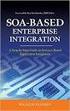 A step-by-step guide to applying online Preparation Prepare the required documents for your application for a Bachelor or Master programme in digital form (i.e. scanned, max. 5 MB per document). Please
A step-by-step guide to applying online Preparation Prepare the required documents for your application for a Bachelor or Master programme in digital form (i.e. scanned, max. 5 MB per document). Please
e-verification User Manual e-verification of Returns User Manual Page1
 e-verification of Returns User Manual Page1 Table of Contents Contents Introduction... 4 e-verification Process/Modes... 4 Steps to e-verify the Return... 4 Option 1: I already have an EVC to e-verify
e-verification of Returns User Manual Page1 Table of Contents Contents Introduction... 4 e-verification Process/Modes... 4 Steps to e-verify the Return... 4 Option 1: I already have an EVC to e-verify
Please click on ANNX-K menu option as in the screen below.
 Process flow for online submission of NEFT Payment Details, Payment Invoice & Annexure-K by an Exempted Trust to EPFO office (For a member who has changed employment from an exempted establishment to an
Process flow for online submission of NEFT Payment Details, Payment Invoice & Annexure-K by an Exempted Trust to EPFO office (For a member who has changed employment from an exempted establishment to an
