TUTORIAL. Motor Control. How to make a simple project by using the most common functions in PC SCHEMATIC Automation. Developed by PC SCHEMATIC A/S.
|
|
|
- Isaac Nelson
- 7 years ago
- Views:
Transcription
1 TUTORIAL Motor Control How to make a simple project by using the most common functions in PC SCHEMATIC Automation. Developed by PC SCHEMATIC A/S. Doc.nr
2 PREFACE This booklet shows how to make a simple project using PC SCHEMATIC Automation. PC SCHEMATIC has a series of booklets covering different subjects: Quick Start o Shows the different parts of the user screen, the tool bars, where to find the drawing objects o Use it as a reference guide when you start drawing on your own. House Installation o Shows you how to make a house installation project o The project looks like PCSINSTDEMO. o Make your own pickmenu, edit your lists and learn how to change database Motor Control o Shows you how to make a small control circuit, where all components are found in the component database. The finished project contains electrical diagrams, panel mechanical layout and various lists. o The project looks like PCSMOTORDEMO1. In this way you can always check that you have been through all steps. PanelBuilder o Document a household panel by using the PanelBuilder module o Create front page drawing, power dissipation calculation and single line diagram o Declaration of Conformity, CE-label and other markings can be printed directly from the program Quick Start Plc project o Shows you how to document a small plc. o The project looks like PCSPLCDEMO1. Quick Start Reference Designations o Learn to create and apply reference designations in a project. o Learn to work with wire numbering o See how to make graphical plans o You work with projects like PCSDEMO1, 2 and 3. page 2
3 When you read the booklet you can follow the example. When you have worked your way through this you have tried the most common functions in the program, and you will be able to make your own project. All examples are based on demo components from the PCSDEMO database. The examples are made in Automation 14. With a few exceptions all examples can be made in earlier versions. There are text highlights in the book to indicate further explanations about some of the program functions. You don t need to read these explanations to make the project. pages3
4 TABLE OF CONTENTS PREFACE... 2 POWER CIRCUIT DIAGRAM... 6 CONTROL CIRCUIT DIAGRAM... 6 START A NEW PROJECT... 7 POWER CIRCUIT DIAGRAM... 8 PLACE A MOTOR... 8 PLACE THE NEXT MOTOR DIRECTLY FROM THE DATABASE A FEW TRICKS TO SAVE TIME CONNECT THE MOTOR TO THE PHASES ADD MOTOR PROTECTION THERMAL OVERLOAD PLACE CONTACTOR 3-POLE CONTACT CONTROL CIRCUIT DIAGRAM THE SHOW AVAIBLE FUNCTION CONTACTOR COIL AND CONTROL CONTACTORS PLACE A TERMINAL ROW WITH ARTICLE DATA FROM THE PICKMENU TERMINAL ROW DIRECTION PLACE CABLE CABLE DIRECTION RELATION BETWEEN THE PAGES ARRANGEMENT DRAWING LAYOUT PLAN MEASUREMENT LISTS IN THE PROJECT THE LAST FINISH ADD/INSERT NEW PAGES DELETE EXCESS PAGES NEW PAGE NUMBERS INDEX page 4
5 MOTOR CONTROL This booklet guides you through the e Here you can see how to create your first Automation project by using the templates that comes with the program. The booklet guides you through the work processes of creating the documentation of a small automation project using the templates, functions and components that are included in the program PC SCHEMATIC Automation and its database. The following subjects are covered: Use the basic drawing functions Use the database to select components Use the Router to make automatic connections How to place terminal and cable symbols How to make an arrangement drawing Components used in the project comes from the PCSDEMO database. The finished project looks like PCSMOTORDEMO1.
6 Power circuit diagram Control circuit diagram page 6
7 START A NEW PROJECT You are now about to start a new project that has diagrams as those you can see on page 6 in this booklet. 1. Go to Files New. 2. Select PCSstart PCSstart is a project template that contains the pages that make a project. When you press <OK> this dialog will show. Type My first project in the project title field. You can also type in the other data now. If you want to do this later, you can enter the dialog by pressing the Project Data button in the toolbar. When you press <OK> you can see the title on the front page of the project. pages7
8 POWER CIRCUIT DIAGRAM There are different ways to start a project. If you know which diagrams you are going to make, the easiest way is to start with drawing the diagrams. Afterwards you can make the panel layout. This is the method used in the example below. Go to page 6 in the project where you will find a page intended for power circuits. The page has been prepared with three phases and PE and N. PLACE A MOTOR Click and select the motor Pickmenu Start by placing the symbol for a motor: Select the symbol MOTOR in the pickmenu Automation DEMO. The name M pops up automatically, and your job is to give it a unique number. One way of doing this is by clicking the which will select the next available number. In the dialog you have the following options now: type in type and article number directly in this way the data will be included in parts and components lists, or press the Database button to enter the component database, in this way you can also include data about manufacturer, source, prices etc. in you parts and components lists. page 8
9 In this example we only uses components from the database. So here you press the database button. When you select the database button the program starts searching for components that use the symbol you have placed in the diagram: Components are physicala articles that can be identified by type and article number Symbols illustrate electrical functions. The electrical functions of a component is illustrated by one or more symbols. The database contains components, and various data on these component, among those symbols for electrical functions and symbols that show their physical layout. Here you can choose from four different motors. Select the motor with 1.1 kw. When you press OK you return to Automation and the dialog looks like this: Type and article number has been filled with data from the database, and the terminal names of the motor have also been added. It is a good idea to press the ALL button when you change data. In this way you can ensure that all symbols of the component electrical or mechanical - are updated simultaniously. pages9
10 Place the next motor directly from the database You can also go directly to the database to fetch your components. Click the button [Component Database] on top of the explorer window or press [D] to open the database. [D] is the shortcut for the Functions Database Database menu You can select by component group You can select by manufacturer In this window you will see the components that comply with your search keys.. You can select by TYPE or ARTICLE NO. You enter this window from which you can select components by manufacturer article group type article no or by any database field page 10
11 Select the article group Motors, pumps Now you can see the motors that are in the database Select a 3-phase motor 1,1 kw Double-click or press OK You return to Automation, this time with the motor symbol in the cross hairs, so all that remains doing is to place the symbol. pages11
12 When you place the symbol on the page, the dialog pops up, now containing data about type and article no. Press to get the next available number. Press OK, and you are ready to connect the motor with electrical lines. A few tricks to save time.. Return to the database and select the last two motors and place them on the page. Don t spend time to space or align them manually. When all four motors have been placed in the project, you mark them by dragging the mouse across them. Inside the box you right-click and select <Space>. Use the mouse to point where you want to place the first motor preferably centered in one of the current paths and select a distance of 40 mm in the x- direction. Select Align and in name order. Press OK. In this way you have aligned and distributed all four motors. page 12
13 Connect the motor to the phases The motor must be connected to the phases. This is done with an electrical or rather conducting line, which makes an electrical connection between the phases and the motor. The simplest method is to select the electrical line in the pickmenu: When you press the line here, you also activate the pencil in the toolbar. And in this program you can only draw when the pen is active. If you want to choose between the various drawing commands you can read more about them in the first Quick Start book. See in the Drawing Objects section. Start by connecting the line to the motor, or rather to the connection points on the motor. When you see the small rectangle, you have selected the connection point. If you miss the connection point, this dialog will pop up. Press Esc and try again. pages13
14 Click here and move the pen to L1 and click again. The line is ended automatically when you click L1 and a black dot will appear. This dot indicates that you have an electrical connection. Continue by connecting the other two phases to the motor. The lines are also conductors in a cable. How to add this information to the diagram, see page 21. TIP! The program has an automatic lines feature also called The Router. You can use the router to connect the motor: Click one of the motors, press the button [½]. Now you can see how the router will connect the motor. If you want other possibilities use [<] (jump to next connection), [3] (swap connections). When the connection is as wanted, press [1]. [1] makes the proposed connections. You de/activate the router by pressing [½]. The router works in the Symbol drawing function and in the Line drawing function. You can read more about the router and its functions in the manual. page 14
15 Add motor protection Thermal overload Press [D] to go to the database or press the button above the explorer window. Database field Criteria Description If you don t know type or article no. of the component, you can search in the DESCRIPTION data field: Start to select the tab 1. Search key Select the database field DESCRIPTION. Select a criteria, e.g. contains. Start typing Thermal overload and you will see that the search routine starts and the answer is seen in the window. Select type 1a. In Automation you get this pickmenu: It shows all electrical symbols belonging to this component. The symbols have numbers/names on the connection points. The numbers are the same numbers as can be found on the component s terminals. pages15
16 Click on the first symbol you will then place it in the power diagram: When you place the symbol the line will open automatically. In the dialog you have to name the component by using the. The component will then be F1.. Place contactor 3-pole contact Return to the database. Use [D] or the button above the explorer window. Select the tab Article no./type. Type PCSCON06 in the Type field. Click OK. You now get this database pickmenu. The component contains all those electrical symbols. Place the 3-pole contact (2 nd from left). Call it Q1. Repeat the last two instructions, so that you place motor protection and 3-pole contacts on all motors. page 16
17 CONTROL CIRCUIT DIAGRAM Go to page 7 in the project. On this page you are going to place the remaining symbols from the motor protection and the contactor, that is the symbols that belong in the control circuits. You can see the finished diagram on page 6 in this book. THE SHOW AVAIBLE FUNCTION Let the program help you to remember the components that you have placed in the project already. Hide components from the list The pin In the Show Available window you can see a list of components with unused (available) symbols or conductors Component s article no Unused symbols In the right side of your drawing area you have e button Show available window. When you press this button you will get a roll-over menu containing all names of components with unused symbols (for cables: unused conductors). You can use the pin to keep the window open at all times. You can sort the list by pressing the top of each column. You can hide components in the list by pressing the Hide button, and you can filter the list see the options in the rightclick menu. BEWARE!!!! If you return to the database to find the contacts for the control circuits you will do wrong!! This will be a little like going back to your stock, fetch another contactor in order til fit the control contactors!! Don t do that, instead you use the show available function to retrieve the functions of the component that you have not yet connected. pages17
18 Contactor coil and control contactors Start by placing the coil Q1. Double-click the name in the list to see the available symbols for this component. Iin the bottom of the window you can see a smaller window with unused symbols for the selected component. Select the 1 st symbol the activating coil and place it on the page. When you place an activating coil, it automatically comes with a reference symbol, that will show references to the corresponding make and break contacts. Now you have to complete the control circuits: Place all four coils. If the Router is active, you should placve the symbols exactly with 40 mm space they can be aligned later; if the router is inactive, you can place all four coils and then select Space and distribute them with 40 mm. You also used this command on page 12. When the coils have been placed, they must be connected to L1 and N. Continue placing and connecting the available symbols until you have finished the control circuit. If you place all symbols in a component, the name disappears from the list. You can select other components from the database: the original project (PCSMOTORDEMO1) contains manual push-buttons. page 18
19 Auxilliary contacts from the database (not used in this project) If you lack contact functions for you contactor, you can fetch auxilliary contacts in the database. An auxilliary contact is an extra component, that is an extra article number. Go to the database (shortcut [D]). Go to search keys, and search for components as shown above. Select the aux.contact that fits, and place (one of the) contact(s) in the project. If you have an aux.contact connected, you can see a reference to its position in the contactors reference symbol. When you place the symbol, you must give it a name. Press the which will give you a list of possible names for the contact. In this way you are sure to select a valid name for the contact. You can read more about how you work with the drawing objects line symbol text in the QUICK START and, naturally, in the manual. pages19
20 PLACE A TERMINAL ROW WITH ARTICLE DATA FROM THE PICKMENU Go back to the power circuit to place the last components, they are terminals and cables. You can place the terminals one by one on the conductors, but it is much faster to use the function Multiplacement. Select a terminal in the pickmenu. Place your cross-hair a little to the left of the first conductor, right-click and select Start Multiplacement. You will not get a pointer line in your cross-hair. Drag this line across all conductors. When the line is dragged across all the desired conductors, you must right-click again and select Execute Multiplacement. The normal component data dialog pops up, and you are going to name all terminals in the terminal row at once, with continious terminal numbers: Type -X1:1. -X1 is the name of the terminal row :1 is the first termnial name on the terminal row. Activate automatic numbering by holding down the <Ctrl> key and click the with the mouse. Then you see a + in front of the name. Click OK. Terminal row direction When your terminals have been placed you can see that all terminals have two connection points, and that one of them is filled. This is because it is practical to be able to differentiate between the internal (inside the panel) and the external side (outside the panel) of the terminal row., The direction is relevant when you sort your terminal lists and make terminal plans. If the direction is wrong, you can mark the entire terminal row, right-click and select Pin swop. page 20
21 PLACE CABLE The three wires/lines between the terminal row and the motor is a cable. This must be marked in the project. You do it the following way: Pick a 4-conductor cable without cable screen in the pickmenu. You will now have the cable symbol in your cross hairs. Place it a little to the left of the first cable conductor. When you place the symbol the normal component dialog pops up and you can check type, article no. and the number of conductors in the cable. Name the cable W1. When you click OK you will see a pointer line, which you are going to use to selecet the individual conductors in the cable. As you have found the cable in the database, the conductors also have a color (or a conductor no.). Now select one conductor at a time, select a color. Avoid the green-yellow. When alle three conductors have been selected, you click <Esc>. Repeat for cables W2, -W3 og W4. Cable direction See the small arrow beside the cable name. This a direction arrow, which influence the sorting of cable lists and plans. If the direction is wrong, you simply mark the cable, rightclick and select Reverse direction. pages21
22 RELATION BETWEEN THE PAGES When the symbols for the different components are connected in power and control circuits respectively, you can jump between the individual parts of the components. The reference cross is a reference symbol, meaning that it contains references to other symbols. The references are active links hyperlinks. The are references between the symbols in a component, and there are references between signal names in a project. Try jumping some of the links. Try to mark one of the symbols in the relay with right-click Select component. When you do that you will get a window that shows all symbols in the component and their positions. If you click one you will jump to its position in the project. This window can also be used to go to the mechanical symbols on the layout plan, if there is a such in the project. page 22
23 ARRANGEMENT DRAWING LAYOUT PLAN When you have places components from the database in your electrical circuit diagrams, you can make an arrangement drawing which is a drawing of the panel. The program has a dialog that assists you in doing this. Start by going to page 8 in your project, which is a mechanical page (GRP=ground plane). Right-click on the page and selecet Mechanical load.. In the dialog you can choose between different methods for placing your panel components. You can Load all. This will often be quite overwhelming, but if you combine it with Manuel placement from list it can be a fine method for smaller projects. A good method can be selecting Load selected. Here you can select a range of components by using the joker *. If you write [-X*], you will get all terminals in the project and they are ready to place Then you can select all push buttons [-S*] asnd place thes and so on Group by group you place the various components from the project, and at the end you can check by selecting Load all possibly in combination with Place only symbols not placed on other mechanical pages. You can try the differenct settings in the dialog. pages23
24 The page is mapped to a datafield from the database that contains mechanical symbols for the components. If you try to select a component from the database when you are on this page you will get the mechanical symbol and not the electrical ones as you do on the diagram pages. That means that you can start on this page by placing componens in the panel, and then make the circuit pages with the Show available functions. Everything you draw on this page has the right dimensions, meaning that the page also has a page scale. If you don t have enough space for your components on the page you can change the scale factor: 1. Click the page scale in the vertical tool bar (1:2). 2. In Settings Page setup you select the factor that fits. Measurement Everything on a mechanical page has a dimension, meaning that you can show the true measurement for various purposes. Measurement is found in the Functions menu When you select the function you get the pointer pen in your cross hairs. Point where you want to start measuring. The function snaps automatically to the end and middle of lines. If you press <Ctrl> and click you can start measuring anywhere on the drawing. If you measure odd you can change between Odd/Vertical/Horizontal with the <Space> bar before you click with the mouse. Press <Esc> to finish. page 24
25 LISTS IN THE PROJECT In the Start template there are several list pages that are to be included in a project. There are chapter index, TOCs, parts list, components list, terminal list and cable lists. All these lists can be updated at once by entering the menu Lists Update all lists. You can also update one list at a time, either via this menu or by right-clicking the individual list page. The various lists contains links: From the TOC you can jump to individual pages From the components list you can jump to a specific component From the terminal list to a specific terminal And so on. Select the Table of contents (page 3) in the project. You can see that there are no titles for the circuit diagram pages. The easiest way to enter those is to use the Function Objectlister (Shortcut [F7]). Enter the titles this way: Activate the pen. Double click the Title for page 5. Write Power Circuit Diagram and press <Enter>. Repeat for other pages without title. Close the Object lister. Update the lists again. See the TOC. You can change a lot of data with the Object lister. Try it. If you change anything with the Object lister you change it simultaniously in the project it is a list view of the objects in the project. So you should not save or anything it is there already. pages25
26 THE LAST FINISH You have started by using a template. That means that you might have to add extra pages or that you might have to delete some other pages. After that you will have to renumber all pages in the project. Those tasks are done in the Page menu. Press the icon in the vertical toolbar. Add/Insert new pages You can insert more pages here. The difference is that Add adds pages at the end of the project, whereas Insert.. insert in front of the current page. Delete excess pages You can delete excess pages with Cut or Delete. New page numbers If you mark one or more pages, you can change page numbers on those. All commands are found in the top line of the dialog. page 26
27 INDEX Arrangement drawing Cable Component... 9 Control circuit Control circuit diagram Control circuit diagram... 6 Database find component in... 9 search option search options Delete pages Insert pages Layout Lines electrical router Lists Measurement Mechanical layout Object lister Page scale Power circuit diagram... 6, 8 Relay Coil Contacts Router Shortcuts Show available window Symbol... 9 Terminal Input/output function Multiplacement Tricks space and align pages27
Handout: Word 2010 Tips and Shortcuts
 Word 2010: Tips and Shortcuts Table of Contents EXPORT A CUSTOMIZED QUICK ACCESS TOOLBAR... 2 IMPORT A CUSTOMIZED QUICK ACCESS TOOLBAR... 2 USE THE FORMAT PAINTER... 3 REPEAT THE LAST ACTION... 3 SHOW
Word 2010: Tips and Shortcuts Table of Contents EXPORT A CUSTOMIZED QUICK ACCESS TOOLBAR... 2 IMPORT A CUSTOMIZED QUICK ACCESS TOOLBAR... 2 USE THE FORMAT PAINTER... 3 REPEAT THE LAST ACTION... 3 SHOW
Creating tables of contents and figures in Word 2013
 Creating tables of contents and figures in Word 2013 Information Services Creating tables of contents and figures in Word 2013 This note shows you how to create a table of contents or a table of figures
Creating tables of contents and figures in Word 2013 Information Services Creating tables of contents and figures in Word 2013 This note shows you how to create a table of contents or a table of figures
PowerPoint 2013: Basic Skills
 PowerPoint 2013: Basic Skills Information Technology September 1, 2014 1 P a g e Getting Started There are a variety of ways to start using PowerPoint software. You can click on a shortcut on your desktop
PowerPoint 2013: Basic Skills Information Technology September 1, 2014 1 P a g e Getting Started There are a variety of ways to start using PowerPoint software. You can click on a shortcut on your desktop
BIGPOND ONLINE STORAGE USER GUIDE Issue 1.1.0-18 August 2005
 BIGPOND ONLINE STORAGE USER GUIDE Issue 1.1.0-18 August 2005 PLEASE NOTE: The contents of this publication, and any associated documentation provided to you, must not be disclosed to any third party without
BIGPOND ONLINE STORAGE USER GUIDE Issue 1.1.0-18 August 2005 PLEASE NOTE: The contents of this publication, and any associated documentation provided to you, must not be disclosed to any third party without
Word 2007 WOWS of Word Office 2007 brings a whole new basket of bells and whistles for our enjoyment. The whistles turn to wows.
 WOWS of Word Office brings a whole new basket of bells and whistles for our enjoyment. The whistles turn to wows. gfruth@wm.edu Templates Click on the Office Button PDF and select New. You can now change
WOWS of Word Office brings a whole new basket of bells and whistles for our enjoyment. The whistles turn to wows. gfruth@wm.edu Templates Click on the Office Button PDF and select New. You can now change
Windows XP Pro: Basics 1
 NORTHWEST MISSOURI STATE UNIVERSITY ONLINE USER S GUIDE 2004 Windows XP Pro: Basics 1 Getting on the Northwest Network Getting on the Northwest network is easy with a university-provided PC, which has
NORTHWEST MISSOURI STATE UNIVERSITY ONLINE USER S GUIDE 2004 Windows XP Pro: Basics 1 Getting on the Northwest Network Getting on the Northwest network is easy with a university-provided PC, which has
SolidWorks Tutorial 3 MAGNETIC BLOCK
 SolidWorks Tutorial 3 MAGNETIC BLOCK Magnetic Block In this exercise you will make a magnetic block. To do so, you will create a few parts, which you will assemble. You will learn the following new applications
SolidWorks Tutorial 3 MAGNETIC BLOCK Magnetic Block In this exercise you will make a magnetic block. To do so, you will create a few parts, which you will assemble. You will learn the following new applications
Word basics. Before you begin. What you'll learn. Requirements. Estimated time to complete:
 Word basics Word is a powerful word processing and layout application, but to use it most effectively, you first have to understand the basics. This tutorial introduces some of the tasks and features that
Word basics Word is a powerful word processing and layout application, but to use it most effectively, you first have to understand the basics. This tutorial introduces some of the tasks and features that
INTRODUCTION TO DESKTOP PUBLISHING
 INTRODUCTION TO DESKTOP PUBLISHING Desktop publishing uses page layout software and a personal computer to combine text, type, drawings, and images on a page to create books, newsletters, marketing brochures,
INTRODUCTION TO DESKTOP PUBLISHING Desktop publishing uses page layout software and a personal computer to combine text, type, drawings, and images on a page to create books, newsletters, marketing brochures,
Table Of Contents. iii
 Table Of Contents Quickstart... 1 Introduction... 1 Data administration... 1 The Toolbar... 2 Securities management... 3 Chart window structure... 4 Adding an indicator... 5 Chart drawings... 6 Saving
Table Of Contents Quickstart... 1 Introduction... 1 Data administration... 1 The Toolbar... 2 Securities management... 3 Chart window structure... 4 Adding an indicator... 5 Chart drawings... 6 Saving
Microsoft Publisher 2010 What s New!
 Microsoft Publisher 2010 What s New! INTRODUCTION Microsoft Publisher 2010 is a desktop publishing program used to create professional looking publications and communication materials for print. A new
Microsoft Publisher 2010 What s New! INTRODUCTION Microsoft Publisher 2010 is a desktop publishing program used to create professional looking publications and communication materials for print. A new
Microsoft PowerPoint 2010 Handout
 Microsoft PowerPoint 2010 Handout PowerPoint is a presentation software program that is part of the Microsoft Office package. This program helps you to enhance your oral presentation and keep the audience
Microsoft PowerPoint 2010 Handout PowerPoint is a presentation software program that is part of the Microsoft Office package. This program helps you to enhance your oral presentation and keep the audience
3. Add and delete a cover page...7 Add a cover page... 7 Delete a cover page... 7
 Microsoft Word: Advanced Features for Publication, Collaboration, and Instruction For your MAC (Word 2011) Presented by: Karen Gray (kagray@vt.edu) Word Help: http://mac2.microsoft.com/help/office/14/en-
Microsoft Word: Advanced Features for Publication, Collaboration, and Instruction For your MAC (Word 2011) Presented by: Karen Gray (kagray@vt.edu) Word Help: http://mac2.microsoft.com/help/office/14/en-
Merging Labels, Letters, and Envelopes Word 2013
 Merging Labels, Letters, and Envelopes Word 2013 Merging... 1 Types of Merges... 1 The Merging Process... 2 Labels - A Page of the Same... 2 Labels - A Blank Page... 3 Creating Custom Labels... 3 Merged
Merging Labels, Letters, and Envelopes Word 2013 Merging... 1 Types of Merges... 1 The Merging Process... 2 Labels - A Page of the Same... 2 Labels - A Blank Page... 3 Creating Custom Labels... 3 Merged
Working with sections in Word
 Working with sections in Word Have you have ever wanted to create a Microsoft Word document with some pages numbered in Roman numerals and the rest in Arabic, or include a landscape page to accommodate
Working with sections in Word Have you have ever wanted to create a Microsoft Word document with some pages numbered in Roman numerals and the rest in Arabic, or include a landscape page to accommodate
DESCRIPTION OF NEWS. Version 12.0. Developed bypc SCHEMATIC A/S, Bygaden 7, DK-4040 Jyllinge No copying without written consent by PC SCHEMATIC A/S.
 DESCRIPTION OF NEWS Version 12.0 Developed bypc SCHEMATIC A/S, Bygaden 7, DK-4040 Jyllinge No copying without written consent by PC SCHEMATIC A/S. This document This document describes the news in PC SCHEMATIC
DESCRIPTION OF NEWS Version 12.0 Developed bypc SCHEMATIC A/S, Bygaden 7, DK-4040 Jyllinge No copying without written consent by PC SCHEMATIC A/S. This document This document describes the news in PC SCHEMATIC
Creating trouble-free numbering in Microsoft Word
 Creating trouble-free numbering in Microsoft Word This note shows you how to create trouble-free chapter, section and paragraph numbering, as well as bulleted and numbered lists that look the way you want
Creating trouble-free numbering in Microsoft Word This note shows you how to create trouble-free chapter, section and paragraph numbering, as well as bulleted and numbered lists that look the way you want
Create a Poster Using Publisher
 Contents 1. Introduction 1. Starting Publisher 2. Create a Poster Template 5. Aligning your images and text 7. Apply a background 12. Add text to your poster 14. Add pictures to your poster 17. Add graphs
Contents 1. Introduction 1. Starting Publisher 2. Create a Poster Template 5. Aligning your images and text 7. Apply a background 12. Add text to your poster 14. Add pictures to your poster 17. Add graphs
In this session, we will explain some of the basics of word processing. 1. Start Microsoft Word 11. Edit the Document cut & move
 WORD PROCESSING In this session, we will explain some of the basics of word processing. The following are the outlines: 1. Start Microsoft Word 11. Edit the Document cut & move 2. Describe the Word Screen
WORD PROCESSING In this session, we will explain some of the basics of word processing. The following are the outlines: 1. Start Microsoft Word 11. Edit the Document cut & move 2. Describe the Word Screen
Migrating to Excel 2010 from Excel 2003 - Excel - Microsoft Office 1 of 1
 Migrating to Excel 2010 - Excel - Microsoft Office 1 of 1 In This Guide Microsoft Excel 2010 looks very different, so we created this guide to help you minimize the learning curve. Read on to learn key
Migrating to Excel 2010 - Excel - Microsoft Office 1 of 1 In This Guide Microsoft Excel 2010 looks very different, so we created this guide to help you minimize the learning curve. Read on to learn key
MS Word 2007 practical notes
 MS Word 2007 practical notes Contents Opening Microsoft Word 2007 in the practical room... 4 Screen Layout... 4 The Microsoft Office Button... 4 The Ribbon... 5 Quick Access Toolbar... 5 Moving in the
MS Word 2007 practical notes Contents Opening Microsoft Word 2007 in the practical room... 4 Screen Layout... 4 The Microsoft Office Button... 4 The Ribbon... 5 Quick Access Toolbar... 5 Moving in the
Understand the Sketcher workbench of CATIA V5.
 Chapter 1 Drawing Sketches in Learning Objectives the Sketcher Workbench-I After completing this chapter you will be able to: Understand the Sketcher workbench of CATIA V5. Start a new file in the Part
Chapter 1 Drawing Sketches in Learning Objectives the Sketcher Workbench-I After completing this chapter you will be able to: Understand the Sketcher workbench of CATIA V5. Start a new file in the Part
Ohio University Computer Services Center August, 2002 Crystal Reports Introduction Quick Reference Guide
 Open Crystal Reports From the Windows Start menu choose Programs and then Crystal Reports. Creating a Blank Report Ohio University Computer Services Center August, 2002 Crystal Reports Introduction Quick
Open Crystal Reports From the Windows Start menu choose Programs and then Crystal Reports. Creating a Blank Report Ohio University Computer Services Center August, 2002 Crystal Reports Introduction Quick
Advanced Presentation Features and Animation
 There are three features that you should remember as you work within PowerPoint 2007: the Microsoft Office Button, the Quick Access Toolbar, and the Ribbon. The function of these features will be more
There are three features that you should remember as you work within PowerPoint 2007: the Microsoft Office Button, the Quick Access Toolbar, and the Ribbon. The function of these features will be more
Introduction To Microsoft Office PowerPoint 2007. Bob Booth July 2008 AP-PPT5
 Introduction To Microsoft Office PowerPoint 2007. Bob Booth July 2008 AP-PPT5 University of Sheffield Contents 1. INTRODUCTION... 3 2. GETTING STARTED... 4 2.1 STARTING POWERPOINT... 4 3. THE USER INTERFACE...
Introduction To Microsoft Office PowerPoint 2007. Bob Booth July 2008 AP-PPT5 University of Sheffield Contents 1. INTRODUCTION... 3 2. GETTING STARTED... 4 2.1 STARTING POWERPOINT... 4 3. THE USER INTERFACE...
Power Point 2003 Table of Contents
 Power Point 2003 Table of Contents Creating a Presentation... 2 Selecting Background and Format for Slide... 3 Creating the Title Slide... 4 Adding a New Slide... 5 Types of Text for a Slide: Taken from
Power Point 2003 Table of Contents Creating a Presentation... 2 Selecting Background and Format for Slide... 3 Creating the Title Slide... 4 Adding a New Slide... 5 Types of Text for a Slide: Taken from
Publisher 2010 Cheat Sheet
 April 20, 2012 Publisher 2010 Cheat Sheet Toolbar customize click on arrow and then check the ones you want a shortcut for File Tab (has new, open save, print, and shows recent documents, and has choices
April 20, 2012 Publisher 2010 Cheat Sheet Toolbar customize click on arrow and then check the ones you want a shortcut for File Tab (has new, open save, print, and shows recent documents, and has choices
Spreadsheet. Parts of a Spreadsheet. Entry Bar
 Spreadsheet Parts of a Spreadsheet 1. Open the AppleWorks program. Select spreadsheet. 2. Explore the spreadsheet setup for a while. Active Cell Address Entry Bar Column Headings Row Headings Active Cell
Spreadsheet Parts of a Spreadsheet 1. Open the AppleWorks program. Select spreadsheet. 2. Explore the spreadsheet setup for a while. Active Cell Address Entry Bar Column Headings Row Headings Active Cell
Microsoft Office PowerPoint 2003. Identify components of the PowerPoint window. Tutorial 1 Creating a Presentation
 Microsoft Office PowerPoint 2003 Tutorial 1 Creating a Presentation 1 Identify components of the PowerPoint window You will recognize some of the features of the PowerPoint window that are common to Windows
Microsoft Office PowerPoint 2003 Tutorial 1 Creating a Presentation 1 Identify components of the PowerPoint window You will recognize some of the features of the PowerPoint window that are common to Windows
Basic Pivot Tables. To begin your pivot table, choose Data, Pivot Table and Pivot Chart Report. 1 of 18
 Basic Pivot Tables Pivot tables summarize data in a quick and easy way. In your job, you could use pivot tables to summarize actual expenses by fund type by object or total amounts. Make sure you do not
Basic Pivot Tables Pivot tables summarize data in a quick and easy way. In your job, you could use pivot tables to summarize actual expenses by fund type by object or total amounts. Make sure you do not
Switchboard User Manual
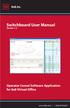 Switchboard User Manual Version 1.2 Operator Consol Software Application for 8x8 Virtual Office www.8x8.com 1.866.879.8647 Contents Introduction... 3 System Requirements... 3 Getting Started... 3 Installation...
Switchboard User Manual Version 1.2 Operator Consol Software Application for 8x8 Virtual Office www.8x8.com 1.866.879.8647 Contents Introduction... 3 System Requirements... 3 Getting Started... 3 Installation...
Everyday Excel Stuff Excel Day Planner Organizer Reference Guide
 Everyday Excel Stuff Excel Day Planner Organizer Reference Guide Opening & Saving the Excel Day Planner... 2 1. Opening the Day Planner...2 2. Saving the Day Planner...2 Daily Task Sheet... 2 1. Entering
Everyday Excel Stuff Excel Day Planner Organizer Reference Guide Opening & Saving the Excel Day Planner... 2 1. Opening the Day Planner...2 2. Saving the Day Planner...2 Daily Task Sheet... 2 1. Entering
Microsoft Access 2010 Part 1: Introduction to Access
 CALIFORNIA STATE UNIVERSITY, LOS ANGELES INFORMATION TECHNOLOGY SERVICES Microsoft Access 2010 Part 1: Introduction to Access Fall 2014, Version 1.2 Table of Contents Introduction...3 Starting Access...3
CALIFORNIA STATE UNIVERSITY, LOS ANGELES INFORMATION TECHNOLOGY SERVICES Microsoft Access 2010 Part 1: Introduction to Access Fall 2014, Version 1.2 Table of Contents Introduction...3 Starting Access...3
Creating a One-line Diagram
 Creating a One-line Diagram The purpose of this tutorial is to show the fundamentals of building and manipulating a one-line diagram in ETAP. Various elements will be added to the one-line view (OLV),
Creating a One-line Diagram The purpose of this tutorial is to show the fundamentals of building and manipulating a one-line diagram in ETAP. Various elements will be added to the one-line view (OLV),
Microsoft Migrating to PowerPoint 2010 from PowerPoint 2003
 In This Guide Microsoft PowerPoint 2010 looks very different, so we created this guide to help you minimize the learning curve. Read on to learn key parts of the new interface, discover free PowerPoint
In This Guide Microsoft PowerPoint 2010 looks very different, so we created this guide to help you minimize the learning curve. Read on to learn key parts of the new interface, discover free PowerPoint
Microsoft Word 2010. Quick Reference Guide. Union Institute & University
 Microsoft Word 2010 Quick Reference Guide Union Institute & University Contents Using Word Help (F1)... 4 Window Contents:... 4 File tab... 4 Quick Access Toolbar... 5 Backstage View... 5 The Ribbon...
Microsoft Word 2010 Quick Reference Guide Union Institute & University Contents Using Word Help (F1)... 4 Window Contents:... 4 File tab... 4 Quick Access Toolbar... 5 Backstage View... 5 The Ribbon...
Excel 2007 Basic knowledge
 Ribbon menu The Ribbon menu system with tabs for various Excel commands. This Ribbon system replaces the traditional menus used with Excel 2003. Above the Ribbon in the upper-left corner is the Microsoft
Ribbon menu The Ribbon menu system with tabs for various Excel commands. This Ribbon system replaces the traditional menus used with Excel 2003. Above the Ribbon in the upper-left corner is the Microsoft
Flash MX Image Animation
 Flash MX Image Animation Introduction (Preparing the Stage) Movie Property Definitions: Go to the Properties panel at the bottom of the window to choose the frame rate, width, height, and background color
Flash MX Image Animation Introduction (Preparing the Stage) Movie Property Definitions: Go to the Properties panel at the bottom of the window to choose the frame rate, width, height, and background color
Internet Explorer 7. Getting Started The Internet Explorer Window. Tabs NEW! Working with the Tab Row. Microsoft QUICK Source
 Microsoft QUICK Source Internet Explorer 7 Getting Started The Internet Explorer Window u v w x y { Using the Command Bar The Command Bar contains shortcut buttons for Internet Explorer tools. To expand
Microsoft QUICK Source Internet Explorer 7 Getting Started The Internet Explorer Window u v w x y { Using the Command Bar The Command Bar contains shortcut buttons for Internet Explorer tools. To expand
Excel basics. Before you begin. What you'll learn. Requirements. Estimated time to complete:
 Excel basics Excel is a powerful spreadsheet and data analysis application, but to use it most effectively, you first have to understand the basics. This tutorial introduces some of the tasks and features
Excel basics Excel is a powerful spreadsheet and data analysis application, but to use it most effectively, you first have to understand the basics. This tutorial introduces some of the tasks and features
MS WORD 2007 (PC) Macros and Track Changes Please note the latest Macintosh version of MS Word does not have Macros.
 MS WORD 2007 (PC) Macros and Track Changes Please note the latest Macintosh version of MS Word does not have Macros. Record a macro 1. On the Developer tab, in the Code group, click Record Macro. 2. In
MS WORD 2007 (PC) Macros and Track Changes Please note the latest Macintosh version of MS Word does not have Macros. Record a macro 1. On the Developer tab, in the Code group, click Record Macro. 2. In
Adobe Dreamweaver CC 14 Tutorial
 Adobe Dreamweaver CC 14 Tutorial GETTING STARTED This tutorial focuses on the basic steps involved in creating an attractive, functional website. In using this tutorial you will learn to design a site
Adobe Dreamweaver CC 14 Tutorial GETTING STARTED This tutorial focuses on the basic steps involved in creating an attractive, functional website. In using this tutorial you will learn to design a site
Intellect Platform - Tables and Templates Basic Document Management System - A101
 Intellect Platform - Tables and Templates Basic Document Management System - A101 Interneer, Inc. 4/12/2010 Created by Erika Keresztyen 2 Tables and Templates - A101 - Basic Document Management System
Intellect Platform - Tables and Templates Basic Document Management System - A101 Interneer, Inc. 4/12/2010 Created by Erika Keresztyen 2 Tables and Templates - A101 - Basic Document Management System
TUTORIAL. PanelBuilder. PanelBuilder is a module for PC SCHEMATIC Automation from version 14. Developed by PC SCHEMATIC A/S.
 TUTORIAL PanelBuilder PanelBuilder is a module for PC SCHEMATIC Automation from version 14. Developed by PC SCHEMATIC A/S. Last update: August 2012 Doc. no.: 74-100 078-001 Page 2 INTRODUCTION This booklet
TUTORIAL PanelBuilder PanelBuilder is a module for PC SCHEMATIC Automation from version 14. Developed by PC SCHEMATIC A/S. Last update: August 2012 Doc. no.: 74-100 078-001 Page 2 INTRODUCTION This booklet
PE Content and Methods Create a Website Portfolio using MS Word
 PE Content and Methods Create a Website Portfolio using MS Word Contents Here s what you will be creating:... 2 Before you start, do this first:... 2 Creating a Home Page... 3 Adding a Background Color
PE Content and Methods Create a Website Portfolio using MS Word Contents Here s what you will be creating:... 2 Before you start, do this first:... 2 Creating a Home Page... 3 Adding a Background Color
paragraph(s). The bottom mark is for all following lines in that paragraph. The rectangle below the marks moves both marks at the same time.
 MS Word, Part 3 & 4 Office 2007 Line Numbering Sometimes it can be helpful to have every line numbered. That way, if someone else is reviewing your document they can tell you exactly which lines they have
MS Word, Part 3 & 4 Office 2007 Line Numbering Sometimes it can be helpful to have every line numbered. That way, if someone else is reviewing your document they can tell you exactly which lines they have
MS Access Lab 2. Topic: Tables
 MS Access Lab 2 Topic: Tables Summary Introduction: Tables, Start to build a new database Creating Tables: Datasheet View, Design View Working with Data: Sorting, Filtering Help on Tables Introduction
MS Access Lab 2 Topic: Tables Summary Introduction: Tables, Start to build a new database Creating Tables: Datasheet View, Design View Working with Data: Sorting, Filtering Help on Tables Introduction
I ntroduction. Accessing Microsoft PowerPoint. Anatomy of a PowerPoint Window
 Accessing Microsoft PowerPoint To access Microsoft PowerPoint from your home computer, you will probably either use the Start menu to select the program or double-click on an icon on the Desktop. To open
Accessing Microsoft PowerPoint To access Microsoft PowerPoint from your home computer, you will probably either use the Start menu to select the program or double-click on an icon on the Desktop. To open
Microsoft Excel 2013 Tutorial
 Microsoft Excel 2013 Tutorial TABLE OF CONTENTS 1. Getting Started Pg. 3 2. Creating A New Document Pg. 3 3. Saving Your Document Pg. 4 4. Toolbars Pg. 4 5. Formatting Pg. 6 Working With Cells Pg. 6 Changing
Microsoft Excel 2013 Tutorial TABLE OF CONTENTS 1. Getting Started Pg. 3 2. Creating A New Document Pg. 3 3. Saving Your Document Pg. 4 4. Toolbars Pg. 4 5. Formatting Pg. 6 Working With Cells Pg. 6 Changing
Using Microsoft Word. Working With Objects
 Using Microsoft Word Many Word documents will require elements that were created in programs other than Word, such as the picture to the right. Nontext elements in a document are referred to as Objects
Using Microsoft Word Many Word documents will require elements that were created in programs other than Word, such as the picture to the right. Nontext elements in a document are referred to as Objects
Creating Drawings in Pro/ENGINEER
 6 Creating Drawings in Pro/ENGINEER This chapter shows you how to bring the cell phone models and the assembly you ve created into the Pro/ENGINEER Drawing mode to create a drawing. A mechanical drawing
6 Creating Drawings in Pro/ENGINEER This chapter shows you how to bring the cell phone models and the assembly you ve created into the Pro/ENGINEER Drawing mode to create a drawing. A mechanical drawing
Microsoft Word 2011: Create a Table of Contents
 Microsoft Word 2011: Create a Table of Contents Creating a Table of Contents for a document can be updated quickly any time you need to add or remove details for it will update page numbers for you. A
Microsoft Word 2011: Create a Table of Contents Creating a Table of Contents for a document can be updated quickly any time you need to add or remove details for it will update page numbers for you. A
Produced by Flinders University Centre for Educational ICT. PivotTables Excel 2010
 Produced by Flinders University Centre for Educational ICT PivotTables Excel 2010 CONTENTS Layout... 1 The Ribbon Bar... 2 Minimising the Ribbon Bar... 2 The File Tab... 3 What the Commands and Buttons
Produced by Flinders University Centre for Educational ICT PivotTables Excel 2010 CONTENTS Layout... 1 The Ribbon Bar... 2 Minimising the Ribbon Bar... 2 The File Tab... 3 What the Commands and Buttons
If you know exactly how you want your business forms to look and don t mind
 appendix e Advanced Form Customization If you know exactly how you want your business forms to look and don t mind detail work, you can configure QuickBooks forms however you want. With QuickBooks Layout
appendix e Advanced Form Customization If you know exactly how you want your business forms to look and don t mind detail work, you can configure QuickBooks forms however you want. With QuickBooks Layout
Microsoft Word defaults to left justified (aligned) paragraphs. This means that new lines automatically line up with the left margin.
 Microsoft Word Part 2 Office 2007 Microsoft Word 2007 Part 2 Alignment Microsoft Word defaults to left justified (aligned) paragraphs. This means that new lines automatically line up with the left margin.
Microsoft Word Part 2 Office 2007 Microsoft Word 2007 Part 2 Alignment Microsoft Word defaults to left justified (aligned) paragraphs. This means that new lines automatically line up with the left margin.
SolidWorks Tutorial 4 CANDLESTICK
 SolidWorks Tutorial 4 CANDLESTICK Candlestick In this tutorial you will make a simple container and a candlestick out of sheetmetal. You will learn about working with sheet metal in SolidWorks. We will
SolidWorks Tutorial 4 CANDLESTICK Candlestick In this tutorial you will make a simple container and a candlestick out of sheetmetal. You will learn about working with sheet metal in SolidWorks. We will
Microsoft Access 2010 handout
 Microsoft Access 2010 handout Access 2010 is a relational database program you can use to create and manage large quantities of data. You can use Access to manage anything from a home inventory to a giant
Microsoft Access 2010 handout Access 2010 is a relational database program you can use to create and manage large quantities of data. You can use Access to manage anything from a home inventory to a giant
Creating a table of contents quickly in Word
 Creating a table of contents quickly in Word This note shows you how to set up a table of contents that can be generated and updated quickly and easily, even for the longest and most complex documents.
Creating a table of contents quickly in Word This note shows you how to set up a table of contents that can be generated and updated quickly and easily, even for the longest and most complex documents.
EXCEL PIVOT TABLE David Geffen School of Medicine, UCLA Dean s Office Oct 2002
 EXCEL PIVOT TABLE David Geffen School of Medicine, UCLA Dean s Office Oct 2002 Table of Contents Part I Creating a Pivot Table Excel Database......3 What is a Pivot Table...... 3 Creating Pivot Tables
EXCEL PIVOT TABLE David Geffen School of Medicine, UCLA Dean s Office Oct 2002 Table of Contents Part I Creating a Pivot Table Excel Database......3 What is a Pivot Table...... 3 Creating Pivot Tables
Access 2010: The Navigation Pane
 Access 2010: The Navigation Pane Table of Contents OVERVIEW... 1 BEFORE YOU BEGIN... 2 ADJUSTING THE NAVIGATION PANE... 3 USING DATABASE OBJECTS... 3 CUSTOMIZE THE NAVIGATION PANE... 3 DISPLAY AND SORT
Access 2010: The Navigation Pane Table of Contents OVERVIEW... 1 BEFORE YOU BEGIN... 2 ADJUSTING THE NAVIGATION PANE... 3 USING DATABASE OBJECTS... 3 CUSTOMIZE THE NAVIGATION PANE... 3 DISPLAY AND SORT
TUTORIAL 4 Building a Navigation Bar with Fireworks
 TUTORIAL 4 Building a Navigation Bar with Fireworks This tutorial shows you how to build a Macromedia Fireworks MX 2004 navigation bar that you can use on multiple pages of your website. A navigation bar
TUTORIAL 4 Building a Navigation Bar with Fireworks This tutorial shows you how to build a Macromedia Fireworks MX 2004 navigation bar that you can use on multiple pages of your website. A navigation bar
Creating Acrobat Forms Acrobat 9 Professional
 Creating Acrobat Forms Acrobat 9 Professional Acrobat forms typically have an origin from another program, like Word, Illustrator, Publisher etc. Doesn t matter. You design the form in another application
Creating Acrobat Forms Acrobat 9 Professional Acrobat forms typically have an origin from another program, like Word, Illustrator, Publisher etc. Doesn t matter. You design the form in another application
Contents. Microsoft Office 2010 Tutorial... 1
 Microsoft Office 2010 Tutorial Contents Microsoft Office 2010 Tutorial... 1 Find your way through long documents with the new Document Navigation pane and Search... 4 Adjust the spaces between lines or
Microsoft Office 2010 Tutorial Contents Microsoft Office 2010 Tutorial... 1 Find your way through long documents with the new Document Navigation pane and Search... 4 Adjust the spaces between lines or
MICROSOFT ACCESS 2003 TUTORIAL
 MICROSOFT ACCESS 2003 TUTORIAL M I C R O S O F T A C C E S S 2 0 0 3 Microsoft Access is powerful software designed for PC. It allows you to create and manage databases. A database is an organized body
MICROSOFT ACCESS 2003 TUTORIAL M I C R O S O F T A C C E S S 2 0 0 3 Microsoft Access is powerful software designed for PC. It allows you to create and manage databases. A database is an organized body
There are two distinct working environments, or spaces, in which you can create objects in a drawing.
 That CAD Girl J ennifer dib ona Website: www.thatcadgirl.com Email: thatcadgirl@aol.com Phone: (919) 417-8351 Fax: (919) 573-0351 Autocad Model Space and Paper Space Model Space vs. Paper Space Initial
That CAD Girl J ennifer dib ona Website: www.thatcadgirl.com Email: thatcadgirl@aol.com Phone: (919) 417-8351 Fax: (919) 573-0351 Autocad Model Space and Paper Space Model Space vs. Paper Space Initial
PowerPoint 2007 Basics Website: http://etc.usf.edu/te/
 Website: http://etc.usf.edu/te/ PowerPoint is the presentation program included in the Microsoft Office suite. With PowerPoint, you can create engaging presentations that can be presented in person, online,
Website: http://etc.usf.edu/te/ PowerPoint is the presentation program included in the Microsoft Office suite. With PowerPoint, you can create engaging presentations that can be presented in person, online,
Excel 2003 A Beginners Guide
 Excel 2003 A Beginners Guide Beginner Introduction The aim of this document is to introduce some basic techniques for using Excel to enter data, perform calculations and produce simple charts based on
Excel 2003 A Beginners Guide Beginner Introduction The aim of this document is to introduce some basic techniques for using Excel to enter data, perform calculations and produce simple charts based on
Getting Started with Excel 2008. Table of Contents
 Table of Contents Elements of An Excel Document... 2 Resizing and Hiding Columns and Rows... 3 Using Panes to Create Spreadsheet Headers... 3 Using the AutoFill Command... 4 Using AutoFill for Sequences...
Table of Contents Elements of An Excel Document... 2 Resizing and Hiding Columns and Rows... 3 Using Panes to Create Spreadsheet Headers... 3 Using the AutoFill Command... 4 Using AutoFill for Sequences...
Quick Guide. Passports in Microsoft PowerPoint. Getting Started with PowerPoint. Locating the PowerPoint Folder (PC) Locating PowerPoint (Mac)
 Passports in Microsoft PowerPoint Quick Guide Created Updated PowerPoint is a very versatile tool. It is usually used to create multimedia presentations and printed handouts but it is an almost perfect
Passports in Microsoft PowerPoint Quick Guide Created Updated PowerPoint is a very versatile tool. It is usually used to create multimedia presentations and printed handouts but it is an almost perfect
Sample Table. Columns. Column 1 Column 2 Column 3 Row 1 Cell 1 Cell 2 Cell 3 Row 2 Cell 4 Cell 5 Cell 6 Row 3 Cell 7 Cell 8 Cell 9.
 Working with Tables in Microsoft Word The purpose of this document is to lead you through the steps of creating, editing and deleting tables and parts of tables. This document follows a tutorial format
Working with Tables in Microsoft Word The purpose of this document is to lead you through the steps of creating, editing and deleting tables and parts of tables. This document follows a tutorial format
ECDL. European Computer Driving Licence. Spreadsheet Software BCS ITQ Level 2. Syllabus Version 5.0
 European Computer Driving Licence Spreadsheet Software BCS ITQ Level 2 Using Microsoft Excel 2010 Syllabus Version 5.0 This training, which has been approved by BCS, The Chartered Institute for IT, includes
European Computer Driving Licence Spreadsheet Software BCS ITQ Level 2 Using Microsoft Excel 2010 Syllabus Version 5.0 This training, which has been approved by BCS, The Chartered Institute for IT, includes
Creating a Web Site with Publisher 2010
 Creating a Web Site with Publisher 2010 Information Technology Services Outreach and Distance Learning Technologies Copyright 2012 KSU Department of Information Technology Services This document may be
Creating a Web Site with Publisher 2010 Information Technology Services Outreach and Distance Learning Technologies Copyright 2012 KSU Department of Information Technology Services This document may be
Microsoft Office PowerPoint 2003. Creating a new presentation from a design template. Creating a new presentation from a design template
 Microsoft Office PowerPoint 2003 Tutorial 2 Applying and Modifying Text and Graphic Objects 1 Creating a new presentation from a design template Click File on the menu bar, and then click New Click the
Microsoft Office PowerPoint 2003 Tutorial 2 Applying and Modifying Text and Graphic Objects 1 Creating a new presentation from a design template Click File on the menu bar, and then click New Click the
This Skill Builder demonstrates how to define and place sketched symbols in drawings.
 Sketched Symbols This Skill Builder demonstrates how to define and place sketched symbols in drawings. A sketched symbol is a user-defined symbol. You create sketched symbols in the sketch environment
Sketched Symbols This Skill Builder demonstrates how to define and place sketched symbols in drawings. A sketched symbol is a user-defined symbol. You create sketched symbols in the sketch environment
Creating forms in Microsoft Access 2007
 Platform: Windows PC Ref no: USER 166 Date: 14 th January 2008 Version: 1 Authors: Derek Sheward, Claire Napier Creating forms in Microsoft Access 2007 This is the fourth document in a series of five on
Platform: Windows PC Ref no: USER 166 Date: 14 th January 2008 Version: 1 Authors: Derek Sheward, Claire Napier Creating forms in Microsoft Access 2007 This is the fourth document in a series of five on
Writer Guide. Chapter 15 Using Forms in Writer
 Writer Guide Chapter 15 Using Forms in Writer Copyright This document is Copyright 2005 2008 by its contributors as listed in the section titled Authors. You may distribute it and/or modify it under the
Writer Guide Chapter 15 Using Forms in Writer Copyright This document is Copyright 2005 2008 by its contributors as listed in the section titled Authors. You may distribute it and/or modify it under the
WHAT S NEW IN WORD 2010 & HOW TO CUSTOMIZE IT
 WHAT S NEW IN WORD 2010 & HOW TO CUSTOMIZE IT The Ribbon... 2 Default Tabs... 2 Contextual Tabs... 2 Minimizing and Restoring the Ribbon... 3 Customizing the Ribbon... 3 A New Graphic Interface... 5 Live
WHAT S NEW IN WORD 2010 & HOW TO CUSTOMIZE IT The Ribbon... 2 Default Tabs... 2 Contextual Tabs... 2 Minimizing and Restoring the Ribbon... 3 Customizing the Ribbon... 3 A New Graphic Interface... 5 Live
Excel Project 4. 1. From the Start menu select New Office Document. If necessary, click the General tab and then double-click Blank workbook.
 Excel Project 4 Two of the more powerful aspects of Excel are its wide array of functions and its capability to organize answers to what-if questions. In earlier projects you were introduced to several
Excel Project 4 Two of the more powerful aspects of Excel are its wide array of functions and its capability to organize answers to what-if questions. In earlier projects you were introduced to several
Excel 2007 A Beginners Guide
 Excel 2007 A Beginners Guide Beginner Introduction The aim of this document is to introduce some basic techniques for using Excel to enter data, perform calculations and produce simple charts based on
Excel 2007 A Beginners Guide Beginner Introduction The aim of this document is to introduce some basic techniques for using Excel to enter data, perform calculations and produce simple charts based on
Generative Drafting. Page 1 1997 2001 DASSAULT SYSTEMES. IBM Product Lifecycle Management Solutions / Dassault Systemes
 Generative Drafting Page 1 Tutorial Objectives Description This Tutorial is an introduction to Generative Drafting. Message To show how CATIA V5 allows the user to automatically generate associative drafting
Generative Drafting Page 1 Tutorial Objectives Description This Tutorial is an introduction to Generative Drafting. Message To show how CATIA V5 allows the user to automatically generate associative drafting
Macros in Word & Excel
 Macros in Word & Excel Description: If you perform a task repeatedly in Word or Excel, you can automate the task by using a macro. A macro is a series of steps that is grouped together as a single step
Macros in Word & Excel Description: If you perform a task repeatedly in Word or Excel, you can automate the task by using a macro. A macro is a series of steps that is grouped together as a single step
LESSON 7: IMPORTING AND VECTORIZING A BITMAP IMAGE
 LESSON 7: IMPORTING AND VECTORIZING A BITMAP IMAGE In this lesson we ll learn how to import a bitmap logo, transform it into a vector and perform some editing on the vector to clean it up. The concepts
LESSON 7: IMPORTING AND VECTORIZING A BITMAP IMAGE In this lesson we ll learn how to import a bitmap logo, transform it into a vector and perform some editing on the vector to clean it up. The concepts
HOW TO ORGANIZE PICTURES
 Get started When you upload your pictures to Shutterfly, you can do much more than view them. Our workspace offers tools that let you quickly and easily organize your photos as well. We re going to show
Get started When you upload your pictures to Shutterfly, you can do much more than view them. Our workspace offers tools that let you quickly and easily organize your photos as well. We re going to show
Excel 2007 - Using Pivot Tables
 Overview A PivotTable report is an interactive table that allows you to quickly group and summarise information from a data source. You can rearrange (or pivot) the table to display different perspectives
Overview A PivotTable report is an interactive table that allows you to quickly group and summarise information from a data source. You can rearrange (or pivot) the table to display different perspectives
CREATE A WEB PAGE WITH LINKS TO DOCUMENTS USING MICROSOFT WORD 2007
 CREATE A WEB PAGE WITH LINKS TO DOCUMENTS USING MICROSOFT WORD 2007 For Denise Harrison s College Writing Course students Table of Contents Before you Start: Create documents, Create a Folder, Save documents
CREATE A WEB PAGE WITH LINKS TO DOCUMENTS USING MICROSOFT WORD 2007 For Denise Harrison s College Writing Course students Table of Contents Before you Start: Create documents, Create a Folder, Save documents
1. Click the File tab 2. Click "Options" 3. Click "Save" 4. In the line labeled "Default file location", browse to the desired folder 5.
 Instructional Technology Services Tips and Tricks for Word Tips & Tricks for Word (in Windows) There are a lot of things you can do in Word to save time, such as changing default settings to your preferred
Instructional Technology Services Tips and Tricks for Word Tips & Tricks for Word (in Windows) There are a lot of things you can do in Word to save time, such as changing default settings to your preferred
Creating Custom Crystal Reports Tutorial
 Creating Custom Crystal Reports Tutorial 020812 2012 Blackbaud, Inc. This publication, or any part thereof, may not be reproduced or transmitted in any form or by any means, electronic, or mechanical,
Creating Custom Crystal Reports Tutorial 020812 2012 Blackbaud, Inc. This publication, or any part thereof, may not be reproduced or transmitted in any form or by any means, electronic, or mechanical,
Word 2010: The Basics Table of Contents THE WORD 2010 WINDOW... 2 SET UP A DOCUMENT... 3 INTRODUCING BACKSTAGE... 3 CREATE A NEW DOCUMENT...
 Word 2010: The Basics Table of Contents THE WORD 2010 WINDOW... 2 SET UP A DOCUMENT... 3 INTRODUCING BACKSTAGE... 3 CREATE A NEW DOCUMENT... 4 Open a blank document... 4 Start a document from a template...
Word 2010: The Basics Table of Contents THE WORD 2010 WINDOW... 2 SET UP A DOCUMENT... 3 INTRODUCING BACKSTAGE... 3 CREATE A NEW DOCUMENT... 4 Open a blank document... 4 Start a document from a template...
Microsoft Word 2010 Tutorial
 1 Microsoft Word 2010 Tutorial Microsoft Word 2010 is a word-processing program, designed to help you create professional-quality documents. With the finest documentformatting tools, Word helps you organize
1 Microsoft Word 2010 Tutorial Microsoft Word 2010 is a word-processing program, designed to help you create professional-quality documents. With the finest documentformatting tools, Word helps you organize
Umbraco v4 Editors Manual
 Umbraco v4 Editors Manual Produced by the Umbraco Community Umbraco // The Friendly CMS Contents 1 Introduction... 3 2 Getting Started with Umbraco... 4 2.1 Logging On... 4 2.2 The Edit Mode Interface...
Umbraco v4 Editors Manual Produced by the Umbraco Community Umbraco // The Friendly CMS Contents 1 Introduction... 3 2 Getting Started with Umbraco... 4 2.1 Logging On... 4 2.2 The Edit Mode Interface...
Tutorials. If you have any questions, comments, or suggestions about these lessons, don't hesitate to contact us at support@kidasa.com.
 Tutorials The lesson schedules for these tutorials were installed when you installed Milestones Professional 2010. They can be accessed under File Open a File Lesson Chart. If you have any questions, comments,
Tutorials The lesson schedules for these tutorials were installed when you installed Milestones Professional 2010. They can be accessed under File Open a File Lesson Chart. If you have any questions, comments,
Business Objects Version 5 : Introduction
 Business Objects Version 5 : Introduction Page 1 TABLE OF CONTENTS Introduction About Business Objects Changing Your Password Retrieving Pre-Defined Reports Formatting Your Report Using the Slice and Dice
Business Objects Version 5 : Introduction Page 1 TABLE OF CONTENTS Introduction About Business Objects Changing Your Password Retrieving Pre-Defined Reports Formatting Your Report Using the Slice and Dice
Adding Comments in Microsoft Excel 2003
 Adding Comments in Microsoft Excel 2003 Introduction Microsoft Excel has a very useful facility which allows you to add explanatory notes to your worksheet. These can be used, for example, to explain what
Adding Comments in Microsoft Excel 2003 Introduction Microsoft Excel has a very useful facility which allows you to add explanatory notes to your worksheet. These can be used, for example, to explain what
Maximizing the Use of Slide Masters to Make Global Changes in PowerPoint
 Maximizing the Use of Slide Masters to Make Global Changes in PowerPoint This document provides instructions for using slide masters in Microsoft PowerPoint. Slide masters allow you to make a change just
Maximizing the Use of Slide Masters to Make Global Changes in PowerPoint This document provides instructions for using slide masters in Microsoft PowerPoint. Slide masters allow you to make a change just
7.0 BW Budget Formulation Report Tips and Tricks
 7.0 BW Budget Formulation Report Tips and Tricks Sections: A. Variables Entry Options for Entering Selections B. Variables Entry Screen Personalization and Screen Variants C. Bookmarks D. Print in PDF
7.0 BW Budget Formulation Report Tips and Tricks Sections: A. Variables Entry Options for Entering Selections B. Variables Entry Screen Personalization and Screen Variants C. Bookmarks D. Print in PDF
ACS Version 10.6 - Check Layout Design
 ACS Version 10.6 - Check Layout Design Table Of Contents 1. Check Designer... 1 About the Check Design Feature... 1 Selecting a Check Template... 2 Adding a Check Template... 2 Modify a Check Template...
ACS Version 10.6 - Check Layout Design Table Of Contents 1. Check Designer... 1 About the Check Design Feature... 1 Selecting a Check Template... 2 Adding a Check Template... 2 Modify a Check Template...
Microsoft Excel v5.0 Database Functions
 Microsoft Excel v5.0 Database Functions Student Guide Simon Dupernex Aston Business School Version 1.0 1 Preface This document is an introduction to the database functions contained within the spreadsheet
Microsoft Excel v5.0 Database Functions Student Guide Simon Dupernex Aston Business School Version 1.0 1 Preface This document is an introduction to the database functions contained within the spreadsheet
Triggers & Actions 10
 Triggers & Actions 10 CHAPTER Introduction Triggers and actions are the building blocks that you can use to create interactivity and custom features. Once you understand how these building blocks work,
Triggers & Actions 10 CHAPTER Introduction Triggers and actions are the building blocks that you can use to create interactivity and custom features. Once you understand how these building blocks work,
Excel Database Management Microsoft Excel 2003
 Excel Database Management Microsoft Reference Guide University Technology Services Computer Training Copyright Notice Copyright 2003 EBook Publishing. All rights reserved. No part of this publication may
Excel Database Management Microsoft Reference Guide University Technology Services Computer Training Copyright Notice Copyright 2003 EBook Publishing. All rights reserved. No part of this publication may
Information Technology Solutions
 Connecting People, Process Information & Data Network Systems Diagnostic Testing Information Technology Solutions Getting started in Workflow Designer Prior Learning 1. While it helps to have some knowledge
Connecting People, Process Information & Data Network Systems Diagnostic Testing Information Technology Solutions Getting started in Workflow Designer Prior Learning 1. While it helps to have some knowledge
