Connect2Home Smartphone Application. User Manual
|
|
|
- Austin Sanders
- 7 years ago
- Views:
Transcription
1 Connect2Home Smartphone Application User Manual
2 Table of Contents 1. Introduction 1 2. Connect2Home for iphone 2 3. Connect2Home for Android 11 Information and illustrations are subject to change within this document. Blaupunkt reserves the right to alter the specification and product design at anytime without notice.
3 1. Introduction Features The Blaupunkt Connect2Home app is a free smartphone application designed to assist our SA and SH-series GSM alarm system users by providing remote system control and programming functions. The application operates by sending SMS command message to your Control Panel. The features of Connect2Home application include: Remote System Control You can remotely Away Arm / Home Arm / Disarm your SA-series or SH-series alarm system by sending SMS command to the Control Panel. System Programming Adjust your alarm system s operation settings and device configuration. Energy Management / Home Automation Combined with optional Power Switch accessory device, you can remotely sent SMS command to turn on/off Power Switches and control your household appliance. Connect2Home app further features Home Automation function. By setting rule condition such as time, mode change, alarm or temperature, you can program the Power Switches included in your system to turn on/off automatically and manage your home environment. System Requirement The Connect2Home app functions by sending SMS message. It is compatible with either iphone or Android smartphones. Tablet computer such as ipad or Android tablets are not supported. iphone ios version 6.1 or higher required. Android Smarphones Android version 2.2 or higher required. Operation Guideline The app operates by sending SMS message to Control Panel. Please be reminded that each SMS message will incur extra cost. The default setting displayed in the app may differ from your actual Control Panel setting. When you first start using the app, please check the settings and change settings if required. When the Control Panel receives SMS command, it will send back a SMS confirmation message stating OK to confirm success or Error to indicate failure. After sending each SMS command, please wait until receiving confirmation before proceeding to next step. If you receive an Error confirmation message or no message at all, please resend the SMS command, edit the Control Panel setting locally, or change app setting back to avoid discrepancies between the app and the Control Panel. The Android version of Connect2Home app features extra function of synchronizing with Control Panel to update the app with latest setting info sent by panel. This function is not available in iphone version due to ios prohibiting SMS message from accessing app information. 1
4 2. Connect2Home For iphone Search for Connect2Home in Apple App Store. Download and run the app Panel Selection Menu Upon starting the application, you will first enter Panel Selection menu. The Panel Selection Menu lists all Control Panel information stored in the app. For first time user, you need to first enter your panel information, please select the + icon. - Panel Name: The name the Control Panel is recognized in the app. - Panel SIM: The mobile number of the SIM Card inserted in the Control Panel. - PIN Code: Enter a User PIN Code programmed in the Control Panel. Refer to your Control Panel setting for detail. Enter the factory default User PIN Code if you did not change Control Panel User PIN Code setting. For SA2500 and SH3000 panel, the default User PIN 1 Code is For SA2700 panel, the User PIN 1 Code is programmed during First Time Setup. - SMS Keyword: Enter the SMS Keyword programmed in the Control Panel. The default setting is PROG. You will return to Panel Selection menu, the new panel you entered will be displayed. Press panel name to enter panel main page. Create New Panel Enter the panel information, including the panel name, SIM card number, a User PIN Code and the SMS keyword used to access the panel. Press Done to confirm when finished. 2
5 Delete Panel If you want to remove the panel, press Remove. Panel Main Menu Press the panel name under Panel Selection Menu to enter Panel Main Menu Press the icon, then Delete to remove the panel from the application. Edit Panel Setting You can edit your control panel information by pressing Edit. Enter the new panel name, panel SIM card number, PIN Code and the SMS keyword you desired. Press Done to confirm when finished. 3
6 Away Arm / Home Arm / Disarm To change system mode, select the icon for Arm / Home / Disarm respectively. A SMS message edit screen will appear for you to confirm. Press Send to send the SMS command to panel. PIN Setting The PIN Setting Menu allows you to edit User PIN Codes and SMS Keyword. Select the code you want to edit, enter the information and press Save. A SMS message edit screen will appear for you to confirm. Press Send to send the SMS command to panel. 4
7 NOTE: Connect2Home app supports editing for User PIN Code 1 ~ 4. For SH3000 Control Panel which supports 10 User PIN Codes, only the first 4 can be edited via the app When you change User PIN Code 1 in the app and send to Control Panel. The PIN Code stored in Edit Panel information will be updated automatically with the new User PIN Code 1. Please make sure the Control Panel receives this SMS command successfully, otherwise the PIN Code used by the app will no longer match with Control Panel PIN Code. Select the option you want to edit, you will enter the edit screen Alarm Setting The Alarm Setting Menu allows you to edit alarm related configuration. Slide the screen to select the value you want to change, press Back to return to menu when done. When you are satisfied with all of your alarm settings, press Save. A SMS message edit screen will appear for you to confirm. Press Send to send the SMS command to panel. 5
8 Report Setting The Report Setting Menu allows you to edit your telephone numbers for reporting. Enter the telephone number for reporting, and select report type and events. If you want to delete the telephone number, enter keep the telephone number blank Press Save. A SMS message edit screen will appear for you to confirm. Press Send to send the SMS command. NOTE: Connect2Home app supports editing for telephone number 1 ~ 6. For SH3000 Control Panel which supports 8 telephone numbers, only the first 6 can be ediedt via the app Select the telephone number you want to edit. 6
9 Device Setting The Device Setting Menu allows you to edit device, control Siren and Power Switches, or request PIR camera to take a picture (SH3000 only). Edit Device The Edit Device option allows you to edit a device name, and set attribute for Door Contact, PIR Sensor and PIR Camera (SH3000 only). Select the Zone number of the device you want to edit and enter a new name, For Door Contact, PIR Sensor and PIR Camera, please select an attribute. For other devices without attribute, you can select any attribute as it will not affect the device setting. Press Save. A SMS message edit screen will appear for you to confirm. Press Send to send the SMS command to panel. You can also press Delete This Device to remove the device in selected zone from the Control Panel. 7
10 Siren Control (Optional Outdoor Bellbox Required) The Siren Control option allows you to edit Siren settings if you have included BX-S1 Outdoor Bellbox in your alarm system. confirm the mode change. When set to Disabled, the Bellbox will not make any sound when system mode is changed. This function is only available via Connect2Home app for SA2700 and not available from panel LCD menu. Entry/Exit Setting The Outdoor Bellbox can be enabled or disabled from sounding warning beeps during Entry Time and Exit Time When set to Enabled, the Bellbox will beep during Entry and Exit Time. When set to Disabled, the Bellbox will not beep during Entry and Exit Time. This function is only available via Connect2Home app for SA2700 and not available from panel LCD menu. Learn RP This function is used to include Repeater accessory device in the alarm systen. Use this function to send a learn code to repeater. Please refer to Repeater manual for detail. Select the function you want to edit and choose to enable or disable the function. Press Save. A SMS message edit screen will appear for you to confirm. Press Send to send the SMS command to panel. Siren Tamper The tamper protection function of Outdoor Bellbox can be disabled temporaily When set to Enabled, the Bellbox tamper protected will be activated. When set to Disabled, the Bellbox tamper protection will be disabled for 1 hour. After 1 hour, the tamper protectio will be enabled automatically again. Confirmation Setting The Outdoor Bellbox can be enabled or disabled for arming and disarming confirmation. When set to Enabled, the Bellbox will beep when the system is armed or disarmed to 8
11 PSS Control (Optional Power Switch required) You can control Power Switches in your alarm system remotely with PSS Control function. Capture Image (SH3000 only) SH3000 panel can be controlled remotely via SMS command to take a picture with its PIR Camera. The picture will be uploaded according to the Control Panel setting. On The Power Switch at selected channel will be turned on. Off The Power Switch at selected channel will be turned off. Learning Control Panel will send learning code to learn Power Switch into selected channel (SA2500 and SA2700 only) Enter the.zone number of your PIR Camera, then presses Capture Image to send the SMS command. NOTE: For SH3000 panel, Power Switches are divided into groups and multiple Power Switches can be assigned to a group. Select a PSS Channel in Connect2Home app will turn on/off all Power Switches in the group. 9
12 Home Automation Setting (Optional Power Switch required) The Home Automation Setting enables you to program Power Switches to turn on/off for set duration according to different conditions The follow conditions are available for setting: Arm When the system is Away Armed. Home When the system is Home Armed. Disarm When the system is Disarmed. High Temperature When the temperature is higher than the pre-set threshold. Low Temperature When the temperature is lower than the pre-set threshold. Time When the system reaches set time. (Not Available for SA2500) Alarm Event When the set alarm event is triggered. For High/Low Temperature condition, set the temperature threshold for the Power Switch to be activated/deactivated. For Time condition, set the time when the Power Switch should be activated/ deactivated. For Alarm Event condition, set the events for the Power Switch to be activated/deactivated, you can set more than one events Press Save. The phone will send a SMS command to panel to program the Home Automation setting. <NOTE> Select the condition. Select to enable/disable the rule. Select the Power Switch channel to be controlled. Choose to turn on or off the Power Switch. Select the duration of on/off status. For system mode change (Arm, Home, Disarm), the Power Switch channel selection is limited to #1 only. For High/Low Temperature and Time setting. You can select any Power Switch channel from #1 ~ #4 High/Low temperature setting in Home Automation does not affect High/Low temperature report setting. 10
13 3. Connect2Home For Android Search for Connect2Home in Google Play. Download and run the app Panel Selection Menu Upon starting the application, you will first enter Panel Selection menu. The Panel Selection Menu lists all Control Panel information stored in the app. For first time user, you need to first enter your panel information, please press the Add button. - Panel Name: The name the Control Panel is recognized in the app. - Panel SIM: The mobile number of the SIM Card inserted in the Control Panel. - PIN Code: Enter a User PIN Code programmed in the Control Panel. Refer to your Control Panel setting for detail. Enter the factory default User PIN Code if you did not change Control Panel User PIN Code setting. For SA2500 and SH3000 panel, the default User PIN 1 Code is For SA2700 panel, the User PIN 1 Code is programmed during First Time Setup. - SMS Keyword: Enter the SMS Keyword programmed in the Control Panel. The default setting is PROG. You will return to Panel Selection menu, the new panel you entered will be displayed. Press panel name to enter panel main page. Create New Panel Enter the panel information, including the panel name, SIM card number, a User PIN Code and the SMS keyword used to access the panel. Press Done to confirm when finished. 11
14 Panel Main Menu Press the panel name under Panel Selection Menu to enter Panel Main Menu Away Arm / Home Arm / Disarm To change system mode, select the icon for Arm / Home / Disarm respectively to send the SMS command to panel. Sync with Panel Press the Menu button on you Android phone to bring up the Sync option. Press Sync to send an SMS command to Control Panel requesting it to report back its current mode. Once your phone receives the SMS response message from the Control Panel, the app will update the current system mode accordingly Delete Panel Remove the control panel information from the app by pressing Delete. Edit Panel Setting You can edit your control panel information by pressing Edit. Enter the new panel name, panel SIM card number and PIN Code and the SMS keyword you desired. Press Done to confirm when finished. 12
15 PIN Setting The PIN Setting Menu allows you to edit User PIN Codes and SMS Keyword. Press the Menu button on you Android phone to bring up the Sync option. Press Sync to send an SMS command to Control Panel requesting it to update User PIN Code setting. Once your phone receives the SMS response message from the Control Panel, the app will update the User PIN setting accordingly Select the top column to choose the setting you want to edit NOTE: Connect2Home app supports editing for User PIN Code 1 ~ 4. For SH3000 Control Panel which supports 10 User PIN Codes, only the first 4 can be edited via the app When you change User PIN Code 1 in the app and send to Control Panel. The PIN Code stored in Edit Panel information will be updated automatically with the new User PIN Code 1. Please make sure the Control Panel receives this SMS command successfully, otherwise the PIN Code used by the app will no longer match with Control Panel PIN Code. Select the code you want to edit, enter the information and press Save to send the SMS command to panel. 13
16 Alarm Setting The Alarm Setting Menu allows you to edit alarm related configuration. When you are satisfied with all of your alarm settings, press Save to send the SMS command to panel. You can press the Menu button on your Android phone to bring up the Sync options and choose to sync either the configurations or high/low temperature setting. Select the option you want to edit to change the setting 14
17 Report Setting The Report Setting Menu allows you to edit your telephone numbers for reporting. Enter the telephone number for reporting, and select report type and events. If you want to delete the telephone number, enter keep the telephone number blank. Press Save to send the SMS command. You can press the Menu button on your Android phone to bring up the Sync options and choose to sync either Telephone Number 1~3 or 4~6. Select the top column to select the telephone number you want to edit. NOTE: Connect2Home app supports editing for telephone number 1 ~ 6. For SH3000 Control Panel which supports 8 telephone numbers, only the first 6 can be edited via the app 15
18 Device Setting The Device Setting Menu allows you to edit device, control Siren and Power Switches, or request PIR camera to take a picture (SH3000 only). Edit Device The Edit Device option allows you to edit a device name, and set attribute for Door Contact, PIR Sensor and PIR Camera (SH3000 only). Select the top column to choose between Edit Device, Siren, PSS Control, Capture Image Select the Zone number of the device you want to edit and enter a new name, For Door Contact, PIR Sensor and PIR Camera, please select an attribute. For other devices without attribute, you can select any attribute as it will not affect the device setting. Press Save to send the SMS command to panel. You can also press Delete This Device to remove the device in selected zone from the Control Panel. You can press the Menu button on your Android phone to bring up the Sync options and choose to sync device information in different zones. 16
19 Siren Control (Optional Outdoor Bellbox Required) The Siren Control option allows you to edit Siren settings if you have included BX-S1 Outdoor Bellbox in your alarm system. Device Type information will only be updated after you successfully synced with the Control Panel NOTE: For SH3000 Control Panle, only Zone 1~ 30 can be synced. Select the function you want to edit and choose to enable or disable the function. Press Save to send the SMS command to panel. Siren Tamper The tamper protection function of Outdoor Bellbox can be disabled temporaily When set to Enabled, the Bellbox tamper protected will be activated. When set to Disabled, the Bellbox tamper protection will be disabled for 1 hour. After 1 hour, the tamper protectio will be enabled automatically again. Confirmation Setting The Outdoor Bellbox can be enabled or disabled for arming and disarming confirmation. When set to Enabled, the Bellbox will beep when the system is armed or disarmed to confirm the mode change. 17
20 When set to Disabled, the Bellbox will not make any sound when system mode is changed. This function is only available via Connect2Home app for SA2700 and not available from panel LCD menu. Entry/Exit Setting The Outdoor Bellbox can be enabled or disabled from sounding warning beeps during Entry Time and Exit Time When set to Enabled, the Bellbox will beep during Entry and Exit Time. When set to Disabled, the Bellbox will not beep during Entry and Exit Time. This function is only available via Connect2Home app for SA2700 and not available from panel LCD menu. Learn RP This function is used to include Repeater accessory device in the alarm systen. Use this function to send a learn code to repeater. Please refer to Repeater manual for detail. PSS Control (Optional Power Switch required) You can control Power Switches in your alarm system remotely with PSS Control function. On The Power Switch at selected channel will be turned on. Off The Power Switch at selected channel will be turned off. Learning Control Panel will send learning code to learn Power Switch into selected channel (SA2500 and SA2700 only) NOTE: For SH3000 panel, Power Switches are divided into groups and multiple Power Switches can be assigned to a group. Select a PSS Channel in Connect2Home app will turn on/off all Power Switches in the group. 18
21 Capture Image (SH3000 only) SH3000 panel can be controlled remotely via SMS command to take a picture with its PIR Camera. The picture will be uploaded according to the Control Panel setting. Home Automation Setting (Optional Power Switch required) The Home Automation Setting enables you to program Power Switches to turn on/off for set duration according to different conditions The follow conditions are available for setting: Arm When the system is Away Armed. Home When the system is Home Armed. Disarm When the system is Disarmed. High Temperature When the temperature is higher than the pre-set threshold. Low Temperature When the temperature is lower than the pre-set threshold. Time When the system reaches set time. (Not Available for SA2500) Alarm Event When the set alarm event is triggered. Enter the.zone number of your PIR Camera, then press Save to send the SMS command. Press the top column to select the condition. Select to enable/disable the rule. Select the Power Switch channel to be controlled. Choose to turn on or off the Power Switch. Select the duration of on/off status. 19
22 For High/Low Temperature condition, set the temperature threshold for the Power Switch to be activated/deactivated. For Time condition, set the time when the Power Switch should be activated/ deactivated. For Alarm Event condition, set the events for the Power Switch to be activated/deactivated, you can set more than one events Press Save. The phone will send a SMS command to panel to program the Home Automation setting. <NOTE> For system mode change (Arm, Home, Disarm), the Power Switch channel selection is limited to #1 only. For High/Low Temperature and Time setting. You can select any Power Switch channel from #1 ~ #4 High/Low temperature setting in Home Automation does not affect High/Low temperature report setting. 20
23 Blaupunkt Competence Center Security & Care Azure Security & Care Corporation 6F., No.1, Lane 250, Sinhu 2nd Rd., Neihu, Taipei 114, Taiwan 21
GSM Alarm System User Manual
 GSM Alarm System User Manual For a better understanding of this product, please read this user manual thoroughly before using it. Quick Guider After getting this alarm system, you need to do the following
GSM Alarm System User Manual For a better understanding of this product, please read this user manual thoroughly before using it. Quick Guider After getting this alarm system, you need to do the following
APP CLOCK INTRODUCTION
 APP CLOCK INTRODUCTION The App Clock is a simple and easy to set LCD clock. Download our free app SyncClock into your Android or ios device. You can set all the clock information with the App and synchronize
APP CLOCK INTRODUCTION The App Clock is a simple and easy to set LCD clock. Download our free app SyncClock into your Android or ios device. You can set all the clock information with the App and synchronize
Quick Installation Guide LCD GSM ALARM SYSTEM LH http://www.usmartbuy.com
 A. Manipulation Specification Quick Installation Guide 1. Arming Arming means all-around guarded when there is no person at home. All detectors are working. Once something triggers any of the detectors,
A. Manipulation Specification Quick Installation Guide 1. Arming Arming means all-around guarded when there is no person at home. All detectors are working. Once something triggers any of the detectors,
Additional Instruction
 Additional Instruction Note: a. Please connect the camera with 2.4G WIFI router or Ethernet cable, can t support 5G router. b. For first time wifi connection, please put your mobile close to camera within
Additional Instruction Note: a. Please connect the camera with 2.4G WIFI router or Ethernet cable, can t support 5G router. b. For first time wifi connection, please put your mobile close to camera within
Wireless AUTODIAL GSM SMS Home Alarm Security System 900/ 1800/ 1900Mhz(CK-GSM-9003)
 CN2HK LIMITED Wireless AUTODIAL GSM SMS Home Alarm Security System 900/ 1800/ 1900Mhz(CK-GSM-9003) User Manual Please read this manual before operating this product. After you finish reading this manual,
CN2HK LIMITED Wireless AUTODIAL GSM SMS Home Alarm Security System 900/ 1800/ 1900Mhz(CK-GSM-9003) User Manual Please read this manual before operating this product. After you finish reading this manual,
Iphone & Android App Smart GSM Home Alarm System
 Iphone & Android App Smart GSM Home Alarm System PST-GA242Q User Guide Version V14.3 Dear User, Thanks for selecting the intelligent alarm system. Please read through this guide before installation so
Iphone & Android App Smart GSM Home Alarm System PST-GA242Q User Guide Version V14.3 Dear User, Thanks for selecting the intelligent alarm system. Please read through this guide before installation so
Welcome to Bell Aliant NextGen Home Security
 Quick Start Guide Welcome to Bell Aliant NextGen Home Security Congratulations! Your home is now protected by the most advanced security technology available. This guide is intended to familiarize you
Quick Start Guide Welcome to Bell Aliant NextGen Home Security Congratulations! Your home is now protected by the most advanced security technology available. This guide is intended to familiarize you
GlobalGuard Alarm System
 GlobalGuard Alarm System Software Operating Manual 1 CONTENTS SYSTEM REQUIREMENTS AND 3 FUNCTION OVERVIEW IMPORTANT NOTE WHEN RUNNING SOFTWARE 4 GlobalGuard PC Setup Software Operating Instructions 5 1.
GlobalGuard Alarm System Software Operating Manual 1 CONTENTS SYSTEM REQUIREMENTS AND 3 FUNCTION OVERVIEW IMPORTANT NOTE WHEN RUNNING SOFTWARE 4 GlobalGuard PC Setup Software Operating Instructions 5 1.
My home. Mobile phone application. Instructions for use and installation. For DELTA DORE GSM transmitters and transmitter control units.
 My home Mobile phone application For DELTA DORE GSM transmitters and transmitter control units Instructions for use and installation My home Alarm Heating Bedroom Dining room Kitchen Garage Absence Messages
My home Mobile phone application For DELTA DORE GSM transmitters and transmitter control units Instructions for use and installation My home Alarm Heating Bedroom Dining room Kitchen Garage Absence Messages
User's Guide. [Home Network] app. Model No.
![User's Guide. [Home Network] app. Model No. User's Guide. [Home Network] app. Model No.](/thumbs/26/8329814.jpg) User's Guide [Home Network] app Model No. Table of Contents Table of Contents 1 Welcome to the Panasonic Home Network System!...5 1.1 What is the Panasonic Home Network System?...5 1.2 What can I use it
User's Guide [Home Network] app Model No. Table of Contents Table of Contents 1 Welcome to the Panasonic Home Network System!...5 1.1 What is the Panasonic Home Network System?...5 1.2 What can I use it
New GSM Alarm System. User s Manual. Profile For a better understanding of this product, please read this user manual thoroughly before using it.
 New GSM Alarm System User s Manual Profile For a better understanding of this product, please read this user manual thoroughly before using it. Chapter 1. Features Chapter 2. Alarm Host Introduction Chapter
New GSM Alarm System User s Manual Profile For a better understanding of this product, please read this user manual thoroughly before using it. Chapter 1. Features Chapter 2. Alarm Host Introduction Chapter
GSM home alarm system s manual
 GSM home alarm system s manual I. Main features: 1, Eight wireless LED zone, and four wired zone 2, Two-way to communication 3, The system supports the GSM cell phones, no need the fixed telephone line.
GSM home alarm system s manual I. Main features: 1, Eight wireless LED zone, and four wired zone 2, Two-way to communication 3, The system supports the GSM cell phones, no need the fixed telephone line.
Business/Home GSM Alarm System. Installation and User Manual
 Business/Home GSM Alarm System Installation and User Manual Brief Introduction: GSM 900/1800/1900 bands, can be used in most parts of the world Full duplex communication with the host Monitor the scene
Business/Home GSM Alarm System Installation and User Manual Brief Introduction: GSM 900/1800/1900 bands, can be used in most parts of the world Full duplex communication with the host Monitor the scene
www.blaupunkt.com Enjoy it. SA 2700 Wireless Security Alarm
 www.blaupunkt.com Enjoy it. SA 2700 Wireless Security Alarm Completely wireless DIY installation Mobile app 3G communications Powerful Simplicity, Profound Safety A New Security Solution for Every Home
www.blaupunkt.com Enjoy it. SA 2700 Wireless Security Alarm Completely wireless DIY installation Mobile app 3G communications Powerful Simplicity, Profound Safety A New Security Solution for Every Home
Intelligent GSM Auto-dial Alarm System User s Manual
 Intelligent GSM Auto-dial Alarm System User s Manual Profile For a better understanding of this product, please read this user manual thoroughly before using it. [Function Instruction] [Control Panel Introduction]
Intelligent GSM Auto-dial Alarm System User s Manual Profile For a better understanding of this product, please read this user manual thoroughly before using it. [Function Instruction] [Control Panel Introduction]
Apps for Android. Apps for iphone & ipad INS584-3
 Apps for iphone & ipad INS584-3 Apps for Android Android is a trademark of Google Inc. iphone is a trademark of Apple Inc., registered in the U.S. and other countries. ipad is a trademark of Apple Inc.,
Apps for iphone & ipad INS584-3 Apps for Android Android is a trademark of Google Inc. iphone is a trademark of Apple Inc., registered in the U.S. and other countries. ipad is a trademark of Apple Inc.,
Serenity s Web & Mobile Remote Access Concept
 Serenity s Web & Mobile Remote Access Concept Communication Concept INSTALLATION Panel first connection Panel first connection The Serenity is supplied with unique serial number and Mac Address (factory
Serenity s Web & Mobile Remote Access Concept Communication Concept INSTALLATION Panel first connection Panel first connection The Serenity is supplied with unique serial number and Mac Address (factory
MOBILE CALL GSM alarm system
 MOBILE CALL GSM alarm system User s Manual Profile For a better understanding of this product, please read this user manual thoroughly before using it. - 1 - Catalogue: Function Introduction 2 SMS Number
MOBILE CALL GSM alarm system User s Manual Profile For a better understanding of this product, please read this user manual thoroughly before using it. - 1 - Catalogue: Function Introduction 2 SMS Number
868 Mhz. Wirefree DIY. Friendly. Easy Fit Range of Alarms
 DIY Friendly Easy Fit Range of Alarms 60% of burglaries attempted on UK homes fitted with burglar alarms are unsuccessful. Introducing the new Easy Fit range of alarms With decades of experience in residential
DIY Friendly Easy Fit Range of Alarms 60% of burglaries attempted on UK homes fitted with burglar alarms are unsuccessful. Introducing the new Easy Fit range of alarms With decades of experience in residential
S100. GSM House Alarm System. Http://www.GSMalarmsystem.com
 S100 GSM House Alarm System Http://www.GSMalarmsystem.com 1. Brief introduction The GSM Alarm System is a new security protection solution special for home, house and office and other applications. It
S100 GSM House Alarm System Http://www.GSMalarmsystem.com 1. Brief introduction The GSM Alarm System is a new security protection solution special for home, house and office and other applications. It
My home Mobile phone application
 My home Mobile phone application Instructions for use and installation Alarm Heating Bedroom Living room Kitchen Garage Arrived Message Contents 1- Presentation................................................3
My home Mobile phone application Instructions for use and installation Alarm Heating Bedroom Living room Kitchen Garage Arrived Message Contents 1- Presentation................................................3
EM6230 e-camview HD outdoor IP camera
 EM6230 e-camview HD outdoor IP camera 2 ENGLISH EM6230 e-camview HD outdoor IP camera Table of contents 1.0 Introduction... 3 1.1 Packing contents... 3 1.2 Requirements to access the camera.... 3 1.3 Major
EM6230 e-camview HD outdoor IP camera 2 ENGLISH EM6230 e-camview HD outdoor IP camera Table of contents 1.0 Introduction... 3 1.1 Packing contents... 3 1.2 Requirements to access the camera.... 3 1.3 Major
Alarm Security Kit - NVR
 Alarm Security Kit - NVR EN The alarm configuration menu (see above right screenshot) allows you to configure and change settings for the PIR movement sensors, window/door sensors, remote controls (key
Alarm Security Kit - NVR EN The alarm configuration menu (see above right screenshot) allows you to configure and change settings for the PIR movement sensors, window/door sensors, remote controls (key
STATUS POWER MONITOR ALARM SOS DISARM
 STATUS POWER MONITOR ALARM SOS DISARM I. Features II. Preparation before use III. Host 1.LED status explanation 2. Host panel IV. System Settings 1. Coding of wireless sensors 2. Exit coding 3. Settings
STATUS POWER MONITOR ALARM SOS DISARM I. Features II. Preparation before use III. Host 1.LED status explanation 2. Host panel IV. System Settings 1. Coding of wireless sensors 2. Exit coding 3. Settings
Yale MZ Professional Series IP/GSM+GPRS Alarm System Installation Guide
 Yale MZ Professional Series IP/GSM+GPRS System Installation Guide Table of Contents 1. INTRODUCTION 2 2. APPLICATION OVERVIEW 3 2.1. IDENTIFYING THE PARTS: 3 2.2. THE POWER SUPPLY: 6 2.3. SYSTEM REQUIREMENTS:
Yale MZ Professional Series IP/GSM+GPRS System Installation Guide Table of Contents 1. INTRODUCTION 2 2. APPLICATION OVERVIEW 3 2.1. IDENTIFYING THE PARTS: 3 2.2. THE POWER SUPPLY: 6 2.3. SYSTEM REQUIREMENTS:
Business/Home GSM. Alarm System(III) Installation and Users guide
 Business/Home GSM Alarm System(III) Installation and Users guide I. General information: GSM 900/1800/1900 bands, can be used all over the world. Full duplex communication with the base. Monitor environment
Business/Home GSM Alarm System(III) Installation and Users guide I. General information: GSM 900/1800/1900 bands, can be used all over the world. Full duplex communication with the base. Monitor environment
Business/Home. GSM Alarm system
 Business/Home GSM Alarm system Installation and Users guide Profile For a better understanding of this product, please read this user manual thoroughly before using it. I. General information: GSM 900/1800/1900
Business/Home GSM Alarm system Installation and Users guide Profile For a better understanding of this product, please read this user manual thoroughly before using it. I. General information: GSM 900/1800/1900
GSM Autodialer Professional GJD700 Speech & Text Autodialer
 Text Edit message GSM Autodialer Professional GJD700 Speech & Text Autodialer Introduction The GSM Autodialer Professional works in conjunction with standard alarm systems and makes use of your preferred
Text Edit message GSM Autodialer Professional GJD700 Speech & Text Autodialer Introduction The GSM Autodialer Professional works in conjunction with standard alarm systems and makes use of your preferred
User Manual GSM Alarm System. www.deltasecurity.cn. All rights reserved by Delta Security Co., Ltd
 User Manual GSM Alarm System All rights reserved by Delta Security Co., Ltd Dear Clients, Thank you for using our GSM Alarm System. We are committed to giving you the best home security available today
User Manual GSM Alarm System All rights reserved by Delta Security Co., Ltd Dear Clients, Thank you for using our GSM Alarm System. We are committed to giving you the best home security available today
Safe Health Guarder User Manual
 Safe Health Guarder User Manual Contents Tips: Please read through this user manual before installation so as to operate properly. Please keep well of the user manual for further reference. For properly
Safe Health Guarder User Manual Contents Tips: Please read through this user manual before installation so as to operate properly. Please keep well of the user manual for further reference. For properly
INSTRUCTION MANUAL All-In-One GSM Home Alarm System SB-SP7200-GSM
 INSTRUCTION MANUAL All-In-One GSM Home Alarm System SB-SP7200-GSM Revised: August 28, 2014 PRODUCT REFERENCE MOUNTING ACCESSORIES PIR / MOTION DETECTION UNIT MAIN UNIT POWER ADAPTER MOUNTING ACCESSORIES
INSTRUCTION MANUAL All-In-One GSM Home Alarm System SB-SP7200-GSM Revised: August 28, 2014 PRODUCT REFERENCE MOUNTING ACCESSORIES PIR / MOTION DETECTION UNIT MAIN UNIT POWER ADAPTER MOUNTING ACCESSORIES
YOUR INTERACTIVE SECURITY
 YOUR INTERACTIVE SECURITY MyFrontpoint.com: Setup & Features SECURITY THE WAY YOU WANT IT After your activation call, you ll receive your MyFrontpoint.com login and password via email. Log on at www.myfrontpoint.com.
YOUR INTERACTIVE SECURITY MyFrontpoint.com: Setup & Features SECURITY THE WAY YOU WANT IT After your activation call, you ll receive your MyFrontpoint.com login and password via email. Log on at www.myfrontpoint.com.
Vehicle Security System VSS3 - Alarm system remote. System Setting Guide - English
 Vehicle Security System VSS3 - Alarm system remote System Setting Guide - English Dear Customer, In this guide you will find the information and operations necessary in order to activate and deactivate
Vehicle Security System VSS3 - Alarm system remote System Setting Guide - English Dear Customer, In this guide you will find the information and operations necessary in order to activate and deactivate
SmartWatch Eco/Eco Compact
 SmartWatch Eco/Eco Compact Digital Video Recorders SmartWatch Eco SmartWatch Eco Compact Mobile Application Installation & Operation Manual Table of Contents Introduction...3 Installation and Operation
SmartWatch Eco/Eco Compact Digital Video Recorders SmartWatch Eco SmartWatch Eco Compact Mobile Application Installation & Operation Manual Table of Contents Introduction...3 Installation and Operation
TX GSM SMS Auto-dial Alarm System. Installation and User Manual
 TX GSM SMS Auto-dial Alarm System Installation and User Manual Product Features: 1. 16 wireless zones, 3 wired zones alarm system, suitable for small to medium size offices and homes. 2. The system uses
TX GSM SMS Auto-dial Alarm System Installation and User Manual Product Features: 1. 16 wireless zones, 3 wired zones alarm system, suitable for small to medium size offices and homes. 2. The system uses
IOS EYE4 APP User Manual
 IOS EYE4 APP User Manual Eye4 App can be downloaded from Google Play (Android) and App Store (IOS). Besides, it can be downloaded from http://www.eye4.so/download/ The below user manual is based on Eye4
IOS EYE4 APP User Manual Eye4 App can be downloaded from Google Play (Android) and App Store (IOS). Besides, it can be downloaded from http://www.eye4.so/download/ The below user manual is based on Eye4
Two-way communication, keep checking the commnunication between the panel and accessories, make sure the system safer.
 Innovative GSM & WIFI dual network operating platform. On WIFI network, the alarm system will work without any fee. If no WIFI, it will work on GSM automatically. With state-of-the-art WIFI network technology,
Innovative GSM & WIFI dual network operating platform. On WIFI network, the alarm system will work without any fee. If no WIFI, it will work on GSM automatically. With state-of-the-art WIFI network technology,
Bright House Networks Home Security and Automation Mobile Application. Quick Start Guide
 Bright House Networks Home Security and Automation Mobile Application Quick Start Guide Home Security and Automation Mobile App User Guide Table of Contents Installing the Mobile Application... 4 Configuring
Bright House Networks Home Security and Automation Mobile Application Quick Start Guide Home Security and Automation Mobile App User Guide Table of Contents Installing the Mobile Application... 4 Configuring
Installation & Operating Instructions. www.responseelectronics.com. miguard Customer Helpline 0345 257 1000 lines open 0900 to 1700 Monday to Friday
 Remote Monitoring GSM/SMS Communicating Wireless Alarm System G5 Installation & Operating Instructions Disposal and Recycling Disposal of this product is covered by the Waste Electrical or Electronic Equipment
Remote Monitoring GSM/SMS Communicating Wireless Alarm System G5 Installation & Operating Instructions Disposal and Recycling Disposal of this product is covered by the Waste Electrical or Electronic Equipment
PhoneWatch Smart Security System User Manual - Domonial
 PW0002 10/13 Customer Support: 1850 753 753 PhoneWatch Ltd., Unit 3/4, Sandyford Park, Burton Hall Rd, Sandyford Industrial Estate, Dublin 18. Email: info@phonewatch.ie PhoneWatch Smart Security System
PW0002 10/13 Customer Support: 1850 753 753 PhoneWatch Ltd., Unit 3/4, Sandyford Park, Burton Hall Rd, Sandyford Industrial Estate, Dublin 18. Email: info@phonewatch.ie PhoneWatch Smart Security System
Intelligent Alarm System
 Intelligent Alarm System User Manual Ver 12-3 Dear users, Thank you for having selected the intelligent alarm system. Please read through this manual before installation so as to operate properly. The
Intelligent Alarm System User Manual Ver 12-3 Dear users, Thank you for having selected the intelligent alarm system. Please read through this manual before installation so as to operate properly. The
Intelligent GSM Auto-Dial Alarm System
 Auto-dial Alarm System Intelligent GSM Auto-Dial Alarm System Profile For a better understanding of this product, please read this user manual thoroughly before using it. 2013.2.V1.0 Auto-dial Alarm System
Auto-dial Alarm System Intelligent GSM Auto-Dial Alarm System Profile For a better understanding of this product, please read this user manual thoroughly before using it. 2013.2.V1.0 Auto-dial Alarm System
Sophos Mobile Control User guide for Apple ios. Product version: 2 Document date: December 2011
 Sophos Mobile Control User guide for Apple ios Product version: 2 Document date: December 2011 Contents 1 About Sophos Mobile Control... 3 2 Set up Sophos Mobile Control on an Apple iphone... 4 3 Set up
Sophos Mobile Control User guide for Apple ios Product version: 2 Document date: December 2011 Contents 1 About Sophos Mobile Control... 3 2 Set up Sophos Mobile Control on an Apple iphone... 4 3 Set up
ABUS WIRELESS ALARM SYSTEM
 ABUS WIRELESS ALARM SYSTEM These installation instructions are published by Security-Center GmbH & Co. KG, Linker Kreuthweg 5, D-86444 Affing/Mühlhausen. All rights including translation reserved. Reproductions
ABUS WIRELESS ALARM SYSTEM These installation instructions are published by Security-Center GmbH & Co. KG, Linker Kreuthweg 5, D-86444 Affing/Mühlhausen. All rights including translation reserved. Reproductions
Honeywell Home Automation System Home Automation Solution
 Home Automation Solution June, 2006 Page 1 of 11 Home System Applications Red Hill Peninsula ( 紅 山 半 島 ) Section A Overview 1. Benefit of using Honeywell Home Solution 2. Functions of HS-6000 Home Control
Home Automation Solution June, 2006 Page 1 of 11 Home System Applications Red Hill Peninsula ( 紅 山 半 島 ) Section A Overview 1. Benefit of using Honeywell Home Solution 2. Functions of HS-6000 Home Control
Six-defense zone Display Alarm System. User Manual
 Six-defense zone Display Alarm System User Manual Feature 1. Anti-interfere function. When someone interferes it with same frequency, the control unit will activate siren to alarm. 2. Support anti-decode
Six-defense zone Display Alarm System User Manual Feature 1. Anti-interfere function. When someone interferes it with same frequency, the control unit will activate siren to alarm. 2. Support anti-decode
How To Program An Autodialer
 GJD HYL005 GSM Autodialer Instruction Manual Please read these instructions before you start the installation Features: LCD display. Programmable 9 x 32 digit phone numbers for each trigger. 10 second
GJD HYL005 GSM Autodialer Instruction Manual Please read these instructions before you start the installation Features: LCD display. Programmable 9 x 32 digit phone numbers for each trigger. 10 second
About UmojaPhone App for Android UmojaPhone App Requirements Please note Set up
 About UmojaPhone App for Android UmojaPhone App is a SIP Based Softphone for Android mobile digital devices. The UmojaPhone App Mobile dialer for Android comes equipped with the following features: Ability
About UmojaPhone App for Android UmojaPhone App is a SIP Based Softphone for Android mobile digital devices. The UmojaPhone App Mobile dialer for Android comes equipped with the following features: Ability
EM8610 e-alarm GSM Alarm System Starter Kit
 EM8610 e-alarm GSM Alarm System Starter Kit 2 ENGLISH EM8610 - GSM Alarm system Starter Kit Table of contents 1.0 Introduction... 4 1.1 Packing contents... 4 2.0 Explanation of the control panel... 5 2.1
EM8610 e-alarm GSM Alarm System Starter Kit 2 ENGLISH EM8610 - GSM Alarm system Starter Kit Table of contents 1.0 Introduction... 4 1.1 Packing contents... 4 2.0 Explanation of the control panel... 5 2.1
FREQUENTLY ASKED QUESTIONS
 Tip for use of FAQ: Click on questions to go to answer. GETTING STARTED... 2 Which hearing devices do I need to use the app?... 2 Why do I need the ReSound Unite Phone Clip+ to use the app?... 2 I have
Tip for use of FAQ: Click on questions to go to answer. GETTING STARTED... 2 Which hearing devices do I need to use the app?... 2 Why do I need the ReSound Unite Phone Clip+ to use the app?... 2 I have
CCTR-800 Portable Real Time GPS Tracker
 CCTR-800 Portable Real Time GPS Tracker Welcome to use Real Time GPS tracker CCTR-800, This product is with GPS module and GSM module, It has many new and unique functions, such as real time uploading
CCTR-800 Portable Real Time GPS Tracker Welcome to use Real Time GPS tracker CCTR-800, This product is with GPS module and GSM module, It has many new and unique functions, such as real time uploading
Hills wireless security alarm DIY range
 Hills wireless security alarm DIY range EASY TO INSTALL DIY system PEACE OF MIND Receive SMS/calls when alarm is armed INTERACTIVE Arm and disarm by SMS or via smartphone app Control your alarm via smart
Hills wireless security alarm DIY range EASY TO INSTALL DIY system PEACE OF MIND Receive SMS/calls when alarm is armed INTERACTIVE Arm and disarm by SMS or via smartphone app Control your alarm via smart
CAD-05 Kit GSM Auto Dialer. Owner s Manual
 CAD-05 Kit GSM Auto Dialer Owner s Manual CAD-05 Kit Manual.indd 1 Warnings: This device complies with Part 15 of the FCC rules, Operation of this device is subject to the following conditions: 1. This
CAD-05 Kit GSM Auto Dialer Owner s Manual CAD-05 Kit Manual.indd 1 Warnings: This device complies with Part 15 of the FCC rules, Operation of this device is subject to the following conditions: 1. This
Exchange ActiveSync (EAS)
 Exchange ActiveSync (EAS) EAS allows for the synchronization of email, contacts, calendar, tasks and notes from an Exchange email server to a mobile device. Configuring and Connecting ios devices (iphone,
Exchange ActiveSync (EAS) EAS allows for the synchronization of email, contacts, calendar, tasks and notes from an Exchange email server to a mobile device. Configuring and Connecting ios devices (iphone,
GSM Voice Auto Dialer& SMS sender JC-999. User Manual
 1. Description 1.1 Main features GSM Voice Auto Dialer& SMS sender JC-999 User Manual (1) Large LCD display,integrated keypad, human-friendly programming; (2) Support 12 alarm receiving numbers; (3) Triggering
1. Description 1.1 Main features GSM Voice Auto Dialer& SMS sender JC-999 User Manual (1) Large LCD display,integrated keypad, human-friendly programming; (2) Support 12 alarm receiving numbers; (3) Triggering
MAGICAR M871A. Car alarm with two-way remote User s guide
 MAGICAR M871A Car alarm with two-way remote User s guide EN MAGICAR M871A Car alarm with two-way remote User s guide TABLE OF CONTENTS Table of contents...2 1. Important notice...4 2. Introduction...4
MAGICAR M871A Car alarm with two-way remote User s guide EN MAGICAR M871A Car alarm with two-way remote User s guide TABLE OF CONTENTS Table of contents...2 1. Important notice...4 2. Introduction...4
With mini cellular module Quick Installation Guide
 Wireless Alarm System WS-360. With mini cellular module Quick Installation Guide Alarm System Overview Front side: Back side: Basic Steps to Setup Your Alarm System Please follow the following 4 Steps
Wireless Alarm System WS-360. With mini cellular module Quick Installation Guide Alarm System Overview Front side: Back side: Basic Steps to Setup Your Alarm System Please follow the following 4 Steps
Mobile Print/Scan Guide for Brother iprint&scan
 Mobile Print/Scan Guide for Brother iprint&scan Version K ENG Definitions of notes We use the following note style throughout this user s guide: specifies the operating environment, conditions for installation,
Mobile Print/Scan Guide for Brother iprint&scan Version K ENG Definitions of notes We use the following note style throughout this user s guide: specifies the operating environment, conditions for installation,
Firmware version: 1.10 Issue: 7 AUTODIALER GD30.2. Instruction Manual
 Firmware version: 1.10 Issue: 7 AUTODIALER GD30.2 Instruction Manual Firmware version: 2.0.1 Issue: 0.6 Version of the GPRS transmitters configurator: 1.3.6.3 Date of issue: 07.03.2012 TABLE OF CONTENTS
Firmware version: 1.10 Issue: 7 AUTODIALER GD30.2 Instruction Manual Firmware version: 2.0.1 Issue: 0.6 Version of the GPRS transmitters configurator: 1.3.6.3 Date of issue: 07.03.2012 TABLE OF CONTENTS
Installation Instructions
 Avira Free Android Security Installation Instructions Trademarks and Copyright Trademarks Windows is a registered trademark of the Microsoft Corporation in the United States and other countries. All other
Avira Free Android Security Installation Instructions Trademarks and Copyright Trademarks Windows is a registered trademark of the Microsoft Corporation in the United States and other countries. All other
RESCO MOBILE CRM USER GUIDE. Access your CRM data on any mobile platform ipad, iphone, Android, Windows Phone or Win XP/Vista/7/8
 RESCO MOBILE CRM USER GUIDE Access your CRM data on any mobile platform ipad, iphone, Android, Windows Phone or Win XP/Vista/7/8 Contents Synchronization... 1 1.1. How to synchronize your device... 1 1.2.
RESCO MOBILE CRM USER GUIDE Access your CRM data on any mobile platform ipad, iphone, Android, Windows Phone or Win XP/Vista/7/8 Contents Synchronization... 1 1.1. How to synchronize your device... 1 1.2.
BlackVue Cloud App Overview...3. Getting Started...6. Basic Menu Screens...15. BlackVue Cloud...24. BlackVue Wi-Fi...40. Internal Memory...
 Table of Contents BlackVue Cloud App Overview...3 Key Functions When Cloud is Connected...4 Key Functions When Wi-Fi Connection is Made...4 Key Features of Internal Memory...4 Supported Devices...5 Getting
Table of Contents BlackVue Cloud App Overview...3 Key Functions When Cloud is Connected...4 Key Functions When Wi-Fi Connection is Made...4 Key Features of Internal Memory...4 Supported Devices...5 Getting
Remote Security Control
 Remote Security Control Remote Security Certificate Builder en Reference Guide Remote Security Control Table of Contents en 3 Table of contents 1 Introduction 4 1.1 About documentation 4 1.1.1 Related
Remote Security Control Remote Security Certificate Builder en Reference Guide Remote Security Control Table of Contents en 3 Table of contents 1 Introduction 4 1.1 About documentation 4 1.1.1 Related
Midco SmartHOME. Professionally Monitored Service: User Guide. Touchscreen Key Fob Keychain Remote Web Access Device Access for ios and Android
 Midco SmartHOME Home Automation Home Security Energy Management Professionally Monitored Service: User Guide Touchscreen Key Fob Keychain Remote Web Access Device Access for ios and Android TM User Guide
Midco SmartHOME Home Automation Home Security Energy Management Professionally Monitored Service: User Guide Touchscreen Key Fob Keychain Remote Web Access Device Access for ios and Android TM User Guide
PROFESSIONAL HOME ALARM SYSTEM. Important! Please read these instructions carefully.
 WIRELESS AUTODIAL HOME ALARM SYSTEM AM2000 Instructions for use Important! Please read these instructions carefully. IMPORTANT 1 IDENTIFICATION PLEASE CONTACT BEFORE RETURNING THIS PRODUCT TO THE RETAILER
WIRELESS AUTODIAL HOME ALARM SYSTEM AM2000 Instructions for use Important! Please read these instructions carefully. IMPORTANT 1 IDENTIFICATION PLEASE CONTACT BEFORE RETURNING THIS PRODUCT TO THE RETAILER
Using the T&D Thermo App with TR-7wf Data Loggers
 Using the T&D Thermo App with TR-7wf Data Loggers T&D Thermo The T&D Thermo App from T&D Corporation can be used to accomplish a variety of functions with the TR-7wf Series of Wi-Fi enabled wireless Data
Using the T&D Thermo App with TR-7wf Data Loggers T&D Thermo The T&D Thermo App from T&D Corporation can be used to accomplish a variety of functions with the TR-7wf Series of Wi-Fi enabled wireless Data
Bright House Networks Home Security and Control Mobile Application
 Bright House Networks Home Security and Control Mobile Application Quick Start Guide LIC# EF20001092 Home Security and Control Mobile App User Guide Table of Contents Installing the Mobile Application...
Bright House Networks Home Security and Control Mobile Application Quick Start Guide LIC# EF20001092 Home Security and Control Mobile App User Guide Table of Contents Installing the Mobile Application...
Grandstream Networks, Inc.
 Grandstream Networks, Inc. GXV3240 IP Multimedia Phone for Android TM Microsoft Lync Application Setup Guide GXV3240 Microsoft Lync Setup Guide GXV3240 Microsoft Lync Setup Guide Index INTRODUCTION...
Grandstream Networks, Inc. GXV3240 IP Multimedia Phone for Android TM Microsoft Lync Application Setup Guide GXV3240 Microsoft Lync Setup Guide GXV3240 Microsoft Lync Setup Guide Index INTRODUCTION...
CCTR-805-V2 3G Car GPS Tracker-201604
 CCTR-805-V2 3G Car GPS Tracker-201604 Welcome to use this real time car GPS tracker CCTR-805G.This product is with GPS module and 2G GSM / 3G WCDMA module (with LBS locate without GPS), that has many new
CCTR-805-V2 3G Car GPS Tracker-201604 Welcome to use this real time car GPS tracker CCTR-805G.This product is with GPS module and 2G GSM / 3G WCDMA module (with LBS locate without GPS), that has many new
CONTENTS QUICK SETUP & INSTALLATION USER MANUAL. SUPA8 Quick Setup & User Manual
 SUPA8 Quick Setup & User Manual QUICK SETUP & INSTALLATION CONTENTS FACTORY DEFAULTS... 1 INSTALLATION OF THE SECURITY SYSTEM... 2 COMMISSIONING THE DIALLER PANEL... 5 ZONE INPUT CONNECTIONS... 7 PANEL
SUPA8 Quick Setup & User Manual QUICK SETUP & INSTALLATION CONTENTS FACTORY DEFAULTS... 1 INSTALLATION OF THE SECURITY SYSTEM... 2 COMMISSIONING THE DIALLER PANEL... 5 ZONE INPUT CONNECTIONS... 7 PANEL
Mobile App User's Guide
 Mobile App User's Guide Copyright Statement Copyright Acronis International GmbH, 2002-2012. All rights reserved. "Acronis", "Acronis Compute with Confidence", "Acronis Recovery Manager", "Acronis Secure
Mobile App User's Guide Copyright Statement Copyright Acronis International GmbH, 2002-2012. All rights reserved. "Acronis", "Acronis Compute with Confidence", "Acronis Recovery Manager", "Acronis Secure
COPY EOS 70D (W) Wi-Fi Function Instruction Manual INSTRUCTION MANUAL
 EOS 70D (W) Wi-Fi Function Instruction Manual E INSTRUCTION MANUAL What You Can Do Using the Wireless LAN Functions This camera s wireless LAN functions let you perform a range of tasks wirelessly, from
EOS 70D (W) Wi-Fi Function Instruction Manual E INSTRUCTION MANUAL What You Can Do Using the Wireless LAN Functions This camera s wireless LAN functions let you perform a range of tasks wirelessly, from
GSM ALARM SYSTEM USER MANUAL
 GSM ALARM SYSTEM USER MANUAL 1. Instruction The alarm system is based on GSM network. With a GSM SIM card, it can be used wherever you want and no need to connect any wire, which is convenient and easy
GSM ALARM SYSTEM USER MANUAL 1. Instruction The alarm system is based on GSM network. With a GSM SIM card, it can be used wherever you want and no need to connect any wire, which is convenient and easy
ALIBI Witness and ALIBI Witness HD Apps for Android - Quick Start Guide
 ALIBI Witness and ALIBI Witness HD Apps for Android - Quick Start Guide Version 4.0.3 ALIBI Witness and ALIBI Witness HD are free applications (Apps) for the and Android OS (V2.3.3 or later) smartphone
ALIBI Witness and ALIBI Witness HD Apps for Android - Quick Start Guide Version 4.0.3 ALIBI Witness and ALIBI Witness HD are free applications (Apps) for the and Android OS (V2.3.3 or later) smartphone
EOS 750D (W) Wi-Fi/NFC Function Instruction Manual ENGLISH INSTRUCTION MANUAL
 EOS 750D (W) Wi-Fi/NFC Function Instruction Manual ENGLISH INSTRUCTION MANUAL Introduction What You Can Do Using the Wireless LAN Functions This camera s wireless LAN functions let you perform a range
EOS 750D (W) Wi-Fi/NFC Function Instruction Manual ENGLISH INSTRUCTION MANUAL Introduction What You Can Do Using the Wireless LAN Functions This camera s wireless LAN functions let you perform a range
How to configure your mobile devices post migrating to Microsoft Office 365
 How to configure your mobile devices post migrating to Microsoft Office 365 1 Contents Purpose... 3 Document support boundaries... 3 Examples used in this document... 3 ipad and iphone (ios 4.x and 5.x)...
How to configure your mobile devices post migrating to Microsoft Office 365 1 Contents Purpose... 3 Document support boundaries... 3 Examples used in this document... 3 ipad and iphone (ios 4.x and 5.x)...
Protect and connect. Home and away.
 Protect and connect. Home and away. User Guide Welcome to enhanced security for your home. Whether you re at home or away, at your desk or on the go, the Cox Home Security SM system makes it simple to
Protect and connect. Home and away. User Guide Welcome to enhanced security for your home. Whether you re at home or away, at your desk or on the go, the Cox Home Security SM system makes it simple to
Welcome to a whole new level of interactive home security.
 Welcome to a whole new level of interactive home security. User Manual Touchscreen Key Fob Keychain Remote Web Access iphone /ipod touch / ipad / Android TM Device Access USER MANUAL Introducing a whole
Welcome to a whole new level of interactive home security. User Manual Touchscreen Key Fob Keychain Remote Web Access iphone /ipod touch / ipad / Android TM Device Access USER MANUAL Introducing a whole
To Install EdiView IP camera utility on Android device, follow the following instructions:
 To Install EdiView IP camera utility on Android device, follow the following instructions: To install Ediview application, launch Market. (In your Android device s All apps menu). Click magnifier icon
To Install EdiView IP camera utility on Android device, follow the following instructions: To install Ediview application, launch Market. (In your Android device s All apps menu). Click magnifier icon
GSM AD05 Slave GSM Auto Dialer- Instruction Manual
 GSM AD05 Slave GSM Auto Dialer- Instruction Manual Please read these instructions before you start the installation Features LCD display Programmable 9 x 32 digit phone numbers for each trigger. 10 second
GSM AD05 Slave GSM Auto Dialer- Instruction Manual Please read these instructions before you start the installation Features LCD display Programmable 9 x 32 digit phone numbers for each trigger. 10 second
GSM Gate Opener GSM Remote Switch RTU5015 User Manual
 GSM Gate, Barrier, Shutter, Garage Door and Door opener Open gate or garage door with a FREE call from your mobile phone! Remote switching machines with a FREE call from your mobile phone! GSM Gate Opener
GSM Gate, Barrier, Shutter, Garage Door and Door opener Open gate or garage door with a FREE call from your mobile phone! Remote switching machines with a FREE call from your mobile phone! GSM Gate Opener
MOBILE DEVICE CONFIGURATION GUIDE ActiveSync
 MOBILE DEVICE CONFIGURATION GUIDE ActiveSync Contents Configuring Your BlackBerry 10... 3 Configuring Your Windows Phone... 3 Configuring Your Windows Mobile 6.5 (or Prior)... 3 Configuring Android...
MOBILE DEVICE CONFIGURATION GUIDE ActiveSync Contents Configuring Your BlackBerry 10... 3 Configuring Your Windows Phone... 3 Configuring Your Windows Mobile 6.5 (or Prior)... 3 Configuring Android...
D24 ALARM CONTROL PANEL USER S MANUAL REVISION 1.1 A$12.00 INC GST
 D24 ALARM CONTROL PANEL USER S MANUAL REVISION 1.1 A$12.00 INC GST Ness Security Products Pty Ltd Quality Endorsed Company ISO9001 LIC.No. QEC2074 NSW Head Office only WWW.NESS.COM.AU Australia s largest
D24 ALARM CONTROL PANEL USER S MANUAL REVISION 1.1 A$12.00 INC GST Ness Security Products Pty Ltd Quality Endorsed Company ISO9001 LIC.No. QEC2074 NSW Head Office only WWW.NESS.COM.AU Australia s largest
GUIDE GETTING STARTED IMPORTANT SUPPORT RESOURCES
 IMPORTANT SUPPORT RESOURCES Subscriber Portal Go to https://portal.coxhomelife.com to log in to your account and manage your system features online. Online Support Go to www.cox.com/homelifesupport to
IMPORTANT SUPPORT RESOURCES Subscriber Portal Go to https://portal.coxhomelife.com to log in to your account and manage your system features online. Online Support Go to www.cox.com/homelifesupport to
How can I protect against the loss of my ID if my device is lost or stolen?
 How can I protect against the loss of my if my device is lost or stolen? If your mobile device is stolen or lost, you can reactivate your user on a new device and deactivate it on your stolen or lost device.
How can I protect against the loss of my if my device is lost or stolen? If your mobile device is stolen or lost, you can reactivate your user on a new device and deactivate it on your stolen or lost device.
LW-2000-3A. Wireless Auto Dial Alarm System. Sentry Plus User Manual By Global Gadgets
 LW-2000-3A Wireless Auto Dial Alarm System Sentry Plus User Manual By Global Gadgets Main Features Simple to use keypad for operation and control. The system can store up to 9 telephone numbers: positions
LW-2000-3A Wireless Auto Dial Alarm System Sentry Plus User Manual By Global Gadgets Main Features Simple to use keypad for operation and control. The system can store up to 9 telephone numbers: positions
AXON Mobile for Android Devices User Manual
 AXON Mobile for Android Devices User Manual IMPORTANT SAFETY INSTRUCTIONS. Read all warnings and instructions. Save these instructions. For the most current product warnings and instructions, go to www.taser.com.
AXON Mobile for Android Devices User Manual IMPORTANT SAFETY INSTRUCTIONS. Read all warnings and instructions. Save these instructions. For the most current product warnings and instructions, go to www.taser.com.
How to connect your D200 using Bluetooth. How to connect your D200 using GPRS (SIM Card)
 D200 En User Guide Content 3 Introduction 3 Scope 3 Related Documentation 4 Internet Connectivity 4 Using D200 with Mobile Phone 5 Using D200 with wireless (Wi-Fi) router 6 Using D200 with GPRS (requires
D200 En User Guide Content 3 Introduction 3 Scope 3 Related Documentation 4 Internet Connectivity 4 Using D200 with Mobile Phone 5 Using D200 with wireless (Wi-Fi) router 6 Using D200 with GPRS (requires
SCORPION. micron security products
 SCORPION 4120 6020 & 8020 USER INSTRUCTIONS Thank you for purchasing a Quality Micron Security Alarm Controller. Micron product is manufactured to exacting quality standards. We understand the importance
SCORPION 4120 6020 & 8020 USER INSTRUCTIONS Thank you for purchasing a Quality Micron Security Alarm Controller. Micron product is manufactured to exacting quality standards. We understand the importance
Smart Home Monitoring Powered by Honeywell Total TM Connect Remote Services Basic User Guide
 Smart Home Monitoring Powered by Honeywell Total TM Connect Remote Services Basic User Guide With Honeywell Total Connect Remote Services, you can stay connected and in control of your home or business
Smart Home Monitoring Powered by Honeywell Total TM Connect Remote Services Basic User Guide With Honeywell Total Connect Remote Services, you can stay connected and in control of your home or business
Ademco Vista-20P/First Alert FA-168C Basic Commands
 Zones 64 total Ademco Vista-20P/First Alert FA-168C Basic Commands Wireless Yes, Zones 09 to 48 + 16 Keyfob Zones (Zones 49 to 64) Batteries Downloadable Partitions 2 12 volt Rechargable inside main Panel,
Zones 64 total Ademco Vista-20P/First Alert FA-168C Basic Commands Wireless Yes, Zones 09 to 48 + 16 Keyfob Zones (Zones 49 to 64) Batteries Downloadable Partitions 2 12 volt Rechargable inside main Panel,
DC-8706K Auto Dial Alarm System
 DC-8706K Auto Dial Alarm System User Guide Basic Contents: 1x the host unit; 1x wireless door (window) magnet; 1x wireless infrared detector; 2x remote control; 1x siren; 1x phone core; 1x AC to DC power
DC-8706K Auto Dial Alarm System User Guide Basic Contents: 1x the host unit; 1x wireless door (window) magnet; 1x wireless infrared detector; 2x remote control; 1x siren; 1x phone core; 1x AC to DC power
The SwannCloud Mobile App
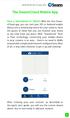 QSCLOUD150113E Swann 2014 The SwannCloud Mobile App Have a Smartphone or Tablet? With the free SwannCloud app, you can turn your ios or Android mobile device into a monitoring centre for your camera. Have
QSCLOUD150113E Swann 2014 The SwannCloud Mobile App Have a Smartphone or Tablet? With the free SwannCloud app, you can turn your ios or Android mobile device into a monitoring centre for your camera. Have
Magellan All-in-one Wireless Security System
 Magellan All-in-one Wireless Security System MG6250 Console Version 1.0 Menu Programming Guide Introduction The MG6250 All-in-one Wireless Console is a two-partition, 64-zone wireless console, offering
Magellan All-in-one Wireless Security System MG6250 Console Version 1.0 Menu Programming Guide Introduction The MG6250 All-in-one Wireless Console is a two-partition, 64-zone wireless console, offering
AD-01 Slave Auto Dialer. Owner s Manual
 AD-01 Slave Auto Dialer Owner s Manual AD-01 Slave Manual.indd 1 10/15/2009 10:20:44 AM 2 AD-01 Slave Manual.indd 2 10/15/2009 10:20:44 AM Features: Programmable entry/exit delay time; select up to 9 (32
AD-01 Slave Auto Dialer Owner s Manual AD-01 Slave Manual.indd 1 10/15/2009 10:20:44 AM 2 AD-01 Slave Manual.indd 2 10/15/2009 10:20:44 AM Features: Programmable entry/exit delay time; select up to 9 (32
SwannView Link for Android
 SwannView Link for Android Have a Smartphone or Tablet? With the free SwannView Link app, you can turn your Android mobile device into a monitoring centre for your DVR or NVR security system. Have the
SwannView Link for Android Have a Smartphone or Tablet? With the free SwannView Link app, you can turn your Android mobile device into a monitoring centre for your DVR or NVR security system. Have the
Product Guide. 2013 Nintex. All rights reserved. Errors and omissions excepted.
 Product Guide support@nintex.com www.nintex.com 2013 Nintex. All rights reserved. Errors and omissions excepted. Contents Contents... 2 Introduction... 4 1 Understanding system requirements... 5 1.1 Operating
Product Guide support@nintex.com www.nintex.com 2013 Nintex. All rights reserved. Errors and omissions excepted. Contents Contents... 2 Introduction... 4 1 Understanding system requirements... 5 1.1 Operating
User Guide. for Card Reader and Payment Application
 User Guide for Card Reader and Payment Application Introduction to Pogo> This document provides detailed information on how best to use the Pogo> application to benefit your business. The intention is
User Guide for Card Reader and Payment Application Introduction to Pogo> This document provides detailed information on how best to use the Pogo> application to benefit your business. The intention is
1. Make sure that no client accounts are open. 2. Click on Setup, then click Modem. The Modem Setup window will appear.
 SECURITY SYSTEM MANAGEMENT SOFTWARE FOR WINDOWS WINLOAD MODEM SETUP The modem setup is a very important step in the connection process. If the modem setup is not properly completed communication between
SECURITY SYSTEM MANAGEMENT SOFTWARE FOR WINDOWS WINLOAD MODEM SETUP The modem setup is a very important step in the connection process. If the modem setup is not properly completed communication between
MOBILE CALL GSM Alarm System User s Manual
 MOBILE CALL GSM Alarm System User s Manual Profile For a better understanding of this product, please read this user manual thoroughly before using it. Contents Function Introduction Alarm Host Diagram
MOBILE CALL GSM Alarm System User s Manual Profile For a better understanding of this product, please read this user manual thoroughly before using it. Contents Function Introduction Alarm Host Diagram
