Contents. Epilepsy warning. Warning: To Owners of Projection Televisions
|
|
|
- Bertina Ball
- 8 years ago
- Views:
Transcription
1 Contents Warning: To Owners of Projection Televisions Still pictures or images may cause permanent picture-tube damage or mark the phosphor of the cathode ray tube. Avoid repeated or extended use of video games on large-screen projection televisions. Epilepsy warning Please read before using this game or allowing your children to use it. Some people are susceptible to epileptic seizures or loss of consciousness when exposed to certain flashing lights or light patterns in everyday life. Such people may have a seizure while watching television images or playing certain video games. This may happen even if the person has no medical history of epilepsy or has never had an epileptic seizure. If you or anyone in your family has ever had symptoms related to epilepsy (seizures or loss of consciousness) when exposed to flashing lights, consult your doctor prior to playing. We advise that parents should monitor the use of video games by their children. If you or your child should experience any of the following symptoms: dizziness, blurred vision, eye or muscle twitches, loss of consciousness, disorientation, any involuntary movement or convulsion while playing a video game, discontinue use IMMEDIATELY and consult your doctor. Precautions During Use Do not stand too close to the screen. Sit a good distance away from the screen, as far away as the length of the cable allows. Preferably play the game on a small screen. Avoid playing if you are tired or have not had much sleep. Make sure that the room in which you are playing is well lit. Rest for at least 10 to 15 minutes per hour while playing a video game. Epilepsy warning Contents Install System requirements Autorun Setup Take On Helicopters Helicopters Environments Story Helicopter Theory What is a Helicopter? Flight Controls Flight Instruments Flight Principles Helicopter Uses Safety Warnings Controls Instant Access Basics Advanced Controls Playable Content Singleplayer Multiplayer Expansions Options Video Options Audio Options Controls Game Options Mission Editor Basic Controls Placing Units and Groups Waypoints Simple Triggers Modules Intel Mission Management Playing your Missions Troubleshooting Game Updates Technical Support Useful Links Credits End-User License Agreement Legal Information Notes
2 Install System requirements Minimal PC Requirements OS: Windows XP or Windows Vista CPU: Intel Dual-Core 2.4 GHz or AMD Dual-Core Athlon 2.5 GHz or faster GPU: NVIDIA GeForce 8800GT or ATI Radeon 4850 with Shader Model 3 and 512 MB VRAM or faster RAM: 2 GB HDD: 17 GB free space DVD: Dual Layer compatible DirectX : 9.0c Recommended PC Requirements OS: Windows Vista or Windows 7 CPU: Intel Core i5 or AMD Athlon Phenom X4 or faster GPU: NVIDIA Geforce GTX 260 or ATI Radeon HD 5770 with Shader Model 3 and 896 MB VRAM or faster RAM: 4 GB HDD: 17 GB free space DVD: Dual Layer compatible DirectX : 9.0c Autorun When you place the Take On Helicopters installation DVD number 1 in your PC s disk tray and close it, the Autorun application should start. If it does not, you can find it on your DVD drive s root folder (Autorun.exe). The Autorun menu gives you several options, such as viewing the readme file, visiting the Bohemia Interactive Studio website and of course installing the game. Setup To install the game, please follow the instructions provided in the setup process. Take On Helicopters Welcome to Take On Helicopters! Helicopters The light helicopter is fast and agile. This bird can easily transport people or small cargo on sling load. She can also carry a searchlight or Forward- Looking InfraRed (FLIR) system. This copter is largely used in all kinds of small jobs. The helicopter typically seats four to five people; a pilot and copilot in the front and either two or three passengers in the back. A very reliable and powerful machine to have in your hangar. Empty weight: 722kg Usable fuel capacity: 183kg (242l) Endurance: 110min Maximum external load: 900kg Design gross weight (max. fuel and passengers): 1406kg Maximum weight (with external load): 1701kg Performance with design weight (1406kg): Maximum cruise speed: 248kmh (at sea level) Maximum rate of climb: 10.5ms The medium helicopter is the weakest bird in our line-up. Despite the lack of power she has a lot of potential. With its four-blade composite main rotor system, this is a proven multi-role helicopter capable of many emergency rescue and law enforcement roles. It replaces an older, but similar model which featured only two rotor blades. Having two engines also allows the aircraft to land even after a full single engine malfunction. It has a large cabin which can cater for cargo or up to thirteen passengers. The tough construction and bulkheads provide protection to those inside in case of roll-over. Searchlight, FLIR and winch systems are possible extensions. Empty weight: 3100kg Usable fuel capacity: 1000kg (1251l) Endurance: 222min Maximum external load: 2041kg Design gross weight (max. fuel and passengers): 4763kg Maximum weight (with external load): 5398kg Performance with design weight (4763kg): Maximum cruise speed: 232kmh (at sea level) Maximum rate of climb: 6.86ms 4-5
3 The biggest bird is the heavy helicopter. The modern twin-engine helicopter has enough interior space to transport large payloads or fully loaded squads of military personnel. Furthermore, it has enough horsepower to be able to lift heavy external loads, including small vehicles. Empty weight: 6400kg Usable fuel capacity: 2000kg (2500l) Endurance: 300min Maximum external load: 4000kg Design gross weight (max. fuel and passengers): 11000kg Performance with design weight (10000kg): Maximum cruise speed: 300kmh (at sea level) Maximum rate of climb: 11.2ms Environments Seattle The Seattle terrain offers a variety of urban and natural points of interest. The commercial Downtown district of Seattle - with its numerous tall buildings and landmarks - gives way into more industrial and residential areas along Puget Sound. Several bridges span across this complex body of coastal water and its system of interconnected natural and man-made marine waterways and basins. Denser vegetation is found outside of the more populated urban areas with numerous air, rail and marine transport hubs providing state, national, and international communication links. South Asia The South Asia terrain creates a mix of wild, open spaces cut with deep valleys, tall mountain ranges and dense green zones. Numerous urban settlements - of varying degrees of size and development - are dotted around the landscape. Story Tag line Together, the Larkins must take on contracts and competitors; together, they take on helicopters! Harry Larkin was a well known name in the Seattle aviation sector; his passing came as a bitter loss to many, and a business opportunity for a few. Harry left behind the business he spent his whole life building, and his two sons, Joe and Tom. Built up over decades, Larkin Aviation has fallen on tough times - now only weeks away from closure. The Larkin brothers face an uncertain future. Together, they must take on contracts and competitors; together, they take on helicopters! Larkin Aviation Joe Larkin Harry Larkin s eldest son, Joe is passionate about his family s business - desperate for it to succeed despite the difficult circumstances. An experienced pilot - serving two tours of duty in the armed forces - Joe s an enthusiastic guy, a person who tries to find the best in any given situation. Joe is a man under a lot of pressure. 6-7
4 Brian Frost Frost is a an ex-british Armed Forces paratrooper and security contractor with a wealth of combat experience. Well-trained, self-confident and authoritative, Frost s experiences have made him the man he is today. Currently working a Head of Operations for ION, Inc - a subsidiary of Vrana Corp - Frost is used in various roles, from training exercises to corporate security activities. Tom Larkin Taking a different path in life than his brother, Tom Larkin moved away to college at the first opportunity. Although inexperienced with helicopters, Tom always remained proud of and dedicated to his family. The unexpected death of his father came as a real blow. Taking a break from his studies to spend time supporting his family, Tom has the chance to learn a lot more about his father and a business that he knows next to nothing about. William R. J. Haydon William Haydon is successful and powerful businessman with a keen admiration of Larkin Aviation, and their well-positioned heliport, Highland Park. Well-spoken and highly educated, Mr. Haydon is a confident and successful executive with connections and an eye for business opportunities. Extract - The Brothers Larkin Crunching through fourth gear, Joe Larkin navigated the 94 Ranger towards Highland Park Heliport. The radio babbled above the hum of the engine and the drum of the rain upon the thin roof.... and finally, the battle surrounding the Xiamijn cargo spill rumbled on today. Fierce exchanges took place between police and activists, amid a series of meetings between Vrana Corp representatives and state officials, seeking to quickly resolve the ongoing disaster. Tom sat quietly in the passenger seat beside his brother, idly toying with the electric window, picking at the cheap plastic switch. A heavy sky cast dull light across the Delridge suburbs, staring sullenly back through the glass.... with the spill of hazardous material containers showing no sign of improvement, local groups have called upon the international conglomerate to do more to prevent damage to both small businesses and wildlife in the area. I m Don Kinsley, those were the headlines on the hour. Joe, reaching across to dim the incessant chatter, cast a thoughtful glance across his silent brother. You re awful quiet, Tom... The car rumbled inexorably along the road; grit kicked up occasionally, punctuating the silence. Hey, Tommy... c mon, bro, we re almost here. 8-9
5 Joe was a young guy; he looked no older and no younger than thirty. He had a strong face that framed a quick smile. To look at him, you wouldn t immediately tell that he was almost always in physical pain. Look, man, you ve got nothing to worry about. Seriously. Without you, we d be dead already - dead in the water. Tom looked back across at his brother. He could always tell when Joe was hiding the pain. There was a darkness behind his eyes - a deep pain that wasn t there before the accident. We ve got one last chance, y know? Joe continued, returning his stare to the road. We ve got to seize it - we owe it to dad; this business was his life - it s our future. Tom studied his brother closely, trying to gauge his state of mind. He was right, of course, the business was on its knees; they were haemorrhaging money. Tom Larkin: helicopter pilot. Tom announced, the tag-line to a Hollywood blockbuster. I m not so sure, Joey, d ya think that has a ring to it? Is that really gonna fly..? Joe gripped the wheel tightly. His knuckles turned white as the blood rushed away from the surface of his skin. The rain began to beat down upon the battered pick-up more intensely. It s fine. I like it just fine. Joe wasn t in the mood; Tom quickly shifted his tone. Look, I m sorry - I don t mean to be an ass. For what it s worth, it s just it s a lot of pressure. You were the one like dad - always around the choppers - you lived and breathed it. Joe loosened his grip on the wheel, slowing the truck down as the brothers approached a junction. I only ever wanted to fly - but that s not what s important right now. I ve accepted that it s not an option anymore. Joe accelerated away from the junction, pulling a left up towards Hamilton. In the back, loose components slid noisily into each other. We ve got one or two weeks left, tops. You ll be fine. We ll take on some simple jobs. Ease you in. We re gonna to get through this, Tom. Together. You know that. The heliport was coming into view; the Seattle skyline barely visible in the distance. On a good day, you could see for miles: Downtown, the Needle, Cove, right out across the Puget Sound and beyond. Joe s faith always lifted Tom, but he knew well enough that it wouldn t be easy. Yeah, you re right Joe - I know you re right - we just need make it through this and we re set. Slowing down as they approached their destination, Joe raised a hand to the window in greeting to an old acquaintance, the pedestrian waiving a friendly response in return. Larkin Aviation had been in the area for decades, a legacy of their father s achievement. Slowing down, Joe steered the truck into the Heliport. To the right, standing by one of the looming hangers, a small group awaited their arrival. The rain began to ease off as Joe introduced Tom to the team. Tom, this is Paul Kelly. He handles security for us; actually, he s handled most of the goings-on here since dad... Kelly stepped forward with purpose, punctuating the sentence left hanging in the grey mid-afternoon air. Nice to formally meet you, son. It s Kelly - call me Kelly. A stocky man in his late fifties, Kelly was an old hand. A long-retired police detective, he still had a sharp eye and a crushing cynicism, cut with a wry humour. I knew your father for years, son. He was a great man - and your brother here, too. Kelly shook Tom by the hand, a firm kind of handshake. Kelly knew as well as anybody else that times were tough at Larkin Aviation. I remember when you were just a kid, Tom, running around the hangars with your brother - causing me no end of trouble! Tom vaguely recollected his childhood experiences of the heliport. The long summers spent with his brother - trying to find or make whatever fun they could to pass the time while their father was working. Tom had left that life behind him, moving away to college, while his brother lived and worked with the business between his responsibilities in the Army. Things had changed now. And this is Andrew, Joe continued, he s our maintenance manager Craymer here must know as much about these birds as anyone I ve ever met. Andrew Craymer was a surprisingly young man, no more than twenty-five, by Tom s impression. An awkward frame, Craymer had a spiky way about him, as if he was always freshly tweaked from a strong coffee. Hey, yeah, oh, it s sure great to meet you, Tom. That s a fact. We ve been looking forward to it; we gotta get things moving around here. Your brother speaks very highly of you. Very highly. Uh, thanks, guys, it s... it s good to finally be here. You re right - we have a lot of work to do. Tom, instantly forgetting everyone s name, shook hands with the mechanic and turned to his brother. The final drops of rain drummed lightly on the roof of the large sheet-metal hangar. Where do we begin, Joey? How are we going to dig ourselves out of this one? A quick smile flashed across Joe s face. Craymer had it right, now his brother was here, things could start moving forward. First things first - we need to bring you up to speed, Tom. I ve arranged for an instructor to come and brush up your skills. Dad must have worked with this guy for decades - I just have to make the call, or... we can get straight down to business. Above the group, a fresh line of heavy-set clouds were rolling in from the west, occluding the weak beams of sunlight. Zipping up his jacket, Tom smiled at his brother, and looked across at Kelly and Craymer. Thanks, guys. Let s see what we can do
6 Helicopter Theory What is a Helicopter? Helicopters are aircraft whose lift is generated by one or more engine-driven rotor systems. Their main advantage over fixed-wing aircraft is the ability to vertically lift off, land, to hover, and to fly forward, aftwards and sideways. These characteristics allow helicopters to reach places that other vehicles cannot. Basic helicopters consist of a single main rotor and tail rotor, both powered by a powerplant. Suspended under the main rotor is a hull with a cockpit and cabin, which itself sits upon on a landing gear system. The helicopter can use skids, wheels or floats for landing, and these systems usually have dampers to absorb shocks. Various vertical and horizontal stabilizers provide directional stability during flight. Rotor Systems The main rotor system provides the helicopter horizontal and vertical lift, enabling it to move in all directions. The blades can move in three distinct ways: flap (up and down), feather (rotation around span-wise axis / pitch angle), and lead / lag (back and forth in the plane of rotation). Types of main rotor system Fully articulated: all blades can move independently (flap, feather and lead / lag) Semi-rigid: only flap and feather Rigid: only feather Torque and Anti-torque Torque is the rotational movement caused by the main rotor in powered flight. Anti-torque counteracts this and is used for heading control. It is controlled by the pilot s pedals and used to rotate in a hover, and compensate for torque changes. Failure of this system usually causes a spin. Construction 1) Main rotor system 2) Tail rotor 3) Powerplant 4) Hull 5) Cockpit 6) Cabin 7) Landing gear system 8) Vertical stabilizers 9) Horizontal stabilizers Anti-torque Systems Tail rotor: the most common solution, using a smaller vertical rotor system on the tail boom Airflow: a new system uses a fan inside the tail boom and thrusts it for quieter and safer operation Tandem: two or more horizontal rotors turning in opposite directions Coaxial: two rotors mounted above one another in the same axis Tilt-rotor: two or more rotors mounted on rotating shafts on the tips of fixed wings (helicopter / airplane hybrid) Flight Controls 1) Cyclic Pitch Control 2) Anti-torque pedals 3) Collective Pitch Control 4) Throttle 12-13
7 Cyclic Pitch Control The cyclic pitch control is found in front of the pilot and it tilts the main rotor disk. It is the primary control for steering, for banking and pitching the nose and up down to control airspeed. Collective pitch control On the left side of the pilot you will find the collective pitch control. It changes the pitch angle of all main rotor blades collectively and thus causes lift. This is the primary way to control ascent and descent. Since altering collective pitch causes a change in the load on the engine, effectively changing the RPM, the engine automatically adjusts to correct and keep a constant RPM via the governor. Anti-torque pedals The pedals at your feet control the tail rotor pitch and thus thrust of the tail rotor blades (or alternate antitorque system). While its primary use is to counteract torque, it s also employed to help turn left and right, particularly in a hover. Throttle The twist grip (found on the end of the collective), can influence the engine RPM by controlling the flow of fuel. In many helicopters the throttle is not normally adjusted during flight, but used during starting and shutting down the engines. Batteries Many advanced avionics and other electrical accessories require power, however in case of emergencies all helicopters can still be flown without it. Starting the engine uses power from the batteries, but once it s up and running they are charged by a generator. Limited operation of electrical systems such as radios and lights is possible without a running engine. Flight Instruments Pitot-Static Instruments The primary way of measuring a helicopter s speed is by using the flow of air through special sensors. Pitot tubes (usually at the front) measure air impacting them, while static ports read ambient air pressure. It is important to check these for blockage regularly, or faulty readings may occur. Instruments using these sensors are the airspeed indicator, altimeter and vertical speed indicator. Airspeed Indicator By comparing the difference between the ram air pressure from the pitot tube with static air pressure, the airspeed is calculated. This results in the Indicated Air Speed (IAS) being displayed in the cockpit. Altimeter By detecting changes in ambient air pressure while passing through the atmosphere, the barometric altimeter is able to provide altitude above mean sea level or MSL. Some helicopters come equipped with a radar altimeter, which measure altitude by bouncing radar waves off the surface below. They are only accurate up to approximately ~300m/~1000ft.They are only accurate up to approximately %1. This instrument determines actual above ground level or AGL. Vertical Speed Indicator Your Vertical Speed Indicator (VSI) shows the rate of climb or descent by measuring how fast the ambient air pressure changes. It is important to keep an eye on this instrument while hovering or landing, to ensure that you are not moving vertically at too great a rate, which may induce settling with power or vortex ring state. Gyroscopic Instruments Various gyroscopic instruments are usually installed in helicopters. Attitude indicators serve as artificial horizons and allow the pilot to see the orientation of his aircraft as compared to the horizon (its pitch and bank attitude), even in low-visibility conditions. Heading indicators show the actual compass direction and allow navigation on a level more accurate than traditional magnetic compasses. The latter are still installed in many helicopters however. RPMs, torque and temperature Always be aware of your RPMs and torque indicators. Both have a yellow warning range and red range. Low RPMs means you simply don t generate enough lift for flight, whereas high torque can damage your transmission. During engine start-up procedures, be aware of your temperatures, which can damage your engine if they rise too high. Let your helicopter cool down before attempting consecutive starts and be mindful of peaks while going to idle and full throttle. A hot start can ruin your helicopter as a machine, and your career as a pilot. Flight Principles Aerodynamic Forces Four forces act on helicopter in forward flight: 1) Weight: opposing lift and caused by gravity 2) Drag: caused by movement of an object through air 3) Thrust: propelling the helicopter through the air 4) Lift: upward force created by airflow around the airfoils (in helicopters the blades, in airplanes the wings) 5) Torque: caused by the rotational effect of the main rotor 6) Drift: caused by the air-torque tail rotor Lift: upward force created by airflow around the airfoils (in helicopters the blades, in airplanes the wings) Weight: opposing lift and caused by gravity Thrust: propelling the helicopter through the air Drag: caused by movement of an object through air 14-15
8 Hovering This is achieved by ensuring that enough lift and thrust are generated to equal weight and drag. The helicopter maintains the same position over a fixed position, usually not too high. The main rotor lift can be changed to move up or down, and the tail rotor is used to rotate. Ground Effect: you can be Out of Ground Effect (OGE) or In Ground Effect (IGE). IGE occurs when hovering near the ground and is caused by airflow through the rotor disc as it s reduced by hitting the surface. The aircraft has more lift at the same blade angle. The effect is strongest in no-wind conditions and over firm, smooth surfaces. OGE occurs when hovering at least a full rotor blade length or more above the ground. The effect is a need for the pilot to increase the collective to maintain a steady hover. This reduces the amount of actual power the pilot has available and thus at certain higher altitudes OGE may not be possible. Ascending and Descending In order to ascend, you need more lift and thrust. This is achieved by increasing the angle of attack of the main rotor blades. Pilots use their collective control to do this. The pilot should slow their airspeed before increasing collective to get the most effective rate of climb. High rate of speed with high collective (power) will place undue stress on the aircraft, reducing component lifespan. Flight Forward: achieved by moving some of the vertical thrust forward. This is done by pilots using the cyclic control in their cockpit. If lift exceeds weight, the helicopter climbs; if lift is less than weight, it descends. If thrust is more than drag, the helicopter accelerates; if thrust is less than drag, it slows down. Sideways: the cyclic is used to vector thrust forward, the same can be done by vectoring to either side and cause lateral movement. Rearward: moving the cyclic back causes the helicopter to start moving backwards. Turning: using the cyclic one can bank the helicopter left and right and initiate a turn in forward flight. Helicopter Uses Aerial Crane Helicopters can be used to carry external loads, connected by long cables, to and from areas that other means of transport have difficulty getting to. Examples of such sling load operations are placing heavy transmission towers, carrying trees during logging and even transporting ground vehicles. Air Ambulance MEDEVAC helicopters are employed when traditional ambulances cannot quickly get to the scene of trauma, or cannot reach it at all. In other cases, aerial transport is simply the safest and quickest way of transporting patients between medical facilities. These aircraft are equipped with medical equipment to allow caring for patients mid-flight. Law Enforcement Many police departments and other law enforcement agencies use helicopters in a variety of roles. They provide air support when tracking suspects, and are equipped with specialized cameras and search lights. Another application of helicopters is getting tactical police officers to a scene rapidly, by deploying them from ropes suspended from the cabin: fast-roping. advanced weapons systems. Military A lot of different types of helicopters are used by military forces all around the globe. Some are dedicated to troop and material transport, whereas others are specialized attack helicopters with Other applications include anti-submarine warfare and of course Search and Rescue duties. Recent developments include unmanned helicopter platforms, used primarily for intelligence gathering. Other Applications Other uses of helicopters include, but are not limited to: Aerial photography Motion picture filming News gathering and reporting (ENG - Electronic News Gathering) Search and Rescue Tourism and recreation Transport 16-17
9 Safety Warnings Pre-flight checks As the Pilot In Command (PIC) you are ultimately responsible for safety during operation. Conduct regular and thorough inspections of the helicopters (both interior and exterior). Don t like what you find? Consult with your mechanic. 1. Ensure instruments, sensors and controls are not obstructed. 2. Check for leaks in hydraulics, fuel and oil systems. 3. See if there are any objects under the belly, or in compartments. 4. Make sure you have enough fuel in your helicopter. 5. Look to see moving parts are not 1) Pitots 2) Static Ports too loose, by seeing if drawn torque stripes have been interrupted. 6. Investigate visual damage, such as dings, nicks, scratches and corrosion. 7. Try to move with collective and cyclic controls. 3) Landing Gear 4) Main Rotor 5) Fuel Tank 6) Fin and Stabilisers 7) Tail Rotor Engine Hot Start Make sure that engine temperatures are less than 200 degrees Celsius before the first fuel is introduced during the startup procedure. Next, before you engage full throttle, be sure that engine temperatures do not exceed 450 degrees. Carefully monitor the temperature gauges and warning lights. If the temperature rises above limits drawn on the gauges, or a warning light glows, immediately close the throttles and wait until the engine cools down. A starter spinning the engine without fuel can help cooling at a faster rate, but not for long. The starter can run for only one minute until it will be damaged too. Rotorblade Collision It can be very difficult to judge the distance between rotor blade tips and obstructions. Pay extra attention near hangars and other objects in the environment. In some types of helicopter, you can t see the tail rotor from the cabin, so allow for more than enough clearance. A loss of main rotor results in critical failure. Losing a tail rotor usually means you ll enter a spin. This situation can be recovered from by executing an immediate emergency procedure (autorotation). Downwash The thrust of the main rotor can blow sand, dust, water and more at a high velocity and cause injury or damage. Shield your eyes from downwash, and be wary of nearby people and objects. For the pilot, kicked up dust can cause a brown-out, meaning your visibility is severely hampered. Boarding In most cases, passengers should only board or be allowed to depart when the rotors are not spinning. They should approach and leave in a crouching manner and do so from the side or the front, in view of the pilot. Never approach or depart the helicopter towards the tail rotor. Flying Up in the air, never become complacent. Never get too relaxed, comfortable, or develop a it won t happen to me -type attitude. Everything you do as a pilot must be assessed for the level of risk involved with a certain task or mission. Whenever in flight, have a landing site chosen, just in case you have to perform an emergency landing. Overspeed Rotating blades of the main rotor can become unstable and stall. The phenomena is called retreating blade stall. Basically it happens when a helicopter s horizontal speed is too high. To recover, reduce collective first, than pitch the nose up to reduce airspeed. Weight Make sure the aircraft does not exceed the maximum gross weight, which can cause structural deformations and affect handling. First off, there is the basic empty weight, which is the airframe itself. Then, there is the useful load, which contains the flight crew, fuel and payload. The payload is any passenger, cargo and baggage. The sum of basic empty weight and useful load is the gross weight. Weather Always respect the weather. Too many people are killed each year from poor pre-flight planning. Pilots encounter bad weather and end up crashing into the ground due to the loss of visual references. Wind can affect your ability to control the aircraft, especially in situations where you need to keep a stable hover
10 Controls Instant Access 1) Active Waypoint 2) Quick Tasklist Interface (Default Key: J) How to get Flying Let s take on a Free Flight run. In the main menu of the game click on Singleplayer and then Free Flight. You will see a table full of different helicopters but let s focus on the simplest one for now. Select the light helicopter, as it s the smallest and easiest to fly. Select FLY! and you ll immediately start in the air at a random location. 1) Speed 2) Altitude 3) G-forces 4) Vertical Speed 5) Centre of Gravity How to Control the Helicopter 6) Current heading 7) Wind Direction Note: the following description explains how to operate the controls via a keyboard and mouse and using the default settings. You will find yourself in a helicopter (sitting on the left side in the light helicopter). The aircraft will already be gaining some altitude. The Z key lowers the collective. Push it several times so the blue radial bar is somewhere near the middle on the analogue gauges (see image above). There is a needle showing your rate of ascent and descent speed ( Vertical Speed Indicator ) right next to the collective bar. Use it to keep the helicopter ascending, but not too quickly. In order to keep a steady hover, use the auto-hover action. This is very useful for beginners. You don t have to touch anything and the helicopter remains in a stable hover. Roll the scroll wheel on your mouse to highlight your actions, found in the top left corner (by default). Highlight the autohover action and press the left mouse button to use it. A blue dot on the stability indicator will show that your auto-hover is switched on. Press W on your keyboard to slightly pitch your nose down. The helicopter will gain speed and lose height, so press Q a couple of times so that the collective is somewhere near 75% of the bar (there s a small indicator line there). In a few moments you find yourself in a forward flight. If your helicopter starts to lose too much altitude, press S to raise the nose and stabilize it into a nice smooth forward flight. Don t press and hold the buttons, just press and release. Helicopters work in a peculiar way. By gaining and lowering collective ( Q / Z ), you can gain height or lose height, but during flight, there is an easier way of gaining and losing altitude. If your speed is somewhere near 200 kmh or 140 mph you re doing well and you can just simply tap the S key to raise your nose and gain some height. That was easy right? Now how to perform a turn? Press A or D on your keyboard to bank your helicopter. The bird starts to do a big turn. If you want to sharpen it a bit press and hold the S button. If you want to do a more advanced turn, once again slightly bank your helicopter right (for example) by using the D key, and press and hold C on your keyboard. This will add right pedal and it will smooth your turn. You should get a similar feeling as when drifting in a car. If your helicopter loses some speed lower your nose ( W ) a bit to get it back up. Watch for high speeds. When the helicopter s horizontal speed is too high, the rotating blades of main rotor can become unstable and the helicopter will stall. How to Land the Helicopter Now that you are flying around between the skyscrapers, it s time to try and land. Don t worry though, it s easy with auto-hover and you will be on the ground in no time. Find a spot by looking around (press Alt on your keyboard and use your mouse to look around. Releasing alt will get your default view back). Get close to the spot and turn on auto-hover like we did before by scrolling the mouse and pressing the left mouse button. When the helicopter stops in the air to hover, you will notice that you re a little high for landing. Lower the collective ( Z ) so that the arrow is below zero so you re descending, but don t descend too fast. Keep an eye on your altitude meter and your collective. Collective should be just below the middle. Once in a nice slow descent you re probably close to the ground and you see a tree obstructing your landing maneuver. In auto-hover you can simply press and hold any of the W A S D buttons to position your helicopter where you want it to go. Press Z to lower the collective some more
11 Notice that the helicopter will stop above ground even when you were descending before. This is caused by the Ground Effect. Lower the collective more and more to safely land on the ground. If you raise collective again to ~75%, you can fly off again. Otherwise scroll the middle button and select to turn off the engines. The engines will stop and you can get out (using another action) because we re done here, pilot! Quick Reference Note: the following description explains how to operate the controls via a keyboard and mouse, using the default settings. Q / Z - Collective (Raise / Lower) W / A / S / D - Pitch 'X' / 'C' - Yaw Mouse scroll wheel - Action Menu 'Alt' - Freelook 'Enter' - Third person camera Basics Movement and Orientation Although Take On is a helicopter game, you can get out of the helicopter and move around. You can move around the environment using the mouse and keyboard, but there are additional options: Walk / Run: hold Shift to temporarily walk (double tap Shift to toggle between walking and running). Freelook: hold Alt to freely look around using the mouse, even while moving. Interacting with the Environment Object Interaction In many situations you are able to interact with objects around you (e.g. parts of a helicopter). To see available actions around you, use freelook mode. This will show precise positions on objects where actions are available, such as on switches in a cockpit. To get into the freelook mode press and hold the Alt button. If you want to toggle the freelook press Alt two times. There are two primary methods: Default actions: context-sensitive and highlighted by pointing the cursor at them Action menu: selected from a list when multiple actions are available Precise object interaction You will need this to perform a manual startup sequence for example. If you re sitting in a helicopter press Alt and move mouse to enter freelook. In freelook you see all available actions you have: lights, starter etc. Pressing Left mouse button will do the selection interaction. Did you know......you can change the music played in the helicopter. The musical note icon changes your music station between - rock, jazz, electro - experimental and best of BI. Accessing Action Menu The Action Menu is a list of all actions currently available to you. You can access the menu by scrolling to the next or previous action. Scrolling on the mouse will pop up the action menu. Executing Actions After selecting an action by scrolling, you can execute the selected action by pressing left mouse button. Often, you will have one primary action available to you in the current context. This can make that action the default selection. You can recognize a default action has been selected by seeing its icon and / or tool tip displayed near your cursor. When you execute the action, it will be the default one. Note that even when a default action is selected, more actions may be available to you when using the Action Menu. Using Weapons Aim your weapon using the mouse. Press the left mouse button to fire selected weapon. Press F to change your weapon mode - for example, toggling a rifle between single and automatic fire or selecting different types of hand grenades. Press 'R' or use the action menu to reload your weapon. Rotate the mouse wheel to use the action menu to switch to your secondary weapon (if you have one). Click the right mouse button to toggle between looking down the sights of your weapon. Hold the right mouse button to zoom your view temporarily and hold you breath to stabilize your aim. Use the Gear-action to display all your gear and pick up new items if you are near a weapon crate or in a vehicle. Map Press M to show the map. It helps you to find your position relative to your tasks and waypoints. It often contains additional markers that describe additional useful info. The map also contains navigation aids and actual time information. The grid divides the map into squares of 100x100 meters, identified by a six-digit code. The first three digits describe the horizontal position of the square; the last three digits give the vertical position. If you zoom out, the map becomes divided into 10x10 kilometer squares. On the map screen you will also find a quick menu allowing you to see your tasks and other information about the actual mission: Map Hides the diary notes and shows only the map. Tasks Shows a list of mission tasks. The option to activate any available task at any time by choosing the Set as current task is present but it s not required in the course of a Career. Tasks are often added during the course of a mission. Notes The content of this section is often updated during gameplay. This section can show additional info about tasks in the mission. Chatlog Displays the scenario's history of communication, including conversation and radio chatter on all available channels
12 Analogue Gauges Speed The speed gauge is the first one on the left. It shows the current ground speed forward or backward in kmh or mph according to your game settings. It can also show any limits required to complete an objective. These limits are marked as colored dashes on the edge of the gauge. Did you know......you can choose between imperial and metric units of measurement in the game options. Warrning! The small number on the top may change its color. Yellow means helicopter flies beyond maximum recommended cruise speed, and red announces danger. When the helicopter s horizontal speed is too high, the rotating blades of main rotor can become unstable and stall. The phenomena is called retreating blade stall. To recover from its effect, first reduce the collective, then pitch the nose up to reduce airspeed. Overspeed may also cause severe damage to different parts of the helicopter indicated by warning lights (see below). Altitude The second gauge from the left. The altitude gauge show the radar altitude (AGL) of the helicopter in feet or meters according to the settings. The limits are shown similarly to the speed gauge. Horizon The artificial horizon shows the actual pitch and bank of the helicopter relative to the horizon. The small number on the top of the gauge shows the actual amount of G- force load. Be careful pushing your attitude to the limits, because it might damage the helicopter or scare the people in the helicopter with you. Stability The stability gauge is very complex and important. The left side with the needle shows actual vertical speed in ms or feet per minute. When the needle goes above center you climb, below you descend. Too much vertical speed and your landing will become a disaster. The small number on the top of the gauge shows the numerical expression of the needle. The colored line on the right side represents the collective pitch angle. Too much collective pitch might damage the helicopter because of main rotor torque stress - watch for a warning light next to this gauge (description below). The white cross and moving dot in the center represents aircraft balance in top-down perspective. In speeds close to hover it shows deviation in horizontal speed. In forward flight it shows sideslip. The blue dot is visible when auto-hover automation is turned on. Compass The compass shows the actual heading of the helicopter. Waypoints in missions are shown as a dash on the edge of the gauge. The arrow represents the wind direction. Status and warning lights Helicopters tend to break like any other machine. Helicopters have their own limits. If these limits are broken the helicopter may be damaged easily. RPM - If one or more engines have no RPM the indicator stays grey. RPM indicator turns yellow when RPM is only at 90%, red when at 20%. RPM should be at 100% when flying. ENG - Yellow light means the engine is damaged. If it turns red the engine is burnt-out and the helicopter will fly no more. Be aware of the startup sequence and especially the warmup to prevent damaging the engine. TRQ - Yellow light means you passed safe torque limit and transmission is being damaged. If it glows red the damage runs at a fast pace and transmission will stop working soon. This happens when flying on full collective for example. BATT - Indicate the status of the batteries. If the batteries are at 30% the indicator turns yellow. This may cause damage to the electricity system. When it glows red, batteries are under 15% and the helicopter will not start. FUEL - Indicates the level of fuel in the tanks. Yellow indicator represents the fuel under 30%, red under 10%. TEMP - Yellow light means hot start warning. This situations often happens when you restart a helicopter while its engine is still hot. The starter can be used to cool down the engine before introducing fuel. Red light indicates engine overheat. MROT - Yellow light means damage to main rotor is above 60%. Red will glow if damage to main rotor is above 80%. Eventually the main rotor could be destroyed. ATRQ - Yellow light means damage to tail / antitorque rotor is above 60%. Red will glow if damage to rotor is above 80%. Eventually the rotor could be destroyed
13 Advanced Controls Hovering Hovering is the act of keeping the helicopter steady over a reference point, at a constant altitude and fixed heading. This is a difficult maneuver, requiring constant concentration and coordination. Try to prevent over-controlling by only making small input corrections when you start detecting changes in attitude or altitude. When you detect forward movement, use aft cyclic to correct. Before coming to a halt remove the correction, so as not to start moving backwards. Your main visual focus should be a little distance away from the helicopter. Be aware of the point, but do not focus all your attention there. If you find yourself struggling with hovering, try using autohover. Takeoff from a Hover When at a hover, check your instruments for performance and issues. Visually clear the area all around you. Start forward movement by applying forward cyclic smoothly and increase collective slightly to prevent sinking. As usual, use the pedals to maintain heading. When you accelerate through Effective Translational Lift (ETL), the helicopter starts to climb and the nose tends to rise because of increased lift. ETL means all air flowing through the system is clear and undisturbed. Adjust the collective and apply more forward cyclic. As airspeed rises less anti-torque control will be necessary and rearward cyclic can be slightly applied to pitch the nose up smoothly for a climb. Takeoff from the Surface Visually clear the area around the helicopter. Proceed by raising the collective smoothly until the helicopter is light on its landing gear. Prevent surface movement using the cyclic and pedals. As altitude is gained, use forward cyclic to begin moving forward. Once Effective Translational Lift is reached, the helicopter will begin to climb. Continue the maneuver as described from a hover. When taking off from a crowded area you will often need to turn. Use a low and constant rate of turning. Depending on the wind conditions it may not always be possible to turn right (depending on the rotation direction of the rotor system). Landing Procedures Approach to a Hover Start the process by lowering the collective, which will decrease airspeed and start a descent. The nose will have a tendency to drop, so use aftwards cyclic to correct. Keep an eye on your heading and counter torque using the pedals. One method of getting a good approach angle is comparing the point you want to touch down on and a point on the windshield. If the touchdown point moves down, the approach is becoming steeper and a slight decrease in collective will correct. Your cyclic controls how fast you approach the landing site. Begin decelerating with backward cyclic and smoothly lower the collective. When you begin to lose Effective Translational Lift, increase collective to compensate. Once in a hover, use the cyclic to maintain it and pedals for heading control. Evaluate the Area On approaching a landing, it s not only your helicopter that you need to worry about, but the environment which you ll be setting down in. In built-up or busy areas, we need to be careful in evaluating the site. We re looking for any potential hazards, and the safest route into and out of our landing. We should also be mindful of any damage that may be caused by the effect of the blades downwash. Approach to the Surface Coming from a hover, make sure the landing gear is level and there is no ground speed at all. Your rate of descent should be really close to zero. As you approach the surface, increase collective to soften the landing. Eventually lower the collective to land safely on the ground. Slingload Operations Picking up the Load If possible, make the helicopter hover into the wind during the pickup. Once hovering over the load, it will be attached and you can commence a slow vertical ascent. Continue this until the sling is tight and the helicopter is positioned directly above the load. Continue increasing collective, but monitor your torque and allow for sufficient power for a smooth transition to forward flight. Takeoff Once satisfied with a stable hover, takeoff fully with a focus on increasing altitude first. This will reduce the likelihood of collisions. At a safe altitude, start increasing airspeed slowly so you keep control over the load. In case of emergency, it is better to release the load than to lose the helicopter. It is usually not recommended to fly any faster than 50 kmh. Once any oscillations start to occur, reduce airspeed, but do not rapidly lower the collective. Instead make all control inputs gentle and smooth. Releasing the Load If possible, try to approach into the wind. It is a good idea to approach at a steeper angle than normal, which helps with clearance reducing the chance of potential collisions. Keep a careful eye on the load itself and its speed over the ground, so it does not overshoot the release point. After the copter has stabilized above the load, smoothly lower the collective to begin a controlled descent. Once it touches the ground, continue a bit further to create a slack in the sling. Now release the load
14 Autorotation Maneuver What is Autorotation? Autorotation is an important emergency procedure executed in case of, for example, the loss of an engine. It allows using the flow of air through the rotor system to rotate them at their normal speed. Another case where autorotation may save an aircraft is the loss of a tail rotor, because there is almost no torque produced during autorotation. The most basic maneuver is a straight-in autorotation, which is from altitude without turns. Gliding It is recommended to perform autorotations into the wind. Quickly but smoothly fully lower the collective down completely, and keep control over your heading using the pedals. This will reduce both lift and drag and start the descent. Use the cyclic to maintain a good altitude and angle for gliding. You ll need enough forward airspeed to complete the maneuver. Should you need turns, try to use the cyclic only, as your pedals may cause a loss of airspeed. Flaring Once approximately 10m above the surface, begin the flare maneuver. This means using aftwards cyclic to reduce forward airspeed and to reduce the rate of descent. Keep correcting your heading using the pedals. Be careful not to apply too much cyclic, which would cause the aircraft to climb, and not too little where the helicopter may stop too quickly or the tail rotor may strike the ground. Next, move the cyclic forward to get the helicopter in a good level attitude for landing. Landing You should now be at roughly 10m above the terrain, which also means you need to have the helicopter level, so as to not strike the ground with the tail. Raise the collective to cushion the landing, which in turn requires more pedal corrections. Once fully landed, lower the collective completely to use the helicopter s own weight to brake, rather than using cyclic to do this. Common Errors Not correcting the antitorque pedal input after the collective control is changed. Lowering the nose too quickly after power is reduced, and therefore entering a dive. Raising the collective too soon before touchdown. Not leveling the helicopter when low to the ground. Playable Content Singleplayer By selecting Singleplayer in the Main menu, various game modes providing single player experiences are listed. Each of them is described below. Free Flight The Free Flight is a perfect start for everyone who wants to try every helicopter in the game or just simply fly away. It provides some background information on helicopters and enables you to view everything in detail. Most importantly, the Free Flight lets you try out all available helicopters. Scene- Select Scene to be presented with a dynamic cutscene featuring that item. In this mode, you can view a text description with background information. Viewer- Select Viewer to really inspect all those nice little details. In this mode, RMB with mouse gestures rotates the item, LMB with mouse gestures pans around it. Holding LMB + RMB with vertical mouse gestures zooms in and out. Double-click the LMB to reset to the default rotational camera. Try- This mode enables you to simply play with a helicopter. Career The career is a series of scenarios which take place within an overarching plot. You can begin a new career in the main screen; later, you will also be able to replay a completed part of a career as you wish. Note that each time you quit the career, your current position is saved and you will be able to continue from the same position. At times, you may feel things didn t go too well and you want to try something again. For that, use the Revert option in the main career screen. Heliport Career features a new addition to the gameplay: the heliport. Helicopters can be upgraded and inspected through the heliport, contracts can be selected and replayed. Money is earned by completing contracts. Press Esc to bring up pause menu and select Heliport. Contracts - list of all available contracts divided into several groups. Career - all contracts done during the career. Replayable by pressing the Replay button on the bottom right side. Private sector - all available contracts for private sector. Some contracts will be unavailable unless you have a specific type of helicopter eg. transporting people, sightseeing runs etc. Government - all available contracts for the government. Law enforcement contracts. Training - a set of mission to sharpen your skills. Helicopters - list of all helicopters bought throughout the campaign. Please note that the heliport can store only three helicopters. First section - List of all helicopter available to buy or sell. Second section - switches between exterior, interior and paint schemes. Exterior - all possible external upgrades for the helicopter. Doors, FLIR, searchlight
15 Interior - upgrades like luxury seats can be obtained here. Paint schemes - change liveries or paint of the helicopter. Third section - switches between helicopter and maintenance. There is a repair button in maintenance section. This will repair all problems on the helicopter at once. Personal - background information about characters in chatlog form. The heliport also presents the possibility for maintenance inspection. Approach the helicopter and press Alt to highlight all inspectable features. Use the action to inspect them. Note that if a problem has been identified it will be repaired, the money for repairs will be deducted and the problem solved. Not all issues can be found on the outside of the helicopter. To find battery problems, try switching them on. Hydraulics trouble can be identified by using the flight controls for a while. For more information see Training 01: Inspection. Challenges Challenges are another core part of the singleplayer experience offered by Take On Helicopters. Providing not only an alternative experience to the main campaign, scenarios also provide an opportunity to try essential flying skills for the career and online multiplayer. The order of the challenges reflect their overall complexity. It is recommended to try the simple transportation challenge first before taking part in a sling-loading challenge. These challenges are procedural which makes them differ slightly every time you play them. Mission Wizard A good first step into mission design is the in-game mission wizard. This visual design tool lets you quickly move around checkpoints and export the results as a brand-new mission. Access the single mission wizard by pressing Singleplayer, followed by Challenges. Open the My Missions... folder and double-click < New Mission >. First you will select Time Trial templates. This is the basic template in which you race against time in a course you will design. Press OK. The menu will now display a screen where you can fine tune the mission settings: Name - Enter the name of your mission. Map - Choose any of the maps available to you. Time & Date - Prefer to play during a cold winter evening or a warm spring day? Pick your time and date settings here. Weather - Both cloud cover and fog can be altered for your mission. Parametres - Here you can alternate a waypoints parameters. The number at the waypoint shows its height. Edit option - In the 2D map view you can edit the position of various mission elements here. Press and hold the LMB over any of the named markers and drag them to the desired location. Double click LMB to insert a waypoint (or to edit a waypoint if your cursor is over one). Click the RMB to add a waypoint to the currently-selected unit. Press Delete to remove a unit or a waypoint. When you are happy with these settings, press Preview and select a difficulty in the next screen. Pressing Preview again will directly place you in your newly created scenario. Did you know......advanced mission designers can create completely new templates? Time trials Time trials let you slip directly into the cockpit and take on ten exciting time trials that were prepared already. The battle against the clock begins...! Training In training you can try and learn everything you need to fly. Tutorials are listed in order from the easiest and most basic one to the most advanced. If you feel you can fly already try the Basic Maneuvers tutorial to see how it handles. If you think you can do more try slingloading to get hold of a helicopter with more weight on her. If you re feeling really hardcore try some Auto-rotation. Editor The basics of the mission editor are easy to grasp, allowing beginners to create instant action style missions in a matter of minutes. Other mission editing functions are often far more complex and cryptic. Creating a complex mission can take weeks of editing, and will require knowledge of scripting and the creation of some supporting text files outside of the game. Multiplayer missions create further complexities that will also need to be considered. You will find basic descriptions of how to use the Editor later in this manual (see Mission Editor ), but more advanced references can be found online at Multiplayer Session browser Your first step on the way to playing Take On multiplayer modes is the Session Browser. Pressing Play followed by Multiplayer will take you there. From here, you can choose to join an existing session or host a new one yourself, on either Local Area Networks (LAN) or the Internet. Address By default, your browser is set to search for games on the Internet. If you want to change this, click Address: Internet once. You will now search for sessions on LAN; click this button again to switch back. When looking for LAN sessions, you may also need to change the network port that is used, which can be done by clicking the default Port: 2303 button once. Sorting Filters at the top of the Session list allow you to sort sessions using a different parameters. Clicking any of these, e.g., Host, will sort the sessions by this parameter in ascending order. Pressing it again will sort them in descending order. From left to right, the columns show: Whether the session is password protected or not Host name Mission currently playing Amount of players currently in the session / maximum amount of players for this session Quality of your connection to this host 30-31
16 Filtering Sometimes you may be overwhelmed by the number of sessions available and it may be hard to pick a good one. This is where Filter settings facilitate your search. In this menu a number of properties are available to filter: Host- Description of the host. Max. ping - Maximum ping (ms) to hosts. Min. players - Minimum amount of players already in this session. Max. players - Maximum amount of players in the session. Full servers - Toggle to show or hide sessions that are full. Mission - Description of the mission name. Passworded servers - Toggle to show or hide password protected servers. Refreshing The Refresh button empties your session list and gathers new information about available sessions. Passwords To the lower-left of the browser the game displays the password you are using (by default no password is entered). If you do enter a password here and then start a new hosting session, the session will be protected by this password. A player wishing to join a protected session needs to enter the correct password before joining. Joining a Game There are two ways of joining an existing session: pick a session listed in the browser or manually enter a host s address. To join a session from the browser, double-click the LMB on a session, or click Join with a session already selected. If you would like to join a specific host, press Remote and enter the host s address plus port number. If the host has password protected the session, you need to enter this password in the main Session Browser before you join. Choosing a Role After you have joined, you will enter the Multiplayer Setup Lobby. This screen shows mission details, the available roles for all sides, and a player pool. Upon joining, the game automatically assigns an available role to you. To choose a different role, do so by dragging your name from the player pool to another available role with the LMB. Alternatively, you can click the role you want to switch to with the LMB. Note, sometimes the session host will determine your role. If this has been done, you can no longer change your role yourself; to switch roles, your best bet is to politely ask the host. When you are ready to start, click OK, which will notify the other players. Did you know......you can disable the AI taking over from a player who disconnects by clicking the AI icon next to this player s role? Hosting a Game To host a new session, click New or double-click Host Session from the Session Browser. You will now be asked to select an existing mission on any of the maps or to create a new one with the editor or wizard. Having done this, you will find yourself in the Multiplayer Setup Lobby, where you can assign player roles and change host settings. Players highlighted red in the Player Pool have not yet been assigned a role. Players highlighted yellow have picked a role, but have not confirmed that they are ready. Players who are ready to start are shown in green. Clicking "OK" launches the session. Kicking a Player A situation may arise where you need to kick a certain player. You can do this by selecting the player in the Player Pool and clicking Kick Off. Mission Settings Some missions allow the host to alter the mission settings; e.g., the number of kills required to win the scenario, or the maximum duration of the mission. Mission designers are free to create new mission settings, which are displayed under Player Roles. Host settings Disable/Enable all AI players - toggling this setting will empty all roles on all sides that are currently filled by AI players, or it will fill all empty roles with AI players. Lock/Unlock server - by locking the session, you can prevent any more players from joining the game. Dedicated Server Settings You are allowed to run a dedicated server from the Multiplayer Setup Lobby. To access dedicated server functions, click on Dedicated Server button. Multiplayer Communication A multiplayer game is much more enjoyable when you can communicate with the other players. Take On: Helicopters offers various tools to achieve this without needing to use external applications: Channels To ensure you don t get overwhelmed by radio chatter, the game uses several different communication channels. Global Channel Communication to all players. Side Channel Communication to all players on your side. Command Channel Communication to all players on your side who currently command a group. Group Channel Communication to all members of your command group. Vehicle Channel Communication to all players in the same vehicle as you. Direct Communication Communication to all players within earshot. To switch to another channel press either. (period) or, (comma). Text Chat One method of communicating is sending and receiving text messages
17 To start typing a message, press / (forward slash). The Message Box appears, where you can type a message. Send the message by pressing 'Enter'. Typed messages are sent via channels. While typing a message, you can change the channel it will be sent to by pressing the Up Arrow and Down Arrow keys. Voice Chat Another method is Voice Chat, which is generally much faster, as you can keep playing while communicating with other players. If a microphone is set up, press and hold Caps Lock to commence broadcasting. Voice chat uses the same channels as text chat, and it follows the same rules as to who will be able to hear it. Did you know......take On: Helicopters has a voice chat built into the game, which allows better bandwidth balancing and 3D sound positioning in the game world? Map Markers A map marker is a visual aid placed on the Map. Double-click the LMB anywhere on the map to place a map marker on that location. This marker is visible to everyone in the selected chat channel (e.g. placing a map marker while in the Side channel ensures only other players on your side will see it). Use markers to point out enemy forces, plot routes, assign artillery targets and convey any other useful information required. While placing a map marker, you can enter text to go with your marker. The Up Arrow and Down Arrow keys will select another type of marker. To change the marker's color, press and hold the 'Shift' key while pressing the 'Left Arrow' or 'Right Arrow' keys. Pressing 'Enter' finalizes the marker and places it on the map. A marker can be deleted by hovering your mouse cursor over it and pressing 'Delete'. Expansions Take On Helicopters allows you to install various user created addons and modifications. It is recommended to store modifications in your Documents/Take On: Helicopters folder; however, you can also install such content directly to your main game directory. You can use the Expansions option in the Main menu to enable or disable any installed modification (restart of the game will be needed). Options Video Options Standard Video Options Quality preference - Select a quality settings preset (note that this influences other video options). 3D Resolution - Select the optimal screen resolution for your system. Generally, a higher resolution provides a sharper image; however, it can negatively affect your frame rate. Interface resolution - Select the optimal game resolution according to your screen. Interface size - select interface size from very small to very large. Aspect ratio - Toggle between normal CRT monitor (4:3), widescreen TV (16:9), LCD (5:4), widescreen LCD (16:10), or any other aspect ratio (it requires a restart of the application). Advanced Video Options Brightness - Use the slider to adjust the overall brightness. Gamma - Controls the overall brightness of the image you see. Visibility - The visible distance in meters. This option is mostly dependent upon your CPU performance. Object view distance - visibility for objects in meters. We recommend 2/3 of visibility value for the best performance. Shadow visibility - adjusts the visibility of the shadows in meters. Traffic visibility - the distance at which you can see ambient road traffic Video memory - the memory taken from your graphics card. The higher the selection the slower the game might be. We recommend using the default settings unless you feel your graphics card is underrated by default. Texture Detail - The overall quality of textures in the game. A lower setting may cause blurrier textures. Objects Detail - Sets the overall quality of object models. A lower setting renders lower levels of detail for better performance. Vsync - Vertical synchronization. When enabled it lowers the performance. Vsync locks the frames at the vertical (up and down) refresh rate of you monitor when enabled. Experiment with this options to gain performance. HDR quality - sets the quality of HDR effect. PiP detail - Enables or disables the Picture in picture. We recommend to set it on unless you have performance issues when enabled. Antialiasing - This technique attempts to minimize aliasing (jagged edges) caused by showing high-resolution content at lower resolutions. Terrain Detail - The higher the terrain detail, the finer the mesh that makes up the ground will be rendered. Shadow Detail - Detailed shadows can make a scene come alive, yet also demand a lot from your hardware. If you experience performance issues, try lowering this option. Anisotropic Filtering - A method of enhancing the quality of textures on surfaces that are in the distance. Postprocess effects - Affects some special effects like depth-offield or blur. Cloud detail - This will customize the detail of clouds used in the game. If you experience performance issues on high try lowering the option. Default - Restores all custom settings to default
18 Audio Options Effects - The volume of general sound effects (e.g. weapon reports, explosions and engine noises). Radio - The volume of radio chatter. Music- The volume of the in-game music. VON- The volume of sounds transmitted by the game's own voiceover-network. Samples - Maximum amount of simultaneously-played sound samples. Controls The Controls option enables a detailed configuration of all aspects related to controls. In the main Controls option dialog, a list of all available actions is displayed. Filter the types of actions displayed with a dropdown box. To manage the control configuration of an action, select it from the list and click with the LMB. A configuration dialog will be displayed. Configure Action In this dialog you can configure the selected action, and assign numerous input methods to each action. Most actions are assigned by simply pressing/clicking/moving the desired input. Some exceptions (like the mouse) are listed to the right side of the dialog; drag and drop them to the action field to bind it. A few tips: If a keyboard/mouse input has more than one function assigned to it, it will be marked red. To reveal which other input has been assigned to it, double click it with the LMB in the controls dialog. Providing there are no actual conflicts, it is possible to keep it as is - sometimes it s beneficial to assign two functions to the same key/mouse input. Various key combinations are supported: hold a switch key (i.e., Shift or Alt ) and tap the additional action key. Double-tapping input keys is supported: rapidly double-tap a key in the configuration dialog to assign a double-tapped key. You can not use the 'Delete' key to remove controls from an action, as this key is also a supported input option; you always need to use the mouse and the 'Delete ' button. Mouse Settings You can configure the orientation of the vertical axis of the mouse, and the vertical/horizontal mouse sensitivity. Controllers/Joysticks Compatible joysticks and other controllers can be used with Take On Helicopters for optimum control and enjoyment. You can configure multiple joysticks and controllers at the same time. There are two main types of devices supported: configurable controllers (most general-purpose sticks and joypads) and controllers with schemes (essentially, Xbox controllers for Windows). To manage your controllers, go to Options, Controls, and click the Controllers button. A list of all supported controllers is displayed, split into two categories: Customizable Controllers and Controllers with Schemes. Note, your controller may be shown in both, but you can freely enable it for the preferred usage type. Essentially, Customizable Controllers are those which can be freely mapped to any action using the Configure action dialog. Adjust the sensitivity for each analogue input by pressing the Customize button. In the customize window you can adjust your axis sensitivity as well as maximal dead zone. You can adjust sensitivity following the curves shown. The lower sensitivity will result in joystick reacting with some delay and vice versa. Show button will reveal the impact to the values. Some controllers can be used in different modes based on schemes. This is the case not only with Xbox controllers for Windows. With this mode enabled, the scheme will define all aspects of the controller configuration and there s no option to configure it. To access the Scheme configuration, click Customize when you have selected any enabled controller with a scheme. TrackIR Take On Helicopters fully supports Naturalpoint s TrackIR system, which tracks the movement of your head using infrared technology. For more information on TrackIR, please visit Naturalpoint s website at Game Options Various game options can be changed: Language - To select the language of in-game text (requires restart of the game), available only if your game version is sold in multiple languages. Units - Sets the units system for the game. Use metric or imperial. Subtitles - To enable or disable subtitles for ingame dialogs. Radio Subtitles - To enable or disable subtitles for in-game radio communication. Aiming Dead Zone - Your weapon/look cursor floats in a certain zone in the middle of the screen. Change the size of this zone, or completely disable this behavior by scrolling the slider all the way to the left. Head bob - The head of your character moves realistically as he travels on foot. Tune the strength of this effect, or completely disable this behavior by scrolling the slider all the way to the left. Blood - To configure the level of blood displayed in the game. Freelook Interaction - There are 3 options you can use in the game. Disabled - freelook is not on by default, must be toggled using * or double tap Left Alt Default off - freelook on by default, but LMB fires weapons and does not do actions. You can still see the possible actions by hovering over them or pressing left Alt. Use the action as described in actions
19 Default on - freelook on by default and LMB interacts with actions. You can see a small cross on the screen this indicates that the LMB will use the action. Difficulty Three difficulty modes are available within Take On Helicopters; namely, Beginner, Trainee and Expert. The difficulty menu, activated by pressing Difficulty in the game s Options dialog, allows you to fine-tune most of their settings. Note, in a multiplayer game, the difficulty settings of the host applies to all players in that session. In the list of settings there are two columns: the setting description and the configured difficult level. If a setting is red, you cannot change it in the particular difficulty. All the other settings can be enabled or disabled to match your personal preferences. Most importantly you can fine tune the difficulty of flying. Important flying helpers are: Stress damage - damage inflicted to the helicopter Allow full HUD info - select the option enabled to see the analogue gauges with all warnings Auto trim - automatic trimming for easier straight flight Allow rough landing - allows harder landing without inflicting damage to the helicopter Wind influences dynamics - switches the impact of wind to flight dynamics Did you know......that the difficulty you run your game last with is automatically transferred to the editor and will be used in all editor previews? Beginner This mode is designed for players that are completely new to either our game, to flying helicopters, or both! Flight Dynamics: Many simulation helpers are at your disposal; several are active by default to help get you going - great for keeping you in the air! Gameplay: Waypoints and tasks are visible in the 3D world, and you can activate various other visual aids - great for getting the job done! Note: You can still configure various difficulty/ flight dynamics settings from their default values, so you can get started with as much or as little support as you prefer! Trainee This mode is designed for players that are either new to our game or to the higher-fidelity flight dynamics, but who are familiar with the general principles. Flight Dynamics: Some flight dynamics helpers are disabled, although others are still at your disposal - great for getting a challenge from the flight model! Gameplay: Some gameplay helpers are disabled by default, and working out what to do will be less obvious - great for getting a challenge from the game! Note: You can still configure various difficulty/ flight-dynamics settings from their default values, although some will be locked! If you re a veteran helicopter pilot, you might select this mode until you re comfortable with many gameplay features and conventions. You can disable individual flight-dynamics helpers to give you the full experience, while retaining some of the gameplay guides. Expert This mode is designed for players that are experienced both with our game and complex flight models! Flight Dynamics: Many simulation helpers are disabled and locked; you ll have to work to keep the bird in the air - great for getting the full experience of our new flight models! Gameplay: Many guides are disabled by default; you ll have to study your tasks carefully and keep an eye on your instrument panel - Great for getting totally engaged with the tasks at hand! Note: you can still configure various difficulty/ flight dynamics settings from their default values, although many will be locked. You should play in this mode once you re comfortable with completing tasks and keeping the helicopter in the air Mission Editor When you enter the Editor, you will first be asked to select a map to set your mission on. Simply choose the desired map and click Ok. This will open the Editor interface. Basic Controls The mission editor offers several modes, all accessed through the associated function keys or the toolbox in the menu on the right side of the screen: F1 Units F2 Groups 'F3' Triggers 'F4' Waypoints 'F5' Synchronize 'F6' Markers 'F7' Modules Basic navigation and controls apply in all the editing modes: To pan around the map, click and hold the RMB anywhere on the map and move the mouse. To change the level of zoom, use the Mouse Wheel and Numpad +/- keys. To create a new entity, double-click 'LMB' on an empty space using the required editing mode. To select an entity, 'LMB' click on it. Selected entities are opaque; non selected entities are translucent. To select multiple entities simultaneously, click and hold the 'LMB' in empty space to begin a drag box and drag the box's borders across the entities
20 To select multiple entities individually, hold 'Ctrl' and select the appropriate entities with the 'LMB', or with a drag box. To cut selected entities to the clipboard, hold 'Ctrl' and press 'X'. To copy the selected entities to the clipboard, hold 'Ctrl' and press 'C'. To paste a copy of entities from the clipboard, hold 'Ctrl' and press 'V'. To paste a copy of entities on their original position, hold 'Ctrl' and 'Shift' and press 'V' (useful when copying units between missions). To move an entity, click and hold the 'LMB' on an entity and move the mouse. Note, it's not possible to move units in Group mode or move Waypoints in Synchronize mode. To rotate an entity, hold 'Shift', click and hold the 'LMB' and move the mouse. To edit an entity's parameters, double 'LMB' click on an entity to open its Editing dialog. To delete an entity, press 'Delete' which hovering the mouse cursor over an entity. To select all entities associated with that entity's group, hold 'Shift' and click the 'LMB' on an unit or Waypoint. To open an entity's dialog with a waypoint on it (rather than the waypoints), hold 'Shift' and click the 'LMB' on an entity. To create a waypoint for a group attached to the clicked entity, in Waypoint Mode, double 'LMB' click on the entity. Did you know......copy and pasted named entities automatically have a number appended to their names to avoid conflicts? Placing Units and Groups Units are the primary elements of most missions; insert them by double-clicking the LMB somewhere on the map. In the pop-up window that appears, a number of properties for this unit can be edited, such as its side, type, health status and azimuth. You can also set which unit will be controlled by the Player and which by AI. If you need to place a number of units, which typically belong together, at the same time, press F2 and insert a group in much the same way as you used for units. Note, after you place a group, that you in fact placed a collection of individual units joined together with blue links. You can manually create and remove such links in Group mode by clicking on a unit, holding the LMB and dragging the line showing where the unit belongs to. Did you know......that when you place a unit as Playable, you can switch to it using Team Switch or this unit is playable in multiplayer mode? Waypoints Giving Units Waypoints Your unit will be a completely sentient AI being within the game world and it will react to nearby events. Most likely however, you will want the units to move about. This can be achieved with waypoints. The different types of waypoints are: Move- Move to this location. Destroy - Move to the target location and destroy whatever the waypoint is placed on. Get in- Try to board the vehicle this waypoint is attached to or, if synchronized with a vehicle's waypoint, the vehicle will stop and wait to be boarded. Seek and Destroy - Move to this location and start actively searching for enemies. Join - Synchronize this waypoint with another group's waypoint to join the two. Join and Lead - As above, but now become the resulting group's leader. Get out- Get out of the vehicle. Cycle - Used to create a loop of waypoints. This is explained in the section below. Load- Wait for others to board as cargo. Unload - Wait for everyone in the vehicle to get out. Transport Unload - Wait for passengers of the vehicle who are not in the same group to get out (usually Get in waypoint of another group synchronized with this group). Hold - Unit or group will stay at this position. Only a 'switch' trigger or scripting can move the group from this point. Sentry- Hold position until an enemy is detected. Guard- Any of the units within the Guard waypoint will also intelligently engage enemies anywhere on the entire game map and in the meantime will find ones Guarded by... trigger and protect this location. Talk- Speak a sentence from the Effects section of the waypoint. Scripted - Executes the script file in the Script text field of the waypoint. Support- Wait until another unit calls for support (only works for support units). Get in nearest - Board in the vehicle nearest to this waypoint Dismissed - Units are freely roaming around this waypoint until an enemy is detected. Helicopter Waypoints A new set of waypoints is now available in the game editor. They are mainly meant for player and helicopter. You will find them in editor Waypoints - Category: Scripted - Helicopters These waypoints are designed for helicopters controlled by players. Many of them supports optional parameters. More info on Community Wiki. LAND: Land on given location. When placed on a building, the waypoint will position itself on the roof. COUNTDOWN: Reach the destination in a given time limit CHECKPOINT: Fly through position CIRCLE: Circle around location and provide a good view for passengers. FLY STEADY: Maintain steady flight FORMATION: Fly in formation with target helicopter. TRANSPORT LOAD: Load ground personnel. WINCH LOAD: Load persons through winched rope. Requires at least one crew member who will be winched down. ATTACH SLINGLOAD: Load external cargo on rope. DETACH SLINGLOAD: Unload external cargo from rope. DROP SLINGLOAD: Release currently transported cargo. FAST-ROPE: Let units in helicopter's cargo space rappel to the ground
How To Run A Factory I/O On A Microsoft Gpu 2.5 (Sdk) On A Computer Or Microsoft Powerbook 2.3 (Powerpoint) On An Android Computer Or Macbook 2 (Powerstation) On
 User Guide November 19, 2014 Contents 3 Welcome 3 What Is FACTORY I/O 3 How Does It Work 4 I/O Drivers: Connecting To External Technologies 5 System Requirements 6 Run Mode And Edit Mode 7 Controls 8 Cameras
User Guide November 19, 2014 Contents 3 Welcome 3 What Is FACTORY I/O 3 How Does It Work 4 I/O Drivers: Connecting To External Technologies 5 System Requirements 6 Run Mode And Edit Mode 7 Controls 8 Cameras
Dual core CPU 3.0 GHz 4 GB system memory Dedicated graphics card with 1024 MB memory (GeForce GTS 450-class equivalent or better)
 MANUAL Welcome to Euro Truck Simulator 2 The Euro Truck Simulator 2 lets you experience the thrill of commanding the most powerful machines that cruise the motorways. You will start as an enthusiast trucker
MANUAL Welcome to Euro Truck Simulator 2 The Euro Truck Simulator 2 lets you experience the thrill of commanding the most powerful machines that cruise the motorways. You will start as an enthusiast trucker
Dual core CPU 3.0 GHz 4 GB system memory Dedicated graphics card with 1024 MB memory (GeForce GTS 450-class equivalent or better)
 Welcome to SCANIA Truck Driving Simulator - The Game Put your Truck driving skills to the test in SCANIA Truck Driving Simulator The Game! Once you've completed basic training hopefully you'll be up to
Welcome to SCANIA Truck Driving Simulator - The Game Put your Truck driving skills to the test in SCANIA Truck Driving Simulator The Game! Once you've completed basic training hopefully you'll be up to
Multi Engine Oral Exam Questions
 Multi Engine Oral Exam Questions 1. What are the requirements for a multi-engine rating? 2. What is the max rated horse power at sea level? At 12,000 msl? 3. What is the rated engine speed? 4. What is
Multi Engine Oral Exam Questions 1. What are the requirements for a multi-engine rating? 2. What is the max rated horse power at sea level? At 12,000 msl? 3. What is the rated engine speed? 4. What is
Welcome to SCANIA Truck Driving Simulator - The Game
 MANUAL Welcome to SCANIA Truck Driving Simulator - The Game Put your Truck driving skills to the test in SCANIA Truck Driving Simulator The Game! Once you ve completed basic training hopefully you ll be
MANUAL Welcome to SCANIA Truck Driving Simulator - The Game Put your Truck driving skills to the test in SCANIA Truck Driving Simulator The Game! Once you ve completed basic training hopefully you ll be
H is for HELP! He was employed as an EMS pilot in Buffalo New York for about 2 years, than transferred to work as a relief pilot through out WI.
 H is for HELP! Wind Turbines and EMS helicopters in Wisconsin This interview with retired EMS pilot Ray Slavik, was submitted to the Calumet County Ad Hoc Committee researching proposed ordinances governing
H is for HELP! Wind Turbines and EMS helicopters in Wisconsin This interview with retired EMS pilot Ray Slavik, was submitted to the Calumet County Ad Hoc Committee researching proposed ordinances governing
Ironclads: High Seas Game Manual v. 1.1
 I. System requirements. Before installation, verify that your computer meets the minimal system requirements. Close all other programs prior to installing. You must have DirectX 9.0c installed. After installation
I. System requirements. Before installation, verify that your computer meets the minimal system requirements. Close all other programs prior to installing. You must have DirectX 9.0c installed. After installation
Light Sport West Standard Flight Training Procedures for N110GX (Remos GX, 100 H.P.)
 Light Sport West Standard Flight Training Procedures for N110GX (Remos GX, 100 H.P.) Welcome to Light Sport West! Thank you for giving us the opportunity to provide all of your flight training needs. Our
Light Sport West Standard Flight Training Procedures for N110GX (Remos GX, 100 H.P.) Welcome to Light Sport West! Thank you for giving us the opportunity to provide all of your flight training needs. Our
Survival Skills for Canopy Control A Seminar by Performance Designs, Inc.
 Survival Skills for Canopy Control A Seminar by Performance Designs, Inc. I. Avoid landing accidents by doing all you can to eliminate landing off the DZ. As soon as you're open, evaluate the spot. When
Survival Skills for Canopy Control A Seminar by Performance Designs, Inc. I. Avoid landing accidents by doing all you can to eliminate landing off the DZ. As soon as you're open, evaluate the spot. When
This file contains the full script of the corresponding video, published on YouTube. November 2014: http://youtu.be/wbu6x0hsnby
 This file contains the full script of the corresponding video, published on YouTube. November 2014: http://youtu.be/wbu6x0hsnby Background papers and links to formal FAA and EASA Aviation Regulations and
This file contains the full script of the corresponding video, published on YouTube. November 2014: http://youtu.be/wbu6x0hsnby Background papers and links to formal FAA and EASA Aviation Regulations and
Helicopters. Educational support materials for groups participating in this activity
 Helicopters Educational support materials for groups participating in this activity This pack contains information designed to support teachers whose classes are visiting the RAF Museum and participating
Helicopters Educational support materials for groups participating in this activity This pack contains information designed to support teachers whose classes are visiting the RAF Museum and participating
Blender Notes. Introduction to Digital Modelling and Animation in Design Blender Tutorial - week 9 The Game Engine
 Blender Notes Introduction to Digital Modelling and Animation in Design Blender Tutorial - week 9 The Game Engine The Blender Game Engine This week we will have an introduction to the Game Engine build
Blender Notes Introduction to Digital Modelling and Animation in Design Blender Tutorial - week 9 The Game Engine The Blender Game Engine This week we will have an introduction to the Game Engine build
Canon Vixia HFS10 High Definition Camcorder Quick Start Guide
 School of Communications Design Media Lab Canon Vixia HFS10 High Definition Camcorder Quick Start Guide The Canon HFS10 is a Hard Drive/Flash Memory camera. This means the footage can be recorded to a
School of Communications Design Media Lab Canon Vixia HFS10 High Definition Camcorder Quick Start Guide The Canon HFS10 is a Hard Drive/Flash Memory camera. This means the footage can be recorded to a
High Alpha 3D Maneuvers
 High Alpha 3D Maneuvers Harrier Pass Elevator Back Flip Parachute Whip Stalls Rolling Harrier 3D Rolling Turn 3D Knife Edge C-82 Rudder Warmup Note: Every flight mode and maneuver presented in this section
High Alpha 3D Maneuvers Harrier Pass Elevator Back Flip Parachute Whip Stalls Rolling Harrier 3D Rolling Turn 3D Knife Edge C-82 Rudder Warmup Note: Every flight mode and maneuver presented in this section
RC HELICOPTER INSTRUCTION MANUAL
 AGE 14+ RC HELICOPTER INSTRUCTION MANUAL 1. Smart R/C system 2. Full scale remote control 3. Omnidirectional flight 4. Smooth hover performance 5. Newly designed electricity saving functionality 6. Longer
AGE 14+ RC HELICOPTER INSTRUCTION MANUAL 1. Smart R/C system 2. Full scale remote control 3. Omnidirectional flight 4. Smooth hover performance 5. Newly designed electricity saving functionality 6. Longer
Getting to know your computer
 Getting to know your computer Introduction This is intended to be a very basic introduction to personal computers (PCs) which will enable you to: switch them on and off understand what is shown on the
Getting to know your computer Introduction This is intended to be a very basic introduction to personal computers (PCs) which will enable you to: switch them on and off understand what is shown on the
Videos for Safety Meetings
 Videos for Safety Meetings 2474 2005, ERI Safety Videos OPERATING ELECTRIC PALLET JACKS SAFELY This easy-to-use Leader s Guide is provided to assist in conducting a successful presentation. Featured are:
Videos for Safety Meetings 2474 2005, ERI Safety Videos OPERATING ELECTRIC PALLET JACKS SAFELY This easy-to-use Leader s Guide is provided to assist in conducting a successful presentation. Featured are:
parts of an airplane Getting on an Airplane BOX Museum Aeronautics Research Mission Directorate in a Series
 National Aeronautics and Space Administration GRADES K-2 Aeronautics Research Mission Directorate Museum in a BOX Series www.nasa.gov parts of an airplane Getting on an Airplane MUSEUM IN A BOX Getting
National Aeronautics and Space Administration GRADES K-2 Aeronautics Research Mission Directorate Museum in a BOX Series www.nasa.gov parts of an airplane Getting on an Airplane MUSEUM IN A BOX Getting
CHAPTER 1 INTRODUCTION
 CHAPTER 1 INTRODUCTION 1.1 Background of the Research Agile and precise maneuverability of helicopters makes them useful for many critical tasks ranging from rescue and law enforcement task to inspection
CHAPTER 1 INTRODUCTION 1.1 Background of the Research Agile and precise maneuverability of helicopters makes them useful for many critical tasks ranging from rescue and law enforcement task to inspection
Back to School Car Safety. Direct Buy Warranty Staff September 19, 2014
 Back to School Car Safety Direct Buy Warranty Staff September 19, 2014 It s back to school season, and that means kids are picking out new clothes, putting on their backpacks, and hitting the road to get
Back to School Car Safety Direct Buy Warranty Staff September 19, 2014 It s back to school season, and that means kids are picking out new clothes, putting on their backpacks, and hitting the road to get
Aerodynamics of Flight
 Chapter 2 Aerodynamics of Flight Introduction This chapter presents aerodynamic fundamentals and principles as they apply to helicopters. The content relates to flight operations and performance of normal
Chapter 2 Aerodynamics of Flight Introduction This chapter presents aerodynamic fundamentals and principles as they apply to helicopters. The content relates to flight operations and performance of normal
2014 NIFA CRM Contestant Briefing Guide San Diego, California
 2014 NIFA CRM Contestant Briefing Guide San Diego, California Region 2 SAFECON 2014 November 12 15 This document supports the 2014 NIFA Collegiate Cockpit Resource Management Simulation and is not for
2014 NIFA CRM Contestant Briefing Guide San Diego, California Region 2 SAFECON 2014 November 12 15 This document supports the 2014 NIFA Collegiate Cockpit Resource Management Simulation and is not for
The Dramatic Effects of Pitot-Static System Blockages and Failures. References... 51
 The Dramatic Effects of Pitot-Static System Blockages and Failures by Luiz Roberto Monteiro de Oliveira. Table of Contents I II III IV V VI Introduction.1 Pitot Static Instruments..3 Blockage Scenarios
The Dramatic Effects of Pitot-Static System Blockages and Failures by Luiz Roberto Monteiro de Oliveira. Table of Contents I II III IV V VI Introduction.1 Pitot Static Instruments..3 Blockage Scenarios
Winch Launching of Gliders. An Introduction To A Rather Un-American Activity
 Winch Launching of Gliders An Introduction To A Rather Un-American Activity 2 Herbert Kilian, Chicago Glider Club 3 Herbert Kilian, Chicago Glider Club 4 Herbert Kilian, Chicago Glider Club 5 Herbert Kilian,
Winch Launching of Gliders An Introduction To A Rather Un-American Activity 2 Herbert Kilian, Chicago Glider Club 3 Herbert Kilian, Chicago Glider Club 4 Herbert Kilian, Chicago Glider Club 5 Herbert Kilian,
Getting Started in Tinkercad
 Getting Started in Tinkercad By Bonnie Roskes, 3DVinci Tinkercad is a fun, easy to use, web-based 3D design application. You don t need any design experience - Tinkercad can be used by anyone. In fact,
Getting Started in Tinkercad By Bonnie Roskes, 3DVinci Tinkercad is a fun, easy to use, web-based 3D design application. You don t need any design experience - Tinkercad can be used by anyone. In fact,
GENERAL KNOWLEDGE PRACTICE TEST
 GENERAL KNOWLEDGE PRACTICE TEST 1. Driving under the influence of any drug that makes you drive unsafely is: a. Permitted if it is prescribed by a doctor b. Against the law c. Permitted if it is a diet
GENERAL KNOWLEDGE PRACTICE TEST 1. Driving under the influence of any drug that makes you drive unsafely is: a. Permitted if it is prescribed by a doctor b. Against the law c. Permitted if it is a diet
MODULE 11B. PISTON AEROPLANE AERODYNAMICS, STRUCTURES AND SYSTEMS
 MODULE 11B. PISTON AEROPLANE AERODYNAMICS, STRUCTURES AND SYSTEMS Note: The scope of this Module should reflect the technology of aeroplanes pertinent to the A2 and B1.2 subcategory. 11.1 Theory of Flight
MODULE 11B. PISTON AEROPLANE AERODYNAMICS, STRUCTURES AND SYSTEMS Note: The scope of this Module should reflect the technology of aeroplanes pertinent to the A2 and B1.2 subcategory. 11.1 Theory of Flight
Getting Online with Second Life
 Getting Online with Second Life A guide for students and staff Second life is a virtual world where the content is created and managed by its residents. The OU owns 6 islands in Second Life, three of which
Getting Online with Second Life A guide for students and staff Second life is a virtual world where the content is created and managed by its residents. The OU owns 6 islands in Second Life, three of which
The SeaRey - An Introduction
 The SeaRey - An Introduction Welcome to the beautiful Progressive Aerodyne SeaRey. The SeaRey is a very special aircraft. Created by a small team of engineers the SeaRey is perhaps the ultimate kit built
The SeaRey - An Introduction Welcome to the beautiful Progressive Aerodyne SeaRey. The SeaRey is a very special aircraft. Created by a small team of engineers the SeaRey is perhaps the ultimate kit built
FSI LOGO Revision 1.0
 FSI LOGO Revision 1.0 HELICOPTER OPERATIONS MODERN HELICOPTERS MODERN HELICOPTERS MODERN HELICOPTERS MODERN HELICOPTERS HUMS Ground Station Overview Health and Usage Monitoring System Ground Station Help
FSI LOGO Revision 1.0 HELICOPTER OPERATIONS MODERN HELICOPTERS MODERN HELICOPTERS MODERN HELICOPTERS MODERN HELICOPTERS HUMS Ground Station Overview Health and Usage Monitoring System Ground Station Help
Cessna 172SP & NAV III Maneuvers Checklist
 Cessna 172SP & NAV III Maneuvers Checklist Introduction Power Settings This document is intended to introduce to you the standard method of performing maneuvers in Sunair Aviation s Cessna 172SP and NAV
Cessna 172SP & NAV III Maneuvers Checklist Introduction Power Settings This document is intended to introduce to you the standard method of performing maneuvers in Sunair Aviation s Cessna 172SP and NAV
Learning to Hover. Aircraft Technical Book Company http://www.actechbooks.com (800) 780-4115 (970) 887-2207
 6 Learning to Hover I did most of the flying at that time and became very familiar with the helicopter's operation. During my years in aviation, I had never been in a machine that was as pleasant to fly
6 Learning to Hover I did most of the flying at that time and became very familiar with the helicopter's operation. During my years in aviation, I had never been in a machine that was as pleasant to fly
================================================================== CONTENTS ==================================================================
 Disney Planes Read Me File ( Disney) Thank you for purchasing Disney Planes. This readme file contains last minute information that did not make it into the manual, more detailed information on various
Disney Planes Read Me File ( Disney) Thank you for purchasing Disney Planes. This readme file contains last minute information that did not make it into the manual, more detailed information on various
Chapter 2. Basic Airplane Anatomy. 2008 Delmar, Cengage Learning
 Chapter 2 Basic Airplane Anatomy Objectives Identify components of basic aircraft anatomy Understand aircraft size and weight categories List different types and examples of General aviation aircraft Military
Chapter 2 Basic Airplane Anatomy Objectives Identify components of basic aircraft anatomy Understand aircraft size and weight categories List different types and examples of General aviation aircraft Military
Introduction to Google SketchUp (Mac Version)
 Introduction to Google SketchUp (Mac Version) This guide is handy to read if you need some basic knowledge to get started using SketchUp. You will see how to download and install Sketchup, and learn how
Introduction to Google SketchUp (Mac Version) This guide is handy to read if you need some basic knowledge to get started using SketchUp. You will see how to download and install Sketchup, and learn how
Contents: MANUAL. Euro Truck Simulator
 Contents: I n t r o d u c t i o n...2 G e t t i n g S t a r t e d...2 S y s t e m R e q u i r e m e n t s...2 S t a r t i n g E u r o T r u c k S i m u l a t o r...3 C o n t r o l s...4 O n - S c r e e
Contents: I n t r o d u c t i o n...2 G e t t i n g S t a r t e d...2 S y s t e m R e q u i r e m e n t s...2 S t a r t i n g E u r o T r u c k S i m u l a t o r...3 C o n t r o l s...4 O n - S c r e e
Science in. Wind WHAT S GOING ON? In the Terminal or in the Airplane. Try This:
 Science in Your Airplane Seat Why are airplane wings shaped the way they are? What can pretzels tell you about flying? Instead of catching a nap or flipping through the in-flight magazine, do some experiments
Science in Your Airplane Seat Why are airplane wings shaped the way they are? What can pretzels tell you about flying? Instead of catching a nap or flipping through the in-flight magazine, do some experiments
general, accidents caused by misjudging
 Unit 3: The Effect of Natural Forces on your Vehicle Page 1 of 11 Purpose: Acquaint the student with some of the natural forces acting on a vehicle while stopping, maneuvering, and during a crash. Explain
Unit 3: The Effect of Natural Forces on your Vehicle Page 1 of 11 Purpose: Acquaint the student with some of the natural forces acting on a vehicle while stopping, maneuvering, and during a crash. Explain
SE05: Getting Started with Cognex DataMan Bar Code Readers - Hands On Lab Werner Solution Expo April 8 & 9
 SE05: Getting Started with Cognex DataMan Bar Code Readers - Hands On Lab Werner Solution Expo April 8 & 9 Learning Goals: At the end of this lab, the student should have basic familiarity with the DataMan
SE05: Getting Started with Cognex DataMan Bar Code Readers - Hands On Lab Werner Solution Expo April 8 & 9 Learning Goals: At the end of this lab, the student should have basic familiarity with the DataMan
FLYBLOCKTIME PA-28-140/160 Aircraft Type Checkout and Currency Quiz. NOTE: There may be one or more correct answers to each question.
 FLYBLOCKTIME PA-28-140/160 Aircraft Type Checkout and Currency Quiz Pilot s Name Date NOTE: There may be one or more correct answers to each question. 1 ) The engine in a PA-28-140/160 is a A. Continental
FLYBLOCKTIME PA-28-140/160 Aircraft Type Checkout and Currency Quiz Pilot s Name Date NOTE: There may be one or more correct answers to each question. 1 ) The engine in a PA-28-140/160 is a A. Continental
COX AIR CARE. 1-800-333-LCOX or (5269) 1-417-269-3773 SAFETY INFORMATION
 COX AIR CARE 1-800-333-LCOX or (5269) 1-417-269-3773 SAFETY INFORMATION CoxHealth HELICOPTER SAFETY MANUAL Call 1-800-333-LCOX or 1-800-333-5269 417/269-3773 Request for helicopter transport of a patient
COX AIR CARE 1-800-333-LCOX or (5269) 1-417-269-3773 SAFETY INFORMATION CoxHealth HELICOPTER SAFETY MANUAL Call 1-800-333-LCOX or 1-800-333-5269 417/269-3773 Request for helicopter transport of a patient
This Document Contains:
 Instructional Documents Video Conference >> PolyCom >> VSX 7000 Extension Computing Technology Unit This Document Contains: A Device Description An Installation Guide Instructions for Use Best Practices
Instructional Documents Video Conference >> PolyCom >> VSX 7000 Extension Computing Technology Unit This Document Contains: A Device Description An Installation Guide Instructions for Use Best Practices
General aviation & Business System Level Applications and Requirements Electrical Technologies for the Aviation of the Future Europe-Japan Symposium
 General aviation & Business System Level Applications and Requirements Electrical Technologies for the Aviation of the Future Europe-Japan Symposium 26 March 2015 2015 MITSUBISHI HEAVY INDUSTRIES, LTD.
General aviation & Business System Level Applications and Requirements Electrical Technologies for the Aviation of the Future Europe-Japan Symposium 26 March 2015 2015 MITSUBISHI HEAVY INDUSTRIES, LTD.
END OF THE LINE Heli News
 END OF THE LINE Helicopter long line work is extremely tricky and demanding. Andre Hutchings of LA Helicopters talks Heli News through some of the delicate fundamentals of this tricky art. I t s a tough
END OF THE LINE Helicopter long line work is extremely tricky and demanding. Andre Hutchings of LA Helicopters talks Heli News through some of the delicate fundamentals of this tricky art. I t s a tough
INSPIRE 1 Release Notes 2015.9.7. Overview: What s New: Bug Fixes: Notice: 1. All-in-One Firmware version updated to: v1.4.0.10
 2015.9.7 1. All-in-One Firmware version updated to: v1.4.0.10 What s New: 1. Added Intelligent Navigation Modes including Point of Interest and Waypoint. 2. A three minute cool down period is triggered
2015.9.7 1. All-in-One Firmware version updated to: v1.4.0.10 What s New: 1. Added Intelligent Navigation Modes including Point of Interest and Waypoint. 2. A three minute cool down period is triggered
The Mechanics of Arrow Flight 101 By Daniel Grundman Flex-Fletch
 The Mechanics of Arrow Flight 101 By Daniel Grundman Flex-Fletch Thunk! The arrow you just released from your bow has hit its target. Or has it? Due to a number of factors, your arrow may or may not have
The Mechanics of Arrow Flight 101 By Daniel Grundman Flex-Fletch Thunk! The arrow you just released from your bow has hit its target. Or has it? Due to a number of factors, your arrow may or may not have
CIRRUS AIRPLANE MAINTENANCE MANUAL
 UNSCHEDULED MAINTENANCE CHECKS 1. DESCRIPTION The following describes those maintenance checks and inspections on the aircraft which are dictated by special or unusual conditions which are not related
UNSCHEDULED MAINTENANCE CHECKS 1. DESCRIPTION The following describes those maintenance checks and inspections on the aircraft which are dictated by special or unusual conditions which are not related
Assessment Specifications for Remotely Piloted Aircraft Systems, Class 1 AS-RPAS1
 AMC Civil Aviation Authority The Netherlands Assessment Specifications for Remotely Piloted Aircraft Systems, Class 1 AS-RPAS1 Version 1.1 1 December 2014-1 - CONTENTS (general layout) AS RPAS1 REMOTELY
AMC Civil Aviation Authority The Netherlands Assessment Specifications for Remotely Piloted Aircraft Systems, Class 1 AS-RPAS1 Version 1.1 1 December 2014-1 - CONTENTS (general layout) AS RPAS1 REMOTELY
Would You Like To Earn $1000 s With The Click Of A Button?
 Would You Like To Earn $1000 s With The Click Of A Button? (Follow these easy step by step instructions and you will) This Version of the ebook is for all countries other than the USA. If you need the
Would You Like To Earn $1000 s With The Click Of A Button? (Follow these easy step by step instructions and you will) This Version of the ebook is for all countries other than the USA. If you need the
SpaceClaim Introduction Training Session. A SpaceClaim Support Document
 SpaceClaim Introduction Training Session A SpaceClaim Support Document In this class we will walk through the basic tools used to create and modify models in SpaceClaim. Introduction We will focus on:
SpaceClaim Introduction Training Session A SpaceClaim Support Document In this class we will walk through the basic tools used to create and modify models in SpaceClaim. Introduction We will focus on:
OWNER S MANUAL MANUEL DU PROPRIÉTAIRE MANUAL DEL USUARIO BEDIENUNGSANLEITUNG MODEL 6608 KC1829-R01 130916
 OWNER S MANUAL MANUEL DU PROPRIÉTAIRE MANUAL DEL USUARIO BEDIENUNGSANLEITUNG MODEL 6608 KC1829-R01 130916 SAFETY PRECAUTIONS Never fly the helicopter with low batteries. Low battery indicators include:
OWNER S MANUAL MANUEL DU PROPRIÉTAIRE MANUAL DEL USUARIO BEDIENUNGSANLEITUNG MODEL 6608 KC1829-R01 130916 SAFETY PRECAUTIONS Never fly the helicopter with low batteries. Low battery indicators include:
product. Please read this instruction before setup your VenomXTM.
 Tuact Corp. Ltd. TM Venom X mouse controller combo Setup Software Instruction Thank you for purchasing our VenomXTM product. Please read this instruction before setup your VenomXTM. Introduction Venom
Tuact Corp. Ltd. TM Venom X mouse controller combo Setup Software Instruction Thank you for purchasing our VenomXTM product. Please read this instruction before setup your VenomXTM. Introduction Venom
Aviation Supplies & Academics, Inc. 7005 132nd Place SE Newcastle, Washington 98059-3153 www.asa2fly.com
 The Pilot s Manual 1: Flight School Aviation Supplies & Academics, Inc. 7005 132nd Place SE Newcastle, Washington 98059-3153 www.asa2fly.com Originally published by Aviation Theory Centre 1990 1993. Fourth
The Pilot s Manual 1: Flight School Aviation Supplies & Academics, Inc. 7005 132nd Place SE Newcastle, Washington 98059-3153 www.asa2fly.com Originally published by Aviation Theory Centre 1990 1993. Fourth
>> smart cross connect Users Guide. November 2014.
 >> smart cross connect Users Guide November 2014. >> Table of Contents 1 Overview 1.1 Getting Around 1.2 Pairing your smart with smart cross connect 2 In-Car Mode 2.1 Car Info 2.2 Navigation 2.2.1 Addresses
>> smart cross connect Users Guide November 2014. >> Table of Contents 1 Overview 1.1 Getting Around 1.2 Pairing your smart with smart cross connect 2 In-Car Mode 2.1 Car Info 2.2 Navigation 2.2.1 Addresses
Download Software 2.33 For Vigil civil I, II, 2 + & Military II, II+, II+c -
 Download Software 2.33 For Vigil civil I, II, 2 + & Military II, II+, II+c - User s Manual User s Manual Vigil Download Software Page 1 of 27 V2015.11 The Vigil is endorsed by: User s Manual Vigil Download
Download Software 2.33 For Vigil civil I, II, 2 + & Military II, II+, II+c - User s Manual User s Manual Vigil Download Software Page 1 of 27 V2015.11 The Vigil is endorsed by: User s Manual Vigil Download
Advanced Flight Maneuvers
 Chapter 10 Advanced Flight Maneuvers Introduction The maneuvers presented in this chapter require more skill and understanding of the helicopter and the surrounding environment. When performing these maneuvers,
Chapter 10 Advanced Flight Maneuvers Introduction The maneuvers presented in this chapter require more skill and understanding of the helicopter and the surrounding environment. When performing these maneuvers,
================================================================== CONTENTS ==================================================================
 Disney Epic Mickey 2 : The Power of Two Read Me File ( Disney) Thank you for purchasing Disney Epic Mickey 2 : The Power of Two. This readme file contains last minute information that did not make it into
Disney Epic Mickey 2 : The Power of Two Read Me File ( Disney) Thank you for purchasing Disney Epic Mickey 2 : The Power of Two. This readme file contains last minute information that did not make it into
INSTRUCTION MANUAL. Black Angel. www.copterx.com. Features. Kit Helicopter. Copyright 2009 KY MODEL Company Limited.
 INSTRUCTION MANUAL Features - Carbon fiber main blade, tail blade, fly paddle, tail fin for extra weight saving and durability. - CNC machined high grade aluminum rotor head and tail gear box to ensure
INSTRUCTION MANUAL Features - Carbon fiber main blade, tail blade, fly paddle, tail fin for extra weight saving and durability. - CNC machined high grade aluminum rotor head and tail gear box to ensure
Turtle Beach Grip 500 Laser Gaming Mouse. User Guide
 Turtle Beach Grip 500 Laser Gaming Mouse User Guide Table of Contents Table of Contents... 4 Introduction... 5 Installation... 5 Opening and Closing Grip 500 Configuration Software... 6 Configuring Your
Turtle Beach Grip 500 Laser Gaming Mouse User Guide Table of Contents Table of Contents... 4 Introduction... 5 Installation... 5 Opening and Closing Grip 500 Configuration Software... 6 Configuring Your
Basic Instructions for Beginning in Second Life and ClevelandPlus (formerly known as OneCleveland)
 Basic Instructions for Beginning in Second Life and ClevelandPlus (formerly known as OneCleveland) Getting Started in Second Life Go to www.secondlife.com. Click on the large button that says Free Membership,
Basic Instructions for Beginning in Second Life and ClevelandPlus (formerly known as OneCleveland) Getting Started in Second Life Go to www.secondlife.com. Click on the large button that says Free Membership,
Dual or Quad Core Processor 2.2+ GHz 2 GB RAM 512 MB video card: GeForce GTS 250 or better, ATI Radeon HD 4850 or better
 Welcome to Put your Truck driving skills to the test in! Once you've completed basic training hopefully you'll be up to mastering the wide variety of tasks that lie ahead. Manoeuvring these huge vehicles
Welcome to Put your Truck driving skills to the test in! Once you've completed basic training hopefully you'll be up to mastering the wide variety of tasks that lie ahead. Manoeuvring these huge vehicles
Report of Investigation. into the Crew Fatality Caused. by a Deck Lifter Onboard. M.V. Dyvi Adriatic
 Report of Investigation into the Crew Fatality Caused by a Deck Lifter Onboard M.V. Dyvi Adriatic on 30 June 2005 Purpose of Investigation This incident is investigated, and published in accordance with
Report of Investigation into the Crew Fatality Caused by a Deck Lifter Onboard M.V. Dyvi Adriatic on 30 June 2005 Purpose of Investigation This incident is investigated, and published in accordance with
McCAULEY FULL FEATHERING CONSTANT SPEED PROPELLER GOVERNING SYSTEM. Professor Von Kliptip Answers Your Questions About The
 Professor Von Kliptip Answers Your Questions About The McCAULEY FULL FEATHERING CONSTANT SPEED PROPELLER GOVERNING SYSTEM FOR COUNTERWEIGHTED PRESSURE-TO- DECREASE PITCH PROPELLERS ON RECIPROCATING ENGINES
Professor Von Kliptip Answers Your Questions About The McCAULEY FULL FEATHERING CONSTANT SPEED PROPELLER GOVERNING SYSTEM FOR COUNTERWEIGHTED PRESSURE-TO- DECREASE PITCH PROPELLERS ON RECIPROCATING ENGINES
BINGO TRAINING. Last Updated August 2014
 BINGO TRAINING Last Updated August 2014 Overview The Weekly Sunday Bingo at St John s is by far our greatest money maker. For the 2013-2014 Year, we made close to $225,000 in profit from Bingo. This effort
BINGO TRAINING Last Updated August 2014 Overview The Weekly Sunday Bingo at St John s is by far our greatest money maker. For the 2013-2014 Year, we made close to $225,000 in profit from Bingo. This effort
HELICOPTER FLIGHT TRAINING MANUAL
 TP 9982E (06/2006) ` HELICOPTER FLIGHT TRAINING MANUAL Second edition June 2006 TC-1001888 *TC-1001888* Her Majesty the Queen in Right of Canada, represented by the Minister of Transport (1996) Permission
TP 9982E (06/2006) ` HELICOPTER FLIGHT TRAINING MANUAL Second edition June 2006 TC-1001888 *TC-1001888* Her Majesty the Queen in Right of Canada, represented by the Minister of Transport (1996) Permission
Helicopter Emergencies and Hazards
 Chapter 11 Helicopter Emergencies and Hazards Introduction Today, helicopters are quite reliable. However, emergencies do occur, whether a result of mechanical failure or pilot error, and should be anticipated.
Chapter 11 Helicopter Emergencies and Hazards Introduction Today, helicopters are quite reliable. However, emergencies do occur, whether a result of mechanical failure or pilot error, and should be anticipated.
The Car Tutorial Part 1 Creating a Racing Game for Unity
 The Car Tutorial Part 1 Creating a Racing Game for Unity Introduction 3 We will show 3 Prerequisites 3 We will not show 4 Part 1: Assembling the Car 5 Adding Collision 6 Shadow settings for the car model
The Car Tutorial Part 1 Creating a Racing Game for Unity Introduction 3 We will show 3 Prerequisites 3 We will not show 4 Part 1: Assembling the Car 5 Adding Collision 6 Shadow settings for the car model
AVIATION INVESTIGATION REPORT A08W0162 CONTROLLED FLIGHT INTO WATER
 AVIATION INVESTIGATION REPORT A08W0162 CONTROLLED FLIGHT INTO WATER TRANS NORTH TURBO AIR LIMITED BELL 206B (HELICOPTER) C-FGGC CARMACKS, YUKON 09 AUGUST 2008 The Transportation Safety Board of Canada
AVIATION INVESTIGATION REPORT A08W0162 CONTROLLED FLIGHT INTO WATER TRANS NORTH TURBO AIR LIMITED BELL 206B (HELICOPTER) C-FGGC CARMACKS, YUKON 09 AUGUST 2008 The Transportation Safety Board of Canada
Step by step guide to installing your own Ku Band satellite dish
 Step by step guide to installing your own Ku Band satellite dish If you don't feel comfortable installing your own system, your local TV Aerial or Handyman can easily follow these helpful guidelines for
Step by step guide to installing your own Ku Band satellite dish If you don't feel comfortable installing your own system, your local TV Aerial or Handyman can easily follow these helpful guidelines for
Decision Making Under Extreme Pressure
 Decision Making Under Extreme Pressure Lessons Learned From Pilots In Crisis Lee Copeland lee@sqe.com SQE 2008 Decision Making Under Extreme Pressure Lessons Learned From Pilots In Crisis Lee Copeland
Decision Making Under Extreme Pressure Lessons Learned From Pilots In Crisis Lee Copeland lee@sqe.com SQE 2008 Decision Making Under Extreme Pressure Lessons Learned From Pilots In Crisis Lee Copeland
Bicycle riding is a great way to get into shape
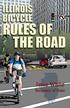 Bicycle riding is a great way to get into shape and have fun. To remain safe on Illinois roads, it is important to follow the same traffic safety laws that govern vehicle drivers. No amount of bicycle
Bicycle riding is a great way to get into shape and have fun. To remain safe on Illinois roads, it is important to follow the same traffic safety laws that govern vehicle drivers. No amount of bicycle
MICROSOFT WINDOWS NAVIGATION
 MICROSOFT WINDOWS NAVIGATION MARGARET E. HEGGAN FREE PUBLIC LIBRARY This walkthrough assumes you have a computer with Microsoft Windows 7 installed. Versions of Microsoft Windows are similar, but different
MICROSOFT WINDOWS NAVIGATION MARGARET E. HEGGAN FREE PUBLIC LIBRARY This walkthrough assumes you have a computer with Microsoft Windows 7 installed. Versions of Microsoft Windows are similar, but different
Tutorial: Biped Character in 3D Studio Max 7, Easy Animation
 Tutorial: Biped Character in 3D Studio Max 7, Easy Animation Written by: Ricardo Tangali 1. Introduction:... 3 2. Basic control in 3D Studio Max... 3 2.1. Navigating a scene:... 3 2.2. Hide and Unhide
Tutorial: Biped Character in 3D Studio Max 7, Easy Animation Written by: Ricardo Tangali 1. Introduction:... 3 2. Basic control in 3D Studio Max... 3 2.1. Navigating a scene:... 3 2.2. Hide and Unhide
Windows 7 for beginners
 Windows 7 for beginners Hardware Hardware: the physical parts of a computer. What s in the computer? CPU: the central processing unit processes information (the brain) Hard drive: where all of your software
Windows 7 for beginners Hardware Hardware: the physical parts of a computer. What s in the computer? CPU: the central processing unit processes information (the brain) Hard drive: where all of your software
Lesson 7: Your First Solo
 Page 1 of 7 Lesson 7: Your First Solo Fly This Lesson Now by Rod Machado One of the greatest pleasures a flight instructor can have is to solo a student. Since you are my student, I have the great pleasure
Page 1 of 7 Lesson 7: Your First Solo Fly This Lesson Now by Rod Machado One of the greatest pleasures a flight instructor can have is to solo a student. Since you are my student, I have the great pleasure
Guide to the... Nissan Leaf. Completely harmless fun with. City Car Club 100% electric
 Guide to the... Nissan Leaf Completely harmless fun with City Car Club 100% electric Contents 1. First arrival at the car 2. Starting the car 3. Basic controls 4. Getting the most from the battery 5. Finished
Guide to the... Nissan Leaf Completely harmless fun with City Car Club 100% electric Contents 1. First arrival at the car 2. Starting the car 3. Basic controls 4. Getting the most from the battery 5. Finished
understanding sensors
 The LEGO MINDSTORMS NXT 2.0 robotics kit includes three types of sensors: Ultrasonic, Touch, and Color. You can use these sensors to build a robot that makes sounds when it sees you or to build a vehicle
The LEGO MINDSTORMS NXT 2.0 robotics kit includes three types of sensors: Ultrasonic, Touch, and Color. You can use these sensors to build a robot that makes sounds when it sees you or to build a vehicle
APPENDIX 3-B Airplane Upset Recovery Briefing. Briefing. Figure 3-B.1
 APPENDIX 3-B Airplane Upset Recovery Briefing Industry Solutions for Large Swept-Wing Turbofan Airplanes Typically Seating More Than 100 Passengers Briefing Figure 3-B.1 Revision 1_August 2004 Airplane
APPENDIX 3-B Airplane Upset Recovery Briefing Industry Solutions for Large Swept-Wing Turbofan Airplanes Typically Seating More Than 100 Passengers Briefing Figure 3-B.1 Revision 1_August 2004 Airplane
2010 Paragliding Injuries Summary Mike Steed
 2010 Paragliding Injuries Summary Mike Steed Looking back at ushpa.aero, I see this will be my fifth annual summary article. Last year I finished the article with, "Now, with this sobering experience behind
2010 Paragliding Injuries Summary Mike Steed Looking back at ushpa.aero, I see this will be my fifth annual summary article. Last year I finished the article with, "Now, with this sobering experience behind
GD-098-PHS-EMS: Curriculum for Helicopter Scene Safety - Arizona
 STATE OF ARIZONA EMERGENCY MEDICAL SERVICES AND TRAUMA SYSTEM Curriculum for Helicopter Scene Safety - Arizona Course Description This course is designed to provide instruction in helicopter scene safety
STATE OF ARIZONA EMERGENCY MEDICAL SERVICES AND TRAUMA SYSTEM Curriculum for Helicopter Scene Safety - Arizona Course Description This course is designed to provide instruction in helicopter scene safety
Atlanta, Georgia Road Test
 1. When driving your car Into traffic from a parked position, you should: A. Sound your horn and pull Into the other lane. B. Signal and proceed when safe. C. Signal other traffic and pull directly into
1. When driving your car Into traffic from a parked position, you should: A. Sound your horn and pull Into the other lane. B. Signal and proceed when safe. C. Signal other traffic and pull directly into
SINGLE ENGINE TURBO-PROP AEROPLANE ENDORSEMENT
 SINGLE ENGINE TURBO-PROP AEROPLANE ENDORSEMENT ENGINEERING, DATA AND PERFORMANCE QUESTIONNAIRE FOR (Aeroplane make & model) Version 1-31 August 1996 Name: Endorser: (Signature/Name) Satisfactorily Completed
SINGLE ENGINE TURBO-PROP AEROPLANE ENDORSEMENT ENGINEERING, DATA AND PERFORMANCE QUESTIONNAIRE FOR (Aeroplane make & model) Version 1-31 August 1996 Name: Endorser: (Signature/Name) Satisfactorily Completed
Supplementary restraints system
 Supplementary restraints system PRINCIPLE OF OPERATION High speed impacts may cause serious injury or death irrespective of safety features fitted to the vehicle. Always drive with caution and consideration
Supplementary restraints system PRINCIPLE OF OPERATION High speed impacts may cause serious injury or death irrespective of safety features fitted to the vehicle. Always drive with caution and consideration
MULTI-ENGINE TURBO-PROP AEROPLANE ENDORSEMENT
 MULTI-ENGINE TURBO-PROP AEROPLANE ENDORSEMENT ENGINEERING, DATA AND PERFORMANCE QUESTIONNAIRE FOR (Aeroplane make & model) Version 1 -August 1996 Name: ARN. Endorser: ARN: (Signature/Name) 1 The endorsement
MULTI-ENGINE TURBO-PROP AEROPLANE ENDORSEMENT ENGINEERING, DATA AND PERFORMANCE QUESTIONNAIRE FOR (Aeroplane make & model) Version 1 -August 1996 Name: ARN. Endorser: ARN: (Signature/Name) 1 The endorsement
INSTRUCTION MANUAL. Specification: collective pitch 3D quadcopter. TYPE: Collective Pitch Electric 3D Quadcopter. Rotor Diameter: 118MM.
 collective pitch 3D quadcopter INSTRUCTION MANUAL Specification: TYPE: Collective Pitch Electric 3D Quadcopter Rotor Diameter: 118MM Length:635 MM Width: 365 MM Weight: 986g w/out battery Flying weight
collective pitch 3D quadcopter INSTRUCTION MANUAL Specification: TYPE: Collective Pitch Electric 3D Quadcopter Rotor Diameter: 118MM Length:635 MM Width: 365 MM Weight: 986g w/out battery Flying weight
Teaching Your Teen to Drive
 MetLife Auto & Home Teaching Your Teen to Drive Without driving each other crazy! Dear Parent/Guardian, One of the best ways for you to influence your teen s driving habits is to sit in the copilot seat
MetLife Auto & Home Teaching Your Teen to Drive Without driving each other crazy! Dear Parent/Guardian, One of the best ways for you to influence your teen s driving habits is to sit in the copilot seat
Last Team Standing Creator GUIDE
 GUIDE 1 INTRODUCTION Upon entering the GTA Online Creator tool, you ll be presented with multiple Job types that are available to create (01). 01 2 02 After selecting Last Team Standing [LTS], you will
GUIDE 1 INTRODUCTION Upon entering the GTA Online Creator tool, you ll be presented with multiple Job types that are available to create (01). 01 2 02 After selecting Last Team Standing [LTS], you will
User Manual. Windows 7 / Vista / XP. iotablet Driver
 User Manual Windows 7 / Vista / XP iotablet Driver I. General Information 2 1. Overview 2 2. Pen Tablet Function 2 3. System Requirements 2 4. Driver Installation 3 5. Hardware Installation 3 6. Verifying
User Manual Windows 7 / Vista / XP iotablet Driver I. General Information 2 1. Overview 2 2. Pen Tablet Function 2 3. System Requirements 2 4. Driver Installation 3 5. Hardware Installation 3 6. Verifying
California Association of Air Medical Services Landing Zone Set-up and Safety Guidelines
 www.calaams.org PREPARATION FOR ARRIVAL ELZ SELECTION SHOULD BE GUIDED BY THE FOLLOWING CONSIDERATIONS: Emergency Landing Zone Setup: OPERATIONAL GUIDELINES The designated ground contact (referred to here
www.calaams.org PREPARATION FOR ARRIVAL ELZ SELECTION SHOULD BE GUIDED BY THE FOLLOWING CONSIDERATIONS: Emergency Landing Zone Setup: OPERATIONAL GUIDELINES The designated ground contact (referred to here
Classroom Setup... 2 PC... 2 Document Camera... 3 DVD... 4 Auxiliary... 5. Lecture Capture Setup... 6 Pause and Resume... 6 Considerations...
 Classroom Setup... 2 PC... 2 Document Camera... 3 DVD... 4 Auxiliary... 5 Lecture Capture Setup... 6 Pause and Resume... 6 Considerations... 6 Video Conferencing Setup... 7 Camera Control... 8 Preview
Classroom Setup... 2 PC... 2 Document Camera... 3 DVD... 4 Auxiliary... 5 Lecture Capture Setup... 6 Pause and Resume... 6 Considerations... 6 Video Conferencing Setup... 7 Camera Control... 8 Preview
INSPIRE 1 Release Notes 2015.8.4. Overview: What s New: Bug Fixes: 1. All-in-One Firmware version updated to: v1.3.0.00
 2015.8.4 INSPIRE 1 Release Notes 1. All-in-One Firmware version updated to: v1.3.0.00 What s New: 1. Added option to downgrade the aircraft firmware. 2. Added HD Video Conversion option in the video editor.
2015.8.4 INSPIRE 1 Release Notes 1. All-in-One Firmware version updated to: v1.3.0.00 What s New: 1. Added option to downgrade the aircraft firmware. 2. Added HD Video Conversion option in the video editor.
The Complete Educator s Guide to Using Skype effectively in the classroom
 The Complete Educator s Guide to Using Increasingly, educators globally are transforming their classroom using Skype to create powerful, authentic, motivating learning experiences for their students. From
The Complete Educator s Guide to Using Increasingly, educators globally are transforming their classroom using Skype to create powerful, authentic, motivating learning experiences for their students. From
How Rockets Work Newton s Laws of Motion
 How Rockets Work Whether flying a small model rocket or launching a giant cargo rocket to Mars, the principles of how rockets work are exactly the same. Understanding and applying these principles means
How Rockets Work Whether flying a small model rocket or launching a giant cargo rocket to Mars, the principles of how rockets work are exactly the same. Understanding and applying these principles means
Mission Planning with Weapon Delivery Planner.
 Mission Planning with Weapon Delivery Planner. BMS has a lot more features that benefit from pre-flight planning. For example the SAM circles and communications (IVC). Although BMS can handle a lot of
Mission Planning with Weapon Delivery Planner. BMS has a lot more features that benefit from pre-flight planning. For example the SAM circles and communications (IVC). Although BMS can handle a lot of
TABLE OF CONTENTS. PrECAUTiONS TO TAkE DUriNG USE. Getting Started... 2. Game Controls... 2. Main Menu... 3. Heads-Up Display (HUD)...
 EPiLEPSy WArNiNG Please read before using this game or allowing your children to use it. Some people are susceptible to epileptic seizures or loss of consciousness when exposed to certain flashing lights
EPiLEPSy WArNiNG Please read before using this game or allowing your children to use it. Some people are susceptible to epileptic seizures or loss of consciousness when exposed to certain flashing lights
Central Management Software CV3-M1024
 Table of Contents Chapter 1. User Interface Overview...5 Chapter 2. Installation...6 2.1 Beginning Installation...6 2.2 Starting the CMS software...10 2.3 Starting it from the Start menu...10 2.4 Starting
Table of Contents Chapter 1. User Interface Overview...5 Chapter 2. Installation...6 2.1 Beginning Installation...6 2.2 Starting the CMS software...10 2.3 Starting it from the Start menu...10 2.4 Starting
mouse (or the option key on Macintosh) and move the mouse. You should see that you are able to zoom into and out of the scene.
 A Ball in a Box 1 1 Overview VPython is a programming language that is easy to learn and is well suited to creating 3D interactive models of physical systems. VPython has three components that you will
A Ball in a Box 1 1 Overview VPython is a programming language that is easy to learn and is well suited to creating 3D interactive models of physical systems. VPython has three components that you will
Chapter 4 DEFENSIVE DRIVING
 Chapter 4 DEFENSIVE DRIVING Chapter 4 Table of Contents Chapter 4 DEFENSIVE DRIVING... 4-1 DEFENSIVE DRIVING... 4-3 Positioning The Bus... 4-3 When Making a Turn at an Intersection... 4-3 Making the perfect
Chapter 4 DEFENSIVE DRIVING Chapter 4 Table of Contents Chapter 4 DEFENSIVE DRIVING... 4-1 DEFENSIVE DRIVING... 4-3 Positioning The Bus... 4-3 When Making a Turn at an Intersection... 4-3 Making the perfect
EasyPen i405x. MousePen i608x. User Manual For Windows 7/Vista/XP
 EasyPen i405x MousePen i608x User Manual For Windows 7/Vista/XP *The driver may already be updated to a newer version before/after packaging. If your installation screen does not match the contents of
EasyPen i405x MousePen i608x User Manual For Windows 7/Vista/XP *The driver may already be updated to a newer version before/after packaging. If your installation screen does not match the contents of
House Design Tutorial
 Chapter 2: House Design Tutorial This House Design Tutorial shows you how to get started on a design project. The tutorials that follow continue with the same plan. When we are finished, we will have created
Chapter 2: House Design Tutorial This House Design Tutorial shows you how to get started on a design project. The tutorials that follow continue with the same plan. When we are finished, we will have created
