PURCHASING FROM OFFICE SUPPLY QPA 10516
|
|
|
- Jemima Merritt
- 8 years ago
- Views:
Transcription
1 PURCHASING FROM OFFICE SUPPLY QPA Menu Navigation: eprocurement Create Requisition Upon navigation you will come to the screen shown below. Notice that the step of process of creating a requisition is noted in yellow. 1
2 Define Requisition At the Define Requisition screen you are able to change or add several fields: 1. Business Unit 2. Requestor 3. Requisition Name 4. Line Defaults 5. Accounting Defaults (Chartfields) 6. Ship To location 7. Due Date (not required) 5. Accounting Defaults (Chartfields) Edit if necessary all Chartfields as required by your agency. This includes but is not limited to: Location, GL Unit, Fund, Object, Center, Dept, Bud Ref (fiscal year of purchase) and Class (always 0) 2
3 6. Ship To Location Click on the magnifying glass icon next to the Ship To field. A new page will open where you can search for and identify the appropriate Ship To code. In the Ship To Location field enter the 3-digit agency number, and click the Look Up button to be given a listing of all your agency Ship To locations. 7. Due Date (not required field) Enter date in MM/DD/YYYY format if needed or use the little calendar page icon to the right of the field for entry of the date. Once all items 1 through 7 have been entered click the yellow Continue button or the 2. Add Items and Services button to pick the items from the vendor punch-out catalog. 3
4 Add Items and Services Once you have gotten to the Add Items and Services screen you will have to select the Web tab. 8. Web 8. Web Use this tab when searching for items from the Staples punch-out catalog. 4
5 Using Web based catalogs (Punch-out catalogs) At the punch-out catalog page click the blue link labeled Staples. Clicking on the link for the catalog will take you to the vendor web site. Remember that while in the vendor web site you still have the 20 minute time frame to complete your order. Once you have found all items and checked out of the vendor web site you will be brought back to PeopleSoft and you will need to click the Review and Submit link to continue processing of the requisition. 5
6 Once you have navigated to the Staples catalog you will choose either market basket items (items on the QPA with the best pricing) or non-market basket items to be on your order. The processes used to order from market basket or non-market basket follow. You do not need to search the online catalog if you know the Product Codes for the items you wish to order (can visit beforehand). You can just type the Product Codes and Quantities by clicking on the aqua colored button labeled Enter Several Items on the left hand side under Quick Order. 6
7 Finding Market Basket items in the Staples catalog To search for items from the Market Basket click on the down arrow to the left of View All Lists. This will give you all the items available on QPA for purchase. Select the link that best describes the type of item you want to purchase. This will give you a break down of what types of items are under this broad category. 7
8 8
9 Searching By Keyword/Product number To search by Keyword/Product # enter a keyword(s) or product number in the Search box and click Search and the system will try to find items that relate to your search. 9
10 To help refine your search you can click the category that most closely matches what you are looking for. You can search by category, by brand or by Minority Owned, Women Owned Business and Recycled items. 10
11 11
12 Market Basket items will be indicated by the words MARKET BASKET hi-lighted in blue 12
13 Now you can click on the link of the specific item type you would like to order. This might give you a more defined breakdown of the types of items under the category you chose. Once you find the category of items you wish to purchase you will get to a panel that will show you several pieces of information for each item available to order. The information provided is: Picture of the item with its description Product Code (Item number) Unit of Measure item can be purchased Price of the item Delivery Date If the item is a market basket item (MARKET BASKET hi-lighted in blue) 13
14 When you ve found the item or items you wish to buy in a category, enter the quantity needed in the Quantity field, and click on the Add to Order button to add the item or items to your shopping cart. Do this for EACH additional item you wish to purchase. 14
15 The Cart Subtotal gives you the total number of items and the cart subtotal for the purchase. Click the Gray View Order link at the top of the Cart Subtotal to bring up the following screen. 15
16 Items may be removed by selecting them and then clicking Update Order. To change quantities, simply highlight the quantity to change and type in the correct quantity. Then click Update Order to save the change(s). Any changes to your order should be made at this screen before clicking Submit. You can remove items from your order by selecting the item and then clicking the Update Order button. You can change the quantity ordered of any item by highlighting the item quantity and changing the item to the quantity you require and then clicking Update Order. 16
17 When you are done shopping click the Submit button. This will take you back to PeopleSoft to finish processing the requisition. 17
18 If you have returned to the Requisition summary screen and you realize that you are missing item(s) you can return to the Staples catalog by clicking the Add Items and Services link again. If you do add any new items, you must edit your line default information or those new line(s) will have the information for your default settings. 18
19 Finding Non-Market Basket items in the Staples catalog To search for items not from the Market Basket you can search from the categories displayed on the initial screen when you punch out. This will give you both market basket items and nonmarket basket items for purchase. Select the link that best describes the type of item you want to purchase. This will give you a break down of what types of items are under this broad category. 19
20 20
21 21
22 22
23 Review and Submit At the Review and Submit screen you are able to complete several tasks on the requisition including final submission to the approval workflow. These tasks include: 9. Adding Line Comments 10. Modify Line/Shipping/Accounting information 11. Choose Requisition Type 12. Add justification comments for requisition 13. Check requisition budget 14. Add more items to requisition 15. Cancel requisition 16. Save & preview approvals 17. Save & Submit requisition to workflow 23
24 9. Adding Line Comments To add line comments, click on the Comments icon (cloud) to open the Line Comments screen. If the comments are to be printed on the requisition, RFQ or Purchase order, please make sure the Send to Vendor box is checked. If you need to add attachments to the requisition Click on the Add Attachment button and you will see the screen below that will allow you to search your computer for the attachment. Click the browse button (this will bring up your Windows menu) to search for the file you want to add as an attachment. Highlight the document name and click open, this will transfer the document to the browse line. Once the file is listed in the browse line, click the Upload button to add the attachment to the requisition. 24
25 Once you have uploaded the file you will be returned to this screen. This screen shows you the file as an attachment to the requisition. If you are done and do not want the attachment sent to the vendor or added to the RFQ or Purchase Order, you do not need to check the Send to Vendor box for the attachment. If you are done with adding attachments and line comments, click the OK button to continue and be taken back to the Review and Submit screen. 25
26 10. Modify Line/Shipping/Accounting information Always, you must re-enter the shipping and accounting information (Chartfield) for each line of the requisition. You must select each line to be modified before clicking this link. To copy the Chartfields from step 1 of the process, click the Load Values From Defaults and all Chartfields will be populated from Define Requisition screen. This is where you can add multiple distribution lines for a requisition line. Once you have made all corrections or modifications to the Chartfield information and Click Apply, you will be taken to the following screen. 26
27 At this screen you have three (3) options to choose: 1) to have the changes affect all requisition lines select All Distribution Lines 2) to have the changes affect only the requisition lines chosen before making the changes select Matching Distribution Lines 3) if you have made multiple changes to the Chartfields and want to replace the old information with the new, select Replace Distribution Lines. Click OK and you will be returned to the Review and Submit screen and all changes will be applied to the lines as you have noted. 27
28 11. Choose Requisition Type Click the drop down arrow to select the type of requisition this is - QPA. This is a required field. 12. Add justification comments for requisition Click inside the justification box and enter all justification information for this requisition. This could include but is not limited to why using out of state vendor, purchasing outside current QPA, why this item is needed. This information can be added to the RFQ and Purchase Order if needed by checking the Send to Vendor box, otherwise this justification is only placed on the requisition. This is a required field. NOTE: Any order that has non-market basket items included will be routed for IDOA approval once the requisition is saved and submitted. In PeopleSoft, non-market basket items will be marked with an asterisk (*) in front of the item description. If your requisition contains any non-market basket item(s) you must have the following information contained in your justification or the requisition will not be approved by IDOA. 1. Identify what line item(s) are NON-market basket. 2. Detail why this specific product is needed. 3. What research was done to determine that this product is not available or similar to a product through the market basket items? 4. If there is a similar product in the market basket, please detail what sets the product aside from the market basket item(s)? similar? (What does this product offer that other products don t? There is an icon to the right of the box (two sheets with a diagonal arrow) that will bring up a larger box to type in your justification. When finished typing, click OK and it will take you back to the Review and Submit screen. 13. Check requisition budget Clicking the Check Budget button will budget check your requisition and pre-encumber the funds. This step is not necessary to save and submit the requisition to workflow, please check with your agency as to when this step should be done. Budget checking can be completed at the Manage Requisition screen at a later time. 14. Find more items link This link takes you directly back to the Add Items and Services step of the requisition, so additional item or services can be added. 15. Cancel requisition Clicking the Cancel requisition button before saving or submitting will remove the information about the requisition being created from the system. If you have saved the requisition, you will only cancel the changes to the requisition if there are any. To cancel the requisition after it has been saved, you must go to the Manage Requisition screen. 16. Save & preview approvals Clicking the Save & preview approvals button will take you to the screen shown below. This allows you to save without submitting the requisition to the approval workflow and review a summary of the requisition. This screen provides your requisition number (for later use), requisition name, justification and if the requisition has been budget checked. 28
29 17. Save and Submit requisition to workflow Clicking the Save & Submit button will place the requisition into your agency s approval workflow. You will be taken to a similar screen as shown in the prior section. At this point you have the option to edit the requisition and budget check if you did not do this step prior to saving and submitting. You can access the Manage Requisitions screen to review the requisition and its status by clicking on the Manage Requisition link. 29
30 Manage Requisition Once the requisition has been saved and submitted to the workflow process you will need to navigate to the Manage Requisition screen to budget check (if not completed prior) and to see if the requisition has been approved and is ready for further processing. Menu Navigation: eprocurement Manage Requisitions When the Manage Requisitions screen opens, locate your requisition by searching or sorting the list as needed. You can search by several pieces of information. The information you can search by are: 18. Business Unit 19. Requisition Name 20. Requisition ID 21. Date range 22. Requestor 23. PO ID 30
31 The Manage Requisitions screen gives several pieces of information on the requisition and also allows the user to access other screens that will allow other functions. The information provided on this screen is: 24. Req ID 25. Requisition ID/Name 26. BU (Business unit) 27. Date 28. Status 29. Budget 30. Total 31. Requisition report 32. Additional actions that can be completed on requisition Clicking on the blue names for fields 24 to 30 will resort the columns. 31
32 24. Req ID This is the requisition number assigned by PeopleSoft. Clicking the requisition number allows the user to see the following screen of requisition details. When done reviewing the requisition details just click the Return to Manage Requisitions link to be taken back to the Manage Requisition screen. From the requisition details screen you can also view details about the line items and the schedule and distribution for the requisition lines. To review the detailed information click the blue link to review. The following screens show more detail as to what will be seen. 32
33 Item Description Screen Requisition Schedule and Distribution Screen 33
34 25. Requisition ID/ Name This column lists the name of the requisition provided by the requestor or the Req ID number if the requisition was not named during creation. 26. BU (business unit) This column lists the business unit number of the agency that the requisition belongs to. 27. Date This is the date the requisition was created and saved. 28. Status This column shows the status of the requisition. Statuses of Approved, Open, Cancelled, Pending, PO(s) Created, PO Dispatched, Partially Received and Received can be seen. In order to finish processing a requisition to a Purchase Order, the Status must be Approved 29. Budget This column shows the budget status of the requisition. Statuses of Valid, Error or Not Chk d will be seen. In order to finish processing a requisition to a Purchase Order the budget must be in Valid status. 30. Total This column shows the total dollar amount for the requisition. This generally is an estimate of the final purchase amount unless it is a requisition created from items found in the search catalog. 31. Requisition Report This link enables the user to create a PDF of the requisition for printing and to obtain signatures on the requisition as required. See Printing a requisition for detailed instructions on the creation process. 34
35 32. Additional actions that can be completed on requisition This drop down list allows the user to see several different options that can be done to the requisition. These options include canceling the requisition, budget checking, editing the requisition, reviewing the requisition cycle and viewing the approvals for the requisition. Requisition Cycle The user can access and review from the Manage Requisition screen where in the life cycle of a requisition the current requisition is. Click on the yellow triangle to the left of the Requisition ID number. The Requisition Cycle screen is shown below. 35
36 36
37 View Approvals This action allows the user to review a more detailed summary of the approval status of a requisition, including the Chartfields and Ship to information for individual lines of the requisition. 37
38 Line Detail Screen Budget Check Selecting this action and clicking GO the system will run the budget check process and automatically refresh the page after completion. Under the column titled Budget if the requisition passes budget check it will change from Not Chk d to Valid. If there is a problem with the Chartfields or not enough money in the associated Chartfields combination, the column will change to Error. NOTE: A requisition must be in Approved Status and have a valid Budget Check before it can be used in either the RFQ or Purchase Order processes. Printing a Requisition To print a requisition you must be in the Manage Requisitions screen. Click the link titled Requisition Report. The following screen will be the first screen for the printing process. At this screen you will be creating or searching for the Run Control for printing a requisition. If this is the first time that you are entering the Run Control ID, then click on the Add a New Value tab. In the Run Control ID field type in PRINTREQ as the control name. Click on the Add button to create the Run Control. After adding the Run Control ID name the first time, use the Find and Existing Value tab and search for the run control name PRINTREQ to start the printing process. 38
39 After creating or searching for an existing Run Control ID you will be taken to the following screen. At this screen you will enter your search criteria to find the requisition of which to create a PDF. 39
40 On this screen you will need to enter the five digit Business Unit number and the ten digit Requisition ID in the corresponding boxes. You will also need to make sure that in the Statuses to Include that you click the select all button or check all five statuses. In the drop down box under the statuses you must make sure the box has On Hold and Not On Hold as the choice. To continue the processing click the Run button. This will take you to a new screen. 40
41 The following screen is used to select the Server on which the process will be run. In the Server Name field set the field to blank. This allows the process to run on the first available server. Once the Server Name field is set to blank clicking the OK button will run the creation process. After clicking the OK button you will be taken back to the Requisition Print screen. Once here click the Process Monitor link. 41
42 After clicking the Process Monitor link the following screen will allow the PDF creation process to be monitored and to be able to access and print a copy of the requisition PDF. At this screen your process will be the top line listed. You want the Run Status column to be Success and the Distribution Status column to be Posted. If either of these is not what is required, you will need to click the Refresh button about every eight (8) seconds or so until both have become the required status. Once all statuses are what they need to be, then click the Details link to be taken to the next screen. 42
43 At this screen you will need to click on the View Log/Trace link. After clicking the View Log/Trace link you will see the following screen and you will be looking for a link with the ending of PDF. This link will give you a PDF of your requisition. To open and print the PDF you will need to click the link. This might open a security alert box, click yes and the requisition PDF should open up. At this time print a copy of the PDF and close. To finish your processing see the user guide titled: Expediting Requisition to PO. 43
Kuali Requisition Training
 Kuali Requisition Training From the Kuali Main Menu, click Requisition to start the process of creating a requisition. This Guide covers the tabs that are needed to create a requisition. When creating
Kuali Requisition Training From the Kuali Main Menu, click Requisition to start the process of creating a requisition. This Guide covers the tabs that are needed to create a requisition. When creating
Online Requesting and Receiving. Training Manual
 Online Requesting and Receiving Training Manual 1 Table of Contents Introduction 3 Logging In.3 Creating a Profile...3 Modifying a Ship to Address...3 FOAPAL and Commodity Codes 3 Code Favorites...3 Understanding
Online Requesting and Receiving Training Manual 1 Table of Contents Introduction 3 Logging In.3 Creating a Profile...3 Modifying a Ship to Address...3 FOAPAL and Commodity Codes 3 Code Favorites...3 Understanding
State of Connecticut Core-CT Continuing Education Initiative. Introduction to eprocurement
 State of Connecticut Core-CT Continuing Education Initiative Introduction to eprocurement 1 Handout The handout has the same screen shots as the in-class presentation, but has been designed as a Step by
State of Connecticut Core-CT Continuing Education Initiative Introduction to eprocurement 1 Handout The handout has the same screen shots as the in-class presentation, but has been designed as a Step by
Entering a Requisition to Create a Blanket Purchase Order (One Line)
 Entering a Requisition to Create a Blanket Purchase Order (One Line) Blanket Orders are not line-item specific. Departments may use Blanket Orders on a recurring basis to set aside a sum of money to a
Entering a Requisition to Create a Blanket Purchase Order (One Line) Blanket Orders are not line-item specific. Departments may use Blanket Orders on a recurring basis to set aside a sum of money to a
How to create a Basic eprocurement Requisition July 2013
 How to create a Basic eprocurement Requisition July 2013 The eprocurement module is a web-based purchasing system designed to provide UTMB endusers with online creation and submission of requisitions.
How to create a Basic eprocurement Requisition July 2013 The eprocurement module is a web-based purchasing system designed to provide UTMB endusers with online creation and submission of requisitions.
Job Aid: How Do I Request PO Change Order (Price / Quantity changes)?
 Job Aid: How Do I Request PO Change Order (Price / Quantity changes)? To Request a PO Change Order: (Changes to Price / Quantity, all other changes need to be communicated through your Buyer) Please note:
Job Aid: How Do I Request PO Change Order (Price / Quantity changes)? To Request a PO Change Order: (Changes to Price / Quantity, all other changes need to be communicated through your Buyer) Please note:
Ariba Frequently Asked Questions (FAQ)
 Ariba Frequently Asked Questions (FAQ) 1. I am a new user. How do I start using Ariba? 2. How do I update my user profile? 3. How do I verify a vendor is in Ariba? 4. How do I add a new vendor or change
Ariba Frequently Asked Questions (FAQ) 1. I am a new user. How do I start using Ariba? 2. How do I update my user profile? 3. How do I verify a vendor is in Ariba? 4. How do I add a new vendor or change
epro/po Inquiry on Requisition Status (Life Cycle)
 Business Process Navigation 1. To inquire on requisition status (life cycle). 1. Main Menu > eprocurement > Manage Requisitions Use the following navigation to inquire on a requisition status (life cycle).
Business Process Navigation 1. To inquire on requisition status (life cycle). 1. Main Menu > eprocurement > Manage Requisitions Use the following navigation to inquire on a requisition status (life cycle).
eprocurement Training
 eprocurement Training eprocurement Help Desk 206-543-4500 https://f2.washington.edu/fm/ps/ 1 Access eprocurement Do the following to access the Ariba system: 1. Login into the UW eprocurement website at
eprocurement Training eprocurement Help Desk 206-543-4500 https://f2.washington.edu/fm/ps/ 1 Access eprocurement Do the following to access the Ariba system: 1. Login into the UW eprocurement website at
Standard Operating Procedure. 1. Purpose
 Division of Financial Affairs Financial Transaction SOP: Purchasing, e-shop SOP Owner: Cornell Procurement Services Version Number, Date Revised: #3, 09/15/2014 Updates: Date Section Change 3/5/2012 Purpose,
Division of Financial Affairs Financial Transaction SOP: Purchasing, e-shop SOP Owner: Cornell Procurement Services Version Number, Date Revised: #3, 09/15/2014 Updates: Date Section Change 3/5/2012 Purpose,
UAccess FINANCIALS Arizona BuyWays & Requisitions
 UAccess FINANCIALS Arizona Board of Regents, 2013 THE UNIVERSITY OF ARIZONA updated 07.18.2013 v.2.00 For permission to use our materials, please contact uitsworkshopteam@list.arizona.edu n PDFs available
UAccess FINANCIALS Arizona Board of Regents, 2013 THE UNIVERSITY OF ARIZONA updated 07.18.2013 v.2.00 For permission to use our materials, please contact uitsworkshopteam@list.arizona.edu n PDFs available
eprocurement Procedures
 eprocurement Procedures Table of Contents Sign in to PeopleSoft... 2 Create Requisition Special Item... 5 Create Requisition Fixed Cost Service... 19 Modify Line Information... 21 Favorites... 24 Receive
eprocurement Procedures Table of Contents Sign in to PeopleSoft... 2 Create Requisition Special Item... 5 Create Requisition Fixed Cost Service... 19 Modify Line Information... 21 Favorites... 24 Receive
PeopleSoft Purchasing Advice of Change College Requisition (CR) or Subcontract Requisition (SC)
 PeopleSoft Purchasing Advice of Change College Requisition (CR) or Subcontract Requisition (SC) Purchasing Advice of Change College Requisition (CR) or Subcontract Requisition (SC) (Rev. 1-20-2015) Purchasing
PeopleSoft Purchasing Advice of Change College Requisition (CR) or Subcontract Requisition (SC) Purchasing Advice of Change College Requisition (CR) or Subcontract Requisition (SC) (Rev. 1-20-2015) Purchasing
How To Order From A Purdue Shopping Cart
 SRM Purchasing Handbook for Physical Facilities Staff Effective: July 10, 2012 (revised by Daniel Dehn) Table of Contents User Settings (Change my settings) Page 1 Go Shopping Default Settings (Ship to
SRM Purchasing Handbook for Physical Facilities Staff Effective: July 10, 2012 (revised by Daniel Dehn) Table of Contents User Settings (Change my settings) Page 1 Go Shopping Default Settings (Ship to
How to Create an Expense Report
 How to Create an Expense Report Contents Expense Report Layout... 2 Creating an Expense Report... 3 Project Charging... 7 Attaching Receipts... 9 Submitting the Expense Report... 11 How to Create an Expense
How to Create an Expense Report Contents Expense Report Layout... 2 Creating an Expense Report... 3 Project Charging... 7 Attaching Receipts... 9 Submitting the Expense Report... 11 How to Create an Expense
Tully-Wihr Online User Guide
 Tully-Wihr Online User Guide Version 2.1 Revised 7/06/2011 Questions: help@tullywihr.com Contents Tully-Wihr s Web Page / Login...3 New User Registration...4 Shipping Specifications...5 Search Features...6-7
Tully-Wihr Online User Guide Version 2.1 Revised 7/06/2011 Questions: help@tullywihr.com Contents Tully-Wihr s Web Page / Login...3 New User Registration...4 Shipping Specifications...5 Search Features...6-7
BIRCHSTREET CAPITAL EXPENDITURE PROJECTS USER MANUAL
 BIRCHSTREET CAPITAL EXPENDITURE PROJECTS USER MANUAL October 2010 BirchStreet Systems, Inc. 3737 Birch Street, Newport Beach, CA 92660 http://www.birchstreetsystems.com TABLE OF CONTENTS WELCOME TO THE
BIRCHSTREET CAPITAL EXPENDITURE PROJECTS USER MANUAL October 2010 BirchStreet Systems, Inc. 3737 Birch Street, Newport Beach, CA 92660 http://www.birchstreetsystems.com TABLE OF CONTENTS WELCOME TO THE
VISION FINANCIALS. Budget Status (GLS8020) Introduction. Purpose of the Report
 VISION FINANCIALS Budget Status (GLS8020) Introduction Purpose of the Report The report displays all Commitment Control ledger amounts (budgeted, associated revenue, pre-encumbrance, encumbrance, expense)
VISION FINANCIALS Budget Status (GLS8020) Introduction Purpose of the Report The report displays all Commitment Control ledger amounts (budgeted, associated revenue, pre-encumbrance, encumbrance, expense)
Recruiter s Resource Guide
 Recruiter s Resource Guide First Edition 1.29.2015 Contents Section One Recruiting... 3 Accessing Team Georgia Careers... 4 My Setup Preferences... 5 Creating a Requisition... 6 Approving a Requisition...
Recruiter s Resource Guide First Edition 1.29.2015 Contents Section One Recruiting... 3 Accessing Team Georgia Careers... 4 My Setup Preferences... 5 Creating a Requisition... 6 Approving a Requisition...
Buyer s Guide Contents
 Buyer s Guide Contents Buyer s Guide... 1 Logging In... 2 Key Concepts... 2 Searching... 3 Product Searching... 3 Supplier Searching... 4 Filling your Shopping Cart... 4 Shopping by Catalog... 4 Shopping
Buyer s Guide Contents Buyer s Guide... 1 Logging In... 2 Key Concepts... 2 Searching... 3 Product Searching... 3 Supplier Searching... 4 Filling your Shopping Cart... 4 Shopping by Catalog... 4 Shopping
CPSM MEDITECH 5.67. Inventory Inquiries
 CPSM MEDITECH 5.67 Inventory Inquiries Contents CPSM Inventory Inquires... 2 Stock Inquiry... 2 Select... 11 Item Inquiry... 16 Purchase Order Inquiry... 32 Check Purchase Order Number... 38 View Vendor
CPSM MEDITECH 5.67 Inventory Inquiries Contents CPSM Inventory Inquires... 2 Stock Inquiry... 2 Select... 11 Item Inquiry... 16 Purchase Order Inquiry... 32 Check Purchase Order Number... 38 View Vendor
PEP 2 Peoplesoft eprocurement Hands on Training 1
 This course covers five objectives 1) Understanding eprocurement business processes. 2) Creating requisitions. 3) Creating requisitions from favorites and templates. 4) Understanding requisition approvals
This course covers five objectives 1) Understanding eprocurement business processes. 2) Creating requisitions. 3) Creating requisitions from favorites and templates. 4) Understanding requisition approvals
BEFORE YOU BEGIN You will need to know what you would like to order, the vendor, and the General Ledger (G/L) account to charge to.
 Shopping Cart: Create a BLPO Order Use this Job Aid to: Learn how to create a Blanket PO through SAP (i.e., setting up a PO for a standing order). BEFORE YOU BEGIN You will need to know what you would
Shopping Cart: Create a BLPO Order Use this Job Aid to: Learn how to create a Blanket PO through SAP (i.e., setting up a PO for a standing order). BEFORE YOU BEGIN You will need to know what you would
Introduction to epro and the GeorgiaFIRST Marketplace
 Introduction to epro and the GeorgiaFIRST Marketplace The content of this presentation was the most up-to-date information available at the revision date. However, policies, procedures and guidelines may
Introduction to epro and the GeorgiaFIRST Marketplace The content of this presentation was the most up-to-date information available at the revision date. However, policies, procedures and guidelines may
Step-by-Step Guide Using Hosted Catalogs for Shopping in CU Marketplace
 In This Guide This guide discusses the hosted catalog shopping process. Topics covered are: Hosted catalog definition Procedure for hosted catalog shopping Hosted catalog shopping process cycles Procedure
In This Guide This guide discusses the hosted catalog shopping process. Topics covered are: Hosted catalog definition Procedure for hosted catalog shopping Hosted catalog shopping process cycles Procedure
Supplier Contract Management
 Supplier Contract Management SCM Instruction Guide Creating Contracts and Amendments 3.0 Updated Version (pg 47) Last Update 1/11/16 sclingan Contents Contents... 2 Supplier Contract Management Overview...
Supplier Contract Management SCM Instruction Guide Creating Contracts and Amendments 3.0 Updated Version (pg 47) Last Update 1/11/16 sclingan Contents Contents... 2 Supplier Contract Management Overview...
California Institute of Technology. E-Procurement Solution. Requisitioning. User Guide. TechMart 1 User Guide 6/05
 E-Procurement Solution Requisitioning User Guide TechMart 1 Table of Contents Getting Started Introduction...4 Browser Requirements...5 Logging On...6 Navigation TechMart Home Page Navigation...7 Profiles
E-Procurement Solution Requisitioning User Guide TechMart 1 Table of Contents Getting Started Introduction...4 Browser Requirements...5 Logging On...6 Navigation TechMart Home Page Navigation...7 Profiles
Sanford B2B Samples. Online Order Process www.sanfordb2bsamples.com. December 30, 2010
 Sanford B2B Samples Online Order Process www.sanfordb2bsamples.com December 30, 2010 Welcome to SanfordB2BSamples.com 2 Opening a new account 1. Enter the email address you would like to use for your account.
Sanford B2B Samples Online Order Process www.sanfordb2bsamples.com December 30, 2010 Welcome to SanfordB2BSamples.com 2 Opening a new account 1. Enter the email address you would like to use for your account.
ENTERING A CREDIT CARD REQUISITION IN COSTPOINT 7
 . Log in to Costpoint. ENTERING A CREDIT CARD REQUISITION IN COSTPOINT 7 A B C D Enter User ID same as network log-on Enter Password can be unique for Costpoint Enter Database always deltekcp Click the
. Log in to Costpoint. ENTERING A CREDIT CARD REQUISITION IN COSTPOINT 7 A B C D Enter User ID same as network log-on Enter Password can be unique for Costpoint Enter Database always deltekcp Click the
e-procurement (epro) Overview Advantages of epro
 e-procurement (epro) PeopleSoft e-procurement (epro) is designed to make it easier for a casual user to requisition items. This ease-of-use method helps reduce out-of-system purchasing; also known as maverick
e-procurement (epro) PeopleSoft e-procurement (epro) is designed to make it easier for a casual user to requisition items. This ease-of-use method helps reduce out-of-system purchasing; also known as maverick
Time & Attendance Manager Basics
 Time & Attendance Manager Basics Handout Manual V03261272136EZ18CMB2 2012 ADP, Inc. ADP s Trademarks The ADP Logo, ADP Workforce Now, and ezlabormanager are registered trademarks of ADP, Inc. In the Business
Time & Attendance Manager Basics Handout Manual V03261272136EZ18CMB2 2012 ADP, Inc. ADP s Trademarks The ADP Logo, ADP Workforce Now, and ezlabormanager are registered trademarks of ADP, Inc. In the Business
CREATING NON-PO BASED INVOICES IN AGGIEBUY. Click on the Settlement tab in the menu bar to get to the invoice entry screen.
 CREATING NON-PO BASED INVOICES IN AGGIEBUY Click on the Settlement tab in the menu bar to get to the invoice entry screen. 1 Invoice Creation: This is where invoices will begin to be entered. For non-po
CREATING NON-PO BASED INVOICES IN AGGIEBUY Click on the Settlement tab in the menu bar to get to the invoice entry screen. 1 Invoice Creation: This is where invoices will begin to be entered. For non-po
Create a New Shopping Cart Using Shop One Screen
 How to Create a New Shopping Cart Using Shop One Screen The following step-by-step instructions will walk you through the process of creating a new Shopping Cart order, formerly a Requisition in the MSAF
How to Create a New Shopping Cart Using Shop One Screen The following step-by-step instructions will walk you through the process of creating a new Shopping Cart order, formerly a Requisition in the MSAF
SUBMIT A CLAIM ONLINE
 SUBMIT A CLAIM ONLINE Revised: 12/12/2014 Users are given the following options: Create a new claim. Create a new claim from a copy of a previously submitted claim. Finishing a claim that was previously
SUBMIT A CLAIM ONLINE Revised: 12/12/2014 Users are given the following options: Create a new claim. Create a new claim from a copy of a previously submitted claim. Finishing a claim that was previously
A Taste of What s Cooking at US Foods. Online Inventory User s Guide
 A Taste of What s Cooking at US Foods Online Inventory User s Guide November 2014 Table of Contents USFOOD.COM INVENTORY OVERVIEW... 3 USFOOD.COM INVENTORY REPORTS*... 3 BEFORE YOU BEGIN... 5 IMPORTANT
A Taste of What s Cooking at US Foods Online Inventory User s Guide November 2014 Table of Contents USFOOD.COM INVENTORY OVERVIEW... 3 USFOOD.COM INVENTORY REPORTS*... 3 BEFORE YOU BEGIN... 5 IMPORTANT
Access the Financial Production database: https://my.uh.edu/psp/paprd/?cmd=login&languagecd=eng& NAVIGATION / PATH INSTRUCTIONS
 Access the Financial Production database: https://my.uh.edu/psp/paprd/?cmd=login&languagecd=eng& Or, See the SignOn Financial Production job aid. NAVIGATION / PATH Remember to use ALL CAPS From the Menu
Access the Financial Production database: https://my.uh.edu/psp/paprd/?cmd=login&languagecd=eng& Or, See the SignOn Financial Production job aid. NAVIGATION / PATH Remember to use ALL CAPS From the Menu
FAST Travel System. Guide: Creating Expense Reports
 FAST Travel System Guide: Creating Expense Reports Purpose: To provide instructions on how to create an Expense Report (ER) in FAST 9.2 Travel module. Definition: Expense Report submission entered into
FAST Travel System Guide: Creating Expense Reports Purpose: To provide instructions on how to create an Expense Report (ER) in FAST 9.2 Travel module. Definition: Expense Report submission entered into
Business Process Document Financials 9.0: Creating a Control Group and Vouchers. Creating a Control Group and Vouchers
 Version 9.0 Document Generation Date 2/24/2009 Last Changed by Jeff Joy Status Final Navigation Creating a Control Group and Vouchers 1. Click the Control Groups link. 2. Click the Group Information link.
Version 9.0 Document Generation Date 2/24/2009 Last Changed by Jeff Joy Status Final Navigation Creating a Control Group and Vouchers 1. Click the Control Groups link. 2. Click the Group Information link.
Travel and Expense User Guide Created on Tuesday, July 02, 2013
 Created on Tuesday, July 02, 2013 COPYRIGHT & TRADEMARKS Copyright 2003, 2007, Oracle. All rights reserved. Powered by OnDemand Software. Distributed by Oracle under license from Global Knowledge Software
Created on Tuesday, July 02, 2013 COPYRIGHT & TRADEMARKS Copyright 2003, 2007, Oracle. All rights reserved. Powered by OnDemand Software. Distributed by Oracle under license from Global Knowledge Software
Use of Amount Only Flags in ARC Guidance
 Use of Amount Only Flags in ARC Guidance In an effort to provide assistance in the use of the Amount Only option when processing requisitions in ARC, the below guidance is provided. The use of this option
Use of Amount Only Flags in ARC Guidance In an effort to provide assistance in the use of the Amount Only option when processing requisitions in ARC, the below guidance is provided. The use of this option
PeopleSoft Purchasing Subcontract Requisition (SC)
 PeopleSoft Purchasing Subcontract Requisition (SC) Purchasing Subcontract Requisition (SC) 1-20-2015 Purchasing Overview Purchase Orders/Change Orders are generated from on-line requisitions. The Origin
PeopleSoft Purchasing Subcontract Requisition (SC) Purchasing Subcontract Requisition (SC) 1-20-2015 Purchasing Overview Purchase Orders/Change Orders are generated from on-line requisitions. The Origin
SAP Business Intelligence ( BI ) Financial and Budget Reporting. 2nd Edition. (Best Seller Over 1,000,000 copies sold)
 SAP Business Intelligence ( BI ) Financial and Budget Reporting 2nd Edition (Best Seller Over 1,000,000 copies sold) August 2009 Table of Contents Log In... 1 Initial Variable Screen... 4 Fund Center Hierarchy
SAP Business Intelligence ( BI ) Financial and Budget Reporting 2nd Edition (Best Seller Over 1,000,000 copies sold) August 2009 Table of Contents Log In... 1 Initial Variable Screen... 4 Fund Center Hierarchy
PEP 4 Georgia First Marketplace (Sciquest)
 This course covers the following objectives 1) Reviewing PEP1-PEP3. 2) Introduction to GA First Marketplace. 3) Marketplace Shopper. 4) Marketplace User/Requester. 5) Enhanced Automatic Approval Workflow.
This course covers the following objectives 1) Reviewing PEP1-PEP3. 2) Introduction to GA First Marketplace. 3) Marketplace Shopper. 4) Marketplace User/Requester. 5) Enhanced Automatic Approval Workflow.
Dell E-Commerce guide for Skyward Users 1
 Dell E-Commerce guide for Skyward Users 1 This document contains instructions on how to use the e-commerce application running on Skyward s Business Suite to purchase from your Dell Premier Page. E-Commerce
Dell E-Commerce guide for Skyward Users 1 This document contains instructions on how to use the e-commerce application running on Skyward s Business Suite to purchase from your Dell Premier Page. E-Commerce
Receiving an Asset. Information Technology Services Reference Sheet Receiving an Asset. Procedure
 Information Technology Services Reference Sheet Receiving an Asset Procedure This guide explains how to receive an item that is a major equipment asset over $5,000. 1. Log into PeopleSoft Financials. Click
Information Technology Services Reference Sheet Receiving an Asset Procedure This guide explains how to receive an item that is a major equipment asset over $5,000. 1. Log into PeopleSoft Financials. Click
Setting Up Custom Items and Catalogs
 Setting Up Custom Items and Catalogs Updated August 2015 Contents About Setting Up Custom Items and Catalogs...3 Prepare to Use Custom Items and Catalogs...3 Plan Ahead for Customer Demos or Web Account
Setting Up Custom Items and Catalogs Updated August 2015 Contents About Setting Up Custom Items and Catalogs...3 Prepare to Use Custom Items and Catalogs...3 Plan Ahead for Customer Demos or Web Account
WWW.OFFICEMAXSOLUTIONS.COM Shopping Application Overview
 WWW.OFFICEMAXSOLUTIONS.COM Shopping Application Overview 1. LOGIN... 3 2. GETTING STARTED WITH MANAGE ORDERS... 3 2.1 Creating an order using Create New Order... 4 2.1. Creating an order using Repeat Orders...
WWW.OFFICEMAXSOLUTIONS.COM Shopping Application Overview 1. LOGIN... 3 2. GETTING STARTED WITH MANAGE ORDERS... 3 2.1 Creating an order using Create New Order... 4 2.1. Creating an order using Repeat Orders...
RUNNING GENERAL REPORTS AND QUERIES IN PEOPLESOFT
 RUNNING GENERAL REPORTS AND QUERIES IN PEOPLESOFT NOTE: This document is designed to use online and has a number of embedded links to processes and additional information. We discourage the printing of
RUNNING GENERAL REPORTS AND QUERIES IN PEOPLESOFT NOTE: This document is designed to use online and has a number of embedded links to processes and additional information. We discourage the printing of
Remedy ITSM Service Request Management Quick Start Guide
 Remedy ITSM Service Request Management Quick Start Guide Table of Contents 1.0 Getting Started With Remedy s Service Request Management. 3 2.0 Submitting a Service Request.7 3.0 Updating a Service Request
Remedy ITSM Service Request Management Quick Start Guide Table of Contents 1.0 Getting Started With Remedy s Service Request Management. 3 2.0 Submitting a Service Request.7 3.0 Updating a Service Request
Sole Source Procurement
 Sole Source Procurement A Sole Source Procurement is a purchase made over $5000 without competition when competition is normally required. A Sole Source purchase is justified when there is only one good
Sole Source Procurement A Sole Source Procurement is a purchase made over $5000 without competition when competition is normally required. A Sole Source purchase is justified when there is only one good
Intellect Platform - Tables and Templates Basic Document Management System - A101
 Intellect Platform - Tables and Templates Basic Document Management System - A101 Interneer, Inc. 4/12/2010 Created by Erika Keresztyen 2 Tables and Templates - A101 - Basic Document Management System
Intellect Platform - Tables and Templates Basic Document Management System - A101 Interneer, Inc. 4/12/2010 Created by Erika Keresztyen 2 Tables and Templates - A101 - Basic Document Management System
Job Aid. Create an Expense Report from a Blank Form. 1. Click the Employee Self-Service link. 2. Click the Travel and Expense Center - E link.
 Create an Expense Report from a Blank Form 1. Click the Employee Self-Service link. 2. Click the Travel and Expense Center - E link. 3. Click the Expense Report link. 4. Click the Create link. 5. IMPORTANT
Create an Expense Report from a Blank Form 1. Click the Employee Self-Service link. 2. Click the Travel and Expense Center - E link. 3. Click the Expense Report link. 4. Click the Create link. 5. IMPORTANT
How To Shop In Yomart
 Yo-Mart Training Manual Requestor/Shopper Login url: http://www.appleap.appstate.edu/yomart_home.html You may also access Yo Mart on the Appleap website by clicking on System Access and then Yo Mart Shopping.
Yo-Mart Training Manual Requestor/Shopper Login url: http://www.appleap.appstate.edu/yomart_home.html You may also access Yo Mart on the Appleap website by clicking on System Access and then Yo Mart Shopping.
Inventory Management System
 UH Material Management Inventory Management System UH Warehouse Staff Documentation MarketPlace Procurement Coordinator One time set-up: You will need to should change your default tabs that display. These
UH Material Management Inventory Management System UH Warehouse Staff Documentation MarketPlace Procurement Coordinator One time set-up: You will need to should change your default tabs that display. These
Document Services Online Customer Guide
 Document Services Online Customer Guide Logging in... 3 Registering an Account... 3 Navigating DSO... 4 Basic Orders... 5 Getting Started... 5 Attaching Files & Print Options... 7 Advanced Print Options
Document Services Online Customer Guide Logging in... 3 Registering an Account... 3 Navigating DSO... 4 Basic Orders... 5 Getting Started... 5 Attaching Files & Print Options... 7 Advanced Print Options
MUNIS HOW TO UTILIZE PURCHASE ORDER INQUIRY
 MUNIS HOW TO UTILIZE PURCHASE ORDER INQUIRY Implementation Tyler Technologies, Inc. MUNIS Division 370 U.S. Route One Falmouth, Maine 04105 Web: www.tyler-munis.com HOW TO UTILIZE PURCHASE ORDER INQUIRY
MUNIS HOW TO UTILIZE PURCHASE ORDER INQUIRY Implementation Tyler Technologies, Inc. MUNIS Division 370 U.S. Route One Falmouth, Maine 04105 Web: www.tyler-munis.com HOW TO UTILIZE PURCHASE ORDER INQUIRY
E-Commerce Manual. A brief overview of your website s E-commerce system with screenshots. E-commerce Manual
 E-Commerce A brief overview of your website s system with screenshots. 1 Contents Categories:...3 Products:...4 Adding a New Product:...5 Adding an Image to a Product:...7 Creating a New Attribute:...8
E-Commerce A brief overview of your website s system with screenshots. 1 Contents Categories:...3 Products:...4 Adding a New Product:...5 Adding an Image to a Product:...7 Creating a New Attribute:...8
Welcome to COA-111. Online Journals Training COA-111
 Welcome to Online Journals Training Introduction Welcome to the Online Journal Processing course. This course has been developed to provide you with the information you need to understand the flow of an
Welcome to Online Journals Training Introduction Welcome to the Online Journal Processing course. This course has been developed to provide you with the information you need to understand the flow of an
Avery Wizard: Using the wizard with Microsoft Word. This is a simple step-by-step guide showing how to use the Avery wizard in word
 Avery Wizard: Using the wizard with Microsoft Word This is a simple step-by-step guide showing how to use the Avery wizard in word Open up a blank document in Microsoft Word and click the Avery Tab at
Avery Wizard: Using the wizard with Microsoft Word This is a simple step-by-step guide showing how to use the Avery wizard in word Open up a blank document in Microsoft Word and click the Avery Tab at
Office of Educational Programs Intern Request Form
 Office of Educational Programs Intern Request Form January 2014 Rev. 1 Intern Request Form To provide a brief overview on how to complete an Intern Request Form Important: Before requesting a student from
Office of Educational Programs Intern Request Form January 2014 Rev. 1 Intern Request Form To provide a brief overview on how to complete an Intern Request Form Important: Before requesting a student from
SHOPPER EMARKET TRAINING
 SHOPPER EMARKET TRAINING THIS JOB AID IS NOT FOR DEPARTMENTAL REQUESTERS; THOSE THAT HAVE THE FSU_PO_REQUESTER ROLE IN OMNI. IF YOU CAN CREATE REQUISITIONS, YOU NEED TO CLOSE THIS JOB AID AND USE THE ONE
SHOPPER EMARKET TRAINING THIS JOB AID IS NOT FOR DEPARTMENTAL REQUESTERS; THOSE THAT HAVE THE FSU_PO_REQUESTER ROLE IN OMNI. IF YOU CAN CREATE REQUISITIONS, YOU NEED TO CLOSE THIS JOB AID AND USE THE ONE
Purchase Requisitions Customizing Your Desktop Settings
 Procurement Page 1 Table of Contents Table of Contents... 1 Purchase Requisitions Customizing Your Desktop Settings... 2 Favorite Settings Importing Favorites... 2 Personal Settings... 2 Default Settings
Procurement Page 1 Table of Contents Table of Contents... 1 Purchase Requisitions Customizing Your Desktop Settings... 2 Favorite Settings Importing Favorites... 2 Personal Settings... 2 Default Settings
Creating a Job Opening
 Creating a Job Opening Sign into PeopleSoft. Click Recruiting. Click Create New Job Opening. Job Opening Type: Select Standard Requisition from the drop down menu. Choose the Job Family (Custodian, Faculty,
Creating a Job Opening Sign into PeopleSoft. Click Recruiting. Click Create New Job Opening. Job Opening Type: Select Standard Requisition from the drop down menu. Choose the Job Family (Custodian, Faculty,
PeopleSoft Tips TABLE OF CONTENTS GUIDE
 PeopleSoft Tips NOTE: This document is designed to be used online and has a number of embedded links to processes and additional information. We discourage the printing of manuals as they are updated frequently
PeopleSoft Tips NOTE: This document is designed to be used online and has a number of embedded links to processes and additional information. We discourage the printing of manuals as they are updated frequently
Microsoft Expression Web
 Microsoft Expression Web Microsoft Expression Web is the new program from Microsoft to replace Frontpage as a website editing program. While the layout has changed, it still functions much the same as
Microsoft Expression Web Microsoft Expression Web is the new program from Microsoft to replace Frontpage as a website editing program. While the layout has changed, it still functions much the same as
Creating an Expense Report from a Blank Report Form. These instructions are designed for those who do NOT need a Travel Authorization.
 Creating an Expense Report from a Blank Report Form These instructions are designed for those who do NOT need a Travel Authorization. Expense Reports are required for the following reasons: Document all
Creating an Expense Report from a Blank Report Form These instructions are designed for those who do NOT need a Travel Authorization. Expense Reports are required for the following reasons: Document all
HR Partner Services. Cornerstone. Applicant Tracking System User Guide
 HR Partner Services Cornerstone Applicant Tracking System User Guide Table of Contents USER- Logging into Cornerstone ATS... 2 Creating a Requisition for Posting... 3 General section... 3 Job Ad... 7 Applicant
HR Partner Services Cornerstone Applicant Tracking System User Guide Table of Contents USER- Logging into Cornerstone ATS... 2 Creating a Requisition for Posting... 3 General section... 3 Job Ad... 7 Applicant
Create a Job Requisition. Create a Job Requisition. Concept
 Create a Job Requisition Concept This document explains how a hiring manager can create and submit a requisition to create a job posting. Procedure Use this document to create a job requisition. 1. Click
Create a Job Requisition Concept This document explains how a hiring manager can create and submit a requisition to create a job posting. Procedure Use this document to create a job requisition. 1. Click
MMP QUICK REFERENCE Table of Content
 MMP QUICK REFERENCE Table of Content Glossary.. 2 Accessing MMP... 3 Personalize Your Shopping Profile.. 4 Quick Steps for Creating Shopping Carts & Adding Products Creating and Renaming a Cart.. 4 Adding
MMP QUICK REFERENCE Table of Content Glossary.. 2 Accessing MMP... 3 Personalize Your Shopping Profile.. 4 Quick Steps for Creating Shopping Carts & Adding Products Creating and Renaming a Cart.. 4 Adding
August, 2014 E-Commerce Website A/R Tip Sheet Your first time on the site:
 Your first time on the site: Log In Log in to the site by clicking Log In you will find this at the top-right corner of every page on the website. You can shop even if you are not logged in, however Prices
Your first time on the site: Log In Log in to the site by clicking Log In you will find this at the top-right corner of every page on the website. You can shop even if you are not logged in, however Prices
Add a New ChartField Job Aid
 Add a New ChartField Job Aid A The purpose of this job aid is to provide instructions to ChartField Request preparers on how to initiate a request in EFS to create a brand new value for any of the following
Add a New ChartField Job Aid A The purpose of this job aid is to provide instructions to ChartField Request preparers on how to initiate a request in EFS to create a brand new value for any of the following
Technical Writing - How to Use the NH FIRST Employee Space
 LTM Address - Maintain Purpose: Employees will use the NH FIRST Employee Space to maintain addresses. Use the NH FIRST Rich Client to maintain addresses. 1. Click on the NH FIRST Rich Client icon. Login
LTM Address - Maintain Purpose: Employees will use the NH FIRST Employee Space to maintain addresses. Use the NH FIRST Rich Client to maintain addresses. 1. Click on the NH FIRST Rich Client icon. Login
Copyright 2011 Business Management Systems. Web Based ERP/CRM Software
 Web Based ERP/CRM Software INTRODUCTION... 7 Features... 8 Services... 9 INSTALLATION... 10 CUSTOMER FILE... 11 Add Customer... 11 Modify Customer... 13 Add Ship To... 14 Modify Ship To... 15 Reports...
Web Based ERP/CRM Software INTRODUCTION... 7 Features... 8 Services... 9 INSTALLATION... 10 CUSTOMER FILE... 11 Add Customer... 11 Modify Customer... 13 Add Ship To... 14 Modify Ship To... 15 Reports...
SMARTWORKS Online Ordering Process for FHS Medical Records Forms
 In cooperation with SMARTWORKS Online Ordering Process for FHS Medical Records Forms To request a login or seek assistance: Debbie Finel in Health Information Management (253) 426-6534 Fax # (253)426-4057
In cooperation with SMARTWORKS Online Ordering Process for FHS Medical Records Forms To request a login or seek assistance: Debbie Finel in Health Information Management (253) 426-6534 Fax # (253)426-4057
TRAVEL AND EXPENSE CENTER REPORTS
 TRAVEL AND EXPENSE CENTER REPORTS NOTE: This document is designed to be used online and has a number of embedded links to processes and additional information. We discourage the printing of manuals as
TRAVEL AND EXPENSE CENTER REPORTS NOTE: This document is designed to be used online and has a number of embedded links to processes and additional information. We discourage the printing of manuals as
CALIFORNIA STATE UNIVERSITY EAST BAY. Campus Marketplace. eprocurement Training for CSU P-card Holders
 CALIFORNIA STATE UNIVERSITY EAST BAY Campus Marketplace eprocurement Training for CSU P-card Holders Fall 2014 Contents ESM Campus Marketplace Overview... 2 How to Log in to the Shopping Site... 2 Catalog
CALIFORNIA STATE UNIVERSITY EAST BAY Campus Marketplace eprocurement Training for CSU P-card Holders Fall 2014 Contents ESM Campus Marketplace Overview... 2 How to Log in to the Shopping Site... 2 Catalog
Getting Started Guide. Getting Started With Quick Shopping Cart. Setting up and configuring your online storefront.
 Getting Started Guide Getting Started With Quick Shopping Cart Setting up and configuring your online storefront. Getting Started with Quick Shopping Cart Version 1.2 (12.17.08) Copyright 2007. All rights
Getting Started Guide Getting Started With Quick Shopping Cart Setting up and configuring your online storefront. Getting Started with Quick Shopping Cart Version 1.2 (12.17.08) Copyright 2007. All rights
Instructions for the EDS Form
 EXECUTIVE DOCUMENT SUMMARY (EDS) The Executive Document Summary was last revised effective July, 2006. The following information/instructions pertain to that form. The form is now available through Peoplesoft
EXECUTIVE DOCUMENT SUMMARY (EDS) The Executive Document Summary was last revised effective July, 2006. The following information/instructions pertain to that form. The form is now available through Peoplesoft
Adding a File Attachment to a CFS Requisition
 Adding a File Attachment to a CFS Requisition When creating a requisition, there are certain purchases that may require additional documentation. The Attachment feature is used to attach this documentation.
Adding a File Attachment to a CFS Requisition When creating a requisition, there are certain purchases that may require additional documentation. The Attachment feature is used to attach this documentation.
Create a Shopping Cart from a Punch-Out Catalog. Exercise 3
 Create a Shopping Cart from a Punch-Out Catalog Exercise 3 Exercise 3 Page 1 of 10 Version 1.0 Exercise 3: Create a Shopping Cart from a Punch Out Catalog Create a shopping cart from a Punch Out Catalog
Create a Shopping Cart from a Punch-Out Catalog Exercise 3 Exercise 3 Page 1 of 10 Version 1.0 Exercise 3: Create a Shopping Cart from a Punch Out Catalog Create a shopping cart from a Punch Out Catalog
CORE Oklahoma. State of Oklahoma COR118 Accounts Payable Inquiry and Reporting Manual. Revised: October 1, 2007
 State of Oklahoma COR118 Accounts Payable Inquiry and Reporting Manual COR118 Accounts Payable Inquiry and Reporting Page 1 of 48 Authorized by: [_CORE_] Original Issue: [11/17/2003] Maintained by: [ Accounts
State of Oklahoma COR118 Accounts Payable Inquiry and Reporting Manual COR118 Accounts Payable Inquiry and Reporting Page 1 of 48 Authorized by: [_CORE_] Original Issue: [11/17/2003] Maintained by: [ Accounts
Accounts Receivable Run AR Reports
 Business Process 1. To run the detailed aging report. 2. To run the summary aging report. 3. To run the aging by chartfield report. 4. To run the outstanding receivables report. 5. To run the receivables
Business Process 1. To run the detailed aging report. 2. To run the summary aging report. 3. To run the aging by chartfield report. 4. To run the outstanding receivables report. 5. To run the receivables
Working with Purchase Orders
 Ariba Network Working with Purchase Orders Document Version: April 2013 Copyright 1996 2013 Ariba, Inc. All rights reserved. This documentation, as well as the Ariba software and/or services described
Ariba Network Working with Purchase Orders Document Version: April 2013 Copyright 1996 2013 Ariba, Inc. All rights reserved. This documentation, as well as the Ariba software and/or services described
Instructions to process IRS forms 1099 in PeopleSoft
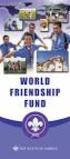 Instructions to process IRS forms 1099 in PeopleSoft Step 1. Identify vendors designated as 1099 vendors for reporting purposes. From the Query Viewer menu, run the query LC_1099_VENDORS. Enter council
Instructions to process IRS forms 1099 in PeopleSoft Step 1. Identify vendors designated as 1099 vendors for reporting purposes. From the Query Viewer menu, run the query LC_1099_VENDORS. Enter council
Document Manager 2.0. User Guide
 Document Manager 2.0 User Guide Document Manager 2.0 Introduction Document Manager 2.0 is the Web to Print ordering application for OfficeMax ImPress. Many features and functionality are available to you
Document Manager 2.0 User Guide Document Manager 2.0 Introduction Document Manager 2.0 is the Web to Print ordering application for OfficeMax ImPress. Many features and functionality are available to you
Drip Marketing Campaign Manual
 Drip Marketing Campaign Manual Released May 2006 Manual for Drip Marketing Campaign: Getting Started 1. Log into www.graphicaldata.com. 2. Hold cursor over the Tools tab. 3. Click on Drip Marketing Campaign.
Drip Marketing Campaign Manual Released May 2006 Manual for Drip Marketing Campaign: Getting Started 1. Log into www.graphicaldata.com. 2. Hold cursor over the Tools tab. 3. Click on Drip Marketing Campaign.
Budget Transfers in Microsoft Excel
 Solar Financials University Hall 360 Phone: (818) 677-6685 Mail Code: 8337 ONLINE BUDGET TRANSFER REFERENCE GUIDE This guide is designed to provide you with the information you need to successfully use
Solar Financials University Hall 360 Phone: (818) 677-6685 Mail Code: 8337 ONLINE BUDGET TRANSFER REFERENCE GUIDE This guide is designed to provide you with the information you need to successfully use
KFS Shop Catalogs. Overview Profile Setup Hosted Catalog Searches Punch-out Catalog Searches PO History Lookup Print PO Fax Version
 KFS Shop Catalogs Overview Profile Setup Hosted Catalog Searches Punch-out Catalog Searches PO History Lookup Print PO Fax Version 1 Overview From the Kuali Main Menu, click Shop Catalogs to begin shopping
KFS Shop Catalogs Overview Profile Setup Hosted Catalog Searches Punch-out Catalog Searches PO History Lookup Print PO Fax Version 1 Overview From the Kuali Main Menu, click Shop Catalogs to begin shopping
E-commerce Website Manual
 E-commerce Version 2, July 2014 800 Viewfield Road Victoria, BC V9A 4V1 Local: (250) 384-0565 Toll Free: 1-800-735-3433 sales@monk.ca service@monk.ca Monk Office s new e-commerce site is your personalized
E-commerce Version 2, July 2014 800 Viewfield Road Victoria, BC V9A 4V1 Local: (250) 384-0565 Toll Free: 1-800-735-3433 sales@monk.ca service@monk.ca Monk Office s new e-commerce site is your personalized
Advanced Outlook Tutorials
 Advanced Outlook Tutorials Filtering: Create a filter to send email directly to a specific folder from a certain sender: 1. Right click on the sender s email. 2. Choose Rules. 3. Click on Create Rule.
Advanced Outlook Tutorials Filtering: Create a filter to send email directly to a specific folder from a certain sender: 1. Right click on the sender s email. 2. Choose Rules. 3. Click on Create Rule.
REP200 Using Query Manager to Create Ad Hoc Queries
 Using Query Manager to Create Ad Hoc Queries June 2013 Table of Contents USING QUERY MANAGER TO CREATE AD HOC QUERIES... 1 COURSE AUDIENCES AND PREREQUISITES...ERROR! BOOKMARK NOT DEFINED. LESSON 1: BASIC
Using Query Manager to Create Ad Hoc Queries June 2013 Table of Contents USING QUERY MANAGER TO CREATE AD HOC QUERIES... 1 COURSE AUDIENCES AND PREREQUISITES...ERROR! BOOKMARK NOT DEFINED. LESSON 1: BASIC
Applicant Tracking System Job Aids. Prepared by:
 Applicant Tracking System Job Aids Prepared by: Contents System Navigation and My Setup Information for Users... 1 Creating Requisitions... 4 Duplicating Requisitions... 6 Requesting an Approval... 7 Viewing
Applicant Tracking System Job Aids Prepared by: Contents System Navigation and My Setup Information for Users... 1 Creating Requisitions... 4 Duplicating Requisitions... 6 Requesting an Approval... 7 Viewing
Bank Statement Reconciliation
 Bank Statement Reconciliation Updated December 2015 Contents About Bank Reconciliation...3 Reconciling Your Account...3 Importing Users into SQL...3 Creating a Bank Account...4 Editing a Bank Account...5
Bank Statement Reconciliation Updated December 2015 Contents About Bank Reconciliation...3 Reconciling Your Account...3 Importing Users into SQL...3 Creating a Bank Account...4 Editing a Bank Account...5
Accounts Payable. Vendors and Vouchers
 Accounts Payable Vendors and Vouchers 1 Agenda Searching for Vendors Entering Vouchers Budget Checking Submitting for Approval Viewing Workflow Viewing Voucher Status Approving Vouchers Denying (returning)
Accounts Payable Vendors and Vouchers 1 Agenda Searching for Vendors Entering Vouchers Budget Checking Submitting for Approval Viewing Workflow Viewing Voucher Status Approving Vouchers Denying (returning)
MOVE.IT USER MANUAL VERSION 4
 MOVE.IT USER MANUAL VERSION 4 Information in this document is subject to change without notice. Companies, names and data used in examples herein are fictitious unless otherwise noted. No part of this
MOVE.IT USER MANUAL VERSION 4 Information in this document is subject to change without notice. Companies, names and data used in examples herein are fictitious unless otherwise noted. No part of this
How do I Sell A Used Item? How do I Close a Repair with Inventory Used? How do I Reprint Barcode Label? How do I edit Clock In/Out entries?
 1 How do I Sell A Used Item? Mouse over the List tab on the Dashboard. Click on Used Phone. Scroll through the list or enter item name or IMEI number in the search bar. Once item is found, click on the
1 How do I Sell A Used Item? Mouse over the List tab on the Dashboard. Click on Used Phone. Scroll through the list or enter item name or IMEI number in the search bar. Once item is found, click on the
SAP Business Intelligence ( BI ) Financial and Budget Reporting. 7.0 Edition. (Best Seller At Least 43 copies Sold)
 SAP Business Intelligence ( BI ) Financial and Budget Reporting 7.0 Edition (Best Seller At Least 43 copies Sold) November 2011 Table of Contents Log In... 3 Initial Variable Screen... 5 Multiple / Single
SAP Business Intelligence ( BI ) Financial and Budget Reporting 7.0 Edition (Best Seller At Least 43 copies Sold) November 2011 Table of Contents Log In... 3 Initial Variable Screen... 5 Multiple / Single
Online School Payments (OSP) User Guide
 Online School Payments (OSP) User Guide November, 2013 OSP User Guide Table of Contents Overview...3 Site Information...3 Login to Portal...4 Activity Setup...6 OSP Activity Setup Form...6 Add Activity...7
Online School Payments (OSP) User Guide November, 2013 OSP User Guide Table of Contents Overview...3 Site Information...3 Login to Portal...4 Activity Setup...6 OSP Activity Setup Form...6 Add Activity...7
[COGNOS DATA TRAINING FAQS] This is a list of frequently asked questions for a Cognos user
![[COGNOS DATA TRAINING FAQS] This is a list of frequently asked questions for a Cognos user [COGNOS DATA TRAINING FAQS] This is a list of frequently asked questions for a Cognos user](/thumbs/26/7479572.jpg) 2010 [COGNOS DATA TRAINING FAQS] This is a list of frequently asked questions for a Cognos user Table of Contents 1. How do I run my report in a different format?... 1 2. How do I copy a report to My Folder?...
2010 [COGNOS DATA TRAINING FAQS] This is a list of frequently asked questions for a Cognos user Table of Contents 1. How do I run my report in a different format?... 1 2. How do I copy a report to My Folder?...
ASSET MANAGEMENT. State of Vermont. Department of Finance & Management
 ASSET MANAGEMENT This guide walks you through Policies and Procedures, Searching for Assets, Adding Assets, Adjusting Assets, Transferring Assets, Retiring and Reinstating Assets and Running an Asset Query.
ASSET MANAGEMENT This guide walks you through Policies and Procedures, Searching for Assets, Adding Assets, Adjusting Assets, Transferring Assets, Retiring and Reinstating Assets and Running an Asset Query.
