This document includes enhancements and modifications in Sage Abra SQL HRMS version 10.1.
|
|
|
- Debra Walker
- 7 years ago
- Views:
Transcription
1 Release Notes Product: Sage Abra SQL HRMS Version: 10.1 Overview This document includes enhancements and modifications in Sage Abra SQL HRMS version It is recommended that Sage Abra SQL HRMS be installed by a certified Business Partner or a member of Sage Professional Services Group. The product install for version 10.1 has been rewritten to make use of new technologies in order to simplify the process and to provide support for all versions of Microsoft Windows. Before you upgrade to version 10.1, please read the section New Product Installation Process in this document on page 5 and review the Read Me First document. You will need the following to install and learn about the enhancements and modifications included in version 10.1 DVD. Sage Abra SQL HRMS version 10.1 Crystal Reports version 2008 Abra Workforce Connections, version 10.1 (only if you are currently using Abra Workforce Connections) Installation Instructions for Sage Abra SQL HRMS version 10.1 (included in the Sage Abra SQL HRMS Installation Guide) Release Notes for Sage Abra SQL HRMS v10.1 (this document) Read Me First document Documentation for v10.1 is available on the Sage Abra SQL HRMS Product Documentation web site at: Important upgrade information for Payroll customers! Before you upgrade, there are several procedures that must be completed on the current v8.5 or v10.0 system to prepare the system for the upgrade to These procedures are provided in a separate Read Me First document which is accessible from the Sage Abra Installer DVD. It is imperative that the procedures are completed before upgrading the system. Before you upgrade a client workstation, you must log on as a user with administrator privileges. After you upgrade and before running a payroll, you must update the mapping for all Employee Configuration Profiles created in the previous version. To update mapping, open Sage Abra SQL Release Notes 1
2 HRMS and from the Navigation Pane, go to Setup > Payroll > Database Setup > Employee Configuration. Open each profile and click Save. After you upgrade, make sure your quarterly tax updates are up to date. If you need to install v10.1 tax updates from previous quarters, you can obtain them from Support Plus Online at: After you upgrade, go to Group Security and make sure the new items added for G/L functionality are set to Allow Access for the appropriate users. Note that user MASTER automatically has access to all G/L functionality after the upgrade. After you upgrade and before running a payroll, you must set up General Ledger for all employers. Refer to online Help for instructions (go to index entry setting up G/L). Support and Documentation Sage strives to provide you with the very best support in the industry. If you have a question, we provide the following methods for you to get your answer as soon as possible. Refer to the online Help for assistance. To access online Help, select Contents from the Sage Abra SQL HRMS Help menu and use the Table of Contents, Index, and Search function to find what you need. You can also click to open Help for the function you are currently using. Documentation for v10.1 is available on the Sage Abra SQL HRMS Product Documentation web site at: Visit the Technical Forum and Solution Center on Abra SupportPlus Online at: Send an e mail (include your Customer ID number) to: abratechsupport@sage.com Call Sage Abra Customer Support, Monday through Friday from 8:00 a.m. to 8:00 p.m. ET at Please have your Customer ID number available. 2 Sage Abra SQL HRMS
3 Table of Contents Overview...1 Important upgrade information for Payroll customers!...1 Support and Documentation...2 Product Updates...5 New Product Installation Process...5 Human Resources...5 Domestic Partnership added...5 Emergency Contact Relationship field length...6 Source of Hire field length...6 Selecting job code in custom details...6 Workers Compensation...6 Employee Profile report...6 EEO Job Group Age Analysis report...6 Employee Attendance YTD Details report...6 Vets 100A report for rehired employees...7 EEO and VETS 100 reports now exclude temporary employees...7 Benefits...7 Benefit reports show history records only when requested...7 Coverage Types used in rate table calculation...8 Benefit Premium Totals by Plan report...8 Insurance Coverage Detail report...8 Payroll...8 Canadian Payroll added...8 General Ledger added to U.S. and Canadian Payroll...9 General Ledger (G/L) Allocations functionality...10 Changes made to G/L Batch creation and export...11 Sage Abra MAS 200 G/L Interface now available in v Sage Abra X3 G/L Interface now available in v Earning/Deduction Code...11 Timecard Entry...12 Reporting...12 Payroll Tax Number...12 Release Notes 3
4 Common Deduction Limits Common Deduction Limits Report Timecard List window accessible from Payroll Process Map Synchronize Employees process Employee Configuration window updated Enterprise logon has been removed Group Level Security added for Payroll Optional Fields and Assign Optional Fields grouping Change Employee ID removed from Payroll systems Transaction History page location changed Sage Abra HR for MAS 90 Link Sage Abra HR for MAS 90 Link now available in v MAS 90 Payroll to Abra Attendance Mapping Departments Local tax code change in Audit report Transfer of savings benefit employee portion Transfer of multiple savings benefits System New location for Employer maintenance New sample data available Send button removed from Reports and Abra Secure Query Print Options dialog box Shortcut keys on toolbars Employee Find from the main menu Error Could not create object Restoring system and sample databases during installation Uninstalling the application Logging on while another client is re registering Data Structure Changes between Version 10.0 and Version Sage Abra SQL HRMS
5 Product Updates New Product Installation Process The product install for Sage Abra SQL HRMS 10.1 has been completely rewritten to leverage new technologies in order to simplify the install process and to provide seamless support for all versions of Microsoft Windows. By using the latest Windows Installer technologies, the new install inherits some very useful capabilities including the following. Shared data files are no longer stored in the Program Files folder by default. Instead, they are stored in C:\ProgramData\Sage\SageAbraSQLHRMSServer (on Windows Server 2008) or C:\Documents and Settings\All Users\Application Data\Sage\SageAbraSQLHRMSServer (on Windows Server 2003). Business partners should take note that if an application depends on finding the Abra program files, it should be altered or redesigned to remove this dependency. The AbraWin.ini file is now stored on the server so that all Abra clients use the same set of shared data. The server install now only installs the shared data files and the Abra client install. If you run the application on the server, you must also install the client on the server. When the client is launched, it automatically checks for application updates stored on the server. If new updates are detected, they are copied down to the client when each client is started for the first time after the update has been applied. The registration process has been simplified so that when you purchase a new module, you enter the new install code from inside the application (from the Menu, select Help > Register Sage Abra SQL HRMS), instead of re running the install. For security purposes, the server installation does not set up any permissions to the Abra Suite data. This means that after installation, permissions to the SageAbraSQLHRMSServer folder must be explicitly configured before you can run Sage Abra SQL HRMS or access the data in another capacity (such as creating Crystal Reports). User Account Control (UAC) is now supported for Sage Abra SQL HRMS. Human Resources Domestic Partnership added Domestic Partnership has been added as a Marital Status type. Note that it has not been added as a Filing Status type. Release Notes 5
6 Human Resources Emergency Contact Relationship field length The length of the emergency contact Relationship field has been increased from 8 characters to 25 characters. This applies to the Emergency Contact page and Employee Profile report. Source of Hire field length The length of the Source of Hire field has been increased from 6 characters to 25 characters. This applies to the HR Status page, Employee Profile report, and Source of Hire Activity report. Selecting job code in custom details When creating a single record custom detail, if you select Job Code from the list of fields to add to the detail, the system will add either the job code or the job title depending on what is set for job code validation. For example, if job code validation is set to Yes, the job code is added to the custom detail. However, if the job code validation is set to No, the job title is added to the custom detail. Workers Compensation Previously, after entering two (Canadian) OHS cases for an employee and then attempting to add a workers compensation claim to both cases, it was not possible to attach an OHS reference number to the second workers compensation claim record. This has been corrected so that all OHS reference numbers are now available to be attached. Employee Profile report The Employee Profile report now shows the correct dependent benefit information when Dependent is selected to be included on the Specific Criteria tab of the report dialog. EEO Job Group Age Analysis report The EEO Job Group Age Analysis report now includes employees who are on leave of absence at the time specified in the As of field on the Specific Criteria tab of the report dialog. Employee Attendance YTD Details report This report no longer includes any employees plans that have Available Time = 0. This alleviates an issue that if the employee had more than 12 plans (the maximum number of plans displayed on the report) the report picked up all the plans, even those with 0 available time, which caused some plans to be missing from the report. 6 Sage Abra SQL HRMS
7 Benefits Vets 100A report for rehired employees Previously, when an employee designated as Other Protected Veteran was terminated and rehired within the same reporting period for Vets 100A, the detail and summary reports were not counting the veterans correctly. This has been corrected for both Detail and Summary reports so that New Hires are considered new hires only when their original hire date is within the date range of the report (previously, the last hire date was used). That is, if p_orighire >= start date of report or p_orighire <= end date of report, the employee is considered a new hire and is counted in the New Hires section of the report. Otherwise, (if p_termdate >= end date of report or there is no termdate) or (p_lasthire > p_termdate or (p_orighire > p_termdate), the employee is considered an employee and is counted in the Number of Employees section of the report. EEO and VETS-100 reports now exclude temporary employees Previously, The EEO 1/EEO 4 reports and the Vets 100/100A reports included temporary employees in the counts for employees and veterans. All reports in these categories have been adjusted and been made compliant so that temporary employees are now excluded. Benefits Benefit reports show history records only when requested For the following standard benefit reports, you can now select whether or not to include historical and expired records on the report. This eliminates the need to create custom criteria if you only want to see current benefits on the report. Benefit Coverage By Employee Benefit Enrollment by Plan Benefit Premium Totals by Plan Employee Benefit Changes Insurance Coverage Detail To accommodate this new feature, a new criteria selection, Include History Records, has been added to the Specific Criteria tab for the reports listed above. When selected (and Benefit History is enabled in Enterprise Setup), historical and expired records will be included on the report. The default value is unselected so the history records do not appear on the report. Release Notes 7
8 Payroll Coverage Types used in rate table calculation Previously, benefit coverage types were not working correctly when used in a benefit rate table calculation. This was because the coverage type input field length did not match the benefit rate table field. A match will now occur up to 15 characters. Be advised that you must adjust any coverage type fields that exceed 15 characters. Benefit Premium Totals by Plan report Previously, when running the Benefit Premium Totals by Plan report with the Terminated check box cleared, the report ran correctly without terminated employees included. However, the next time it was run, even with the Terminated check box cleared, the report included terminated employees. This has been resolved so the report runs correctly in both situations: with terminated employees included and without terminated employees included. Insurance Coverage Detail report The Insurance Coverage Detail report now shows the correct information according to the Effective Date entered on the Specific Criteria tab. Previously, it was reporting information according to the benefit plan s change effective date. Payroll Canadian Payroll added Canadian Payroll has been added to version That is, all Canadian payroll tasks, processes, reports, and setup information are added to your system when you install the Payroll module and designate a company as Canadian or Both (U.S. and Canadian) during Enterprise setup. The Payroll items will appear in the Navigation Pane and the Main Menu. The following information applies to systems with Payroll installed. U.S. and Canadian payroll databases cannot share employees. For example, if you have set up two payroll databases, one for U.S. company ZSI and one for Canadian company ABC, an employee in ZSI cannot also be an employee in ABC (and vice versa). You cannot change the country setting for a company that is linked to a payroll EIN. For example, if you set up a payroll database for Canadian company ABC, you cannot change the country setting for that company to U.S. When you designate both countries for the Enterprise, you cannot change the setting to either U.S. only or Canadian only. When the Enterprise is set up for both countries, the system allows you to set an SIN for a Canadian employee who works in a U.S. company and to set an SSN for a U.S. employee who 8 Sage Abra SQL HRMS
9 Payroll works in a Canadian company. However, when Payroll is installed, changing the SSN/SIN setting in this manner is not recommended, as payroll will be adversely affected. The User Preferences functionality has been enhanced to include two new preference selections: US Payroll Employer Default If you have U.S. or Both (U.S. and Canadian) Payroll installed, you can now select a U.S. payroll employer as the default employer. This means that the employer filter will be set to this employer when payroll pages are open and when the employer filter is set to Enterprise. Canadian Payroll Employer Default If you have Canadian or Both (U.S. and Canadian) Payroll installed, you can now select a Canadian payroll employer as the default employer. This means that the employer filter will be set to this employer when payroll pages are open and when the employer filter is set to Enterprise. General Ledger added to U.S. and Canadian Payroll General Ledger (G/L) functionality has been added to version 10.1 for both U.S. and Canadian Payroll. This includes the following. Note: Before you can run a payroll, you must set up the General Ledger. If you set up account numbers and G/L components in your v8.5 or v10.0 system, when you upgrade to v10.1, the account numbers you set will be transferred over to the G/L system in v10.1. General Ledger setup pages have been added to the Navigation Pane (Setup > Payroll > General Ledger) and the Main Menu (Rules> Payroll > General Ledger): Account Groups Accounts Account Structures Create Accounts Optional Fields Options Segment Codes Source Codes Source Journal Profiles G/L Setup reports have been added to the Navigation Pane (Reports > Payroll > General Ledger Reports) and the Main Menu (Reports> Payroll > General Ledger): Release Notes 9
10 Payroll Account Structures Chart of Accounts Account Groups Optional Fields Options Segment Codes Source Codes Source Journal Profiles Source Journals After General Ledger is set up, G/L information will now be included in the applicable tasks, processes, and reports. Important! To keep your system secure, review your user and group security and make any necessary changes for the new setup and report pages added for general ledger. General Ledger (G/L) Allocations functionality The system allows users the ability to allocate benefit deductions (such as medical, dental, vision, and life insurance) with a flat calculation type to the same accounts as the associated earnings. This enables you to do the following: Define base earnings for deductions with an employee or employer calculation method of Flat. Allocate deductions associated with earnings. Company Setting G/L Override To use the G/L Allocations functionality, you must select the Use Cost Center Overrides check box for the company. This check box is located on the Integration tab of the Payroll G/L Integration window when Sage Abra SQL Payroll is installed with Sage Abra General Ledger. Note: After you select the Use Cost Center Overrides check box for a company, the selection can not be turned off. To select the GL segments that can be overridden, you must select values for both the Use Cost Center Overrides for These Accounts and Allow Overrides of These Cost Center Segments 10 Sage Abra SQL HRMS
11 Payroll fields. These drop downs fields are located on the Segments tab of the Payroll G/L Integration window. Changes made to G/L Batch creation and export The Generate G/L Batch process has been moved from the payroll process map to the Navigation Pane (Payroll > Processes > Generate G/L Batch). This task can now be run outside of the payroll process which can be more convenient for users who choose not to create their G/L immediately upon posting. When you generate the G/L batch, the G/L transaction data is moved to the appropriate tables. The Export G/L Batch File process (Payroll > Processes > Export G/L Batch File) must then be run, which exports the batch to a file. Sage Abra MAS 200 G/L Interface now available in v10.1 The Sage Abra MAS 200 G/L Interface can now be used with Sage Abra SQL HRMS so MAS 200 users can now import general ledger information that is a result of payrolls processed with Sage Abra SQL HRMS. To add the interface, launch Sage Abra SQL HRMS and from the Help menu, select Register Sage Abra SQL HRMS. Select the check box for Sage Abra MAS 200 G/L Interface and click OK to start the registration. When registration is complete, select Sage Abra MAS 200 G/L Interface from the Quick Launch toolbar. Refer to online help for detailed instructions (search for MAS 200). Sage Abra X3 G/L Interface now available in v10.1 The Sage Abra X3 G/L Interface can now be used with Sage Abra SQL HRMS so X3 users can now import general ledger information that is a result of payrolls processed with Sage Abra SQL HRMS. To add the interface, launch Sage Abra SQL HRMS and from the Help menu, select Register Sage Abra SQL HRMS. Select the check box for Sage Abra X3 G/L Interface and click OK to start the registration. When registration is complete, select Sage Abra X3 G/L Interface from the Quick Launch toolbar. Refer to online help for detailed instructions (search for X3). Earning/Deduction Code You can define the cost center override for each deduction code on the Basic Info tab of the Earning/Deduction Codes window. To do this, select the Cost Center Override Allocated Based on Calc Base check box for each deduction that needs to be allocated. Then, define the earnings that apply to the deduction on the Calc Base tab. After you associate an earning with a deduction, the deduction will be allocated based on the associated earnings allocation. Release Notes 11
12 Payroll You can now define cost center overrides for earnings, deductions, and benefits with a Flat calculation type. Timecard Entry You can override an account segment, G/L distribution code, or a specific expense account in timecard entry for all earnings. Any deductions with a calculation type of Flat and associated with the earnings will be allocated. Two methods for allocation are available: Select the segment override Change the G/L distribution, expense or liability account in the timecard grid For each option, you must select the earning to allocate and then select the type of allocation. All deductions with a calculation type of flat that are selected for account override and associated to an earning will follow the allocation of the earning. Reporting The detail for all earnings, deductions, and taxes paid for the pay period and the associated accounts are available in the Pre Check Register and the Payroll Register. Payroll Tax Number US Payroll and Canadian Payroll require employers to report taxes by the assigned Employer Identification Number (EIN) or the Canadian Business Number (BN) respectively. A new field, Tax Number, has been added to the Company tab on the Payroll Options window (Setup > Payroll > Payroll Setup > Options). This tax number is used to link an HR company to a Payroll company and to establish a tax number at the company level. You can assign a Tax Number for each company (database). The value entered in the Tax Number field will appear in the Reporting ID field for the USFIT tax code. The Government Report windows in U.S. Payroll will display the value from the Tax Number field by default when the user generates a tax file or form. The Canadian BN will be used for integration purposes only; and will not affect the current functionality of the Reporting ID field. Common Deduction Limits You can now combine multiple deductions to allow a single annual maximum to be applied (for example, multiple garnishments, retirement plans, and union dues). A new menu item, Common Deduction Limits, has been added to Payroll Setup. Using this new feature, you can associate multiple deductions based on a single limit and ensure that employee deductions do not exceed defined annual maximums or lifetime maximums. 12 Sage Abra SQL HRMS
13 Payroll Using the Common Deduction Limits functionality, you no longer need to manually calculate group limits for multiple deductions such as union dues, garnishments, and retirement plans. On the Common Deduction Limits window, you do the following: Select or define the Deduction Group For each deduction group, you assign at least one deduction code. You can also define the annual and lifetime maximums for both the employee and the employer. Important! The system will use the order defined on the Common Deduction Limits window to determine the order in which the deductions will be reduced by the group maximums. Therefore, you want to verify the order to assure accurate processing. Enter a description if this is a new deduction group View the date the deduction group was last edited (Last Maintained field) Select to make the group Inactive. If you select the Inactive as of check box, the current date appears in the date field. Choose a Selection List for which to assign the deduction group. Notes: If you leave the selection list blank, the deduction group will apply to all employees. If you do not want the deduction group to apply to all employees, you must create a selection list for the applicable employees. Define the Annual Maximum amounts for the Employee and the Employer Define the Lifetime Maximum amounts for the Employee and the Employer Define the deductions included in the deduction group You are not required to assign all individual deductions that make up a combined limit to an employee. For example, if your company has four individual retirement deductions that are combined into a single limit but an employee is only participating in two of the four plans, you can assign only those two deductions to the employee. Common Deduction Limits Report A new report, Common Deduction Limits Report, has been added to Payroll Setup Reports. This report lists the information for the deduction groups defined in the system. Release Notes 13
14 Payroll The report includes: Selection criteria for the report Notes: If a Selection List was not defined for the deduction group (the deduction group is applicable to all employees), the deduction group prints on the report regardless of the employee range selected. If a Selection List was assigned to the deduction group, the deduction group prints on the report only if at least one employee in the Selection List is in the defined employee range. Description Deduction codes included in the deduction group Date of the last edits Deduction maximum amounts, if employee maximum amounts are not included Employee maximum amounts, if you selected to include them These values (year to date and lifetime to date) print only for the employees in the range you selected at the Employee From and To fields Employee amounts, if you selected to include them These values (the amount of the individual deductions) print only for the employees in the range you selected at the Employee From and To fields. 14 Sage Abra SQL HRMS
15 Payroll This is an example of the Common Deduction Limits Report. Timecard List window accessible from Payroll Process Map To improve ease of payroll processing, we have changed the payroll process map so that the Timecard List process is now available for selection, instead of the Timecards process. When you click the Timecard List button on the map, the Timecard List window now appears for you to enter or edit a specific employee s timecard. Release Notes 15
16 Payroll Synchronize Employees process Synchronize Employees now functions as Open Payroll and Close Payroll The name of the Synchronize Employees process has been changed to Open Payroll to better explain its functionality. This process should always be run as the first step in processing payroll, since it ensures that the latest employee information from HR is transferred to the Payroll module before processing the payroll. This process has also been added as the last step on the payroll process map. As the last button on the map, it is called Close Payroll and enables the user to select Transfer Time Taken after the payroll has been processed to transfer absence transactions from Payroll to Attendance. Note: To keep your system secure, review your user and group security and make any necessary changes for the new Open Payroll and Close Payroll pages. Open Payroll window updated Labels and placement of some items on the Open Payroll window have been added and changed to provide more clarity and an enhanced user experience. When you go to Payroll (or Canadian Payroll) > Tasks > Process Payroll > Open Payroll) the following window opens for entering the basic employee selection criteria as well as what type of information to sync. 16 Sage Abra SQL HRMS
17 Payroll The changes on this portion of the page are as follows: Description label has been added to the Description field Employer label has been changed from Link To Period Start label has been changed from Period Start Date End label has been changed from Period End Date Update All check box has been added. When selected, all employee information will be synced. Update Time Off check box has been added. When selected, only time off information will be synced. This includes changes mapped to the current Accruals tab in the Employee Configuration window as well as any predefined fields. Update Pay Information check box has been added. When selected, only payroll information will be synced. This includes changes mapped to the current Earnings, Cost Center, and Shift Diff tab in the Employee Configuration window as well as any predefined fields. Update Benefits check box has been added. When selected, only benefits information will be synced. This includes changes mapped to the current Deduction/Benefit tab in the Employee Configuration window as well as any predefined fields. Get Employees button has been changed from Get Employee and is now aligned with the Include All and Exclude All buttons. When you click the Advanced Options button, the bottom half of the window expands to provide more selection criteria as well as calculation and overwrite options. Release Notes 17
18 Payroll The changes on this portion of the page are as follows: Calculate Pay Rates as Hourly label has been changed from Calculate Accruals for Salaried Employees Employee label has been changed from Employee ID Include Benefits label has been changed from Include These Benefits Exclude Benefits label has been changed from Exclude These Benefits The default for the Overwrite Distribution Codes setting is selected, so distribution codes in payroll will be overwritten with the distribution codes mapped in the employee configuration profile you selected for synching. Employee Configuration window updated The following tabs have been removed from the Employee Configuration window: Demographics. This is no longer needed as we have implemented an automatic update for employee personal or demographic information. The update occurs whenever Apply or Save is used to save employee demographics information. Advance (not applicable for Sage Abra SQL HRMS) Expense Reimbursement (not applicable for Sage Abra SQL HRMS) 18 Sage Abra SQL HRMS
19 Payroll Enterprise logon has been removed Previously, in v10.0, when Payroll was installed, it was necessary during logon to select either an employer or Enterprise before Sage Abra SQL HRMS would launch. This requirement has been removed. Now when Payroll is installed, you enter user name and password, select Live or Sample data, and then click Logon. The product immediately launches and the Employer Filter drop down (in the top menu) is now enabled, allowing you to select an employer or the Enterprise. Group Level Security added for Payroll Group level security has been enhanced so that it is now effective for the Payroll module (both U.S. Payroll and Canadian Payroll) as it is for all other modules. Note: Any product group filters you set for HR automatically apply to Payroll. This means that if you set a product group filter for HR, the fields listed for Payroll on the Product Group Filters tab of the Security Group page, are disabled and cannot be selected. Optional Fields and Assign Optional Fields grouping For ease of implementation and setup, the Assign Optional Fields page has been moved from the Payroll > Tasks subgroup to the Setup > Payroll > Optional Fields group in the Navigation Pane. This change now groups the Optional Fields and Assign Optional Fields functions together. Change Employee ID removed from Payroll systems The Change Employee ID task has been removed from systems that have Payroll installed. This is due to the issues that occurred when an employee s ID was changed after they were synchronized to Payroll. The task remains in an HR only system. Release Notes 19
20 Sage Abra HR for MAS 90 Link Transaction History page location changed Transaction History has been moved from the Employee Toolbar to the Payroll Tasks subgroup on the Navigation Pane. To access the window, from the Navigation Pane, go to Payroll (or Canadian Payroll) > Tasks > Transaction History. Note: When you upgrade to v10.1 (from v10.0 or earlier), the security setting for the Transaction History page will be invalid after the upgrade. Therefore, you must update the security setting for this page after you upgrade. From the Navigation Pane, select Setup > System > Group Security and set up the security for the page in its new location. Sage Abra HR for MAS 90 Link Sage Abra HR for MAS 90 Link now available in v10.1 The Sage Abra HR for MAS 90 Link has been added to Sage Abra SQL HRMS so you can now transfer data between Abra HR and MAS 90 (or MAS 200 client/server). This includes: transferring employee data from MAS 90 Payroll to Abra HR, transferring employee data from Abra HR to MAS 90 Payroll transferring absence transactions from MAS 90 Payroll to Abra Attendance (Time Off) After you complete the installation of Sage Abra SQL HRMS v10.1, do the following to access the Link: 1. Log on to Sage Abra SQL HRMS. 2. From the Help menu, select Register Sage Abra SQL HRMS. 3. In the Registration dialog box, select the Sage Abra HR for MAS 90 Link check box. 4. Click OK to register. 5. Log on to Sage Abra SQL HRMS. 20 Sage Abra SQL HRMS
21 Sage Abra HR for MAS 90 Link 6. Access Sage Abra HR for MAS 90 Link from the Links button on the Quick Launch toolbar: To access the MAS 90 Payroll Setup page, from the Navigation Pane, select Employees > Tasks > View/Edit Employee. Find an employee and then select Job and Pay in the Toolbar menu to open the Job and Pay window. Click the MAS 90 Payroll Setup icon to open the Setup window: MAS 90 Payroll to Abra Attendance Previously, a specific data condition during the transfer of MAS 90 Payroll to Abra Attendance (HATRAN.DBF database) caused a Function MASDate: subscript out of range error to occur. The transfer then stopped and any subsequent transfer caused the records to duplicate. The error no longer occurs, the transfer finishes successfully, and there are no duplicate records in subsequent transfers from MAS 90 to Abra Attendance. Mapping Departments Previously, if only one character was used for MAS 90 department code mapping, it was not possible to transfer employees from Abra HR to MAS 90, because the MAS 90 department code was not recognized as a code in the code table. This has been corrected so that if a department code is one character, it will now be recognized as a mapped code and the transfer will run correctly. Local tax code change in Audit report Previously, when an employee s local tax code was changed in Abra HR and transferred to MAS 90, the tax code change did not appear on the Abra HR to MAS 90 Payroll Audit Report. This has been corrected so the local tax code change now appears on the audit report. Transfer of savings benefit employee portion Previously, the employee portion of a savings benefit was not transferring from Abra HR to MAS 90 if the employee had a zero contribution amount. This has been corrected so that the savings benefit employee portion transfers regardless of whether the contribution amount is zero. Release Notes 21
22 System Transfer of multiple savings benefits Previously, Abra HR for MAS 90 Link did not transfer multiple savings benefits from Abra HR to MAS 90. This has been corrected so that all savings benefits are now transferred, regardless of how many and whether or not they have been expired. System New location for Employer maintenance For ease of use, the Employer maintenance items are now together in the same area on the navigation pane and main menu. To access Add Employer, Modify Employer, and Delete Employer, do one of the following: From the Navigation Pane, go to Setup > System > Setup From the Main Menu, go to Rules > System Note: After you upgrade, go to group security and make sure that security is appropriately enabled for these items. Note that user MASTER automatically has access to these after the upgrade. New sample data available New sample data has been created for v10.1. There is now a separate sample database to accommodate Canadian payroll. During an upgrade to v10.1, the sample data is installed on the Sage Abra SQL HRMS server. Send button removed from Reports and Abra Secure Query For all reports, the Send button (to print the report to a PDF file) has been removed from all Report List pages due to problems encountered with loading an unsupported PDF driver. Instead, you can print a report to a PDF file and then use your e mail application to send the PDF file as an attachment. Note: The Send button in the File Export Options dialog box remains. It is used to open an e mail application to send the exported file as an e mail attachment. Print Options dialog box To mitigate the removal of the Send button (as stated above), the Print Options dialog box now opens when you select to print non Payroll reports and queries in Abra Secure Query. This enables you to 22 Sage Abra SQL HRMS
23 System specify number of copies, page range, and name of printer. If you have a PDF driver installed, this also gives you the ability to print the report to a PDF file and then later send it as an e mail attachment. Note that the Number of Copies selection on the Report List page has been removed. Shortcut keys on toolbars The shortcut key combinations for the following pages now appear when the mouse hovers over the page icon. For example, when hovering over the Dependents & Beneficiaries icon, you now see the page name and the shortcut key: Absence Transactions (Ctrl +R) Attendance Summary (Ctrl + E) Current Job (Ctrl + J) Current Pay (Ctrl + P) Demographics (Ctrl + D) Dependents and Beneficiaries (Ctrl + B) HR Status (Ctrl + H) Insurance Benefits (Ctrl + I) Job History (Ctrl + O) Leave of Absence (Ctrl + L) Savings Benefits (Ctrl + S) Termination (Ctrl + T) Custom Details (Ctrl + U) Employee Activity (Ctrl + M) Employee Payroll (Ctrl + 4) Employee Find from the main menu Previously, using Employee Find from the main menu (Edit > Employee Find) caused Sage Abra SQL HRMS to lock up. Employee Find from the main menu has been replaced with the shortcut key combination CTRL+F. This means that you can now open Employee Find by selecting View/Edit Employee from the Navigation Pane or by pressing CTRL+F. Release Notes 23
24 System Error Could not create object Previously, when attempting to log on to the Sage Abra SQL HRMS client, the following error was returned: Could not create object AbraDesktop.DesktopContainer possible reason: Exception has been thrown by the target of an invocation. Object reference not set to an instance of an object. Error 1098 This was caused by having a custom DPI setting for the workstation display. This has been corrected so that any custom DPI setting is permitted and an error is no longer returned. Restoring system and sample databases during installation Previously, if installing on a system configuration with Abra installed on a server without SQL Server and pointing to a different machine with SQL Server, the system and sample databases (HR and Payroll) were not being restored. In this situation, an error occurred when attempting to open sample data: Unhandled exception has occurred in a component in your application. and Invalid object name syuser. This has been corrected so that system and sample databases are now restored during installation regardless of the system configuration. Uninstalling the application You can no longer use setup.exe to uninstall the application. Instead, use the Add/Remove Programs function to uninstall the Sage Abra SQL HRMS application. Logging on while another client is re-registering If a user on a client workstation is in the process of re registering their application (for example, they are adding another module), and a user on another client workstation attempts to log on during the registration process, the message Security Task Failed appears and a runtime error occurs. This error cannot be avoided so we recommend that before starting the re registration process, you make sure that no other client attempts to log on during the process. 24 Sage Abra SQL HRMS
25 Data Structure Changes between Version 10.0 and Version 10.1 The following changes and additions have been made to support Sage Abra SQL HRMS v10.1. Detailed database information for added functionality for General Ledger and Canadian Payroll can be found in a separate document. From the Table of Contents in Help, go to: Sage Abra SQL HRMS Payroll / Database Tables used in Sage Abra HRMS Payroll to access the document. Change Alias Field Type Length Description Dec Added field USERS U_CNEMPLR C 3 Users Default CN Payroll Company 0 Added field USERS U_DEFCMPNY C 3 Default Payroll Company 0 Added field USERS U_USEMPLR C 3 Users Default US Payroll Company 0 Added field USERS U_PEPENRLL C 1 Is PEP enrolled? (Y/N) 0 Added field USERS U_PEPLSTUP D 8 Last updated date and time of PEP into WEB Service 0 Added field USERS U_APPASSWD C 20 Accpac Password 0 Added field USERS U_APUSERID C 8 Accpac User ID 0 Removed field AU D_ENCRYPT L 1 Allow encryption on field 0 Added field ER E_J C 64 Veterans Employment Report Address 0 Added field ER E_JPHONE C 13 Veterans Employment Report Contact Phone Number 0 Added field ER E_JVCONTAC C 50 Veterans Employment Report Contact 0 Added field ENT E_INACTJC C 1 Show Inactive Job Codes [Y/N] 0 Added field ENT E_AHSTPUPD T 8 Last AH Link Setup Updated Date 0 Added field ENT E_AHTRIGGN T 8 Last Triggers Generated Date 0 Release Notes 25
Sage HRMS 2014 Sage HRMS Payroll Getting Started Guide. October 2013
 Sage HRMS 2014 Sage HRMS Payroll Getting Started Guide October 2013 This is a publication of Sage Software, Inc. Document version: October 18, 2013 Copyright 2013. Sage Software, Inc. All rights reserved.
Sage HRMS 2014 Sage HRMS Payroll Getting Started Guide October 2013 This is a publication of Sage Software, Inc. Document version: October 18, 2013 Copyright 2013. Sage Software, Inc. All rights reserved.
Sage HRMS Sage 100 ERP Payroll Link User Guide. February 2015
 Sage HRMS Sage 100 ERP Payroll Link User Guide February 2015 This is a publication of Sage Software, Inc. Document version: January 30, 2015 Copyright 2015. Sage Software, Inc. All rights reserved. Sage,
Sage HRMS Sage 100 ERP Payroll Link User Guide February 2015 This is a publication of Sage Software, Inc. Document version: January 30, 2015 Copyright 2015. Sage Software, Inc. All rights reserved. Sage,
Sage HRMS 2015 Sage Employee Self Service Release Notes. November 2014
 Sage HRMS 2015 Sage Employee Self Service Release Notes November 2014 Document version: November 11, 2014 This is a publication of Sage Software, Inc. Copyright 2014 Sage Software, Inc. All rights reserved.
Sage HRMS 2015 Sage Employee Self Service Release Notes November 2014 Document version: November 11, 2014 This is a publication of Sage Software, Inc. Copyright 2014 Sage Software, Inc. All rights reserved.
Sage Abra SQL HRMS System. User Guide
 Sage Abra SQL HRMS System User Guide 2009 Sage Software, Inc. All rights reserved. Sage, the Sage logos, and the Sage product and service names mentioned herein are registered trademarks or trademarks
Sage Abra SQL HRMS System User Guide 2009 Sage Software, Inc. All rights reserved. Sage, the Sage logos, and the Sage product and service names mentioned herein are registered trademarks or trademarks
Sage Abra SQL HRMS Reports. User Guide
 Sage Abra SQL HRMS Reports User Guide 2010 Sage Software, Inc. All rights reserved. Sage, the Sage logos, and the Sage product and service names mentioned herein are registered trademarks or trademarks
Sage Abra SQL HRMS Reports User Guide 2010 Sage Software, Inc. All rights reserved. Sage, the Sage logos, and the Sage product and service names mentioned herein are registered trademarks or trademarks
Munis Human Resources/Payroll
 Munis Human Resources/Payroll Major Enhancements Version 10.1 March 9, 2012 For more information, visit www.tylertech.com. TABLE OF CONTENTS Munis Human Resources and Payroll... 4 Munis Ribbon... 4 Human
Munis Human Resources/Payroll Major Enhancements Version 10.1 March 9, 2012 For more information, visit www.tylertech.com. TABLE OF CONTENTS Munis Human Resources and Payroll... 4 Munis Ribbon... 4 Human
Sage Abra SQL HRMS Setup. User Guide
 Sage Abra SQL HRMS Setup User Guide 2010 Sage Software, Inc. All rights reserved. Sage, the Sage logos, and the Sage product and service names mentioned herein are registered trademarks or trademarks of
Sage Abra SQL HRMS Setup User Guide 2010 Sage Software, Inc. All rights reserved. Sage, the Sage logos, and the Sage product and service names mentioned herein are registered trademarks or trademarks of
SAGE ACCPAC. Sage Accpac ERP. U.S. Payroll 5.5A. Update Notice
 SAGE ACCPAC Sage Accpac ERP U.S. Payroll 5.5A Update Notice 2008 Sage Software, Inc. All rights reserved. Sage Software, Sage Software logos, and all Sage Accpac product and service names are registered
SAGE ACCPAC Sage Accpac ERP U.S. Payroll 5.5A Update Notice 2008 Sage Software, Inc. All rights reserved. Sage Software, Sage Software logos, and all Sage Accpac product and service names are registered
Sage Abra Timesheet. Quick Start Guide
 Sage Abra Timesheet Quick Start Guide 2010 Sage Software, Inc. All rights reserved. Sage, the Sage logos, and the Sage product and service names mentioned herein are registered trademarks or trademarks
Sage Abra Timesheet Quick Start Guide 2010 Sage Software, Inc. All rights reserved. Sage, the Sage logos, and the Sage product and service names mentioned herein are registered trademarks or trademarks
Microsoft Dynamics GP. Human Resources
 Microsoft Dynamics GP Human Resources Copyright Copyright 2010 Microsoft. All rights reserved. Limitation of liability This document is provided as-is. Information and views expressed in this document,
Microsoft Dynamics GP Human Resources Copyright Copyright 2010 Microsoft. All rights reserved. Limitation of liability This document is provided as-is. Information and views expressed in this document,
Installation instructions for MERLIN Dashboard
 Installation instructions for MERLIN Dashboard Contents Installation Prerequisites:... 2 Procedure to manually backup and restore Views and Settings in AxOEE Manager... 3 For XP users go to:... 3 For Vista
Installation instructions for MERLIN Dashboard Contents Installation Prerequisites:... 2 Procedure to manually backup and restore Views and Settings in AxOEE Manager... 3 For XP users go to:... 3 For Vista
Forms Printer User Guide
 Forms Printer User Guide Version 10.51 for Dynamics GP 10 Forms Printer Build Version: 10.51.102 System Requirements Microsoft Dynamics GP 10 SP2 or greater Microsoft SQL Server 2005 or Higher Reporting
Forms Printer User Guide Version 10.51 for Dynamics GP 10 Forms Printer Build Version: 10.51.102 System Requirements Microsoft Dynamics GP 10 SP2 or greater Microsoft SQL Server 2005 or Higher Reporting
MODULE 2: SMARTLIST, REPORTS AND INQUIRIES
 MODULE 2: SMARTLIST, REPORTS AND INQUIRIES Module Overview SmartLists are used to access accounting data. Information, such as customer and vendor records can be accessed from key tables. The SmartList
MODULE 2: SMARTLIST, REPORTS AND INQUIRIES Module Overview SmartLists are used to access accounting data. Information, such as customer and vendor records can be accessed from key tables. The SmartList
ADP Workforce Now V3.0
 ADP Workforce Now V3.0 Manual What s New Checks in and Custom ADP Reporting Grids V12 Instructor Handout Manual Guide V10171180230WFN3 V09171280269ADPR12 2011 2012 ADP, Inc. ADP s Trademarks The ADP Logo
ADP Workforce Now V3.0 Manual What s New Checks in and Custom ADP Reporting Grids V12 Instructor Handout Manual Guide V10171180230WFN3 V09171280269ADPR12 2011 2012 ADP, Inc. ADP s Trademarks The ADP Logo
Sage Payroll Services
 SAGE ACCPAC Sage Accpac ERP Sage Payroll Services Integration Guide 2006 Sage Accpac International, Inc. All rights reserved. Sage Software, Sage Software logos, and all Sage Accpac product and service
SAGE ACCPAC Sage Accpac ERP Sage Payroll Services Integration Guide 2006 Sage Accpac International, Inc. All rights reserved. Sage Software, Sage Software logos, and all Sage Accpac product and service
GP REPORTS VIEWER USER GUIDE
 GP Reports Viewer Dynamics GP Reporting Made Easy GP REPORTS VIEWER USER GUIDE For Dynamics GP Version 2015 (Build 5) Dynamics GP Version 2013 (Build 14) Dynamics GP Version 2010 (Build 65) Last updated
GP Reports Viewer Dynamics GP Reporting Made Easy GP REPORTS VIEWER USER GUIDE For Dynamics GP Version 2015 (Build 5) Dynamics GP Version 2013 (Build 14) Dynamics GP Version 2010 (Build 65) Last updated
Sentric, Inc. Web Pay User Guide
 Sentric, Inc. Web Pay User Guide Thank you for choosing Sentric, Inc as your payroll service provider! This User Guide, in combination with Web Pay training by one of our Implementation Specialists, will
Sentric, Inc. Web Pay User Guide Thank you for choosing Sentric, Inc as your payroll service provider! This User Guide, in combination with Web Pay training by one of our Implementation Specialists, will
Payco, Inc. Evolution and Employee Portal. Payco Services, Inc.., 2013. 1 Home
 Payco, Inc. Evolution and Employee Portal Payco Services, Inc.., 2013 1 Table of Contents Payco Services, Inc.., 2013 Table of Contents Installing Evolution... 4 Commonly Used Buttons... 5 Employee Information...
Payco, Inc. Evolution and Employee Portal Payco Services, Inc.., 2013 1 Table of Contents Payco Services, Inc.., 2013 Table of Contents Installing Evolution... 4 Commonly Used Buttons... 5 Employee Information...
Sage 100 ERP. Installation and System Administrator s Guide
 Sage 100 ERP Installation and System Administrator s Guide This is a publication of Sage Software, Inc. Version 2014 Copyright 2013 Sage Software, Inc. All rights reserved. Sage, the Sage logos, and the
Sage 100 ERP Installation and System Administrator s Guide This is a publication of Sage Software, Inc. Version 2014 Copyright 2013 Sage Software, Inc. All rights reserved. Sage, the Sage logos, and the
STATISTICA VERSION 10 STATISTICA ENTERPRISE SERVER INSTALLATION INSTRUCTIONS
 Notes: STATISTICA VERSION 10 STATISTICA ENTERPRISE SERVER INSTALLATION INSTRUCTIONS 1. The installation of the STATISTICA Enterprise Server entails two parts: a) a server installation, and b) workstation
Notes: STATISTICA VERSION 10 STATISTICA ENTERPRISE SERVER INSTALLATION INSTRUCTIONS 1. The installation of the STATISTICA Enterprise Server entails two parts: a) a server installation, and b) workstation
Sage HRMS 2014 Sage Employee Self Service
 Sage HRMS 2014 Sage Employee Self Service Installation and Setup Guide October 2013 This is a publication of Sage Software, Inc. Document version: April 17, 2014 Copyright 2014. Sage Software, Inc. All
Sage HRMS 2014 Sage Employee Self Service Installation and Setup Guide October 2013 This is a publication of Sage Software, Inc. Document version: April 17, 2014 Copyright 2014. Sage Software, Inc. All
User Guide. SysMan Utilities. By Sysgem AG
 SysMan Utilities User Guide By Sysgem AG Sysgem is a trademark of Sysgem AG. Other brands and products are registered trademarks of their respective holders. 2013 Sysgem AG, Lavaterstr. 45, CH-8002 Zürich,
SysMan Utilities User Guide By Sysgem AG Sysgem is a trademark of Sysgem AG. Other brands and products are registered trademarks of their respective holders. 2013 Sysgem AG, Lavaterstr. 45, CH-8002 Zürich,
Microsoft Dynamics GP. Project Accounting Billing Guide
 Microsoft Dynamics GP Project Accounting Billing Guide Copyright Copyright 2010 Microsoft. All rights reserved. Limitation of liability This document is provided as-is. Information and views expressed
Microsoft Dynamics GP Project Accounting Billing Guide Copyright Copyright 2010 Microsoft. All rights reserved. Limitation of liability This document is provided as-is. Information and views expressed
BIGPOND ONLINE STORAGE USER GUIDE Issue 1.1.0-18 August 2005
 BIGPOND ONLINE STORAGE USER GUIDE Issue 1.1.0-18 August 2005 PLEASE NOTE: The contents of this publication, and any associated documentation provided to you, must not be disclosed to any third party without
BIGPOND ONLINE STORAGE USER GUIDE Issue 1.1.0-18 August 2005 PLEASE NOTE: The contents of this publication, and any associated documentation provided to you, must not be disclosed to any third party without
Sage ERP MAS 90 Sage ERP MAS 200 Sage ERP MAS 200 SQL. Installation and System Administrator's Guide 4MASIN450-08
 Sage ERP MAS 90 Sage ERP MAS 200 Sage ERP MAS 200 SQL Installation and System Administrator's Guide 4MASIN450-08 2011 Sage Software, Inc. All rights reserved. Sage, the Sage logos and the Sage product
Sage ERP MAS 90 Sage ERP MAS 200 Sage ERP MAS 200 SQL Installation and System Administrator's Guide 4MASIN450-08 2011 Sage Software, Inc. All rights reserved. Sage, the Sage logos and the Sage product
Sage 100 ERP. Customer Upgrade Guide
 Sage 100 ERP Customer Upgrade Guide 2012 Sage Software, Inc. All rights reserved. Sage, the Sage logos, and the Sage product and service names mentioned herein are registered trademarks or trademarks of
Sage 100 ERP Customer Upgrade Guide 2012 Sage Software, Inc. All rights reserved. Sage, the Sage logos, and the Sage product and service names mentioned herein are registered trademarks or trademarks of
Accounts Payable Workflow Guide. Version 12.0
 Accounts Payable Workflow Guide Version 12.0 Copyright Information Copyright 2014 Informa Software. All Rights Reserved. No part of this publication may be reproduced, transmitted, transcribed, stored
Accounts Payable Workflow Guide Version 12.0 Copyright Information Copyright 2014 Informa Software. All Rights Reserved. No part of this publication may be reproduced, transmitted, transcribed, stored
The Greenshades Center
 The Greenshades Center Installation Manual Greenshades Software Support Team support@greenshades.com 1-888-255-3815 1 Table of Contents Table of Contents... 2 Install Required Programs... 3 Required Programs...
The Greenshades Center Installation Manual Greenshades Software Support Team support@greenshades.com 1-888-255-3815 1 Table of Contents Table of Contents... 2 Install Required Programs... 3 Required Programs...
Sage Accpac ERP 5.6A. SageCRM 6.2 I Integration Guide
 Sage Accpac ERP 5.6A SageCRM 6.2 I Integration Guide 2009 Sage Software, Inc. All rights reserved. Sage, the Sage logos, and all Sage Accpac product and service names mentioned herein are registered trademarks
Sage Accpac ERP 5.6A SageCRM 6.2 I Integration Guide 2009 Sage Software, Inc. All rights reserved. Sage, the Sage logos, and all Sage Accpac product and service names mentioned herein are registered trademarks
Fax and SMS Quickguide
 INTRODUCTION U2 Fax and SMS allow faxes and SMS to be sent directly from a user s workstation via the Internet using U2 Webservices. This improves staff efficiency by removing the need to physically fax
INTRODUCTION U2 Fax and SMS allow faxes and SMS to be sent directly from a user s workstation via the Internet using U2 Webservices. This improves staff efficiency by removing the need to physically fax
Sage 300 Construction and Real Estate
 Sage 300 Construction and Real Estate (formerly Sage Timberline Office) MyAssistant Upgrade Guide Version 12.1 NOTICE This document and the Sage 300 Construction and Real Estate Software MyAssistant software
Sage 300 Construction and Real Estate (formerly Sage Timberline Office) MyAssistant Upgrade Guide Version 12.1 NOTICE This document and the Sage 300 Construction and Real Estate Software MyAssistant software
Asset Track Getting Started Guide. An Introduction to Asset Track
 Asset Track Getting Started Guide An Introduction to Asset Track Contents Introducing Asset Track... 3 Overview... 3 A Quick Start... 6 Quick Start Option 1... 6 Getting to Configuration... 7 Changing
Asset Track Getting Started Guide An Introduction to Asset Track Contents Introducing Asset Track... 3 Overview... 3 A Quick Start... 6 Quick Start Option 1... 6 Getting to Configuration... 7 Changing
Partner. Sage Pastel. Accounting. Installation Guide
 Sage Pastel Accounting Partner Installation Guide Sage Pastel: +27 11 304 3000 Sage Pastel Intl: +27 11 304 3400 www.pastel.co.za www.sagepastel.com info@pastel.co.za info@sagepastel.com Sage Pastel Accounting
Sage Pastel Accounting Partner Installation Guide Sage Pastel: +27 11 304 3000 Sage Pastel Intl: +27 11 304 3400 www.pastel.co.za www.sagepastel.com info@pastel.co.za info@sagepastel.com Sage Pastel Accounting
Adding Outlook to a Blackberry, Downloading, Installing and Configuring Blackberry Desktop Manager
 Adding Outlook to a Blackberry, Downloading, Installing and Configuring Blackberry Desktop Manager The following instructions work for the District provided Blackberrys from Sprint, but I think it should
Adding Outlook to a Blackberry, Downloading, Installing and Configuring Blackberry Desktop Manager The following instructions work for the District provided Blackberrys from Sprint, but I think it should
How to Back Up and Restore an ACT! Database Answer ID 19211
 How to Back Up and Restore an ACT! Database Answer ID 19211 Please note: Answer ID documents referenced in this article can be located at: http://www.act.com/support/index.cfm (Knowledge base link). The
How to Back Up and Restore an ACT! Database Answer ID 19211 Please note: Answer ID documents referenced in this article can be located at: http://www.act.com/support/index.cfm (Knowledge base link). The
Vodafone PC SMS 2010. (Software version 4.7.1) User Manual
 Vodafone PC SMS 2010 (Software version 4.7.1) User Manual July 19, 2010 Table of contents 1. Introduction...4 1.1 System Requirements... 4 1.2 Reply-to-Inbox... 4 1.3 What s new?... 4 2. Installation...6
Vodafone PC SMS 2010 (Software version 4.7.1) User Manual July 19, 2010 Table of contents 1. Introduction...4 1.1 System Requirements... 4 1.2 Reply-to-Inbox... 4 1.3 What s new?... 4 2. Installation...6
efiling and Reporting for Sage ERP MAS 90 and 200
 Product: Sage ERP MAS 90 and MAS 200 Description This document contains a detailed overview of Sage ERP MAS 90 and 200's Tax efiling and Reporting feature in v4.3 and above. The state and federal payroll
Product: Sage ERP MAS 90 and MAS 200 Description This document contains a detailed overview of Sage ERP MAS 90 and 200's Tax efiling and Reporting feature in v4.3 and above. The state and federal payroll
USER MANUAL (PRO-CURO LITE, PRO & ENT) [SUPPLIED FOR VERSION 3]
![USER MANUAL (PRO-CURO LITE, PRO & ENT) [SUPPLIED FOR VERSION 3] USER MANUAL (PRO-CURO LITE, PRO & ENT) [SUPPLIED FOR VERSION 3]](/thumbs/39/19325006.jpg) Pro-curo Software Ltd USER MANUAL (PRO-CURO LITE, PRO & ENT) [SUPPLIED FOR VERSION 3] CONTENTS Everyday use... 3 Logging on... 4 Main Screen... 5 Adding locations... 6 Working with locations... 7 Duplicate...
Pro-curo Software Ltd USER MANUAL (PRO-CURO LITE, PRO & ENT) [SUPPLIED FOR VERSION 3] CONTENTS Everyday use... 3 Logging on... 4 Main Screen... 5 Adding locations... 6 Working with locations... 7 Duplicate...
Using an Edline Gradebook. EGP Teacher Guide
 Using an Edline Gradebook EGP Teacher Guide Table of Contents Introduction...3 Setup...3 Get the Gradebook Web Plugin... 3 Using Your Web Gradebook... 4 Using the Web Gradebook on a Shared Computer...
Using an Edline Gradebook EGP Teacher Guide Table of Contents Introduction...3 Setup...3 Get the Gradebook Web Plugin... 3 Using Your Web Gradebook... 4 Using the Web Gradebook on a Shared Computer...
COINS User Guide: Human Resources Training Manual
 Construction Industry Solutions 6 Airport Park Blvd. Latham, NY 12110 2009 Construction Industry Solutions 2009 Construction Industry Solutions The contents of this documentation and all other documentation
Construction Industry Solutions 6 Airport Park Blvd. Latham, NY 12110 2009 Construction Industry Solutions 2009 Construction Industry Solutions The contents of this documentation and all other documentation
C&A AR Online Credit Card Processor Installation and Setup Instructions with Process Flow
 4820 8 th Ave SE, Salem OR 97302 4820 8 TH AVE. SE SALEM, OREGON 97302 C&A AR Online Credit Card Processor Installation and Setup Instructions with Process Flow The general purpose of this program is to
4820 8 th Ave SE, Salem OR 97302 4820 8 TH AVE. SE SALEM, OREGON 97302 C&A AR Online Credit Card Processor Installation and Setup Instructions with Process Flow The general purpose of this program is to
3 Setting up Databases on a Microsoft SQL 7.0 Server
 3 Setting up Databases on a Microsoft SQL 7.0 Server Overview of the Installation Process To set up GoldMine properly, you must follow a sequence of steps to install GoldMine s program files, and the other
3 Setting up Databases on a Microsoft SQL 7.0 Server Overview of the Installation Process To set up GoldMine properly, you must follow a sequence of steps to install GoldMine s program files, and the other
PenSoft Business Solutions. Quick Start Guide
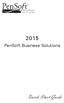 2015 PenSoft Business Solutions Quick Start Guide Table of Contents Install the Software 1 Install the software and access the program. Company 1 Enter basic identification information, set tax rates,
2015 PenSoft Business Solutions Quick Start Guide Table of Contents Install the Software 1 Install the software and access the program. Company 1 Enter basic identification information, set tax rates,
ACHieve Access 4.3 User Guide for Corporate Customers
 ACHieve Access 4.3 User Guide for Corporate Customers January 2015 Citizens Bank 1 February 2015 Table of Contents SECTION 1: OVERVIEW... 4 Chapter 1: Introduction... 5 How to Use This Manual... 5 Overview
ACHieve Access 4.3 User Guide for Corporate Customers January 2015 Citizens Bank 1 February 2015 Table of Contents SECTION 1: OVERVIEW... 4 Chapter 1: Introduction... 5 How to Use This Manual... 5 Overview
Install Guide for Time Matters and Billing Matters 11.0
 Install Guide for Time Matters and Billing Matters 11.0 Copyright and Trademark Notice LexisNexis, the Knowledge Burst logo, Lexis, lexis.com, Shepard's, Shepardize, martindale.com and Martindale-Hubbell
Install Guide for Time Matters and Billing Matters 11.0 Copyright and Trademark Notice LexisNexis, the Knowledge Burst logo, Lexis, lexis.com, Shepard's, Shepardize, martindale.com and Martindale-Hubbell
ImageNow Report Library Catalog
 ImageNow Report Library Catalog Business Insight Version: 6.6.x Written by: Product Documentation, R&D Date: February 2012 ImageNow and CaptureNow are registered trademarks of Perceptive Software, Inc.
ImageNow Report Library Catalog Business Insight Version: 6.6.x Written by: Product Documentation, R&D Date: February 2012 ImageNow and CaptureNow are registered trademarks of Perceptive Software, Inc.
Sage 300 ERP 2014. General Ledger User's Guide
 Sage 300 ERP 2014 General Ledger User's Guide This is a publication of Sage Software, Inc. Copyright 2013. Sage Software, Inc. All rights reserved. Sage, the Sage logos, and the Sage product and service
Sage 300 ERP 2014 General Ledger User's Guide This is a publication of Sage Software, Inc. Copyright 2013. Sage Software, Inc. All rights reserved. Sage, the Sage logos, and the Sage product and service
How To Use A Bank Service On A Bank System
 Sage 300 ERP 2014 Bank Services User's Guide This is a publication of Sage Software, Inc. Copyright 2014. Sage Software, Inc. All rights reserved. Sage, the Sage logos, and the Sage product and service
Sage 300 ERP 2014 Bank Services User's Guide This is a publication of Sage Software, Inc. Copyright 2014. Sage Software, Inc. All rights reserved. Sage, the Sage logos, and the Sage product and service
Upgrading Good Mobile Messaging and Good Mobile Control Servers
 Good Mobile Messaging Server 8.1.6 Good Mobile Control Server 2.6.4 for IBM Lotus Domino Upgrading Good Mobile Messaging and Good Mobile Control Servers Updated: 09/25/15 1 Introduction 1 2 Pre-Upgrade
Good Mobile Messaging Server 8.1.6 Good Mobile Control Server 2.6.4 for IBM Lotus Domino Upgrading Good Mobile Messaging and Good Mobile Control Servers Updated: 09/25/15 1 Introduction 1 2 Pre-Upgrade
Microsoft Dynamics GP. Collections Management
 Microsoft Dynamics GP Collections Management Copyright Copyright 2010 Microsoft. All rights reserved. Limitation of liability This document is provided as-is. Information and views expressed in this document,
Microsoft Dynamics GP Collections Management Copyright Copyright 2010 Microsoft. All rights reserved. Limitation of liability This document is provided as-is. Information and views expressed in this document,
Technical Note: Payroll Tax Subscription Program Frequently Asked Questions and Technical Tips
 Article # 1325 Technical Note: Payroll Tax Subscription Program Frequently Asked Questions and Technical Tips Difficulty Level: Intermediate Level AccountMate User Version(s) Affected: AccountMate 9 for
Article # 1325 Technical Note: Payroll Tax Subscription Program Frequently Asked Questions and Technical Tips Difficulty Level: Intermediate Level AccountMate User Version(s) Affected: AccountMate 9 for
MAS 500 Intelligence Tips and Tricks Booklet Vol. 1
 MAS 500 Intelligence Tips and Tricks Booklet Vol. 1 1 Contents Accessing the Sage MAS Intelligence Reports... 3 Copying, Pasting and Renaming Reports... 4 To create a new report from an existing report...
MAS 500 Intelligence Tips and Tricks Booklet Vol. 1 1 Contents Accessing the Sage MAS Intelligence Reports... 3 Copying, Pasting and Renaming Reports... 4 To create a new report from an existing report...
Installation and Program Essentials
 CS PROFESSIONAL SUITE ACCOUNTING PRODUCTS Installation and Program Essentials version 2015.x.x TL 28970 3/26/2015 Copyright Information Text copyright 1998 2015 by Thomson Reuters. All rights reserved.
CS PROFESSIONAL SUITE ACCOUNTING PRODUCTS Installation and Program Essentials version 2015.x.x TL 28970 3/26/2015 Copyright Information Text copyright 1998 2015 by Thomson Reuters. All rights reserved.
Utility Billing Software Version 10 +
 Utility Billing Software Version 10 + Table of Contents 2 INSTALLATION... 5 LOCATION OF DATA... 5 PASSWORDS... 5 SERVICES... 11 ADDING A NEW SERVICE... 11 METERED SERVICES... 12 TRANSIENT SERVICES... 12
Utility Billing Software Version 10 + Table of Contents 2 INSTALLATION... 5 LOCATION OF DATA... 5 PASSWORDS... 5 SERVICES... 11 ADDING A NEW SERVICE... 11 METERED SERVICES... 12 TRANSIENT SERVICES... 12
Sage 300 ERP 2012. Bank Services User's Guide
 Sage 300 ERP 2012 Bank Services User's Guide This is a publication of Sage Software, Inc. Copyright 2014. Sage Software, Inc. All rights reserved. Sage, the Sage logos, and the Sage product and service
Sage 300 ERP 2012 Bank Services User's Guide This is a publication of Sage Software, Inc. Copyright 2014. Sage Software, Inc. All rights reserved. Sage, the Sage logos, and the Sage product and service
Munis Self Service. Employee Self Service User Guide Version 9.3. For more information, visit www.tylertech.com.
 Munis Self Service Employee Self Service User Guide Version 9.3 For more information, visit www.tylertech.com. TABLE OF CONTENTS Employee Self Service... 4 Employee Self Service Users... 4 ESS Navigation...
Munis Self Service Employee Self Service User Guide Version 9.3 For more information, visit www.tylertech.com. TABLE OF CONTENTS Employee Self Service... 4 Employee Self Service Users... 4 ESS Navigation...
F9 Integration Manager
 F9 Integration Manager User Guide for use with QuickBooks This guide outlines the integration steps and processes supported for the purposes of financial reporting with F9 Professional and F9 Integration
F9 Integration Manager User Guide for use with QuickBooks This guide outlines the integration steps and processes supported for the purposes of financial reporting with F9 Professional and F9 Integration
Suite. How to Use GrandMaster Suite. Exporting with ODBC
 Suite How to Use GrandMaster Suite Exporting with ODBC This page intentionally left blank ODBC Export 3 Table of Contents: HOW TO USE GRANDMASTER SUITE - EXPORTING WITH ODBC...4 OVERVIEW...4 WHAT IS ODBC?...
Suite How to Use GrandMaster Suite Exporting with ODBC This page intentionally left blank ODBC Export 3 Table of Contents: HOW TO USE GRANDMASTER SUITE - EXPORTING WITH ODBC...4 OVERVIEW...4 WHAT IS ODBC?...
DiskBoss. File & Disk Manager. Version 2.0. Dec 2011. Flexense Ltd. www.flexense.com info@flexense.com. File Integrity Monitor
 DiskBoss File & Disk Manager File Integrity Monitor Version 2.0 Dec 2011 www.flexense.com info@flexense.com 1 Product Overview DiskBoss is an automated, rule-based file and disk manager allowing one to
DiskBoss File & Disk Manager File Integrity Monitor Version 2.0 Dec 2011 www.flexense.com info@flexense.com 1 Product Overview DiskBoss is an automated, rule-based file and disk manager allowing one to
Accounts Payable Workflow Guide. Version 11.2
 Accounts Payable Workflow Guide Version 11.2 Copyright Information Copyright 2013 Informa Software. All Rights Reserved. No part of this publication may be reproduced, transmitted, transcribed, stored
Accounts Payable Workflow Guide Version 11.2 Copyright Information Copyright 2013 Informa Software. All Rights Reserved. No part of this publication may be reproduced, transmitted, transcribed, stored
HOW INTEGRATION WORKS...
 Contents INTRODUCTION... 1 How to Use This Guide... 1 Software Editions Supported... 2 HOW INTEGRATION WORKS... 3 INTEGRATION RULES... 4 SYNCHRONIZATION SETTINGS... 6 General Settings... 6 Send Settings...
Contents INTRODUCTION... 1 How to Use This Guide... 1 Software Editions Supported... 2 HOW INTEGRATION WORKS... 3 INTEGRATION RULES... 4 SYNCHRONIZATION SETTINGS... 6 General Settings... 6 Send Settings...
Job Streaming User Guide
 Job Streaming User Guide By TOPS Software, LLC Clearwater, Florida Document History Version Edition Date Document Software Trademark Copyright First Edition 08 2006 TOPS JS AA 3.2.1 The names of actual
Job Streaming User Guide By TOPS Software, LLC Clearwater, Florida Document History Version Edition Date Document Software Trademark Copyright First Edition 08 2006 TOPS JS AA 3.2.1 The names of actual
SUCCESS TAX SOLUTIONS, INC. STSPro Professional Tax Software 2012 Desktop User Guide
 SUCCESS TAX SOLUTIONS, INC STSPro Professional Tax Software 2012 Desktop User Guide 1 This page left intentionally blank. 2 Contents Chapter One: Getting Started... 6 Who We Are... 6 System Requirements
SUCCESS TAX SOLUTIONS, INC STSPro Professional Tax Software 2012 Desktop User Guide 1 This page left intentionally blank. 2 Contents Chapter One: Getting Started... 6 Who We Are... 6 System Requirements
CLIENT BOOKKEEPING SOLUTION PAYCHECK. Getting Started. version 2007.x.x
 CLIENT BOOKKEEPING SOLUTION PAYCHECK Getting Started version 2007.x.x TL 20744 (06/08/09) Copyright Information Text copyright 1997 2009 by Thomson Reuters/Tax & Accounting. All rights reserved. Video
CLIENT BOOKKEEPING SOLUTION PAYCHECK Getting Started version 2007.x.x TL 20744 (06/08/09) Copyright Information Text copyright 1997 2009 by Thomson Reuters/Tax & Accounting. All rights reserved. Video
STATISTICA VERSION 9 STATISTICA ENTERPRISE INSTALLATION INSTRUCTIONS FOR USE WITH TERMINAL SERVER
 Notes: STATISTICA VERSION 9 STATISTICA ENTERPRISE INSTALLATION INSTRUCTIONS FOR USE WITH TERMINAL SERVER 1. These instructions focus on installation on Windows Terminal Server (WTS), but are applicable
Notes: STATISTICA VERSION 9 STATISTICA ENTERPRISE INSTALLATION INSTRUCTIONS FOR USE WITH TERMINAL SERVER 1. These instructions focus on installation on Windows Terminal Server (WTS), but are applicable
ATX Document Manager. User Guide
 ATX Document Manager User Guide ATX DOCUMENT MANAGER User Guide 2010 CCH Small Firm Services. All rights reserved. 6 Mathis Drive NW Rome, GA 30165 No part of this manuscript may be copied, photocopied,
ATX Document Manager User Guide ATX DOCUMENT MANAGER User Guide 2010 CCH Small Firm Services. All rights reserved. 6 Mathis Drive NW Rome, GA 30165 No part of this manuscript may be copied, photocopied,
Results CRM 2012 User Manual
 Results CRM 2012 User Manual A Guide to Using Results CRM Standard, Results CRM Plus, & Results CRM Business Suite Table of Contents Installation Instructions... 1 Single User & Evaluation Installation
Results CRM 2012 User Manual A Guide to Using Results CRM Standard, Results CRM Plus, & Results CRM Business Suite Table of Contents Installation Instructions... 1 Single User & Evaluation Installation
ONBASE OUTLOOK CLIENT GUIDE for 2010 and 2013
 To install Outlook 2010/2013 client Note: NOT currently compatible with Windows 10. Make sure your version of outlook is 32bit if not reinstall your version of Microsoft Office to the 32bit version. Must
To install Outlook 2010/2013 client Note: NOT currently compatible with Windows 10. Make sure your version of outlook is 32bit if not reinstall your version of Microsoft Office to the 32bit version. Must
User Guide. emoney for Outlook
 User Guide emoney for Outlook Table of Contents INTRODUCTION... 2 SYSTEM REQUIREMENTS... 2 Required Installations... 2 INSTALLATION PROCESS... 2 FIRST TIME SETUP... 8 EMONEY CLIENT PANE... 17 Client Contact
User Guide emoney for Outlook Table of Contents INTRODUCTION... 2 SYSTEM REQUIREMENTS... 2 Required Installations... 2 INSTALLATION PROCESS... 2 FIRST TIME SETUP... 8 EMONEY CLIENT PANE... 17 Client Contact
Microsoft Dynamics GP. Intercompany Processing
 Microsoft Dynamics GP Intercompany Processing Copyright Copyright 2010 Microsoft. All rights reserved. Limitation of liability This document is provided as-is. Information and views expressed in this document,
Microsoft Dynamics GP Intercompany Processing Copyright Copyright 2010 Microsoft. All rights reserved. Limitation of liability This document is provided as-is. Information and views expressed in this document,
Business Portal for Microsoft Dynamics GP 2010. User s Guide Release 5.1
 Business Portal for Microsoft Dynamics GP 2010 User s Guide Release 5.1 Copyright Copyright 2011 Microsoft. All rights reserved. Limitation of liability This document is provided as-is. Information and
Business Portal for Microsoft Dynamics GP 2010 User s Guide Release 5.1 Copyright Copyright 2011 Microsoft. All rights reserved. Limitation of liability This document is provided as-is. Information and
PigCHAMP Knowledge Software. Enterprise Edition Installation Guide
 PigCHAMP Knowledge Software Enterprise Edition Installation Guide Enterprise Edition Installation Guide MARCH 2012 EDITION PigCHAMP Knowledge Software 1531 Airport Rd Suite 101 Ames, IA 50010 Phone (515)
PigCHAMP Knowledge Software Enterprise Edition Installation Guide Enterprise Edition Installation Guide MARCH 2012 EDITION PigCHAMP Knowledge Software 1531 Airport Rd Suite 101 Ames, IA 50010 Phone (515)
HOW INTEGRATION WORKS...
 Contents INTRODUCTION... 1 How to Use This Guide... 1 Software Editions Supported... 2 HOW INTEGRATION WORKS... 3 INTEGRATION RULES... 4 SYNCHRONIZATION SETTINGS... 6 General Settings... 6 Send Settings...
Contents INTRODUCTION... 1 How to Use This Guide... 1 Software Editions Supported... 2 HOW INTEGRATION WORKS... 3 INTEGRATION RULES... 4 SYNCHRONIZATION SETTINGS... 6 General Settings... 6 Send Settings...
Amicus Attorney Link Guide: PCLaw
 Amicus Attorney Link Guide: PCLaw Applies to: Amicus Attorney 2010/2009/2008 Premium Edition Amicus Attorney 7 Contents About the Link... 2 What you need... 2 What information is exchanged... 3 Link setup
Amicus Attorney Link Guide: PCLaw Applies to: Amicus Attorney 2010/2009/2008 Premium Edition Amicus Attorney 7 Contents About the Link... 2 What you need... 2 What information is exchanged... 3 Link setup
Getting Started. Powerpay Version 4.1
 Getting Started Powerpay Version 4.1 Contents Opening Powerpay... 5 Before you open Powerpay... 5 Opening Powerpay for the first time... 5 Log on to Powerpay for the first time... 6 Password restrictions
Getting Started Powerpay Version 4.1 Contents Opening Powerpay... 5 Before you open Powerpay... 5 Opening Powerpay for the first time... 5 Log on to Powerpay for the first time... 6 Password restrictions
Stellar Phoenix SQL Recovery
 Stellar Phoenix SQL Recovery 4.1 Installation Manual Overview Stellar Phoenix SQL Recovery software is an easy to use application designed to repair corrupt or damaged Microsoft SQL Server database (.mdf
Stellar Phoenix SQL Recovery 4.1 Installation Manual Overview Stellar Phoenix SQL Recovery software is an easy to use application designed to repair corrupt or damaged Microsoft SQL Server database (.mdf
Time & Expense Entry WalkThrough
 PRACTICE CS Time & Expense Entry WalkThrough Version 2014.x.x TL 27573a (01/16/2015) Copyright Information Text copyright 2004-2015 by Thomson Reuters. All rights reserved. Video display images copyright
PRACTICE CS Time & Expense Entry WalkThrough Version 2014.x.x TL 27573a (01/16/2015) Copyright Information Text copyright 2004-2015 by Thomson Reuters. All rights reserved. Video display images copyright
Configuring Outlook 2013 For IMAP Connections
 Configuring Outlook 2013 For IMAP Connections VERSION 1.0 1 P a g e U A C o n n e c t C o n f i g u r i n g O u t l o o k 2013 f o r I M A P 12/2013 Configuring Outlook 2013 for IMAP Connections Overview
Configuring Outlook 2013 For IMAP Connections VERSION 1.0 1 P a g e U A C o n n e c t C o n f i g u r i n g O u t l o o k 2013 f o r I M A P 12/2013 Configuring Outlook 2013 for IMAP Connections Overview
for Sage 100 ERP General Ledger Overview Document
 for Sage 100 ERP General Ledger Document 2012 Sage Software, Inc. All rights reserved. Sage Software, Sage Software logos, and the Sage Software product and service names mentioned herein are registered
for Sage 100 ERP General Ledger Document 2012 Sage Software, Inc. All rights reserved. Sage Software, Sage Software logos, and the Sage Software product and service names mentioned herein are registered
Welcome to MaxMobile. Introduction. System Requirements
 MaxMobile 10.5 for Windows Mobile Smartphone Welcome to MaxMobile Introduction MaxMobile 10.5 for Windows Mobile Smartphone provides you with a way to take your customer information on the road. You can
MaxMobile 10.5 for Windows Mobile Smartphone Welcome to MaxMobile Introduction MaxMobile 10.5 for Windows Mobile Smartphone provides you with a way to take your customer information on the road. You can
for Sage 100 ERP Business Insights Overview Document
 for Sage 100 ERP Business Insights Document 2012 Sage Software, Inc. All rights reserved. Sage Software, Sage Software logos, and the Sage Software product and service names mentioned herein are registered
for Sage 100 ERP Business Insights Document 2012 Sage Software, Inc. All rights reserved. Sage Software, Sage Software logos, and the Sage Software product and service names mentioned herein are registered
CODESOFT Installation Scenarios
 CODESOFT Installation Scenarios NOTES: CODESOFT is a separate install from existing versions of CODESOFT. You will need to make note of your current settings (default directories, etc.) so you can duplicate
CODESOFT Installation Scenarios NOTES: CODESOFT is a separate install from existing versions of CODESOFT. You will need to make note of your current settings (default directories, etc.) so you can duplicate
for Sage 100 ERP Library Master Overview Document
 for Sage 100 ERP Library Master Document 2012 Sage Software, Inc. All rights reserved. Sage Software, Sage Software logos, and the Sage Software product and service names mentioned herein are registered
for Sage 100 ERP Library Master Document 2012 Sage Software, Inc. All rights reserved. Sage Software, Sage Software logos, and the Sage Software product and service names mentioned herein are registered
www.dfcconsultants.com 800-277-5561 Microsoft Dynamics GP Audit Trails
 www.dfcconsultants.com 800-277-5561 Microsoft Dynamics GP Audit Trails Copyright Copyright 2010 Microsoft. All rights reserved. Limitation of liability This document is provided as-is. Information and
www.dfcconsultants.com 800-277-5561 Microsoft Dynamics GP Audit Trails Copyright Copyright 2010 Microsoft. All rights reserved. Limitation of liability This document is provided as-is. Information and
Greenshades Garnishments
 Greenshades Garnishments Product Guide and FAQ Greenshades Software Support Team support@greenshades.com 1-888-255-3815 1 Table of Contents Table of Contents... 2 General Overview... 3 About this Guide...
Greenshades Garnishments Product Guide and FAQ Greenshades Software Support Team support@greenshades.com 1-888-255-3815 1 Table of Contents Table of Contents... 2 General Overview... 3 About this Guide...
User Guide. Version 3.0 April 2006
 User Guide Version 3.0 April 2006 2006 Obvious Solutions Inc. All rights reserved. Dabra and Dabra Network are trademarks of Obvious Solutions Inc. All other trademarks owned by their respective trademark
User Guide Version 3.0 April 2006 2006 Obvious Solutions Inc. All rights reserved. Dabra and Dabra Network are trademarks of Obvious Solutions Inc. All other trademarks owned by their respective trademark
Sage ERP Accpac 6.0A. SageCRM 7.0 I Integration Guide
 Sage ERP Accpac 6.0A SageCRM 7.0 I Integration Guide 2010 Sage Software, Inc. All rights reserved. Sage, the Sage logos, and all Sage ERP Accpac product and service names mentioned herein are registered
Sage ERP Accpac 6.0A SageCRM 7.0 I Integration Guide 2010 Sage Software, Inc. All rights reserved. Sage, the Sage logos, and all Sage ERP Accpac product and service names mentioned herein are registered
Blackbaud Sphere & The Raiser s Edge Integration Guide
 Blackbaud Sphere & The Raiser s Edge Integration Guide 101311 Blackbaud Sphere 2011 Blackbaud, Inc. This publication, or any part thereof, may not be reproduced or transmitted in any form or by any means,
Blackbaud Sphere & The Raiser s Edge Integration Guide 101311 Blackbaud Sphere 2011 Blackbaud, Inc. This publication, or any part thereof, may not be reproduced or transmitted in any form or by any means,
How To Sync Between Quickbooks And Act
 QSalesData User Guide Note: In addition to this User Guide, we have an extensive Online Video Library that you can access from our website: www.qsalesdata.com/onlinevideos Updated: 11/14/2014 Installing
QSalesData User Guide Note: In addition to this User Guide, we have an extensive Online Video Library that you can access from our website: www.qsalesdata.com/onlinevideos Updated: 11/14/2014 Installing
Outlook Web Access 2003 New Features Guide
 Global Information Services Outlook Web Access 2003 New Features Guide Table of Contents After following a link, click on the toolbar to return to the Table of Contents. OWA 2003 2 Log in Screen 2 OWA
Global Information Services Outlook Web Access 2003 New Features Guide Table of Contents After following a link, click on the toolbar to return to the Table of Contents. OWA 2003 2 Log in Screen 2 OWA
Sales Person Commission
 Sales Person Commission Table of Contents INTRODUCTION...1 Technical Support...1 Overview...2 GETTING STARTED...3 Adding New Salespersons...3 Commission Rates...7 Viewing a Salesperson's Invoices or Proposals...11
Sales Person Commission Table of Contents INTRODUCTION...1 Technical Support...1 Overview...2 GETTING STARTED...3 Adding New Salespersons...3 Commission Rates...7 Viewing a Salesperson's Invoices or Proposals...11
CONTACTS SYNCHRONIZER FOR IPAD USER GUIDE
 User Guide CONTACTS SYNCHRONIZER FOR IPAD USER GUIDE Product Version: 1.0 CONTENTS 1. INTRODUCTION...4 2. INSTALLATION...5 2.1 DESKTOP INSTALLATION...5 2.2 IPAD INSTALLATION...9 3. USING THE CONTACTS SYNCHRONIZER
User Guide CONTACTS SYNCHRONIZER FOR IPAD USER GUIDE Product Version: 1.0 CONTENTS 1. INTRODUCTION...4 2. INSTALLATION...5 2.1 DESKTOP INSTALLATION...5 2.2 IPAD INSTALLATION...9 3. USING THE CONTACTS SYNCHRONIZER
Hamline University Administrative Computing Page 1
 User Guide Banner Handout: BUSINESS OBJECTS ENTERPRISE (InfoView) Document: boxi31sp3-infoview.docx Created: 5/11/2011 1:24 PM by Chris Berry; Last Modified: 8/31/2011 1:53 PM Purpose:... 2 Introduction:...
User Guide Banner Handout: BUSINESS OBJECTS ENTERPRISE (InfoView) Document: boxi31sp3-infoview.docx Created: 5/11/2011 1:24 PM by Chris Berry; Last Modified: 8/31/2011 1:53 PM Purpose:... 2 Introduction:...
Avaya Modular Messaging Microsoft Outlook Client Release 5.2
 Avaya Modular Messaging Microsoft Outlook Client Release 5.2 Important: Instructions in this guide are applicable only if your message store is the Avaya Message Storage Server (MSS) or Microsoft Exchange
Avaya Modular Messaging Microsoft Outlook Client Release 5.2 Important: Instructions in this guide are applicable only if your message store is the Avaya Message Storage Server (MSS) or Microsoft Exchange
Remote Deposit Desktop Guide
 TABLE OF CONTENTS Remote Deposit Desktop Guide TABLE OF CONTENTS... 1 INTRODUCTION... 2 GETTING STARTED... 2 ELIGIBILITY... 2 REGISTERING FOR REMOTE DEPOSIT... 2 MAKING A REMOTE DEPOSIT... 3 LOG ON...
TABLE OF CONTENTS Remote Deposit Desktop Guide TABLE OF CONTENTS... 1 INTRODUCTION... 2 GETTING STARTED... 2 ELIGIBILITY... 2 REGISTERING FOR REMOTE DEPOSIT... 2 MAKING A REMOTE DEPOSIT... 3 LOG ON...
SYSTEM REQUIREMENTS...
 Contents INTRODUCTION... 1 BillQuick HR Setup Checklist... 2 SYSTEM REQUIREMENTS... 3 HARDWARE REQUIREMENTS... 3 SOFTWARE REQUIREMENTS... 3 Operating System Requirements... 3 Other System Requirements...
Contents INTRODUCTION... 1 BillQuick HR Setup Checklist... 2 SYSTEM REQUIREMENTS... 3 HARDWARE REQUIREMENTS... 3 SOFTWARE REQUIREMENTS... 3 Operating System Requirements... 3 Other System Requirements...
CLIENT BOOKKEEPING SOLUTION CHECKWRITER. Getting Started. version 2007.x.x
 CLIENT BOOKKEEPING SOLUTION CHECKWRITER Getting Started version 2007.x.x TL 20743 (06/08/09) Copyright Information Text copyright 1997 2009 by Thomson Reuters/Tax & Accounting. All rights reserved. Video
CLIENT BOOKKEEPING SOLUTION CHECKWRITER Getting Started version 2007.x.x TL 20743 (06/08/09) Copyright Information Text copyright 1997 2009 by Thomson Reuters/Tax & Accounting. All rights reserved. Video
Installation and Program Essentials
 CS PROFESSIONAL SUITE ACCOUNTING PRODUCTS Installation and Program Essentials version 2010.x.x TL 22538 (5/25/10) Copyright Information Text copyright 1998 2010 by Thomson Reuters/Tax & Accounting. All
CS PROFESSIONAL SUITE ACCOUNTING PRODUCTS Installation and Program Essentials version 2010.x.x TL 22538 (5/25/10) Copyright Information Text copyright 1998 2010 by Thomson Reuters/Tax & Accounting. All
Sage ERP Accpac 6.0A. Installation and System Administrator's Guide
 Sage ERP Accpac 6.0A Installation and System Administrator's Guide 2010 Sage Software, Inc. All rights reserved. Sage, the Sage logos, and all Sage ERP Accpac product and service names mentioned herein
Sage ERP Accpac 6.0A Installation and System Administrator's Guide 2010 Sage Software, Inc. All rights reserved. Sage, the Sage logos, and all Sage ERP Accpac product and service names mentioned herein
