ExpoDisc Custom White Balance Procedures Nikon Cameras
|
|
|
- Erica Roberts
- 7 years ago
- Views:
Transcription
1 ExpoDisc Custom White Balance Procedures Nikon Cameras Nikon D1/D1H/D1X 3. In the shooting menu, highlight <White Bal> and press the multi selector button to the right to display the white balance menu. 4. Highlight WB Preset and press the multi selector button to the right. The menu will display Set. 5. Highlight Set and press the multi selector button to the right. The message Please release the shutter will be displayed. 6. Aim the camera in the appropriate direction for the given lighting condition and press the shutter release button. See the ExpoDisc Instruction Manual or 7. Preset / Save to will be displayed. The measured value for the ExpoDisc white balance reading can be stored as Preset-1, Preset-2, or Preset-3; highlight the desired option and press the multi selector button to the right to record the white balance setting and return to the shooting menu. 8. Remove the ExpoDisc and start shooting. Nikon D2X/D2H/D2Hs 3. Press and hold the WB button with left thumb while rotating the main command wheel until PRE is displayed in the rear control panel or viewfinder sidebar. 4. Release the WB button. Press the button briefly again until the PRE icon starts to blink. (10 seconds) 5. Aim the camera in the appropriate direction for the given lighting condition and press the shutter release button. See the ExpoDisc Instruction Manual or 6. Good will flash on the display. If no Gd is displayed, then this indicates that you need to adjust your exposure and reattempt to set your white balance. Repeat steps 3 thru 5 until you see Good flash in the control 7. Remove the ExpoDisc and start shooting.
2 Nikon D3/D90/D300/D700/D7000/D Allow the camera to set an automatic exposure using the P, S, or A modes or set the correct manual exposure in M mode. 3. Press the WB button and rotate the main command dial until ʻPreʼ is displayed in the control 4. Release the WB button briefly and then press the button until the ʻPreʼ icon starts to flash. A flashing Pre will also appear in the top control panel and viewfinder. At default settings, the display with flash for about 6 seconds. 5. With ʻPreʼ blinking, aim the camera towards the light source illuminating the subject. Press the shutter release button. The camera will measure a value for white balance and store it in preset d-0. No photograph will be recorded; white balance can be measured accurately even when the camera is not in focus. 6. ʻGoodʼ will replace ʻPreʼ in the control panel to indicate a successful white balance. 7. Improper exposure may result in a 'no Gd' reading. If ʻno Gdʼ appears, then adjust exposure and repeat steps 3-5 until you see Good flash in the control 8. If the new value for preset white balance will be used immediately, select d-0 by pressing the WB button and rotating the sub-command dial until d-0 is displayed in the rear control 9. Remove the ExpoDisc and start shooting. Nikon D Allow the camera to set an automatic exposure using the P, S, or A modes or set the correct manual exposure in M mode (Note that exposure is automatically increased by 1 EV when measuring white balance; in mode M, adjust exposure so that the exposure indicator shows +/- 0). 3. Press the (WB) button and rotate the main command dial until ʻPRE is displayed in the information display. 4. Press the WB button again and while holding it down rotate the sub-command dial until the desired white balance preset (d-1 to d-6) is displayed in the inofrmation display. 5. Release the WB button briefly and then press the WB button until the ʻPREʼ icon starts to flash in the control panel and viewfinder. The display will flash for about 6 seconds. 6. With ʻPreʼ blinking, aim the camera towards the light source illuminating the subject. Press the shutter release button. The camera will measure a value for white balance and store it in the preset selected (d-1 to d-6). No
3 photograph will be recorded; white balance can be measured accurately even when the camera is not in focus. 7. If the camera was able to measure a value for white balance, ʻGoodʼ will flash in the control panel for about six seconds. 8. Improper exposure may result in a 'no Gd' reading. If ʻno Gdʼ appears, then adjust exposure and repeat steps 3-6 until you see Good flash in the control 9. Be sure you are set to use the preset (d-1 to d-6) that you used to store the measurement. Nikon D4/D600/D610/D Allow the camera to set an automatic exposure using the P, S, or A modes or set the correct manual exposure in M mode. 13. Press the WB button and rotate the main command dial until ʻPRE is displayed in the rear control 14. Press the WB button again and while holding it down rotate the sub-command dial until the desired white balance preset (d-1 to d-4) is displayed in the control 15. Release the WB button briefly and then press the button until the ʻPREʼ icon starts to flash. A flashing Pre will also appear in the top control panel and viewfinder. The display with flash for about 6 seconds. 16. With ʻPreʼ blinking, aim the camera towards the light source illuminating the subject. Press the shutter release button. The camera will measure a value for white balance and store it in the preset selected (d-1 to d-4). No photograph will be recorded; white balance can be measured accurately even when the camera is not in focus. 17. If the camera was able to measure a value for white balance, ʻGoodʼ will flash in the control panel for about six seconds. 18. Improper exposure may result in a 'no Gd' reading. If ʻno Gdʼ appears, then adjust exposure and repeat steps 3-6 until you see Good flash in the control 19. Be sure you are set to the preset (d-1 to d-4) that you used to store the measurement. 20. Remove the ExpoDisc and start shooting. Nikon D40/D40x
4 1. Install the ExpoDisc over the front of the camera's lens. 2. Allow the camera to set an automatic exposure using the 'P', 'S' or 'A' modes or set the correct manual exposure in 'M' mode. 3. Press the 'MENU' button to access the back LCD menus. Select 'White Balance' in the Shooting Menu (green camera icon). 4. In the 'White Balance' Menu, use the directional pad to select PRE White balance preset'. 5. Select 'Measure' from the White balance preset menu. 6. The camera will ask whether you want to 'Overwrite existing preset data?' Select 'Yes'. A message will appear telling you to take a photo. 7. With 'Pre' blinking on the shooting information display, aim the camera towards the light illuminating the subject. Press the shutter release button. See the ExpoDisc Instruction Manual or Quickstart for more information on where to aim the camera when taking your 8. A successful white balance measurement will result in a 'Data acquired' message on the display. 9. Improper exposure may result in a 'Subject is too dark' message. If this message appears, then adjust exposure and repeat steps 3-7 until you receive a 'Data acquired' message. Nikon D50/D70/D70s 1. Install the ExpoDisc over the front of the cameras lens. 3. Press and hold the WB button with left thumb while turning right thumb wheel to select Pre in the control panel, then release the WB button. 4. Press and hold the WB button again until Pre begins to blink in the control 5. While Pre is blinking (10 seconds), aim the camera in the appropriate direction for the given lighting condition and press the shutter release button. See the ExpoDisc Instruction Manual or Quickstart for more information on where to aim the camera when taking your 6. Good will replace Pre in the control to indicate a successful white balance reading. 7. If no Gd appears, then this indicates that you need to adjust your exposure and reattempt to set your white balance. Repeat steps 5 and 6 until you see Good flash in the control 8. Lightly press the shutter release button to exit menu functions. 9. Remove the ExpoDisc and start shooting.
5 Nikon D60 3. Press the ʻMENUʼ button. 4. Display the shooting menu and select ʻWhite Balanceʼ > Preset Manual, and then press the multi selector right. 5. Highlight ʻMeasureʼ and press the multi selector right. The screen shown at right will be displayed; highlight ʻYesʼ and press ʻOKʼ. 6. The message Take photo of white or gray object filling viewfinder under lighting for shooting will be displayed. When the message clears from the display, ʻPreʼ will start blinking in the viewfinder. ʻPreʼ will remain blinking for about 10 seconds or until the shutter is tripped. 7. With ʻPreʼ blinking, aim the camera towards the light illuminating your subject. Press the shutter release button. See the ExpoDisc Instruction Manual or 8. If the camera was able to measure a value for white balance, the message Data acquired will be displayed. 9. Improper exposure will result in an error message that reads Unable to measure preset white balance. Please try again. Adjust your exposure and repeat steps 4-8 until you see the message Data acquired. Nikon D80 3. Press and hold the ʻWBʼ button with left thumb while turning right thumb wheel to select ʻPreʼ in the control panel, then release the ʻWBʼ button. 4. Press and hold the ʻWBʼ button on the back of the camera. 5. ʻPreʼ will start blinking. ʻPreʼ will remain blinking for about 10 seconds or until the shutter is tripped. 6. With ʻPreʼ blinking, aim the camera towards the light illuminating your subject. Press the shutter release button. See the ExpoDisc Instruction Manual or 7. ʻGoodʼ will replace ʻPreʼ in the control panel to indicate a successful white balance reading. 8. Improper exposure may result in a ʻno Gdʼ reading. If ʻno Gdʼ appears, then adjust the exposure and repeat steps 4 through 6 until you see ʻGoodʼ flash in
6 the control 9. Remove the ExpoDisc and start shooting. Nikon D Turn the dial on the top left to W/B. 4. Use the thumb dial to select Pre in the control 5. Now turn front index finger dial one click to ready camera and cause Pre to blink. 6. While Pre is blinking (10 seconds), aim the camera in the appropriate direction for the given lighting condition and press the shutter release button. See the ExpoDisc Instruction Manual or Quickstart for more information on where to aim the camera when taking your 7. Good will replace Pre in the control to indicate a successful white balance reading. Leave W/B in Pre mode. 8. Remove the ExpoDisc and start shooting. Nikon D Press and hold the ʻWBʼ button while turning the right thumb wheel to select ʻPreʼ in the control panel, and then release the ʻWBʼ button. 4. After releasing it, press and hold the ʻWBʼ button again. 5. ʻPreʼ will start blinking. ʻPreʼ will remain blinking for about 10 seconds or until the shutter is tripped. 6. With ʻPreʼ blinking, aim the camera towards the light illuminating the subject. Press the shutter release button. See the ExpoDisc Instruction Manual or 7. ʻGoodʼ will appear in the control panel to indicate a successful white balance reading. 8. Improper exposure may result in a ʻno Gdʼ reading. If ʻno Gdʼ appears, then adjust the exposure and repeat steps 3-6 until you see ʻGoodʼ flash in the control 9. Remove the ExpoDisc and start shooting.
7 Nikon D3100/D3200/D Install the ExpoDisc over the front of the camera s lens. 3. Press the ʻMENUʼ button. Highlight White Balance in the shooting menu and press the right arrow on the multi selector to display the white balance options. 4. Select Preset Manual and press the right arrow on the multi selector. 5. Select Measure and press the right arrow on the multi selector again. Select Yes and then press the OK button to overwrite the existing preset white balance data. 6. The message Take photo of white or gray object filling viewfinder under lighting for shooting will appear. When the camera is ready to measure the custom white balance, a flashing Pre will appear in the viewfinder and information display. 7. With ʻPreʼ blinking, take an incident reading of your light source by aiming the camera towards the light illuminating the subject. Press the shutter release button. See the ExpoDisc Instruction Manual or Quickstart for more information on where to aim the camera when taking your white balance reading. No photograph will be recorded; white balance can be measured accurately even when the camera is not in focus. 8. ʻGdʼ will appear in the control panel to indicate a good or successful white balance reading. 9. Improper exposure may result in a ʻno Gdʼ reading. If ʻno Gdʼ appears, then adjust the exposure and repeat steps 3-7 until you see ʻGdʼ flash in the control Nikon D Install the ExpoDisc over the front of the camera s lens. 3. Press the ʻMENUʼ button. Highlight White Balance in the shooting menu and press the right arrow on the multi selector to display the white balance options. 4. Select Preset Manual and press the right arrow on the multi selector. 5. Select Measure and press OK. The message Overwrite existing preset data? will appear. Highlight Yes and press OK. 6. The message Take photo of white or gray object filling viewfinder under lighting for shooting will appear. When the camera is ready to measure the
8 custom white balance, a flashing Pre will appear in the viewfinder and information display. 7. With ʻPreʼ blinking, take an incident reading of your light source by aiming the camera towards the light illuminating the subject. Press the shutter release button. See the ExpoDisc Instruction Manual or Quickstart for more information on where to aim the camera when taking your white balance reading. No photograph will be recorded; white balance can be measured accurately even when the camera is not in focus. 8. ʻGdʼ will appear in the control panel to indicate a good or successful white balance reading. 9. Improper exposure may result in a ʻno Gdʼ reading. If ʻno Gdʼ appears, then adjust the exposure and repeat steps 3-7 until you see ʻGdʼ flash in the control
Nikon 4200 CoolPix Camera Staff Digital Photo Camera Parts:
 Nikon 4200 CoolPix Camera Staff Digital Photo Camera Parts: Page 1 Page 2 Battery: Nikon 4200 Coolpix camera contains one rechargeable battery. To charge the battery, remove from battery chamber and insert
Nikon 4200 CoolPix Camera Staff Digital Photo Camera Parts: Page 1 Page 2 Battery: Nikon 4200 Coolpix camera contains one rechargeable battery. To charge the battery, remove from battery chamber and insert
En Wireless Mobile Utility (Android) User s Manual. D610, D600, D7100, D5300, D5200, D3300, Df 0 2 26
 1 En Wireless Mobile Utility (Android) User s Manual Install the Wireless Mobile Utility on your smart device (smartphone or tablet) to download pictures from a camera or take pictures remotely. The Wireless
1 En Wireless Mobile Utility (Android) User s Manual Install the Wireless Mobile Utility on your smart device (smartphone or tablet) to download pictures from a camera or take pictures remotely. The Wireless
Fast Track to Wireless Speedlights
 Fast Track to Wireless Speedlights The Nikon Creative Lighting System offers a comprehensive selection of revolutionary lighting tools to match virtually any need. This system features the world s most
Fast Track to Wireless Speedlights The Nikon Creative Lighting System offers a comprehensive selection of revolutionary lighting tools to match virtually any need. This system features the world s most
En Wireless Mobile Utility (Android) User s Manual. D750, D610, D600, D7200, D7100, D5500, D5300, D5200, D3300, Df 0 2 31
 1 En Wireless Mobile Utility (Android) User s Manual Install the Wireless Mobile Utility on your smart device (smartphone or tablet) to download pictures from a camera or take pictures remotely. The Wireless
1 En Wireless Mobile Utility (Android) User s Manual Install the Wireless Mobile Utility on your smart device (smartphone or tablet) to download pictures from a camera or take pictures remotely. The Wireless
STARTING WEBSTER...3 GETTING STARTED WITH WEBSTER TOOLS...5
 Table of Contents STARTING WEBSTER...3 GETTING STARTED WITH WEBSTER TOOLS...5 WEBSTER SMARTBOARD ICONS...5 THE WEBSTER SOFTWARE MAIN WINDOW...6 THE WEBSTER COMMAND TOOLBAR...7 THE PROJECTION TOOLBAR...8
Table of Contents STARTING WEBSTER...3 GETTING STARTED WITH WEBSTER TOOLS...5 WEBSTER SMARTBOARD ICONS...5 THE WEBSTER SOFTWARE MAIN WINDOW...6 THE WEBSTER COMMAND TOOLBAR...7 THE PROJECTION TOOLBAR...8
Nikon Firmware Update for Coolpix 5000 Version 1.7
 Nikon Firmware Update for Coolpix 5000 Version 1.7 Notes: 1. It is most important that you follow the supplied directions; failure to follow all of the steps may result in your camera being disabled. 2.
Nikon Firmware Update for Coolpix 5000 Version 1.7 Notes: 1. It is most important that you follow the supplied directions; failure to follow all of the steps may result in your camera being disabled. 2.
18-270mm F/3.5-6.3 Di II VC PZD for Canon, Nikon (Model B008) 18-270mm F/3.5-6.3 Di II PZD for Sony (Model B008)
 R 18-270mm F/3.5-6.3 Di II VC PZD for Canon, Nikon (Model B008) 18-270mm F/3.5-6.3 Di II PZD for Sony (Model B008) Thank you for purchasing the Tamron lens as the latest addition to your photographic equipment.
R 18-270mm F/3.5-6.3 Di II VC PZD for Canon, Nikon (Model B008) 18-270mm F/3.5-6.3 Di II PZD for Sony (Model B008) Thank you for purchasing the Tamron lens as the latest addition to your photographic equipment.
CANON XA 10 IMPORTANT VIDEO & AUDIO SETTINGS
 CANON XA 10 IMPORTANT VIDEO & AUDIO SETTINGS Review these settings on your camera prior to capturing footage. The last page contains a labeled diagram of the XA 10. Initialize Memory: FUNC > MENU > Wrench
CANON XA 10 IMPORTANT VIDEO & AUDIO SETTINGS Review these settings on your camera prior to capturing footage. The last page contains a labeled diagram of the XA 10. Initialize Memory: FUNC > MENU > Wrench
En Wireless Mobile Utility (ios) User s Manual. D750, D610, D600, D7200, D7100, D5500, D5300, D5200, D3300, Df 0 2 27
 1 En Wireless Mobile Utility (ios) User s Manual Install the Wireless Mobile Utility on your ios device (iphone, ipad, or ipod touch) to download pictures from a camera or take pictures remotely. The Wireless
1 En Wireless Mobile Utility (ios) User s Manual Install the Wireless Mobile Utility on your ios device (iphone, ipad, or ipod touch) to download pictures from a camera or take pictures remotely. The Wireless
Digital Photography. Digital Cameras and Digital Photography. Your camera. Topics Your Camera Exposure Shutter speed and f-stop Image Size Editing
 Digital Cameras and Digital Photography Topics Your Camera Exposure Shutter speed and f-stop Image Size Editing Faculty Innovating with Technology Program Aug 15, 2006 Digital Photography Your camera Virtually
Digital Cameras and Digital Photography Topics Your Camera Exposure Shutter speed and f-stop Image Size Editing Faculty Innovating with Technology Program Aug 15, 2006 Digital Photography Your camera Virtually
Nikon D7000 Experience
 Nikon D7000 Experience 0 Nikon D7000 Experience The Still Photographer s Guide to Operation and Image Creation with the Nikon D7000 by Douglas J. Klostermann Full Stop. good writing for better photography
Nikon D7000 Experience 0 Nikon D7000 Experience The Still Photographer s Guide to Operation and Image Creation with the Nikon D7000 by Douglas J. Klostermann Full Stop. good writing for better photography
Digital Camera. LCD Screen. Canon Power Shot A530. Features: Features:
 Digital Camera Canon Power Shot A530 Features: Special Note: The cameras have been configured for 1600 x 1200 pixels with Normal resolution. This is more than adequate for all classroom projects and will
Digital Camera Canon Power Shot A530 Features: Special Note: The cameras have been configured for 1600 x 1200 pixels with Normal resolution. This is more than adequate for all classroom projects and will
DVQ-2, DMR8RT, DMR16RT QUICK-START GUIDE
 DVQ-2, DMR8RT, DMR16RT QUICK-START GUIDE IMPORTANT!!! PLEASE READ BEFORE OPERATING YOUR DVR Ready to go, right out of the box! This digital video recorder is designed to function right out of the box.
DVQ-2, DMR8RT, DMR16RT QUICK-START GUIDE IMPORTANT!!! PLEASE READ BEFORE OPERATING YOUR DVR Ready to go, right out of the box! This digital video recorder is designed to function right out of the box.
Microsoft Picture Manager. Picture Manager
 Picture Manager Picture Manager allows you to easily edit and organize the pictures on your computer. Picture Manager is an application that was included with Microsoft Office suite for Windows 2003 and
Picture Manager Picture Manager allows you to easily edit and organize the pictures on your computer. Picture Manager is an application that was included with Microsoft Office suite for Windows 2003 and
300K Pixels Digital Camera
 300K Pixels Digital Camera Owner s Manual v2.0 Warning: 1. Do not connect the camera to the computer before the driver and software is installed. 2. Download images from the camera before the battery runs
300K Pixels Digital Camera Owner s Manual v2.0 Warning: 1. Do not connect the camera to the computer before the driver and software is installed. 2. Download images from the camera before the battery runs
How to use the Panasonic NVGS300/280 digital video camera - New version
 How to use the Panasonic NVGS300/280 digital video camera - New version Before you begin on page 1 Switching on on page 2 Inserting cassette on page 5 Recording on page 6 Playback on page 9 Transferring
How to use the Panasonic NVGS300/280 digital video camera - New version Before you begin on page 1 Switching on on page 2 Inserting cassette on page 5 Recording on page 6 Playback on page 9 Transferring
for Canon/ Nikon digital SLR cameras INSTRUCTION MANUAL
 for Canon/ Nikon digital SLR cameras INSTRUCTION MANUAL Thank you for purchasing a Nissin product Before using this flash unit, please read this instruction manual and refer your camera owner s manual
for Canon/ Nikon digital SLR cameras INSTRUCTION MANUAL Thank you for purchasing a Nissin product Before using this flash unit, please read this instruction manual and refer your camera owner s manual
HP LaserJet M1522 MFP Series Fax
 Schedule a fax Send a delayed fax 1 Load the document into the automatic document feeder (ADF) input tray or onto the flatbed scanner. NOTE: This example shows setting the time for 7:00 pm, using 12-hour
Schedule a fax Send a delayed fax 1 Load the document into the automatic document feeder (ADF) input tray or onto the flatbed scanner. NOTE: This example shows setting the time for 7:00 pm, using 12-hour
Professional. Setting Guide
 Professional Setting Guide Table of Contents Taking Photographs 1 Improving Camera Response... 2 Settings by Subject... 6 Matching Settings to Your Goal... 12 Reducing Camera Blur: Vibration Reduction...12
Professional Setting Guide Table of Contents Taking Photographs 1 Improving Camera Response... 2 Settings by Subject... 6 Matching Settings to Your Goal... 12 Reducing Camera Blur: Vibration Reduction...12
EOS REBEL XS / 1000D Firmware Update Procedures Precaution
 EOS REBEL XS / 1000D Firmware Update Procedures Precaution A power failure during the firmware writing operation may disable the camera. Use a fully charged Battery Pack or dedicated AC Adapter Kit (Optional)
EOS REBEL XS / 1000D Firmware Update Procedures Precaution A power failure during the firmware writing operation may disable the camera. Use a fully charged Battery Pack or dedicated AC Adapter Kit (Optional)
Single Lens Reflex (SLR) Camera
 690 Single Lens Reflex (SLR) Camera User Guide 690 Single Lens Reflex (SLR) Camera User Guide Contents IMPORTANT SAFEGUARDS: FCC Notice 1 Camera Features 1 Camera Parts 1 Opening the Camera 2 Closing the
690 Single Lens Reflex (SLR) Camera User Guide 690 Single Lens Reflex (SLR) Camera User Guide Contents IMPORTANT SAFEGUARDS: FCC Notice 1 Camera Features 1 Camera Parts 1 Opening the Camera 2 Closing the
MNF VPBX Quickstart Guide (using PoE Switch)
 MNF VPBX Quickstart Guide (using PoE Switch) - 1 - 1. Setting up the PoE Switch Upon taking delivery of the MNF Virtual PBX the first task is to connect the AC power cord to the Power Port of the Linksys
MNF VPBX Quickstart Guide (using PoE Switch) - 1 - 1. Setting up the PoE Switch Upon taking delivery of the MNF Virtual PBX the first task is to connect the AC power cord to the Power Port of the Linksys
A collection of example photos. This guide introduces various SB-5000 flash techniques and example photos. 2016 Nikon Corporation
 A collection of example photos This guide introduces various SB-5000 flash techniques and example photos 2016 Nikon Corporation TT6D01(11) 8MSA9811-01 En Index 1 Bounce flash Pages 3 4 2 Daylight flash
A collection of example photos This guide introduces various SB-5000 flash techniques and example photos 2016 Nikon Corporation TT6D01(11) 8MSA9811-01 En Index 1 Bounce flash Pages 3 4 2 Daylight flash
AXIS 205 Network Camera Quick Installation Guide
 AXIS 205 Quick Installation Guide Page 1 of 6 AXIS 205 Network Camera Quick Installation Guide Focus Ring Status Indicator (surrounding the focus ring) Serial number Network Indicator Control Button Power
AXIS 205 Quick Installation Guide Page 1 of 6 AXIS 205 Network Camera Quick Installation Guide Focus Ring Status Indicator (surrounding the focus ring) Serial number Network Indicator Control Button Power
AF 70~300 mm F/4-5.6 Di LD Macro 1:2 (Model A17)
 AF 70~300 mm F/4-5.6 Di LD Macro 1:2 (Model A17) Thank you for purchasing the Tamron lens as the latest addition to your photographic equipment. Di II lens (Digitally Integrated) series are designed for
AF 70~300 mm F/4-5.6 Di LD Macro 1:2 (Model A17) Thank you for purchasing the Tamron lens as the latest addition to your photographic equipment. Di II lens (Digitally Integrated) series are designed for
Motion Activated Camera User Manual
 Brinno MAC200 User Manual Last Modified on 12/23/2015 7:51 pm EST Motion Activated Camera User Manual www.brinno.com Register@online http://www.brinno.com/support/register.html contact us: customerservice@brinno.com
Brinno MAC200 User Manual Last Modified on 12/23/2015 7:51 pm EST Motion Activated Camera User Manual www.brinno.com Register@online http://www.brinno.com/support/register.html contact us: customerservice@brinno.com
Shutter Speed in Digital Photography
 Shutter Speed in Digital Photography [Notes from Alan Aldrich as presented to the Hawkesbury Camera Club in April 2014] Light is a form of energy and as such behaves as formulated in the general power
Shutter Speed in Digital Photography [Notes from Alan Aldrich as presented to the Hawkesbury Camera Club in April 2014] Light is a form of energy and as such behaves as formulated in the general power
1 Upload existing photos and movies
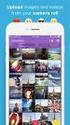 Network Guide En What Networks Can Do for You This manual describes how to connect to a network, access the camera remotely, and upload images to computers and ftp servers over Ethernet connections. Once
Network Guide En What Networks Can Do for You This manual describes how to connect to a network, access the camera remotely, and upload images to computers and ftp servers over Ethernet connections. Once
ViviCam X018 Digital Camera
 ViviCam X018 Digital Camera User Manual 2010 Sakar International, Inc. All rights reserved. Windows and the Windows logo are registered trademarks of Microsoft Corporation. All other trademarks are the
ViviCam X018 Digital Camera User Manual 2010 Sakar International, Inc. All rights reserved. Windows and the Windows logo are registered trademarks of Microsoft Corporation. All other trademarks are the
PC Agent Quick Start. Open the Agent. Autonomy Connected Backup. Version 8.8. Revision 0
 T E C H N I C A L N O T E Autonomy Connected Backup Version 8.8 PC Agent Quick Start Revision 0 Use this document as a quick reference for common Connected Backup PC Agent tasks. If the Agent is not on
T E C H N I C A L N O T E Autonomy Connected Backup Version 8.8 PC Agent Quick Start Revision 0 Use this document as a quick reference for common Connected Backup PC Agent tasks. If the Agent is not on
FAQ A330 USB BLUETOOTH DONGLE
 A330 USB BLUETOOTH DONGLE FAQ Using your Jabra A330 page 2 Install Jabra PC Suite page 3 Jabra Control Center page 6 Cisco IP Communicator page 8 Jabra Device Firmware Updater page 9 Using the dongle (without
A330 USB BLUETOOTH DONGLE FAQ Using your Jabra A330 page 2 Install Jabra PC Suite page 3 Jabra Control Center page 6 Cisco IP Communicator page 8 Jabra Device Firmware Updater page 9 Using the dongle (without
SOFTWARE MANUAL. Please ensure that you read the instruction manual carefully before use. About software
 SOFTWARE MANUAL Please ensure that you read the instruction manual carefully before use Software Notes The attached software is a camera driver and image editing software tool for Windows. Under no circumstances
SOFTWARE MANUAL Please ensure that you read the instruction manual carefully before use Software Notes The attached software is a camera driver and image editing software tool for Windows. Under no circumstances
AUDIO l VIDEO END-USER GUIDE. Fernwood 3E02 Conference Room System New Touch Panel
 AUDIO l VIDEO END-USER GUIDE Fernwood 3E02 Conference Room System New Touch Panel Conference Room 3E02 is equipped to provide: Audio Teleconferencing Video Conferencing (with Room Support assistance).
AUDIO l VIDEO END-USER GUIDE Fernwood 3E02 Conference Room System New Touch Panel Conference Room 3E02 is equipped to provide: Audio Teleconferencing Video Conferencing (with Room Support assistance).
To Begin Customize Office
 To Begin Customize Office Each of us needs to set up a work environment that is comfortable and meets our individual needs. As you work with Office 2007, you may choose to modify the options that are available.
To Begin Customize Office Each of us needs to set up a work environment that is comfortable and meets our individual needs. As you work with Office 2007, you may choose to modify the options that are available.
Print Photo Class Roster Using Safari
 Print Photo Using Safari Print Photo Using Safari Important Information When using the Safari web browser to print the photo class roster, you will receive an error message and the report will not automatically
Print Photo Using Safari Print Photo Using Safari Important Information When using the Safari web browser to print the photo class roster, you will receive an error message and the report will not automatically
Basic Computer Skills for Beginners. Mesa Regional Family History Center
 Basic Computer Skills for Beginners Mesa Regional Family History Center Know your Keyboard Most keys on the keyboard are the same as an electric typewriter. The four arrows (lower right side) move the
Basic Computer Skills for Beginners Mesa Regional Family History Center Know your Keyboard Most keys on the keyboard are the same as an electric typewriter. The four arrows (lower right side) move the
SP AF 17~50 mm F/2.8 XR Di-II LD Aspherical [IF] (Model A16)
![SP AF 17~50 mm F/2.8 XR Di-II LD Aspherical [IF] (Model A16) SP AF 17~50 mm F/2.8 XR Di-II LD Aspherical [IF] (Model A16)](/thumbs/40/20837175.jpg) SP AF 17~50 mm F/2.8 XR Di-II LD Aspherical [IF] (Model A16) Thank you for purchasing the Tamron lens as the latest addition to your photographic equipment. Di II lens (Digitally Intigrated) series are
SP AF 17~50 mm F/2.8 XR Di-II LD Aspherical [IF] (Model A16) Thank you for purchasing the Tamron lens as the latest addition to your photographic equipment. Di II lens (Digitally Intigrated) series are
Using an iphone to control the camera during remote shooting (PowerShot SX530 HS, SX610 HS, and SX710 HS)
 Using an iphone to control the camera during remote shooting (PowerShot SX530 HS, SX610 HS, and SX710 HS) You can check the shooting screen and shoot remotely using your smartphone. IMPORTANT In the following
Using an iphone to control the camera during remote shooting (PowerShot SX530 HS, SX610 HS, and SX710 HS) You can check the shooting screen and shoot remotely using your smartphone. IMPORTANT In the following
Presentations and PowerPoint
 V-1.1 PART V Presentations and PowerPoint V-1.2 Computer Fundamentals V-1.3 LESSON 1 Creating a Presentation After completing this lesson, you will be able to: Start Microsoft PowerPoint. Explore the PowerPoint
V-1.1 PART V Presentations and PowerPoint V-1.2 Computer Fundamentals V-1.3 LESSON 1 Creating a Presentation After completing this lesson, you will be able to: Start Microsoft PowerPoint. Explore the PowerPoint
MOBILE APP TRAINING MANUAL
 MOBILE APP TRAINING MANUAL TABLE OF CONTENTS DOWNLOAD THE JIGSAW MOBILE APP... 3 LOGIN... 4 VIRTUAL CLASSROOM MOBILE APP... 6 PARTICIPANT WINDOW... 7 CHAT OPTIONS... 9 RESIZE OPTIONS... 10 MAXIMIZE PANE
MOBILE APP TRAINING MANUAL TABLE OF CONTENTS DOWNLOAD THE JIGSAW MOBILE APP... 3 LOGIN... 4 VIRTUAL CLASSROOM MOBILE APP... 6 PARTICIPANT WINDOW... 7 CHAT OPTIONS... 9 RESIZE OPTIONS... 10 MAXIMIZE PANE
I support my growing family through my website, KenRockwell.com, and these online PDFs.
 Ken Rockwell I support my growing family through my website, KenRockwell.com, and these online PDFs. Please enjoy reading this online all you want, but this PDF is not free to print. If you wish to print
Ken Rockwell I support my growing family through my website, KenRockwell.com, and these online PDFs. Please enjoy reading this online all you want, but this PDF is not free to print. If you wish to print
ViviCam 7028 Digital Camera
 ViviCam 7028 Digital Camera User Manual 2010 Sakar International, Inc. All rights reserved. Windows and the Windows logo are registered trademarks of Microsoft Corporation. All other trademarks are the
ViviCam 7028 Digital Camera User Manual 2010 Sakar International, Inc. All rights reserved. Windows and the Windows logo are registered trademarks of Microsoft Corporation. All other trademarks are the
Get started. All you need to know to get going.
 Get started All you need to know to get going. Welcome! Your Device Sprint is committed to developing technologies that give you the ability to get what you want when you want it, faster than ever before.
Get started All you need to know to get going. Welcome! Your Device Sprint is committed to developing technologies that give you the ability to get what you want when you want it, faster than ever before.
USER S MANUAL Kodiak Series Wireless Trail Camera
 USER S MANUAL Kodiak Series Wireless Trail Camera Contents 1. Introduction... 0 1.1 Functionality Introduction... Error! Bookmark not defined. 1.2 Applications... 0 1.3 Power Supply... 1 1.4 Attention...
USER S MANUAL Kodiak Series Wireless Trail Camera Contents 1. Introduction... 0 1.1 Functionality Introduction... Error! Bookmark not defined. 1.2 Applications... 0 1.3 Power Supply... 1 1.4 Attention...
Connecting to a Soundweb TM. London Network
 This guide will step you through the process of configuring your laptop and HiQnet TM London Architect TM to communicate with a network of Soundweb London devices. 1 Install London Architect Install the
This guide will step you through the process of configuring your laptop and HiQnet TM London Architect TM to communicate with a network of Soundweb London devices. 1 Install London Architect Install the
CONFIGURING VIRTUAL TERMINAL: This is the screen you will see when you first open Virtual Terminal
 CONFIGURING VIRTUAL TERMINAL: This is the screen you will see when you first open Virtual Terminal Before you begin you must configure the Options for Virtual Terminal. Click on the Options drop down menu
CONFIGURING VIRTUAL TERMINAL: This is the screen you will see when you first open Virtual Terminal Before you begin you must configure the Options for Virtual Terminal. Click on the Options drop down menu
OSMO Release Notes 2016.03.24. Major Updates. Notes
 2016.03.24 1. Firmware Version: v1.6.2.10 2. DJI GO App ios Version: v2.7.1 3. DJI GO App Android Version: v2.7.1 1. Fixed issue of low audio recording volume when using firmware v1.5.2.0. 2. Fixed occasional
2016.03.24 1. Firmware Version: v1.6.2.10 2. DJI GO App ios Version: v2.7.1 3. DJI GO App Android Version: v2.7.1 1. Fixed issue of low audio recording volume when using firmware v1.5.2.0. 2. Fixed occasional
Quick user guide for the Vista Quantum 960H range of DVRs, models included
 Quantum 960H DVR range Quick User guide Quick user guide for the Vista Quantum 960H range of DVRs, models included QX960H08-xxx QX960H16-xxx QP960H04-xxx QP960H08-xxx QP960H16-xxx Full manual found on
Quantum 960H DVR range Quick User guide Quick user guide for the Vista Quantum 960H range of DVRs, models included QX960H08-xxx QX960H16-xxx QP960H04-xxx QP960H08-xxx QP960H16-xxx Full manual found on
Basic Camera User Guide Please Read This First This guide explains how to prepare the camera and use its basic features.
 ENGLISH Safety Precautions Be sure to read, understand and follow the safety precautions below when using the camera, in order to prevent injury, burns or electrical shock to yourself and others. Be sure
ENGLISH Safety Precautions Be sure to read, understand and follow the safety precautions below when using the camera, in order to prevent injury, burns or electrical shock to yourself and others. Be sure
Cisco VoIP 8941/8945 Phones Reference Guide ICIT Technology Training and Advancement training@uww.edu
 Cisco VoIP 8941/8945 Phones Reference Guide ICIT Technology Training and Advancement training@uww.edu Updated on 7/31/2014 TABLE OF CONTENTS Phone Overview... 4 Phone Terms... 5 Operating Your Phone...
Cisco VoIP 8941/8945 Phones Reference Guide ICIT Technology Training and Advancement training@uww.edu Updated on 7/31/2014 TABLE OF CONTENTS Phone Overview... 4 Phone Terms... 5 Operating Your Phone...
A Beginner's Guide to Simple Photography Concepts: ISO, Aperture, Shutter Speed Depth of Field (DOF) and Exposure Compensation
 A Beginner's Guide to Simple Photography Concepts: ISO, Aperture, Shutter Speed Depth of Field (DOF) and Exposure Compensation There are 3 things that affect your image quality in photography; ISO, Aperture
A Beginner's Guide to Simple Photography Concepts: ISO, Aperture, Shutter Speed Depth of Field (DOF) and Exposure Compensation There are 3 things that affect your image quality in photography; ISO, Aperture
Virtual Office Online and Virtual Office Desktop
 Virtual Office Online and Virtual Office Desktop Quick Start Guide Version 3.6 April 2014 The Champion For Business Communications Contents Virtual Office Overview...3 Getting Started...3 Login to Virtual
Virtual Office Online and Virtual Office Desktop Quick Start Guide Version 3.6 April 2014 The Champion For Business Communications Contents Virtual Office Overview...3 Getting Started...3 Login to Virtual
Introduction to Digital Photography Class 1
 Important Information Teacher: Erwin H. (Terry) Straehley Phone: 683-4174 Email: terry@imagesbyterrysb.com Introduction to Digital Photography Class 1 If you have questions or want comments on the pictures
Important Information Teacher: Erwin H. (Terry) Straehley Phone: 683-4174 Email: terry@imagesbyterrysb.com Introduction to Digital Photography Class 1 If you have questions or want comments on the pictures
1608 PHONE INSTRUCTIONS FOR IP OFFICE. 1 Proprietary to CPCS 1608 Document
 1 Proprietary to CPCS 1608 Document CALL HANDLING FEATURES PLACING A CALL To Place an Outside Call Lift the handset and dial the number. To place a call using a headset, press the Headset button and dial
1 Proprietary to CPCS 1608 Document CALL HANDLING FEATURES PLACING A CALL To Place an Outside Call Lift the handset and dial the number. To place a call using a headset, press the Headset button and dial
Updating Distortion Control Lens Data
 Updating Distortion Control Lens Data Thank you for choosing a Nikon product. This guide describes how to update distortion control lens data. If you are not confident that you can perform the update successfully,
Updating Distortion Control Lens Data Thank you for choosing a Nikon product. This guide describes how to update distortion control lens data. If you are not confident that you can perform the update successfully,
HUAWEI HG256s. Home Gateway Quick Start
 HUAWEI HG256s Home Gateway Quick Start 1 Introduction The Front Panel of the HG256s The front panel of the HG256s provides the following indicators: One power indicator: POWER One Internet indicator: INTERNET
HUAWEI HG256s Home Gateway Quick Start 1 Introduction The Front Panel of the HG256s The front panel of the HG256s provides the following indicators: One power indicator: POWER One Internet indicator: INTERNET
SP AF 90mm F/2.8 Di Macro 1:1 (Model 272E)
 SP AF 90mm F/2.8 Di Macro 1:1 (Model 272E) Thank you for purchasing this Tamron lens as the latest addition to your photographic equipment. Before using your new lens, please read the contents of this
SP AF 90mm F/2.8 Di Macro 1:1 (Model 272E) Thank you for purchasing this Tamron lens as the latest addition to your photographic equipment. Before using your new lens, please read the contents of this
IP Link Device Interface Ethernet Communication Sheet
 This document provides additional assistance with wiring your Extron IP Link enabled product to your device. Different components may require a different wiring scheme than those listed below. For complete
This document provides additional assistance with wiring your Extron IP Link enabled product to your device. Different components may require a different wiring scheme than those listed below. For complete
Photosmart 945 Digital Camera with HP Instant Share
 HP Photosmart 945 Digital Camera with HP Instant Share user's manual User's Manual Trademark and Copyright Information 2003 Copyright Hewlett-Packard Development Company, LP Reproduction, adaptation,
HP Photosmart 945 Digital Camera with HP Instant Share user's manual User's Manual Trademark and Copyright Information 2003 Copyright Hewlett-Packard Development Company, LP Reproduction, adaptation,
Back, start, and search key... 3. Lock the keys and screen... 6. Unlock the keys and screen... 7. Set the keys and screen to lock automatically...
 Userguide Nokia Lumia 620 Table of Contents Keys and parts... 3 Back, start, and search key... 3 How to Insert a SIM card... 4 First start-up... 6 Switching Phone ON and OFF... 6 Switch the phone on...
Userguide Nokia Lumia 620 Table of Contents Keys and parts... 3 Back, start, and search key... 3 How to Insert a SIM card... 4 First start-up... 6 Switching Phone ON and OFF... 6 Switch the phone on...
DIVA User Guide. DIVA User Guide. Version 2.0.1
 DIVA User Guide Version 2.0.1 1 Contents 1 End User License Agreement 2 2 Introduction 3 3 Start screen 4 3.1 Login................................................... 4 4 DIVA main screen 6 4.1 Menu...................................................
DIVA User Guide Version 2.0.1 1 Contents 1 End User License Agreement 2 2 Introduction 3 3 Start screen 4 3.1 Login................................................... 4 4 DIVA main screen 6 4.1 Menu...................................................
How to use CamScanner
 CamScanner Tutorial How to use CamScanner Overview Document List Add Document Manage Documents Search Documents View Document Edit Document Settings Additional Features Overview CamScanner is a must-have
CamScanner Tutorial How to use CamScanner Overview Document List Add Document Manage Documents Search Documents View Document Edit Document Settings Additional Features Overview CamScanner is a must-have
Camcorder Quick Start Guide
 Camcorder Quick Start Guide The Panasonic HD camcorder allows you to record high-definition images suitable for large flat screen televisions. Furthermore, it offers 42x ultra-telephoto zooming and it
Camcorder Quick Start Guide The Panasonic HD camcorder allows you to record high-definition images suitable for large flat screen televisions. Furthermore, it offers 42x ultra-telephoto zooming and it
Downloading Images and Movies from a Digital Camera to OLYMPUS Master 2
 Overview Downloading Images and Movies from a Digital Camera to OLYMPUS Master 2 This article describes how to download image and movie files from an Olympus digital camera 1 to the OLYMPUS Master 2 application.
Overview Downloading Images and Movies from a Digital Camera to OLYMPUS Master 2 This article describes how to download image and movie files from an Olympus digital camera 1 to the OLYMPUS Master 2 application.
TouchPad and Keyboard
 TouchPad and Keyboard Document Part Number: 430242-001 January 2007 This guide explains the touchpad and keyboard. Contents 1 TouchPad Using the TouchPad............................. 1 1 Using an external
TouchPad and Keyboard Document Part Number: 430242-001 January 2007 This guide explains the touchpad and keyboard. Contents 1 TouchPad Using the TouchPad............................. 1 1 Using an external
emf Smart Adapter User s Manual
 Main Features emf Smart Adapter User s Manual 1. Lens maximum aperture can be set on camera, ranging from F/1.1 to F/45 2. Lens focal length can be set on camera, ranging from 1mm to 65535mm 3. Focus micro
Main Features emf Smart Adapter User s Manual 1. Lens maximum aperture can be set on camera, ranging from F/1.1 to F/45 2. Lens focal length can be set on camera, ranging from 1mm to 65535mm 3. Focus micro
ViviCam F127 Digital Camera
 ViviCam F127 Digital Camera User Manual 2009-2012 Sakar International, Inc. All rights reserved. Windows and the Windows logo are registered trademarks of Microsoft Corporation. All other trademarks are
ViviCam F127 Digital Camera User Manual 2009-2012 Sakar International, Inc. All rights reserved. Windows and the Windows logo are registered trademarks of Microsoft Corporation. All other trademarks are
DVR 940HD Digital Video Camera
 DVR 940HD Digital Video Camera User Manual 2010 Sakar International, Inc. All rights reserved. Windows and the Windows logo are registered trademarks of Microsoft Corporation. All other trademarks are
DVR 940HD Digital Video Camera User Manual 2010 Sakar International, Inc. All rights reserved. Windows and the Windows logo are registered trademarks of Microsoft Corporation. All other trademarks are
HP ENVY 24 IPS Monitor. User Guide
 HP ENVY 24 IPS Monitor User Guide 2014 Hewlett-Packard Development Company, L.P. Microsoft, Windows, and Windows Vista are either trademarks or registered trademarks of Microsoft Corporation in the United
HP ENVY 24 IPS Monitor User Guide 2014 Hewlett-Packard Development Company, L.P. Microsoft, Windows, and Windows Vista are either trademarks or registered trademarks of Microsoft Corporation in the United
Smart Connection 9 Element Labels
 08 Smart Connection 9 Element Labels This document is part of the documentation for Smart Connection 9 and is an extract from the former Smart Connection 9 User Guide for InDesign. For more information
08 Smart Connection 9 Element Labels This document is part of the documentation for Smart Connection 9 and is an extract from the former Smart Connection 9 User Guide for InDesign. For more information
Quick Installation and Setup for WinPower Software
 Quick Installation and Setup for WinPower Software A. On the WinPower Installation menu, simply follow on-screen instructions. The installation will be automatically proceeded. B. The software will start
Quick Installation and Setup for WinPower Software A. On the WinPower Installation menu, simply follow on-screen instructions. The installation will be automatically proceeded. B. The software will start
AUDIO l VIDEO END-USER GUIDE. Fernwood 3D12 Conference Room System New Touch Panel
 AUDIO l VIDEO END-USER GUIDE Fernwood 3D12 Conference Room System New Touch Panel Conference Room 3D12 is equipped to provide: Audio Teleconferencing Video Conferencing Room Computer with Adobe Connect
AUDIO l VIDEO END-USER GUIDE Fernwood 3D12 Conference Room System New Touch Panel Conference Room 3D12 is equipped to provide: Audio Teleconferencing Video Conferencing Room Computer with Adobe Connect
SMART BOARD USER GUIDE FOR PC TABLE OF CONTENTS I. BEFORE YOU USE THE SMART BOARD. What is it?
 SMART BOARD USER GUIDE FOR PC What is it? SMART Board is an interactive whiteboard available in an increasing number of classrooms at the University of Tennessee. While your laptop image is projected on
SMART BOARD USER GUIDE FOR PC What is it? SMART Board is an interactive whiteboard available in an increasing number of classrooms at the University of Tennessee. While your laptop image is projected on
Videoconference Room Guide
 Videoconference Room Guide Technical Support Should you encounter technical problems please contact Help Desk 250-852-6800 Videoconference classrooms are equipped with two cameras and a ceiling mount LCD
Videoconference Room Guide Technical Support Should you encounter technical problems please contact Help Desk 250-852-6800 Videoconference classrooms are equipped with two cameras and a ceiling mount LCD
DIGITAL CAMERA. User's Manual
 DIGITAL CAMERA User's Manual En Where to Find It Find what you re looking for from: i The Q&A Index pp. iv ix Know what you want to do but don t know the function name? Find it from the question and answer
DIGITAL CAMERA User's Manual En Where to Find It Find what you re looking for from: i The Q&A Index pp. iv ix Know what you want to do but don t know the function name? Find it from the question and answer
computer (please download the software from the official website if there is no CD available).
 KAMKBMXBRNA Keyboard Software Function Description System Requirements: 1. Windows XP / Windows Vista / Windows 7 / Windows 8 Operation System 2. Free USB 2.0 Port 3. CD-ROM Driver 4. 50 Mb available memory
KAMKBMXBRNA Keyboard Software Function Description System Requirements: 1. Windows XP / Windows Vista / Windows 7 / Windows 8 Operation System 2. Free USB 2.0 Port 3. CD-ROM Driver 4. 50 Mb available memory
ADSL Router Quick Installation Guide Revised, edited and illustrated by Neo
 ADSL Router Quick Installation Guide Revised, edited and illustrated by Neo A typical set up for a router PCs can be connected to the router via USB or Ethernet. If you wish to use a telephone with the
ADSL Router Quick Installation Guide Revised, edited and illustrated by Neo A typical set up for a router PCs can be connected to the router via USB or Ethernet. If you wish to use a telephone with the
Cisco 8851. Dial Plan. Feature and Session Buttons. Your Phone
 Cisco 8851 Dial Plan Internal Calls: Dial 5-digit extension External Calls: Domestic/Local: 9+1 Area Code + Number Int l: 9+011+Country Code + Number Emergency: 9+911 or 911 Your Phone 1. Incoming call
Cisco 8851 Dial Plan Internal Calls: Dial 5-digit extension External Calls: Domestic/Local: 9+1 Area Code + Number Int l: 9+011+Country Code + Number Emergency: 9+911 or 911 Your Phone 1. Incoming call
Windows 8.1 Update 1 Supplement
 Illustrated Series Guide to Windows 8.1 Update 1 Changes June 2014 Table of Contents (CTRL+Click a link to navigate directly to Part 1, 2, 3, or 4.) Part 1: What Version of Windows Am I Using? Part 2:
Illustrated Series Guide to Windows 8.1 Update 1 Changes June 2014 Table of Contents (CTRL+Click a link to navigate directly to Part 1, 2, 3, or 4.) Part 1: What Version of Windows Am I Using? Part 2:
1. If you do not already have a BlueJeans account, you can create one for free at https://nyu.bluejeans.com/.
 Setting up a meeting 1. If you do not already have a BlueJeans account, you can create one for free at https://nyu.bluejeans.com/. 2. When you log in, you will be given the option to use your personal
Setting up a meeting 1. If you do not already have a BlueJeans account, you can create one for free at https://nyu.bluejeans.com/. 2. When you log in, you will be given the option to use your personal
BLU Vivo 4.3 User Manual
 BLU Vivo 4.3 User Manual 1 Table of Contents Phone Safety Information... 3 Appearance and Key Functions... 4 Installation and Charging... 5 Phone Operation... 7 Communication... 10 Camera... 11 Gallery...
BLU Vivo 4.3 User Manual 1 Table of Contents Phone Safety Information... 3 Appearance and Key Functions... 4 Installation and Charging... 5 Phone Operation... 7 Communication... 10 Camera... 11 Gallery...
Subscribe to RSS in Outlook 2007. Find RSS Feeds. Exchange Outlook 2007 How To s / RSS Feeds 1of 7
 Exchange Outlook 007 How To s / RSS Feeds of 7 RSS (Really Simple Syndication) is a method of publishing and distributing content on the Web. When you subscribe to an RSS feed also known as a news feed
Exchange Outlook 007 How To s / RSS Feeds of 7 RSS (Really Simple Syndication) is a method of publishing and distributing content on the Web. When you subscribe to an RSS feed also known as a news feed
WebEx Virtual Office Hours
 WebEx Virtual Office Hours During your virtual office hours, you can display, discuss, and review content and concepts with your students. You can also make a student presenter and view, discuss and comment
WebEx Virtual Office Hours During your virtual office hours, you can display, discuss, and review content and concepts with your students. You can also make a student presenter and view, discuss and comment
Procedure for updating Firmware of EZ4 W or ICC50 W
 Procedure for updating Firmware of EZ4 W or ICC50 W 1. Download the Firmware file for your camera to your PC 2. Download the Leica Camera Configuration program to your PC 3. Install Leica Camera Configuration
Procedure for updating Firmware of EZ4 W or ICC50 W 1. Download the Firmware file for your camera to your PC 2. Download the Leica Camera Configuration program to your PC 3. Install Leica Camera Configuration
Appearance and Buttons
 User Manual Thank you for buying the GoXtreme WiFi action camera. Before start using this product, please read this manual carefully to maximize its performance and extend the life of the product. Appearance
User Manual Thank you for buying the GoXtreme WiFi action camera. Before start using this product, please read this manual carefully to maximize its performance and extend the life of the product. Appearance
UNIVERSAL REMOTE CONTROL GUIDE
 UNIVERSAL REMOTE CONTROL GUIDE Service provided by We Keep You Connected Your new AT6400 AllTouch Infrared (IR) Universal Remote Control (remote) is a true universal remote, functioning as four remotes
UNIVERSAL REMOTE CONTROL GUIDE Service provided by We Keep You Connected Your new AT6400 AllTouch Infrared (IR) Universal Remote Control (remote) is a true universal remote, functioning as four remotes
DVR 508 Digital Video Camcorder User s Manual
 DVR 508 Digital Video Camcorder User s Manual 2010 Sakar International, Inc. All rights reserved. Windows and the Windows logo are registered trademarks of Microsoft Corporation. All other trademarks are
DVR 508 Digital Video Camcorder User s Manual 2010 Sakar International, Inc. All rights reserved. Windows and the Windows logo are registered trademarks of Microsoft Corporation. All other trademarks are
Firmware Update Procedures
 EOS DIGITAL REBEL XTi EOS 400D DIGITAL Firmware Update Procedures Outline for Firmware Update Procedures 1. Format the CF card used for the firmware update. Use the camera to format the CF card. 2. Download
EOS DIGITAL REBEL XTi EOS 400D DIGITAL Firmware Update Procedures Outline for Firmware Update Procedures 1. Format the CF card used for the firmware update. Use the camera to format the CF card. 2. Download
Excel Tutorial. Bio 150B Excel Tutorial 1
 Bio 15B Excel Tutorial 1 Excel Tutorial As part of your laboratory write-ups and reports during this semester you will be required to collect and present data in an appropriate format. To organize and
Bio 15B Excel Tutorial 1 Excel Tutorial As part of your laboratory write-ups and reports during this semester you will be required to collect and present data in an appropriate format. To organize and
picture real beauty Capture real beauty with the one you love
 picture real beauty Capture real beauty with the one you love Lina Dove invites you to experience photography for yourself and capture images of beauty that live around you. To help, we ve taken the principles
picture real beauty Capture real beauty with the one you love Lina Dove invites you to experience photography for yourself and capture images of beauty that live around you. To help, we ve taken the principles
Internet Explorer 7 for Windows XP: Obtaining MIT Certificates
 Internet Explorer 7 for Windows XP: Obtaining MIT Certificates Overview In order to use secure web services at MIT, you will need to obtain two types of MIT web certificates: MIT Certificate Authority
Internet Explorer 7 for Windows XP: Obtaining MIT Certificates Overview In order to use secure web services at MIT, you will need to obtain two types of MIT web certificates: MIT Certificate Authority
Pictorial User s Guide
 S-T IMAGING Pictorial User s Guide Copyright 2008 ST Imaging, Inc. a division of Digital Check Corp. All Rights Reserved. Table of Contents Getting Started... 1 Adjust for Viewing...1 Loading Microfilm...2
S-T IMAGING Pictorial User s Guide Copyright 2008 ST Imaging, Inc. a division of Digital Check Corp. All Rights Reserved. Table of Contents Getting Started... 1 Adjust for Viewing...1 Loading Microfilm...2
Description: It is an 8.0 mega pixel digital camcorder that is capable of recording in high definition and takes digital pictures.
 Canon Vixia HF S100 Digital Camcorder Description: It is an 8.0 mega pixel digital camcorder that is capable of recording in high definition and takes digital pictures. Operating Controls: Camera Mode
Canon Vixia HF S100 Digital Camcorder Description: It is an 8.0 mega pixel digital camcorder that is capable of recording in high definition and takes digital pictures. Operating Controls: Camera Mode
Grandstream Networks, Inc. Mobotix T24S Door System Configuration Guide GXV3140 IP Video Phone
 Grandstream Networks, Inc. Mobotix T24S Door System Configuration Guide GXV3140 IP Video Phone GXV-3140 MOBOTIX T24S TABLE OF CONTENTS MOBOTIX T24S SYSTEM CONFIGURATION GUIDE FOR GXV3140 INTRODUCTION:...
Grandstream Networks, Inc. Mobotix T24S Door System Configuration Guide GXV3140 IP Video Phone GXV-3140 MOBOTIX T24S TABLE OF CONTENTS MOBOTIX T24S SYSTEM CONFIGURATION GUIDE FOR GXV3140 INTRODUCTION:...
10x25 Digital Camera Binoculars INSTRUCTION MANUAL
 10x25 Digital Camera Binoculars INSTRUCTION MANUAL -1- Limited One Year Warranty Vivitar warrants this quality product to be free of defects in material and workmanship for a period of one year from the
10x25 Digital Camera Binoculars INSTRUCTION MANUAL -1- Limited One Year Warranty Vivitar warrants this quality product to be free of defects in material and workmanship for a period of one year from the
Watch Your Garden Grow
 Watch Your Garden Grow The Brinno GardenWatchCam is a low cost, light weight, weather resistant, battery operated time-lapse camera that captures the entire lifecycle of any garden season by taking photos
Watch Your Garden Grow The Brinno GardenWatchCam is a low cost, light weight, weather resistant, battery operated time-lapse camera that captures the entire lifecycle of any garden season by taking photos
USER MANUAL. Issue 3 - December 2003. Manual Stock No. 73-700 - 00 Software Version 3.0 Zero 88 Lighting Ltd. 2003
 USER MANUAL USER MANUAL If a portable or temporary three phase mains supply is used to power this desk, we recommend that the power supply is unplugged from the mains supply before connecting or disconnecting
USER MANUAL USER MANUAL If a portable or temporary three phase mains supply is used to power this desk, we recommend that the power supply is unplugged from the mains supply before connecting or disconnecting
Using the Content Distribution Manager GUI
 CHAPTER 3 Using the Content Distribution Manager GUI The Content Distribution Manager is the central location from which much of the work of creating and managing ACNS networks and hosted content can be
CHAPTER 3 Using the Content Distribution Manager GUI The Content Distribution Manager is the central location from which much of the work of creating and managing ACNS networks and hosted content can be
User Manual. 3CX VOIP client / Soft phone Version 6.0
 User Manual 3CX VOIP client / Soft phone Version 6.0 Copyright 2006-2008, 3CX ltd. http:// E-mail: info@3cx.com Information in this document is subject to change without notice. Companies names and data
User Manual 3CX VOIP client / Soft phone Version 6.0 Copyright 2006-2008, 3CX ltd. http:// E-mail: info@3cx.com Information in this document is subject to change without notice. Companies names and data
User Guide. Aastra 6753i
 User Guide Aastra 6753i Content Phone overview Basic telephony features How to place a call How to answer a call How to terminate a call How to redial a number How to mute a call How to set a call on hold
User Guide Aastra 6753i Content Phone overview Basic telephony features How to place a call How to answer a call How to terminate a call How to redial a number How to mute a call How to set a call on hold
