Agilent N9340B Handheld Spectrum Analyzer
|
|
|
- Andra Howard
- 7 years ago
- Views:
Transcription
1 Agilent N9340B Handheld Spectrum Analyzer Demo Guide Introduction This demo guide is a tool for the new user to gain familiarity with the basic functions and features of the Agilent N9340B handheld spectrum analyzer. Almost all exercises utilize a signal from an external signal generator with amplitude of 10 dbm and frequency of 100 MHz. Key names surrounded by [ ] indicate hardkeys located on the front panel, while key names surrounded by { } indicate softkeys located on the right of the display. Demos 1. Panel Tour 2. File Operation 3. Measurement Basics 4. Peak Search and Makers 5. Measuring Signal to Noise with Delta Markers 6. Improving Signal to Noise 7. Limit Lines and Pass/Fail Testing 8. Spectrogram 9. Tracking Generator 10. Power Meter Measurements 11. Field Strength Measurements 12. AM/FM, ASK/FSK Demodulation 13. Spectrum Emission Mask 14. Automation
2 Section 1 Panel Tour Caption Function 1 Power switch Toggles the analyzer between on and off 2 Function keys Includes hardkeys: SYS, FREQ, SPAN, AMPTD, BW/SWP, TRACE, MEAS, and MODE 3 Preset Returns the analyzer to a known state, also turns on/off power save feature (press for 1 sec.) 4 Enter Confirms a parameter selection or configuration 5 ESC/CLR Exits and closes the dialog box or clears the character input 6 MARKER Activates the marker functions 7 LIMIT Sets limit lines for quick pass/fail testing 8 Save Quickly saves the current trace 9 Arrow keys Increases or decreases a parameter step by step 10 Knob Selects an option item or edits a numerical parameter 11 Softkeys Indicate current menu functions 12 Built-in light sensor Adjusts the display brightness automatically 13 Speaker Active when in demodulation mode 14 Screen Displays measured traces and status 2
3 Section 1 Top Panel Overview Caption Function 1 External DC power connector Provides input for the DC power source via an AC-DC adapter or automotive type DC adapter. 2 LED indicator (charging) Light is {On} when the battery is charging 3 LED indicator Light is {On} when external DC power is connected to the tester 4 USB interface (device) Connects the analyzer to a PC 5 USB interface (host) Connects the analyzer to a USB memory stick or disk 6 Headphone Connects the analyzer to a headphone 7 LAN interface Connects the analyzer to a PC for SCPI remote control 8 RF OUT connector The output for the built-in tracking generator. Enabled with Option TG3. 9 EXT TRIG IN/REF IN (BNC, female) Connects to an external TTL signal or a 10 MHz refer ence signal. The TTL signal is used to trigger the analyzer s internal sweep. 10 RF IN connector (50 Ω) Accepts an external input with a frequency range from 100 khz to 3 GHz, tunable to 9 khz 3
4 Section 1 Auto-Brightness and Backlit Keys Communication system maintenance and repair often requires a technician to troubleshoot in bright daylight or in the dark. There is a light sensor on the front panel of the N9340B that measures the ambient light and automatically adjusts the brightness of the display and its backlit keys. You can also manually set the brightness of the display, and the backlit keys, so they can be seen clearly in any light. The duration of the key light can also be set to maximize battery life. 1. Adjust the display brightness Switch the screen brightness state from automatic to manual. Rotate the knob to adjust the display brightness. Switch the screen brightness state back to automatic. Cover the light sensor with your finger and watch as the display brightness adjusts automatically. [SYS], {Brightness Man} [SYS], {Brightness Auto} 2. Backlit key demo Switch the backlit key state to auto. Cover the light sensor with your finger and watch as the back lights come on. Switch the backlit key state to manual, and adjust the backlit keys brightness. Set the automatic turn-off time interval so the backlit keys will shut off when not in operation. [SYS], {KeyBackLight} [SYS], {KeyBackLight}, {BackLight Man}, {Brightness}, {High} {Off} {Brightness}, {Med} [SYS], {KeyBackLight}, {AutoOffTimer}, {5 Sec}, {10 Sec} 4
5 Section 2 Save/Recall Setups and Results A key feature of the Agilent N9340B Handheld spectrum analyzer is the easy-touse file system. In addition to the 16 MB internal memory, the Agilent N9340B also allows you to save files to an external USB memory device, such as a USB memory stick. The analyzer has seven file types: CSV (*.CSV) Records the trace data as comma separated variables. Pattern (*.PTN) Records the limit-line settings. Screen (*.JPG) Records the current screen. Setup (*.SET) Records the current system setting information. Spectrum Mask (*.MSK) Records spectrum mask settings. State (*.STA) Records the current controls and settings of the analyzer. Trace (*.DAT) Records the data of the current trace and controls. In this section, the state of the instrument is saved to a filename of your choice so that it can be recalled for use in later sections. 1. Save a state file to the local memory Call up the file save menu. Select the internal memory. Select the file type. Enter the file name using numeric keypad. Save to the internal memory. [SYS] [File], {File Setup}, {Save Path}, {Local} {File Setup}, {File Type}, {State} Enter a file name. {Save} 5
6 Section 2 Save/Recall Setups and Results (continued) 2. Save the state file to an external USB memory stick. Insert a USB memory stick into the USB port on the top panel of the analyzer. Call up the file save menu. Select the save path. Select the file type. Enter the file name using the numeric keypad (using alphabet and/or number keys). Save to the USB memory stick. [SYS] {File}, {File Setup} {Save Path}, {USB} {File Setup}, {File Type}, {State} Enter a file name. {Save} Keep the USB stick connected for the following operation. Recalling a file from either the local memory or an external USB memory stick is a simple task. Here is an example: 3. Recall the state file you just saved in the USB memory stick. Call up the file save menu. Select the load path. Select the file type. Rotate the knob to highlight the file. Load the file. [SYS] {File}, {View}, {USB} {File Setup}, {File Type}, {State} {Load now} 6
7 Section 3 Measurement Basics: Frequency, Span, Amplitude The key measurement setup parameters of a spectrum analyzer are: Frequency: Adjusts the frequency. Span: Amplitude: Adjusts the difference between the start and stop frequencies of the displayed spectrum. Adjusts the view of the signal level. A typical spectrum analyzer measurement procedure contains the following three steps: 1. First, the center frequency of the analyzer is tuned to the signal of interest. 2. Next, the span is adjusted to zoom in on the signal of interest. 3. Finally, the amplitude is adjusted to give the optimum view of the signal. In this section, you will set an external signal generator to 100 MHz at 10 dbm and connect an RF cable from its output port to the input port of the N9340B. Software If you do not have a signal generator, you can connect an antenna to the input port of the N9340B and perform this demonstration using an ambient signal such as from a local radio station. In this case you may need to jump ahead to Section 6 to learn how to lower the noise floor by reducing the resolution bandwidth (RBW). Connect a Type-N RF cable from an external signal generator s RF output port to the RF input connector of the N9340B. Tune the center frequency to 100 MHz. Adjust the span to zoom in on the signal on the screen. Set the reference level so that the signal peak is at the top graticule line. [FREQ], [100], {MHz} [Span], [10], {MHz} [AMPTD], then rotate the knob. 7
8 Section 4 Peak Searching and Markers The peak auto search feature of the analyzer allows you to measure multiple peaks simultaneously. Not only does this save time, it also provides a clear printout of frequency and amplitude data. If you do not have a signal generator or this signal generator only generates one peak, you can connect an antenna to the input port of the N9340B and perform this demonstration using ambient signals, such as from several local radio stations. In this case you may need to jump ahead to Section 6 to learn how to lower the noise. Connect the 100 MHz signal to the RF IN connector. Set start frequency and stop frequency. Activate auto peak search. [Preset], [FREQ] {Start Freq}, [90], {MHz}, {Stop Freq}, [320], {MHz} [MARKER], {Peak Search}, {6 Peaks Search {On}} Figure 1. Marker peak search function 8
9 Section 5 Measuring Signal to Noise with Delta Markers Harmonic distortion is present in any electronic system where a signal travels through an active device. Communication engineers are extremely concerned with harmonic distortion. For example, cellular radio systems must be checked for harmonics of the carrier signal that might interfere with other systems operating at the same frequencies as the harmonics. In this section, the 100 MHz signal s harmonics will be located using marker delta. The marker delta function allows you to easily compare the frequency and amplitude differences between two signals. Note: Besides harmonics, you can also measure the amplitude ratio of any two signals present in dbc using delta markers. The Marker Normal function lets you enter the exact frequency you want the marker to go. The Delta Marker function lets you enter the exact frequency difference desired and places the second marker at that point. The amplitude difference is shown in the upper right corner of the display. Set center frequency and span. Place a marker at the highest peak on the display (100 MHz). Anchor the first marker and activate a second marker. Move the second marker to another signal peak by rotating the knob or entering the frequency offset. [FREQ], {Center Freq}, [290], {MHz}, {SPAN}, [420], {MHz} [MARKER], {Peak Search}, {Return} [MARKER], {Delta} Rotate the knob, or press [100], {MHz} Figure 2. Delta markers 9
10 Section 6 Improving Signal to Noise: RBW, Input Attenuation, Preamplifier and Video Average One of the primary uses of a spectrum analyzer is searching for and measuring low-level signals (such as the 3rd harmonic of an oscillator). Sensitivity optimization of the analyzer is absolutely crucial when trying to characterize signals of this nature. The input attenuator and bandwidth settings affect the level of signals that can be seen on the display. The attenuator affects the level of a signal passing through the instrument. Narrowing the resolution bandwidth (RBW) fi lter allows you to resolve two or more signals that are close together in frequency, and lowers the noise fl oor of the analyzer so you can detect very small signals. The Agilent N9340B provides a 1-dB step attenuator to allow maximum flexibility when setting the analyzer s dynamic range. If after adjusting the attenuation and RBW, a signal is still near the noise, visibility can be improved by using the video bandwidth (VBW) or averaging functions. VBW filter smoothes small signal variations. Averaging function simply averages the traces on screen as the sweep is made. Turning on the internal preamplifier also reduces the effective noise floor. Connect the 100 MHz signal to RF IN [Preset] connector. Zoom in on the 3rd harmonic = [Frequency] [300], {MHz}, [Span], (150 khz span). [150], {khz} Turn preamp on. [AMPTD], {preamp off on} {On} Bring the peak of the harmonic to top [AMPTD], then rotate the knob. graticule line. Reduce the resolution bandwidth to [BW/SWP] {RBW} {Man} reduce 1 khz. to 100 Hz Manually reduce the attenuation. [AMPTD], {Attenuation} {Man}, [0] {db} Smooth out the noise using averaging [TRACE], {More} {Average {On}} function. Figure 3. Improved signal to noise 10
11 Section 7 Limit Lines and Pass/Fail Testing: Creating a Mask with Limit Lines In many onsite test situations, it is necessary to quickly test a signal to see whether or not it meets a specifi cation for frequency and amplitude. For example, during radio transmitter service and maintenance, the technician would want to make sure that the center frequency of a carrier and its harmonic fall within a certain frequency and amplitude mask. Limit lines make it easy to set up pass/fail testing. The analyzer compares trace data to a set of amplitude and frequency parameters while the analyzer is sweeping the measurement range. Connect the signal to the RF IN connector. Set center frequency and span. Quit digital edit state. Open the limit menu. Activate the limit lines. Open the limit lines edit menu. There are two ways to edit limit lines: limit points and limits table. Edit the point 0. [Preset], [FREQ], {Center Freq}, [100], {MHz}, [Span], [1], {MHz} [ESC/CLR] [Limit] {Limit {On}} {Edit Limits} {Limits Table} {Frequency}, [99.5] {MHz}, {Amplitude}, [48], { dbm} Note: For other points, you only need to press {Add} and enter the frequency and amplitude. Firmware above A will support 100 limit points. Figure 4. FM signal with limit lines 11
12 Section 8 Spectrogram The Spectrogram shows a three-dimensional display of the spectrum with power over frequency and time. This allows you to locate intermittent interfering signals and identify spurious signals that cause dropped calls and poor service quality in communications systems. The X-axis represents frequency as in a normal spectrum display, but amplitude is now represented by color, red for a strong signal and blue for noise floor. The Y-axis now represents time, with the trace from the newest sweep displayed at the bottom of the screen. Earlier traces move up toward the top with each new sweep. Two coupled markers allow you to place a marker on any trace in the spectrogram and view the normal spectrum for the time of that sweep. The time interval between sweeps can be adjusted, and up to 1500 traces can be displayed and saved. In the following demo, an Omni Antenna with a frequency range from 1.8 GHz to 1.9 GHz is needed. Connect the omni antenna to the RF IN connector. Set HSA to high sensitivity mode. [AMPTD], {HiSensitivity}, {On} Set the center frequency and span. 1 [FREQ], {Center Freq}, [1.8052], {GHz}, [SPAN], [5], {MHz} Turn on the spectrogram function. [MEAS], {Spectrogram} Set the update interval time between two {Update Int. {On}}, rotate the knob or frames. pres the numeric keypads to set the update interval time. Turn on Marker 1 and Marker 2. [MARKER], {State {On}}, {Marker (2)}, {State {On}} Change the frequency of marker. {Frequency}, rotate the knob to change the marker to the frequency you want. View trace. [MEAS], {Disp Mode} {Trace} Save spectrogram data. {Save&Load}, {Save RAM As}, type a name for the trace and press [ENTER} Recall the saved spectrogram file. {Load Spctrg}, select trace name with the knob, {Load Now} 1. The frequency selected for this demo depends on the cellular signals present. In the USA, use: [FREQ], {Center Freq}, [877.13], {MHz}, [SPAN], [10], {MHz} 12
13 Section 8 Spectrogram (continued) Figure 5. Spectrogram screenshot Trace display shows the trace from the spectrogram for the time selected. Figure 6. Spectrogram trace mode 13
14 SYS MODE MEAS TRACE BW/ SWP 1ABC 2 DEF 3 GHI 4 JKL 5MNO 6 PQR 7STU 8VWX 9 YZ_ 0SAVE LIMIT PRESET MARKER ESC/ CLR ENTER AMPTD SPAN FREQ Section 9 Tracking Generator: Transmission and Reflection Measurements A spectrum analyzer with tracking generator can be used to perform component tests such as frequency response and gain and loss on components and subsystems. The tracking generator is a signal source whose RF output follows (tracks) the tuning of the spectrum analyzer. The N9340B spectrum analyzer has an optional high-performance, built-in tracking generator (Option TG3), operating from 5 MHz to 3 GHz. A tuned receiver architecture and narrow IF bandwidths provide high dynamic range for scalar component test. The N9340B spectrum analyzer can be used to characterize measure transmission parameters, such as fl atness and rejection, or refl ection parameters, such as return loss on devices under test (DUTs). Return loss is an a reflection measurement requiring a directional coupler or bridge. Transmission measurements In the following demo, the rejection of a bandpass fi lter is measured. DUT N9340B 100 khz GHz HANDHELD SPECTRUM ANALYZER Figure 7. Transmission measurement setup In the following demo, a 300 MHz bandpass fi lter is used as a DUT. The marker readout displays the rejection of the fi lter at 90 MHz above the center frequency of the band pass. 14
15 Section 9 Tracking Generator: Transmission and Reflection Measurements (continued) Preset the analyzer. Set the start and stop frequencies and the resolution bandwidth. Turn on tracking generator, and set its output level to 10 dbm. Make sure the sweep time is auto coupled. Increase measurement sensitivity and smooth the noise. Disconnect the DUT, and directly connect the cable from the tracking generator output to the analyzer input. Store the frequency response of the cable in trace 4 by performing normalization. Reconnect the DUT. Change the normalized reference position. Measure the rejection of the low-pass filter. [PRESET] [FREQ] {Start Freq}, [100] {MHz}, {Stop Freq}, [1] {GHz}, [BW/SWP], {RBW}, [1] {MHz} [MODE], {Tracking Generator}, {Amplitude {On}}, [ 10] {dbm} [BW/SWP], {Sweep Time {Auto}} {RBW} [30] {khz}, {VBW} [30] {khz} [MEAS] {Normalize}, {Store Ref (1 4), {Normalize {On}} {Norm Ref Posn}, [8], [ENTER] [300] {MHz}, {Delta} [130] {MHz} Figure 8. Transmission measurement 15
16 SYS MODE MEAS TRACE BW/ SWP 1ABC 2 DEF 3 GHI 4 JKL 5MNO 6 PQR 7STU 8VWX 9 YZ_ 0SAVE LIMIT PRESET MARKER ESC/ CLR ENTER AMPTD SPAN FREQ Section 9 Reflection measurements This demo shows a return loss measurement on a 300 MHz bandpass fi lter. You will need a directional bridge such as the Agilent 86205A to perform this measurement. Before making the measurement, calibrate the test setup using a calibration standard with a known reflection coefficient. The calibration standard for refl ection measurements is usually a short circuit connected at the reference plane (the point at which the DUT is connected). A short circuit has a refl ection coeffi cient of 1 (0 db return loss); it refl ects all incident power and provides a convenient 0 db reference. Short circuit or DUT Coupled port N9340B 100 khz GHz HANDHELD SPECTRUM ANALYZER Figure 9. Reflection measurement setup If possible, use a coupler or bridge with the correct test port connector for both calibrating and measuring. Any adapter between the test port and DUT degrades coupler/bridge directivity and system source match. Ideally, you should use the same adapter for the calibration and the measurement. Be sure to terminate the second port of a two port device. Please refer to the following procedures when connecting the DUT to the instrument: 1. Connect the DUT to the directional bridge as shown in Figure 9 and terminate the unconnected port of the DUT. 2. Connect the RF OUT port of the analyzer to the directional bridge. 3. Connect the RF IN port to the coupled port of the directional bridge. CAUTION: Excessive signal input may damage the DUT. Do not exceed the maximum power that the DUT can tolerate. 16
17 Section 9 Reflection measurements (continued) Preset the analyzer. Turn on tracking generator, set the output level to 10 dbm. Set the start and stop frequencies for your DUT. (Frequencies shown here are for example only.) Disconnect the DUT, and connect a cable from the input connector to the directional bridge output connector. Normalize to eliminate the test system response error. Change the normalized reference position. Reconnect the DUT without changing any analyzer settings and terminate the unconnected port of the DUT. Use a marker to read the return loss. [PRESET] [MODE], {Tracking Generator}, [ENTER], {Amplitude {On}}, 10, dbm [FREQ], {Start Freq}, [100], {MHz} {Stop Freq}, [500], {MHz} [MEAS], {Normalize}, {Store Ref (1 to 4), {Normalize {On}} {Norm Ref Posn}, 8, [ENTER] Position a marker and rotate the knob to find the highest peak; this is the maximum return loss. Figure 10. Short circuit normalized Figure 11. Return loss of the bandpass filter 17
18 Section 10 Power Meter The N9340B spectrum analyzer can be used with the Agilent U2000 Series USB power sensor to make average power measurements. It can make true average power measurements for all types of signals with a frequency range of 9 khz to 24 GHz, power levels from 60 dbm to +20 dbm, and with measurement speed of up to 1000 readings per second in buffered mode. The N9340B controls the power sensor, and retrieves measurement results over the USB port. The N9340B displays measurement results and provides pass/fail testing with user-defined upper and lower limits. The results are displayed in dbm and W for absolute power measurements and in db and percentage for relative measurements. Results can be displayed in power meter mode with fast display update rates or on a chart of power versus time. In this demo, the N9340B is used with a U2000A USB power sensor to measure the output power of an external signal generator. Connect the U2000A power sensor to the USB interface of the N9340B. Turn on the power meter function. Zero and the zero type is INT Connect the USB power sensor s RF IN port to the signal generator s output and turn on the generator. Turn on the limit function. If sound warning when power is beyond limit value, {Limit Beep {On}}. Change the display mode from meter to chart. Save the chart (400 points) [PRESET] [MODE], Rotate the knob to highlight PowerMeter, [ENTER] {Zeroing}, {Zeroing} [MEAS], [Meas Setup], {Limits}, {Limits {On}}, {Return} [MEAS], {Meas Disp}, {Chart View} [SYS], {File}, Enter the file name, {Save} 18
19 Section 10 Power Meter (continued) The N9340B can display power measurement results in meter mode or chart mode. Figure 12. Power meter mode Figure 13. Chart mode 19
20 Section 11 Field Strength Measurements Electromagnetic field strength measurements are frequently required for transmitter and antenna coverage testing in the field. The N9340B includes field strength measurements as a standard function. Calibrated field strength measurements are easy to make once antenna factors have been loaded into the analyzer via the antenna template provided by the N9340 PC software. The N9340B provides you with quick and convenient field strength measurements and analysis. Either field strength (in dbmv/m, dbmv/m, or V/m) or power flux density (in dbm/m or W/m) can be displayed. Use the amplitude offset function to correct gain or loss. You can also set limit lines for pass/fail testing. In the following demo, an Omni antenna with a frequency range from 890 MHz to 960 MHz is needed. 1. Edit the antenna factor file and load it into the N9340B via USB cable. Connect the N9340B to a PC using a USB cable. Run the Agilent N9340 PC software on the PC. Open a new antenna file. Edit the antenna file. Repeat the previous step until all points have been entered. Save the file. Click the save shortcut key on the toolbar. Open the File Manager menu. Click the N9340 PC software shortcut key on the PC screen. {File}, {New} select the antenna file. {Insert}, fill out the antenna parameters in the antenna point dialog box, such as frequency, antenna factor and antenna gain. {File}, {Save}, choose the directory, enter the file name and save it. Click the shortcut key for the File Manager. Highlight the corresponding USB address of the N9340B in the instrument list dialog box. Transfer the antenna file from the PC to the N9340B. Click {ENTER}, then the File Manager dialog box will appear. Click the Send button. Select the file you want to transfer in the open dialog box. Click Open and the file will be transferred from the PC to the N9340B. 20
21 Section 11 Field Strength Measurements (continued) 2. Load the antenna file into the N9340B via a USB memory stick. Create an N9340DATA folder in the root directory of the USB memory stick. Copy the antenna file from PC to the N9340DATA folder. Insert this USB memory stick into the N9340B USB port. Turn on the field strength measurement function. Load the antenna file into N9340B via USB. 3. Run the field strength measurement function. Connect the antenna to the RF IN connector. Turn on the field strength function. Load the antenna file. [MEAS], {FiledStrengh}, {More}, {Field Strength} [SYS], {File}, {View {Usb}}, {File Setup}, {File Type}, {Antenna}, rotate the knob to highlight the file, {Copy} [MEAS], {More}, {FieldStrength} {AntennaTable}, highlight the file by rotating the knob, {Load} You can set up limit lines using the N9340B limit function or the PC software. Figure 14. Field strength measurement The N9340B fi eld strength measurements are automatically adjusted using the antenna factors defined in the antenna table of the N9340B PC software. 21
22 Section 12 AM/FM, ASK/FSK Demodulation AM/FM demodulation The N9340B provides optional AM/FM demodulation analysis: Option AMA. This capability can be activated with a license key. Optional AM/FM demodulation analysis provides modulation metrics, including carrier power, modulation rate, AM depth/fm deviation, signal to noise and distortion ratio (SINAD) and carrier frequency offset. User-definable limits provide pass/fail indicators for four types of measurements: Maximum carrier power Maximum AM modulation index or FM deviation Minimum AM modulation index or FM deviation Minimum carrier frequency offset You can save the waveforms with metrics for reporting and set up parameters for future measurements or analysis. In the following demo, a source with AM/FM signal generation capability is needed. 22
23 Section 12 AM/FM, ASK/FSK Demodulation (continued) AM demodulation analysis Connect the signal generator to the RF IN connector and turn on the signal generator s AM and RF output. Set the signal generator to 100 MHz, AM; AM depth, 50%; amplitude, 15 dbm; modulation rate, 1 khz. Turn on the AM demodulation analysis [MODE], rotate the knob to highlight function. Demodulation Analysis, [ENTER], {AM} Set the carrier frequency of the source. {Carrier Freq}, [100], {MHz} Set the attenuation state to auto. {More 1 of 3}, {More 2 of 3}, {Attenuation {Auto}}, {More 3 of 3} Set the Y scale. {Y Scale}, {Auto Scale}, {Return} Set the AM depth limit and turn on the limit function. Save the result. {More 1 of 3}, {Limits}, {AM Depth UP}, [51], {%}, {AM Depth Low}, [49], {%}, {Limits on)}, {Return} [SYS], {File}, enter the file using the numeric keypad, {Save} Detailed metrics provide you with a complete understanding of the AM signal. Figure 15. AM demodulation 23
24 Section 12 AM/FM, ASK/FSK Demodulation (continued) FM demodulation Connect the signal generator to the RF IN connector and turn on the signal generator s FM and RF output. Set the signal generator to 100 MHz, FM; FM deviation, 100 khz; FM rate, 1 khz; amplitude 15 dbm. Turn on the FM demodulation analysis [MODE], rotate the knob to highlight function. Demodulation Analysis, [ENTER], {FM} Set the carrier frequency. {Carrier Freq}, [100], {MHz} Set the attenuation state to auto. {More 1 of 3}, {More 2 of 3}, {Attenuation {Auto}}, {More 3 of 3} Set the Y scale. {Y Scale}, {Auto Scale}, {Return} Set the FM deviation limit and turn on the limit function. {More 1 of 3}, {Limits}, {FreqDev UP}, [11], {khz}, {FreqDev Low}, {9.9}, {khz}, {Limits on)}, {Return} Figure 16. FM demodulation Detailed metrics give you a complete understanding of the FM signal. 24
25 Section 12 ASK/FSK Demodulation Analysis (continued) Amplitude Shift Keying (ASK) and Frequency Shift Keying (FSK) are used in many applications including cordless phones, paging systems, automotive electronics (TPMS, RKE and PKE) and RFID. N9340B provides the ASK/FSK demodulation analysis Option DMA. This capability can be activated with a license key. It supports four display modes: Symbol Waveform ASK/FSK error Eye diagram User-definable limits provide pass/fail indicators. Option AMA provides four types of measurements: Maximum carrier power Maximum ASK modulation depth/fsk frequency deviation Minimum ASK modulation depth/fsk frequency deviation Maximum carrier frequency offset Metrics include carrier power, ASK/FSK error, ASK depth/fsk frequency deviation, ASK index, etc. You can save the waveform with metrics and setup parameters for reports and future measurements. In the following demo, a source with ASK/FSK generation capability is needed. For an ASK/FSK signal, usa a Nyquist fi lter, Alpha is Figure 17. ASK demodulation 25
26 Section 12 ASK/FSK Demodulation Analysis (continued) ASK demodulation analysis Connect the signal generator to the RF IN connector and turn on the signal generator s ASK and RF output. Turn on the ASK demodulation analysis [MODE], rotate the knob to highlight function. Demodulation Analysis, [ENTER], {ASK} Set the carrier frequency. {Carrier Freq}, [100], {MHz} Set the symbol rate. {Symbol Rate}, [10], {ksps} Set the filter type. {Filter Setup}, {Ref Filter}, {Nyquist}, {Return} Set the attenuation state to auto. {More 1 of 3}, {More 2 of 3}, {Attenuation {Auto}}, {More 3 of 3} Set the Y scale. {Y Scale}, {Auto Scale}, {Return} Set the ASK depth limit and turn on the limit function. View the eye diagram. {More 1 of 3}, {Limits}, {ASK Depth UP}, [71], {%}, {ASK Depth Low}, [70], {%}, {Limits on)}, {Return} {More 2 of 3}, {More 3 of 3}, {View}, {Eye Diagram} Figure 18. ASK eye diagram 26
27 Section 12 ASK/FSK Demodulation Analysis (continued) FSK demodulation analysis Connect the signal generator to the RF IN connector and turn on the signal generator s FSK and RF output. Turn on the FSK demodulation analysis [MODE], rotate the knob to highlight function. Demodulation Analysis, [ENTER], {FSK} Set the carrier frequency. {Carrier Freq}, [100], {MHz} Set the symbol rate. {Symbol Rate}, [10], {ksps} Set the filter type. {Filter Setup}, {Ref Filter}, {Nyquist}, {Return} Set the attenuation state to auto {More 1 of 3}, {More 2 of 3}, {Attenuation {Auto}}, {More 3 of 3} Set the Y scale. {Y Scale}, {Auto Scale}, {Return} Set the FSK deviation limit and turn on the limit function. View the eye diagram. {More 1 of 3}, {Limits}, {FreDev UP}, [41], {khz}, {FreqDev Low}, [39], {khz}, {Limits on)}, {Return} {More 2 of 3}, {More 3 of 3}, {View}, {Eye Diagram} Figure 19. FSK demodulation Figure 20. FSK eye diagram 27
28 Section 13 Spectrum Emission Mask (SEM) SEM is a relative measurement of the out-of-channel emissions to the inchannel. The purpose for this test is to measure the excess emissions that would interfere with other channels or with other systems. The N9340B includes spectrum emission mask (SEM) as a standard feature. The user can set the parameters of the main channel, out-of-channel frequency bands, and the limit lines. Moreover, it provides Pass/Fail testing for the overall spectrum emission mask and each individual out-of-channel frequency range. The N9340B will trigger the failure indicator once any measurement result violates the mask. It displays the main channel power and the power level vectors relative to in-channel power for each out-of-channel frequency range. The user can save the spectrum scan, the mask, the data or screen shot for later analysis and reporting. As it applies to W-CDMA (3GPP), this is the power contained in a specified frequency bandwidth at certain offsets relative to the total carrier power. It may also be expressed as a ratio of power spectral densities between the carrier and the specified offset frequency band. For WLAN, the reference power is taken as the peak PSD in the signal, and all offset results are also the peak PSD in that offset as opposed to the integrated power. The N9340B s default setup for SEM is W-CDMA (3GPP). In the following demo, you can use any source available as long as it has W-CDMA signal generation capability. Connect the signal generator s output to the RF IN port. Turn on the SEM function. Enter the parameters depend required for your test. [MEAS], {SEM} Figure 21. Spectrum emission mask 28
29 Section 14 Automation Communications systems require routine spectrum monitoring to keep them working reliably long term. Routine spectrum monitoring is usually automated with software that controls the spectrum analyzer remotely. You can program and control the N9340B using SCPI programming over LAN or USB and monitor signal changes remotely. The following two modes are used to set up the N9340B s LAN IP address: Static DHCP For the following demos, the N9340B s PC software and the Agilent I/O library should be installed on your PC. Remote control the N9340B via USB. Connect the N9340B and PC with a USB cable. Run the Agilent N9340 PC software on the PC. Monitor the signal on the PC. You can set up the corresponding N9340B s parameters using a mouse. Click the N9340 PC software shortcut key on the PC screen. Click the Monitor shortcut key. Highlight the corresponding USB address of the N9340B in the instrument list dialog box. Click ENTER. Example: Changing the center frequency: Move the cursor to the center and double click. Input the center frequency; select the unit and click Set in the center frequency dialog box. 29
30 Section 14 Automation (continued) In the following demo, an N9340B with firmware A or later, an NI604+C... A1 router, a PC with Agilent IO Libraries Suite (version 15.0 or later), and N9340 PC software (version A.01.04) or later installed, and 3 LAN cables are needed. See Figure 22 for system connection. PC (N9340 PC Software) Router D-Link N1604+C...A1 LAN Cable N9340B LAN Figure 22. System connection 30
31 Section 14 Automation (continued) Remote control the N9340B via LAN. Connect the equipment as shown in Figure 22. Next, power on the equipment. Set the N9340B IP address with DHCP mode. You can also set the N9340B IP address with static mode such as a static IP address: Run the Agilent connection expert to automatically find the N9340B. Note: After clicking Add Instrument, if the Add Instrument dialog box comes up, click the interface Add LAN instrument on LAN (TCPIP0). You can manually add the N9340B into the Agilent connection expert. Run the N9340 PC software on the PC. Note: Once the N9340B enters into remote control mode, you can set up the N9340B s parameters, and transfer files between the PC and the N9340B with the File Manager and monitor of the N9340 PC software. [SYS], {Setting}, {IP Admin}, {IP Address {DHCP}} [SYS], {Setting}, {IP Admin}, {IP Address {Static}}, [ ], {ENTER} Run the Agilent connection expert. The connection expert is a program in the Agilent IO libraries. Click Refresh All. Click the Add Instrument shortcut key on the toolbar. Click the Auto Find Discover Local Instruments shortcut key on the toolbar. Select the item corresponding to the IP address of the N9340B. Click Ok. Click the Add Instrument shortcut key on the toolbar. Click the Add Address shortcut key or manually add a known IP address or hostname. Select Use IP Address item and input the IP address of the N9340B. Select *IDN query, click Test Connection, and the prompt this instrument is present message will appear. Click Ok. Click the N9340B PC software shortcut key on the PC screen. Click the Monitor shortcut key in the toolbar. Highlight the corresponding IP address and click ENTER in the Instrument list dialog box. The monitor panel will open. 31
32 myagilent myagilent A personalized view into the information most relevant to you. Three-Year Warranty Beyond product specification, changing the ownership experience. Agilent is the only test and measurement company that offers threeyear warranty on all instruments, worldwide. Agilent Assurance Plans Five years of protection and no budgetary surprises to ensure your instruments are operating to specifications and you can continually rely on accurate measurements. Agilent Electronic Measurement Group DEKRA Certified ISO 9001:2008 Quality Management System Agilent Channel Partners Get the best of both worlds: Agilent s measurement expertise and product breadth, combined with channel partner convenience. For more information on Agilent Technologies products, applications or services, please contact your local Agilent office. The complete list is available at: Americas Canada (877) Brazil (11) Mexico United States (800) Asia Pacific Australia China Hong Kong India Japan 0120 (421) 345 Korea Malaysia Singapore Taiwan Other AP Countries (65) Europe & Middle East Belgium 32 (0) Denmark Finland 358 (0) France * *0.125 /minute Germany 49 (0) Ireland Israel /544 Italy Netherlands 31 (0) Spain 34 (91) Sweden United Kingdom 44 (0) For other unlisted countries: (BP ) Product specifications and descriptions in this document subject to change without notice. Agilent Technologies, Inc Published in USA, January 23, EN
Keysight Technologies N1918A Power Analysis Manager and U2000 Series USB Power Sensors. Demo Guide
 Keysight Technologies N1918A Power Analysis Manager and U2000 Series USB Power Sensors Demo Guide Introduction This demonstration guide helps you to get familiar with the basic setup and coniguration requirements
Keysight Technologies N1918A Power Analysis Manager and U2000 Series USB Power Sensors Demo Guide Introduction This demonstration guide helps you to get familiar with the basic setup and coniguration requirements
802.11ac Power Measurement and Timing Analysis
 802.11ac Power Measurement and Timing Analysis Using the 8990B Peak Power Analyzer Application Note Introduction There are a number of challenges to anticipate when testing WLAN 802.11ac [1] power amplifier
802.11ac Power Measurement and Timing Analysis Using the 8990B Peak Power Analyzer Application Note Introduction There are a number of challenges to anticipate when testing WLAN 802.11ac [1] power amplifier
Agilent BenchVue Software (34840B) Data capture simplified. Click, capture, done. Data Sheet
 Agilent BenchVue Software (34840B) Data capture simplified. Click, capture, done. Data Sheet Use BenchVue software to: Visualize multiple measurements simultaneously Easily capture data, screen shots and
Agilent BenchVue Software (34840B) Data capture simplified. Click, capture, done. Data Sheet Use BenchVue software to: Visualize multiple measurements simultaneously Easily capture data, screen shots and
Agilent E5063A ENA Series Network Analyzer
 Agilent E5063A ENA Series Network Analyzer 100 khz to 4.5/ 8.5/18 GHz Configuration Guide Ordering Guide The following steps will guide you through configuring your E5063A. Standard furnished item Description
Agilent E5063A ENA Series Network Analyzer 100 khz to 4.5/ 8.5/18 GHz Configuration Guide Ordering Guide The following steps will guide you through configuring your E5063A. Standard furnished item Description
Agilent FieldFox Remote Viewer
 Agilent FieldFox Remote Viewer Application Brief Agilent Remote Viewer setup instructions The FieldFox remove viewer is a FREE ios application which allows you to view an Agilent FieldFox analyzer from
Agilent FieldFox Remote Viewer Application Brief Agilent Remote Viewer setup instructions The FieldFox remove viewer is a FREE ios application which allows you to view an Agilent FieldFox analyzer from
Agilent U2000 Series USB Power Sensors
 Agilent U2000 Series USB Power Sensors GSM Timeslot Burst Power Measurement Product Note Table of Content Introduction 2 Measuring GSM Timeslot 4 Signal Overview of Agilent U2000 5 Series USB Power Sensors
Agilent U2000 Series USB Power Sensors GSM Timeslot Burst Power Measurement Product Note Table of Content Introduction 2 Measuring GSM Timeslot 4 Signal Overview of Agilent U2000 5 Series USB Power Sensors
X-Series Signal Analysis. Future-ready instruments Consistent measurement framework Broadest set of applications and software
 X-Series Signal Analysis Future-ready instruments Consistent measurement framework Broadest set of applications and software Arrive Ahead with X-Series We can t predict the future, but Agilent can help
X-Series Signal Analysis Future-ready instruments Consistent measurement framework Broadest set of applications and software Arrive Ahead with X-Series We can t predict the future, but Agilent can help
Agilent Compatibility of the U2000 Series USB Power Sensors with Agilent Instruments. Application Note
 Agilent Compatibility of the U2000 Series USB Power Sensors with Agilent Instruments Application Note Table of Contents Introduction 2 U2000 Series USB Power 3 Sensor s Compatibility with Agilent Instruments
Agilent Compatibility of the U2000 Series USB Power Sensors with Agilent Instruments Application Note Table of Contents Introduction 2 U2000 Series USB Power 3 Sensor s Compatibility with Agilent Instruments
What is the difference between an equivalent time sampling oscilloscope and a real-time oscilloscope?
 What is the difference between an equivalent time sampling oscilloscope and a real-time oscilloscope? Application Note In the past, deciding between an equivalent time sampling oscilloscope and a real
What is the difference between an equivalent time sampling oscilloscope and a real-time oscilloscope? Application Note In the past, deciding between an equivalent time sampling oscilloscope and a real
How to Measure 5 ns Rise/Fall Time on an RF Pulsed Power Amplifier Using the 8990B Peak Power Analyzer
 How to Measure 5 ns Rise/Fall Time on an RF Pulsed Power Amplifier Using the 8990B Peak Power Analyzer Application Note Introduction In a pulsed radar system, one of the key transmitter-side components
How to Measure 5 ns Rise/Fall Time on an RF Pulsed Power Amplifier Using the 8990B Peak Power Analyzer Application Note Introduction In a pulsed radar system, one of the key transmitter-side components
Agilent E6832A W-CDMA Calibration Application
 Agilent E6832A W-CDMA Calibration Application For the E6601A Wireless Communications Test Set Data Sheet The next generation of mobile phone manufacturing test. E6601A is the newest test set from Agilent
Agilent E6832A W-CDMA Calibration Application For the E6601A Wireless Communications Test Set Data Sheet The next generation of mobile phone manufacturing test. E6601A is the newest test set from Agilent
Agilent Compatibility of USB Power Sensors with Agilent Instruments. Application Note
 Agilent Compatibility of USB Power Sensors with Agilent Instruments Application Note Use USB Power Sensors as an Agilent Instruments Accessory Table of Contents Agilent USB Power Sensors 2 USB Power Sensor
Agilent Compatibility of USB Power Sensors with Agilent Instruments Application Note Use USB Power Sensors as an Agilent Instruments Accessory Table of Contents Agilent USB Power Sensors 2 USB Power Sensor
Keysight Technologies Connecting Data Acquisition Systems to a Wireless Network
 Keysight Technologies Connecting Data Acquisition Systems to a Wireless Network Application Brief Test Challenges: Designing heating and air conditioning (HVAC) systems Collecting data on a remotely located
Keysight Technologies Connecting Data Acquisition Systems to a Wireless Network Application Brief Test Challenges: Designing heating and air conditioning (HVAC) systems Collecting data on a remotely located
Agilent AN 1316 Optimizing Spectrum Analyzer Amplitude Accuracy
 Agilent AN 1316 Optimizing Spectrum Analyzer Amplitude Accuracy Application Note RF & Microwave Spectrum Analyzers Table of Contents 3 3 4 4 5 7 8 8 13 13 14 16 16 Introduction Absolute versus relative
Agilent AN 1316 Optimizing Spectrum Analyzer Amplitude Accuracy Application Note RF & Microwave Spectrum Analyzers Table of Contents 3 3 4 4 5 7 8 8 13 13 14 16 16 Introduction Absolute versus relative
Agilent E363xA Series Programmable DC Power Supplies. Data Sheet
 Agilent E363xA Series Programmable DC Power Supplies Data Sheet Reliable Power, Repeatable Results Single and triple output 80 W to 200 W output power Dual range output Low noise and excellent regulation
Agilent E363xA Series Programmable DC Power Supplies Data Sheet Reliable Power, Repeatable Results Single and triple output 80 W to 200 W output power Dual range output Low noise and excellent regulation
Agilent U2000 Series USB Power Sensors
 Agilent U2000 Series USB Power Sensors Single/Multi-Channel Power Measurement Simple Setup Affordable Demo Guide Table of Contents Introduction 2 The Agilent N1918A Power 3 Analysis Manager Demonstration
Agilent U2000 Series USB Power Sensors Single/Multi-Channel Power Measurement Simple Setup Affordable Demo Guide Table of Contents Introduction 2 The Agilent N1918A Power 3 Analysis Manager Demonstration
Agilent U2000 Series USB Power Sensors
 Agilent U2000 Series USB Power Sensors Configuration Guide U2000 Series USB Power Sensors U2000A (10 MHz to 18 GHz) U2001A (10 MHz to 6 GHz) U2002A (50 MHz to 24 GHz) U2004A (9 khz to 6 GHz) U2000H (10
Agilent U2000 Series USB Power Sensors Configuration Guide U2000 Series USB Power Sensors U2000A (10 MHz to 18 GHz) U2001A (10 MHz to 6 GHz) U2002A (50 MHz to 24 GHz) U2004A (9 khz to 6 GHz) U2000H (10
Impedance 50 (75 connectors via adapters)
 VECTOR NETWORK ANALYZER PLANAR TR1300/1 DATA SHEET Frequency range: 300 khz to 1.3 GHz Measured parameters: S11, S21 Dynamic range of transmission measurement magnitude: 130 db Measurement time per point:
VECTOR NETWORK ANALYZER PLANAR TR1300/1 DATA SHEET Frequency range: 300 khz to 1.3 GHz Measured parameters: S11, S21 Dynamic range of transmission measurement magnitude: 130 db Measurement time per point:
Keysight M9485A PXIe Multiport Vector Network Analyzer. Configuration Guide
 Keysight M9485A PXIe Multiport Vector Network Analyzer Configuration Guide 02 Keysight M9485A PXIe Multiport Vector Network Analyzer - Configuration Guide Ordering Guide The following steps will guide
Keysight M9485A PXIe Multiport Vector Network Analyzer Configuration Guide 02 Keysight M9485A PXIe Multiport Vector Network Analyzer - Configuration Guide Ordering Guide The following steps will guide
Real-Time Spectrum Analysis for Troubleshooting 802.11n/ac WLAN Devices
 Real-Time Spectrum Analysis for Troubleshooting 802.11n/ac WLAN Devices Application Brief 802.11 WLAN devices operate in the license-exempt 2.4 GHz ISM and 5 GHz UNII bands, where they must share spectrum
Real-Time Spectrum Analysis for Troubleshooting 802.11n/ac WLAN Devices Application Brief 802.11 WLAN devices operate in the license-exempt 2.4 GHz ISM and 5 GHz UNII bands, where they must share spectrum
Evaluating Oscilloscope Bandwidths for Your Application
 Evaluating Oscilloscope Bandwidths for Your Application Application Note Table of Contents Introduction....1 Defining Oscilloscope Bandwidth.....2 Required Bandwidth for Digital Applications...4 Digital
Evaluating Oscilloscope Bandwidths for Your Application Application Note Table of Contents Introduction....1 Defining Oscilloscope Bandwidth.....2 Required Bandwidth for Digital Applications...4 Digital
Interference Analysis
 Application Note Interference Analysis JD7105A Base Station Analyzer / JD7106A RF Analyzer Introduction This document presents an overview of signal interference in RF wireless networks as well as a brief
Application Note Interference Analysis JD7105A Base Station Analyzer / JD7106A RF Analyzer Introduction This document presents an overview of signal interference in RF wireless networks as well as a brief
Agilent FieldFox RF Vector Network Analyzer N9923A Quick Reference Guide
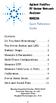 Contents Agilent FieldFox RF Vector Network Analyzer N9923A Quick Reference Guide Do You Have Everything?... 2 The Power Button and LED... 2 Battery Usage... 3 Measure S-Parameters... 4 Multi-Trace Configurations...
Contents Agilent FieldFox RF Vector Network Analyzer N9923A Quick Reference Guide Do You Have Everything?... 2 The Power Button and LED... 2 Battery Usage... 3 Measure S-Parameters... 4 Multi-Trace Configurations...
U7248A High Speed Inter-Chip (HSIC) Electrical Test Software Infiniium Oscilloscopes
 U7248A High Speed Inter-Chip (HSIC) Electrical Test Software Infiniium Oscilloscopes Data Sheet This application is available in the following license variations Order N7248A for user-installed license
U7248A High Speed Inter-Chip (HSIC) Electrical Test Software Infiniium Oscilloscopes Data Sheet This application is available in the following license variations Order N7248A for user-installed license
Spectrum Analyzer for Anritsu RF and Microwave Handheld Instruments
 Measurement Guide Spectrum Analyzer for Anritsu RF and Microwave Handheld Instruments BTS Master, Site Master, Spectrum Master, Cell Master, LMR Master, VNA Master Spectrum Analyzer Included Preamplifier
Measurement Guide Spectrum Analyzer for Anritsu RF and Microwave Handheld Instruments BTS Master, Site Master, Spectrum Master, Cell Master, LMR Master, VNA Master Spectrum Analyzer Included Preamplifier
Time-Correlated Multi-domain RF Analysis with the MSO70000 Series Oscilloscope and SignalVu Software
 Time-Correlated Multi-domain RF Analysis with the MSO70000 Series Oscilloscope and SignalVu Software Technical Brief Introduction The MSO70000 Series Mixed Oscilloscope, when coupled with SignalVu Spectrum
Time-Correlated Multi-domain RF Analysis with the MSO70000 Series Oscilloscope and SignalVu Software Technical Brief Introduction The MSO70000 Series Mixed Oscilloscope, when coupled with SignalVu Spectrum
Spectrum and Power Measurements Using the E6474A Wireless Network Optimization Platform
 Application Note Spectrum and Power Measurements Using the E6474A Wireless Network Optimization Platform By: Richard Komar Introduction With the rapid development of wireless technologies, it has become
Application Note Spectrum and Power Measurements Using the E6474A Wireless Network Optimization Platform By: Richard Komar Introduction With the rapid development of wireless technologies, it has become
Agilent N9342C Handheld Spectrum Analyzer (HSA)
 Agilent N9342C Handheld Spectrum Analyzer (HSA) 7 GHz Data Sheet Field testing just got easier www.agilent.com/find/hsa If you are making measurements in the field, the Agilent N9342C handheld spectrum
Agilent N9342C Handheld Spectrum Analyzer (HSA) 7 GHz Data Sheet Field testing just got easier www.agilent.com/find/hsa If you are making measurements in the field, the Agilent N9342C handheld spectrum
Keysight Technologies N9320B RF Spectrum Analyzer
 Keysight Technologies N9320B RF Spectrum Analyzer 9 khz to 3.0 GHz Data Sheet Definitions and Conditions The spectrum analyzer will meet its specifications when: It is within its calibration cycle It has
Keysight Technologies N9320B RF Spectrum Analyzer 9 khz to 3.0 GHz Data Sheet Definitions and Conditions The spectrum analyzer will meet its specifications when: It is within its calibration cycle It has
Measurement Guide and Programming Examples
 Measurement Guide and Programming Examples PSA and ESA Series Spectrum Analyzers This manual provides documentation for the following instruments: Agilent Technologies PSA Series E4443A (3 Hz - 6.7 GHz)
Measurement Guide and Programming Examples PSA and ESA Series Spectrum Analyzers This manual provides documentation for the following instruments: Agilent Technologies PSA Series E4443A (3 Hz - 6.7 GHz)
COMMUNICATIONS TEST & MEASUREMENT SOLUTIONS. JD746A RF Analyzer
 COMMUNICATIONS TEST & MEASUREMENT SOLUTIONS JD746A RF Analyzer Introduction The RF Analyzer JD746A is an ideal tool for installation and maintenance of cellular base stations. The JD746A combines the functionality
COMMUNICATIONS TEST & MEASUREMENT SOLUTIONS JD746A RF Analyzer Introduction The RF Analyzer JD746A is an ideal tool for installation and maintenance of cellular base stations. The JD746A combines the functionality
Make Better RMS Measurements with Your DMM
 Make Better RMS Measurements with Your DMM Application Note Introduction If you use a digital multimeter (DMM) for AC voltage measurements, it is important to know if your meter is giving you peak value,
Make Better RMS Measurements with Your DMM Application Note Introduction If you use a digital multimeter (DMM) for AC voltage measurements, it is important to know if your meter is giving you peak value,
Keysight N9320B RF Spectrum Analyzer
 Keysight N9320B RF Spectrum Analyzer 9 khz to 3.0 GHz Data Sheet 02 Keysight N9320B RF Spectrum Analyzer - Data Sheet Definitions and Conditions Specifications describe the performance of parameters covered
Keysight N9320B RF Spectrum Analyzer 9 khz to 3.0 GHz Data Sheet 02 Keysight N9320B RF Spectrum Analyzer - Data Sheet Definitions and Conditions Specifications describe the performance of parameters covered
DDR Memory Overview, Development Cycle, and Challenges
 DDR Memory Overview, Development Cycle, and Challenges Tutorial DDR Overview Memory is everywhere not just in servers, workstations and desktops, but also embedded in consumer electronics, automobiles
DDR Memory Overview, Development Cycle, and Challenges Tutorial DDR Overview Memory is everywhere not just in servers, workstations and desktops, but also embedded in consumer electronics, automobiles
Keysight Technologies 8 Hints for Better Spectrum Analysis. Application Note
 Keysight Technologies 8 Hints for Better Spectrum Analysis Application Note The Spectrum Analyzer The spectrum analyzer, like an oscilloscope, is a basic tool used for observing signals. Where the oscilloscope
Keysight Technologies 8 Hints for Better Spectrum Analysis Application Note The Spectrum Analyzer The spectrum analyzer, like an oscilloscope, is a basic tool used for observing signals. Where the oscilloscope
1975-2004 GOOD WILL Instrument Co., Ltd. All rights reserved.
 Introduction to 3GHz Spectrum Analyzer of Instek Front side Features Rear side 1Frequency Adjustment 2Ref. Input 3Ref. Out 4Ext. Trigger 5GPIB 6RS232 11 12 13 7USB 8VGA Output 9Ear Phone DC Input 11 Battery
Introduction to 3GHz Spectrum Analyzer of Instek Front side Features Rear side 1Frequency Adjustment 2Ref. Input 3Ref. Out 4Ext. Trigger 5GPIB 6RS232 11 12 13 7USB 8VGA Output 9Ear Phone DC Input 11 Battery
Release Notes. R&S ZVH4/ZVH8 Cable and Antenna Analyzer
 Release Notes Revision: 01 R&S ZVH4/ZVH8 Cable and Antenna Analyzer Firmware Release V1.50 These Release Notes describe the following models and options of the R&S Cable and Antenna Analyzer: R&S Cable
Release Notes Revision: 01 R&S ZVH4/ZVH8 Cable and Antenna Analyzer Firmware Release V1.50 These Release Notes describe the following models and options of the R&S Cable and Antenna Analyzer: R&S Cable
Testing WiMAX receiver performance in a multipath propagation environment using Agilent s E6651A with an EB Propsim C8 radio channel emulator
 Testing WiMAX receiver performance in a multipath propagation environment using Agilent s E6651A with an EB Propsim C8 radio channel emulator Application Note 1 Summary Introduction As a part of the certification
Testing WiMAX receiver performance in a multipath propagation environment using Agilent s E6651A with an EB Propsim C8 radio channel emulator Application Note 1 Summary Introduction As a part of the certification
A Guide to Calibrating Your Spectrum Analyzer
 A Guide to Calibrating Your Application Note Introduction As a technician or engineer who works with electronics, you rely on your spectrum analyzer to verify that the devices you design, manufacture,
A Guide to Calibrating Your Application Note Introduction As a technician or engineer who works with electronics, you rely on your spectrum analyzer to verify that the devices you design, manufacture,
Tektronix RSA306 USB Spectrum Analyzer
 Tektronix RSA306 USB Spectrum Analyzer Simple Demos The Demo of the RSA306 is easy. Even you do not have signal generators, devices under test, or demo boards, using the whip antenna provided in box, you
Tektronix RSA306 USB Spectrum Analyzer Simple Demos The Demo of the RSA306 is easy. Even you do not have signal generators, devices under test, or demo boards, using the whip antenna provided in box, you
2398 9 khz to 2.7 GHz Spectrum Analyzer
 Spectrum Analyzers 2398 9 khz to 2.7 GHz Spectrum Analyzer A breakthrough in high performance spectrum analysis, combining cost effectiveness and portability in a new lightweight instrument 9 khz to 2.7
Spectrum Analyzers 2398 9 khz to 2.7 GHz Spectrum Analyzer A breakthrough in high performance spectrum analysis, combining cost effectiveness and portability in a new lightweight instrument 9 khz to 2.7
Agilent Infoline Web Services. Quick Reference Guide. Scan and use your phone to go to Infoline at www.agilent.com/find/service
 Agilent Infoline Web Services Quick Reference Guide Scan and use your phone to go to Infoline at www.agilent.com/find/service One location for all information This quick reference guide reviews the powerful
Agilent Infoline Web Services Quick Reference Guide Scan and use your phone to go to Infoline at www.agilent.com/find/service One location for all information This quick reference guide reviews the powerful
Agilent N9340B Handheld Spectrum Analyzer
 Specifications Agilent N9340B Technical Overview Put the speed and performance of Agilent spectrum analysis in the hands of your engineers in the field Specifications and descriptions are subject to change
Specifications Agilent N9340B Technical Overview Put the speed and performance of Agilent spectrum analysis in the hands of your engineers in the field Specifications and descriptions are subject to change
Jeff Thomas Tom Holmes Terri Hightower. Learn RF Spectrum Analysis Basics
 Jeff Thomas Tom Holmes Terri Hightower Learn RF Spectrum Analysis Basics Agenda Overview: Spectrum analysis and its measurements Theory of Operation: Spectrum analyzer hardware Frequency Specifications
Jeff Thomas Tom Holmes Terri Hightower Learn RF Spectrum Analysis Basics Agenda Overview: Spectrum analysis and its measurements Theory of Operation: Spectrum analyzer hardware Frequency Specifications
Agilent 4338B Milliohm Meter
 Agilent 4338B Milliohm Meter 10 µω to 100 kω Technical Overview Introduction Ideal for precise measurements of extremely low resistances using an ac test signal, the Agilent Technologies 4338B suits bench-top
Agilent 4338B Milliohm Meter 10 µω to 100 kω Technical Overview Introduction Ideal for precise measurements of extremely low resistances using an ac test signal, the Agilent Technologies 4338B suits bench-top
AN1200.04. Application Note: FCC Regulations for ISM Band Devices: 902-928 MHz. FCC Regulations for ISM Band Devices: 902-928 MHz
 AN1200.04 Application Note: FCC Regulations for ISM Band Devices: Copyright Semtech 2006 1 of 15 www.semtech.com 1 Table of Contents 1 Table of Contents...2 1.1 Index of Figures...2 1.2 Index of Tables...2
AN1200.04 Application Note: FCC Regulations for ISM Band Devices: Copyright Semtech 2006 1 of 15 www.semtech.com 1 Table of Contents 1 Table of Contents...2 1.1 Index of Figures...2 1.2 Index of Tables...2
Technical Datasheet Scalar Network Analyzer Model 8003-10 MHz to 40 GHz
 Technical Datasheet Scalar Network Analyzer Model 8003-10 MHz to 40 GHz The Giga-tronics Model 8003 Precision Scalar Network Analyzer combines a 90 db wide dynamic range with the accuracy and linearity
Technical Datasheet Scalar Network Analyzer Model 8003-10 MHz to 40 GHz The Giga-tronics Model 8003 Precision Scalar Network Analyzer combines a 90 db wide dynamic range with the accuracy and linearity
Agilent E5063A ENA Series Network Analyzer. 100 khz to 4.5/ 8.5/18 GHz
 Agilent E5063A ENA Series Network Analyzer 100 khz to 4.5/ 8.5/18 GHz The Best Balance Between Price and Performance The E5063A is a low cost network analyzer for simple passive component testing up to
Agilent E5063A ENA Series Network Analyzer 100 khz to 4.5/ 8.5/18 GHz The Best Balance Between Price and Performance The E5063A is a low cost network analyzer for simple passive component testing up to
Agilent Television Power Consumption Testing. Application Note
 Agilent Television Power Consumption Testing Application Note Introduction Today, there are many types of televisions (TVs) on the market: the cathode ray tube (CRT) TV, liquid crystal display (LCD) TV,
Agilent Television Power Consumption Testing Application Note Introduction Today, there are many types of televisions (TVs) on the market: the cathode ray tube (CRT) TV, liquid crystal display (LCD) TV,
Agilent MATLAB Data Analysis Software Packages for Agilent Oscilloscopes
 Agilent MATLAB Data Analysis Software Packages for Agilent Oscilloscopes Data Sheet Enhance your InfiniiVision or Infiniium oscilloscope with the analysis power of MATLAB software Develop custom analysis
Agilent MATLAB Data Analysis Software Packages for Agilent Oscilloscopes Data Sheet Enhance your InfiniiVision or Infiniium oscilloscope with the analysis power of MATLAB software Develop custom analysis
Variable Frequency Drive Troubleshooting with U1610A/U1620A
 Variable Frequency Drive Troubleshooting with U1610A/U1620A Application Note Electric motors form the backbone of most industrial and manufacturing environments. Variable frequency drives (VFDs) (also
Variable Frequency Drive Troubleshooting with U1610A/U1620A Application Note Electric motors form the backbone of most industrial and manufacturing environments. Variable frequency drives (VFDs) (also
Basics of RF Amplifier Measurements with the E5072A ENA Series Network Analyzer
 Basics of RF Amplifier Measurements with the E5072A ENA Series Network Analyzer Application Note Introduction The RF power amplifier is a key component used in a wide variety of industries such as wireless
Basics of RF Amplifier Measurements with the E5072A ENA Series Network Analyzer Application Note Introduction The RF power amplifier is a key component used in a wide variety of industries such as wireless
Agilent N2717A Service Software Performance Verification and Adjustment Software for the Agilent ESA Spectrum Analyzers Product Overview
 Agilent N2717A Service Software Performance Verification and Adjustment Software for the Agilent ESA Spectrum Analyzers Product Overview Reduce your cost of ownership by minimizing time to calibrate and
Agilent N2717A Service Software Performance Verification and Adjustment Software for the Agilent ESA Spectrum Analyzers Product Overview Reduce your cost of ownership by minimizing time to calibrate and
Agilent N5970A Interactive Functional Test Software: Installation and Getting Started
 Agilent N5970A Interactive Functional Test Software: Installation and Getting Started Application Note The N5970A Interactive Functional Test Software along with the 8960 Series 10 (E5515C) wireless communications
Agilent N5970A Interactive Functional Test Software: Installation and Getting Started Application Note The N5970A Interactive Functional Test Software along with the 8960 Series 10 (E5515C) wireless communications
Agilent N8973A, N8974A, N8975A NFA Series Noise Figure Analyzers. Data Sheet
 Agilent N8973A, N8974A, N8975A NFA Series Noise Figure Analyzers Data Sheet Specifications Specifications are only valid for the stated operating frequency, and apply over 0 C to +55 C unless otherwise
Agilent N8973A, N8974A, N8975A NFA Series Noise Figure Analyzers Data Sheet Specifications Specifications are only valid for the stated operating frequency, and apply over 0 C to +55 C unless otherwise
EXPERIMENT NUMBER 5 BASIC OSCILLOSCOPE OPERATIONS
 1 EXPERIMENT NUMBER 5 BASIC OSCILLOSCOPE OPERATIONS The oscilloscope is the most versatile and most important tool in this lab and is probably the best tool an electrical engineer uses. This outline guides
1 EXPERIMENT NUMBER 5 BASIC OSCILLOSCOPE OPERATIONS The oscilloscope is the most versatile and most important tool in this lab and is probably the best tool an electrical engineer uses. This outline guides
Handheld Spectrum Analyzer
 9101 Handheld Spectrum Analyzer The 9101 Handheld Spectrum Analyzer provides RF engineers with the excellent performance of a workbench analyzer in a handheld form, at a competitive price. Highlights Covering
9101 Handheld Spectrum Analyzer The 9101 Handheld Spectrum Analyzer provides RF engineers with the excellent performance of a workbench analyzer in a handheld form, at a competitive price. Highlights Covering
ELAD FDM-SW1 USER MANUAL. Ver. 1.0
 ELAD FDM-SW1 USER MANUAL Ver. 1.0 Index 1 FDM-SW1 Overview... 4 2 Graphical User Interface (GUI)... 5 2.1 Display Window... 6 2.1.1 Filter Spectrum... 6 2.1.2 Click Options... 7 2.1.3 Graphics Settings...
ELAD FDM-SW1 USER MANUAL Ver. 1.0 Index 1 FDM-SW1 Overview... 4 2 Graphical User Interface (GUI)... 5 2.1 Display Window... 6 2.1.1 Filter Spectrum... 6 2.1.2 Click Options... 7 2.1.3 Graphics Settings...
Jeff Thomas Tom Holmes Terri Hightower. Learn RF Spectrum Analysis Basics
 Jeff Thomas Tom Holmes Terri Hightower Learn RF Spectrum Analysis Basics Learning Objectives Name the major measurement strengths of a swept-tuned spectrum analyzer Explain the importance of frequency
Jeff Thomas Tom Holmes Terri Hightower Learn RF Spectrum Analysis Basics Learning Objectives Name the major measurement strengths of a swept-tuned spectrum analyzer Explain the importance of frequency
Keysight N6854A Geolocation System. Configuration Guide
 Keysight N6854A Geolocation System Configuration Guide 02 Keysight N6854A Geolocation System - Configuration Guide This guide will help you configure a geolocation system that meets your needs and includes
Keysight N6854A Geolocation System Configuration Guide 02 Keysight N6854A Geolocation System - Configuration Guide This guide will help you configure a geolocation system that meets your needs and includes
Technical Overview with Self-Guided Demonstration
 Agilent PSA Series Spectrum Analyzers External Source Control Measurement Personality, Option 215 Technical Overview with Self-Guided Demonstration Expand your PSA Series from spectrum analysis to scaler
Agilent PSA Series Spectrum Analyzers External Source Control Measurement Personality, Option 215 Technical Overview with Self-Guided Demonstration Expand your PSA Series from spectrum analysis to scaler
Lab 1: The Digital Oscilloscope
 PHYSICS 220 Physical Electronics Lab 1: The Digital Oscilloscope Object: To become familiar with the oscilloscope, a ubiquitous instrument for observing and measuring electronic signals. Apparatus: Tektronix
PHYSICS 220 Physical Electronics Lab 1: The Digital Oscilloscope Object: To become familiar with the oscilloscope, a ubiquitous instrument for observing and measuring electronic signals. Apparatus: Tektronix
Interference Testing with Handheld Spectrum Analyzers. Application Note
 Interference Testing with Handheld Spectrum Analyzers Application Note Table of Contents Introduction... 3 Wireless Systems and Interference... 4 Radio Duplexing... 6 Half-duplex... 6 Full-duplex... 6
Interference Testing with Handheld Spectrum Analyzers Application Note Table of Contents Introduction... 3 Wireless Systems and Interference... 4 Radio Duplexing... 6 Half-duplex... 6 Full-duplex... 6
Spectrum Analyzer for Anritsu RF and Microwave Handheld Instruments
 Measurement Guide Spectrum Analyzer for Anritsu RF and Microwave Handheld Instruments BTS Master Site Master Spectrum Master Cell Master LMR Master Spectrum Analyzer S412E CW Generator Included Included
Measurement Guide Spectrum Analyzer for Anritsu RF and Microwave Handheld Instruments BTS Master Site Master Spectrum Master Cell Master LMR Master Spectrum Analyzer S412E CW Generator Included Included
Handheld Spectrum Analyzers, 3.3 GHz & 8.5 GHz Models 2650A, 2652A, 2658A
 Data sheet Handheld Spectrum Analyzers, 3.3 GHz & 8.5 GHz Models 2650A, 2652A, 2658A Truely portable solution for quick and precise spectrum analysis B&K Precision s 2650A series handheld spectrum analyzers
Data sheet Handheld Spectrum Analyzers, 3.3 GHz & 8.5 GHz Models 2650A, 2652A, 2658A Truely portable solution for quick and precise spectrum analysis B&K Precision s 2650A series handheld spectrum analyzers
Scalar Network Analysis with the HP 8590 Series Spectrum Analyzers Product Overview
 This literature was published years prior to the establishment of Agilent Technologies as a company independent from Hewlett-Packard and describes products or services now available through Agilent. It
This literature was published years prior to the establishment of Agilent Technologies as a company independent from Hewlett-Packard and describes products or services now available through Agilent. It
DAS202Tools v1.0.0 for DAS202 Operating Manual
 DAS202Tools v1.0.0 for DAS202 Operating Manual DAT102Tools 1.0.0 Manual Table of context 2 Table of Contents 1 General Information... 3 2 PC... Configuration Requirements 3 3 Software Installation... 3
DAS202Tools v1.0.0 for DAS202 Operating Manual DAT102Tools 1.0.0 Manual Table of context 2 Table of Contents 1 General Information... 3 2 PC... Configuration Requirements 3 3 Software Installation... 3
The Next Generation in Automated Oscilloscope Test
 The Next Generation in Automated Oscilloscope Test Spanning 100 MHz to 13 GHz, and varying in height from 1U to 8U, Agilent s family of LXI compliant oscilloscopes can accommodate virtually any automated
The Next Generation in Automated Oscilloscope Test Spanning 100 MHz to 13 GHz, and varying in height from 1U to 8U, Agilent s family of LXI compliant oscilloscopes can accommodate virtually any automated
Network analyzer and spectrum analyzer two in one
 R&S ZVL Vector Network Analyzer Network analyzer and spectrum analyzer two in one The R&S ZVL is the lightest and smallest vector network analyzer in its class. On top of this, it can be used as a full-featured
R&S ZVL Vector Network Analyzer Network analyzer and spectrum analyzer two in one The R&S ZVL is the lightest and smallest vector network analyzer in its class. On top of this, it can be used as a full-featured
Visual Inspection Probe - Added new VIP Mode to support measurements using external USB optical Video Inspection Probe.
 General Caution Please use a USB Memory Stick for firmware updates. Suitable firmware can be found on Anritsu's web site under the instrument library tab. If there is a firmware update question, please
General Caution Please use a USB Memory Stick for firmware updates. Suitable firmware can be found on Anritsu's web site under the instrument library tab. If there is a firmware update question, please
Field Calibration Software
 SIGNAL HOUND Field Calibration Software User s Manual Version 1.1.0 7/8/2016 This information is being released into the public domain in accordance with the Export Administration Regulations 15 CFR 734
SIGNAL HOUND Field Calibration Software User s Manual Version 1.1.0 7/8/2016 This information is being released into the public domain in accordance with the Export Administration Regulations 15 CFR 734
Revision 1.10 April 7, 2015 Method of Implementation (MOI) for 100BASE-TX Ethernet Cable Tests Using Keysight E5071C ENA Option TDR
 Revision 1.10 April 7, 2015 Method of Implementation (MOI) for 100BASE-TX Ethernet Cable Tests Using Keysight E5071C ENA Option TDR 1 Table of Contents 1. Revision History... 3 2. Purpose... 3 3. References...
Revision 1.10 April 7, 2015 Method of Implementation (MOI) for 100BASE-TX Ethernet Cable Tests Using Keysight E5071C ENA Option TDR 1 Table of Contents 1. Revision History... 3 2. Purpose... 3 3. References...
Using R&S FSW for Efficient Measurements on Multi- Standard Radio Base Stations Application Note
 Using R&S FSW for Efficient Measurements on Multi- Standard Radio Base Stations Application Note Products: R&S FSW This application note introduces the Multi- Standard Radio Analyzer function of the R&S
Using R&S FSW for Efficient Measurements on Multi- Standard Radio Base Stations Application Note Products: R&S FSW This application note introduces the Multi- Standard Radio Analyzer function of the R&S
81110A Pulse Pattern Generator Simulating Distorted Signals for Tolerance Testing
 81110A Pulse Pattern Generator Simulating Distorted Signals for Tolerance Testing Application Note Introduction Industry sectors including computer and components, aerospace defense and education all require
81110A Pulse Pattern Generator Simulating Distorted Signals for Tolerance Testing Application Note Introduction Industry sectors including computer and components, aerospace defense and education all require
Power Amplifier Gain Compression Measurements
 Technical Brief Power Amplifier Gain Compression Measurements GPIB Private Bus Sweep Out Sweep In Pulse In AC Mod Out Blank/Marker Out Blanking In Overview The 1 db gain compression of an amplifier describes
Technical Brief Power Amplifier Gain Compression Measurements GPIB Private Bus Sweep Out Sweep In Pulse In AC Mod Out Blank/Marker Out Blanking In Overview The 1 db gain compression of an amplifier describes
Keysight N9340B Handheld Spectrum Analyzer (HSA)
 Keysight N9340B Handheld Spectrum Analyzer (HSA) 3 GHz Technical Overview Front panel 1 6 2 3 7 4 5 8 Top panel 9 10 12 11 13 14 15 Front panel Top panel 1. 6.5 TFT display 9. RF INPUT (50 Ω) 2. Light
Keysight N9340B Handheld Spectrum Analyzer (HSA) 3 GHz Technical Overview Front panel 1 6 2 3 7 4 5 8 Top panel 9 10 12 11 13 14 15 Front panel Top panel 1. 6.5 TFT display 9. RF INPUT (50 Ω) 2. Light
N5416A and N5417A USB Compliance Test Software for Infiniium Oscilloscopes
 N546A and N547A USB Compliance Test Software for Infiniium Oscilloscopes Data Sheet The N546A USB compliance test software for Infiniium oscilloscopes gives you a fast and reliable way to verify USB electrical
N546A and N547A USB Compliance Test Software for Infiniium Oscilloscopes Data Sheet The N546A USB compliance test software for Infiniium oscilloscopes gives you a fast and reliable way to verify USB electrical
Agilent 87421A/87422A Power Supply
 Agilent 87421A/87422A Power Supply Technical Overview Designed specifically for Agilent Technologies microwave system amplifiers Bias cable permits remote placement Compact size for easy system integration
Agilent 87421A/87422A Power Supply Technical Overview Designed specifically for Agilent Technologies microwave system amplifiers Bias cable permits remote placement Compact size for easy system integration
Agilent PN 8753-1 RF Component Measurements: Amplifier Measurements Using the Agilent 8753 Network Analyzer. Product Note
 Agilent PN 8753-1 RF Component Measurements: Amplifier Measurements Using the Agilent 8753 Network Analyzer Product Note 2 3 4 4 4 4 6 7 8 8 10 10 11 12 12 12 13 15 15 Introduction Table of contents Introduction
Agilent PN 8753-1 RF Component Measurements: Amplifier Measurements Using the Agilent 8753 Network Analyzer Product Note 2 3 4 4 4 4 6 7 8 8 10 10 11 12 12 12 13 15 15 Introduction Table of contents Introduction
How To Use A Sound Card With A Subsonic Sound Card
 !"## $#!%!"# &"#' ( "#' )*! #+ #,# "##!$ -+./0 1" 1! 2"# # -&1!"#" (2345-&1 #$6.7 -&89$## ' 6! #* #!"#" +" 1##6$ "#+# #-& :1# # $ #$#;1)+#1#+
!"## $#!%!"# &"#' ( "#' )*! #+ #,# "##!$ -+./0 1" 1! 2"# # -&1!"#" (2345-&1 #$6.7 -&89$## ' 6! #* #!"#" +" 1##6$ "#+# #-& :1# # $ #$#;1)+#1#+
Fast and Accurate Test of Mobile Phone Boards
 Products: R&S FSP Fast and Accurate Test of Mobile Phone Boards Short test times in conjunction with accurate and repeatable measurement results are essential when testing and calibrating mobile phones
Products: R&S FSP Fast and Accurate Test of Mobile Phone Boards Short test times in conjunction with accurate and repeatable measurement results are essential when testing and calibrating mobile phones
Agilent 4339B/4349B High Resistance Meters
 Agilent 4339B/4349B High Resistance Meters Technical Overview Within Budget Without Compromise Introducing the Agilent Technologies 4339B and 4349B High Resistance Meters Used for Making Ultra- High Resistance
Agilent 4339B/4349B High Resistance Meters Technical Overview Within Budget Without Compromise Introducing the Agilent Technologies 4339B and 4349B High Resistance Meters Used for Making Ultra- High Resistance
R&S ZNC Vector Network Analyzer Specifications
 ZNC3_dat-sw_en_5214-5610-22_v0300_cover.indd 1 Data Sheet 03.00 Test & Measurement R&S ZNC Vector Network Analyzer Specifications 04.09.2012 13:39:47 CONTENTS Definitions... 3 Measurement range... 4 Measurement
ZNC3_dat-sw_en_5214-5610-22_v0300_cover.indd 1 Data Sheet 03.00 Test & Measurement R&S ZNC Vector Network Analyzer Specifications 04.09.2012 13:39:47 CONTENTS Definitions... 3 Measurement range... 4 Measurement
RECOMMENDATION ITU-R SM.1792. Measuring sideband emissions of T-DAB and DVB-T transmitters for monitoring purposes
 Rec. ITU-R SM.1792 1 RECOMMENDATION ITU-R SM.1792 Measuring sideband emissions of T-DAB and DVB-T transmitters for monitoring purposes (2007) Scope This Recommendation provides guidance to measurement
Rec. ITU-R SM.1792 1 RECOMMENDATION ITU-R SM.1792 Measuring sideband emissions of T-DAB and DVB-T transmitters for monitoring purposes (2007) Scope This Recommendation provides guidance to measurement
Transmitter Interface Program
 Transmitter Interface Program Operational Manual Version 3.0.4 1 Overview The transmitter interface software allows you to adjust configuration settings of your Max solid state transmitters. The following
Transmitter Interface Program Operational Manual Version 3.0.4 1 Overview The transmitter interface software allows you to adjust configuration settings of your Max solid state transmitters. The following
Calibration Guide. Agilent Technologies ESG Vector Signal Generator
 Calibration Guide Agilent Technologies ESG Vector Signal Generator This guide applies to signal generator models and associated serial number prefixes listed below. Depending on your firmware revision,
Calibration Guide Agilent Technologies ESG Vector Signal Generator This guide applies to signal generator models and associated serial number prefixes listed below. Depending on your firmware revision,
MATRIX TECHNICAL NOTES
 200 WOOD AVENUE, MIDDLESEX, NJ 08846 PHONE (732) 469-9510 FAX (732) 469-0418 MATRIX TECHNICAL NOTES MTN-107 TEST SETUP FOR THE MEASUREMENT OF X-MOD, CTB, AND CSO USING A MEAN SQUARE CIRCUIT AS A DETECTOR
200 WOOD AVENUE, MIDDLESEX, NJ 08846 PHONE (732) 469-9510 FAX (732) 469-0418 MATRIX TECHNICAL NOTES MTN-107 TEST SETUP FOR THE MEASUREMENT OF X-MOD, CTB, AND CSO USING A MEAN SQUARE CIRCUIT AS A DETECTOR
Agilent E5061B Network Analyzer. 100 khz to 1.5 GHz/3 GHz 5 Hz to 3 GHz
 Agilent E5061B Network Analyzer 100 khz to 1.5 GHz/3 GHz 5 Hz to 3 GHz E5061B responds to various measurement needs, from LF to RF The Agilent E5061B is a member of the industry standard ENA Series network
Agilent E5061B Network Analyzer 100 khz to 1.5 GHz/3 GHz 5 Hz to 3 GHz E5061B responds to various measurement needs, from LF to RF The Agilent E5061B is a member of the industry standard ENA Series network
Making Spectrum Measurements with Rohde & Schwarz Network Analyzers
 Making Spectrum Measurements with Rohde & Schwarz Network Analyzers Application Note Products: R&S ZVA R&S ZVB R&S ZVT R&S ZNB This application note describes how to configure a Rohde & Schwarz Network
Making Spectrum Measurements with Rohde & Schwarz Network Analyzers Application Note Products: R&S ZVA R&S ZVB R&S ZVT R&S ZNB This application note describes how to configure a Rohde & Schwarz Network
PXI. www.aeroflex.com. GSM/EDGE Measurement Suite
 PXI GSM/EDGE Measurement Suite The GSM/EDGE measurement suite is a collection of software tools for use with Aeroflex PXI 3000 Series RF modular instruments for characterising the performance of GSM/HSCSD/GPRS
PXI GSM/EDGE Measurement Suite The GSM/EDGE measurement suite is a collection of software tools for use with Aeroflex PXI 3000 Series RF modular instruments for characterising the performance of GSM/HSCSD/GPRS
MXE Instrument Software Revision History (Windows 7 Only)
 MXE Instrument Software Revision History (Windows 7 Only) It is recommended that all instruments be kept up to date by installing the most recent version of software available. The most recent version
MXE Instrument Software Revision History (Windows 7 Only) It is recommended that all instruments be kept up to date by installing the most recent version of software available. The most recent version
Maximizing Receiver Dynamic Range for Spectrum Monitoring
 Home Maximizing Receiver Dynamic Range for Spectrum Monitoring Brian Avenell, National Instruments Corp., Austin, TX October 15, 2012 As consumers continue to demand more data wirelessly through mobile
Home Maximizing Receiver Dynamic Range for Spectrum Monitoring Brian Avenell, National Instruments Corp., Austin, TX October 15, 2012 As consumers continue to demand more data wirelessly through mobile
Agilent 8762/3/4A,B,C Coaxial Switches
 Agilent 8762/3/4A,B,C Coaxial Switches Technical Overview High performance switches for microwave and RF instrumentation and systems Agilent Technologies offers a ver satile line of multiport coaxial switches.
Agilent 8762/3/4A,B,C Coaxial Switches Technical Overview High performance switches for microwave and RF instrumentation and systems Agilent Technologies offers a ver satile line of multiport coaxial switches.
Firmware Release 4.42 SP2 (XP)
 Test and Measurement Division Release Notes (XP) for R&S ESCI Test Receivers with order number: 1166.5950.xx and R&S ESPI Test Receivers with order number: 1164.6407.xx Printed in the Federal Republic
Test and Measurement Division Release Notes (XP) for R&S ESCI Test Receivers with order number: 1166.5950.xx and R&S ESPI Test Receivers with order number: 1164.6407.xx Printed in the Federal Republic
R&S ZNBT8 Vector Network Analyzer Specifications
 ZNBT8_dat-sw_en_3606-9727-22_v0200_cover.indd 1 Data Sheet 02.00 Test & Measurement R&S ZNBT8 Vector Network Analyzer Specifications 20.05.2014 08:39:42 CONTENTS Definitions... 3 Measurement range... 4
ZNBT8_dat-sw_en_3606-9727-22_v0200_cover.indd 1 Data Sheet 02.00 Test & Measurement R&S ZNBT8 Vector Network Analyzer Specifications 20.05.2014 08:39:42 CONTENTS Definitions... 3 Measurement range... 4
AM/FM/ϕM Measurement Demodulator FS-K7
 Data sheet Version 02.00 AM/FM/ϕM Measurement Demodulator FS-K7 July 2005 for the Analyzers FSQ/FSU/FSP and the Test Receivers ESCI/ESPI AM/FM/ϕM demodulator for measuring analog modulation parameters
Data sheet Version 02.00 AM/FM/ϕM Measurement Demodulator FS-K7 July 2005 for the Analyzers FSQ/FSU/FSP and the Test Receivers ESCI/ESPI AM/FM/ϕM demodulator for measuring analog modulation parameters
Page 1 S5.5 Monitoring Software Manual Rev 1.2 for Software Ver 1.0
 Trantec S5.5 Monitoring Software Manual Initial Setup Minimum PC Requirements 1.6 GHz CPU, 256 MB Memory, 1 available USB port, Windows XP Recommended PC >2.0 GHz CPU, 512 MB (XP) 1 GB (Vista) memory,
Trantec S5.5 Monitoring Software Manual Initial Setup Minimum PC Requirements 1.6 GHz CPU, 256 MB Memory, 1 available USB port, Windows XP Recommended PC >2.0 GHz CPU, 512 MB (XP) 1 GB (Vista) memory,
GSM/EDGE Output RF Spectrum on the V93000 Joe Kelly and Max Seminario, Verigy
 GSM/EDGE Output RF Spectrum on the V93000 Joe Kelly and Max Seminario, Verigy Introduction A key transmitter measurement for GSM and EDGE is the Output RF Spectrum, or ORFS. The basis of this measurement
GSM/EDGE Output RF Spectrum on the V93000 Joe Kelly and Max Seminario, Verigy Introduction A key transmitter measurement for GSM and EDGE is the Output RF Spectrum, or ORFS. The basis of this measurement
R&S FSW signal and spectrum analyzer: best in class now up to 50 GHz
 R&S FSW signal and spectrum analyzer: best in class now up to 50 GHz The new R&S FSW 43 and R&S FSW 50 signal and spectrum analyzers make the outstanding features of the R&S FSW family available now also
R&S FSW signal and spectrum analyzer: best in class now up to 50 GHz The new R&S FSW 43 and R&S FSW 50 signal and spectrum analyzers make the outstanding features of the R&S FSW family available now also
Raptor RXi Ultra-fast scanning Countersurveillance Receiver
 data sheet RAPTOR RXi DATA SHEET A MATTER A MATTER OF OF NATIONAL SECURITY Raptor RXi Ultra-fast scanning Countersurveillance Receiver Features + Scans 26GHz in less than 4 seconds at 3kHz resolution (approx.
data sheet RAPTOR RXi DATA SHEET A MATTER A MATTER OF OF NATIONAL SECURITY Raptor RXi Ultra-fast scanning Countersurveillance Receiver Features + Scans 26GHz in less than 4 seconds at 3kHz resolution (approx.
