3 SecurityCenter. 8 Virus protection. 17 Firewall. 20 Backup. 27 Password Manager. 38 Tuner. 41 Parental controls. 43 Encryption. 49 Autostart Manager
|
|
|
- Evan Martin
- 7 years ago
- Views:
Transcription
1
2 G DATA Software Table of Contents First steps 3 SecurityCenter 8 Virus protection 17 Firewall 20 Backup 27 Password Manager 38 Tuner 41 Parental controls 43 Encryption 49 Autostart Manager 55 Device control 57 Settings 58 Logs 91 FAQ: boot scan 93 FAQ: Program functions 95 FAQ: License questions 101 2
3 First steps First steps We are delighted that you have chosen our product and hope that you are entirely satisfied with your new G DATA software. If something does not seem to work straight away, our help documentation will be of assistance to you. If you have any other questions, our experts in the ServiceCenter are at your disposal. Note: You can consult the comprehensive help pages within the software at any time to get all the information you need straight away. To do so, just click the help icon displayed in the software. ServiceCenter Installation and use of G DATA software is easy and self-explanatory. However, if you encounter a problem, just get in touch with our competent support representatives in our ServiceCenter: G DATA Austria G DATA Belgium G DATA Brazil G DATA France G DATA Germany G DATA Italy G DATA Latin America G DATA Netherlands G DATA Portugal G DATA Spain G DATA Switzerland G DATA USA G DATA International 3
4 G DATA Software Installation If your computer is or has already been protected by antivirus software, you can run the installation as follows. If you are still reasonably sure that your computer is infected with a virus, you are recommended to run a BootScan prior to installing the software. Warning: If you were previously using antivirus software from another vendor, this should be completely uninstalled from your computer beforehand. As antivirus software integrates deeply within the Windows operating system, it is recommended that you not only run the normal uninstall for the software but if possible also use the cleaning tools that the vendor provides via their online support center. Step 1 - Starting the installation Launch the installation as follows: CD/DVD installation: To begin the installation, place the software CD or DVD in the tray. Software download: Just click on the downloaded file to begin installing a version of the software downloaded from the Internet. An installation window will open automatically. Note: If the installation does not start: It may be that you have not set up the autostart function on your computer. The software cannot then start the installation process when the software CD is inserted and the window you use to install the G DATA software does not open. If an autoplay selection window opens instead, click on the Run AUTOSTRT.EXE option. If the option window does not open, please use Windows Explorer to search for the data medium with the G DATA software on it and then run thesetup or Setup.exe file. Step 2 - Selecting the language Please select the language your new G DATA software should be in when you install it. Step 3 - Installation methods A wizard then guides you through the process of installing the software on your computer. Now select whether you want to run the default installation or a user-defined installation. 4
5 First steps We recommend the default installation. Malware Information Initiative: G DATA SecurityLabs is constantly investigating ways of protecting G DATA customers against malware (viruses, worms, and malicious software). The more information there is available, the more effectively the protection mechanisms can be developed. There is plenty of information available, but only on systems that are attacked or infected. The G DATA Malware Information Initiative was founded to enable such information to be included in the analysis. Malware-related information is sent to G DATA SecurityLabs in this context. Through your participation, you are contributing to helping all G DATA customers make the Internet safer to use. When installing the G DATA software, you can decide whether you want to send information to G DATA SecurityLabs or not. Note: With the user-defined installation, you can select the storage location you want for the program data and enable or disable software modules (e.g. spam protection) during the installation. Step 4 - License agreement Now read the license agreement and agree to it. Step 5 - User-defined installation (optional) If you have selected user-defined installation, two wizard windows now appear in which you can specify the installation directory for the software and the range of modules to install. If you have selected the default installation, you can skip this step. User-defined: Here you can specify the scope of the installation by checking the checkboxes for the various software modules (e.g. AntiSpam etc.). Complete: All the modules in your version of the software will be installed. Minimal: With the AntiVirus module, only the basic virus protection in your G DATA software is installed. Updates: You can use setup to install software modules or update your software at any point in the future. Simply restart the setup and select Customize Installation to increase or reduce the software modules. If you have a new software version and want to update it, you can specify which additional modules to select/deselect under the User-defined Update option. Step 6 - Software version Here you can also specify whether you want to install the software as a full version or as a trial version. If you have purchased the software and have a registration number, you 5
6 G DATA Software should of course select the Full version option. To help familiarize yourself with the G DATA software for free, you can simply take advantage of our time-limited trial access. Step 7 - Product activation Product activation occurs during installation. Here you can activate your software. Enter a new registration number: If you reinstall your G DATA software, please select this option and enter the registration number that came with the product. Depending on the type of product, you will find this, for example, on the back of user manual, in the confirmation for a software download or on the product packaging. Note: The product will be activated on entering the registration number. You will also receive an with your access data for subsequent use. Enter access data: If you have already activated your G DATA software, you will have received your access data (user name and password). After reinstalling the software or to register another computer (with a multi-user license), just enter the access data here. Note: You will only receive the access data via . No access data is delivered with the product itself. If you have lost or forgotten your access data, go to the login page and click on the Access data misplaced? entry. A website opens where you can enter your registration number. When you have done so, your access data will be re-sent to the address you entered during registration. If your address has changed in the mean time, please contact our ServiceCenter. Activate later: If you just want to evaluate the software, you can also install it without entering any data. However, if you do so, no Internet updates can be downloaded by the software, and you will not have adequate protection against malware. You can enter your registration number or access data subsequently at any time by performing an update. Step 8 - Finishing the installation You may have to restart your computer after the installation is complete. Your G DATA software is then available. 6
7 First steps After the installation After installing you can launch your newly installed G DATA software via the software icon in the taskbar. Furthermore there are now additional security functions available on your computer: Security icon: Your G DATA software permanently protects your computer against malware and attacks. An icon in the computer's taskbar tells you as soon as the software considers intervention by the user to be necessary. You can open the G DATA program interface by right-clicking the icon. Please read about this in the section entitled Security icon. Shredder: If you have selected the shredder during installation (not integrated with G DATA ANTIVIRUS), this is available as a desktop icon. Data you move to the shredder will be removed in such a way that it cannot be restored, even using professional data recovery tools. In doing so the data is overwritten using a fully customizable number of processes. You can access the settings by right-clicking the shredder icon and calling up the properties. Fast check : The fast check enables you to easily check files without having to launch the software at all. Just use the mouse to highlight files or folders in Windows Explorer, for example. Now right-click and select Check for viruses in the dialog window that appears. The affected files will now be automatically scanned for viruses. Your computer starts differently than usual after installing the software: This may be because the software CD is still in the drive. Simply remove the CD and your computer will restart as normal. 7
8 G DATA Software SecurityCenter You only need to consult the SecurityCenter if you want to access one of the software's many additional features. The actual protection of your computer against viruses and other threats takes place all the time in the background. In cases where the software requires your intervention, you are automatically reminded of this via information in your computer's taskbar. Security status As long as there is a green checkmark everywhere, your system is protected. A red exclamation mark indicates that your system is in immediate danger. You should then undertake immediate measures so that the protection of your data remains ensured. If the placeholder icon is shown, this means that the relevant security function has not been activated by you (e.g. spam protection). A yellow icon indicates that the user will soon need to intervene. This is the case, for example, if there is a program update for the software. You can then use all the other software functions and program areas (e.g. virus protection or settings) if you prefer to actively look after the security of your system yourself - but you mustn't! You decide to what degree you would like to be involved with the subject of virus protection and data security. The product provides you with extensive online help. Global functions This following icons indicate the security status of the respective area. Settings: You can use this button at the top right to access all settings dialogs for the various areas of the software. You also have the option of directly selecting the appropriate settings dialogue in each area. Logs: Here the software lists the current logs on all actions carried out (virus checks, updates, virus discoveries, etc). At the upper right in the header line of the software you can also find the following functions: 8
9 SecurityCenter Show help: You can consult the executable help software in the program at any time. To do so, just press the help button displayed there in the software. Update software: When new program versions of the software are available, you can easily update these with one click, as with the virus information. Should you receive information here that an update is available, simply click on the Update Program option. Detailed information can be found in the section: Updates About: This is where you get information about the program version. The version number can be helpful, for example, when talking to the ServiceCenter. Status displays The following status displays tell you about the security status of your system. If you click on these entries, you can immediately carry out actions to optimize the security status: Real-time protection The virus monitor real-time protection continuously checks your computer for viruses; it controls read and write operations, and as soon as a program attempts to execute malware or spread malicious files it prevents it from doing so. The virus monitor is your most important protection! It should never be switched off. Disable virus monitor: However, if you need to switch off the virus monitor, you can do so here. If you want to optimize the performance of your computer by switching off the monitor, please ensure that you check whether you can achieve the desired result using another virus monitor setting. For this purpose, when you switch off the virus monitor you have the option of accessing the relevant settings changes. To do this, click simply on Change security / performance and follow the instructions in the help section with the same name. Alternatively you can of course switch the virus monitor off completely as well. Disable behavior monitoring: Behavior monitoring involves intelligent detection of unknown malware, offering additional protection independently of virus signatures. Behavior monitoring should generally be enabled. More settings: You can find more information on this in the section Settings AntiVirus Real-time protection. Last idle scan This is where you can see when your computer was last fully checked for viruses. If this entry is highlighted in red, you should run a virus check as soon as possible. 9
10 G DATA Software Check computer: If you have time and do not need to use the computer for work for the next few hours, you can launch a full scan of the computer directly from here. You can continue using the computer during this time. However, as the virus check is running at maximum performance with this setting, it may take longer for other applications to respond. For further information, see the section Virus check. Run idle scan now: The idle scan will launch automatically during periods in which your computer is inactive. In this way it will run a check on the entire computer at automatically determined intervals. If you want to launch the idle scan before the next automatically determined date, please select Start idle scan now. If you do not want the G DATA software to automatically launch the idle scan during breaks in work, you can also disable this function under Disable idle scan (not recommended). Firewall A firewall protects your computer from being spied on. It checks which data and programs from the Internet or network reach your computer and which data is sent from your computer. As soon as there is an indication that data is to be installed or downloaded on your computer without authorisation, the firewall alarm sounds and blocks the unauthorised data exchange. This software module is available in the G DATA INTERNET SECURITY and G DATA TOTAL PROTECTION software versions. Disable firewall: You can disable the firewall completely if required. This means that your computer is still connected to the Internet and any other networks, but the firewall is no longer protecting it against attacks or electronic espionage (not recommended). Disable autopilot: It is generally advisable to use the firewall in autopilot mode. It then virtually runs in the background and protects you without you having to undertake major settings. If you are using the firewall without the autopilot, a dialog will appear in the event of doubt in which you can gradually optimize the firewall for your system environment. This is a helpful feature for experienced users. Disabling the autopilot is not normally recommended. More settings: You can find more information on this in the section Settings Firewall Automatic. Web protection In this area you can enable/disable web protection. Web protection is a module that automatically detects threats when surfing the Internet or downloading files and renders them harmless if necessary. This is a useful aid to the virus monitor and blocks harmful websites and downloads before they can even be accessed. 10
11 SecurityCenter If a website is identified as a threat by the G DATA software and blocked, you will see an information page from G DATA displayed in the browser instead of the website. Disable web protection: If you disable web protection, this can create a time benefit with, for example, very large downloads from a secure source. Generally your computer is still protected by the virus monitor when web protection is disabled. Nevertheless you should only prevent web protection in exceptional cases. Define exceptions: Web protection ensures that you do not fall victim to infected or fraudulent websites on the Internet. However, in rare cases it may occur that a website is not displayed properly, even though it is supplied by a safe provider. In such a case, you can add this web address to the Whitelist, i.e. you can define it as an exception and Web protection will no longer block this site. You can read the section entitled Define exceptionsto find out how to do this. More settings: You can find more information on this in the section Settings AntiVirus Web protection. check The check enables you to scan incoming and outgoing s and file attachments for viruses and eliminate possible infections at the source. The software can directly delete file attachments or repair infected files if viruses are found. Disable protection: Please select this option if you do not want the G DATA software to check s. However, disabling this entails a high security risk and should only be done in exceptional cases. More settings: You can find more information on this in the section Settings AntiVirus check. Microsoft Outlook : Here s are scanned by a plugin. This provides the same level of protection as the protection function for POP3/IMAP offered by AntiVirus. After installing this plugin, you will find the Scan folder for viruses function in the Extras Outlook menu. You can use this to check your folders individually for virus contamination. Spam protection Special offers, advertising, newsletters the flood of unsolicited is ever-increasing. Is your inbox overflowing with vast amounts of unwanted electronic mail? The G DATA software will use a combination of the most up-to-date spam checking criteria to securely protect you from spam/junk mail, block spam senders effectively and prevent false detections. This software module is available in the G DATA INTERNET SECURITY and G DATA TOTAL PROTECTION software versions. 11
12 G DATA Software Protocol: Spam: Here you are provided with a comprehensive overview of all s categorized as spam by the G DATA software. You can use the Update button to retrieve the most up-to-date data version for the software and the Delete button to delete all previously marked entries. The messages themselves, which are held in your client, are not deleted of course. You can use the Add to whitelist button to add a highlighted to the whitelist, thus generally excluding the relevant address from further spam checks. You can use the Add to black list button to add a highlighted to the blacklist, thus generally subjecting the relevant address to extensive checks for spam elements. Protocol: No spam: Here you are provided with a comprehensive overview of all s not categorized as spam by the G DATA software. You can use the Update button to retrieve the most up-to-date data version for the software and the Delete button to delete all previously marked entries. The messages themselves, which are held in your client, are not deleted of course. You can use the Add to whitelist button to add a highlighted to the whitelist, thus generally excluding the relevant address from further spam checks. You can use the Add to black list button to add a highlighted to the blacklist, thus generally subjecting the relevant address to extensive checks for spam elements. Edit whitelist: Certain sender addresses or domains can be explicitly excluded from suspected spam via the whitelist. Simply click on the New button and enter the address (e.g. newsletter@infosite.com) or domain (e.g. infosite.com) that you want to exclude from suspected spam in the Sender addresses/sender domains field. The G DATA software will treat s from that sender or sender domain as not spam. You can use the Import button to insert predefined lists of addresses or domains into the whitelist. Each address or domain must be listed on a separate line. A plain txt file format is used for storing this list; you can create this list using Windows Notepad for example. You can also use the Export button to export whitelists as text files. Edit black list: Certain sender addresses or domains can be explicitly flagged as suspected spam via the blacklist. Simply click on the New button and enter the address (e.g. newsletter@megaspam.de.vu) or domain (e.g. megaspam.de.vu) that you want to include as suspected spam in the Sender addresses/sender domains field. The G DATA software will treat s from that sender or sender domain as having a very high spam probability. You can use the Import button to insert predefined lists of addresses or domains into the blacklist. Each address or domain must be listed on a separate line. A plain txt file format is used for storing this list; you can create this list using Windows Notepad for example. With the Export button you can export blacklists as text files. Disable spam protection: If necessary you can disable spam protection on your computer here, e.g. if do not have an client of any kind installed on your 12
13 SecurityCenter computer. More settings: You can find more information on this in the section Settings AntiSpam Spam filter. Last update This is where you can see when your computer last received updated virus signatures from the Internet. If this entry is highlighted in red, you should run a virus update as soon as possible. To do so just click on the entry and select the Update virus signatures option. Update virus signatures: Normally updates for virus signatures are run automatically. If you want to run an update straight away, please click on this button. Disable automatic updates: Select this option if you do not want the G DATA software to bother automatically updating the virus signatures. However, disabling this entails a high security risk and should only be done in exceptional cases. More settings: You can find more information on this in the section Settings AntiVirus Updates. Next update Under this entry you can see when the next update will be carried out. If you want to run an update, just click on the entry and select the Update virus signatures option. Update virus signatures: Normally updates for virus signatures are run automatically. If you want to run an update straight away, please click on this button. Disable automatic updates: Select this option if you do not want the G DATA software to bother automatically updating the virus signatures. However, disabling this entails a high security risk and should only be done in exceptional cases. More settings: You can find more information on this in the section Settings AntiVirus Updates. BankGuard Banking Trojans are becoming more and more of a threat. Every hour, online criminals are developing new malware variants (like ZeuS or SpyEye) that they use to steal your money. Banks secure data traffic on the Internet. However, the data is decrypted in the browser and banking Trojans can attack it there. However, the pioneering BankGuard technology from G DATA secures your banking transactions from the outset and provides instant protection where the attack takes place. By checking that the network libraries used are genuine, G DATA BankGuard ensures that your web browser has not been manipulated by a banking 13
14 G DATA Software Trojan. We recommend leaving G DATA BankGuard protection switched on. Keylogger protection Keylogger protection also monitors whether keyboard input on your system is being spied on, independently of virus signatures. This would give attackers the option of logging your password input. This function should always be enabled. Exploit Protection An "exploit" exploits vulnerabilities in popular software and can use them to take control of your computer in the worst case. Exploits can even come into effect when applications (e.g. PDF viewer, browser etc) are routinely updated. Exploit Protection protects you against such access and proactively protects you against previously unknown attacks. Licence Under the Licence entry on the left-hand side of the program interface you can see how long your virus update licence is valid for. Constant updates are more important for antivirus software than for any other type of software. Therefore the software will automatically remind you to renew your licence before it expires. The best way is via the Internet convenient and easy. Display licence information If you click on the information field in the Licence area, a dialogue box appears in which you can view your user name or your licence key. If you have any questions regarding your licence, we in the G Data ServiceCenter can provide specific help with this information. If you have forgotten your password, you can generate a new password quickly and easily via this dialogue box. Software modules The following software modules are available (depending on the software version installed): SecurityCenter: Your personal security center. Here you can find all the information you need to protect your computer against malware, enabling you to respond specifically to threats. Virus protection: In this area you can find information on when your computer was last checked for virus infections and whether the virus monitor is currently 14
15 SecurityCenter providing active protection against infections. Furthermore you can also check the computer or data medium directly for malware, process infected files in the quarantine folder and create a boot medium. Firewall: A firewall protects your computer from being spied on. It checks which data and programs from the Internet or network reach your computer and which data is sent from your computer. As soon as there is an indication that data is to be installed or downloaded on your computer without authorisation, the firewall alarm sounds and blocks the unauthorised data exchange. This software module is available in the G DATA INTERNET SECURITY and G DATA TOTAL PROTECTION software versions. Back up: As everyday life becomes increasingly digitized through the use of online music services, digital cameras and , backing up your personal data becomes ever more important. In case there is a hardware error, an accident or damage from viruses or hacker attacks, you should take care to regularly backup your personal documents. The backup module takes care of this job for you and protects your most important documents and files so that you don't have to worry about them. This software module is available in the G DATA TOTAL PROTECTION software version. Tuner: From automatic reminders about Windows updates and regular, scheduled defragmentation to regular removal of unnecessary registry entries and temporary files, the tuner is a handy tool for making your Windows system much faster and more manageable. This software module is available in the G DATA TOTAL PROTECTION software version. Parental controls: You can use parental controls to regulate surfing behavior and computer use for your children. This software module is available in the G DATA INTERNET SECURITY and G DATA TOTAL PROTECTION software versions. Encryption: The encryption module acts like a safe for protecting sensitive data. A safe can, for example, be used as an extra drive like an additional hard disk partition and is very easy to work with. This software module is available in the G DATA TOTAL PROTECTION software version. Autostart Manager: The Autostart Manager enables you to manage programs that are automatically started when Windows starts. Normally such programs are loaded on system start-up. However, when they are managed by the Autostart Manager, they can also be started with a delay or according to the workload of the system or 15
16 G DATA Software hard disk. This makes system start-up faster and so improves the performance of your computer. Device control: You can use this function to restrict the use of devices such as removable data media, CD/DVD and disk drives for specific users of your computer. In this way for example you can prevent unauthorized importing or exporting of data or software installations. Now also with USB KeyboardGuard. There is more information on this in the Device control section. 16
17 Virus protection Virus protection With this module you can scan your computer or selected data medium for malware infections in a targeted manner. This is recommended if, for example, you are given USB sticks from friends, relatives or work colleagues, or you use CDs they have burned. A virus check is also recommended when installing new software or downloading from the Internet. Warning: Scanning the computer or selected data medium acts as additional protection. Basically, with the G DATA idle scan and the G DATA virus monitor, which is constantly working in the background, you have optimum protection against malware threats. A virus check would also detect viruses that were copied onto your computer before you installed the G DATA software or that you picked up while the virus monitor was disabled. Virus check Select which area of your computer or which data medium you want to specifically check: Check computer (all local drives): If you want to check your computer independently of the automatic idle scan (e.g. because you currently have a suspected virus), just click on this entry. Your computer will now be checked for viruses. You can also read about this in the following section: Run virus check Check memory and Startup: Here the program files and DLLs (program libraries) for all running processes will be checked. In this way malware can be directly removed from the memory and autostart area. Active viruses can be directly removed without searching through the entire hard drive. However, this function is not a replacement for regular virus checks of saved data, but rather an extension to it. Check directories/files: This enables you to scan selected drives, directories or files for viruses. If you click on this action, a directory and file selection dialog will open. You can scan specific individual files or entire directories for viruses here. In the directory tree, you can open and select directories by clicking the "plus" symbols. Their contents will then be shown in the file view. Each directory or file that you mark with a check will be scanned by the software. If not all files in a directory are checked, this directory is marked with a gray checkmark. Check removable media: Use this function to check CD-ROMs or DVD-ROMs, 17
18 G DATA Software memory cards or USB sticks for viruses. If you click on this option, all removable media connected to your computer will be checked (including CDs in the tray, inserted memory cards, hard drives connected via USB or USB sticks). Please note that the software cannot of course remove viruses from media that do not have write access (e.g. burned CD-ROMs). In this case, virus discoveries are logged. Check for rootk its: Rootkits attempt to evade conventional virus detection methods. You can use this function to specifically search for rootkit viruses, without checking all the hard drives and saved data. Quarantined files During the virus check, you have different options for dealing with any viruses found. One option is to move the infected file to quarantine. Quarantine is a secure area in the software where infected files are encrypted and stored so they cannot transfer the virus to any other files. Show quarantine: If you click on this button, the quarantine area opens. The files in quarantine remain in the condition they were in when the G DATA software found them, and you can decide how to proceed. Update: If you have kept the quarantine dialogue window open for a long time, and have since discovered a virus and moved it into quarantine (e.g. automatically via the virus monitor), you can use this button to update the view. Submit: In certain cases, if you cannot disinfect an infected file, you can send it to G DATA via the Internet. The contents of this file will naturally be treated confidentially. The results of the investigation are channelled into improving and updating the virus signatures and the software. Malware Information Initiative: G DATA SecurityLabs is constantly investigating ways of protecting G DATA customers against malware (viruses, worms, and malicious software). The more information there is available, the more effectively the protection mechanisms can be developed. There is plenty of information available, but only on systems that are attacked or infected. The G DATA Malware Information Initiative was set up to include such information in its analyses. Malware-related information is sent to G DATA SecurityLabs in this context. Through your participation, you are contributing to helping all G DATA customers make the Internet safer to use. Disinfect: In many cases, infected files can still be recovered. The software removes the virus components from the infected file and reconstructs the uninfected original file. If the disinfection is successful, the file is moved back to where it was saved 18
19 Virus protection before the virus check and is available to you again without any restrictions. Move back : Sometimes it is necessary to move an infected file that cannot be cleaned back out of quarantine to its original storage location. This may be for data recovery purposes for example. You should only select this function in exceptional cases and observe strict security measures (e.g. disconnect the computer from the network/ Internet, back up uninfected data first etc). Delete: If you no longer require the infected file, you can simply delete it from quarantine. Boot medium The boot medium is a useful tool for ridding your computer of viruses that have already contaminated it. Use of a boot medium is particularly recommended for computers that had no virus protection prior to installing the G DATA software. You can read up on how to use a boot medium in the section entitled boot scan. To create a boot medium, just click on the Create boot medium button and follow the installation wizard's instructions. Here you have the option of downloading current virus signatures to bring your boot medium fully up to date. You also have the option of burning a CD/DVD as a boot medium or using a USB stick as a boot medium. Back up restore: If you are using the G DATA TOTAL PROTECTION software version, you can also use a boot medium to restore a drive backup to the volume on which the system is currently located. It is also possible to restore a drive or file backup to another target here. To do so, insert the boot medium and select G DATA Back up (restore). 19
20 G DATA Software Firewall A firewall protects your computer from being spied on. It checks which data and programs from the Internet or network reach your computer and which data is sent from your computer. There are three areas in the firewall module. Status: In the Status area of the firewall, you will find basic information about the current status of your system and the firewall. Network s: The Networks area lists the networks (e.g. LAN, data transmission network etc.) to which your computer is connected. Rule sets: In this area you can create specific rules for different networks and so optimize the performance of your firewall. As soon as there is an indication that data is to be installed or downloaded on your computer without authorization, the firewall alarm sounds and blocks the unauthorized data exchange. Settings: You can use this button at the top right to access all the other settings dialogs for the firewall. Status In the status area of the firewall, you will find basic information about the current status of your system and the firewall. You will find this to the right of the relevant entry as either text or numerical data. In addition, the status of components is also displayed graphically. By double-clicking the respective entry, you can carry out actions here directly or switch to the respective program area. As soon as you have optimised the settings for a component with a warning icon, the icon in the Status area will revert to the green check icon. Security: As you use the computer for your daily tasks, the firewall gradually learns which programs you do or do not use for Internet access and which programs represent a security risk. Depending on how familiar you are with firewall technology, you can configure the firewall to provide either highly effective basic protection without an excessive number of inquiries or professional protection customised to your own computer usage habits however this also requires detailed knowledge of firewalls. You can set the security status here: Settings Firewall Automatic. 20
21 Firewall Mode: Here you are informed with which basic setting your firewall is currently being operated. Either manual rule creation or automatic (autopilot) are possible here. Autopilot: Here the firewall works fully autonomously and automatically keeps threats from the local PC. This setting offers practical all-around protection and is recommended in most cases. The autopilot should be switched on by default. More settings: If you would like to individually configure your firewall or do not want particular applications to work together with autopilot mode, you can adjust your firewall protection entirely to your requirements via the manual rule creation. Further information is available in the following section: Settings Firewall Automatic. Network s: Here you can see the networks your computer is part of. You can find more information in the following section: Firewall Network s. Prevented attack s: As soon as the firewall registers an attack on your computer, this is prevented and logged here. More information is available by clicking on the menu item. Application radar: This dialog box shows you which programs are currently being blocked by the firewall. If you still want to allow one of the blocked applications to use the network, simply select it and then click the Allow button. Networks The Networks area lists the networks (e.g. LAN, data transmission network etc.) to which your computer is connected. Also shown here is which rule set (see section entitled Rule sets) are protecting the respective network. If you uncheck the relevant network it will no longer be protected by the firewall. However, you should only disable this protection in specially justified circumstances. If you use the mouse to highlight a network and click on the Edit button, you can view and/or change the firewall settings for this network. Edit network The following information and settings options for the selected network will be displayed in this overview: About network : This is where you can find information about the network, such as where available the IP address, subnet mask, default gateway, DNS and WINS server. Firewall enabled on this network : You can use this option to disable the firewall's network protection, but you should only do this in specially justified circumstances. 21
22 G DATA Software Internet connection sharing: If your system connects directly to the Internet, you can specify whether all computers on the network should have access to the Internet via a computer connected to the Internet or not. This Internet connection sharing (ICS) can usually be enabled for a home network. Enable automatic configuration (DHCP): When you connect your computer to a network, a dynamic IP address is assigned (via DHCP = Dynamic Host Configuration Protocol). You should leave this option checked if you are connected to the network using this default configuration. Rule set: You can very quickly choose from predefined rule sets and determine whether, in terms of firewall monitoring, you are dealing with a network which can be e.g. trusted, not trusted, or should be blocked. Clicking the Edit rule set button gives you the option of configuring rule sets individually. Please also refer to the section Create rule sets. Rule sets In this area you can create special rules for different networks. These rules can then be grouped together to form a rule set. There are default rule sets for direct Internet connection, for untrusted networks, trusted networks, and blocked networks. The relevant rule set is displayed with name in the overview. You can change existing rule sets or add new ones using the New, Delete, and Edit buttons. The default rule sets for Direct Internet connection, Trustworthy network s, Untrustworthy network s, and Network s to be block ed cannot be deleted. You may, of course, delete additional rule sets that you yourself have created at any time. Create rule sets You can allocate every network its own rule set (i.e. a collection of rules specially matched to it). In this manner you can protect networks with different levels of danger in different ways using the firewall. For example, a home network may require considerably less protection (and consequently less administrative effort) than a data transmission network directly connected to the Internet. Furthermore, you can also create individual rule sets for networks by clicking the New button. To do this, click the New button in the Rule sets area and enter the following details in the dialog window: Rule set name: Enter a meaningful name for the rule set here. Generate an empty rule set: This allows you to generate an empty rule set and enter custom-defined rules. 22
23 Firewall Generate a rule set which contains a number of meaningful rules: This option allows you to specify if you want the new rule set to include a few default rules for untrusted, trusted or blocked networks. You can then make individual adjustments based on these defaults. The firewall contains default rule sets for the following network types: Direct Internet connection: This covers rules that involve direct Internet access. Untrusted network s: This generally covers open networks (e.g. data transmission networks) with Internet access. Trusted network s: Home and company networks are generally trusted. Block ed network s: This setting can be used if the computer's access to a network is to be blocked on a temporary or permanent basis. This is advisable, for instance, when you are connected to unfamiliar networks with an indeterminate level of security (e.g. LAN parties, external corporate networks, public workspaces for laptops, etc.) The new rule set now appears in the list in the Rule sets area under the relevant rule set name (e.g. N ew rule set). If you then click on Edit - depending on the setting you made under Settings Other (see the section with the same name) - the Rule wizard or theadvanced editing mode for editing the individual rules of this rules set will open. You can learn how to assign new rules in the rule sets in the sections entitled Using the Rule wizard and Using the advanced editing mode. In addition to directly entering rules yourself, you can also create rules via the firewall alarm info box. This learning process of the firewall is explained in the section entitled Firewall alarm. Using the Rule wizard The rule wizard allows you to define specific additional rules for the relevant rule set, or to modify existing rules. We recommend that users unfamiliar with firewall technology use the rule wizard rather than the advanced editing mode. You can use the rule wizard to change one or more rules in the selected rule set. Thus you always create a rule within a rule set that contains various rules. Depending on which rule set you have specified for the relevant network, one rule set (e.g. for untrustworthy networks) may block an application while another (e.g. for trustworthy networks) could grant it full network access. This means you can use a strategic combination of rules to restrict a browser in such a way that, for example, it can access websites available within your home network but cannot access content from the data 23
24 G DATA Software transmission network. The following basic rules are available in the rule wizard: Share or block applications: This allows you to select a specific application (program) on your hard disk and explicitly permit or deny it access to the network governed by the rule set. Simply use the wizard to select the required program (program path) then, under Direction, indicate whether the program is to be blocked for inbound connections, outbound connections or both inbound and outbound connections. This enables you, for example, to prevent your MP3 player software forwarding data about your listening habits (outbound connections) or to ensure that program updates are not downloaded automatically (inbound connections). Share or block network services: A Port is a specific address area that automatically forwards data transferred over a network to a specified protocol and then on to specified software. For example, standard websites are transferred via port 80, while is sent via port 25 and received via port 110, etc. Without a firewall, all ports on your computer normally remain open, although the majority of users do not need most of these. Blocking one or more of these ports is a quick way of eliminating vulnerabilities that could be used for attacks by hackers. The wizard provides the option of blocking ports completely or for a particular application only (e.g. your MP3 player software). File and printer sharing: If you permit access, you have the option of using shared folders and printers on the network. At the same time other computers and users on the network can access your shared data (where set up for this). Share or block domain services: A domain is a type of classification directory for computers on a network that allows the computers linked to the network to be managed centrally. Enabling for domain services in untrustworthy networks should generally be denied. Internet connection sharing: If your system connects directly to the Internet, you can specify whether all computers on the network should have access to the Internet via a computer connected to the Internet or not. Such Internet connection sharing can usually be enabled for a home network. Share or block VPN services: VPN is an abbreviation for Virtual Private Network and refers to the option of exclusively linking computers to one another, thus setting up a sort of direct connection between them. To enable VPN services to function, they must be approved by the firewall. Advanced rule set editor (expert mode): This allows you to move from the rule wizard to the advanced editing mode. For further information on the advanced editing mode, see the section entitled Using the advanced editing mode. 24
25 Firewall Using the advanced editing mode The advanced editing mode allows you to set highly specific rules for the relevant network, although you will need a certain level of knowledge of network security for this. You can of course create all the rules here that can be created using the rule wizard, but advanced settings can also be made. The following configuration options are available here: Name: This allows you to change the name of the current rule set if required. The rule set will then be displayed under this name in the list within the Rule setsarea and can be combined with networks identified by the firewall there. Stealth mode: Stealth mode (meaning: hidden, secret) is used for not answering requests to the computer that verify the relevant port's accessibility. This makes it difficult for hackers to obtain system information in this manner. Action if no rule applies: Here you can specify whether access to the network is generally allowed, denied or regulated on request. Any special rules for individual programs defined by the firewall's learning function are applied. Adaptive mode: The adaptive mode supports applications that use feedback channel technology (e.g. FTP and numerous online games). These applications connect to a remote computer and negotiate a feedback channel with it, which the remote computer then uses to reverse connect to your application. If the adaptive mode is enabled, the firewall detects this feedback channel and permits it without querying it separately. Rules The list of rules contains all the rules that are defined for this rule set. This means, for example, that selected programs can be authorised for numerous network accesses even if the network is classified as untrustworthy. The rules applicable here may have been created in various ways: Via the Rule wizard Directly using the advanced editing mode via the New button Using the dialog in the info box displayed when the Firewall alarm is triggered. Of course, each rule set has its own list of rules. Since the firewall rules are in part switched hierarchically, it is sometimes important to note the rank of each rule. For example, a port that you have granted access to may be blocked 25
26 G DATA Software again because a certain protocol is denied access. To modify the rank of a rule in the sequence, highlight it with the mouse and use the arrow buttons under Rank to move it up or down the list. If you create a new rule using the advanced editing mode, or modify an existing rule using the Edit dialog, the Edit rule dialog appears with the following setting options: Name: For default and automatically generated rules, this displays the program name to which the relevant rule applies. Rule enabled: You can disable a rule without actually deleting it by deactivating the checkbox. Remark : This indicates how the rule was created. Next to rules preset for the rule set it says "Default rule"; next to rules that arise from the dialog for the Firewall alarm it says "generated in response to alert"; and for rules that you generate yourself via the advanced editing mode you can insert your own comment. Direction of connection: This setting specifies if the selected rule applies to inbound or outbound connections, or to both inbound and outbound connections. Access: This specifies if access is to be permitted or denied for the relevant program within this rule set. Protocol: This allows you to select the connection protocols you want to permit or deny access. You can generally block or enable protocols or link usage of a protocol to the use of one or more specific applications (Match to applications). Similarly, you can use the Match to Internet service button to specify the ports that you do or do not wish to use. Time window: You can also set up time-related access to network resources to ensure, for example, that the network can only be accessed during your normal working day and is blocked at all other times. IP address space: It is advisable to regulate network use by restricting the IP address range, especially for networks with fixed IP addresses. A clearly defined IP address range significantly reduces the risk of attack from a hacker. 26
How To Use G Data Software On Windows 7.2.2 (Windows 7) (Windows 8) (For Windows 7) And Windows 7 (For Xp) (Powerbook) (Win7) (Amd64) (Apple) (
 G DATA Software Table of Contents First steps 4 + ServiceCenter + Installation SecurityCenter 7 + Status displays + License + Software modules V irus protection 12 + Virus check + Quarantined files + Boot
G DATA Software Table of Contents First steps 4 + ServiceCenter + Installation SecurityCenter 7 + Status displays + License + Software modules V irus protection 12 + Virus check + Quarantined files + Boot
Installation Guidelines (English) First steps
 First steps Installation Guidelines (English) We are delighted that you have decided to start using our product and hope that you are completely satisfied with your new G DATA software. If something does
First steps Installation Guidelines (English) We are delighted that you have decided to start using our product and hope that you are completely satisfied with your new G DATA software. If something does
ESET SMART SECURITY 6
 ESET SMART SECURITY 6 Microsoft Windows 8 / 7 / Vista / XP / Home Server Quick Start Guide Click here to download the most recent version of this document ESET Smart Security provides state-of-the-art
ESET SMART SECURITY 6 Microsoft Windows 8 / 7 / Vista / XP / Home Server Quick Start Guide Click here to download the most recent version of this document ESET Smart Security provides state-of-the-art
McAfee Internet Security Suite Quick-Start Guide
 Enjoy a Worry Free Online Experience McAfee Internet Security Suite protects your PC, identity and online experience. It also includes PC and network tools, plus McAfee SiteAdvisor for safe surfing. Internet
Enjoy a Worry Free Online Experience McAfee Internet Security Suite protects your PC, identity and online experience. It also includes PC and network tools, plus McAfee SiteAdvisor for safe surfing. Internet
Contents. McAfee Internet Security 3
 User Guide i Contents McAfee Internet Security 3 McAfee SecurityCenter... 5 SecurityCenter features... 6 Using SecurityCenter... 7 Fixing or ignoring protection problems... 16 Working with alerts... 21
User Guide i Contents McAfee Internet Security 3 McAfee SecurityCenter... 5 SecurityCenter features... 6 Using SecurityCenter... 7 Fixing or ignoring protection problems... 16 Working with alerts... 21
ESET SMART SECURITY 9
 ESET SMART SECURITY 9 Microsoft Windows 10 / 8.1 / 8 / 7 / Vista / XP Quick Start Guide Click here to download the most recent version of this document ESET Smart Security is all-in-one Internet security
ESET SMART SECURITY 9 Microsoft Windows 10 / 8.1 / 8 / 7 / Vista / XP Quick Start Guide Click here to download the most recent version of this document ESET Smart Security is all-in-one Internet security
Get Started Guide - PC Tools Internet Security
 Get Started Guide - PC Tools Internet Security Table of Contents PC Tools Internet Security... 1 Getting Started with PC Tools Internet Security... 1 Installing... 1 Getting Started... 2 iii PC Tools
Get Started Guide - PC Tools Internet Security Table of Contents PC Tools Internet Security... 1 Getting Started with PC Tools Internet Security... 1 Installing... 1 Getting Started... 2 iii PC Tools
ESET Mobile Security Business Edition for Windows Mobile
 ESET Mobile Security Business Edition for Windows Mobile Installation Manual and User Guide Click here to download the most recent version of this document Contents 1. Installation...3 of ESET Mobile Security
ESET Mobile Security Business Edition for Windows Mobile Installation Manual and User Guide Click here to download the most recent version of this document Contents 1. Installation...3 of ESET Mobile Security
ESET NOD32 ANTIVIRUS 8
 ESET NOD32 ANTIVIRUS 8 Microsoft Windows 8.1 / 8 / 7 / Vista / XP / Home Server 2003 / Home Server 2011 Quick Start Guide Click here to download the most recent version of this document ESET NOD32 Antivirus
ESET NOD32 ANTIVIRUS 8 Microsoft Windows 8.1 / 8 / 7 / Vista / XP / Home Server 2003 / Home Server 2011 Quick Start Guide Click here to download the most recent version of this document ESET NOD32 Antivirus
Table of Contents. Ad-Aware Total Security. Lavasoft Support. Installing the software. After the installation. On the first run
 Table of Contents Lavasoft Support Installing the software After the installation On the first run Internet update wizard... 5 Virus check wizard... 6 How... do I improve the security status 7 How... is
Table of Contents Lavasoft Support Installing the software After the installation On the first run Internet update wizard... 5 Virus check wizard... 6 How... do I improve the security status 7 How... is
ESET NOD32 ANTIVIRUS 9
 ESET NOD32 ANTIVIRUS 9 Microsoft Windows 10 / 8.1 / 8 / 7 / Vista / XP Quick Start Guide Click here to download the most recent version of this document ESET NOD32 Antivirus provides state-of-the-art protection
ESET NOD32 ANTIVIRUS 9 Microsoft Windows 10 / 8.1 / 8 / 7 / Vista / XP Quick Start Guide Click here to download the most recent version of this document ESET NOD32 Antivirus provides state-of-the-art protection
ESET Mobile Security Windows Mobile
 ESET Mobile Security Windows Mobile Installation Manual and User Guide Click here to download the most recent version of this document Contents 1. Installation...3 of ESET Mobile Security 1.1 Minimum...3
ESET Mobile Security Windows Mobile Installation Manual and User Guide Click here to download the most recent version of this document Contents 1. Installation...3 of ESET Mobile Security 1.1 Minimum...3
FOR MAC. Quick Start Guide. Click here to download the most recent version of this document
 FOR MAC Quick Start Guide Click here to download the most recent version of this document ESET Cyber Security Pro provides state-of-the-art protection for your computer against malicious code. Based on
FOR MAC Quick Start Guide Click here to download the most recent version of this document ESET Cyber Security Pro provides state-of-the-art protection for your computer against malicious code. Based on
Quick Start. Installing the software. for Webroot Internet Security Complete, Version 7.0
 Quick Start for Webroot Internet Security Complete, Version 7.0 This Quick Start describes how to install and begin using the Webroot Internet Security Complete 2011 software. This integrated suite delivers
Quick Start for Webroot Internet Security Complete, Version 7.0 This Quick Start describes how to install and begin using the Webroot Internet Security Complete 2011 software. This integrated suite delivers
ESET Mobile Security Windows Mobile. Installation Manual and User Guide
 ESET Mobile Security Windows Mobile Installation Manual and User Guide Contents 1. Installation...3 of ESET Mobile Security 1.1 Minimum...3 system requirements 1.2 Installation...3 1.2.1 Installation...3
ESET Mobile Security Windows Mobile Installation Manual and User Guide Contents 1. Installation...3 of ESET Mobile Security 1.1 Minimum...3 system requirements 1.2 Installation...3 1.2.1 Installation...3
Avira System Speedup. HowTo
 Avira System Speedup HowTo Table of Contents 1. Introduction... 4 1.1 What is Avira System Speedup?...4 2. Installation... 5 2.1 System Requirements...5 2.2 Installation...5 3. Using the program... 8 3.1
Avira System Speedup HowTo Table of Contents 1. Introduction... 4 1.1 What is Avira System Speedup?...4 2. Installation... 5 2.1 System Requirements...5 2.2 Installation...5 3. Using the program... 8 3.1
ESET NOD32 Antivirus 4 for Linux Desktop. Quick Start Guide
 ESET NOD32 Antivirus 4 for Linux Desktop Quick Start Guide ESET NOD32 Antivirus 4 provides state-of-the-art protection for your computer against malicious code. Based on the ThreatSense scanning engine
ESET NOD32 Antivirus 4 for Linux Desktop Quick Start Guide ESET NOD32 Antivirus 4 provides state-of-the-art protection for your computer against malicious code. Based on the ThreatSense scanning engine
Frequently Asked Questions: Xplornet Internet Security Suite
 Frequently Asked Questions: Xplornet Internet Security Suite Before Installation: Does the Xplornet Internet Security Suite (XISS), product work with other antivirus or firewall products installed on my
Frequently Asked Questions: Xplornet Internet Security Suite Before Installation: Does the Xplornet Internet Security Suite (XISS), product work with other antivirus or firewall products installed on my
Airtel PC Secure Trouble Shooting Guide
 Airtel PC Secure Trouble Shooting Guide Table of Contents Questions before installing the software Q: What is required from my PC to be able to use the Airtel PC Secure? Q: Which operating systems does
Airtel PC Secure Trouble Shooting Guide Table of Contents Questions before installing the software Q: What is required from my PC to be able to use the Airtel PC Secure? Q: Which operating systems does
Software. Webroot. Spy Sweeper. User Guide. for. Webroot Software, Inc. PO Box 19816 Boulder, CO 80308 www.webroot.com. Version 6.
 Webroot Software User Guide for Spy Sweeper Webroot Software, Inc. PO Box 19816 Boulder, CO 80308 www.webroot.com Version 6.1 Webroot Software User Guide Version 6.1 2003 2009 Webroot Software, Inc. All
Webroot Software User Guide for Spy Sweeper Webroot Software, Inc. PO Box 19816 Boulder, CO 80308 www.webroot.com Version 6.1 Webroot Software User Guide Version 6.1 2003 2009 Webroot Software, Inc. All
Carry it Easy. User Guide
 Carry it Easy User Guide User Manual Version 3.2 2004-2010 CoSoSys Ltd. Carry it Easy User Manual Table of Contents Table of Contents... I 1. Introduction... 1 2. System Requirements... 1 3. Installation...
Carry it Easy User Guide User Manual Version 3.2 2004-2010 CoSoSys Ltd. Carry it Easy User Manual Table of Contents Table of Contents... I 1. Introduction... 1 2. System Requirements... 1 3. Installation...
ESET CYBER SECURITY PRO for Mac Quick Start Guide. Click here to download the most recent version of this document
 ESET CYBER SECURITY PRO for Mac Quick Start Guide Click here to download the most recent version of this document ESET Cyber Security Pro provides state-of-the-art protection for your computer against
ESET CYBER SECURITY PRO for Mac Quick Start Guide Click here to download the most recent version of this document ESET Cyber Security Pro provides state-of-the-art protection for your computer against
NovaBACKUP. User Manual. NovaStor / November 2011
 NovaBACKUP User Manual NovaStor / November 2011 2011 NovaStor, all rights reserved. All trademarks are the property of their respective owners. Features and specifications are subject to change without
NovaBACKUP User Manual NovaStor / November 2011 2011 NovaStor, all rights reserved. All trademarks are the property of their respective owners. Features and specifications are subject to change without
SecuraLive ULTIMATE SECURITY
 SecuraLive ULTIMATE SECURITY Home Edition for Windows USER GUIDE SecuraLive ULTIMATE SECURITY USER MANUAL Introduction: Welcome to SecuraLive Ultimate Security Home Edition. SecuraLive Ultimate Security
SecuraLive ULTIMATE SECURITY Home Edition for Windows USER GUIDE SecuraLive ULTIMATE SECURITY USER MANUAL Introduction: Welcome to SecuraLive Ultimate Security Home Edition. SecuraLive Ultimate Security
What is PC Matic?...4. System Requirements...4. Launching PC Matic.5. How to Purchase a PC Matic Subscription..6. Additional Installations.
 USER Manual Table of Contents Getting Started What is PC Matic?...4 System Requirements....4 Launching PC Matic.5 How to Purchase a PC Matic Subscription..6 Additional Installations. 6 Registration...6
USER Manual Table of Contents Getting Started What is PC Matic?...4 System Requirements....4 Launching PC Matic.5 How to Purchase a PC Matic Subscription..6 Additional Installations. 6 Registration...6
ESET MOBILE SECURITY FOR ANDROID
 ESET MOBILE SECURITY FOR ANDROID Installation Manual and User Guide Click here to download the most recent version of this document Contents 1. Installation...3 of ESET Mobile Security 1.1 Installation...3
ESET MOBILE SECURITY FOR ANDROID Installation Manual and User Guide Click here to download the most recent version of this document Contents 1. Installation...3 of ESET Mobile Security 1.1 Installation...3
Steps for Basic Configuration
 1. This guide describes how to use the Unified Threat Management appliance (UTM) Basic Setup Wizard to configure the UTM for connection to your network. It also describes how to register the UTM with NETGEAR.
1. This guide describes how to use the Unified Threat Management appliance (UTM) Basic Setup Wizard to configure the UTM for connection to your network. It also describes how to register the UTM with NETGEAR.
Comodo Antivirus for Linux Software Version 1.0
 Comodo Antivirus for Linux Software Version 1.0 User Guide Guide Version 1.0.111114 Comodo Security Solutions 1255 Broad Street Clifton, NJ 07013 Table of Contents 1.Introduction to Comodo Antivirus for
Comodo Antivirus for Linux Software Version 1.0 User Guide Guide Version 1.0.111114 Comodo Security Solutions 1255 Broad Street Clifton, NJ 07013 Table of Contents 1.Introduction to Comodo Antivirus for
How To Use Secureanything On A Mac Or Ipad (For A Mac)
 User Guide for Mac OS X Copyright Webroot SecureAnywhere User Guide for Mac OS X March, 2013 2012-2013 Webroot Software, Inc. All rights reserved. Webroot is a registered trademark and SecureAnywhere is
User Guide for Mac OS X Copyright Webroot SecureAnywhere User Guide for Mac OS X March, 2013 2012-2013 Webroot Software, Inc. All rights reserved. Webroot is a registered trademark and SecureAnywhere is
Selected Windows XP Troubleshooting Guide
 1 Selected Windows XP Troubleshooting Guide To locate lost files: Compiled by: Jason M. Cohen Check these locations to locate lost files: The My Documents folder Click Start, and then click My Documents.
1 Selected Windows XP Troubleshooting Guide To locate lost files: Compiled by: Jason M. Cohen Check these locations to locate lost files: The My Documents folder Click Start, and then click My Documents.
F-Secure Internet Security 2012
 F-Secure Internet Security 2012 F-Secure Internet Security 2012 TOC 3 Contents Chapter 1: Getting started...7 How to use automatic updates...8 Check the update status...8 Change the Internet connection
F-Secure Internet Security 2012 F-Secure Internet Security 2012 TOC 3 Contents Chapter 1: Getting started...7 How to use automatic updates...8 Check the update status...8 Change the Internet connection
User Manual. Onsight Management Suite Version 5.1. Another Innovation by Librestream
 User Manual Onsight Management Suite Version 5.1 Another Innovation by Librestream Doc #: 400075-06 May 2012 Information in this document is subject to change without notice. Reproduction in any manner
User Manual Onsight Management Suite Version 5.1 Another Innovation by Librestream Doc #: 400075-06 May 2012 Information in this document is subject to change without notice. Reproduction in any manner
Cox Business Premium Security Service FAQs
 FAQ s Content Cox Business Premium Security Service FAQs Questions before installing the software Q: Does Cox Business Premium Security Service work with other antivirus or firewall software installed
FAQ s Content Cox Business Premium Security Service FAQs Questions before installing the software Q: Does Cox Business Premium Security Service work with other antivirus or firewall software installed
User's Manual. Intego Remote Management Console User's Manual Page 1
 User's Manual Intego Remote Management Console User's Manual Page 1 Intego Remote Management Console for Macintosh 2007 Intego, Inc. All Rights Reserved Intego, Inc. www.intego.com This manual was written
User's Manual Intego Remote Management Console User's Manual Page 1 Intego Remote Management Console for Macintosh 2007 Intego, Inc. All Rights Reserved Intego, Inc. www.intego.com This manual was written
Charter Business Desktop Security Administrator's Guide
 Charter Business Desktop Security Administrator's Guide Table of Contents Chapter 1: Introduction... 4 Chapter 2: Getting Started... 5 Creating a new user... 6 Recovering and changing your password...
Charter Business Desktop Security Administrator's Guide Table of Contents Chapter 1: Introduction... 4 Chapter 2: Getting Started... 5 Creating a new user... 6 Recovering and changing your password...
In this chapter you will find information on the following subjects:
 17 1. From XP to Vista Microsoft, the creator of Windows, has published various versions of the Windows operating system over the past two decades. Windows Vista is the latest version, the successor to
17 1. From XP to Vista Microsoft, the creator of Windows, has published various versions of the Windows operating system over the past two decades. Windows Vista is the latest version, the successor to
Vodafone PC SMS 2010. (Software version 4.7.1) User Manual
 Vodafone PC SMS 2010 (Software version 4.7.1) User Manual July 19, 2010 Table of contents 1. Introduction...4 1.1 System Requirements... 4 1.2 Reply-to-Inbox... 4 1.3 What s new?... 4 2. Installation...6
Vodafone PC SMS 2010 (Software version 4.7.1) User Manual July 19, 2010 Table of contents 1. Introduction...4 1.1 System Requirements... 4 1.2 Reply-to-Inbox... 4 1.3 What s new?... 4 2. Installation...6
FortKnox Personal Firewall
 FortKnox Personal Firewall User Manual Document version 1.4 EN ( 15. 9. 2009 ) Copyright (c) 2007-2009 NETGATE Technologies s.r.o. All rights reserved. This product uses compression library zlib Copyright
FortKnox Personal Firewall User Manual Document version 1.4 EN ( 15. 9. 2009 ) Copyright (c) 2007-2009 NETGATE Technologies s.r.o. All rights reserved. This product uses compression library zlib Copyright
KPN SMS mail. Send SMS as fast as e-mail!
 KPN SMS mail Send SMS as fast as e-mail! Quick start Start using KPN SMS mail in 5 steps If you want to install and use KPN SMS mail quickly, without reading the user guide, follow the next five steps.
KPN SMS mail Send SMS as fast as e-mail! Quick start Start using KPN SMS mail in 5 steps If you want to install and use KPN SMS mail quickly, without reading the user guide, follow the next five steps.
ViRobot Desktop 5.5. User s Guide
 ViRobot Desktop 5.5 User s Guide ViRobot Desktop 5.5 User s Guide Copyright Notice Copyright 2007 by HAURI Inc. All rights reserved worldwide. No part of this publication or software may be reproduced,
ViRobot Desktop 5.5 User s Guide ViRobot Desktop 5.5 User s Guide Copyright Notice Copyright 2007 by HAURI Inc. All rights reserved worldwide. No part of this publication or software may be reproduced,
SPAMfighter Mail Gateway
 SPAMfighter Mail Gateway User Manual Copyright (c) 2009 SPAMfighter ApS Revised 2009-05-19 1 Table of contents 1. Introduction...3 2. Basic idea...4 2.1 Detect-and-remove...4 2.2 Power-through-simplicity...4
SPAMfighter Mail Gateway User Manual Copyright (c) 2009 SPAMfighter ApS Revised 2009-05-19 1 Table of contents 1. Introduction...3 2. Basic idea...4 2.1 Detect-and-remove...4 2.2 Power-through-simplicity...4
PC Security and Maintenance
 PC Security and Maintenance by IMRAN GHANI PC Maintenance and Security-Forecast. Major sources of danger. Important steps to protect your PC. PC Security Tools. PC Maintenance Tools. Tips. PC Security-
PC Security and Maintenance by IMRAN GHANI PC Maintenance and Security-Forecast. Major sources of danger. Important steps to protect your PC. PC Security Tools. PC Maintenance Tools. Tips. PC Security-
McAfee.com Personal Firewall
 McAfee.com Personal Firewall 1 Table of Contents Table of Contents...2 Installing Personal Firewall...3 Configuring Personal Firewall and Completing the Installation...3 Configuring Personal Firewall...
McAfee.com Personal Firewall 1 Table of Contents Table of Contents...2 Installing Personal Firewall...3 Configuring Personal Firewall and Completing the Installation...3 Configuring Personal Firewall...
Auslogics BoostSpeed 5 Manual
 Page 1 Auslogics BoostSpeed 5 Manual [ Installing and using Auslogics BoostSpeed 5 ] Page 2 Table of Contents What Is Auslogics BoostSpeed?... 3 Features... 3 Compare Editions... 4 Installing the Program...
Page 1 Auslogics BoostSpeed 5 Manual [ Installing and using Auslogics BoostSpeed 5 ] Page 2 Table of Contents What Is Auslogics BoostSpeed?... 3 Features... 3 Compare Editions... 4 Installing the Program...
Comodo Endpoint Security Manager SME Software Version 2.1
 Comodo Endpoint Security Manager SME Software Version 2.1 Quick Start Guide Guide Version 2.1.111114 Comodo Security Solutions 1255 Broad Street Clifton, NJ 07013 Endpoint Security Manager - SME Quick
Comodo Endpoint Security Manager SME Software Version 2.1 Quick Start Guide Guide Version 2.1.111114 Comodo Security Solutions 1255 Broad Street Clifton, NJ 07013 Endpoint Security Manager - SME Quick
User Guide. Copyright 2003 Networks Associates Technology, Inc. All Rights Reserved.
 Copyright 2003 Networks Associates Technology, Inc. All Rights Reserved. Table of Contents Getting Started... 4 New Features... 4 System Requirements... 4 Configuring Microsoft Internet Explorer... 4 Configuring
Copyright 2003 Networks Associates Technology, Inc. All Rights Reserved. Table of Contents Getting Started... 4 New Features... 4 System Requirements... 4 Configuring Microsoft Internet Explorer... 4 Configuring
Registry Tuner. Software Manual
 Registry Tuner Software Manual Table of Contents Introduction 1 System Requirements 2 Frequently Asked Questions 3 Using the Lavasoft Registry Tuner 5 Scan and Fix Registry Errors 7 Optimize Registry
Registry Tuner Software Manual Table of Contents Introduction 1 System Requirements 2 Frequently Asked Questions 3 Using the Lavasoft Registry Tuner 5 Scan and Fix Registry Errors 7 Optimize Registry
Managing Remote Access
 VMWARE TECHNICAL NOTE VMware ACE Managing Remote Access This technical note explains how to use VMware ACE to manage remote access through VPN to a corporate network. This document contains the following
VMWARE TECHNICAL NOTE VMware ACE Managing Remote Access This technical note explains how to use VMware ACE to manage remote access through VPN to a corporate network. This document contains the following
GREEN HOUSE DATA. E-Mail Services Guide. Built right. Just for you. greenhousedata.com. Green House Data 340 Progress Circle Cheyenne, WY 82007
 GREEN HOUSE DATA Built right. Just for you. E-Mail Services Guide greenhousedata.com 1 Green House Data 340 Progress Circle Cheyenne, WY 82007 Table of Contents Getting Started on Business Class Email
GREEN HOUSE DATA Built right. Just for you. E-Mail Services Guide greenhousedata.com 1 Green House Data 340 Progress Circle Cheyenne, WY 82007 Table of Contents Getting Started on Business Class Email
Guideline for Prevention of Spyware and other Potentially Unwanted Software
 Guideline for Prevention of Spyware and other Potentially Unwanted Software Introduction Most users are aware of the impact of virus/worm and therefore they have taken measures to protect their computers,
Guideline for Prevention of Spyware and other Potentially Unwanted Software Introduction Most users are aware of the impact of virus/worm and therefore they have taken measures to protect their computers,
Kaspersky Password Manager USER GUIDE
 Kaspersky Password Manager USER GUIDE Dear User! Thank you for choosing our product. We hope that this documentation helps you in your work and provides answers you may need. Any type of reproduction or
Kaspersky Password Manager USER GUIDE Dear User! Thank you for choosing our product. We hope that this documentation helps you in your work and provides answers you may need. Any type of reproduction or
avast! Internet Security 7.0 Quick Start Guide avast! Internet Security 7.0 Quick Start Guide
 avast! Internet Security 7.0 Quick Start Guide 1 Welcome to avast! Internet Security 7.0 The new avast! Antivirus 7.0 brings a range of new features and improvements which make it even faster and even
avast! Internet Security 7.0 Quick Start Guide 1 Welcome to avast! Internet Security 7.0 The new avast! Antivirus 7.0 brings a range of new features and improvements which make it even faster and even
Kaspersky Endpoint Security 8 for Smartphone for Android OS
 Kaspersky Endpoint Security 8 for Smartphone for Android OS User Guide PROGRAM VERSION: 8.0 Dear User! Thank you for choosing our product. We hope that this documentation will help you in your work and
Kaspersky Endpoint Security 8 for Smartphone for Android OS User Guide PROGRAM VERSION: 8.0 Dear User! Thank you for choosing our product. We hope that this documentation will help you in your work and
Frequent Smart Updates: Used to detect and guard against new infections as well as adding enhancements to Spyware Doctor.
 Faqs > Spyware Doctor Q1. What is Spyware Doctor? Ans.: Spyware Doctor is an easy-to-use, award winning, comprehensive software suite designed to protect your computer against stealthy spyware, aggressive
Faqs > Spyware Doctor Q1. What is Spyware Doctor? Ans.: Spyware Doctor is an easy-to-use, award winning, comprehensive software suite designed to protect your computer against stealthy spyware, aggressive
Antivirus. Quick Start Guide. Antivirus
 Antivirus 2007 Antivirus plus I Firewall Quick Start Guide Helpful Information on Installation and Set-Up STOPS and Removes Viruses DELIVERS Proactive Firewall Protection EASY to Set Up and Use FREE Upgrades
Antivirus 2007 Antivirus plus I Firewall Quick Start Guide Helpful Information on Installation and Set-Up STOPS and Removes Viruses DELIVERS Proactive Firewall Protection EASY to Set Up and Use FREE Upgrades
ESET NOD32 Antivirus. Table of contents
 ESET NOD32 Antivirus ESET NOD32 Antivirus provides state-of-theart protection for your computer against malicious code. Based on the ThreatSense scanning engine first introduced in the awardwinning NOD32
ESET NOD32 Antivirus ESET NOD32 Antivirus provides state-of-theart protection for your computer against malicious code. Based on the ThreatSense scanning engine first introduced in the awardwinning NOD32
Partner. Sage Pastel. Accounting. Installation Guide
 Sage Pastel Accounting Partner Installation Guide Sage Pastel: +27 11 304 3000 Sage Pastel Intl: +27 11 304 3400 www.pastel.co.za www.sagepastel.com info@pastel.co.za info@sagepastel.com Sage Pastel Accounting
Sage Pastel Accounting Partner Installation Guide Sage Pastel: +27 11 304 3000 Sage Pastel Intl: +27 11 304 3400 www.pastel.co.za www.sagepastel.com info@pastel.co.za info@sagepastel.com Sage Pastel Accounting
UNICORN 7.0. Administration and Technical Manual
 UNICORN 7.0 Administration and Technical Manual Page intentionally left blank Table of Contents Table of Contents 1 Introduction... 1.1 Administrator functions overview... 1.2 Network terms and concepts...
UNICORN 7.0 Administration and Technical Manual Page intentionally left blank Table of Contents Table of Contents 1 Introduction... 1.1 Administrator functions overview... 1.2 Network terms and concepts...
Deployment Guide: Transparent Mode
 Deployment Guide: Transparent Mode March 15, 2007 Deployment and Task Overview Description Follow the tasks in this guide to deploy the appliance as a transparent-firewall device on your network. This
Deployment Guide: Transparent Mode March 15, 2007 Deployment and Task Overview Description Follow the tasks in this guide to deploy the appliance as a transparent-firewall device on your network. This
Spam Management Service Users Guide
 Spam Management Service Users Guide We bring business & technology TOGETHER! Beringer Associates, Inc. 1591 Hylton Road Pennsauken, NJ 08110 Phone: 800.796.4854 or 856.910.7771 Fax: 800.917.2056 or 856.910.7888
Spam Management Service Users Guide We bring business & technology TOGETHER! Beringer Associates, Inc. 1591 Hylton Road Pennsauken, NJ 08110 Phone: 800.796.4854 or 856.910.7771 Fax: 800.917.2056 or 856.910.7888
Ans.: Spam Monitor support all popular email programs such as Outlook, Outlook Express, Netscape Mail, Mozilla Mail, Eudora or Opera
 Faqs > Spam Monitor General Q1. What is Spam Monitor? Ans.: Spam Monitor is an easy-to-use spam filter that detects and isolates unsolicited junk mail sent to your mailbox. Designed for computer users,
Faqs > Spam Monitor General Q1. What is Spam Monitor? Ans.: Spam Monitor is an easy-to-use spam filter that detects and isolates unsolicited junk mail sent to your mailbox. Designed for computer users,
Kaspersky Endpoint Security 10 for Windows Administrator's Guide
 Kaspersky Endpoint Security 10 for Windows Administrator's Guide APPLICATION VERSION: 10.0 MAINTENANCE RELEASE 1 Dear User, Thank you for choosing our product! We hope that you will find this documentation
Kaspersky Endpoint Security 10 for Windows Administrator's Guide APPLICATION VERSION: 10.0 MAINTENANCE RELEASE 1 Dear User, Thank you for choosing our product! We hope that you will find this documentation
Password Memory 6 User s Guide
 C O D E : A E R O T E C H N O L O G I E S Password Memory 6 User s Guide 2007-2015 by code:aero technologies Phone: +1 (321) 285.7447 E-mail: info@codeaero.com Table of Contents Password Memory 6... 1
C O D E : A E R O T E C H N O L O G I E S Password Memory 6 User s Guide 2007-2015 by code:aero technologies Phone: +1 (321) 285.7447 E-mail: info@codeaero.com Table of Contents Password Memory 6... 1
F-Secure Mobile Security for Business. Getting Started Guide
 F-Secure Mobile Security for Business Getting Started Guide F-Secure Mobile Security for Business TOC 3 Contents Chapter 1: F-Secure Mobile Security Portal...5 Overview...6 Administrator access levels...6
F-Secure Mobile Security for Business Getting Started Guide F-Secure Mobile Security for Business TOC 3 Contents Chapter 1: F-Secure Mobile Security Portal...5 Overview...6 Administrator access levels...6
User's Guide. Copyright 2010 BitDefender
 User's Guide Copyright 2010 BitDefender BitDefender Antivirus Pro 2011 User's Guide Published 2010.07.30 Copyright 2010 BitDefender Legal Notice All rights reserved. No part of this book may be reproduced
User's Guide Copyright 2010 BitDefender BitDefender Antivirus Pro 2011 User's Guide Published 2010.07.30 Copyright 2010 BitDefender Legal Notice All rights reserved. No part of this book may be reproduced
Trend Micro OfficeScan 11.0. Best Practice Guide for Malware
 Trend Micro OfficeScan 11.0 Best Practice Guide for Malware Information in this document is subject to change without notice. The names of companies, products, people, characters, and/or data mentioned
Trend Micro OfficeScan 11.0 Best Practice Guide for Malware Information in this document is subject to change without notice. The names of companies, products, people, characters, and/or data mentioned
K7 Mail Security FOR MICROSOFT EXCHANGE SERVERS. v.109
 K7 Mail Security FOR MICROSOFT EXCHANGE SERVERS v.109 1 The Exchange environment is an important entry point by which a threat or security risk can enter into a network. K7 Mail Security is a complete
K7 Mail Security FOR MICROSOFT EXCHANGE SERVERS v.109 1 The Exchange environment is an important entry point by which a threat or security risk can enter into a network. K7 Mail Security is a complete
ANTIVIRUS AND SECURITY SOFTWARE
 Toshiba Security Support ANTIVIRUS AND SECURITY SOFTWARE d ANTIVIRUS AND SECURITY SOFTWARE The purpose of this document is to help users make the most of the security software that comes preloaded on Toshiba
Toshiba Security Support ANTIVIRUS AND SECURITY SOFTWARE d ANTIVIRUS AND SECURITY SOFTWARE The purpose of this document is to help users make the most of the security software that comes preloaded on Toshiba
Setting Up and Configuring programs to Work with NetOp
 NetOp Process Control Quick Guide Copyright. All rights reserved. Document Revision: 2007205 Please send any comments to: Danware Data A/S Bregnerodvej 127 DK-3460 Birkerod Denmark Tel: +45 45 90 25 25
NetOp Process Control Quick Guide Copyright. All rights reserved. Document Revision: 2007205 Please send any comments to: Danware Data A/S Bregnerodvej 127 DK-3460 Birkerod Denmark Tel: +45 45 90 25 25
IT Quick Reference Guides Using Windows 7
 IT Quick Reference Guides Using Windows 7 Windows Guides This sheet covers many of the basic commands for using the Windows 7 operating system. WELCOME TO WINDOWS 7 After you log into your machine, the
IT Quick Reference Guides Using Windows 7 Windows Guides This sheet covers many of the basic commands for using the Windows 7 operating system. WELCOME TO WINDOWS 7 After you log into your machine, the
Configuring Trend Micro Content Security
 9 CHAPTER This chapter describes how to configure the CSC SSM using the CSC Setup Wizard in ASDM and the CSC SSM GUI, and includes the following sections: Information About the CSC SSM, page 9-1 Licensing
9 CHAPTER This chapter describes how to configure the CSC SSM using the CSC Setup Wizard in ASDM and the CSC SSM GUI, and includes the following sections: Information About the CSC SSM, page 9-1 Licensing
Server Internet Veiligheidspakket Administrator s guide. Administrator s Guide Internet Veiligheidspakket voor Server s
 Server Internet Veiligheidspakket Administrator s guide Administrator s Guide Internet Veiligheidspakket voor Server s Server IVP Administrator s Guide Versie 1.0, d.d. 01-08-2011 Inhoudsopgave 1 Introduction...
Server Internet Veiligheidspakket Administrator s guide Administrator s Guide Internet Veiligheidspakket voor Server s Server IVP Administrator s Guide Versie 1.0, d.d. 01-08-2011 Inhoudsopgave 1 Introduction...
Avira Server Security. HowTo
 Avira Server Security HowTo Table of Contents 1. Setup Modes... 3 1.1. Complete...3 1.2 Custom...3 2. Configuration... 8 2.1 Update configuration for the Avira Update Manager...8 2.2 Configuration of product
Avira Server Security HowTo Table of Contents 1. Setup Modes... 3 1.1. Complete...3 1.2 Custom...3 2. Configuration... 8 2.1 Update configuration for the Avira Update Manager...8 2.2 Configuration of product
Carry it Easy +Plus Bio. User Guide
 Carry it Easy +Plus Bio User Guide User Manual Version 3.0 2004-2006 CoSoSys SRL Carry it Easy +Plus Bio User Manual Table of Contents Table of Contents...I 1. Introduction...1 2. System Requirements...2
Carry it Easy +Plus Bio User Guide User Manual Version 3.0 2004-2006 CoSoSys SRL Carry it Easy +Plus Bio User Manual Table of Contents Table of Contents...I 1. Introduction...1 2. System Requirements...2
Security Task Manager User Guide
 Security Task Manager User Guide Enhanced Process Viewer with security risk rating A. & M. Neuber Software GmbH 2 Security Task Manager Table of Contents Part I Features of Security Task Manager 4 Part
Security Task Manager User Guide Enhanced Process Viewer with security risk rating A. & M. Neuber Software GmbH 2 Security Task Manager Table of Contents Part I Features of Security Task Manager 4 Part
Advanced Event Viewer Manual
 Advanced Event Viewer Manual Document version: 2.2944.01 Download Advanced Event Viewer at: http://www.advancedeventviewer.com Page 1 Introduction Advanced Event Viewer is an award winning application
Advanced Event Viewer Manual Document version: 2.2944.01 Download Advanced Event Viewer at: http://www.advancedeventviewer.com Page 1 Introduction Advanced Event Viewer is an award winning application
AVG AntiVirus Free Edition
 AVG AntiVirus Free Edition User Manual Document revision AVG.06 (16.10.2015 ) C opyright AVG Technologies C Z, s.r.o. All rights reserved. All other trademarks are the property of their respective owners.
AVG AntiVirus Free Edition User Manual Document revision AVG.06 (16.10.2015 ) C opyright AVG Technologies C Z, s.r.o. All rights reserved. All other trademarks are the property of their respective owners.
Point of Sale 2015 Enterprise. Installation Guide
 Point of Sale 2015 Enterprise Installation Guide Contents About this guide 3 System Requirements - Microsoft SQL Server 2008 R2 Express 3 System Requirements - POS Enterprise 2015 (Administrator) 3 System
Point of Sale 2015 Enterprise Installation Guide Contents About this guide 3 System Requirements - Microsoft SQL Server 2008 R2 Express 3 System Requirements - POS Enterprise 2015 (Administrator) 3 System
Avira Exchange Security Small Business Edition. Quick Guide
 Avira Exchange Security Small Business Edition Quick Guide Table of contents Table of contents 1 Introduction...3 2 System requirements...4 3 The Avira Exchange Console...5 3.1 Virus Scanner status...6
Avira Exchange Security Small Business Edition Quick Guide Table of contents Table of contents 1 Introduction...3 2 System requirements...4 3 The Avira Exchange Console...5 3.1 Virus Scanner status...6
TOSHIBA GA-1310. Printing from Windows
 TOSHIBA GA-1310 Printing from Windows 2009 Electronics for Imaging, Inc. The information in this publication is covered under Legal Notices for this product. 45081979 04 February 2009 CONTENTS 3 CONTENTS
TOSHIBA GA-1310 Printing from Windows 2009 Electronics for Imaging, Inc. The information in this publication is covered under Legal Notices for this product. 45081979 04 February 2009 CONTENTS 3 CONTENTS
Printed Documentation
 Printed Documentation Table of Contents K7AntiVirus Premium...1 K7AntiVirus Premium Help... 1 Feature Summary... 2 Online Help Conventions... 3 Managing the Alerts... 9 Configuring Alerts... 9 Backing
Printed Documentation Table of Contents K7AntiVirus Premium...1 K7AntiVirus Premium Help... 1 Feature Summary... 2 Online Help Conventions... 3 Managing the Alerts... 9 Configuring Alerts... 9 Backing
Bitdefender Total Security 2016 User's Guide
 USER'S GUIDE Bitdefender Total Security 2016 User's Guide Publication date 01/28/2016 Copyright 2016 Bitdefender Legal Notice All rights reserved. No part of this book may be reproduced or transmitted
USER'S GUIDE Bitdefender Total Security 2016 User's Guide Publication date 01/28/2016 Copyright 2016 Bitdefender Legal Notice All rights reserved. No part of this book may be reproduced or transmitted
BULLGUARD SPAMFILTER
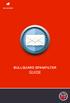 BULLGUARD SPAMFILTER GUIDE Introduction 1.1 Spam emails annoyance and security risk If you are a user of web-based email addresses, then you probably do not need antispam protection as that is already
BULLGUARD SPAMFILTER GUIDE Introduction 1.1 Spam emails annoyance and security risk If you are a user of web-based email addresses, then you probably do not need antispam protection as that is already
How to Install Windows 7 software
 Connecting Windows 7 to the network This document outlines the procedure for setting up Windows 7 to use the College and University network. It assumes that the computer is set up and working correctly
Connecting Windows 7 to the network This document outlines the procedure for setting up Windows 7 to use the College and University network. It assumes that the computer is set up and working correctly
USER GUIDE. Ethernet Configuration Guide (Lantronix) P/N: 2900-300321 Rev 6
 KRAMER ELECTRONICS LTD. USER GUIDE Ethernet Configuration Guide (Lantronix) P/N: 2900-300321 Rev 6 Contents 1 Connecting to the Kramer Device via the Ethernet Port 1 1.1 Connecting the Ethernet Port Directly
KRAMER ELECTRONICS LTD. USER GUIDE Ethernet Configuration Guide (Lantronix) P/N: 2900-300321 Rev 6 Contents 1 Connecting to the Kramer Device via the Ethernet Port 1 1.1 Connecting the Ethernet Port Directly
Outpost Network Security
 Administrator Guide Reference Outpost Network Security Office Firewall Software from Agnitum Abstract This document provides information on deploying Outpost Network Security in a corporate network. It
Administrator Guide Reference Outpost Network Security Office Firewall Software from Agnitum Abstract This document provides information on deploying Outpost Network Security in a corporate network. It
Avira Rescue System. HowTo
 Avira Rescue System HowTo Table of contents 1. Introduction... 3 2. System Requirements... 4 3. Product availability... 4 4. Product features... 5 5. Using the Rescue System... 6 5.1 The BIOS setup...6
Avira Rescue System HowTo Table of contents 1. Introduction... 3 2. System Requirements... 4 3. Product availability... 4 4. Product features... 5 5. Using the Rescue System... 6 5.1 The BIOS setup...6
PureMessage for Microsoft Exchange Help. Product version: 4.0
 PureMessage for Microsoft Exchange Help Product version: 4.0 Document date: July 2013 Contents 1 About PureMessage for Microsoft Exchange...3 2 Key concepts...4 3 Administration console...7 4 Monitoring...9
PureMessage for Microsoft Exchange Help Product version: 4.0 Document date: July 2013 Contents 1 About PureMessage for Microsoft Exchange...3 2 Key concepts...4 3 Administration console...7 4 Monitoring...9
Core Protection for Virtual Machines 1
 Core Protection for Virtual Machines 1 Comprehensive Threat Protection for Virtual Environments. Installation Guide e Endpoint Security Trend Micro Incorporated reserves the right to make changes to this
Core Protection for Virtual Machines 1 Comprehensive Threat Protection for Virtual Environments. Installation Guide e Endpoint Security Trend Micro Incorporated reserves the right to make changes to this
Installing the Microsoft Network Driver Interface
 Installing the Microsoft Network Driver Interface Overview This guide explains how to install the PictureTel Live200 Microsoft Network Driver Interface (NDIS) software you have downloaded from PictureTel's
Installing the Microsoft Network Driver Interface Overview This guide explains how to install the PictureTel Live200 Microsoft Network Driver Interface (NDIS) software you have downloaded from PictureTel's
SonicWALL Email Security Quick Start Guide. Version 4.6
 SonicWALL Email Security Quick Start Guide Version 4.6 Quick Start Guide - Introduction This document guides you through the most basic steps to set up and administer SonicWALL Email Security. For more
SonicWALL Email Security Quick Start Guide Version 4.6 Quick Start Guide - Introduction This document guides you through the most basic steps to set up and administer SonicWALL Email Security. For more
Surf it Easy. User Guide
 Surf it Easy User Guide User Manual Version 1.1 2004 CoSoSys SRL Surf it Easy User Manual Table of Contents Table of Contents... I 1. Introduction... 1 2. System Requirements... 2 3. Installation... 2
Surf it Easy User Guide User Manual Version 1.1 2004 CoSoSys SRL Surf it Easy User Manual Table of Contents Table of Contents... I 1. Introduction... 1 2. System Requirements... 2 3. Installation... 2
Ad-Aware Antivirus Overview
 Contents Ad-Aware Antivirus Overview... 3 What is Ad-Aware Antivirus?... 3 Ad-Aware Antivirus Features... 4 System Requirements... 6 Getting Started... 7 Ad-Aware Install... 7 Using Ad-Aware Free 30 day
Contents Ad-Aware Antivirus Overview... 3 What is Ad-Aware Antivirus?... 3 Ad-Aware Antivirus Features... 4 System Requirements... 6 Getting Started... 7 Ad-Aware Install... 7 Using Ad-Aware Free 30 day
Sophos for Microsoft SharePoint startup guide
 Sophos for Microsoft SharePoint startup guide Product version: 2.0 Document date: March 2011 Contents 1 About this guide...3 2 About Sophos for Microsoft SharePoint...3 3 System requirements...3 4 Planning
Sophos for Microsoft SharePoint startup guide Product version: 2.0 Document date: March 2011 Contents 1 About this guide...3 2 About Sophos for Microsoft SharePoint...3 3 System requirements...3 4 Planning
HP MediaSmart Server Software Upgrade from v.2 to v.3
 HP MediaSmart Server Software Upgrade from v.2 to v.3 Table of Contents Table of Contents Upgrade Your Server Software to HP MediaSmart Server v.3 2 Before You Begin 3 What's New 3 Features That Will
HP MediaSmart Server Software Upgrade from v.2 to v.3 Table of Contents Table of Contents Upgrade Your Server Software to HP MediaSmart Server v.3 2 Before You Begin 3 What's New 3 Features That Will
USER MANUAL SlimComputer
 USER MANUAL SlimComputer 1 Contents Contents...2 What is SlimComputer?...2 Introduction...3 The Rating System...3 Buttons on the Main Interface...5 Running the Main Scan...8 Restore...11 Optimizer...14
USER MANUAL SlimComputer 1 Contents Contents...2 What is SlimComputer?...2 Introduction...3 The Rating System...3 Buttons on the Main Interface...5 Running the Main Scan...8 Restore...11 Optimizer...14
Best Practice Configurations for OfficeScan (OSCE) 10.6
 Best Practice Configurations for OfficeScan (OSCE) 10.6 Applying Latest Patch(es) for OSCE 10.6 To find out the latest patches for OfficeScan, click here. Enable Smart Clients 1. Ensure that Officescan
Best Practice Configurations for OfficeScan (OSCE) 10.6 Applying Latest Patch(es) for OSCE 10.6 To find out the latest patches for OfficeScan, click here. Enable Smart Clients 1. Ensure that Officescan
Manual Password Depot Server 8
 Manual Password Depot Server 8 Table of Contents Introduction 4 Installation and running 6 Installation as Windows service or as Windows application... 6 Control Panel... 6 Control Panel 8 Control Panel...
Manual Password Depot Server 8 Table of Contents Introduction 4 Installation and running 6 Installation as Windows service or as Windows application... 6 Control Panel... 6 Control Panel 8 Control Panel...
Desktop and Laptop Security Policy
 Desktop and Laptop Security Policy Appendix A Examples of Desktop and Laptop standards and guidelines 1. Implement anti-virus software An anti-virus program is necessary to protect your computer from malicious
Desktop and Laptop Security Policy Appendix A Examples of Desktop and Laptop standards and guidelines 1. Implement anti-virus software An anti-virus program is necessary to protect your computer from malicious
Kaspersky Small Office Security User Guide
 Kaspersky Small Office Security User Guide APPLICATION VERSION: 4.0 Dear User, Thank you for choosing our product. We hope that this document will help you in your work and will provide answers regarding
Kaspersky Small Office Security User Guide APPLICATION VERSION: 4.0 Dear User, Thank you for choosing our product. We hope that this document will help you in your work and will provide answers regarding
