LOWRANCE ELECTRONICS, INC.
|
|
|
- Aldous McKinney
- 7 years ago
- Views:
Transcription
1 X-70A 3D INSTALLA ALLATION AND OPERATION INSTRUCTIONS LOWRANCE ELECTRONICS, INC.
2 TABLE OF CONTENTS INTRODUCTION... 1 SPECIFICATIONS... 1 INSTALLATION... 1 TRANSDUCER... 1 SONAR UNIT... 5 POWER CONNECTIONS... 6 KEYBOARD BASICS... 7 DISPLAY... 8 MODES OF OPERATION... 9 OPERATION AUTOMATIC SENSITIVITY D OPERATION D RANGE D ZOOM D VARIVIEW D OPERATION D TRANSDUCER ELEMENT SELECTION D RANGE D RANGE - Upper and Lower Limits D ZOOM - Automatic Operation D ZOOM - Manual Operation BOTTOM DEPTH VIEW FASTRAK MENU - PAGE STOP CHART ALARMS DEPTH ALARMS ZONE ALARM FISH ALARM MUTE ALARM FISH I.D DISPLAY CONTRAST D VIEW OPTIONS DIGITAL BOX OPTIONS DIGITAL SONAR D FASTRAK BAR ZOOM BAR ZONE ALARM BAR...27 CHART CURSOR...27 MENU - PAGE GRAYLINE CHART SPEED ADJUST BACK LIGHT LEVEL SPEAKER VOLUME...30 UNITS OF MEASURE...30 MENU - PAGE SURFACE CLARITY CONTROL ASP (Advanced Signal Processing) FISHTRACK ADJUST TEMPERATURE GRAPH RESET DISTANCE LOG MENU - PAGE D ENHANCE D SIMULATOR D DISTANCE MARKERS TROUBLESHOOTING NOISE MISSING PARTS LOWRANCE FULL ONE YEAR WARRANTY UPS RETURN SERVICE ACCESSORY ORDERING INFORMATION Copyright 1994, Lowrance Electronics, Inc. All rights reserved. All features and specifications subject to change without notice. All screens in this manual are simulated.
3 INTRODUCTION Thank you for purchasing an X-70A 3D. Its adjustable VariView 3D perspective lets you rotate the underwater picture to accommodate specific viewing needs. In addition to the 3D views, the X-70A 3D also gives you outstanding 2D detail using either the supplied 384 khz transducer or an optional 192 khz transducer. SPECIFICATIONS Dimensions /8" H x 7 3/4"W x 3 7/8"D Transmitter Frequency khz and 192 khz Transmitter Power watts (peak-to-peak, typical) 375 watts (RMS, typical) Display... Supertwist LCD 200 vertical x 320 horizontal 64,000 total pixels NOTICE! The storage temperature for your unit is from -4 degrees to +167 degrees Fahrenheit (-20 degrees to +75 degrees Celsius). Extended storage in temperatures higher or lower than specified will damage the liquid crystal display. This type of damage is not covered by the warranty. INSTALLATION TOOLS AND HARDWARE YOU WILL NEED Screwdriver Four #10 screws with flat washers or up to 1/4" screws (to attach gimbal bracket to dash) Hand-held drill with a 5/32" drill bit Marine grade caulking compound TRANSDUCER INSTALLATION: The HS-3D4 supplied with your X-70A 3D is a 384 khz, 4 element, highspeed, transom mount transducer. It can be installed on any outboard or stern-drive (inboard-outboard) powered boat. The built-in kick-up bracket helps prevent damage if the transducer strikes an object while the boat is moving. If the transducer does kick-up, it can be pushed back in place without tools. Read this section carefully before attempting the installation. Determine the best mounting location for your boat. Remember, the transducer location is the most critical part of a sonar installation. If it isn t done properly, the sonar can t perform to it s designed potential. 1
4 Transducer Location 1. The transducer must be placed in a location that has a smooth flow of water at all times. If the transducer is not placed in a smooth flow of water, interference will show on the sonar s display in the form of random lines or dots whenever the boat is moving and can completely mask the sonar image at high speed. 2. The transducer should be installed with its face pointing straight down, if possible. 3. Make certain the chosen location doesn t interfere with the boat s trailer. Also, don t mount it closer than about one foot from the engine s lower unit. This will prevent cavitation interference with the propeller. Typically, the transducer should be mounted as far down on the transom as possible. This increases the chance that it will remain in the water at high speed or sharp turns, and reduces the possibility of air bubble interference (cavitation). 4. Don t mount the transducer directly behind strakes or ribs on the bottom of the hull. Typically, a good location on aluminum boats is between the ribs closest to the engine. The port (left) side of the transom is preferred for mounting the transducer, however, if this is not possible, the starboard (right) side can be used, usually with good results. CAUTION! CLAMP THE TRANSDUCER CABLE TO TRANSOM NEAR THE TRANSDUCER. THIS WILL HELP PREVENT THE TRANSDUCER FROM ENTERING THE BOAT IF IT IS KNOCKED OFF AT HIGH SPEED. GOOD LOCATION RIBS ON ALUMINUM BOATS POOR LOCATION POOR ANGLE GOOD LOCATION 2
5 Transducer Assembly and Mounting The best way to install this transducer is to loosely assemble all of the parts first, place the transducer s bracket against the transom and see if you can move the transducer so that it s parallel with the ground. 1. Press the two small plastic ratchets into the sides of the metal bracket as shown below. Notice there are letters molded into each ratchet. Place each ratchet into the bracket with the letter A aligned with the dot stamped into the metal bracket. This position sets the transducer s coarse angle adjustment for a fourteen (14) degree transom. Most outboard and stern-drive transoms have a fourteen degree angle. DOT 2. Slide the transducer between the two ratchets. Temporally slide the bolt though the transducer assembly and hold it against the transom. Looking at the transducer from the side, check to see if it will adjust so that its face is parallel to the ground. If it does, then the A position is correct for your hull. If the transducer s face isn t parallel with the ground, remove the transducer and ratchets from the bracket. Place the ratchets into the holes in the bracket with the letter B aligned with the dot stamped in the bracket. Reassemble the transducer and bracket and place them against the transom. Again, check to see if you can move the transducer so it s parallel with the ground. If it does, then go to step 3. If it doesn t, repeat step 2, but use a different letter until you can place the transducer on the transom correctly. 3
6 NUT RUBBER WASHERS METAL WASHER 3. Once you determine the correct position for the ratchets, assemble the transducer as shown at left. Do not tighten the lock nut at this time. METAL WASHER BOLT 4. Hold the transducer and bracket assembly against the transom. The transducer should be roughly parallel to the ground. The bottom of the transducer bracket should be in line with the bottom of the hull. Don't let the bracket extend below the hull! Mark the center of the slots for the mounting holes. Drill two 5/32" holes in the marked locations for the #10 screws supplied with the transducer. TRANSOM SIDE VIEW 5. Attach the transducer to the transom. Slide the transducer up or down until it s aligned properly on the transom as shown above. Tighten the bracket s mounting screws. Adjust the transducer so that it s parallel to the ground and tighten the lock nut until it touches the flat washer, then add 1/4 turn. Don t over tighten the lock nut! If you do, the transducer won t kick-up if it strikes an object in the water. 4
7 6. Route the transducer cable to the sonar unit. If possible, route the transducer cable away from other wiring on the boat. Electrical noise from the engine s wiring, bilge pumps, VHF radio wires and cables, and aerators can be picked up by the sonar. Use caution when routing the transducer cable around these wires. IMPORTANT! Clamp the transducer cable to the transom close to the transducer. This can prevent the transducer from entering the boat if it is knocked off at high speed. 7. Make a test run to determine the results. If the bottom is lost at high speed, or if noise appears on the display, try sliding the transducer bracket down. This puts the transducer deeper into the water, hopefully below the turbulence causing the noise. Do not allow the transducer bracket to go below the bottom of the hull! SONAR UNIT MOUNTING Install the X-70A 3D in any convenient location, provided there is clearance behind the unit when it is tilted for the best viewing angle. Holes in the bracket base allow wood screw or through-bolt mounting. Make certain there is enough room behind the unit to attach the power and transducer cables. Using the bracket as a template, mark the dash for the mounting holes, then make a mark in the center of the bracket location for the cable hole. If you want the smallest possible hole for the power and transducer cables in the dash, install the transducer first, then route the cable to the desired location. The smallest hole that will pass one power or transducer plug is 5/8". After the hole is drilled, pass the transducer connector up through the hole first, then pass the power cable down through it. After routing the cables, fill the hole with a good marine sealing compound. Place the bracket over the hole and route the cables through the slot in the back of the bracket. Break out one of the other slots for the transducer cable. Screw the bracket to the dash. FRONT SLOT BREAK OUT SLOT 5
8 POWER CONNECTIONS The X-70A 3D works from a twelve-volt battery system. For the best results, attach the power cable directly to the battery. You can attach the power cable to an accessory or power buss, however you may have problems with electrical interference. Therefore, it s safer to go ahead and attach the power cable directly to the battery. If the cable isn t long enough to reach the battery, splice #18 gauge wire onto it. The power cable has two wires, which are red and black. Red is the positive lead, black is negative or ground. Make certain to attach the in-line fuse holder to the red lead as close to the power source as possible. For example, if you have to extend the power cable to the battery or power buss, attach one end of the fuse holder directly to the battery or power buss. This will protect both the unit and the power cable in the event a short occurs. IMPORTANT! Do not use this product without a 3-amp fuse wired into the power cable! Failure to use a 3-amp fuse will void your warranty. If you ve purchased the optional ST-T speed/temperature sensor, install it according to the instructions included with the sensor. Route its cable to the X-70A 3D s power cable and plug it into the connector marked SPEED/ TEMP CABLE. TO X-70A 3D'S POWER CONNECTOR SPEED/ TEMP CABLE RED WIRE BLACK WIRE 3 amp FUSE TO SPEED/ TEMP SENSOR 12 VOLT BATTERY 6
9 KEYBOARD The keyboard is arranged for convenient operation. A ten-key keypad on the right side of the screen lets you enter numbers. Arrow keys beneath the keypad are used to adjust features. The keys in the left column are used to select menu features. The keys along the bottom of the screen let you select the basic sonar functions. SENS Press this key to adjust the unit s sensitivity. RANGE This key lets you adjust the range shown on the display. ZOOM This switches the chart between two times and four times zoom. AUTO This turns the automatic feature off or on. WINDOWS This key lets you select the different display modes. MENU Press this key to show the menus. ARROW KEYS These keys are used to make adjustments on menus. ON The On key turns the unit on and also turns the backlights on. OFF Press and HOLD the Off key to turn the X-70A 3D off. FULL CHART This key switches the digital box between small and large digits when the 2D chart is displayed. LOWRANCE FULL CHART X70A 3D CLR 0 ENT WINDOWS MENU OFF ON SENS RANGE ZOOM AUTO 7
10 DISPLAY - General When the X-70A 3D is first turned on, the display looks similar to the one below. The 3D screen scrolls from right to left, with the scale on the right side of the screen. The current depth beneath the transducer shows in the upper right corner of the display. A fish symbol to the left of the depth shows that the Fish ID feature is on. The word AUTO signifies that the automatic function is on, keeping the bottom on the display at all times. If the computer identifies targets as fish, one of four fish symbols appear on the screen, depending on the size of the target. Numbers above the fish symbol tell you the depth of the target. This feature is called FishTrack. The lights are on for a few seconds when the X-70A 3D is turned on. Menus appear at the same time. To leave the lights on, press the ON key. This key controls the back lights. If you don t want the lights on, wait a few seconds and they will automatically turn themselves off. The menus will also disappear after a few seconds, or you can press the CLEAR key to erase them. The Metric and Display menu labels work the same way. Press the key adjacent to the Metric label to change the depth from feet to meters. This also changes the temperature display to degrees Celsius, speed to knots, and log to kilometers. The Display menu on the screen's right side lets you adjust the display s for the best contrast. Press the left arrow key to decrease the contrast, right arrow key to increase it. The X-70A 3D automatically detects the speed/temperature sensor. If the sensor is attached to the unit, speed, temperature, and distance log automatically appear on the display. Distance markers also appear on the 8
11 screen, showing the distance behind the boat. If the speed/temperature sensor is not plugged into the X-70A 3D, then none of these will show. MODES OF OPERATION The X-70A 3D shows a sonar picture of the underwater world in 3D, 2D, Bottom Depth View, and FasTrack modes. The 2D and Bottom Depth Views can use either the 384 or 192 khz transducer (if the optional 192 khz transducer is attached). The 3D mode is always 384 khz. To switch between the different modes, first press the WINDOWS key. Press a key on the left side of the screen to choose the desired mode. Press the CLR key to exit this menu. In the 3D mode shown at right, the bottom is represented by a wire-frame model. Only the bottom and fish symbols show in this mode. Structure, weeds, thermoclines, etc. will not show. The X-70A 3D uses a 384 khz transducer with four elements. The digital depth display shows the bottom depth from the middle transducer elements. If it loses the signal from any element, a box with the word LOST appears over the corresponding area on the display. This means the unit cannot receive an echo from that element. This could be due to a large drop-off, noise or other natural phenomenon. The 2D mode looks like a conventional sonar display as shown below. The bottom echo scrolls from right to left. The range displays on the right side of the screen. The digital bottom depth shows in the upper left corner. When the X- 70A 3D is put into the 2D 384 khz mode, the two center transducer elements are in use. The two outer elements are turned off. You can select the elements from a menu discussed in a later section. The 2D 192 khz transducer has only one element. 9
12 All 2D modes show the bottom signal, structure, thermoclines, fish (both with and without the Fish ID feature), baitfish schools, and more. The 3D view shows a 3D representation of the bottom, with Fish ID symbols only. The 2D mode shows more information, the 3D mode makes it easier to visualize the bottom contour. The Bottom Depth View as shown at right displays the depth at the top of the display in large digits. The graph scrolls at high speed. Note that this graph only shows the bottom signal. No structure, fish signals, or other echoes show on this display. This feature is available using either frequency transducer. (384 Bottom or 192 Bottom) The 3D FasTrak screen converts echoes from all four transducer elements into short horizontal lines. Typically, the thicker the bar, the stronger the echo. This screen is updated rapidly, giving you flasher-like performance. You can view echoes from any or all elements on this screen. DIGITAL BOX A box containing the digital displays appears in the upper left corner of the display when a 2D display is enabled. You can switch the size of the display from normal to large by pressing the FULL CHART key or by pressing the up or down arrow keys on the selection menu. 10
13 OPERATION The Automatic and Sensitivity features used on the X-70A 3D are the same for all modes of operation. This section will explain these features. For information on features specific to different modes, see the 2D or 3D operation sections. AUTOMATIC The X-70A 3D adjusts the sensitivity and range to keep a detailed bottom signal on the display when the automatic feature is on. This is enabled when the unit is first turned on. You can turn this feature off to gain greater control over the adjustments and features of this unit. To turn automatic off, press the AUTO key. A screen similar to the one above appears. Now press the AUTO key again. This moves the check mark from the AUTO box to MAN. Press the CLR (clear) key to erase the menu. To switch back to manual, repeat the above steps, but move the check mark to the AUTO box using the AUTO key. SENSITIVITY The sensitivity control adjusts the receiver s ability to show echoes. If it s adjusted properly, the sonar unit shows not only the bottom, but targets (such as fish) with little or no noise. If the sensitivity is turned too low, no fish signals will show, and you will lose the bottom signal in fairly shallow water. When the X-70A 3D is in the automatic mode, the computer inside adjusts the sensitivity for the best setting. You can override this setting, adding or subtracting the amount of sensitivity the computer uses. You can also take complete control of the sensitivity level when the unit is in the manual mode. 11
14 To adjust the sensitivity, press the SENS key. A menu appears on the right side of the screen as shown on the previous page. Press the right arrow key to increase it, the left arrow key to decrease it. When you have it changed to the desired level, press the CLR key to erase the menu or wait a few seconds for it to automatically clear. 3D OPERATION When the X-70A 3D is in the 3D mode, the Fish ID feature is always on (unless you turn it off). FishTrack (the depth numbers above the fish symbols) shows you the depth of the fish symbol and can be turned off, if desired. See the FishTrack section in this manual for more information. 3D RANGE The range is set by the unit as long as it s in the auto mode. However, you can adjust the range slightly when automatic is on. The unit won t let you move the bottom off the screen, and it will correct the range once the bottom begins to go off the screen. When the unit is in the manual mode, you can set the range to any that s available. To change the range on the X- 70A 3D, first press the RANGE key. A screen similar to the one at right appears. Simply press the down arrow key to increase the range or the up arrow key to decrease it. When the desired range is chosen, wait a few seconds and the menu will automatically disappear from the screen or press the CLR key to erase it. The X-70A 3D uses the following ranges: 0-5, 10, 20, 40, 60, 80, 100, 150, 200, 300, 400, 500, 700, and 900 feet. 3D ZOOM The zoom feature enlarges all echoes on the screen, making them easier to see. This feature works in automatic or the manual mode. (Note: If the unit is in the 3D automatic mode and the zoom feature is turned on, the unit will not change the range to a shallower setting. If the bottom signal goes shallower than the zoom range, the X-70A 3D will simply show a flat bottom signal at the shallowest range shown on the display. For example, if you have a zoom range from 45 to 60 feet, and the bottom rises to 30 12
15 feet (shown by the digital depth display), the unit will show a flat bottom at 45 feet.) To use the zoom feature, first press the ZOOM key, then press the key next to the zoom menu that appears in the lower left corner of the display as shown at right. This switches the unit to the 2X zoom mode. This enlarges all echoes on the screen to twice their normal size. If you press the key again while the menu is showing, the unit will switch to the 4X zoom mode. This enlarges all echoes four times their normal size. Turn the zoom feature off by repeatedly pressing the key next to the zoom menu until the check mark is on the OFF box. Wait a few seconds for the menu to automatically disappear from the screen or press the CLR key to erase it. 3D VARIVIEW When the X-70A 3D is first turned on, the 3D screen scrolls from right to left as shown above. This view shows you the bottom contour as if your boat is travelling from the left side of the screen to the right side. The upper right corner of the screen is the right (starboard) side of your boat s transom. There are occasions when you may wish to change the viewing angle of the bottom. For example, if you re travelling parallel to a drop-off, the far side of the drop-off may not be visible, due to the higher ground obstructing the drop-off. By rotating the 3D view, the opposite side of the drop-off can be seen. To change the 3D view, first press the WINDOWS key. The screen shown at right appears. There are four views available. Press the arrow keys to rotate the 3D view. When you ve rotated the display to the desired view, press the CLR key to return to the 3D screen. 2D OPERATION 2D Transducer Element Se- 13
16 14
17 lection This view shows all echoes in the traditional sonar graph display. You can view echoes from any two 384 khz transducer elements, or the 192 khz transducer. (Note: 192 khz operation requires an optional 192 khz transducer.) To select the transducer element and place the X-70A 3D into the 2D mode, press the WINDOWS key. Next, press the key next to the "2D 384 khz" label or the "2D 192 khz" label. The screen shown at right appears. If you want to use only the center two transducer elements, simply press the CLR key to switch to the 2D chart display. As shown in the picture at right, the shaded area beneath the boat shows which transducer elements are in use. When this unit is first turned on, only the two center elements are in use for the 2D mode. To change to other elements, press the left or right arrow keys. As you press the keys, the shaded area on the screen moves also, showing you which transducer elements are in use. Once you ve selected the desired transducer elements, simply press the CLR key to switch to the 2D chart display. 2D RANGE The range is set by the unit as long as it s in the auto mode. However, you can adjust the range slightly when automatic is on. The unit won t let you move the bottom off the screen, and it will correct the range once the bottom begins to go off the screen. When the unit is in the manual mode, you can set the range to any that s available. Automatic mode To change the range, first press the RANGE key. A screen similar to the one at right appears. Now press the down arrow key to increase the range or the up arrow key to decrease it. When the desired range is chosen, wait a 15
18 few seconds and the menu will automatically disappear from the screen or press the CLR key to erase it. Manual mode When the X-70A 3D is in the manual mode, any range can be selected. The unit will leave the range setting you choose, but it won't keep the bottom on the display. For example, if the range is 0-60 feet, and the bottom signal goes from 55 to 70 feet, once the bottom goes deeper than 60 feet, it won't show on the display. To change the range, first press the RANGE key. A screen similar to the one at right appears. You can simply use the up or down arrow keys to select the range, or you can use the upper and lower limit menus. The X-70A 3D uses the following ranges: 0-5, 10, 20, 40, 60, 80, 100, 150, 200, 300, 400, 500, 700, and 900 feet. Upper and Lower Limits The X-70A 3D gives you added versatility with the upper and lower limits menu. The upper limit is the depth shown at the top of the screen, which is normally zero. The lower limit is the depth shown at the bottom of the screen which is normally a range such as 60 feet. By manually entering the upper and lower limits, you can select any segment of the water using increments as little as one foot! Changing the upper and lower limits in this manner actually gives you a zoom in the manual mode that is much more versatile than the standard zoom. To change the upper limit, first make certain the unit is in the manual mode, then press the RANGE key. Now press the key next to the "Set Upper Limit" label. A screen similar to the one at the top of the next page appears. Now enter the upper limit, in any number as long as it's 10 feet or more less than the lower limit. For example, if the range is 0-60 feet, you can use any number between 0 and 50 feet as an upper limit. After entering the upper limit, press the ENT key. This returns the unit to the range menus 16
19 and your new upper limit will be at the top of the screen. To change the lower limit, use the same steps as above, but press the key next to the "Set Lower Limit" menu. Press the CLR key to erase these menus or wait a few seconds and they will automatically disappear. 2D ZOOM - Automatic mode The zoom feature enlarges all echoes on the screen, making them easier to see. This feature works in automatic or the manual mode. The X-70A 3D can show a full 2D zoom screen or a split-screen with the right side normal and the left side enlarged. To use the zoom feature, first press the ZOOM key. A screen similar to the one at right appears. Now press the key next to the "OFF 2X 4X" menu. This switches the unit to the 2X zoom mode which enlarges all echoes on the screen to twice their normal size. If you press the key again while the menu is showing, the unit will switch to the 4X zoom mode. This enlarges all echoes four times their normal size. To use the split-screen zoom feature, press the key adjacent to the FULL SPLIT label. This instantly divides the screen in half. The left half of the screen is zoomed, the right side is a full-scale, top-to-bottom view of the same area. The echoes that scroll across the screen are the same on both sides of the screen, but they are enlarged and show in greater detail on the left side. To switch back to full screen, press the ZOOM key, then press the key next to the FULL SPLIT label. Turn the zoom feature off by repeatedly pressing the ZOOM key until the check mark is on the OFF box. Wait a few seconds for the menu to auto- 17
20 matically disappear from the screen or press the CLR key to erase it. 2D ZOOM - Manual Mode The zoom feature works the same in manual as it does in automatic with two exceptions. One, since the unit is in manual, the unit won t change the range to keep the bottom signal on the display. Two, you can adjust the zoom window to any desired depth. To zoom the screen in the manual mode, first press the ZOOM key. A screen similar to the one on the previous page appears. You ll notice a new label on the screen: ADJUST. Press the key next to that label. A screen similar to the one at right appears. The unit is now in the splitscreen zoom mode. A zoom bar is on the far right side of the screen. Use the up and down arrow keys to move this bar up and down the right side of the screen. Everything between the top and bottom of this bar shows on the left side of the screen in either 2X or 4X scale. When you have the zoom bar in the desired location, press the CLR key to erase it or wait a few seconds and it will automatically disappear. You can have the zoom bar stay on the screen continuously, by using the zoom bar menu. See the 2D Options in the MENUS section for more information. BOTTOM DEPTH VIEW To use the Bottom Depth View, first press the WINDOWS key. Now press the key next to the "384 Bottom" or "192 Bottom", depending on the transducer you wish to use or have installed. Finally, press the CLR key. A screen similar to the one at the top of the next page appears. This view shows the water depth in large digital numbers at the top left corner of the screen. If an optional speed/temperature sensor is installed, the unit can also show boat speed, distance travelled (log), surface water temperature, and a surface water temperature graph in this area. Next to the digital display box is the chart record. This shows depth infor- 18
21 mation only. No fish, structure, or any echoes other than the bottom signal appear on this screen. You can adjust the range, however this is the only adjustment you can make on this screen. The X-70A 3D automatically sets the sensitivity level. FASTRAK The FasTrak view converts all echoes to short horizontal lines. Typically, the thicker the line, the stronger the signal. This view gives you an immediate, real-time screen display. This high-speed display replicates flasher performance. You can adjust sensitivity, range, and turn automatic on or off in this mode. Zoom is not available. To use the Fastrak mode, first press the WINDOWS key. Now press the key next to the "3D Fastrak" menu. A screen similar to the one at right appears. When the X-70A 3D is first turned on, only the center two transducer elements are in use. By pressing the left or right arrow keys other elements can be selected. When you have the desired elements selected, press the key next to the "Exit" menu. A screen similar to the one below appears. A representation of each of the four transducer elements shows on this screen. The digital displays are on the screen's left side. Range scale numbers are shown on the right side of the transducer cone. Echoes from each element show in it s respective cone. Fish and other suspended tar- 19
22 gets appear as short, thin lines; usually for very short periods of time. The bottom echo usually looks like a slice taken from the 2D screen. Surface clutter appears at the top of the screen, near the picture of the boat. Using the Fastrak screen combines the instant read of a flasher with the versatility and convenience of a liquid crystal graph. MENUS The X-70A 3D uses menus extensively to guide you through the unit s features. The MENU key accesses most of the these features, letting you customize the unit to your particular water conditions. You can exit from any menu by pressing the CLR key. MENU - Page 1 CHART STOP The X-70A 3D gives you the ability to stop the chart for study. You can stop the chart no matter which mode the unit is in - 3D, 2D, Bottom View, or FasTrack. (Note: Stopping the chart doesn't stop the digital sonar. The digital depth display will continue to operate.) To stop the chart or start it, press the MENU key, then press the key next to the "Chart Stop Run" menu. Finally, press the key next to the "Exit" label. The unit returns to the last used sonar display. ALARMS The X-70A 3D has three different alarms. The first is the Fish Alarm. It sounds when the Fish I.D. feature places a fish symbol on the screen. (This alarm only works in the 2D and 3D modes.) Another alarm is the Zone Alarm which consists of a bar on the right side of the screen. Any echo that appears inside of this bar triggers the alarm. The last alarm is called the Depth Alarm. It actually consists of two alarms - shallow and deep. Only the bottom signal can trigger these alarms. They are useful as an anchor watch, a shallow water alert, or for navigation. To adjust an alarm, first press the MENU key, then press the key next to the "Alarms" label. The screen shown at the top of the next page appears. Follow the instructions to set each alarm. DEPTH ALARMS 20
23 The depth alarms sound a tone when the bottom signal goes shallower than the shallow alarm s setting or deeper than the deep alarm s setting. For example, if you set the shallow alarm to ten feet, the alarm will sound a tone if the bottom signal is less than ten feet. It will continue to sound until you mute it or the bottom goes deeper than 10 feet. The deep alarm works just opposite. It sounds a warning tone if the bottom depth goes deeper than the alarm s setting. Both depth alarms work only off the digital bottom depth signals. No other targets will trip these alarms. Both can be used at the same time. To set the depth alarms, press the key adjacent to the alarm you wish to set. In this example, we will set and turn on the shallow alarm. When the X-70A 3D is turned on, the shallow alarm is set to zero. Pressing the key next to the Shal Alarm menu moves the check mark to the "SET" box. This brings up the adjustment menu, as shown above. Using the numbered keys, enter the depth for the shallow alarm. In this example, we used 10 feet. Press the key next to the Accept label. The screen returns to the alarm menu. The number you entered shows on the shallow alarm s menu. You ll also notice that the check mark in the shallow alarm s menu has moved to the ON box. Setting an alarm also turns it on. Press the CLR key to return to the sonar display. Using our example, if the bottom signal goes lower than 10 feet, the shal- 21
24 low alarm sounds a tone. To turn the shallow alarm off, press the MENU key, then press the key next to the "Alarms" label. Now press the key next to the "Shal Alarm" menu until the check mark moves to the OFF box. Press the CLR key to return to the sonar display. Remember, the shallow and deep alarms adjust exactly the same. The only difference is the shallow alarm sounds when the bottom signal goes shallower than the shallow alarm s setting. The deep alarm sounds when the bottom signal goes deeper than the deep alarm s setting. ZONE ALARM The zone alarm only works on the 2D chart or 2D FasTrak view. Any echo that passes inside the zone alarm s bar sets it off. To adjust the zone alarm, first press the MENU key, then press the key next to the "Alarms" label. Now press the key next to the "Zone Alarm" label. A new menu appears at the bottom of the screen. Finally, press the key next to the "Accept" label. The screen shown above appears. The zone alarm s bar appears on the right side of the screen. Adjustment menus show in the middle of the screen. Press the up or down arrow keys to move the bottom of the zone alarm bar up or down. To adjust the top of the zone alarm bar, first press the key adjacent to the "Adjust Upper" label. After setting the zone alarm bar, press the CLR key to erase the menus and bar or wait a few seconds and they will automatically clear. (You can turn the zone alarm s bar on continuously. See the 2D View Options section for more information.) Setting the zone alarm automatically turns it on. To turn it off, press the ALARM key, then press the key next to the zone alarm s menu. This moves the check mark from "ON" to OFF. Press the CLR key to exit the alarm menu. 22
25 FISH ALARM The fish alarm sounds a distinctive tone when the X-70A 3D places a fish symbol on the display. A different tone sounds for each of the four fish symbol sizes. To turn the fish alarm on, first press the MENU key, then press the key next to the "Alarms" label. Finally, press the key next to the "Fish Alarm" label. This moves the check mark from the OFF box to the ON box. Press the CLR key to return to the sonar display. To turn the fish alarm off, repeat the above steps. (Note: The automatic and Fish ID features must be on in order to use the fish alarm. If you turn the fish alarm on and these other features are off, the unit will automatically turn them on.) ALARM MUTE Whenever a depth alarm sounds, a message appears on the display telling you which alarm is sounding. A Silence Alarm menu appears on the display at the same time. Press the key next to this menu to mute or turn the alarm s sound off. This doesn t turn the alarm off, only silences the tone until the alarm is triggered again. FISH I.D. The Fish I.D. feature identifies targets that meet certain conditions as fish. The microcomputer analyses all echoes and eliminates surface clutter, thermoclines, and other signals that are undesirable. In most instances, remaining targets are fish. The Fish I.D. feature displays symbols on the screen in place of the actual fish echoes. There are four fish symbol sizes: tiny, small, medium, and large. These are used to designate the relative size between targets. In other words, it displays a small fish symbol when it thinks a target is a small fish, a medium fish symbol on a larger target, etc. The microcomputer is sophisticated, but it can be fooled. It can t distinguish between fish and other suspended objects such as trotlines, turtles, submerged floats, air bubbles, etc. Individual tree limbs extending outwards from a group of limbs is the hardest object for the Fish I.D. feature 23
26 to distinguish from fish. You may see Fish I.D. symbols on the screen when actually, there are no fish. Practice with the unit in both the Fish I.D. mode and without to become more familiar with the Fish I.D. feature. When the X-70A 3D is turned on, the Fish I.D. feature is automatically turned on, also. To turn the Fish I.D. feature off, press the MENU key, then press the key adjacent to the Fish ID label. This moves the check mark from the ON to the OFF box. The unit returns to the sonar display with Fish ID off. To turn the Fish I.D. feature on again, repeat the above steps. The menu immediately disappears and the sonar screen returns. In the 2D mode, echoes will continue to scroll FISH ID ON across the screen, however, the surface clutter at the top will no longer be displayed. Any targets the microcomputer determines are fish will be displayed as fish symbols. Remember, the Fish I.D. feature can t be used when the X-70A 3D is in the manual mode. If you turn the Fish I.D. feature on when the unit is in manual, the microcomputer will turn the automatic feature on. If you turn automatic off when the Fish I.D. feature is on, the Fish I.D. feature will be turned off also. DISPLAY CONTRAST The unit s display contrast is adjustable to suit different lighting conditions. To adjust it, first press the MENU key. The first menu page appears. Now press the key next to the Display Contrast label. A screen similar to the one at right appears. Now press left arrow key to decrease the contrast. Press the right arrow key to increase it. The percentage of contrast in use changes as the arrow keys are pressed. The bar chart also gives a graphical indication of the contrast level. You can see the 24
27 change on the screen as you press the keys. After you ve made the adjustment, press the CLEAR key to erase the menu. 2D VIEW OPTIONS The 2D view has several adjustments that (with some exceptions noted below) affect the 2D view screen only. To use these options, first press the MENU key, then press the key next to the 2D VIEW OP- TIONS label. A menu similar to the one at right appears. DIGITAL BOX OPTIONS The X-70A 3D can display the depth, speed, surface water temperature, and distance log on all sonar screens, including the 2D, 3D, Bottom Depth View, and FasTrak. (Speed, temperature, and log displays require an optional speed/temperature sensor.) When the X-70A 3D is first turned on, only the depth is displayed if the sensor is not connected. You can turn each digital display on as desired or turn all of them off, as desired. To select the digital displays menu, first press the MENU key. Next, press the key adjacent to the 2D View Options label. Finally, press the key next to the Digital Box Options menu. The screen shown below appears. Now press the key adjacent to the desired display. For example, to turn the temperature display on, press the key adjacent to the TEMPERA- TURE label. Once you do this, the digital display in the corner of the screen will show the temperature in addition to the depth. You can turn each display on or off, individually. If you wish to turn all of the digital displays off, simply press the key next to the DIGITAL BOX label. Press the CLEAR key to exit from this menu. DIGITAL SONAR When the X-70A 3D s 2D 25
28 screen is turned on for the first time, the digital depth display is located at the top left corner of the screen. This display comes from a separate digital sonar built into the unit. It displays only the bottom depth. If it loses the bottom, the last known depth will flash on the display. When the digital finds the bottom, it will automatically display the bottom depth again. The digital sonar can be turned off, however this also turns all automatic features off also, such as auto sensitivity, auto ranging, and the Fish I.D. feature. To turn the digital sonar off, first press the MENU key. Next, press the key adjacent to the 2D View Options label. Finally, press the key next to the Digital Sonar menu. To turn it back on, repeat the same steps. 2D FASTRAK BAR This feature converts all echoes to short horizontal lines on the 2D display s far right side. The graph continues to operate normally. FasTrak gives you a rapid update of conditions directly under the boat. This makes it useful for ice fishing, or when you re fishing at anchor. Since the unit is not moving, fish signals are long, drawn out lines on a normal chart display. FasTrak converts the graph to a vertical bar graph that, with practice, makes a useful addition to fishing at a stationary location. To turn FasTrak on, first press the MENU key. Next, press the key adjacent to the 2D View Options label. Finally, press the key next to the FasTrak Bar menu. To turn it back on, repeat the same steps. ZOOM BAR 26
29 When the unit is in the 2D splitscreen zoom mode, the zoom bar doesn t normally show on the screen. The zoom bar shows the section of water on the right side of the screen that the zoom feature displays on the left side. To turn the zoom bar on continuously, first press the MENU key. Next, press the key adjacent to the 2D View Optional label. Finally, press the key next to the Zoom Bar menu. Press the CLR key to return to the sonar display. The zoom bar will show on the far right side of the display when it s in the 2D split-screen zoom mode. To turn it off, repeat the same steps. DISPLAY ZONE ALARM BAR When the zone alarm is on, the zone bar doesn t normally show on the screen. To turn the zone bar on continuously, first press the MENU key. Next, press the key adjacent to the 2D View Options label. Finally, press the key next to the Zone Bar menu. Press the CLR key to return to the sonar display. The zoom bar will show on the far right side of the display when it s in the 2D mode. To turn it off, repeat the same steps. CHART CURSOR The X-70A 3D has a chart cursor that allows you to pinpoint a target s depth. The cursor is simply a horizontal line that extends across the display from left to right. A depth box at the end of the line on the right side shows the line s depth. In the example at right, the cursor (line) is at 16.4 feet. 27
30 To display the chart cursor, press the MENU key. Next, press the key adjacent to the 2D View Options label. Finally, press the key next to the Chart Cursor menu. Press the CLR key to return to the sonar display. Use the up or down arrow keys to move the cursor up or down to the desired depth. To turn the chart cursor off, repeat the above steps. The unit returns to the sonar screen without the chart cursor. MENU - PAGE 2 GRAYLINE GRAYLINE lets you distinguish between strong and weak echoes. It paints gray on targets that are stronger than a preset value. This allows you to tell the difference between a hard and soft bottom. For example, a soft, muddy or weedy bottom returns a weaker signal which is shown with a narrow or no gray line. A hard bottom returns a strong signal which causes a wide gray line. If you have two signals of equal size, one with gray and the other without, then the target with gray is the stronger signal. This helps distinguish weeds from trees on the bottom, or fish from structure. GRAYLINE is adjustable. Since GRAYLINE shows the difference between strong and weak signals, adjusting the sensitivity may require a GRAYLINE ON GRAYLINE OFF 28
31 different GRAYLINE level, also. The level chosen by the X-70A 3D is usually adequate for most conditions. Experiment with your unit to find the GRAYLINE setting that s best for you. To adjust GRAYLINE, press the MENU key twice, then press the key adjacent to the Adjust Grayline label. A screen similar to the one at right appears. Now press the left arrow key to decrease the gray level. Press the right arrow key to increase it. The percentage of GRAYLINE in use changes as the arrow keys are pressed. The bar chart also gives a graphical indication of the GRAYLINE level. You can see the change on the screen (both on the menu and on the chart record) as you press the keys. After you ve made the adjustment, press the CLEAR key to erase the menu. CHART SPEED The rate echoes scroll across the screen is called the chart speed. It s adjustable by first pressing the MENU key twice, then pressing the key adjacent to the Adjust Chart Speed label. The chart speed menu appears on the screen's right side. Increase the chart speed by pressing the right arrow key or decrease it by pressing the left arrow key. The percentage of chart speed in use changes as the arrow keys are pressed. The bar chart also gives a graphical indication of the chart speed. You can see the change on the screen (both on the menu and on the chart record) as you press the keys. After you ve made the adjustment, press the CLR key to erase the menu. BACK LIGHTS The X-70A 3D has internal lights for the display and keyboard. To turn the lights on, or off, simply press the ON key. To adjust the intensity of the lighting, press the MENU key twice, then press the key adjacent to the 29
32 Adjust Back Light Level label. The screen shown at right appears. Now press the left arrow key to decrease the light level. Press the right arrow key to increase it. The percentage of back light in use changes as the arrow keys are pressed. The bar chart also gives a graphical indication of the level. After you ve made the adjustment, press the CLR key to erase the menu. SPEAKER VOLUME To adjust the X-70A 3D's speaker volume, press the MENU key twice, then press the key next to the Adjust Speaker Volume label. Now press the left arrow key to decrease the level, the right arrow key to increase it. The percentage of volume in use changes as the arrow keys are pressed. The bar chart also gives a graphical indication of the level. After you ve made the adjustment, press the CLR key to erase the menu. UNITS OF MEASURE When the optional speed/temperature sensor is connected, the X-70A 3D can display the water depth in feet, fathoms, or meters, surface water temperature in degrees Fahrenheit or Celsius, speed in statute miles per hour, kilometers per hour, or knots, distance (log) in miles, kilometers, or nautical miles, and the 3D distance markers in feet or meters. To change the units of measure, first press the menu key two times. Next, press the key adjacent to the Units of Measure label. The screen shown below appears. The check mark in the box on each line shows the unit of measure currently in use. In the screen shown below, the units of measure are in feet for the depth, temperature in degrees Fahrenheit, speed is in statute miles per hour, and log is in statute miles. Press the key adjacent to the unit that you wish to change. 30
33 For example, press the key next to the "Depth" label two times to switch from feet to meters. This moves the check mark two times from the Ft to the M. After setting the units of measure, press the CLR key. MENU - PAGE 3 SURFACE CLARITY The markings extending downward from the zero line on the 2D chart when the manual mode is on are called surface clutter. These markings are caused by wave action, boat wakes, temperature inversion, and other natural causes. The Surface Clarity Control (SCC) reduces or eliminates surface clutter signals from the display. SCC varies the sensitivity of the receiver, decreasing it near the surface and gradually increasing it as the depth increases. The maximum depth that SCC will affect is 75% of the selected depth range. For example, on a 0-60 foot range with maximum SCC, surface clutter will be reduced down to about 45 feet. There are three levels of SCC available on the X-70A 3D: low, medium, and high. When it s turned on for the first time, the SCC level is low. To change it, press the MENU key three times, then press the key adjacent to the SCC label until the check mark is on the desired SCC level. Press the CLR key when you re finished. ASP (Advanced Signal Processing) The ASP feature is a noise rejection system built into the X-70A 3D that constantly evaluates the effects of boat speed, water conditions, and interference. This automatic feature gives you the best display possible under most conditions. The ASP feature is an effective tool in combating noise. In sonar terms, noise is any undesired signal. It is caused by electrical and mechanical sources such as bilge pumps, engine ignition systems and wiring, air bubbles passing over the face of the transducer, even vibration from the engine. In all cases, noise can produce unwanted marks on the display. 31
34 The ASP feature has two levels - Low and High. If you have high noise levels, try using the High ASP setting. However, if you are having trouble with noise, we suggest that you take steps to find the interference source and fix it, rather than continually using the unit with the high ASP setting. However, there are times when you may want to turn the ASP feature off. This allows you to view all incoming echoes before they are processed by the ASP feature. To change the ASP level, press the MENU key three times. Then press the key next to the ASP label until the desired level is obtained. Press the CLR key to exit this menu. FISHTRACK When the X-70A 3D is in the 2D or 3D modes and the Fish ID feature is on, the depth of the fish symbols can easily be determined using the FishTrack feature. This places the depth above the fish symbol as it appears on the screen. It is normally on when the unit is turned on. To turn the FishTrack feature off, press the MENU key two FISHTRACK ON times. Now press the key next to the FishTrack label. This moves the check mark from the ON box to the OFF box. To turn it on again, repeat the above steps. TEMPERATURE GRAPH ADJUSTMENT The temperature graph that appears beneath the digital surface water temperature display has a range from 5 degrees higher than the current temperature to 5 degrees lower than the current temperature, for a total of ten degrees. This range can be changed from ten to two or four degree. To change the temperature graph range, press the MENU key three times, then press the key next to the "Temperature Graph" label until the check 32
INSTALLATION AND OPERATION INSTRUCTIONS
 LMS-350A INSTALLATION AND OPERATION INSTRUCTIONS IMPORTANT! YOU MUST HAVE THE OPTIONAL LGC-1 GPS MODULE ATTACHED TO THE LMS-350A TO USE THE POSITION AND NAVIGATION FEA- TURES ON THIS PRODUCT. WARNING!
LMS-350A INSTALLATION AND OPERATION INSTRUCTIONS IMPORTANT! YOU MUST HAVE THE OPTIONAL LGC-1 GPS MODULE ATTACHED TO THE LMS-350A TO USE THE POSITION AND NAVIGATION FEA- TURES ON THIS PRODUCT. WARNING!
Traditional Sonar and DSI Sonar Installation
 Traditional Sonar and DSI Sonar Installation This document covers the installation of the transducer and display unit installation, which includes connecting the unit to power and installing the unit on
Traditional Sonar and DSI Sonar Installation This document covers the installation of the transducer and display unit installation, which includes connecting the unit to power and installing the unit on
X-4 Pro. Fish-Finding Sonar. Installation and Operation Instructions
 X-4 Pro Fish-Finding Sonar Installation and Operation Instructions Copyright 2010 Navico All rights reserved. No part of this manual may be copied, reproduced, republished, transmitted or distributed for
X-4 Pro Fish-Finding Sonar Installation and Operation Instructions Copyright 2010 Navico All rights reserved. No part of this manual may be copied, reproduced, republished, transmitted or distributed for
5X, Mark 5X, Mark 5X Pro & Elite 4X
 Elite 5X, Mark 5X, Mark 5X Pro & Elite 4X Installation & Operation manual Operation manual Copyright 2011 Navico All rights reserved. Lowrance and Navico are registered trademarks of Navico. Navico may
Elite 5X, Mark 5X, Mark 5X Pro & Elite 4X Installation & Operation manual Operation manual Copyright 2011 Navico All rights reserved. Lowrance and Navico are registered trademarks of Navico. Navico may
INSTALLATION AND OPERATION INSTRUCTIONS
 Ultra Classic INSTALLATION AND OPERATION INSTRUCTIONS 1 TABLE OF CONTENTS INTRODUCTION... 3 INSTALLATION - BRACKET... 3 POWER CONNECTIONS... 4 TRANSDUCER... 5 SPEED/TEMPERATURE SENSOR... 6 KEYBOARD BASICS...
Ultra Classic INSTALLATION AND OPERATION INSTRUCTIONS 1 TABLE OF CONTENTS INTRODUCTION... 3 INSTALLATION - BRACKET... 3 POWER CONNECTIONS... 4 TRANSDUCER... 5 SPEED/TEMPERATURE SENSOR... 6 KEYBOARD BASICS...
Transducer Installation
 Transducer Installation This document covers the installation of all 83/200kHz, 50/200kHz and Downscan transducers using transom and shoot-thru hull installation methods, where applicable. This manual
Transducer Installation This document covers the installation of all 83/200kHz, 50/200kHz and Downscan transducers using transom and shoot-thru hull installation methods, where applicable. This manual
TABLE OF CONTENTS. Section 1: GENERAL INFORMATION How Sonar Works Transducer Exchange. Section 2: INSTALLATION Parts Supplied Transducer Installation
 Thank you for choosing Humminbird, America s #1 name in depthsounders. Humminbird has built its reputation by designing and manufacturing top-quality, thoroughly reliable marine equipment. Your Humminbird
Thank you for choosing Humminbird, America s #1 name in depthsounders. Humminbird has built its reputation by designing and manufacturing top-quality, thoroughly reliable marine equipment. Your Humminbird
StructureScan 3D. User Guide ENGLISH. www.simrad-yachting.com www.lowrance.com
 StructureScan 3D User Guide ENGLISH www.simrad-yachting.com www.lowrance.com Contents 5 About StructureScan 3D 7 Basic operation 7 Selecting the StructureScan source 7 Zooming 8 Stopping/pausing sonar
StructureScan 3D User Guide ENGLISH www.simrad-yachting.com www.lowrance.com Contents 5 About StructureScan 3D 7 Basic operation 7 Selecting the StructureScan source 7 Zooming 8 Stopping/pausing sonar
Pub. 988-0151-431. www.lowrance.com. Fish-Finding Sonar. Installation and Operation Instructions
 Pub. 988-0151-431 www.lowrance.com Fish-Finding Sonar Installation and Operation Instructions Copyright 2006 Lowrance Electronics, Inc. All rights reserved. No part of this manual may be copied, reproduced,
Pub. 988-0151-431 www.lowrance.com Fish-Finding Sonar Installation and Operation Instructions Copyright 2006 Lowrance Electronics, Inc. All rights reserved. No part of this manual may be copied, reproduced,
CONTENTS USING THE LIGHTS KEY...31 NETWORK ALARMS...32 FAULT AND ERROR MESSAGES...33
 CONTENTS GENERAL INTRODUCTION TO B&G NETWORK... 2 INTRODUCTION TO NETWORK QUAD... 3 EXAMPLE SYSTEMS USING NETWORK QUAD... 4 SELECTING THE DISPLAY MODE... 5 USING THE SPEED KEY... 6 CALIBRATION AND OPERATING
CONTENTS GENERAL INTRODUCTION TO B&G NETWORK... 2 INTRODUCTION TO NETWORK QUAD... 3 EXAMPLE SYSTEMS USING NETWORK QUAD... 4 SELECTING THE DISPLAY MODE... 5 USING THE SPEED KEY... 6 CALIBRATION AND OPERATING
StructureScan Installation
 StructureScan Installation Contents Your StructureScan box is packed with the LSS-1 black box, a Power cable, StructureScan transducer, mounting bracket, 15 foot (4.5m) ethernet cable and a hardware kit.
StructureScan Installation Contents Your StructureScan box is packed with the LSS-1 black box, a Power cable, StructureScan transducer, mounting bracket, 15 foot (4.5m) ethernet cable and a hardware kit.
LST-3800. In-Dash Digital Sonar Gauge. Installation & Operation Instructions
 Pub. 988-0064-351 LST-3800 In-Dash Digital Sonar Gauge Installation & Operation Instructions The LST-3800 is a depth and temperature gauge that comes with a 200 khz transducer, features deep and shallow
Pub. 988-0064-351 LST-3800 In-Dash Digital Sonar Gauge Installation & Operation Instructions The LST-3800 is a depth and temperature gauge that comes with a 200 khz transducer, features deep and shallow
HOOK-X Series. Operation manual. lowrance.com ENGLISH. HOOK-4x HOOK-5x HOOK-7x
 HOOK-X Series Operation manual ENGLISH HOOK-4x HOOK-5x HOOK-7x lowrance.com Copyright 2016 Navico All rights reserved. Lowrance and Navico are registered trademarks of Navico. Navico may find it necessary
HOOK-X Series Operation manual ENGLISH HOOK-4x HOOK-5x HOOK-7x lowrance.com Copyright 2016 Navico All rights reserved. Lowrance and Navico are registered trademarks of Navico. Navico may find it necessary
TotalScan Transducer Installation manual
 TotalScan Transducer Installation manual ENGLISH www.simrad-yachting.com www.lowrance.com 1 Preface Warning: It is your sole responsibility to install and use the instrument and transducer(s) in a manner
TotalScan Transducer Installation manual ENGLISH www.simrad-yachting.com www.lowrance.com 1 Preface Warning: It is your sole responsibility to install and use the instrument and transducer(s) in a manner
ENGLISH www.bandg.com www.simrad-yachting.com www.lowrance.com
 StructureScan HD Transom mount Installation Guide ENGLISH www.bandg.com www.simrad-yachting.com www.lowrance.com Warning: It is your sole responsibility to install and use the instrument and transducer(s)
StructureScan HD Transom mount Installation Guide ENGLISH www.bandg.com www.simrad-yachting.com www.lowrance.com Warning: It is your sole responsibility to install and use the instrument and transducer(s)
INSTALLATION MANUAL. Installation Instructions
 INSTALLATION MANUAL Power-Pole Signature Series Shallow Water Anchor Installation Instructions CAUTION: Read this instruction manual carefully. Become familiar with the controls and know how to operate
INSTALLATION MANUAL Power-Pole Signature Series Shallow Water Anchor Installation Instructions CAUTION: Read this instruction manual carefully. Become familiar with the controls and know how to operate
StructureScan HD Transducer Installation manual
 StructureScan HD Transducer Installation manual ENGLISH www.simrad-yachting.com www.lowrance.com 1 Preface Warning: It is your sole responsibility to install and use the instrument and transducer(s) in
StructureScan HD Transducer Installation manual ENGLISH www.simrad-yachting.com www.lowrance.com 1 Preface Warning: It is your sole responsibility to install and use the instrument and transducer(s) in
4.3-inch Back-Up Camera
 TM 4.-inch Back-Up Camera Model No.: PKC0BU4 Owner s Manual and Warranty Information Read these instructions completely before using this product. Retain this Owner s Manual for future reference. INTRODUCTION
TM 4.-inch Back-Up Camera Model No.: PKC0BU4 Owner s Manual and Warranty Information Read these instructions completely before using this product. Retain this Owner s Manual for future reference. INTRODUCTION
Ethernet Networking Installation & Operations Manual Humminbird ETHERNET
 Ethernet Networking Installation & Operations Manual 531906-2EN_A GPS Unit 1 Humminbird ETHERNET Unit 2 Thank You! Thank you for choosing Humminbird, the #1 name in marine electronics. Humminbird has built
Ethernet Networking Installation & Operations Manual 531906-2EN_A GPS Unit 1 Humminbird ETHERNET Unit 2 Thank You! Thank you for choosing Humminbird, the #1 name in marine electronics. Humminbird has built
INSTALLATION AND OPERATION INSTRUCTIONS
 SupraPro I.D. INSTALLATION AND OPERATION INSTRUCTIONS 1 TM TABLE OF CONTENTS INTRODUCTION...1 SPECIFICATIONS... 1 INSTALLATION... 2 INSTALLATION - Bracket... 2 POWER CONNECTIONS... 3 PORTABLE INSTALLATION...
SupraPro I.D. INSTALLATION AND OPERATION INSTRUCTIONS 1 TM TABLE OF CONTENTS INTRODUCTION...1 SPECIFICATIONS... 1 INSTALLATION... 2 INSTALLATION - Bracket... 2 POWER CONNECTIONS... 3 PORTABLE INSTALLATION...
Mark and Elite series DSI. Sonar Operation manual
 Mark and Elite series DSI Sonar Operation manual Copyright 2010 Navico All rights reserved. No part of this manual may be copied, reproduced, republished, transmitted or distributed for any purpose, without
Mark and Elite series DSI Sonar Operation manual Copyright 2010 Navico All rights reserved. No part of this manual may be copied, reproduced, republished, transmitted or distributed for any purpose, without
Operation Instructions
 Pub. 988-0151-171 www.lowrance.com X125, X126DF, X135, X136DF Fish-finding & Depth Sounding Sonars Operation Instructions Copyright 2003 Lowrance Electronics, Inc. All rights reserved. Lowrance is a registered
Pub. 988-0151-171 www.lowrance.com X125, X126DF, X135, X136DF Fish-finding & Depth Sounding Sonars Operation Instructions Copyright 2003 Lowrance Electronics, Inc. All rights reserved. Lowrance is a registered
HOOK-3x DSI. Operation manual. lowrance.com ENGLISH. HOOK-3x DSI
 HOOK-3x DSI Operation manual ENGLISH HOOK-3x DSI lowrance.com Copyright 2015 Navico All rights reserved. Lowrance and Navico are registered trademarks of Navico. Navico may find it necessary to change
HOOK-3x DSI Operation manual ENGLISH HOOK-3x DSI lowrance.com Copyright 2015 Navico All rights reserved. Lowrance and Navico are registered trademarks of Navico. Navico may find it necessary to change
PiranhaMAX 150,160,170,180,190c Installation and Operations Manual 531678-1_B
 PiranhaMAX 150,160,170,180,190c Installation and Operations Manual 531678-1_B Thank You! Thank you for choosing Humminbird, America's #1 name in fishfinders. Humminbird has built its reputation by designing
PiranhaMAX 150,160,170,180,190c Installation and Operations Manual 531678-1_B Thank You! Thank you for choosing Humminbird, America's #1 name in fishfinders. Humminbird has built its reputation by designing
Secure Keypads for access control
 torm Secure Keypads for access control Strike Master Read this manual carefully before attempting to install, program or operate the STORM AXS Strike Master Keypad. After installation the Command Summary
torm Secure Keypads for access control Strike Master Read this manual carefully before attempting to install, program or operate the STORM AXS Strike Master Keypad. After installation the Command Summary
405SXSINGLEBEAM fishfinder OPERATIONS MANUAL
 405SXSINGLEBEAM fishfinder OPERATIONS MANUAL THANK YOU THANK YOU FOR CHOOSING YOUR 405SX FISHFINDER, MADE BY TECHSONIC INDUSTRIES, MANUFACTURER OF AMERICA S #1 NAME IN FISHFINDERS, HUMMINBIRD. HUMMINBIRD
405SXSINGLEBEAM fishfinder OPERATIONS MANUAL THANK YOU THANK YOU FOR CHOOSING YOUR 405SX FISHFINDER, MADE BY TECHSONIC INDUSTRIES, MANUFACTURER OF AMERICA S #1 NAME IN FISHFINDERS, HUMMINBIRD. HUMMINBIRD
ASSEMBLY MANUAL SE-4S35
 Automatic drive ASSEBLY ANUAL SE-4S35 AI-4S35 SG-4R35 Battery box otor unit Inter-4 hub CONTENTS WARNING 1 INSTALLATION CONITIONS Battery box Speed sensor Cable lengths and diameters otor unit Recommended
Automatic drive ASSEBLY ANUAL SE-4S35 AI-4S35 SG-4R35 Battery box otor unit Inter-4 hub CONTENTS WARNING 1 INSTALLATION CONITIONS Battery box Speed sensor Cable lengths and diameters otor unit Recommended
Video Baby Monitor System. User Guide
 Video Baby Monitor System User Guide What s inside Welcome!... 2 Getting started... 3 Tour of the system... 7 Everyday use...13 Cameras... 14 Motion/Alerts... 18 Recording... 21 Playing Back Pictures and
Video Baby Monitor System User Guide What s inside Welcome!... 2 Getting started... 3 Tour of the system... 7 Everyday use...13 Cameras... 14 Motion/Alerts... 18 Recording... 21 Playing Back Pictures and
Owner s Manual AWM910 JENSEN AWM910 COMPACT DISC PLAYER RADIO CD COMPACT MUSIC SYSTEM MUTE AUX BAND AUX IN PUSH PUSH PWR VOL ALARM T/F AUD SPK A SPK B
 AWM910 Owner s Manual COMPACT DISC PLAYER PUSH 1 2 3 4 5 6 RPT SCAN RDM H M PUSH PWR VOL ALARM SET ON/OFF EQ T/F AUD RADIO CD COMPACT MUSIC SYSTEM MUTE AUX BAND CD AUX IN A B A+B JENSEN AWM910 Thank You!
AWM910 Owner s Manual COMPACT DISC PLAYER PUSH 1 2 3 4 5 6 RPT SCAN RDM H M PUSH PWR VOL ALARM SET ON/OFF EQ T/F AUD RADIO CD COMPACT MUSIC SYSTEM MUTE AUX BAND CD AUX IN A B A+B JENSEN AWM910 Thank You!
FG MOISTURE MONITOR Installation & Operation Manual
 FG MOISTURE MONITOR Installation & Operation Manual Issue 3.0 7/20/10 1 Contents SERVICE AND TECHNICAL SUPPORT... 2 INSTALLATION:... 3 MOISTURE SENSOR INSTALLATION:... 3 SENSOR CONNECTOR:... 5 MONITOR
FG MOISTURE MONITOR Installation & Operation Manual Issue 3.0 7/20/10 1 Contents SERVICE AND TECHNICAL SUPPORT... 2 INSTALLATION:... 3 MOISTURE SENSOR INSTALLATION:... 3 SENSOR CONNECTOR:... 5 MONITOR
tidesmarine Smart Seal Temperature Alarm System Generation II Installation Instructions Starboard side cable
 tidesmarine Smart Seal Temperature Alarm System Generation II Installation Instructions Starboard side cable Port side cable (with black cable tie attached) Power cable Preparing for Installation 1 Overall
tidesmarine Smart Seal Temperature Alarm System Generation II Installation Instructions Starboard side cable Port side cable (with black cable tie attached) Power cable Preparing for Installation 1 Overall
Introduction 2 Getting Started 2. Buddy Functions and Features 5. Fishing with the Buddy 9
 Introduction 2 Getting Started 2 How to Install the Batteries 2 How to Attach the Mounting Bracket 3 How to Extend the Shaft 4 Buddy Functions and Features 5 POWER button 5 MENU button 5 Fishing with the
Introduction 2 Getting Started 2 How to Install the Batteries 2 How to Attach the Mounting Bracket 3 How to Extend the Shaft 4 Buddy Functions and Features 5 POWER button 5 MENU button 5 Fishing with the
5. Tutorial. Starting FlashCut CNC
 FlashCut CNC Section 5 Tutorial 259 5. Tutorial Starting FlashCut CNC To start FlashCut CNC, click on the Start button, select Programs, select FlashCut CNC 4, then select the FlashCut CNC 4 icon. A dialog
FlashCut CNC Section 5 Tutorial 259 5. Tutorial Starting FlashCut CNC To start FlashCut CNC, click on the Start button, select Programs, select FlashCut CNC 4, then select the FlashCut CNC 4 icon. A dialog
Part Name/Description Part Number Quantity. Power Cable 4000950-5 1
 Note: Indented items indicate parts included in an assembly listed above Part Name/Description Part Number Quantity Power Cable 4000950-5 1 Raven Harness Adapter Kit 4100525 1 Installation Instructions
Note: Indented items indicate parts included in an assembly listed above Part Name/Description Part Number Quantity Power Cable 4000950-5 1 Raven Harness Adapter Kit 4100525 1 Installation Instructions
MODELS 7007 Gorilla Cycle Alarm 7017 Gorilla Cycle Alarm with 2-way pager system 1017 2-way pager system
 MODELS 7007 Gorilla Cycle Alarm 7017 Gorilla Cycle Alarm with 2-way pager system 1017 2-way pager system Remote Control Motorcycle Alarm System Installation & Operation Instructions Sistema de Alarma de
MODELS 7007 Gorilla Cycle Alarm 7017 Gorilla Cycle Alarm with 2-way pager system 1017 2-way pager system Remote Control Motorcycle Alarm System Installation & Operation Instructions Sistema de Alarma de
Time needed: ~3h for lid replacement only. Add 1h for operation harness in lid and ~2h more for installing drive unit and cable harness in trunk.
 DIY for replacing trunk lid and/or retrofitting electrical operation of trunk lid. This document is meant to be a support and give advice on the procedure but I will take no responsibility for any damage
DIY for replacing trunk lid and/or retrofitting electrical operation of trunk lid. This document is meant to be a support and give advice on the procedure but I will take no responsibility for any damage
REDWALL-V adjustment procedures guide
 Page 1/18 Ver1.2 July 1. 2011 REDWALL-V adjustment procedures guide This document is provided as a reference tool for installing the Optex Redwall SIP passive infrared detector. Before starting, read the
Page 1/18 Ver1.2 July 1. 2011 REDWALL-V adjustment procedures guide This document is provided as a reference tool for installing the Optex Redwall SIP passive infrared detector. Before starting, read the
Wireless Alarm System. Wireless Keypad. User s Manual. Choice ALERT. Control all sensors, accessories and remote transmitters from one location
 Wireless Alarm System Wireless Keypad User s Manual 1 2 3 4 Choice ALERT Control all sensors, accessories and remote transmitters from one location Table of Contents Important Safeguards 4 Introduction
Wireless Alarm System Wireless Keypad User s Manual 1 2 3 4 Choice ALERT Control all sensors, accessories and remote transmitters from one location Table of Contents Important Safeguards 4 Introduction
Wireless Alarm System. Panic Button. User s Manual. Choice ALERT. Control all sensors, accessories and remote transmitters from one location
 Wireless Alarm System Panic Button User s Manual Choice ALERT Control all sensors, accessories and remote transmitters from one location Table of Contents Important Safeguards 4 Introduction 5 Activating
Wireless Alarm System Panic Button User s Manual Choice ALERT Control all sensors, accessories and remote transmitters from one location Table of Contents Important Safeguards 4 Introduction 5 Activating
Building A Computer: A Beginners Guide
 Building A Computer: A Beginners Guide Mr. Marty Brandl The following was written to help an individual setup a Pentium 133 system using an ASUS P/I- P55T2P4 motherboard. The tutorial includes the installation
Building A Computer: A Beginners Guide Mr. Marty Brandl The following was written to help an individual setup a Pentium 133 system using an ASUS P/I- P55T2P4 motherboard. The tutorial includes the installation
MODELS 8007 Gorilla Cycle Alarm 8017 Gorilla Cycle Alarm with 2-way pager system 1018 2-way pager system
 MODELS 8007 Gorilla Cycle Alarm 8017 Gorilla Cycle Alarm with 2-way pager system 1018 2-way pager system Remote Control Motorcycle Alarm System Installation & Operation Instructions Sistema de Alarma de
MODELS 8007 Gorilla Cycle Alarm 8017 Gorilla Cycle Alarm with 2-way pager system 1018 2-way pager system Remote Control Motorcycle Alarm System Installation & Operation Instructions Sistema de Alarma de
This Document Contains:
 Instructional Documents Video Conference >> PolyCom >> VSX 7000 Extension Computing Technology Unit This Document Contains: A Device Description An Installation Guide Instructions for Use Best Practices
Instructional Documents Video Conference >> PolyCom >> VSX 7000 Extension Computing Technology Unit This Document Contains: A Device Description An Installation Guide Instructions for Use Best Practices
INSTRUCTIONS FOR THE INSTALLATION AND OPERATION OF ACTIVATOR II
 INSTRUCTIONS FOR THE INSTALLATION AND OPERATION OF ACTIVATOR II ELECTRONIC TRAILER BRAKE CONTROL 5500 FOR 2, 4, 6 & 8 BRAKE SYSTEMS IMPORTANT: READ AND FOLLOW THESE INSTRUCTIONS CAREFULLY. KEEP THESE INSTRUCTIONS
INSTRUCTIONS FOR THE INSTALLATION AND OPERATION OF ACTIVATOR II ELECTRONIC TRAILER BRAKE CONTROL 5500 FOR 2, 4, 6 & 8 BRAKE SYSTEMS IMPORTANT: READ AND FOLLOW THESE INSTRUCTIONS CAREFULLY. KEEP THESE INSTRUCTIONS
Treasure Cove Metal Detector
 Treasure Cove Metal Detector Fortune Finder 1020 OWNER S MANUAL www.treasure-cove.com 805-658-2328 With your 1020 metal detector, you can hunt for coins, relics, jewelry, gold, and silver just about anywhere,
Treasure Cove Metal Detector Fortune Finder 1020 OWNER S MANUAL www.treasure-cove.com 805-658-2328 With your 1020 metal detector, you can hunt for coins, relics, jewelry, gold, and silver just about anywhere,
HDS Gen2 RTM 4.0 software update
 HDS Gen2 RTM 4.0 software update The HDS RTM 4.0 software update enables autopilot control of outboard motors and includes features for Jeppesen 4D charts. Outboard motor autopilot To use outboard autopilot
HDS Gen2 RTM 4.0 software update The HDS RTM 4.0 software update enables autopilot control of outboard motors and includes features for Jeppesen 4D charts. Outboard motor autopilot To use outboard autopilot
Installation and Operation Manual. Digital Remote Meter for Monitoring System Performance. Version: RM-1
 REMOTE METER TM Installation and Operation Manual. Digital Remote Meter for Monitoring System Performance. Version: RM-1 1098 Washington Crossing Road Washington Crossing, PA 18977 USA www.morningstarcorp.com
REMOTE METER TM Installation and Operation Manual. Digital Remote Meter for Monitoring System Performance. Version: RM-1 1098 Washington Crossing Road Washington Crossing, PA 18977 USA www.morningstarcorp.com
Your Simple Guide to Battery. www.firstalertpro.com. Replacement. Customer Care: 1-800-852-0086. www.firstalertpro.
 Previous Menu Your Simple Guide to Battery www.firstalertpro.com Replacement p e t s ts ep -by Customer Care: 1-800-852-0086 FA/1565 9/00 www.firstalertpro.com Table of Contents: page Introduction...............................
Previous Menu Your Simple Guide to Battery www.firstalertpro.com Replacement p e t s ts ep -by Customer Care: 1-800-852-0086 FA/1565 9/00 www.firstalertpro.com Table of Contents: page Introduction...............................
G-100/200 Operation & Installation
 G-100/200 Operation & Installation 2 Contents 7 Installation 15 Getting Started 16 GPS Mode Setup 18 Wheel Sensor Mode Setup 20 Fuel Calibration 23 Basic Operation 24 Telemetery Screen 27 Entering a Distance
G-100/200 Operation & Installation 2 Contents 7 Installation 15 Getting Started 16 GPS Mode Setup 18 Wheel Sensor Mode Setup 20 Fuel Calibration 23 Basic Operation 24 Telemetery Screen 27 Entering a Distance
73 Chevy C10 Ammeter to Volt Gauge Conversion Mark and Michael Olson 2013 Rev 1.0
 73 Chevy C10 Ammeter to Volt Conversion Mark and Michael Olson 2013 Rev 1.0 The ammeter in my son s 73 Chevy C10 did not work, so we decided to convert it to a more modern volt gauge. We made a number
73 Chevy C10 Ammeter to Volt Conversion Mark and Michael Olson 2013 Rev 1.0 The ammeter in my son s 73 Chevy C10 did not work, so we decided to convert it to a more modern volt gauge. We made a number
CONFER ABOVE GROUND CURVE STEP / ABOVE GROUND CURVE STEP SYSTEM ASSEMBLY AND INSTALLATION MANUAL
 SAVE THESE INSTRUCTIONS DEALER/INSTALLER: GIVE TO HOMEOWNER CONFER ABOVE GROUND CURVE STEP / ABOVE GROUND CURVE STEP SYSTEM ASSEMBLY AND INSTALLATION MANUAL Model CCX-AG Note: 40 lbs. of sand required!
SAVE THESE INSTRUCTIONS DEALER/INSTALLER: GIVE TO HOMEOWNER CONFER ABOVE GROUND CURVE STEP / ABOVE GROUND CURVE STEP SYSTEM ASSEMBLY AND INSTALLATION MANUAL Model CCX-AG Note: 40 lbs. of sand required!
FB4200_English.qxd 12/21/2005 12:58 PM Page 1. Fishin Buddy 4200 Operations Manual
 FB4200_English.qxd 12/21/2005 12:58 PM Page 1 Fishin Buddy 4200 Operations Manual FB4200_English.qxd 12/21/2005 12:58 PM Page 2 TABLE OF CONTENTS Introduction 2 Getting Started 3 How to Install the Batteries................................................................
FB4200_English.qxd 12/21/2005 12:58 PM Page 1 Fishin Buddy 4200 Operations Manual FB4200_English.qxd 12/21/2005 12:58 PM Page 2 TABLE OF CONTENTS Introduction 2 Getting Started 3 How to Install the Batteries................................................................
SE05: Getting Started with Cognex DataMan Bar Code Readers - Hands On Lab Werner Solution Expo April 8 & 9
 SE05: Getting Started with Cognex DataMan Bar Code Readers - Hands On Lab Werner Solution Expo April 8 & 9 Learning Goals: At the end of this lab, the student should have basic familiarity with the DataMan
SE05: Getting Started with Cognex DataMan Bar Code Readers - Hands On Lab Werner Solution Expo April 8 & 9 Learning Goals: At the end of this lab, the student should have basic familiarity with the DataMan
360 Imaging. Installation Guide 532050-1_B
 360 Imaging Installation Guide 532050-1_B Thank You! Thank you for choosing Humminbird, the #1 name in Fishfinders. Humminbird has built its reputation by designing and manufacturing top-quality, thoroughly
360 Imaging Installation Guide 532050-1_B Thank You! Thank you for choosing Humminbird, the #1 name in Fishfinders. Humminbird has built its reputation by designing and manufacturing top-quality, thoroughly
UPLIFT Height Adjustable Standing Desk (T-Frame) DIRECTIONS FOR ASSEMBLY AND USE - - ALSO - - Watch our assembly video
 UPLIFT Height Adjustable Standing Desk (T-Frame) DIRECTIONS FOR ASSEMBLY AND USE - - ALSO - - Watch our assembly video http://bit.ly/9ywwh! CAUTION MAKE SURE NO OBSTACLES ARE IN THE DESK S PATH AND ALL
UPLIFT Height Adjustable Standing Desk (T-Frame) DIRECTIONS FOR ASSEMBLY AND USE - - ALSO - - Watch our assembly video http://bit.ly/9ywwh! CAUTION MAKE SURE NO OBSTACLES ARE IN THE DESK S PATH AND ALL
ADDING AN ELECTRIC AUXILIARY FAN TO RADIATOR STACK ON 03 ALPINE COACH
 ADDING AN ELECTRIC AUXILIARY FAN TO RADIATOR STACK ON 03 ALPINE COACH The original design of the 03 Alpine Coaches (and perhaps other years as well) did not include any kind of engine fan engage mechanism
ADDING AN ELECTRIC AUXILIARY FAN TO RADIATOR STACK ON 03 ALPINE COACH The original design of the 03 Alpine Coaches (and perhaps other years as well) did not include any kind of engine fan engage mechanism
ELITE Ti Getting Started
 ELITE Ti Getting Started ENGLISH lowrance.com Contents 7 Introduction 7 Front controls 8 The Home page 9 Application pages 11 Basic operation 11 System Controls dialog 11 Turning the system on and off
ELITE Ti Getting Started ENGLISH lowrance.com Contents 7 Introduction 7 Front controls 8 The Home page 9 Application pages 11 Basic operation 11 System Controls dialog 11 Turning the system on and off
Service Guide. Gateway M275
 Service Guide Gateway M275 Contents Replacing Gateway M275 Components.................................... 1 Identifying the convertible tablet PC model...................................... 2 Identifying
Service Guide Gateway M275 Contents Replacing Gateway M275 Components.................................... 1 Identifying the convertible tablet PC model...................................... 2 Identifying
COLOR TFT LCD MONITOR. User Manual
 COLOR TFT LCD MONITOR User Manual GENERAL INFORMATION Thank you for choosing our TFT LCD(liquid crystal display) monitor. This product employs integrate circuits, low power consumption, and no radiation
COLOR TFT LCD MONITOR User Manual GENERAL INFORMATION Thank you for choosing our TFT LCD(liquid crystal display) monitor. This product employs integrate circuits, low power consumption, and no radiation
Installation of Rear View Camera in a 1995 Roadtrek 190 Popular
 Installation Instructions: 1995 Roadtrek Rear View Camera Page 1 Installation of Rear View Camera in a 1995 Roadtrek 190 Popular Introduction. In the fall of 2010 we investigated rear view cameras for
Installation Instructions: 1995 Roadtrek Rear View Camera Page 1 Installation of Rear View Camera in a 1995 Roadtrek 190 Popular Introduction. In the fall of 2010 we investigated rear view cameras for
EZ-Steer Assisted Steering System
 EZ-Steer Assisted Steering System Installation Instructions Platform Kit P/N 53059-21 Case IH Puma 165 Puma 180 Puma 195 Puma 210 New Holland T7030 T7040 T7050 T7060 Revision A June 2007 Part Number 53345-21-EU2
EZ-Steer Assisted Steering System Installation Instructions Platform Kit P/N 53059-21 Case IH Puma 165 Puma 180 Puma 195 Puma 210 New Holland T7030 T7040 T7050 T7060 Revision A June 2007 Part Number 53345-21-EU2
Protocol for Microscope Calibration
 Protocol for Microscope Calibration A properly calibrated system is essential for successful and efficient software use. The following are step by step instructions on how to calibrate the hardware using
Protocol for Microscope Calibration A properly calibrated system is essential for successful and efficient software use. The following are step by step instructions on how to calibrate the hardware using
GO7. Getting Started ENGLISH. simrad-yachting.com
 GO7 Getting Started ENGLISH simrad-yachting.com GO7 Getting Started 3 4 GO7 Getting Started Contents 7 Introduction 7 The Home page 8 Application pages 9 Integration of 3 rd party devices 9 GoFree wireless
GO7 Getting Started ENGLISH simrad-yachting.com GO7 Getting Started 3 4 GO7 Getting Started Contents 7 Introduction 7 The Home page 8 Application pages 9 Integration of 3 rd party devices 9 GoFree wireless
Contents. Introduction... Shorthand... Tappable Items... Arrows... The Basics: Finding and Navigating to a Destination
 Contents Introduction... Shorthand... Tappable Items... Arrows... The Basics: Finding and Navigating to a Destination Simple Search and Navigation... Part 1. Getting Started Touch Gestures... Using Touch
Contents Introduction... Shorthand... Tappable Items... Arrows... The Basics: Finding and Navigating to a Destination Simple Search and Navigation... Part 1. Getting Started Touch Gestures... Using Touch
Wireless Home Security System Product Manual (Model #80355)
 Wireless Home Security System Product Manual (Model #80355) Installation Instructions During set-up, if no key is pressed for 15 seconds it will come out of the setup mode and you will have to start over.
Wireless Home Security System Product Manual (Model #80355) Installation Instructions During set-up, if no key is pressed for 15 seconds it will come out of the setup mode and you will have to start over.
RADIO CONTROLLED DIGITAL CLOCK MODELS 88905 / 88906
 RADIO CONTROLLED DIGITAL CLOCK MODELS 88905 / 88906 QUICK SETUP GUIDE IMPORTANT! INSTALL BATTERIES IN THE OUTDOOR TRANSMITTER BEFORE INSTALLING BATTERIES IN THE RADIO-CONTROLLED CLOCK. ALKALINE BATTERIES
RADIO CONTROLLED DIGITAL CLOCK MODELS 88905 / 88906 QUICK SETUP GUIDE IMPORTANT! INSTALL BATTERIES IN THE OUTDOOR TRANSMITTER BEFORE INSTALLING BATTERIES IN THE RADIO-CONTROLLED CLOCK. ALKALINE BATTERIES
Dash 18X / Dash 18 Data Acquisition Recorder
 75 Dash 18X / Dash 18 Data Acquisition Recorder QUICK START GUIDE Supports Recorder System Software Version 3.1 1. INTRODUCTION 2. GETTING STARTED 3. HARDWARE OVERVIEW 4. MENUS & BUTTONS 5. USING THE DASH
75 Dash 18X / Dash 18 Data Acquisition Recorder QUICK START GUIDE Supports Recorder System Software Version 3.1 1. INTRODUCTION 2. GETTING STARTED 3. HARDWARE OVERVIEW 4. MENUS & BUTTONS 5. USING THE DASH
Fi TV Gold Quick Start Guide
 Quick Start Guide Fi TV Gold Quick Start Guide Welcome to Fi TV! We re happy that you chose EPB Fiber Optics to bring the best movies, sports, news and television programming into your business and we
Quick Start Guide Fi TV Gold Quick Start Guide Welcome to Fi TV! We re happy that you chose EPB Fiber Optics to bring the best movies, sports, news and television programming into your business and we
1000-LB. TRAILER JACK OWNER S MANUAL
 1000-LB. TRAILER JACK OWNER S MANUAL WARNING: Read carefully and understand all INSTRUCTIONS before operating. Failure to follow the safety rules and other basic safety precautions may result in serious
1000-LB. TRAILER JACK OWNER S MANUAL WARNING: Read carefully and understand all INSTRUCTIONS before operating. Failure to follow the safety rules and other basic safety precautions may result in serious
STEADYfast Stabilizer Installation Notes Fifth Wheel and Travel Trailers 11/23/13
 STEADYfast Stabilizer Installation Notes Fifth Wheel and Travel Trailers 11/23/13 (See Supplemental Instructions for trailers with heavy duty round footplates and/or Power Leveling Systems) PHONE SUPPORT
STEADYfast Stabilizer Installation Notes Fifth Wheel and Travel Trailers 11/23/13 (See Supplemental Instructions for trailers with heavy duty round footplates and/or Power Leveling Systems) PHONE SUPPORT
LDG M-7700 External Meter for Icom IC-7700
 M-7700 OPERATIONS MANUAL MANUAL REV A LDG M-7700 External Meter for Icom IC-7700 LDG Electronics 1445 Parran Road St. Leonard MD 20685 Phone: 410-586-2177 Fax: 410-586-8475 ldg@ldgelectronics.com www.ldgelectronics.com
M-7700 OPERATIONS MANUAL MANUAL REV A LDG M-7700 External Meter for Icom IC-7700 LDG Electronics 1445 Parran Road St. Leonard MD 20685 Phone: 410-586-2177 Fax: 410-586-8475 ldg@ldgelectronics.com www.ldgelectronics.com
INSTALLATION INSTRUCTIONS
 INSTALLATION INSTRUCTIONS Accessory Application Publications No. AII23628 2003 PILOT Issue Date MAY 2002 PARTS LIST Security System Kit (sold separately): P/N 08E51-S84-100 2 Remote controls Attachment
INSTALLATION INSTRUCTIONS Accessory Application Publications No. AII23628 2003 PILOT Issue Date MAY 2002 PARTS LIST Security System Kit (sold separately): P/N 08E51-S84-100 2 Remote controls Attachment
Installation Guide. WSD-100 Wind Speed and Direction Sensor For XR5 Data Loggers. February, 2011
 WSD-100 Wind Speed and Direction Sensor For XR5 Data Loggers Installation Guide February, 2011 Pace Scientific Inc www.pace-sci.com Tel: 704-799-0688 sales@pace-sci.com 1 Disclaimer The following warranty
WSD-100 Wind Speed and Direction Sensor For XR5 Data Loggers Installation Guide February, 2011 Pace Scientific Inc www.pace-sci.com Tel: 704-799-0688 sales@pace-sci.com 1 Disclaimer The following warranty
R O A D M A S T E R, I N C.
 R O A D M A S T E R, I N C. 11 10 20 12 4 18 19 1 2 13 16 ITEM QTY NAME MATERIAL 1...2... 1/2" x 3 1/2" BOLT... 350103-00 2...2... 1/2" x 2" BOLT... 350097-00 3...6... 1/2" x 1 1/2" BOLT... 350095-00 4...2...
R O A D M A S T E R, I N C. 11 10 20 12 4 18 19 1 2 13 16 ITEM QTY NAME MATERIAL 1...2... 1/2" x 3 1/2" BOLT... 350103-00 2...2... 1/2" x 2" BOLT... 350097-00 3...6... 1/2" x 1 1/2" BOLT... 350095-00 4...2...
GreenWay Solar LED Path and Trail Lighting System. Installation and Owner s Manual
 GreenWay Solar LED Path and Trail Lighting System Installation and Owner s Manual Important Notes and Warnings This installation and instruction manual provides installation, operation, and maintenance
GreenWay Solar LED Path and Trail Lighting System Installation and Owner s Manual Important Notes and Warnings This installation and instruction manual provides installation, operation, and maintenance
Before installation it is important to know what parts you have and what the capabilities of these parts are.
 INSTALLATION GUIDE Before installation it is important to know what parts you have and what the capabilities of these parts are. The Recon XZT is the smallest and most powerful gauge of its kind. With
INSTALLATION GUIDE Before installation it is important to know what parts you have and what the capabilities of these parts are. The Recon XZT is the smallest and most powerful gauge of its kind. With
Router Table Plans. www.bobsplans.com
 www.bobsplans.com Router Table Plans Increase the capabilities of your router with this weekend project. Features a sliding fence with EZ-Mount clamps. These clamps are simple to make and grip tightly
www.bobsplans.com Router Table Plans Increase the capabilities of your router with this weekend project. Features a sliding fence with EZ-Mount clamps. These clamps are simple to make and grip tightly
Operation Manual for Users
 Operation Manual for Users Model No.: FLTAMFMRCD!!!!!!!!!! ATTENTION!!!!!!!!!! THE RESET BUTTON MUST BE PRESSED TO ENSURE PROPER OPERATION. SEE INSTRUCTION MANUAL Table of Contents Table of Contents ---------------------------------------------------------------------------------------------
Operation Manual for Users Model No.: FLTAMFMRCD!!!!!!!!!! ATTENTION!!!!!!!!!! THE RESET BUTTON MUST BE PRESSED TO ENSURE PROPER OPERATION. SEE INSTRUCTION MANUAL Table of Contents Table of Contents ---------------------------------------------------------------------------------------------
INSTALLATION AND OPERATION INSTRUCTIONS
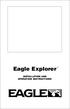 TM Eagle Explorer INSTALLATION AND OPERATION INSTRUCTIONS TM 1 Copyright 1996 Eagle Electronics All rights reserved. Eagle Explorer is a trademark of Eagle Electronics Eagle is a registered trademark of
TM Eagle Explorer INSTALLATION AND OPERATION INSTRUCTIONS TM 1 Copyright 1996 Eagle Electronics All rights reserved. Eagle Explorer is a trademark of Eagle Electronics Eagle is a registered trademark of
SETTING UP YOUR 6000 SERIES TIME RECORDER
 INTRODUCTION The Pyramid 6000 Series Time Recorder is an electronic time recorder designed to make payroll processing easier and more efficient. The 6000 series will meet your business needs whether your
INTRODUCTION The Pyramid 6000 Series Time Recorder is an electronic time recorder designed to make payroll processing easier and more efficient. The 6000 series will meet your business needs whether your
Drayton Digistat +2RF/+3RF
 /+3RF Programmable Room Thermostat Wireless Model: RF700/22090 Model: RF701/22092 Power Supply: Battery - Thermostat Mains - Digistat SCR Invensys Controls Europe Customer Service Tel: 0845 130 5522 Customer
/+3RF Programmable Room Thermostat Wireless Model: RF700/22090 Model: RF701/22092 Power Supply: Battery - Thermostat Mains - Digistat SCR Invensys Controls Europe Customer Service Tel: 0845 130 5522 Customer
#3179 - MOTOR MOUNT HOBIE 16.
 #3179 - MOTOR MOUNT HOBIE 16. #3179 / Page 1 of 5 Instructions for installation and operation of the "go windward" motor mount. It is recommended that you read through all of the instructions before you
#3179 - MOTOR MOUNT HOBIE 16. #3179 / Page 1 of 5 Instructions for installation and operation of the "go windward" motor mount. It is recommended that you read through all of the instructions before you
Walbro 255lph Inline Fuel Pump Install Procedure
 Walbro 255lph Inline Fuel Pump Install Procedure Note: Instructions are based on a single in tank pump with under car OEM VW filter. Total install time for a qualified technician is approximately 2 hrs.
Walbro 255lph Inline Fuel Pump Install Procedure Note: Instructions are based on a single in tank pump with under car OEM VW filter. Total install time for a qualified technician is approximately 2 hrs.
ReachFree ID Installation Instructions For Portal TI, Sentinel and C-Start. Unitec www.startwithunitec.com
 ReachFree ID Installation Instructions For Portal TI, Sentinel and C-Start Unitec www.startwithunitec.com Proprietary Information and Materials of Unitec, Inc. Such proprietary information and materials
ReachFree ID Installation Instructions For Portal TI, Sentinel and C-Start Unitec www.startwithunitec.com Proprietary Information and Materials of Unitec, Inc. Such proprietary information and materials
T55003. TPMS Tool Manual 1. T55003 INTRODUCTION 2. KEYPAD SUMMARY AND FUNCTIONS
 T55003 TPMS Tool Manual To ensure correct operation and service, read the following instructions before operating the T55003 Tool. 1. T55003 INTRODUCTION The T55003 interacts with the tire pressure sensor
T55003 TPMS Tool Manual To ensure correct operation and service, read the following instructions before operating the T55003 Tool. 1. T55003 INTRODUCTION The T55003 interacts with the tire pressure sensor
Short Range Wireless Switch System Handheld 8 Installation and Operations Guide
 Phone: (866) 701-1146 Fax: (425) 216-7558 www.remotecontroltech.com Short Range Wireless Switch System Handheld 8 Installation and Operations Guide Introduction... 2 Before Installation... 2 Receiver Installation...
Phone: (866) 701-1146 Fax: (425) 216-7558 www.remotecontroltech.com Short Range Wireless Switch System Handheld 8 Installation and Operations Guide Introduction... 2 Before Installation... 2 Receiver Installation...
Wireless Alarm System. Window/Door Sensor. User s Manual. Choice ALERT. Control all Sensors & accessories from one location
 45131 Wireless Alarm System Window/Door Sensor User s Manual Choice ALERT Control all Sensors & accessories from one location Table of Contents Important Safeguards 4 Introduction 5 Installation 6 Assigning
45131 Wireless Alarm System Window/Door Sensor User s Manual Choice ALERT Control all Sensors & accessories from one location Table of Contents Important Safeguards 4 Introduction 5 Installation 6 Assigning
GSM Autodialer Professional GJD700 Speech & Text Autodialer
 Text Edit message GSM Autodialer Professional GJD700 Speech & Text Autodialer Introduction The GSM Autodialer Professional works in conjunction with standard alarm systems and makes use of your preferred
Text Edit message GSM Autodialer Professional GJD700 Speech & Text Autodialer Introduction The GSM Autodialer Professional works in conjunction with standard alarm systems and makes use of your preferred
LED Security Spotlight User Manual
 MOT ION-TR ACKING LED Security Spotlight User Manual www.jascoproducts.com 1-800-654-8483 2 TABLE OF CONTENTS Parts List 3 Questions? Missing Parts? 4 Installation (Wall mount) 6-9 Installation (Eave mount)
MOT ION-TR ACKING LED Security Spotlight User Manual www.jascoproducts.com 1-800-654-8483 2 TABLE OF CONTENTS Parts List 3 Questions? Missing Parts? 4 Installation (Wall mount) 6-9 Installation (Eave mount)
MTX-D, Oil Temperature/Pressure Gauge
 MTX-D, Oil Temperature/Pressure Gauge 1 Mounting and Sensor Installation... 3 1.1 Mounting the Gauge... 3 1.2 Oil Temp Sensor... 3 1.3 Oil Pressure Sensor... 3 2 Wiring... 3 2.1 Main Gauge Wiring... 4
MTX-D, Oil Temperature/Pressure Gauge 1 Mounting and Sensor Installation... 3 1.1 Mounting the Gauge... 3 1.2 Oil Temp Sensor... 3 1.3 Oil Pressure Sensor... 3 2 Wiring... 3 2.1 Main Gauge Wiring... 4
LMS-480M, LMS-480DF & GlobalMap 4800M
 Addendum I 1 Pub. 988-0151-182 LMS-480M, LMS-480DF & GlobalMap 4800M This addendum addresses new items packed with your unit, changes to installation procedures, and NMEA 2000 upgrades not documented in
Addendum I 1 Pub. 988-0151-182 LMS-480M, LMS-480DF & GlobalMap 4800M This addendum addresses new items packed with your unit, changes to installation procedures, and NMEA 2000 upgrades not documented in
LESSON 7: IMPORTING AND VECTORIZING A BITMAP IMAGE
 LESSON 7: IMPORTING AND VECTORIZING A BITMAP IMAGE In this lesson we ll learn how to import a bitmap logo, transform it into a vector and perform some editing on the vector to clean it up. The concepts
LESSON 7: IMPORTING AND VECTORIZING A BITMAP IMAGE In this lesson we ll learn how to import a bitmap logo, transform it into a vector and perform some editing on the vector to clean it up. The concepts
INSTALLATION MANUAL. Contents JAPANESE ENGLISH GERMAN FRENCH ITALIAN SPANISH. To the installing technician: CEILING BRACKET
 Be sure to read this installation manual thoroughly prior to installation. If installation methods or non-standard parts not specified in this installation manual are used, accidents or injury may result.
Be sure to read this installation manual thoroughly prior to installation. If installation methods or non-standard parts not specified in this installation manual are used, accidents or injury may result.
BBWX1 Satellite Weather Receiver. Installation and Maintenance Guide
 BBWX1 Satellite Weather Receiver Installation and Maintenance Guide Rev FUSA 15JUL2007 Table of Contents Safety Precautions 3 Disclaimer. 3 Contents of Package. 4 Tools Required..4 Installation General
BBWX1 Satellite Weather Receiver Installation and Maintenance Guide Rev FUSA 15JUL2007 Table of Contents Safety Precautions 3 Disclaimer. 3 Contents of Package. 4 Tools Required..4 Installation General
12 Volt 30 Amp Digital Solar Charge Controller
 12 Volt 30 Amp Digital Solar Charge Controller User s Manual WARNING Read carefully and understand all INSTRUCTIONS before operating. Failure to follow the safety rules and other basic safety precautions
12 Volt 30 Amp Digital Solar Charge Controller User s Manual WARNING Read carefully and understand all INSTRUCTIONS before operating. Failure to follow the safety rules and other basic safety precautions
Replacement Instructions. Warning: During this procedure, keep small parts away from children.
 apple ibook G4 Memory Card Replacement Instructions Follow the instructions in this sheet carefully. Failure to follow these instructions could damage your equipment and void its warranty. Note: Written
apple ibook G4 Memory Card Replacement Instructions Follow the instructions in this sheet carefully. Failure to follow these instructions could damage your equipment and void its warranty. Note: Written
DCMT-2500 Wireless Transmitter. Owner s Manual
 DCMT-2500 Wireless Transmitter Owner s Manual Warnings This device complies with Part 15 of the FCC rules, Operation of this device is subject to the following conditions: 1. This device may not cause
DCMT-2500 Wireless Transmitter Owner s Manual Warnings This device complies with Part 15 of the FCC rules, Operation of this device is subject to the following conditions: 1. This device may not cause
(0008854) A981653 REV B. 4125 system setup and deployment quick start guide
 (0008854) A981653 REV B 4125 system setup and deployment quick start guide OPERATION IN AIR Do not operate the system while the tow fish in air for extended periods. The system may be enabled to transmit
(0008854) A981653 REV B 4125 system setup and deployment quick start guide OPERATION IN AIR Do not operate the system while the tow fish in air for extended periods. The system may be enabled to transmit
BUSINESS COMMUNICATIONS DIVISION. IP4100 SIP DECT User Guide
 BUSINESS COMMUNICATIONS DIVISION IP4100 SIP DECT User Guide TOSHIBA IP4100 DECT HANDSET END USER GUIDE FEATURES Toshiba IP4100 DECT Handset Features 2.0 inch colour TFT back-lit display Li-ion battery
BUSINESS COMMUNICATIONS DIVISION IP4100 SIP DECT User Guide TOSHIBA IP4100 DECT HANDSET END USER GUIDE FEATURES Toshiba IP4100 DECT Handset Features 2.0 inch colour TFT back-lit display Li-ion battery
PUSH BUTTON START INSTALLATION MANUAL
 PUSH BUTTON START INSTALLATION MANUAL ALTHOUGH THIS PRODUCT HAS BEEN THOROUGHLY TESTED KPIERSON TECHNOLOGIES ASSUMES NO RESPONSIBILITY FOR ANY DAMAGE THAT MAY RESULT BY THE INSTALLATION OF THIS PRODUCT.
PUSH BUTTON START INSTALLATION MANUAL ALTHOUGH THIS PRODUCT HAS BEEN THOROUGHLY TESTED KPIERSON TECHNOLOGIES ASSUMES NO RESPONSIBILITY FOR ANY DAMAGE THAT MAY RESULT BY THE INSTALLATION OF THIS PRODUCT.
