SETTING UP YOUR 6000 SERIES TIME RECORDER
|
|
|
- Arthur Cobb
- 8 years ago
- Views:
Transcription
1 INTRODUCTION The Pyramid 6000 Series Time Recorder is an electronic time recorder designed to make payroll processing easier and more efficient. The 6000 series will meet your business needs whether your pay periods are weekly, bi-weekly, semi-monthly or monthly. SETTING UP YOUR 6000 SERIES TIME RECORDER The Pyramid 6000 series can be run in two basic modes. In the manual mode, the employee must select which column he desires the print/punch to be in (the recorder automatically advances the rows). In the automatic mode, the print/punch column will automatically shift at a predetermined time. Also, the side of the time card facing the employee is the side that will be punched/printed. STEP 1 PREPARING FOR INITIALIZATION 1. Remove the 6000 series recorder from its box and place it on a firm surface to set up. When set-up is complete, this unit can be located on a flat surface or wall mounted using the 2 mounting holes located on the back of the unit. 2. Locate the keys packaged with the unit. 3. Remove any packaging material located on the clock. 4. Plug the unit into appropriate AC outlet. 5. Insert the key in the cover lock, unlock and remove the cover. 6. Slide the switch labeled Setup to the right to enter the Setup mode. STEP 2 INITIALIZING THE 6000 SERIES Before starting this procedure, run a time card through the recorder to test the positioning of the punch on the card. Put the card aside until you reach the section of the book labeled Setting the Printing Position. In addition, make sure the Setup switch is in the setup position (slide to the right). Feature Number The feature number will be flashing when the Setup switch is put in the set-up mode (switch pushed to the right). If you are running the 6200 Time Recorder, the feature number will be located in the bottom left corner of the display screen. If you are running the 6400 Time Recorder, the feature number will be located in the center of the upper portion of the display screen, which is located at the top of the screen. Setting the Year The feature number should be flashing the number 01. (If the correct level is not 3. Use the + or button to increase or decrease the digits until the correct year is showing. 4. Press the Enter button when the current year is selected
2 Setting the Current Date The feature number should be flashing the number 02. (If the correct level is not 3. Use the + or button to increase or decrease the digits until the correct month is showing. 5. Use the + or button to increase or decrease the digits until the correct date is displayed. 6. Press the Enter button and continue to the next set-up stage. Setting the Display Time - 03 This function sets how the time will be displayed to employees on the front of the recorder. *Note: Although you will be setting the clock using military time, the time formats to be displayed (ie: AM/PM) will be selected in a later setup step. 1. The Function Code should be flashing the number 03. (If the correct level is not 3. Use the + or button to increase or decrease the digits until the correct hour is displayed. 5. Use the + or button to increase or decrease the digits until the correct minutes are displayed. 6. Press the Enter button and continue to the next setup stage. Setting the Day/Line Change Time - 04 Because the recorder shifts rows automatically each day, this function will allow you to set what time of the day the recorder will switch to the next date line (row) of the card. For example: If your company has a second shift that ends at midnight you may wish to set it to change to the next line on the time card at 4:00 AM so the employees hours from start of shift to end of shift will be on one line even if that employee works past midnight. 1. The feature number should be flashing the number 04. (If the correct level is not 3. The first two-digits showing the hour will be flashing. Use the + or button to increase or decrease the digits until the desired hour is displayed. 5. The second two-digits showing the minutes will be flashing. Use the + or button to increase or decrease the digits until the desired minutes are showing. 6. Press the Enter button and continue to the next set-up stage
3 Setting the Card Format - 05 The options for this function are 00 or 01, it is recommended to only use the 00 option. This option matches the cards you will be using. 1. The Function Code should be flashing the number 05. (If the correct level is not 3. Verify 00 is flashing. If 01 is flashing, use the + or button to change to the 00 setting. 4. Press the Enter button and continue to the next set-up stage. Setting the Time Card/Pay Period End Date - 06 This code needs to be set to let the recorder know when to start over with punches on the first (1) line of the card. Option 00 tells the recorder to restart the card at the beginning of each month. Option 01 tells the recorder to restart at the beginning of each week. The recommended procedure is to use the 00 option. Even if you are running weekly, semi-weekly or bi-monthly payroll, this mode assures that the punch is on the line corresponding to the current date. 1. The feature number should be flashing the number 06. (If the correct level is not 3. Verify 00 is flashing. If 01 is flashing, use the + or button to change it to Press the Enter button and continue to the next set-up stage. Display Time Format - 07 This function will allow you to set the recorder to display time in either AM/PM or Military Time depending on your business needs. 1. The feature number should be flashing the number 07. (If the correct level is not 3. Choose 12 if you wish to display in 12-hour format (Standard AM/PM time). 4. Choose 24 if you wish to display in 24-hour format (Military time). 5. Press the Enter button and continue to the next set-up stage. Setting the Printing Position - 08 This function allows you to adjust the punch for proper alignment on the time card. You will need the test card that you recorded a punch on at the beginning of the process. If you did not perform this initial test, you will need to perform steps a-e. a) Push the Setup button to the left. b) Run card through time recorder. c) Push the Setup button back to the right. d) 01 should be flashing in the lower left corner of the display. Press the + or button until the number flashing is back to 08. e) Continue with the steps listed below
4 1. The feature number should be flashing the number 08. (If the correct level is not 3. The first two digits will be flashing. These digits represent the vertical positioning in the box on the time card (ie: up or down). Look at the sample time card. If the punch needs to be adjusted up or down in the box, use the + button to move the punch up or the button to lower the punch. You can test this by running a - e in this section. 4. Press the Enter button when you are satisfied with the vertical alignment. 5. The second set of digits will be flashing. These digits represent the horizontal positioning in the box on the time card (ie: right and left). Look at the sample time card. If the punch needs to be adjusted to the right or left in the box, use the + button to move the punch to the right or use the button to move the punch to the left. You can test this by running a - e in this section. 6. Press the Enter button when you are satisfied with the horizontal alignment and proceed to the next setup stage. Setting Day Light Savings Time 09 This function will allow you to set the recorder to automatically adjust the time to daylight savings time on the preprogrammed dates (ie: in the United States, Daylight Savings Time begins on the first Sunday in April at 1:00 am and ends on the last Sunday in October at 2:00 am). 1. The feature number should be flashing the number 09. (If the correct level is not 3. When the first two digits are flashing, enter the beginning month for Day Light Savings time by using the + or buttons. 5. When the second two digits are flashing, enter the beginning day for Day Light Savings time by using the + or buttons to change the two digits day code. 6. Press the Enter button. 7. The code 00 will be flashing. Use the + or button to change the number to 01 which selects the beginning of Daylight Savings Time. 8. Press the Enter button. 9. When the first two digits are flashing, enter the ending month for Day Light Savings time by using the + or buttons. 10. Press the Enter button. 11. When the second two digits are flashing, enter the ending day for Day Light Savings time by using the + or buttons The code 00 will be flashing. Use the + or button to change the number to 02 which will select the ending of Daylight Savings Time. 14. Press the Enter button and continue to the next set-up stage
5 Setting the Print Format - 10 (AM/PM, Military, Hundredths) This function sets the format for how the time will be printed on the timecard. 1. The feature number should be flashing the number 10. (If the correct level is not 3. Use the + or button to select one of the following codes: a. 00 Standard Military Time b. 01 Military Time with minutes in hundredths c. 02 Standard 12-hour time 4. Press the Enter button and continue to the next set-up stage. Setting the Automatic Detection of Timecard Function - 11 This function allows the recorder to recognize if the employee is inserting the correct side of the timecard. If the auto detect function is turned on and the date is the 7 th of the month and the card is inserted with the dates facing toward the employee, the recorder will reject the card and give an E 1 error message. The employee will need to turn the card around and re-insert. 1. The feature number should be flashing the number 11. (If the correct level is not 3. Use the + or button to select one of the following codes: a. 00 auto function on b. 01 auto function off 4. Press the Enter button to lock in those digits and continue with the next set-up stage. Your Pyramid 6000 series recorder is now set-up and ready to use. You may now either slide the Setup switch to the left and begin using your recorder in the manual mode or else keep the Setup switch in the right position and move on to the following ADVANCED FEATURES section. If you remain in the manual punch mode, the employee will need to select the appropriate punch column by pressing the appropriate button on top of the unit. It is recommended that the Automatic Column Advancement be set up (Refer to Advanced Features) to minimize employee error. ADVANCED FEATURES Step 1 - Setting the Automatic Column Advancement This function automatically advances the punch to the next column on the timecard at a preset time. This feature allows the employee to not have to manually press the In/Out button for every punch, however, the manual override feature can be used if necessary. (See Manual Overriding Punches section)
6 1. The Setup switch must be in the right hand position. 2. Press the Column button. 3. The feature number should be flashing the number 01. (If the correct level is not 5. Use the + or buttons to set the hour that you would like the recorder to shift columns (Morning/In) on the timecard. 6. Use the + or buttons to set the minutes that you would like the recorder to shift columns (Morning/In) on the timecard. 7. Press the Enter button. 8. The time will close and a two-digit code will appear. Use the + or buttons to set which column you want the time punch in that will correspond to the time you set above. 01 MORNING / IN column 02 MORNING / OUT column 03 AFTERNOON / IN column 04 AFTERNOON / OUT column 05 OVERTIME / IN column 06 OVERTIME / OUT column 9. Press the Enter button. 10. You have a choice to apply this rule daily or decide which days do not apply. a. If you wish to have this rule applied every day, press Enter button and go on to the next step, or b. Use the + or buttons until the arrow on the top of the display points to the day that you do not want the rule applied. c. Push the Column button to remove the rule for that day. d. To remove any additional days, go back to b. 11. To set up additional columns, press the Enter button and go back to Step 5 to set up additional times. If you wish to exit at this point, slide the Setup switch to the left. Step 2 - Manually Overriding Punches The print/punch column can be manually selected (even if you choose the automatic column change mode) by pressing the desired In/Out button on top of this unit. The red illuminated button indicates the correct punch column. If an employee selects a button and forgets to change the button back to the original position, the recorder will automatically reset to the prior position after approximately 1 minute. An example of when you would need to use the manual override would be: The recorder has been preset to have the columns advance as follows: In/Morning 7:00 am, Out/Morning 11:30 am, In/Afternoon 12:00 pm, Out/Afternoon 3:00 pm. An employee arrives at work at 11:45 am. At that time the Out/Morning button will be lit up and the time would be stamped in the second column but this needs to be his/her In punch. The employee can override the column the card will be stamped to force it to be the In punch
7 Step 3 - Making changes to already programmed features 1. Slide the Setup switch to the right (setup mode). 2. Use the + or buttons to select the feature number you wish to change. Reference the numbers next to each feature setup. 3. Follow the instructions for the given feature setup. 4. When complete, slide the setup switch to the left. Step 4 - How to Delete a Setting 1. Slide the Setup switch to the right (setup mode). 2. Use the + or buttons to select the feature number you wish to delete. Reference the numbers next to each feature setup. 3. Press the + button and the enter button simultaneously for 3 seconds. 4. When complete, slide the setup switch to the left. Step 5 - Setting the Print Color and Associated Rules This feature allows you to change the color of the punch to Red or Black at any given time. If you do not choose this option, the recorder will default to black print. This option is typically used if you have a standard work time and you wish to visually see if any employee punched in/out at a non standard time (ie: the unit can switch to a red punch for any employee that punches out 5 minutes past or before the posted work schedule). It can also be used to visually review tardiness. 1. The Setup switch must be in the right hand position. 2. Press the Color button. 3. The feature number should be flashing the number 01. (If the correct level is not 5. Use the + or button to set the hour that you would like the print color to change. 6. Press the Enter button. 7. Use the + or button to set the minutes that you would like the print color to change. 8. Press the Enter button. 9. Use the + or button to select the code that corresponds to the color you would like the punch to print. 01 black 02 red 10. Press the Enter button. 11. You now have a choice to apply this rule (color change) daily or decide which days do not apply. a. If you wish to have this rule (color change) applied every day, press Enter button and go on to the next step, or b. Use the + or buttons until the arrow on the top of the display points to the day that you do not want the rule applied. c. Push the Color button to remove the rule for that day. d. To remove any additional days, go back to b
8 12. The number 02 should be flashing. To set up additional color time change, press the Enter button and go back to Step 4 to set up additional color time changes. If you wish to exit at this point, slide the Setup switch to the left. Step 6 - Setting the alarm This function allows an alarm to sound at a preprogrammed time (ie: shift change). The 6000 Series has an internal alarm or you can add an optional external alarm. (See Supplies and Optional Accessories Section) 1. The Setup switch must be in the right hand position. 2. Press the Alarm button. 3. The feature number should be flashing the number 01. (If the correct level is not 5. Use the + or buttons to set the hour that you would like the first alarm to ring. 6. Press the Enter button. 7. Use the + or buttons to set the minutes that you would like the first alarm to ring. 8. Press the Enter button. 9. A two-digit code will appear. 10. Use the + or button to choose one of the following codes: 01 Internal alarm only will ring. (This alarm can will only be heard by people in close vicinity of the recorder) 02 External bell/alarm system to ring (These systems are sold separately. See Supplies and Optional Accessories Section) 03 Sets both the internal and external alarms/bells to ring. 11. Press the Enter button. 12. Use the + or buttons to select the number of minutes (0-59) you wish the alarm to ring. If you want to use seconds only, select 0 for this step. 13. Press the Enter button. 14. Use the + or buttons to select the number of seconds (0-59) you wish the alarm to ring. 15. Press the Enter button. 16. You have a choice to apply this rule daily or decide which days do not apply. a. If you wish to have this rule applied every day, press Enter button and go on to the next step, or b. Use the + or buttons until the arrow on the top of the display points to the day that you do not want the rule applied. c. Push the Alarm button to remove the rule for that day. d. To remove any additional days, go back to b. 17. Press the Enter button. 18. To set up additional alarms, press the Enter button and go back to Step 5 to set up additional times. If you wish to exit at this point, slide the Setup switch to the left. *Note: The volume of the internal alarm can be changed by using a small screwdriver to turn the switch labeled Vol
9 Changing the Print Ribbon 1. Remove the cover from the recorder. 2. Pull white hold tabs back, away from the cartridge. 3. Lift the ribbon cartridge up and out of the recorder. 4. Place the new cartridge in with the ribbon advance knob facing upward. 5. Snap cartridge down until white hold tabs click over the cartridge. 6. Turn ribbon advance knob clockwise to tighten the ribbon. 7. Replace cover. Troubleshooting The 6000 series recorder is programmed with a number of error codes that will help troubleshoot the unit. The error codes will typically be displayed on the front display for several seconds. Error codes are as follows: E 1 The wrong side of the time card has been inserted. E 2 There is a problem with the motor for the printer head. E 3 There is a problem with the motor for card inserting. E 4 There is a problem with the Key button
10 Supplies and Optional Accessories Supplies and optional accessories for the Pyramid 6000 series are available at most office supply stores, or call Pyramid Technologies direct toll free at or visit our websit at Item No. Qty Description Time Cards 6000R 1 2-Color Print Ribbon Metal Time Card Rack Adjustable Time Card Rack Volt DC Bell Volt DC Bell DC Horn Bell Power Supply-24 Volt DC Speaker Limited Warranty The manufacturer warrants this equipment to the original user against defective material or workmanship for a period of 1 year from the date of purchase. The manufacturer s responsibility under this warranty is limited to the repair or replacement of the defective part or parts. The manufacturer reserves the right to determine whether the parts failed because of defective material, workmanship, or other causes. Failure caused by accident, alteration, misuse or improper packaging of returned unit is not covered by this warranty. All warranty repairs must be done by Pyramid Technologies, LLC. Any repair to the equipment other than by PTI voids the warranty. Users in countries other than the USA should contact the Dealer from whom the unit was purchased. The rights under this warranty are limited to the original user and may not be transferred to subsequent owners. Pyramid Technologies, LLC 48 Elm Street, Meriden, CT (888) toll free (203) phone (203) fax
11 Specifications Operating Conditions Temperature 10C to 40C, (14F to 104F) Power Failure Battery Back-up of data and time for 30 days Battery life 3 years, Li-Cd Rechargeable (optional) 2 years Calendar Automatic Leap Year Daylight Savings Time (Programmable in set-up process) Year up to 2099 Clock Accuracy Less than 10 seconds per month Weight 5.6 lbs (2.3 kg) Dimensions 7.2 wide x 8.8 high x 4.4 deep mm wide x mm high x mm deep Certifications UL and CUL Mounting Desktop or wall mountable
Micro-computer Electronic Time Clock. User Manual
 Micro-computer Electronic Time Clock User Manual For more information on Acroprint products Acroprint offers a complete line of standard Time Recorders, state-of-the-art Electronic Time Recorders, Document
Micro-computer Electronic Time Clock User Manual For more information on Acroprint products Acroprint offers a complete line of standard Time Recorders, state-of-the-art Electronic Time Recorders, Document
PIX-10 Electronic Time Recorder User s Guide
 PIX-10 Electronic Time Recorder User s Guide Thank you for purchasing another fine product from Amano Cincinnati, Inc. IMPORTANT The Daylight Saving Time date settings have been preset. DO NOT change the
PIX-10 Electronic Time Recorder User s Guide Thank you for purchasing another fine product from Amano Cincinnati, Inc. IMPORTANT The Daylight Saving Time date settings have been preset. DO NOT change the
Time Recorder. User Manual. PDF created with FinePrint pdffactory trial version www.pdffactory.com
 Time Recorder User Manual 1 (1) Specifications: 1. Power supply 100, 110, 200, 220, 230 V AC (as designated), 50/60 Hz, single phase. 2. Power consumption Normal 2W (MAX 30W) 3. Standard time signal Quartz
Time Recorder User Manual 1 (1) Specifications: 1. Power supply 100, 110, 200, 220, 230 V AC (as designated), 50/60 Hz, single phase. 2. Power consumption Normal 2W (MAX 30W) 3. Standard time signal Quartz
Master Code 2. Troubleshooting: Installation 7. Troubleshooting: Door Jamming and Door Handing 8. Troubleshooting: Keypad 12
 Programming and Troubleshooting Guide 1 2 3 4 5 6 Master Code 2 Troubleshooting: Installation 7 Troubleshooting: Door Jamming and Door Handing 8 Troubleshooting: Keypad 12 Troubleshooting: Battery 13 Battery
Programming and Troubleshooting Guide 1 2 3 4 5 6 Master Code 2 Troubleshooting: Installation 7 Troubleshooting: Door Jamming and Door Handing 8 Troubleshooting: Keypad 12 Troubleshooting: Battery 13 Battery
AC-115 Compact Networked Single Door Controller. Installation and User Manual
 AC-115 Compact Networked Single Controller Installation and User Manual December 2007 Table of Contents Table of Contents 1. Introduction...5 1.1 Key Features... 6 1.2 Technical Specifications... 7 2.
AC-115 Compact Networked Single Controller Installation and User Manual December 2007 Table of Contents Table of Contents 1. Introduction...5 1.1 Key Features... 6 1.2 Technical Specifications... 7 2.
Wireless Home Security System Product Manual (Model #80355)
 Wireless Home Security System Product Manual (Model #80355) Installation Instructions During set-up, if no key is pressed for 15 seconds it will come out of the setup mode and you will have to start over.
Wireless Home Security System Product Manual (Model #80355) Installation Instructions During set-up, if no key is pressed for 15 seconds it will come out of the setup mode and you will have to start over.
www.css-timemachines.com Precision Clocks When you absolutely can't afford a time shift Installation and Operation Manual
 www.css-timemachines.com Precision Clocks When you absolutely can't afford a time shift Installation and Operation Manual Table of Contents 1. Introduction...1 2. Initial Setup...2 2.1 PoE...2 2.2 Network...2
www.css-timemachines.com Precision Clocks When you absolutely can't afford a time shift Installation and Operation Manual Table of Contents 1. Introduction...1 2. Initial Setup...2 2.1 PoE...2 2.2 Network...2
INSTALLER S & OWNER S MANUAL
 INSTALLER S & OWNER S MANUAL HVAC INSTALLER: PLEASE LEAVE MANUAL FOR HOMEOWNER DEH 3000 DEH 3000 Part No. 4028539 Dehumidifier & Ventilation System Controller P.O. Box 8680 Madison, WI 53708 TOLL-FREE
INSTALLER S & OWNER S MANUAL HVAC INSTALLER: PLEASE LEAVE MANUAL FOR HOMEOWNER DEH 3000 DEH 3000 Part No. 4028539 Dehumidifier & Ventilation System Controller P.O. Box 8680 Madison, WI 53708 TOLL-FREE
16/32 Channel 1U Rack Mount CCTV Power Supply
 16/32 Channel 1U Rack Mount CCTV Power Supply Manual PH-A3224-GUQ Shown 16-Channel 32-Channel PTC PH-A1612-PUQ PH-A3224-PUQ Glass Fuse PH-A1612-GUQ PH-A3224-GUQ Industrial design 12 Amp 3 Amps per channel
16/32 Channel 1U Rack Mount CCTV Power Supply Manual PH-A3224-GUQ Shown 16-Channel 32-Channel PTC PH-A1612-PUQ PH-A3224-PUQ Glass Fuse PH-A1612-GUQ PH-A3224-GUQ Industrial design 12 Amp 3 Amps per channel
MAKING MODERN LIVING POSSIBLE. living connect. Installation and User Guide. Danfoss heating
 MAKING MORN LIVING POSSIBLE Danfoss heating living connect Installation and User Guide Contents 1.0 System overview... 3 2.0 Overview of display and control buttons... 3 3.0 Installation - step by step...
MAKING MORN LIVING POSSIBLE Danfoss heating living connect Installation and User Guide Contents 1.0 System overview... 3 2.0 Overview of display and control buttons... 3 3.0 Installation - step by step...
Weather Radio Alarm Clock
 1200093 User s Guide Weather Radio Alarm Clock Thank you for purchasing your Weather Radio Alarm Clock from RadioShack. Please read this user s guide before installing, setting up, and using your new weather
1200093 User s Guide Weather Radio Alarm Clock Thank you for purchasing your Weather Radio Alarm Clock from RadioShack. Please read this user s guide before installing, setting up, and using your new weather
Electronic Time Recorder
 CP-3000 Electronic Time Recorder User s Guide PROPRIETARY NOTICE This document contains proprietary information and such information may not be reproduced in whole or in part without the written permission
CP-3000 Electronic Time Recorder User s Guide PROPRIETARY NOTICE This document contains proprietary information and such information may not be reproduced in whole or in part without the written permission
Wireless Mouse USER GUIDE. for Mac. www.targus.com/us/formac ONE YEAR LIMITED WARRANTY N2953
 AMW43US / 410-1514-001C N2953 www.targus.com/us/formac 2008 Manufactured or imported by Targus Group International, Inc. (for U.S. sales: 1211 North Miller Street, Anaheim, CA 92806 USA, for Australia
AMW43US / 410-1514-001C N2953 www.targus.com/us/formac 2008 Manufactured or imported by Targus Group International, Inc. (for U.S. sales: 1211 North Miller Street, Anaheim, CA 92806 USA, for Australia
OPERATING INSTRUCTIONS SECURITY SYSTEM KIT NO.: 08E51-EP4-101. 2004 American Honda Motor Co., Inc. - All Rights Reserved. 1
 OPERATING INSTRUCTIONS SECURITY SYSTEM KIT NO.: 8E5-EP4-24 American Honda Motor Co., Inc. - All Rights Reserved. Contents Introduction... 3 Emergency Disarming During Alarming... 4 During the Entry Delay
OPERATING INSTRUCTIONS SECURITY SYSTEM KIT NO.: 8E5-EP4-24 American Honda Motor Co., Inc. - All Rights Reserved. Contents Introduction... 3 Emergency Disarming During Alarming... 4 During the Entry Delay
Models CT-001, CT-002 Owner s Manual
 Automatic Chicken Coop Door Safe, Happy Hens Models CT-001, CT-002 Owner s Manual Version. 5.9 CT-001, CT-002 Copyright 2014-2015 Coop Tender www.cooptender.com Table of Contents Product Description...
Automatic Chicken Coop Door Safe, Happy Hens Models CT-001, CT-002 Owner s Manual Version. 5.9 CT-001, CT-002 Copyright 2014-2015 Coop Tender www.cooptender.com Table of Contents Product Description...
PCS300 Universal IP Reporting Module V1.0
 PCS300 Universal IP Reporting Module V1.0 Reference and Installation Manual Patents: One or more of the following US patents may apply: 7046142, 6215399, 6111256, 6104319, 5920259, 5886632, 5721542, 5287111,
PCS300 Universal IP Reporting Module V1.0 Reference and Installation Manual Patents: One or more of the following US patents may apply: 7046142, 6215399, 6111256, 6104319, 5920259, 5886632, 5721542, 5287111,
Master Time Clock MTC-200 MTC-400 MTC-600. Users Manual
 Master Time Clock MTC-200 MTC-400 MTC-600 Users Manual Toll Free (888)713-0373 Phone (972)987-4408 FAX (877)720-9291 www.midwest-time.com sales@midwest-time.com TABLE OF CONTENTS TOPIC PAGE GENERAL DESCRIPTION
Master Time Clock MTC-200 MTC-400 MTC-600 Users Manual Toll Free (888)713-0373 Phone (972)987-4408 FAX (877)720-9291 www.midwest-time.com sales@midwest-time.com TABLE OF CONTENTS TOPIC PAGE GENERAL DESCRIPTION
CAD-05 Kit GSM Auto Dialer. Owner s Manual
 CAD-05 Kit GSM Auto Dialer Owner s Manual CAD-05 Kit Manual.indd 1 Warnings: This device complies with Part 15 of the FCC rules, Operation of this device is subject to the following conditions: 1. This
CAD-05 Kit GSM Auto Dialer Owner s Manual CAD-05 Kit Manual.indd 1 Warnings: This device complies with Part 15 of the FCC rules, Operation of this device is subject to the following conditions: 1. This
OM2260VW2 USER MANUAL VERIZON WIRELESS HOME PHONE CONNECT
 OM2260VW2 USER MANUAL VERIZON WIRELESS HOME PHONE CONNECT Welcome to Verizon Wireless Thank you for choosing Verizon Wireless Home Phone Connect. You re now connected to the power of America s most reliable
OM2260VW2 USER MANUAL VERIZON WIRELESS HOME PHONE CONNECT Welcome to Verizon Wireless Thank you for choosing Verizon Wireless Home Phone Connect. You re now connected to the power of America s most reliable
CT-001, CT-001-Solar Owner s Manual
 Automatic Chicken Coop Door Safe, Happy Hens CT-001, CT-001-Solar Owner s Manual CT-001, CT-001-Solar Rev. 2.7 Copyright 2014-2015 Coop Tender www.cooptender.com Table of Contents Product Description...
Automatic Chicken Coop Door Safe, Happy Hens CT-001, CT-001-Solar Owner s Manual CT-001, CT-001-Solar Rev. 2.7 Copyright 2014-2015 Coop Tender www.cooptender.com Table of Contents Product Description...
Intelli-Time Alarm Clock model 13027
 Instruction Manual Intelli-Time Alarm Clock model 13027 CONTENTS Unpacking Instructions... 2 Package Contents... 2 Product Registration... 2 Features & Benefits... 3 Clock Setup... 4 Intelli-Time Clock...
Instruction Manual Intelli-Time Alarm Clock model 13027 CONTENTS Unpacking Instructions... 2 Package Contents... 2 Product Registration... 2 Features & Benefits... 3 Clock Setup... 4 Intelli-Time Clock...
Operating Manual Color Changing Fountains
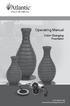 Operating Manual Color Changing Fountains 1-877-80-PONDS www.atlanticwatergardens.com Introduction Thank you for purchasing Atlantic s Color Changing Fountains overflowing features that glow from within.
Operating Manual Color Changing Fountains 1-877-80-PONDS www.atlanticwatergardens.com Introduction Thank you for purchasing Atlantic s Color Changing Fountains overflowing features that glow from within.
Troubleshooting: Door Jamming and Door Handing 6. Troubleshooting: Keypad 11. Troubleshooting: Battery 12. Battery FAQ 13
 Programming and Troubleshooting Guide 1 2 3 4 5 Mastercode 2 Troubleshooting: Door Jamming and Door Handing 6 Troubleshooting: Keypad 11 Troubleshooting: Battery 12 Battery FAQ 13 1 / 13 1 Mastercode 62543
Programming and Troubleshooting Guide 1 2 3 4 5 Mastercode 2 Troubleshooting: Door Jamming and Door Handing 6 Troubleshooting: Keypad 11 Troubleshooting: Battery 12 Battery FAQ 13 1 / 13 1 Mastercode 62543
Automatic Phone-Out Home Monitoring Systems
 Automatic Phone-Out Home Monitoring Systems Power Outage and Freeze Alarm Model Number: THP202 Power Outage, Freeze and Flood Alarm Product Description Model Number: THP201 These monitoring systems are
Automatic Phone-Out Home Monitoring Systems Power Outage and Freeze Alarm Model Number: THP202 Power Outage, Freeze and Flood Alarm Product Description Model Number: THP201 These monitoring systems are
FUTURE CALL PICTURE CARE PHONE MODEL: FC-1007 USER MANUAL
 FUTURE CALL PICTURE CARE PHONE MODEL: FC-1007 USER MANUAL Please follow instructions for repairing if any otherwise do not alter or repair any parts of device except specified. IMPORTANT SAFETY INSTRUCTIONS
FUTURE CALL PICTURE CARE PHONE MODEL: FC-1007 USER MANUAL Please follow instructions for repairing if any otherwise do not alter or repair any parts of device except specified. IMPORTANT SAFETY INSTRUCTIONS
CR9971 2 Band Auto Set Dual Alarm Clock Radio ROBERTS. Sound for Generations. Please read this manual before use
 ROBERTS Sound for Generations CR9971 2 Band Auto Set Dual Alarm Clock Radio Please read this manual before use Contents Contents... 1 Controls...2-5 Switching on... 6 Setting the time manually... 6 Setting
ROBERTS Sound for Generations CR9971 2 Band Auto Set Dual Alarm Clock Radio Please read this manual before use Contents Contents... 1 Controls...2-5 Switching on... 6 Setting the time manually... 6 Setting
FCC COMPLIANCE STATEMENT FOR AMERICAN USERS
 FCC COMPLIANCE STATEMENT FOR AMERICAN USERS This equipment has been tested and found to comply with the limits for a CLASS A digital device, pursuant to Part 15 of the FCC Rules. These limits are designed
FCC COMPLIANCE STATEMENT FOR AMERICAN USERS This equipment has been tested and found to comply with the limits for a CLASS A digital device, pursuant to Part 15 of the FCC Rules. These limits are designed
Dialog 4220 Lite/Dialog 4222 Office
 Dialog 4220 Lite/Dialog 4222 Office System telephones for MD110 Communication System User Guide Flinders University Table of Contents Description 2 Incoming Calls... 10 Outgoing Calls... 12 During Calls
Dialog 4220 Lite/Dialog 4222 Office System telephones for MD110 Communication System User Guide Flinders University Table of Contents Description 2 Incoming Calls... 10 Outgoing Calls... 12 During Calls
FUSION R400 RAID USB 3.0
 FUSION R400 RAID USB 3.0 1U Rackmount 4-Drive Hardware RAID 5 SATA Storage System with USB 3.0 Interface User s Guide For Windows Contents 1 Fusion R400 RAID USB 3.0 Features 1 2 Drive Installation and
FUSION R400 RAID USB 3.0 1U Rackmount 4-Drive Hardware RAID 5 SATA Storage System with USB 3.0 Interface User s Guide For Windows Contents 1 Fusion R400 RAID USB 3.0 Features 1 2 Drive Installation and
Time Clocks WARNING. For Repair or Service
 T100 USER MANUAL WARNING This equipment has been tested and found to comply with the limits for a Class A digital device, pursuant to Part 15 of the FCC Rules. These limits are designed to provide reasonable
T100 USER MANUAL WARNING This equipment has been tested and found to comply with the limits for a Class A digital device, pursuant to Part 15 of the FCC Rules. These limits are designed to provide reasonable
SIMPLEX UNICAN LOCKS CHANGING THE CODE / COMBINATION 900 Series 1000 Series L1000 Series LP1000 Series EE1000 Series 2000 Series 2015 Series
 SIMPLEX UNICAN LOCKS CHANGING THE CODE / COMBINATION 900 Series 1000 Series L1000 Series LP1000 Series EE1000 Series 2000 Series 2015 Series 2400/2500 Series 3000 Series 3100 Series Simplex 5000 Series
SIMPLEX UNICAN LOCKS CHANGING THE CODE / COMBINATION 900 Series 1000 Series L1000 Series LP1000 Series EE1000 Series 2000 Series 2015 Series 2400/2500 Series 3000 Series 3100 Series Simplex 5000 Series
TS93 EMR T/PT/TDE. Surface applied door closer
 TS EMR T/PT/TDE Surface applied door closer Installation instructions: Pull side track mount door closer with smoke detector (EMR T) Push side track mount door closer with smoke detector (EMR PT) Double
TS EMR T/PT/TDE Surface applied door closer Installation instructions: Pull side track mount door closer with smoke detector (EMR T) Push side track mount door closer with smoke detector (EMR PT) Double
PayClock PC600 Time and Attendance System Model PC600
 PayClock PC600 Time and Attendance System Model PC600 User s Guide THIS EQUIPMENT COMPLIES WITH FCC REQUIREMENTS PURSUANT OF PART-15 This device complies with Part 15 of the FCC Rules. Operation is subject
PayClock PC600 Time and Attendance System Model PC600 User s Guide THIS EQUIPMENT COMPLIES WITH FCC REQUIREMENTS PURSUANT OF PART-15 This device complies with Part 15 of the FCC Rules. Operation is subject
Contents. Quick Start Steps 1. Welcome to PayClock 3. Product Overview 8. Routine Operations Guide 17
 User's Guide Contents Quick Start Steps 1 Verify the Contents...1 Mount the Terminal (PC600 and FaceIN Only)...1 Verify the System Requirements...1 Install the PayClock Software...2 Open PayClock...2
User's Guide Contents Quick Start Steps 1 Verify the Contents...1 Mount the Terminal (PC600 and FaceIN Only)...1 Verify the System Requirements...1 Install the PayClock Software...2 Open PayClock...2
PERFECT 2005. Operating and Installation Manual
 PERFECT 2005 Operating and Installation Manual PERFECT 2005 Time recorder Manual for the operation and installation of the time recorder. Copyright 2009 ISGUS GmbH The company ISGUS GmbH claims copyright
PERFECT 2005 Operating and Installation Manual PERFECT 2005 Time recorder Manual for the operation and installation of the time recorder. Copyright 2009 ISGUS GmbH The company ISGUS GmbH claims copyright
ER102. Emergency Crank Weather Radio Owner s Manual. www.midlandradio.com
 ER102 Emergency Crank Weather Radio Owner s Manual Table of Contents Welcome to the World of Midland Electronics Major ER102 Features ER102 Controls and Functions ER102 Power Sources - Built-in Rechargeble
ER102 Emergency Crank Weather Radio Owner s Manual Table of Contents Welcome to the World of Midland Electronics Major ER102 Features ER102 Controls and Functions ER102 Power Sources - Built-in Rechargeble
RI-215A Operator s Manual. Part Number: 71-0045RK Revision 0 Released: 10/3/05
 RI-215A Operator s Manual Part Number: 71-0045RK Revision 0 Released: 10/3/05 Warranty RKI Instruments, Inc., warrants gas alarm equipment sold by us to be free from defects in materials and workmanship,
RI-215A Operator s Manual Part Number: 71-0045RK Revision 0 Released: 10/3/05 Warranty RKI Instruments, Inc., warrants gas alarm equipment sold by us to be free from defects in materials and workmanship,
AN500T, AN1000, AN1000T, AN1500, AN1500T AN2000, AN2000T
 Product Instruction Manual Accona AN500T, AN1000, AN1000T, AN1500, AN1500T AN2000, AN2000T Panel heater v16.5/5 Version 3.2 Jan 2015 Contents 1. Important safety points 2. Installation 2.1. Wall mounting
Product Instruction Manual Accona AN500T, AN1000, AN1000T, AN1500, AN1500T AN2000, AN2000T Panel heater v16.5/5 Version 3.2 Jan 2015 Contents 1. Important safety points 2. Installation 2.1. Wall mounting
How To Use A Ppanasonic Cell Phone With A Cell Phone From A Cellphone From Alexa (Panasonic) For A Long Distance Phone From An Older Model (Panoramos) For An Extra Money (Panamontani
 INTERCOM PLEASE READ BEFORE USE AND SAVE. Integrated Telephone System Operating Instructions Model No. KX-TS8B KX-TS8W Pulse-or-tone dialing capability KX-TS8W LINE Caller ID Compatible Panasonic World
INTERCOM PLEASE READ BEFORE USE AND SAVE. Integrated Telephone System Operating Instructions Model No. KX-TS8B KX-TS8W Pulse-or-tone dialing capability KX-TS8W LINE Caller ID Compatible Panasonic World
Electronic Timekeeping Supervisors Manual
 Swarthmore College Electronic Timekeeping Supervisors Manual Modified from: National Times Systems, Inc. (2007). Attendance on Demand User Manual, 1.11.07. Cinnaminson, NJ. 1 Original publication: Attendance
Swarthmore College Electronic Timekeeping Supervisors Manual Modified from: National Times Systems, Inc. (2007). Attendance on Demand User Manual, 1.11.07. Cinnaminson, NJ. 1 Original publication: Attendance
USER GUIDE. notebook security DEFCON 1# ultra combination cable lock
 notebook security DEFCON 1# ultra combination cable lock USER GUIDE Visit our Website at www.targus.com/ Features and specifications subject to change without notice. 2006 Targus Group International, Inc.
notebook security DEFCON 1# ultra combination cable lock USER GUIDE Visit our Website at www.targus.com/ Features and specifications subject to change without notice. 2006 Targus Group International, Inc.
Time and Attendance System
 Time and Attendance System ETHERNET Pyramid TimeTrax EZ ETHERNET MODEL SOFTWARE MUST BE FULLY INSTALLED PRIOR TO CONNECTING ANY TERMINAL CABLES WHAT S IN THE BOX? Pyramid TimeTrax time recorder AC Power
Time and Attendance System ETHERNET Pyramid TimeTrax EZ ETHERNET MODEL SOFTWARE MUST BE FULLY INSTALLED PRIOR TO CONNECTING ANY TERMINAL CABLES WHAT S IN THE BOX? Pyramid TimeTrax time recorder AC Power
LST-3800. In-Dash Digital Sonar Gauge. Installation & Operation Instructions
 Pub. 988-0064-351 LST-3800 In-Dash Digital Sonar Gauge Installation & Operation Instructions The LST-3800 is a depth and temperature gauge that comes with a 200 khz transducer, features deep and shallow
Pub. 988-0064-351 LST-3800 In-Dash Digital Sonar Gauge Installation & Operation Instructions The LST-3800 is a depth and temperature gauge that comes with a 200 khz transducer, features deep and shallow
PR-2500 Portable Receiver. Owner s Manual
 PR-2500 Portable Receiver Owner s Manual CONTENTS The PR-2500, battery charger, and belt clip. (figure 1) Figure 1 Warning This device complies with Part 15 of the FCC rules, operation of this device is
PR-2500 Portable Receiver Owner s Manual CONTENTS The PR-2500, battery charger, and belt clip. (figure 1) Figure 1 Warning This device complies with Part 15 of the FCC rules, operation of this device is
AD-01 Slave Auto Dialer. Owner s Manual
 AD-01 Slave Auto Dialer Owner s Manual AD-01 Slave Manual.indd 1 10/15/2009 10:20:44 AM 2 AD-01 Slave Manual.indd 2 10/15/2009 10:20:44 AM Features: Programmable entry/exit delay time; select up to 9 (32
AD-01 Slave Auto Dialer Owner s Manual AD-01 Slave Manual.indd 1 10/15/2009 10:20:44 AM 2 AD-01 Slave Manual.indd 2 10/15/2009 10:20:44 AM Features: Programmable entry/exit delay time; select up to 9 (32
Advantium 2 Plus Alarm
 ADI 9510-B Advantium 2 Plus Alarm INSTALLATION AND OPERATING INSTRUCTIONS Carefully Read These Instructions Before Operating Carefully Read These Controls Corporation of America 1501 Harpers Road Virginia
ADI 9510-B Advantium 2 Plus Alarm INSTALLATION AND OPERATING INSTRUCTIONS Carefully Read These Instructions Before Operating Carefully Read These Controls Corporation of America 1501 Harpers Road Virginia
HP Laser Jet 4200/4240/4250/4300/4350 Swing Plate
 HP Laser Jet 4200/4240/4250/4300/4350 Swing Plate 1 Swing Plate Assembly-RM1-0043 1 Swing Plate Kit-5851-2766 (RM1-0043 plus RM1-1091 gear) CAUTION: Fuser may be hot. Turn off printer, unplug it and allow
HP Laser Jet 4200/4240/4250/4300/4350 Swing Plate 1 Swing Plate Assembly-RM1-0043 1 Swing Plate Kit-5851-2766 (RM1-0043 plus RM1-1091 gear) CAUTION: Fuser may be hot. Turn off printer, unplug it and allow
User Manual. Humidity-Temperature Chart Recorder. Model RH520
 User Manual Humidity-Temperature Chart Recorder Model RH520 Introduction Congratulations on your purchase of the Extech RH520 Temperature + Humidity Chart Recorder. The RH520 measures and displays Temperature,
User Manual Humidity-Temperature Chart Recorder Model RH520 Introduction Congratulations on your purchase of the Extech RH520 Temperature + Humidity Chart Recorder. The RH520 measures and displays Temperature,
7 High-Resolution Digital Photo Frame
 TM 16-1003 User s Guide 7 High-Resolution Digital Photo Frame One demo photo included, as illustrated Please read this user s guide before using your new photo frame. Package contents Photo Frame AC Adapter
TM 16-1003 User s Guide 7 High-Resolution Digital Photo Frame One demo photo included, as illustrated Please read this user s guide before using your new photo frame. Package contents Photo Frame AC Adapter
How To Use An Easypad On A Pc Or Macbook Or Ipad (For Pc)
 User Guide Congratulations on your new EasyPad 1000. Please follow the instructions in this manual carefully. Statement: If the final version of this product has any differences from the description of
User Guide Congratulations on your new EasyPad 1000. Please follow the instructions in this manual carefully. Statement: If the final version of this product has any differences from the description of
Sonic Boom Travel & Bed side Alarm Clock with Bed Shaker Model SB200ss-v3
 Sonic Boom Travel & Bed side Alarm Clock with Bed Shaker Model SB200ss-v3 IMPORTANT Please read these instructions carefully before use and retain for future reference. See operating instructions on back.
Sonic Boom Travel & Bed side Alarm Clock with Bed Shaker Model SB200ss-v3 IMPORTANT Please read these instructions carefully before use and retain for future reference. See operating instructions on back.
Replacing a Vantage Vue Transmitter
 Replacing a Vantage Vue Transmitter Included in this replacement transmitter kit: SIM transmitter Cable tray Instructions Tools Required Phillips head screwdriver Small pliers To replace the transmitter
Replacing a Vantage Vue Transmitter Included in this replacement transmitter kit: SIM transmitter Cable tray Instructions Tools Required Phillips head screwdriver Small pliers To replace the transmitter
Auto Dialer. Manual E-921APQ E-921GPQ
 Troubleshooting: Auto dialer will not arm/disarm Auto dialer will not dial out Unit doesn t respond to a call-back Difficulty in activating room monitor by telephone remote control Make sure that you have
Troubleshooting: Auto dialer will not arm/disarm Auto dialer will not dial out Unit doesn t respond to a call-back Difficulty in activating room monitor by telephone remote control Make sure that you have
user s manual Battery Case model #: SPB3200 Battery Case Charger for Samsung Galaxy S 4
 user s manual model #: SPB3200 Charger for Samsung Galaxy S 4 What s Included Unpack the battery case and make sure all accessories are put aside so they will not be lost. hello. USB to Micro USB Cable
user s manual model #: SPB3200 Charger for Samsung Galaxy S 4 What s Included Unpack the battery case and make sure all accessories are put aside so they will not be lost. hello. USB to Micro USB Cable
LT SERIES User s Manual
 LT SERIES User s Manual 1 - LT Series Operations Manual TABLE OF CONTENTS Specifications... 2 Introduction... 3 LT Series Models... 4 Optional Features... 4 Getting Started... 5 Installation... 5 Registration...
LT SERIES User s Manual 1 - LT Series Operations Manual TABLE OF CONTENTS Specifications... 2 Introduction... 3 LT Series Models... 4 Optional Features... 4 Getting Started... 5 Installation... 5 Registration...
RADIO CONTROLLED DIGITAL CLOCK MODELS 88905 / 88906
 RADIO CONTROLLED DIGITAL CLOCK MODELS 88905 / 88906 QUICK SETUP GUIDE IMPORTANT! INSTALL BATTERIES IN THE OUTDOOR TRANSMITTER BEFORE INSTALLING BATTERIES IN THE RADIO-CONTROLLED CLOCK. ALKALINE BATTERIES
RADIO CONTROLLED DIGITAL CLOCK MODELS 88905 / 88906 QUICK SETUP GUIDE IMPORTANT! INSTALL BATTERIES IN THE OUTDOOR TRANSMITTER BEFORE INSTALLING BATTERIES IN THE RADIO-CONTROLLED CLOCK. ALKALINE BATTERIES
Wireless Indoor/ Outdoor Thermometer
 Wireless Indoor/ Outdoor Thermometer Owner s Manual Please read before using this equipment. ˆ Contents FCC Information... 3 FCC Declaration of Conformity... 5 Preparation... 5 Installing Batteries...
Wireless Indoor/ Outdoor Thermometer Owner s Manual Please read before using this equipment. ˆ Contents FCC Information... 3 FCC Declaration of Conformity... 5 Preparation... 5 Installing Batteries...
Model: 616-146v2 Quick Setup Guide DC: 071015 Atomic Projection Alarm with Indoor and Outdoor Temperature
 Model: 616-146v2 Quick Setup Guide DC: 071015 Atomic Projection Alarm with Indoor and Outdoor Temperature Snooze/Backlight BUTTONS Time, Alarm with Snooze, & Calendar Projection Arm Rotates 180 Indoor/Outdoor
Model: 616-146v2 Quick Setup Guide DC: 071015 Atomic Projection Alarm with Indoor and Outdoor Temperature Snooze/Backlight BUTTONS Time, Alarm with Snooze, & Calendar Projection Arm Rotates 180 Indoor/Outdoor
ODYSSEY. Security System Owner s Manual. Kit No. 08E51-SHJ-100 08E55-SHJ-100. 2004 American Honda Motor Co., Inc. - All Rights Reserved.
 Kit No. 08E5-SHJ-00 08E55-SHJ-00 Security System Owner s Manual ODYSSEY 004 American Honda Motor Co., Inc. - All Rights Reserved. Contents Introduction... 3 Emergency Disarming During the Panic Alarm Activation...
Kit No. 08E5-SHJ-00 08E55-SHJ-00 Security System Owner s Manual ODYSSEY 004 American Honda Motor Co., Inc. - All Rights Reserved. Contents Introduction... 3 Emergency Disarming During the Panic Alarm Activation...
RL HW / RL HW+ / RL HGW / RL HV / RL HVPW/RL HVPW-G
 Auto-Levelling Rotary Laser Level RL HW / RL HW+ / RL HGW / RL HV / RL HVPW/RL HVPW-G 77-496 / 77-429 / 77-439 / 77-497 / 77-427/ 77-441 Please read these instructions before operating the product Auto-Levelling
Auto-Levelling Rotary Laser Level RL HW / RL HW+ / RL HGW / RL HV / RL HVPW/RL HVPW-G 77-496 / 77-429 / 77-439 / 77-497 / 77-427/ 77-441 Please read these instructions before operating the product Auto-Levelling
Model 5101, 5102, 5103SL, 5110, 5111, 5115 STEEL SECURITY SAFE. Read this manual carefully and never store it inside the safe!
 Model 5101, 5102, 5103SL, 5110, 5111, 5115 STEEL SECURITY SAFE Read this manual carefully and never store it inside the safe! Models 5101, 5102, 5103SL, 5110, 5111, 5115 Steel Security Safe PACKAGE CONTENTS
Model 5101, 5102, 5103SL, 5110, 5111, 5115 STEEL SECURITY SAFE Read this manual carefully and never store it inside the safe! Models 5101, 5102, 5103SL, 5110, 5111, 5115 Steel Security Safe PACKAGE CONTENTS
Operator Manual. Franking machine T 1000 Trend
 Operator Manual Franking machine T 1000 Trend 1 About your new franking machine The T 1000 Trend is the first fully electronic franking machine offering a completely new design compared to all other franking
Operator Manual Franking machine T 1000 Trend 1 About your new franking machine The T 1000 Trend is the first fully electronic franking machine offering a completely new design compared to all other franking
Welcome to the GreatCall Family.
 pms2603 pms1235 pms226 pms298 How-To Guide Welcome to the GreatCall Family. Thank you for choosing the Jitterbug. At GreatCall, we ve made it easy for you to stay Orange - pms 143 connected to friends
pms2603 pms1235 pms226 pms298 How-To Guide Welcome to the GreatCall Family. Thank you for choosing the Jitterbug. At GreatCall, we ve made it easy for you to stay Orange - pms 143 connected to friends
Rack Installation Instructions
 Rack Installation Instructions Guidelines This publication provides information about how to install your server into a standard rack cabinet using the rail kit shipped with your server. If you no longer
Rack Installation Instructions Guidelines This publication provides information about how to install your server into a standard rack cabinet using the rail kit shipped with your server. If you no longer
Table of Contents TIME CLOCK...2
 Table of Contents TIME CLOCK...2 PUNCH IN / OUT...2 CLOCK IN / OUT BREAK...2 DAILY WAGE COST...3 Wage Cost Log...4 Wage Cost Setup...4 TODAY S TIME TOTALS...5 PAY PERIOD REPORT...5 PAY PERIOD SUMMARY REPORT...5
Table of Contents TIME CLOCK...2 PUNCH IN / OUT...2 CLOCK IN / OUT BREAK...2 DAILY WAGE COST...3 Wage Cost Log...4 Wage Cost Setup...4 TODAY S TIME TOTALS...5 PAY PERIOD REPORT...5 PAY PERIOD SUMMARY REPORT...5
USER MANUAL WARNING! CONTENTS MODEL 1 SPECIFICATIONS READ ALL INSTRUCTIONS BEFORE PROCEEDING. Non-Programmable Single Stage Heat/Cool Thermostat
 Builder MODEL 1010 Series Non-Programmable Single Stage Heat/Cool Thermostat USER MANUAL Compatible with low voltage single stage gas, oil or electric heating or cooling systems, including single stage
Builder MODEL 1010 Series Non-Programmable Single Stage Heat/Cool Thermostat USER MANUAL Compatible with low voltage single stage gas, oil or electric heating or cooling systems, including single stage
Introduction... 3 Setting the Combination... 4 Securing the DEFCON CL... 5 Locking the DEFCON CL to your Notebook Computer...
 notebook security DEFCON CL cable lock USER GUIDE Visit our Website at www.targus.com Features and specifications subject to change without notice. 2006 Targus Group International, Inc. and Targus, Inc.
notebook security DEFCON CL cable lock USER GUIDE Visit our Website at www.targus.com Features and specifications subject to change without notice. 2006 Targus Group International, Inc. and Targus, Inc.
Tyan Computer. Transport PX22. Service Engineer s Manual
 Tyan Computer Transport PX22 Service Engineer s Manual 1 Precaution To read through the user manual, check all assembly and follow setup process before any operation on this server To keep paper clips,
Tyan Computer Transport PX22 Service Engineer s Manual 1 Precaution To read through the user manual, check all assembly and follow setup process before any operation on this server To keep paper clips,
INSTRUCTION MANUAL All-In-One GSM Home Alarm System SB-SP7200-GSM
 INSTRUCTION MANUAL All-In-One GSM Home Alarm System SB-SP7200-GSM Revised: August 28, 2014 PRODUCT REFERENCE MOUNTING ACCESSORIES PIR / MOTION DETECTION UNIT MAIN UNIT POWER ADAPTER MOUNTING ACCESSORIES
INSTRUCTION MANUAL All-In-One GSM Home Alarm System SB-SP7200-GSM Revised: August 28, 2014 PRODUCT REFERENCE MOUNTING ACCESSORIES PIR / MOTION DETECTION UNIT MAIN UNIT POWER ADAPTER MOUNTING ACCESSORIES
Your Phone This section introduces you to the hardware of the device.
 Your Phone This section introduces you to the hardware of the device. No. Items Functions 1 Earphone jack 2 Strap hole 3 LED / Speaker Use a headset for hands-free conversation or listening to music. It
Your Phone This section introduces you to the hardware of the device. No. Items Functions 1 Earphone jack 2 Strap hole 3 LED / Speaker Use a headset for hands-free conversation or listening to music. It
PRODUCTIVITY THROUGH INNOVATION 600 CONTROL DIRECT DRIVE TECHNICAL/OPERATION MANUAL
 Rev. D PRODUCTIVITY THROUGH INNOVATION 600 CONTROL DIRECT DRIVE TECHNICAL/OPERATION MANUAL 10 BORIGHT AVENUE, KENILWORTH NEW JERSEY 07033 TELEPHONE: 800-524-0273 FAX: 908-686-9317 TABLE OF CONTENTS Page
Rev. D PRODUCTIVITY THROUGH INNOVATION 600 CONTROL DIRECT DRIVE TECHNICAL/OPERATION MANUAL 10 BORIGHT AVENUE, KENILWORTH NEW JERSEY 07033 TELEPHONE: 800-524-0273 FAX: 908-686-9317 TABLE OF CONTENTS Page
PK5500 v1.1 Installation Instructions
 PK5500 v1.1 Installation Instructions 1 2 3 4 5 6 7 8 9 * 0 # WARNING: Please refer to the System Installation Manual for information on limitations regarding product use and function and information on
PK5500 v1.1 Installation Instructions 1 2 3 4 5 6 7 8 9 * 0 # WARNING: Please refer to the System Installation Manual for information on limitations regarding product use and function and information on
Troubleshooting Guide for Jacks Down LED Lights
 Troubleshooting Guide for Jacks Down LED Lights Equalizer Systems Auto-Level systems manufactured after 2005 feature a pressure switch system that monitors the retracted state of leveling jacks and any
Troubleshooting Guide for Jacks Down LED Lights Equalizer Systems Auto-Level systems manufactured after 2005 feature a pressure switch system that monitors the retracted state of leveling jacks and any
Oceanscience Cable Chimp II Cableway ROV System User Guide and Warranty
 Oceanscience Cable Chimp II Cableway ROV System User Guide and Warranty Page 1 Table of Contents Introduction Page 3 Overview Page 3 Setup and Operation Page 5 Remote Control Page 6 Power Management Page
Oceanscience Cable Chimp II Cableway ROV System User Guide and Warranty Page 1 Table of Contents Introduction Page 3 Overview Page 3 Setup and Operation Page 5 Remote Control Page 6 Power Management Page
SYMBOL MC9060 HAND HELD TERMINAL USER MANUAL
 SYMBOL MC9060 HAND HELD TERMINAL USER MANUAL CORPORATE VERSION FEBRUARY 2007 TABLE OF CONTENTS Welcome... 3 Getting Started... 3 Equipment Setup... 3 Battery Installation... 4 About the Stylus... 5 Aligning
SYMBOL MC9060 HAND HELD TERMINAL USER MANUAL CORPORATE VERSION FEBRUARY 2007 TABLE OF CONTENTS Welcome... 3 Getting Started... 3 Equipment Setup... 3 Battery Installation... 4 About the Stylus... 5 Aligning
Model No. KX-TGP500. Model No. KX-TGP550
 User Guide SIP Cordless Phone Model No. KX-TGP500 Model No. KX-TGP550 Model shown is KX-TGP500. Model shown is KX-TGP550. Thank you for purchasing a Panasonic product. You can configure some of the features
User Guide SIP Cordless Phone Model No. KX-TGP500 Model No. KX-TGP550 Model shown is KX-TGP500. Model shown is KX-TGP550. Thank you for purchasing a Panasonic product. You can configure some of the features
User Guide VERIZON WIRELESS HOME PHONE CONNECT
 User Guide VERIZON WIRELESS HOME PHONE CONNECT label Welcome to Verizon Wireless Thank you for choosing Verizon Wireless Home Phone Connect. You re now connected to America s most reliable wireless network.
User Guide VERIZON WIRELESS HOME PHONE CONNECT label Welcome to Verizon Wireless Thank you for choosing Verizon Wireless Home Phone Connect. You re now connected to America s most reliable wireless network.
Operator Manual. Postage meter T-1000 TELESET
 Operator Manual Postage meter T-1000 TELESET 1 Introduction 1 About your new meter The T-1000 is the first fully electronic postage meter offering a completely new design compared to all other postage
Operator Manual Postage meter T-1000 TELESET 1 Introduction 1 About your new meter The T-1000 is the first fully electronic postage meter offering a completely new design compared to all other postage
ATS Overhead Table Shelf System INSTRUCTION MANUAL
 ATS Overhead Table Shelf System INSTRUCTION MANUAL ATS Overhead Table Shelf System Instruction Manual Warranty Newport Corporation warrants this product to be free of defects in material and workmanship
ATS Overhead Table Shelf System INSTRUCTION MANUAL ATS Overhead Table Shelf System Instruction Manual Warranty Newport Corporation warrants this product to be free of defects in material and workmanship
National Optical & Scientific Instruments Inc. 11113 Landmark 35 Drive San Antonio, Texas 78233 Phone (210) 590-9010 Fax (210) 590-1104
 National Optical & Scientific Instruments Inc. 11113 Landmark 35 Drive San Antonio, Texas 78233 Phone (210) 590-9010 Fax (210) 590-1104 INSTRUCTIONS FOR MODELS 106, 106-L 107, 107-L 108, 108-L 109-L ELEMENTARY
National Optical & Scientific Instruments Inc. 11113 Landmark 35 Drive San Antonio, Texas 78233 Phone (210) 590-9010 Fax (210) 590-1104 INSTRUCTIONS FOR MODELS 106, 106-L 107, 107-L 108, 108-L 109-L ELEMENTARY
Vista. Vista 150 User Guide
 Vista Vista 150 User Guide TABLE of CONTENTS Call Waiting Display 1 Installing your Vista telephone 2 Checking your telephone 2 Key reference 3 Personalizing your telephone 3 Options 4 Visual Call Waiting
Vista Vista 150 User Guide TABLE of CONTENTS Call Waiting Display 1 Installing your Vista telephone 2 Checking your telephone 2 Key reference 3 Personalizing your telephone 3 Options 4 Visual Call Waiting
Laser Wireless Rechargeable Mouse. User s Manual
 Laser Wireless Rechargeable Mouse Model #: LM8000WR User s Manual Rev. 060801 User s Record: To provide quality customer service and technical support, it is suggested that you keep the following information
Laser Wireless Rechargeable Mouse Model #: LM8000WR User s Manual Rev. 060801 User s Record: To provide quality customer service and technical support, it is suggested that you keep the following information
ITC-BTTN Cellular Bluetooth Gateway. Owner s Manual 1
 ITC-BTTN Cellular Bluetooth Gateway Owner s Manual 1 2 Table of Contents Introduction...3 Package Contents...3 XLink Connections Diagram...4 Setup...5 Pairing your Bluetooth Cell Phone to the XLink...6
ITC-BTTN Cellular Bluetooth Gateway Owner s Manual 1 2 Table of Contents Introduction...3 Package Contents...3 XLink Connections Diagram...4 Setup...5 Pairing your Bluetooth Cell Phone to the XLink...6
Indoor/Outdoor Color Camera with Built-in 2.4 GHz Wireless Transmitter, plus X10 controlled power supply, and Video Receiver.
 Indoor/Outdoor Color Camera with Built-in 2.4 GHz Wireless Transmitter, plus X10 controlled power supply, and Video Receiver. OWNER'S MANUAL VR36A XC18A XM13A MODEL VK69A (INCLUDES XC18A CAMERA, XM13A
Indoor/Outdoor Color Camera with Built-in 2.4 GHz Wireless Transmitter, plus X10 controlled power supply, and Video Receiver. OWNER'S MANUAL VR36A XC18A XM13A MODEL VK69A (INCLUDES XC18A CAMERA, XM13A
Midland WR-100 NOAA Weather Radio EasyStart Guide for Schools
 This Midland WR-100 will alert you to weather and civil emergencies in your school s local area. You will need to program your weather radio to receive information for your specific school. This radio
This Midland WR-100 will alert you to weather and civil emergencies in your school s local area. You will need to program your weather radio to receive information for your specific school. This radio
STABITHERM INSTALLATION & SERVICE BOOKLET
 STABITHERM INSTALLATION & SERVICE BOOKLET TABLE OF CONTENTS Introduction...3 Warranty...3 Product Range and Physical Description...4 Method of Operation...5 Recommended Pressures and Temperatures...6 Flow
STABITHERM INSTALLATION & SERVICE BOOKLET TABLE OF CONTENTS Introduction...3 Warranty...3 Product Range and Physical Description...4 Method of Operation...5 Recommended Pressures and Temperatures...6 Flow
VIBRATION WATCH with: Vibration Alarm (won't disturb others). Beep Alarm (optional) Electro-Luminescent (EL) back light (for viewing display at
 VIBRATION WATCH with: Vibration Alarm (won't disturb others). Beep Alarm (optional) Electro-Luminescent (EL) back light (for viewing display at night). Second Clock (great when traveling in a different
VIBRATION WATCH with: Vibration Alarm (won't disturb others). Beep Alarm (optional) Electro-Luminescent (EL) back light (for viewing display at night). Second Clock (great when traveling in a different
CarePartner Telephone With Reminders
 Philips wordmark and Lifeline K100 CarePartner Telephone With Reminders Model 9500 User s Manual Black and white version For use with newsprint and other one-color applications. 1 x P height 1 x P height
Philips wordmark and Lifeline K100 CarePartner Telephone With Reminders Model 9500 User s Manual Black and white version For use with newsprint and other one-color applications. 1 x P height 1 x P height
Converse 320. Userfriendly Guide
 Converse 0 Userfriendly Guide Return Diversion Minder On Off At a glance IMPORTANT Next Inserts a space in a number when storing numbers in the memory. Clear Used to edit numbers when pre-dialling or when
Converse 0 Userfriendly Guide Return Diversion Minder On Off At a glance IMPORTANT Next Inserts a space in a number when storing numbers in the memory. Clear Used to edit numbers when pre-dialling or when
Bizfō n 680. Administrator's Guide
 Bizfō n 680 Administrator's Guide Bizfon, Inc. 50 Stiles Road Salem, NH 03079 Tel 800.282.6163 Fax 877.603.4149 www.bizfon.com Notice 2005 Bizfon, Inc. All rights reserved. This document is subject to
Bizfō n 680 Administrator's Guide Bizfon, Inc. 50 Stiles Road Salem, NH 03079 Tel 800.282.6163 Fax 877.603.4149 www.bizfon.com Notice 2005 Bizfon, Inc. All rights reserved. This document is subject to
Infrared Digital Scouting Camera. User s Manual Pocket Camera
 Infrared Digital Scouting Camera User s Manual Pocket Camera Content 1 Instruction... 1 1.1 General Description... 1 1.2 Camera Body Interfaces... 1 1.3 Shooting Information Display... 2 1.4 Supported
Infrared Digital Scouting Camera User s Manual Pocket Camera Content 1 Instruction... 1 1.1 General Description... 1 1.2 Camera Body Interfaces... 1 1.3 Shooting Information Display... 2 1.4 Supported
Single Day Alarm Clock with. Bluetooth and USB Play-through
 Single Day Alarm Clock with Bluetooth and USB Play-through MODEL : BSC 200 READ THIS INSTRUCTION MANUAL BEFORE OPERATING THE APPLIANCE. SAVE THIS MANUAL FOR FUTURE REFERENCE. TABLE OF CONTENTS IMPORTANT
Single Day Alarm Clock with Bluetooth and USB Play-through MODEL : BSC 200 READ THIS INSTRUCTION MANUAL BEFORE OPERATING THE APPLIANCE. SAVE THIS MANUAL FOR FUTURE REFERENCE. TABLE OF CONTENTS IMPORTANT
it500 Internet Thermostat INSTALLER MANUAL
 it500 Internet Thermostat INSTALLER MANUAL 1. Product compliance & safety information These instructions are applicable to the SALUS Controls model stated on the front cover of this manual only, and must
it500 Internet Thermostat INSTALLER MANUAL 1. Product compliance & safety information These instructions are applicable to the SALUS Controls model stated on the front cover of this manual only, and must
Speed-Mat Rectangle Cutter
 Speed-Mat Rectangle Cutter 1 Honeycomb baseboard. 2 Left hold down. 14 3 Bottom hold down. 4 4 Left / right rule. 8 5 8 5 Left / right rule pointer. 1 6 Top / bottom rule. 7 Top / bottom rule pointer.
Speed-Mat Rectangle Cutter 1 Honeycomb baseboard. 2 Left hold down. 14 3 Bottom hold down. 4 4 Left / right rule. 8 5 8 5 Left / right rule pointer. 1 6 Top / bottom rule. 7 Top / bottom rule pointer.
Parallel Plate Capacitor
 Parallel Plate Capacitor Capacitor Charge, Plate Separation, and Voltage A capacitor is used to store electric charge. The more voltage (electrical pressure) you apply to the capacitor, the more charge
Parallel Plate Capacitor Capacitor Charge, Plate Separation, and Voltage A capacitor is used to store electric charge. The more voltage (electrical pressure) you apply to the capacitor, the more charge
MAINTENANCE & TROUBLESHOOTING
 MAINTENANCE & TROUBLESHOOTING This section describes how to: clean the lens replace the projection lamp replace the batteries in the remote use the security lock feature troubleshoot the projector Cleaning
MAINTENANCE & TROUBLESHOOTING This section describes how to: clean the lens replace the projection lamp replace the batteries in the remote use the security lock feature troubleshoot the projector Cleaning
VIBRATION WATCH with:
 Vibration Alarm won't disturb others. Beep Alarm option VIBRATION WATCH with: Auto Reload Countdown Timer can be set for seconds, minutes & hours. Use for reminders such as medical conditions, medication,
Vibration Alarm won't disturb others. Beep Alarm option VIBRATION WATCH with: Auto Reload Countdown Timer can be set for seconds, minutes & hours. Use for reminders such as medical conditions, medication,
MAKING MODERN LIVING POSSIBLE. living connect. Installation and User Guide. Danfoss Heating Solutions
 MAKING MODERN LIVING POSSIBLE living connect Installation and User Guide Danfoss Heating Solutions 2 living connect Thank you for buying a Danfoss product Danfoss Heating Solutions 3 Contents 1. System
MAKING MODERN LIVING POSSIBLE living connect Installation and User Guide Danfoss Heating Solutions 2 living connect Thank you for buying a Danfoss product Danfoss Heating Solutions 3 Contents 1. System
CORROSION PRODUCTS DIVISION GYPSY II. MSES consultants, inc. Users Manual. GPS Synchronized Current Interrupter. Model No. CI-200
 GYPSY II GPS Synchronized Current Interrupter Model No. CI-200 Users Manual DESIGNED AND MANUFACTURED BY MSES consultants, inc. CORROSION PRODUCTS DIVISION CLARKSBURG, WEST VIRGINIA GYPSY II GPS SYNCHRONIZED
GYPSY II GPS Synchronized Current Interrupter Model No. CI-200 Users Manual DESIGNED AND MANUFACTURED BY MSES consultants, inc. CORROSION PRODUCTS DIVISION CLARKSBURG, WEST VIRGINIA GYPSY II GPS SYNCHRONIZED
Time. Choose a location 6 feet or more from electronics such as cordless phones, wireless gaming systems, televisions,
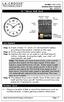 Model: 404-1220 Instruction Manual DC: 050614 20 Atomic Wall Clock Mountain Central DST Indicator Pacific Eastern Manual Set Button Battery Compartment 1- C Alkaline Get Started Step 1: Insert 1 fresh
Model: 404-1220 Instruction Manual DC: 050614 20 Atomic Wall Clock Mountain Central DST Indicator Pacific Eastern Manual Set Button Battery Compartment 1- C Alkaline Get Started Step 1: Insert 1 fresh
