CableIQTM. Users Manual. Qualification Tester
|
|
|
- Eunice Nash
- 8 years ago
- Views:
Transcription
1 CableIQTM Qualification Tester Users Manual January 2005 Rev. 3 9/ , 2007, 2009 Fluke Corporation. All rights reserved. All product names are trademarks of their respective companies.
2 LIMITED WARRANTY AND LIMITATION OF LIABILITY Each Fluke Networks product is warranted to be free from defects in material and workmanship under normal use and service. The warranty period for the mainframe is one year and begins on the date of purchase. Parts, accessories, product repairs and services are warranted for 90 days, unless otherwise stated. Ni-Cad, Ni-MH and Li-Ion batteries, cables or other peripherals are all considered parts or accessories. The warranty extends only to the original buyer or end user customer of a Fluke Networks authorized reseller, and does not apply to any product which, in Fluke Networks opinion, has been misused, abused, altered, neglected, contaminated, or damaged by accident or abnormal conditions of operation or handling. Fluke Networks warrants that software will operate substantially in accordance with its functional specifications for 90 days and that it has been properly recorded on non-defective media. Fluke Networks does not warrant that software will be error free or operate without interruption. Fluke Networks authorized resellers shall extend this warranty on new and unused products to end-user customers only but have no authority to extend a greater or different warranty on behalf of Fluke Networks. Warranty support is available only if product is purchased through a Fluke Networks authorized sales outlet or Buyer has paid the applicable international price. Fluke Networks reserves the right to invoice Buyer for importation costs of repair/replacement parts when product purchased in one country is submitted for repair in another country. Fluke Networks' warranty obligation is limited, at Fluke Networks' option, to refund of the purchase price, free of charge repair, or replacement of a defective product which is returned to a Fluke Networks authorized service center within the warranty period. To obtain warranty service, contact your nearest Fluke Networks authorized service center to obtain return authorization information, then send the product to that service center, with a description of the difficulty, postage and insurance prepaid (FOB Destination). Fluke Networks assumes no risk for damage in transit. Following warranty repair, the product will be returned to Buyer, transportation prepaid (FOB Destination). If Fluke Networks determines that failure was caused by neglect, misuse, contamination, alteration, accident or abnormal condition of operation or handling, or normal wear and tear of mechanical components, Fluke Networks will provide an estimate of repair costs and obtain authorization before commencing the work. Following repair, the product will be returned to the Buyer transportation prepaid and the Buyer will be billed for the repair and return transportation charges (FOB Shipping Point). THIS WARRANTY IS BUYER'S SOLE AND EXCLUSIVE REMEDY AND IS IN LIEU OF ALL OTHER WARRANTIES, EXPRESS OR IMPLIED, INCLUDING BUT NOT LIMITED TO ANY IMPLIED WARRANTY OF MERCHANTABILITY OR FITNESS FOR A PARTICULAR PURPOSE. FLUKE NETWORKS SHALL NOT BE LIABLE FOR ANY SPECIAL, INDIRECT, INCIDENTAL OR CONSEQUENTIAL DAMAGES OR LOSSES, INCLUDING LOSS OF DATA, ARISING FROM ANY CAUSE OR THEORY. Since some countries or states do not allow limitation of the term of an implied warranty, or exclusion or limitation of incidental or consequential damages, the limitations and exclusions of this warranty may not apply to every buyer. If any provision of this Warranty is held invalid or unenforceable by a court or other decision-maker of competent jurisdiction, such holding will not affect the validity or enforceability of any other provision. 4/04 Fluke Networks PO Box 777 Everett, WA USA
3 Table of Contents Title Page Overview of Features... 1 Registration... 2 Contacting Fluke Networks... 2 Additional Resources for Cable Testing Information... 3 Unpacking... 3 CableIQ Advanced IT Kit (CIQ-KIT)... 3 CableIQ Qualification Tester (CIQ-100)... 3 CableIQ Residential Kit (CIQ-KRQ)... 4 CableIQ Gigabit Service Kit (CIQ-GSV)... 4 CableIQ Service Kit (CIQ-SVC)... 5 Safety Information... 5 Physical Features... 8 Using the Wiremap Adapter and Remote ID Locators Powering the Tester Verifying Operation i
4 CableIQ Qualification Tester Users Manual Setting User Preferences Changing the Language and Length Units Setting the Time and Date Entering User Information Auto Shutoff Enabling or Disabling the Speaker Resetting to Factory Settings Checking the Hardware and Software Versions Qualifying Cabling with the Autotest Selecting Tests to Run Autotest on Twisted Pair Cabling Connecting to Star Topologies Connecting to Bus Topologies About Qualification for VoIP (Voice Over Internet Protocol) Autotest Results for Twisted Pair Cabling Wiremap Results Signal Performance Results Length Results Autotest on Coaxial Cabling (75 Ω) Discovering Cabling Characteristics Discover Mode Results for Twisted Pair Cabling Discover Mode Results for Coaxial Cabling TDR Plot for Coaxial Cabling Using Multiple Remote ID Locators in Discover Mode (MultiMap ) Using the Toner ii
5 Contents (continued) Using the IntelliTone Cable Map Function Blinking a Port Light Testing for Continuity Using the Continuity Toner Locating Crosstalk and Impedance Faults on Twisted Pair Cabling Testing Speaker Cabling Calibrating Length Measurements Setting the NVP to a Specified Value Determining a Cable s Actual NVP Memory Functions Viewing Saved Results Deleting Results Uploading Results to a PC Maintenance Updating the Tester s Software Replacing the Batteries Cleaning If Something Seems Wrong Options and Accessories Specifications Environmental Specifications General Specifications Performance Specifications Regulatory Information Appendix A: Diagnosing Cabling Faults Index iii
6 CableIQ Qualification Tester Users Manual iv
7 List of Figures Figure Title Page 1. Examples of Voltage Alert Screens Features Using the Universal Adapter for Confined Areas Editing Text Autotest Setup Screens Autotest Connections for Twisted Pair Network Cabling Autotest Connections for Telephone Cabling in a Star Topology Autotest Connections for Telephone Cabling in a Bus Topology Autotest Summary Screens Typical Wiremap Screens Signal Performance Results Length Result Screens Autotest Connections for Coaxial Cabling (cabling with splitter shown) Autotest Results for Coaxial Cabling Discover Mode Results for Twisted Pair Cabling Discover Mode Results for Coaxial Cabling TDR Plots for Coaxial Cabling v
8 CableIQ Qualification Tester Users Manual 18. MultiMap Results Using Multiple Remote ID Locators Using the Toner (twisted pair example) Using the Toner with the IP 200IntelliTone Cable Map Function Blinking a Port Light Testing for Continuity Using the Continuity Toner to Test Security Switches Testing Speaker Cabling Replacing the Batteries vi
9 List of Tables Table Title Page 1. International Electrical Symbols Autotest Parameters Crosstalk and Impedance Fault Messages Troubleshooting the Tester Options and Accessories vii
10 CableIQ Qualification Tester Users Manual viii
11 CableIQ Qualification Tester Overview of Features The CableIQ Qualification Tester is a hand-held tester that lets you test wiring and qualify the transmission capabilities of twisted pair and 75 Ω coaxial cabling installations. The tester offers the following features: Autotest function qualifies cabling for Ethernet, telephone, or CATV service in less than 4 seconds. Identifies wiremap faults, bridge taps, and port characteristics. Discover mode automatically reports cable characteristics and tells you if the cable is connected to a device. Detects and displays the strength of RF coaxial television signals. MultiMap function tests multiple segments through bridge taps and detects faults on individual conductors. Detects Ethernet service on twisted pair cabling and television service on coaxial cabling. Locates crosstalk faults on twisted pair cabling and impedance faults on twisted pair and coaxial cabling. IntelliTone function works with Fluke Networks ITK100 or ITK200 probes to help you locate and isolate cables behind walls, at patch panels, or in bundles. Toner function also works with standard analog probes. Continuity toner simplifies testing of security switches at doors and windows. Blinks the port light on a hub or switch to help you verify connectivity and cable routing. Speaker test lets you quickly verify speaker connections. 1
12 CableIQ Qualification Tester Users Manual Saves up to 250 Autotest results in internal memory. Runs for 20 to 30 hours during typical use. Powered by 4 AA alkaline batteries. Multi-language display supports English, French, German, Italian, Portuguese, Spanish, and Japanese (katakana). CableIQ Reporter software lets you upload test results to a PC and create professional-quality test reports. Registration Registering your product with Fluke Networks gives you access to valuable information on product updates, troubleshooting tips, and other support services. To register, fill out the online registration form on the Fluke Networks website at Contacting Fluke Networks Note If you contact Fluke Networks about your tester, have the tester's software and hardware version numbers available if possible. support@flukenetworks.com Australia: 61 (2) or 61 (3) Beijing: 86 (10) Brazil: Canada: Europe: +44-(0) Hong Kong: Japan: Korea: Singapore: Taiwan: (886) USA: Anywhere in the world: Visit our website for a complete list of phone numbers. 2
13 Additional Resources for Cable Testing Information Additional Resources for Cable Testing Information The Fluke Networks Knowledge Base answers common questions about Fluke Networks products and provides articles on cable testing techniques and technology. To access the Knowledge Base, log on to then click Support > Knowledge Base at the top of the page. Unpacking The tester comes with the accessories listed below. If something is damaged or missing, contact the place of purchase immediately. CableIQ Advanced IT Kit (CIQ-KIT) CableIQ Qualification Tester with detachable wire map adapter Four AA alkaline batteries IP200 IntelliTone tone probe Six remote ID adapters, ID numbers 2 through 7 Two patch cords, 8-pin modular plug to 8-pin modular plug (RJ45 to RJ45), 2 m Coaxial patch cord, F-connector to F-connector, 75 Ω, 1.5 m Universal adapter, 8-pin/4-pin modular jack to 8-pin/4-pin modular jack F-connector barrel adapter USB cable for PC communications Folding pouch for accessories Hard carrying case Getting Started Guide CD-ROM with CableIQ Reporter software and product manuals CableIQ Qualification Tester (CIQ-100) CableIQ Qualification Tester with detachable wire map adapter Four AA alkaline batteries Two patch cords, 8-pin modular plug to 8-pin modular plug (RJ45 to RJ45), 2 m F-connector barrel adapter USB cable for PC communications Carrying case Getting Started Guide CD-ROM with CableIQ Reporter software and product manuals 3
14 CableIQ Qualification Tester Users Manual CableIQ Residential Kit (CIQ-KRQ) CableIQ Qualification Tester with detachable wire map adapter Four AA alkaline batteries Two patch cords, 8-pin modular plug to 8-pin modular plug (RJ45 to RJ45), 2 m Test lead, 8-pin modular plug (RJ45) to 4 alligator clips (for testing speakers) Test lead, 8-pin modular plug (RJ45) to 8 alligator clips Coaxial patch cord, F-connector to F-connector, 75 Ω, 1.8 m Patch cord, 4-pin modular plug to 4-pin modular plug (RJ11 to RJ11), 15 cm BNC to BNC adapter RCA to RCA adapter Two F-connector barrel adapters USB cable for PC communications 50 qualification labels Soft carrying case Getting Started Guide CD-ROM with CableIQ Reporter software and product manuals CableIQ Gigabit Service Kit (CIQ-GSV) CableIQ Qualification Tester with detachable wiremap adapter Eight AA alkaline batteries One 9V alkaline battery Two patch cords, 8-pin modular plug to 8-pin modular plug (RJ45 to RJ45), 2 m Coaxial patch cord, F-connector to F-connector, 75 Ω, 1.8 m Six remote ID adapters, ID numbers 2 through 7 F-connector barrel adapter Universal adapter, 8-pin/4-pin modular jack to 8-pin/4-pin modular jack LinkRunner Pro Network Multimeter LinkRunner Pro main wiremap adapter (Wireview-1) IP200 IntelliTone tone probe USB cable for PC communications Folding pouch for accessories Carrying case Quick Reference Guide for LinkRunner Pro Getting Started Guide for CableIQ CD-ROM with CableIQ Reporter software and product manuals 4
15 Safety Information CableIQ Service Kit (CIQ-SVC) CableIQ Qualification Tester with detachable wiremap adapter Six AA alkaline batteries One 9V alkaline battery Two patch cords, 8-pin modular plug to 8-pin modular plug (RJ45 to RJ45), 2 m Coaxial patch cord, F-connector to F-connector, 75 Ω, 1.8 m Six remote ID adapters, ID numbers 2 through 7 F-connector barrel adapter Universal adapter, 8-pin/4-pin modular jack to 8-pin/4-pin modular jack LinkRunner Network Multimeter LinkRunner main wiremap adapter IP200 IntelliTone tone probe USB cable for PC communications Folding pouch for accessories Carrying case Quick Reference Guide for LinkRunner Getting Started Guide for CableIQ CD-ROM with CableIQ Reporter software and product manuals Safety Information Table 1 describes the international electrical symbols used on the tester and in this manual. W X j ~ Table 1. International Electrical Symbols Warning or Caution: Risk of damage or destruction to equipment or software. See explanations in the manual. Warning: Risk of electric shock. This equipment not for connection to public communications networks, such as active telephone systems. Do not put products containing circuit boards into the garbage. Dispose of circuits boards in accordance with local regulations. 5
16 CableIQ Qualification Tester Users Manual WX Warning To avoid possible fire, electric shock, or personal injury: Do not open the case; no user-serviceable parts are inside. Do not modify the tester. Do not use the tester if it is damaged. Inspect the tester before use. If this equipment is used in a manner not specified by the manufacturer, the protection provided by the equipment may be impaired. The tester is not intended to be connected to active telephone inputs, systems, or equipment, including ISDN devices. Prolonged exposure to the voltages applied by these interfaces may damage the tester. If the tester detects voltage, it shows a screen that includes the voltage alert symbol (V). Figure 1 shows examples of these screens. Disconnect the tester if the voltage alert symbol appears. Always turn on the tester before connecting it to a cable. Turning the tester on activates the tool s input protection circuitry. Do not use the tester if it operates abnormally. Protection may be impaired. WCaution To avoid data loss and to ensure maximum accuracy of test results: Never attempt to send data from a PC to the tester while running a cable test. Never operate portable transmitting devices, such as walkie-talkies and cell phones, during a cable test. Replace the batteries as soon as the low battery message appears. 6
17 Safety Information Telephone voltages detected. avv62.bmp Power over Ethernet voltages detected. avv57.bmp ISDN voltages detected (NT-1 interface) avv58.bmp WXRefer to the warnings on page 6. Voltage from an unknown device detected. avv59.bmp avv61.bmp Voltage detected across wires from different pairs (for example, across 1 and 7). Figure 1. Examples of Voltage Alert Screens Note The tester may not correctly identify devices that use non-standard wiring. 7
18 CableIQ Qualification Tester Users Manual Physical Features Figure 2. Features avv01f.eps 8
19 Physical Features A LCD display with backlight. B J K: The softkeys provide functions related to the current screen. The current functions are shown on the screen above the keys. C P: Starts the currently selected test. D H: Enter key selects the highlighted item from a menu. Enters and exits edit mode when making selections and editing text. E Rotary switch selects the tester s modes. F USB port for uploading test reports to a PC and updating the tester s software. See Uploading Results to a PC on page 62. G L: On/off key. H B C A D: Arrow keys for navigating through screens and incrementing or decrementing alphanumeric values. For navigation, use B C to page up and down. Use SHIFT and A or D to go to the top or bottom of a list. I G: Toggles the backlight between dim and bright settings. J I: Exits the current screen. Also exit edit mode when making selections and editing text. K F-connector for connecting to 75 Ω coaxial cable. L Modular jack for connecting to telephone and twisted pair network cable. The jack accepts 8-pin modular (RJ45) and 6-pin modular (RJ11) connectors. M Wiremap adapter with F-connector and modular jack. See Using the Wiremap Adapter and Remote ID Locators on page 10 for details. N Remote ID locator (optional) with F-connector and modular jack. See Using the Wiremap Adapter and Remote ID Locators on page 10 for details. Figure 2. Features (cont.) 9
20 CableIQ Qualification Tester Users Manual Using the Wiremap Adapter and Remote ID Locators Terminating the cabling under test with the standard wiremap adapter or optional remote ID locators provides the following advantages: Full wiremap testing on twisted pair cabling The wiremap adapter and remote ID locators are functionally identical, except for their ID numbers. The wiremap adapter has an ID number of 1. The remote ID locators are available with other ID numbers. To connect the remote ID locator to a modular (RJ) outlet in a confined area, use the optional universal adapter and a patch cord. See Figure 3. Without an adapter or ID locator, the cabling cannot be qualified because the tester cannot detect all wiremap faults. Autotest results are provided for informational purposes only. Easier identification of twisted pair and coaxial connections The adapter s number appears on the wiremap display. In Discover mode you can use multiple remote ID locators, each with a different number, to identify connections at patch panels. Figure 3. Using the Universal Adapter for Confined Areas avv54f.eps 10
21 Powering the Tester Powering the Tester You can power the tester with four AA alkaline batteries (included), four rechargeable nickel-metal hydride or nickel-cadmium batteries, or four 1.5 V lithium batteries. Most of the tester s screens show a battery status icon (b) near the upper-left corner. The message Low Batteries! appears when the batteries are too low for the tester to function. The batteries last about 20 hours during typical use (with the backlight at the dim setting). Figure 26 on page 65 shows how to replace the batteries. Verifying Operation The tester performs a basic self-test when you turn it on. If the tester reports an error or does not turn on, refer to If Something Seems Wrong on page 65. Setting User Preferences The following sections describe settings you may want to change when you first start using the tester. For Autotest settings, see Selecting Tests to Run on page 18. Changing the Language and Length Units To change the language and length units: 1 Turn the rotary switch to SETUP. 2 Press D to highlight Language / m ft; then press H or J. 3 Use A D to highlight a setting; then press Hor J. 4 Use A D to change the setting; then press H. 11
22 CableIQ Qualification Tester Users Manual Setting the Time and Date The time and date are stored with saved Autotests. The time setting uses a 24-hour clock. To set the time and date: 1 Turn the rotary switch to SETUP. 2 Press D to highlight Time / Date; then press H or J. 3 To select a field to edit, use B C to highlight the field; then press H or J. 4 Use A D to change the setting in the selected field; then press H. Entering User Information The User Information screen lets you enter three lines of text that are stored with saved Autotest results. For example, you could enter the operator s name and your company s name and location. To enter user information: 1 Turn the rotary switch to SETUP. 2 Use D to highlight User Information; then press H or J. 3 Use AD to highlight a box to edit; then press H or J. 4 Use B CAD and the softkeys to edit the text, as described in Figure 4. 5 Press H to save changes in the selected box. 6 Repeat steps 3 through 5 to edit text in other boxes. 12
23 Setting User Preferences A The three fields for text entry. B Indicates the field is selected for editing. To select a field, use A D to highlight the field; then press H or J. B C: Moves the cursor. Moving the cursor beyond the last character inserts the first character from the last character s set. avv11f.eps A D: Changes the highlighted character. Character Sets Available ABCDEFGHIJKLMNOPQRSTUVWXYZ abcdefghijklmnopqrstuvwxyz #"!$%&'( )*+,-./:;<=>?@[ \ ]^_ `{ } space J Ins: Inserts the first character from the set that includes the highlighted character. K Del: Deletes the highlighted character. SHIFT and D or SHIFT and A: Changes the character set. To save changes to a field, press H. C Indicates the text extends beyond the box. Use B C to scroll. Figure 4. Editing Text 13
24 CableIQ Qualification Tester Users Manual Auto Shutoff You can set the tester to stay on indefinitely or turn off after 15 minutes of inactivity. To set the auto shutoff: 1 Turn the rotary switch to SETUP. 2 Press D to highlight Auto Shutoff; then press H or J. 3 Press H or J, use A D to select 15 Min or Never; then press H. Enabling or Disabling the Speaker Turning off the speaker does not disable sounds for the continuity and toner functions. Resetting to Factory Settings The Factory Settings function resets the following to factory settings: NVP settings Tests selected for the Autotest Wiremap pair selections for Autotests To reset to factory settings: 1 Turn the rotary switch to SETUP. 2 Press D to highlight Factory Settings; then press H or J. 3 Press JYes. To turn the speaker on or off: 1 Turn the rotary switch to SETUP. 2 Press D to highlight Speaker; then press H or J. 3 Press H or J, use A D to select On or Off; then press H. 14
25 Checking the Hardware and Software Versions Checking the Hardware and Software Versions You may need to check your tester s hardware or software versions before updating the software or if you contact Fluke Networks about the tester. 1 Turn the rotary switch to SETUP. 2 Press D to highlight Version Information; then press H or J. The Version screen shows the following: SN: Serial number SW: Software version HW: Hardware version HW Date: The date the tester s operation was last verified at a Fluke Networks service center. Qualifying Cabling with the Autotest The Autotest tells you if cabling will support a selected application. If the cabling does not qualify for the application, the Autotest s fault information helps you diagnose the problem. You can save Autotest results to document the installation. The Autotest can qualify cabling for the following applications: 10BASE-T, 100BASE-TX, and 1000BASE-T twisted pair Ethernet service VoIP (voice over internet protocol) Firewire (1394b-S100) service over twisted pair cabling Analog telephone service Wiremap for any application 75 Ω coaxial applications, such as cable television 15
26 CableIQ Qualification Tester Users Manual Qualification differs from the certification done by testers such as the Fluke Networks DTX CableAnalyzer. Certification involves testing against an industry standard and a test limit (Category 6 and TIA Cat 6 Permanent Link, for example). The cabling must perform within limits from 1 MHz to the highest frequency defined by standard. shown in Table 2 and comparing the results to the selected application s requirements. If the Autotest fails, the results will help you diagnose the problem. See also Diagnosing Cabling Faults on page 73 for common causes of failures. Qualification means the cabling will support a selected application, such as 100BASE-TX Ethernet service. The Autotest qualifies cabling by testing the parameters 16
27 Qualifying Cabling with the Autotest Table 2. Autotest Parameters Test Wiremap 1 Length Delay Skew Signal Performance BASE-T 100BASE-TX 10BASE-T over twisted pair VoIP Wiremap b S100 (Firewire) Telco 3 Coax (75 Ω) Wiremap adapter or remote ID locator required for complete wiremap testing. 2. Crosstalk, insertion loss (attenuation), and return loss are tested. For 1000BASE-T, ELFEXT (equal-level far-end crosstalk) is also tested. 3. The test has no length limit, so the length test always passes. 4. Wiremap for coaxial cable is shield and conductor continuity. 17
28 CableIQ Qualification Tester Users Manual Selecting Tests to Run Figure 5 describes how to use the Autotest setup screens. To select tests to run during an Autotest: Turn the rotary switch to SETUP; then select Autotests. Or turn the rotary switch to AUTOTEST; then press J Setup. A The tests available. To select (s) or deselect (n) a test, use D A to highlight the test; then press H or J. B The pairs required (q) and optional (s n) for twisted pair tests. C To select or deselect pairs for the highlighted test, press K Pairs. D To select or deselect an optional pair, use B C to highlight the pair; then press H or J. Press I to save your settings. 18 avv40f.eps Figure 5. Autotest Setup Screens
29 Qualifying Cabling with the Autotest Autotest on Twisted Pair Cabling Notes A wiremap adapter or remote ID locator must be connected to the end of the cabling for the wiremap to be completely verified. The Autotest does not support use of multiple remote ID locators (the MultiMap function). If you use patch cords at the near or far end during an Autotest, Fluke Networks recommends patch cords at least 2 m long. The Autotest will not run if the tester is connected to a data port, or detects voltage or a short on the cabling. 1 Turn on the tester. Turn the rotary switch to AUTOTEST. 2 To change the tests to run, J or H. See page To save the test: a. Press K S. b. Use AD and H to select the Site, Location, or Outlet field for editing. You can enter up to 17 characters in each field. See Figure 4 on page 13 for details on editing text. To see a list of predefined labels for the highlighted field, press J List. Use AD, B C, or SHIFT + AD to move through the list. Use H or J to select an entry. c. On the Enter ID screen, press K S to save the results with the Site, Location, and Outlet entries shown. Note The last character of the Outlet string increments each time you save an Autotest. 3 Connect the tester and wiremap adapter or ID locator to the cabling. Figures 6, 7, and 8 show typical connections. 4 Press P. The Autotest proceeds when a wiremap adapter or ID locator is detected. The analog toner turns on if neither is detected. 19
30 CableIQ Qualification Tester Users Manual Connecting to Star Topologies Telephone cables wired in a star topology (Figure 7) are connected together at a bridge tap at the distribution center. The bridge tap connects each wire to all other wires of the same number. The tester detects bridge taps and measures the distance to the bridge tap. To measure the length of each cable connected to the bridge tap, you must connect the wiremap adapter or remote ID locator to the bridge tap and the tester to the wall outlet. The tester cannot measure length past the bridge tap because reflections from the bridge tap connections interfere with measurements. If you connect the tester to the bridge tap, the tester measures the length only to the bridge tap, which is only the patch cord length. avv10f.eps Figure 6. Autotest Connections for Twisted Pair Network Cabling 20
31 Qualifying Cabling with the Autotest Figure 7. Autotest Connections for Telephone Cabling in a Star Topology avv12f.eps 21
32 CableIQ Qualification Tester Users Manual Connecting to Bus Topologies Telephone cables wired in a bus topology (Figure 8) connect the wall outlets in series. In this topology, you measure the length from the last outlet to the distribution center. If you connect to an outlet in the middle of the series, the tester reports a bridge tap. The length reported is the length to the outlet, which is the patch cord length. The tester cannot measure length past the outlet because reflections from the cables on either side interfere with measurements. Tip: To quickly verify the wiremaps of telephone cabling connected to a bridge tap, use the MultiMap function in DISCOVER mode. See page 46. If you are unsure which outlet is the last in the bus, do the following: 1 Connect the wiremap adapter or ID locator to the beginning of the bus at the distribution center. 2 Connect the tester to an outlet. Turn the rotary switch to DISCOVER. 3 If the tester reports a bridge tap, move to another outlet. The last outlet will not show a bridge tap, and will show the length to the distribution center. About Qualification for VoIP (Voice Over Internet Protocol) Cabling that qualifies for VoIP will support the voice over IP application; however, the quality of service may vary depending on other factors. These factors include the quality of the transmission system between the far-end VoIP device and your cabling, the equipment used, and the equipment s QoS (quality of service) settings and performance. 22
33 Qualifying Cabling with the Autotest Figure 8. Autotest Connections for Telephone Cabling in a Bus Topology avv13f.eps 23
34 CableIQ Qualification Tester Users Manual Autotest Results for Twisted Pair Cabling The Autotest shows results in three levels of detail, as described in Figures 9 through 12. A Overall result for the Autotest. B Overall result for each Autotest type: F: The cabling qualifies for the application. If a far-end adapter is not connected, the tester assigns a i result because the wiremap cannot be completely verified. f: The cabling does not qualify for the application. i: Results are for informational purposes only, not for qualification. The cabling cannot be completely qualified for the application because the wiremap results are incomplete (wiremap adapter not used). Use A D to scroll through the tests. C Press J M or H to see summary results for the highlighted test. To see details for a test parameter, use A D B C to highlight the parameter; then press J M or H. avv15f.eps D Press K S to save the results. Figure 9. Autotest Summary Screens 24
35 Qualifying Cabling with the Autotest Wiremap Results avv16f.eps (a) avv17.bmp (b) avv18.bmp A Adapter type and number (wiremap adapter as shown, or remote ID locator). B Overall result for the wiremap (pass F, fail f, informational?). See Figure 9. C Wiremap. This example shows a good wiremap with a wiremap adapter connected. Open on pin 3 with (a) and without (b) a far-end adapter. The open is before the middle of the cabling. With an adapter, the tester identifies which wire in the pair is open. Without an adapter, only the pair with the open is identified. The wiremap diagrams are proportional to the cabling tested. For example, if a wire is open halfway down the cable, the open appears in the middle of the wiremap diagram. Figure 10. Typical Wiremap Screens -continued- 25
36 CableIQ Qualification Tester Users Manual Crossed wires. Detection requires a far-end adapter. avv20.bmp avv19.eps Split pair. Continuity from end to end is correct, but is made with the wrong wires. Note Cables with untwisted pairs, such as telephone cords, typically show split pairs due to excessive crosstalk. Because this crosstalk does not affect voice signals, the split pair warning does not cause a Telco wiremap test to fail. Note If the tester detects multiple faults that produce the warning symbol (W), only the highestpriority fault is displayed. The priority for these faults (highest to lowest) is split pair, bridge tap, and A/B crossover cable. Figure 10. Typical Wiremap Screens (cont.) -continued- 26
37 Qualifying Cabling with the Autotest avv22.bmp Crossed pairs. In this case, pairs 1,2 and 3,6 are crossed. This is likely caused by mixing 568A and 568B cables. Detection of crossed pairs requires a far-end adapter. avv03.bmp Telephone cable with pairs 3,6 and 4,5 crossed. This crossover is normal for the flat cords used to connect telephones to wall outlets. Bridge tap detected. avv32.bmp Bridge taps are allowed for the Telco test, but cause a failure for network tests. Figure 10. Typical Wiremap Screens (cont.) 27
38 CableIQ Qualification Tester Users Manual Signal Performance Results Note Signal performance results for cables less than 13 ft (4 m) long may be unreliable. avv23f.eps A Qualified/unqualified result for the signal performance. Signal performance includes crosstalk, insertion loss, and return loss. For 1000BASE-T, ELFEXT (equal-level far-end crosstalk) is also tested. B Information about the signal performance: Qualified for <application name>: The cabling will support the application. No Signal Performance tests needed for qualification: Appears for the Telco and Wiremap only tests. Wiring fault! Not tested.: The tester does not evaluate signal performance if there is a wiremap, length, or delay skew fault. Connection fault: A localized crosstalk fault was detected. Localized faults are usually caused by bad connections. Check the cabling at the location given. See the Appendix for other causes of crosstalk faults. Distributed cable faults: Crosstalk or an impedance problem was detected along most or all of the cabling. The cabling is of poor quality or is the wrong category for the selected application. Figure 11. Signal Performance Results -continued- 28
39 Qualifying Cabling with the Autotest Tip: To determine if a fault is caused by a crosstalk or impedance problem, use the Find Crosstalk Fault and Find Impedance Fault functions in Diagnostic (DIAG) mode. Fault detected: A localized impedance fault was detected. Localized faults are usually caused by bad connections. Check the cabling at the location given. See the Appendix for other causes of impedance faults. Insertion loss fault: The cabling s attenuation is too high. See the Appendix for causes of insertion loss problems. 1000BASE-T bandwidth fault: The cable has high ELFEXT (equal-level far-end crosstalk). This may be caused by poor-quality cable or connecting hardware. See the Appendix for other causes of ELFEXT faults. Fault at connection to tester: The plug connected to the tester is bad, or the tester s connector is damaged. Figure 11. Signal Performance Results (cont.) 29
40 CableIQ Qualification Tester Users Manual Length Results A Qualified/unqualified result, which is given only for pairs required by the application or selected in the Autotest settings. B Length and signal delay limits. Delay is given in nanoseconds (ns). One nanosecond is second. avv24f.eps C Length of the pair. Note A 2 % to 5 % difference in measured lengths among twisted pairs is typical. This is due to differences in the number of twists in the pairs. D Termination for the pair: W R: Wiremap adapter or remote ID locator, with its number. O: Open Figure 12. Length Result Screens E: Bridge tap.?: The tester cannot identify the termination. -continued- 30
41 Qualifying Cabling with the Autotest Bridge tap detected at about 86 m. The distance to a bridge tap is approximate ( ) because multiple reflections from the bridge tap interfere with length measurements. Note Bridge tap detection requires a minimum of two branches (excluding the branch connected to the tester) at least 15 ft (4.6 m) long each, with a combined length of at least 40 ft (12.2 m). avv27.bmp avv33.bmp Delay skew failure (1000BASE-T only). Delay skew results are available only if delay skew failed. Delay skew is the difference in the arrival times of signals on the cable pairs. See the Appendix for causes of delay skew problems. Note If both the length test and skew test failed, only the length results are shown. Figure 12. Length Results Screens (cont.) 31
42 CableIQ Qualification Tester Users Manual Autotest on Coaxial Cabling (75 Ω) 1 Turn on the tester and turn the rotary switch to AUTOTEST. 2 Press K c. If the coax test is disabled, press H or J Setup to enable it. 3 Connect the tester and wiremap adapter or ID locator to the cabling as shown in Figure Press P. The Autotest proceeds when a wiremap adapter or ID locator is detected. The analog toner turns on if neither is detected. 5 To view results, press J M. See Figure To save the results: a. Press K S. b. Use AD and H to select the Site, Location, or Outlet field for editing. You can enter up to 17 characters in each field. See Figure 4 on page 13 for details on editing text. To see a list of predefined labels for the highlighted field, press J List. Use AD, B C, or SHIFT + AD to move through the list. Use H or J to select an entry. c. On the Enter ID screen, press K S to save the results with the Site, Location, and Outlet entries shown. Note The last character of the Outlet string increments each time you save an Autotest. 32
43 Qualifying Cabling with the Autotest avv34f.eps Figure 13. Autotest Connections for Coaxial Cabling 33
44 CableIQ Qualification Tester Users Manual avv41.bmp The cabling passed the Autotest. The cabling is 80.2 m long, with a wiremap adapter at the far end. Figure 14. Autotest Results for Coaxial Cabling avv43.bmp The cabling passed the Autotest, but could not be qualified because a far-end adapter was not used. The tester cannot verify continuity to the end of the cabling. -continued- 34
45 Qualifying Cabling with the Autotest avv42.bmp The cabling failed the Autotest because it is shorted. The short is at 82.9 m in this example. Note Devices with low input resistance may be reported as a short. avv45.bmp There is a splitter or fault somewhere along the cabling. Faults that typically cause this message are impedance faults, such as a section of cable with the wrong impedance. If there is a splitter between the tester and wiremap adapter, the tester cannot verify continuity to the adapter, and may indicate that a device is connected. Length cannot be determined because the splitter or fault interferes with reflections used for length measurements. Tip: Use the TDR plot in Discover mode to locate impedance problems on coaxial cabling. See page 44. The Splitter or Fault message may also appear on the other coaxial screens described in this section. Figure 14. Autotest Results for Coaxial Cabling (cont.) -continued- 35
46 CableIQ Qualification Tester Users Manual avv44.bmp The cabling is connected to a device, such as a television, CATV service, VCR, DVD player, satellite dish, or antenna. The device is turned off or its signal is outside the tester s detection band (40 MHz to 150 MHz). The cabling cannot be qualified because length cannot be determined. The device interferes with reflections used for length measurements. avv01.bmp The cabling is connected to an active signal source that is within the tester s detection band (40 MHz to 150 MHz), such as a television, CATV service, VCR, DVD player, satellite dish, or antenna. The cabling cannot be qualified because length cannot be determined. The device interferes with reflections used for length measurements. Some splitters may also appear as devices. Figure 14. Autotest Results for Coaxial Cabling (cont.) 36
47 Discovering Cabling Characteristics Discovering Cabling Characteristics Discover mode lets you quickly check wiremaps, measure length, and determine if the cabling is connected to a network or video device. Discover mode runs continuously to help you isolate intermittent connections. Discover mode tells you about the following: For twisted pair cabling Wiremap Length Speed of an attached port (such as a hub or a network interface card in a PC) Connection to telephone service For 75 Ω coaxial cabling Continuity TDR (time domain reflectometry) plot. This shows impedance changes along the cabling. Results from Discover mode cannot be saved. To test cabling in Discover mode: Note Not connecting a wiremap adapter or remote ID locator to the far end of twisted pair cabling limits the types of wiremap faults the tester can detect. 1 Connect the tester to the cabling. Figures 6, 7, 8, and 13 on pages 20, 21, 23, and 33 show typical connections using a wiremap adapter. You may also connect to cabling connected to network or video devices. 2 Turn the rotary switch to DISCOVER. Length Indicates signal presence or connection to a device (such as CATV service, VCR, DVD player, satellite dish, or antenna) 37
48 CableIQ Qualification Tester Users Manual Discover Mode Results for Twisted Pair Cabling A Length to the wiremap adapter. The length of the shortest pair is shown. B Test activity indicator. The "+" appears if the USB port is connected to a PC. C Wiremap for good twisted pair cabling with a wiremap adapter attached. See Figure 10 on page 25 for other wiremap descriptions. D Press K to test 75 Ω coaxial cabling. E Press J to see length and termination results for individual pairs F Individual wire pairs and their lengths. avv46f.eps Figure 15. Discover Mode Results for Twisted Pair Cabling -continued- 38
49 Discovering Cabling Characteristics G Termination for the pair: W R: Wiremap adapter or remote ID locator, with its number. O: Open N: Short Q: Port, such as a hub, switch, or PC. E: Bridge tap. V: Voltage is detected. This may indicate an active telephone circuit, ISDN line, or Power over Ethernet (PoE) device. See page 6. U: The tester is connected to an active telephone circuit. T: A signal is present on the pair.?: The tester cannot identify the termination. Bridge tap detected at about 33.7 m. avv49.bmp The distance to a bridge tap is approximate ( ) because multiple reflections from the bridge tap interfere with length measurements. Note Bridge tap detection requires a minimum of two branches (excluding the branch connected to the tester) at least 15 ft (4.6 m) long each, with a combined length of at least 40 ft (12.2 m). Figure 15. Discover Mode Results for Twisted Pair Cabling (cont.) -continued- 39
50 CableIQ Qualification Tester Users Manual B The type of port detected: avv48f.eps 10BASET, 100BASETX, 1000BASET: An Ethernet port that communicates at 10, 100, or 1000 Mb/s (megabits per second). Ports may support multiple speeds. FDX indicates a full-duplex port, which can transmit and receive data at the same time. Speed and duplex information are reported only for autonegotiating ports. A Length of the cabling. This example shows approximate length ( ). Length may be approximate or may not be shown ( ) if the port does not produce a reflection. This occurs with newer hubs and switches that use common-mode termination. Length may fluctuate or be obviously too high if the port s impedance fluctuates or varies from the cable s impedance. When in doubt, disconnect the cable from the port to get an accurate length measurement. INACTIVE PORT: The port shows no electrical activity. The port may be unused, or the device may be turned off. Device: The port does not appear to be a standard Ethernet port. NP: A next page flag was detected in the port s broadcast of capabilities. In most cases, this indicates the port has 1000BASE-T capability; however, ports made by some manufacturers broadcast this status flag without supporting 1000BASE-T. C Signal direction. This example shows a port that can transmit or receive on either pair (Auto-MDIX). Figure 15. Discover Mode Results for Twisted Pair Cabling (cont.) -continued- 40
51 Discovering Cabling Characteristics avv02.bmp The tester is connected to an active telephone circuit. R1, T1, R2, and T2 show connections for lines 1 and 2. For active digital lines, the length shown may fluctuate or may not be shown ( ) because of varying termination on the line. See page 6. Short between pins 1 and 2. Cable length is 92 m. Shorts are shown near the bottom of the wire map regardless of their location on the cabling. avv60.bmp WX Warning The tester is not intended to be connected to active telephone inputs, systems, or equipment, including ISDN devices. Prolonged exposure to the voltages applied by these interfaces may damage the tester. Figure 15. Discover Mode Results for Twisted Pair Cabling (cont.) 41
52 CableIQ Qualification Tester Users Manual Discover Mode Results for Coaxial Cabling To see results for coaxial cabling in Discover mode, press K c. Figure 16 describes some typical coaxial results screens. Coaxial cabling with wiremap adapter attached. The cabling is 80.3 m long. Press J M to see a TDR plot of the cabling. See Figure 17. avv50.bmp Cabling is open at the far end. avv55.bmp The signal level graph appears when no wiremap adapter or ID locator is connected. No signal is present in this example. Figure 14 on page 34 describes additional coaxial results. -continued- Figure 16. Discover Mode Results for Coaxial Cabling 42
53 Discovering Cabling Characteristics avv35.bmp Cabling is connected to a device at the far end, such as a television, CATV service, VCR, DVD player, satellite dish, or antenna. The signal level graph indicates the strength of the signal. Passive (non-amplifying) devices, such as satellite dishes and antennas, usually produce low-level signals in the cross-hatched area at the left side of the graph. Active devices, such as CATV service or a DVD player, produce levels beyond the cross-hatched area. The example above shows a VCR s signal level. Figure 16. Discover Mode Results for Coaxial Cabling (cont.) 43
54 CableIQ Qualification Tester Users Manual TDR Plot for Coaxial Cabling Discover mode includes a TDR (time domain reflectometry) plot. TDR is like radar. The tester sends a pulse down the cable, and receives reflections from impedance changes along the cable. The tester then plots the reflections on a distance scale to show you where impedance changes occur. Signal reflections are undesirable because they can cause poor CATV reception. The Appendix lists some causes of impedance changes. Figure 17 shows examples of TDR plots with some of these faults. A The vertical scale represents change in impedance (ΔZ). B The distance to the cursor (D). C Use B C to move the cursor. Use AD to zoom horizontally at the cursor s location. D Cursor. Use B C to move the cursor. avv36f.eps E Reflection from an open, or from the wiremap adapter. Opens and other increases in impedance cause positive spikes on the trace. Figure 17. TDR Plots for Coaxial Cabling -continued- 44
55 Discovering Cabling Characteristics Reflection from a short. avv51.bmp Shorts and other decreases in impedance cause negative spikes on the trace. avv52.bmp Reflection from a section of cable with the wrong impedance (followed by the end of the cable). The small positive spike at the start of the section indicates higher impedance than the rest of the cable. The negative spike is the end of the section, where the impedance drops to the correct value. Figure 17. TDR Plots for Coaxial Cabling (cont.) 45
56 CableIQ Qualification Tester Users Manual Using Multiple Remote ID Locators in Discover Mode (MultiMap ) Figure 19 shows how to connect the tester and remote ID locators for the MultiMap function. In Discover mode you can use multiple remote ID locators to quickly verify the wiremaps of multiple telephone cables connected in a star or bus topology. When you connect the tester at the distribution center, the MultiMap screen shows all of the wiremaps (Figure 18). avv09f.eps A Wiremaps for the remote ID locators or wiremap adapter detected. Note Split pairs may not be detected if they are not in the cable segment connected directly to the tester at the bridge tap. B To see details about a wiremap, use B C to select a wiremap; then press J M. Figure 18. MultiMap Results 46
57 Discovering Cabling Characteristics Figure 19. Using Multiple Remote ID Locators avv07f.eps 47
58 CableIQ Qualification Tester Users Manual Using the Toner You can use the tester with an optional tone probe to locate cables in bundles, at patch panels, or behind walls. Use the tester s IntelliTone functions with a Fluke Networks IP100 or IP200 tone probe. The digital IntelliTone signal is easier to detect at a distance than analog tones, and its frequency and encoding eliminate cable misidentification due to signal bleed and radiated or ambient noise. The tester s other tones, which are analog, can be detected by most tone probes. To use the toner: 1 Connect the tester to twisted pair or coaxial cabling as shown in Figure Turn the rotary switch to TONE. 3 Use DA to highlight a tone: IntelliTone: One-note and two-note IntelliTone signals for use with a Fluke Networks IP100 or IP200 probe. Tone 1, Tone 2, Tone 3, Tone 4: Multi-note, analog tones detectable by most tone probes. For tones 1 through 4, press J X to hear the tones. 4 To tone coaxial cable, press K c. 5 Use the probe to search for the cable. For details on using the IntelliTone function, see the tone probe s documentation. The toner also turns on when you start an Autotest with no adapter or ID locator connected. 48
59 Using the Toner Figure 20. Using the Toner (twisted pair example with IntelliTone probe) avv06f.eps 49
CableIQTM. Users Manual. Qualification Tester
 CableIQTM Qualification Tester Users Manual January 2005 2005 Fluke Corporation. All rights reserved. All product names are trademarks of their respective companies. LIMITED WARRANTY AND LIMITATION OF
CableIQTM Qualification Tester Users Manual January 2005 2005 Fluke Corporation. All rights reserved. All product names are trademarks of their respective companies. LIMITED WARRANTY AND LIMITATION OF
MicroScanner 2. Cable Verifier. Getting Started Guide
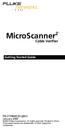 MicroScanner 2 TM Cable Verifier Getting Started Guide PN 2739668 (English) January 2007 2007 Fluke Corporation. All rights reserved. Printed in China. All product names are trademarks of their respective
MicroScanner 2 TM Cable Verifier Getting Started Guide PN 2739668 (English) January 2007 2007 Fluke Corporation. All rights reserved. Printed in China. All product names are trademarks of their respective
MicroScanner 2. Users Manual. Cable Verifier
 MicroScanner 2 TM Cable Verifier Users Manual January 2007 2007 Fluke Corporation. All rights reserved. All product names are trademarks of their respective companies. LIMITED WARRANTY AND LIMITATION OF
MicroScanner 2 TM Cable Verifier Users Manual January 2007 2007 Fluke Corporation. All rights reserved. All product names are trademarks of their respective companies. LIMITED WARRANTY AND LIMITATION OF
MICROMAPPER. Users Manual. LAN Wiremap Checker
 TM MICROMAPPER LAN Wiremap Checker Users Manual (English) November 00, Rev., 9/0 00-00 Fluke Corporation. All rights reserved. All product names are trademarks of their respective companies. i LIMITED
TM MICROMAPPER LAN Wiremap Checker Users Manual (English) November 00, Rev., 9/0 00-00 Fluke Corporation. All rights reserved. All product names are trademarks of their respective companies. i LIMITED
i410/i1010 AC/DC Current Clamp
 /i1010 AC/DC Current Clamp Instruction Sheet Safety Information XW Read First: Safety Information To ensure safe operation and service of the current clamp, follow these instructions: Read all operating
/i1010 AC/DC Current Clamp Instruction Sheet Safety Information XW Read First: Safety Information To ensure safe operation and service of the current clamp, follow these instructions: Read all operating
DTX Series. Technical Reference Handbook. CableAnalyzer TM
 DTX Series CableAnalyzer TM Technical Reference Handbook April 2004, Rev. 3 3/06 2004, 2006 Fluke Corporation. All rights reserved. All product names are trademarks of their respective companies. LIMITED
DTX Series CableAnalyzer TM Technical Reference Handbook April 2004, Rev. 3 3/06 2004, 2006 Fluke Corporation. All rights reserved. All product names are trademarks of their respective companies. LIMITED
INSTRUCTION MANUAL. NC-500 NETcat Pro Wiring Tester
 INSTRUCTION MANUAL English...1 16 Français...17 32 Español...33 48 Deutsch...49 64 NC-500 NETcat Pro Wiring Tester Read and understand all of the instructions and safety information in this manual before
INSTRUCTION MANUAL English...1 16 Français...17 32 Español...33 48 Deutsch...49 64 NC-500 NETcat Pro Wiring Tester Read and understand all of the instructions and safety information in this manual before
Performance Verification of GigaSPEED X10D Installations with Fluke Networks DTX 1800 CableAnalyzer
 SYSTIMAX Solutions Performance Verification of GigaSPEED X10D Installations with Fluke Networks DTX 1800 CableAnalyzer Issue 2 Draft 1 June 2010 Contents Overview 3 GigaSPEED X10D Guaranteed Channel Performance
SYSTIMAX Solutions Performance Verification of GigaSPEED X10D Installations with Fluke Networks DTX 1800 CableAnalyzer Issue 2 Draft 1 June 2010 Contents Overview 3 GigaSPEED X10D Guaranteed Channel Performance
How To Use The Visifault Visual Fault Locator
 VisiFault Visual Fault Locator Instruction Sheet The VisiFault Visual Fault Locator (VFL) is a visible light source that helps you trace optical fibers, check fiber continuity, and find faults such as
VisiFault Visual Fault Locator Instruction Sheet The VisiFault Visual Fault Locator (VFL) is a visible light source that helps you trace optical fibers, check fiber continuity, and find faults such as
DTX Series. Users Manual. CableAnalyzer
 DTX Series CableAnalyzer Users Manual PN 2142201 April 2004 Rev. 5 5/08 2004, 2006-2008 Fluke Corporation. All rights reserved. Printed in USA. All product names are trademarks of their respective companies.
DTX Series CableAnalyzer Users Manual PN 2142201 April 2004 Rev. 5 5/08 2004, 2006-2008 Fluke Corporation. All rights reserved. Printed in USA. All product names are trademarks of their respective companies.
Multi Media Cable Tester TM-901N/TM-902/TM-903
 Multi Media Cable Tester TM-901N/TM-902/TM-903 User Manual HB2TM9020010 TENMARS ELECTRONICS CO., LTD Table of Contents 1 Introduction... 1 2 Safety Precaution... 1 3 The verifier does the following:...
Multi Media Cable Tester TM-901N/TM-902/TM-903 User Manual HB2TM9020010 TENMARS ELECTRONICS CO., LTD Table of Contents 1 Introduction... 1 2 Safety Precaution... 1 3 The verifier does the following:...
The table below lists the symbols used on the Clamp and/or in this manual. Important Information. See manual.
 i800 AC Current Clamp Instruction Sheet Introduction The i800 AC Current Clamp, the Clamp, has been designed for use with multimeters, recorders, power analyzers, safety testers, etc., for accurate non-intrusive
i800 AC Current Clamp Instruction Sheet Introduction The i800 AC Current Clamp, the Clamp, has been designed for use with multimeters, recorders, power analyzers, safety testers, etc., for accurate non-intrusive
LinkRunner Pro TM. Network MultiMeter Quick Reference Guide. Welcome. What s in the box?
 Welcome LinkRunner Pro TM Network MultiMeter Quick Reference Guide Thank you for purchasing Fluke Networks LinkRunner Pro! This test tool enables you to quickly check the network, test a cable, or PING.
Welcome LinkRunner Pro TM Network MultiMeter Quick Reference Guide Thank you for purchasing Fluke Networks LinkRunner Pro! This test tool enables you to quickly check the network, test a cable, or PING.
SignalTEK II. Save money by using a single multifunction device in place of separate copper, fiber and Power over Ethernet (PoE) testers
 Save money by using a single multifunction device in place of separate copper, fiber and Power over Ethernet (PoE) testers Increase efficiency through simplifying and accelerating cable installation including
Save money by using a single multifunction device in place of separate copper, fiber and Power over Ethernet (PoE) testers Increase efficiency through simplifying and accelerating cable installation including
2GB MP3 Player USER GUIDE
 DO NOT FORMAT UNIT under FAT. 2GB MP3 Player USER GUIDE Jazwares, Inc. 2010 CONTENTS Please read the instructions along with the MP3 Player carefully before you use it, so that you can operate it conveniently.
DO NOT FORMAT UNIT under FAT. 2GB MP3 Player USER GUIDE Jazwares, Inc. 2010 CONTENTS Please read the instructions along with the MP3 Player carefully before you use it, so that you can operate it conveniently.
Copper Cabling Troubleshooting Handbook
 NETWORKSUPERVISION Copper Cabling Troubleshooting Handbook NETWORKSUPERVISION Table of Contents Introduction 2 Troubleshooting Basics 3 Link Models 4 The Automated DTX Series Diagnostics 5 Causes of Cabling
NETWORKSUPERVISION Copper Cabling Troubleshooting Handbook NETWORKSUPERVISION Table of Contents Introduction 2 Troubleshooting Basics 3 Link Models 4 The Automated DTX Series Diagnostics 5 Causes of Cabling
16-Port and 24-Port 10/100 Switches
 16-Port and 24-Port 10/100 Switches Use this guide to install the following products: SR216 SR224 16-Port 10/100 Switch 24-Port 10/100 Switch User Guide COPYRIGHT & TRADEMARKS Specifications are subject
16-Port and 24-Port 10/100 Switches Use this guide to install the following products: SR216 SR224 16-Port 10/100 Switch 24-Port 10/100 Switch User Guide COPYRIGHT & TRADEMARKS Specifications are subject
VOIP Business Phone User Guide
 VOIP Business Phone User Guide Model 25630/25600 MGCP Please read this manual before operating the product for the first time. Interference Information This device complies with Part 15 of the FCC Rules.
VOIP Business Phone User Guide Model 25630/25600 MGCP Please read this manual before operating the product for the first time. Interference Information This device complies with Part 15 of the FCC Rules.
QUICK INSTALLATION. 8-Port Telephony Gateway. Model: SPA8000
 QUICK INSTALLATION 8-Port Telephony Gateway Model: SPA8000 Table of Contents Connect................................................. 4 Regulatory Information....................................12 WEEE
QUICK INSTALLATION 8-Port Telephony Gateway Model: SPA8000 Table of Contents Connect................................................. 4 Regulatory Information....................................12 WEEE
Targus Wireless RF Mouse USER S GUIDE. Making Your Mobile Life Easier.
 Targus Wireless RF Mouse Visit our Web site at: www.targus.com Features and specifications are subject to change without notice. 2004 Targus Group International and Targus, Inc.. 400-0111-001B USER S GUIDE
Targus Wireless RF Mouse Visit our Web site at: www.targus.com Features and specifications are subject to change without notice. 2004 Targus Group International and Targus, Inc.. 400-0111-001B USER S GUIDE
User manual. Your best protection against theft and loss. (Android) Made for
 User manual Made for Your best protection against theft and loss (Android) Warranty SCOPE OF THE WARRANTY Subject to legal provisions, the responsibility of SECU4 under this warranty is limited to the
User manual Made for Your best protection against theft and loss (Android) Warranty SCOPE OF THE WARRANTY Subject to legal provisions, the responsibility of SECU4 under this warranty is limited to the
BW TECHNOLOGIES GasAlertMicroClip Soft Tools Instruction Sheet
 Introduction BW TECHNOLOGIES GasAlertMicroClip Soft Tools Instruction Sheet The GasAlertMicroClip Soft Tools application is required to configure the GasAlertMicroClip detector ( the detector ). Software/Hardware
Introduction BW TECHNOLOGIES GasAlertMicroClip Soft Tools Instruction Sheet The GasAlertMicroClip Soft Tools application is required to configure the GasAlertMicroClip detector ( the detector ). Software/Hardware
Conference Phone UserÕs Manual. Part No. 54-2070-01R1 Printed in Korea. 2002 Bogen Communications, Inc.
 Part No. 54-2070-01R1 Printed in Korea. 2002 Bogen Communications, Inc. UserÕs Manual Notice Every effort was made to ensure that the information in this guide was complete and accurate at the time of
Part No. 54-2070-01R1 Printed in Korea. 2002 Bogen Communications, Inc. UserÕs Manual Notice Every effort was made to ensure that the information in this guide was complete and accurate at the time of
Terayon DOCSIS Modem Installation. Guide
 Terayon DOCSIS Modem Installation Model: TJ 700 Series Modem Guide Power Cable PC Data Test 4988 Great America Parkway Santa Clara, CA 95054 www.terayon.com 8500229 Rev A Table of Contents Table of Contents
Terayon DOCSIS Modem Installation Model: TJ 700 Series Modem Guide Power Cable PC Data Test 4988 Great America Parkway Santa Clara, CA 95054 www.terayon.com 8500229 Rev A Table of Contents Table of Contents
CABLE MODEM QUICK START
 CABLE MODEM QUICK START This Quick Start describes how to connect your Zoom cable modem to a cable modem service. This lets your cable modem provide Internet access to a computer or other device connected
CABLE MODEM QUICK START This Quick Start describes how to connect your Zoom cable modem to a cable modem service. This lets your cable modem provide Internet access to a computer or other device connected
Dolphin 9900 Mobile Computers
 Dolphin 9900 Mobile Computers Dolphin 9900 Dolphin 9950 Dolphin 9951 with Windows Mobile 6.1 Quick Start Guide Dolphin 9900 Series Quick Start Guide Out of the Box Verify that the box contains the following
Dolphin 9900 Mobile Computers Dolphin 9900 Dolphin 9950 Dolphin 9951 with Windows Mobile 6.1 Quick Start Guide Dolphin 9900 Series Quick Start Guide Out of the Box Verify that the box contains the following
ITC-BTTN Cellular Bluetooth Gateway. Owner s Manual 1
 ITC-BTTN Cellular Bluetooth Gateway Owner s Manual 1 2 Table of Contents Introduction...3 Package Contents...3 XLink Connections Diagram...4 Setup...5 Pairing your Bluetooth Cell Phone to the XLink...6
ITC-BTTN Cellular Bluetooth Gateway Owner s Manual 1 2 Table of Contents Introduction...3 Package Contents...3 XLink Connections Diagram...4 Setup...5 Pairing your Bluetooth Cell Phone to the XLink...6
NaviTEK II. idealnwd.co.uk. Save money through using a single multifunction device for testing copper and fibre networks
 Save money through using a single multifunction device for testing copper and fibre networks Increase efficiency by simplifying and accelerating cable installation and network troubleshooting Reduce downtime
Save money through using a single multifunction device for testing copper and fibre networks Increase efficiency by simplifying and accelerating cable installation and network troubleshooting Reduce downtime
Indoor/Outdoor Color Camera with Built-in 2.4 GHz Wireless Transmitter, plus X10 controlled power supply, and Video Receiver.
 Indoor/Outdoor Color Camera with Built-in 2.4 GHz Wireless Transmitter, plus X10 controlled power supply, and Video Receiver. OWNER'S MANUAL VR36A XC18A XM13A MODEL VK69A (INCLUDES XC18A CAMERA, XM13A
Indoor/Outdoor Color Camera with Built-in 2.4 GHz Wireless Transmitter, plus X10 controlled power supply, and Video Receiver. OWNER'S MANUAL VR36A XC18A XM13A MODEL VK69A (INCLUDES XC18A CAMERA, XM13A
NaviTEK II. idealnwd.co.uk. Save money through using a single multifunction device for testing copper and fibre networks
 Save money through using a single multifunction device for testing copper and fibre networks Increase efficiency by simplifying and accelerating cable installation and network troubleshooting Reduce downtime
Save money through using a single multifunction device for testing copper and fibre networks Increase efficiency by simplifying and accelerating cable installation and network troubleshooting Reduce downtime
SC8108-A. NetWork Cable Tester. User Operation Manual. Taking Its Source At Sanling Science & Technology Good helper to network
 SC8108-A NetWork Cable Tester User Operation Manual Taking Its Source At Sanling Science & Technology Good helper to network 1. The tester uses 6V DC as the power supply only. 2. Never attempt to connect
SC8108-A NetWork Cable Tester User Operation Manual Taking Its Source At Sanling Science & Technology Good helper to network 1. The tester uses 6V DC as the power supply only. 2. Never attempt to connect
Ethernet Radio Configuration Guide
 Ethernet Radio Configuration Guide for Gateway, Endpoint, and Repeater Radio Units April 20, 2015 Customer Service 1-866-294-5847 Baseline Inc. www.baselinesystems.com Phone 208-323-1634 FAX 208-323-1834
Ethernet Radio Configuration Guide for Gateway, Endpoint, and Repeater Radio Units April 20, 2015 Customer Service 1-866-294-5847 Baseline Inc. www.baselinesystems.com Phone 208-323-1634 FAX 208-323-1834
Network Design. Yiannos Mylonas
 Network Design Yiannos Mylonas Physical Topologies There are two parts to the topology definition: the physical topology, which is the actual layout of the wire (media), and the logical topology, which
Network Design Yiannos Mylonas Physical Topologies There are two parts to the topology definition: the physical topology, which is the actual layout of the wire (media), and the logical topology, which
VM-4 USB Desktop Audio Device Installation Guide
 VM-4 USB Desktop Audio Device Installation Guide THE POSSIBILITIES ARE ENDLESS. 9 Austin Drive, Marlborough, CT 06447 (860) 295-8100 www.essentialtel.com sales@essentialtel.com Table of Contents Introduction...3
VM-4 USB Desktop Audio Device Installation Guide THE POSSIBILITIES ARE ENDLESS. 9 Austin Drive, Marlborough, CT 06447 (860) 295-8100 www.essentialtel.com sales@essentialtel.com Table of Contents Introduction...3
VM-8 USB Desktop Audio Device Installation Guide
 VM-8 USB Desktop Audio Device Installation Guide THE POSSIBILITIES ARE ENDLESS. 9 Austin Drive, Marlborough, CT 06447 (860) 295-8100 www.essentialtel.com sales@essentialtel.com Table of Contents Introduction...3
VM-8 USB Desktop Audio Device Installation Guide THE POSSIBILITIES ARE ENDLESS. 9 Austin Drive, Marlborough, CT 06447 (860) 295-8100 www.essentialtel.com sales@essentialtel.com Table of Contents Introduction...3
Weather Radio Alarm Clock
 1200093 User s Guide Weather Radio Alarm Clock Thank you for purchasing your Weather Radio Alarm Clock from RadioShack. Please read this user s guide before installing, setting up, and using your new weather
1200093 User s Guide Weather Radio Alarm Clock Thank you for purchasing your Weather Radio Alarm Clock from RadioShack. Please read this user s guide before installing, setting up, and using your new weather
TRIPLETT TDR. Cable Fault Finder. Instruction Manual
 TRIPLETT TDR Cable Fault Finder Instruction Manual Safety Warnings This Instrument meets the safety requirements of IEC 61010-1:1993. It is for use on de-energised circuits only, however the Instrument
TRIPLETT TDR Cable Fault Finder Instruction Manual Safety Warnings This Instrument meets the safety requirements of IEC 61010-1:1993. It is for use on de-energised circuits only, however the Instrument
162 CB CABLE TRACER. Filter Probe & Tone Generator INSTRUCTION MANUAL
 162 CB CABLE TRACER Filter Probe & Tone Generator INSTRUCTION MANUAL INDEX PAGE 1. INTRODUCTION... 1 2. FILTER PROBE... 1-3 3. TONE GENERATOR... 3-6 4. SPECIFICATION... 7-8 5. MAINTENANCE... 8 1. INTRODUCTION
162 CB CABLE TRACER Filter Probe & Tone Generator INSTRUCTION MANUAL INDEX PAGE 1. INTRODUCTION... 1 2. FILTER PROBE... 1-3 3. TONE GENERATOR... 3-6 4. SPECIFICATION... 7-8 5. MAINTENANCE... 8 1. INTRODUCTION
-Helping to make your life betterwww.person-to-person.net
 Household Telephone Management System Built on Interceptor ID Technology Owner/Operation Manual Telephone Management System- Model P2P101 Call Receiver - Model P2P301 (Receiver may be sold separately)
Household Telephone Management System Built on Interceptor ID Technology Owner/Operation Manual Telephone Management System- Model P2P101 Call Receiver - Model P2P301 (Receiver may be sold separately)
323/324/325. Calibration Manual. Clamp Meter
 323/324/325 Clamp Meter Calibration Manual February 2013 2012 Fluke Corporation. All rights reserved. Specifications are subject to change without notice. All product names are trademarks of their respective
323/324/325 Clamp Meter Calibration Manual February 2013 2012 Fluke Corporation. All rights reserved. Specifications are subject to change without notice. All product names are trademarks of their respective
Dynatel 2273 Advanced Cable and Fault Locator
 Dynatel 2273 Advanced Cable and Fault Locator Operators Manual September 1999 78-8097-6517-1-B TABLE OF CONTENTS Introduction... 2 Installing or Replacing the Batteries... 2 Initial Receiver Configuration...
Dynatel 2273 Advanced Cable and Fault Locator Operators Manual September 1999 78-8097-6517-1-B TABLE OF CONTENTS Introduction... 2 Installing or Replacing the Batteries... 2 Initial Receiver Configuration...
AVerMedia AVerKey imicro User s Manual
 FCC NOTICE This device has been tested and found to comply with the limits for a Class B digital device, pursuant to Part 15 of the FCC Rules. These limits are designed to provide reasonable protection
FCC NOTICE This device has been tested and found to comply with the limits for a Class B digital device, pursuant to Part 15 of the FCC Rules. These limits are designed to provide reasonable protection
Advanced Systems Tester 900AST
 Advanced Systems Tester 900AST Clear skies ahead with the 900AST TESTER The internal wiring in aircraft is under constant bombardment from age, vibration and moisture especially in airplanes that work
Advanced Systems Tester 900AST Clear skies ahead with the 900AST TESTER The internal wiring in aircraft is under constant bombardment from age, vibration and moisture especially in airplanes that work
Disclaimers. Important Notice
 Disclaimers Disclaimers Important Notice Copyright SolarEdge Inc. All rights reserved. No part of this document may be reproduced, stored in a retrieval system, or transmitted, in any form or by any means,
Disclaimers Disclaimers Important Notice Copyright SolarEdge Inc. All rights reserved. No part of this document may be reproduced, stored in a retrieval system, or transmitted, in any form or by any means,
Atomic Alarm Clock model 13131W2
 Instruction Manual Atomic Alarm Clock model 13131W2 CONTENTS Unpacking Instructions... 2 Package Contents... 2 Product Registration... 2 Features & Benefits... 3 Clock Setup... 4 Atomic Clock... 5 Set
Instruction Manual Atomic Alarm Clock model 13131W2 CONTENTS Unpacking Instructions... 2 Package Contents... 2 Product Registration... 2 Features & Benefits... 3 Clock Setup... 4 Atomic Clock... 5 Set
Peak Atlas IT. RJ45 Network Cable Analyser Model UTP05. Designed and manufactured with pride in the UK. User Guide
 GB05-6 Peak Atlas IT RJ45 Network Cable Analyser Model UTP05 Designed and manufactured with pride in the UK User Guide Peak Electronic Design Limited 2001/2012 In the interests of development, information
GB05-6 Peak Atlas IT RJ45 Network Cable Analyser Model UTP05 Designed and manufactured with pride in the UK User Guide Peak Electronic Design Limited 2001/2012 In the interests of development, information
HANDS-FREE BLUETOOTH CONTROLLER for SMART READY TABLETS AND COMPUTERS
 HANDS-FREE BLUETOOTH CONTROLLER for SMART READY TABLETS AND COMPUTERS Operating Manual 2 CONTENTS Before Turning on Your PED... 4 Power... 5 ON... 5 OFF... 5 Modes... 6 Changing the MODE... 7 Connecting
HANDS-FREE BLUETOOTH CONTROLLER for SMART READY TABLETS AND COMPUTERS Operating Manual 2 CONTENTS Before Turning on Your PED... 4 Power... 5 ON... 5 OFF... 5 Modes... 6 Changing the MODE... 7 Connecting
Installation Guide for Gig Zero Delay Tap and 10/100/1000BaseT Tap
 Installation Guide for Gig Zero Delay Tap and 10/100/1000BaseT Tap 800-0150-001 Rev. F PUBTPCU3ZDU 8/10 Gig Zero Delay Tap PLEASE READ THESE LEGAL NOTICES CAREFULLY. By using a Net Optics Tap you agree
Installation Guide for Gig Zero Delay Tap and 10/100/1000BaseT Tap 800-0150-001 Rev. F PUBTPCU3ZDU 8/10 Gig Zero Delay Tap PLEASE READ THESE LEGAL NOTICES CAREFULLY. By using a Net Optics Tap you agree
Caller-ID on your TV!
 TM Caller-ID on your TV! User s Manual and Installation Guide Copyright 1998 NetMedia Inc., All rights reserved. Rev. 061898 Thank you for your purchase of Caller-TV! You are now ready to enjoy the convenience
TM Caller-ID on your TV! User s Manual and Installation Guide Copyright 1998 NetMedia Inc., All rights reserved. Rev. 061898 Thank you for your purchase of Caller-TV! You are now ready to enjoy the convenience
Wireless Stow-N-Go Keypad USER GUIDE
 Wireless Stow-N-Go Keypad USER GUIDE Table of Contents Introduction...3 System Requirements...3 Installing the Battery...4 Connecting the Receiver and Installing the Default Drivers...5 Turning the Keypad
Wireless Stow-N-Go Keypad USER GUIDE Table of Contents Introduction...3 System Requirements...3 Installing the Battery...4 Connecting the Receiver and Installing the Default Drivers...5 Turning the Keypad
ADA COMPLIANT BOX STYLE TELEPHONE INSTALLATION, PROGRAMMING AND OPERATING INSTRUCTIONS FOR MODEL PBX
 ADA COMPLIANT BOX STYLE TELEPHONE INSTALLATION, PROGRAMMING AND OPERATING INSTRUCTIONS FOR MODEL PBX INSTALLATION INSTRUCTIONS Step 1. Determine the position for the Hands-free phone in the elevator phone
ADA COMPLIANT BOX STYLE TELEPHONE INSTALLATION, PROGRAMMING AND OPERATING INSTRUCTIONS FOR MODEL PBX INSTALLATION INSTRUCTIONS Step 1. Determine the position for the Hands-free phone in the elevator phone
User s Manual. Bluetooth Calculator Keypad. Page
 User s Manual Bluetooth Calculator Keypad Page Regulatory Compliance This device complies with Part 15 of the FCC Rules. Operation is subject to the following two conditions: (1) This device may not cause
User s Manual Bluetooth Calculator Keypad Page Regulatory Compliance This device complies with Part 15 of the FCC Rules. Operation is subject to the following two conditions: (1) This device may not cause
User Manual. Humidity-Temperature Chart Recorder. Model RH520
 User Manual Humidity-Temperature Chart Recorder Model RH520 Introduction Congratulations on your purchase of the Extech RH520 Temperature + Humidity Chart Recorder. The RH520 measures and displays Temperature,
User Manual Humidity-Temperature Chart Recorder Model RH520 Introduction Congratulations on your purchase of the Extech RH520 Temperature + Humidity Chart Recorder. The RH520 measures and displays Temperature,
Intelli-Time Alarm Clock model 13027
 Instruction Manual Intelli-Time Alarm Clock model 13027 CONTENTS Unpacking Instructions... 2 Package Contents... 2 Product Registration... 2 Features & Benefits... 3 Clock Setup... 4 Intelli-Time Clock...
Instruction Manual Intelli-Time Alarm Clock model 13027 CONTENTS Unpacking Instructions... 2 Package Contents... 2 Product Registration... 2 Features & Benefits... 3 Clock Setup... 4 Intelli-Time Clock...
The Evolution of Copper Cabling Systems from Cat5 to Cat5e to Cat6 Copper Cabling Standards and Technical Aspects
 The Evolution of Copper Cabling Systems from Cat5 to Cat5e to Cat6 Copper Cabling Standards and Technical Aspects White Paper /7/0 Executive Summary Now that the TIA/EIA-568-B.- Category 6 Copper Cabling
The Evolution of Copper Cabling Systems from Cat5 to Cat5e to Cat6 Copper Cabling Standards and Technical Aspects White Paper /7/0 Executive Summary Now that the TIA/EIA-568-B.- Category 6 Copper Cabling
User's Guide. Integrating Sound Level Datalogger. Model 407780. Introduction
 User's Guide 99 Washington Street Melrose, MA 02176 Phone 781-665-1400 Toll Free 1-800-517-8431 Visit us at www.testequipmentdepot.com Back to the Extech 407780 Product Page Integrating Sound Level Datalogger
User's Guide 99 Washington Street Melrose, MA 02176 Phone 781-665-1400 Toll Free 1-800-517-8431 Visit us at www.testequipmentdepot.com Back to the Extech 407780 Product Page Integrating Sound Level Datalogger
PagePac PAGEPAL V-5335700
 PagePac Issue 3 by PAGEPAL V-5335700 INTRODUCTION The PagePal unit interfaces most telephone systems (PBX, KTS, Centrex) to virtually any public address audio system. In addition, PagePal furnishes inputs
PagePac Issue 3 by PAGEPAL V-5335700 INTRODUCTION The PagePal unit interfaces most telephone systems (PBX, KTS, Centrex) to virtually any public address audio system. In addition, PagePal furnishes inputs
M7250P. PoE Powered. Gigabit Ethernet Media Converter 1000BASE-TX TO 1000BASE-SX/LX. Installation Guide
 M7250P PoE Powered Gigabit Ethernet Media Converter 1000BASE-TX TO 1000BASE-SX/LX Installation Guide September 2009 VERSITRON, Inc. 83 Albe Drive - Suite C Newark, DE 19702 www.versitron.com www.versitron.com
M7250P PoE Powered Gigabit Ethernet Media Converter 1000BASE-TX TO 1000BASE-SX/LX Installation Guide September 2009 VERSITRON, Inc. 83 Albe Drive - Suite C Newark, DE 19702 www.versitron.com www.versitron.com
HVAC Clamp Meter. Users Manual
 902 HVAC Clamp Meter Users Manual PN 2547887 May 2006 Rev. 1, 3/07 2006-2007 Fluke Corporation. All rights reserved. Printed in China. All product names are trademarks of their respective companies. LIMITED
902 HVAC Clamp Meter Users Manual PN 2547887 May 2006 Rev. 1, 3/07 2006-2007 Fluke Corporation. All rights reserved. Printed in China. All product names are trademarks of their respective companies. LIMITED
Setting Up the ZigBee Ethernet Gateway
 Setting Up the ZigBee Ethernet Gateway MAN-01-00030-1.4 This manual describes how to install and set up ZigBee communication between a SolarEdge device (Inverters or Safety and Monitoring Interface) and
Setting Up the ZigBee Ethernet Gateway MAN-01-00030-1.4 This manual describes how to install and set up ZigBee communication between a SolarEdge device (Inverters or Safety and Monitoring Interface) and
Alarm Clock USER GUIDE
 Alarm Clock USER GUIDE Jazwares, Inc. 2012 CONTENTS Please read the instructions along with the Alarm Clock carefully before you use it, so that you can operate it conveniently. WELCOME & Warnings Page
Alarm Clock USER GUIDE Jazwares, Inc. 2012 CONTENTS Please read the instructions along with the Alarm Clock carefully before you use it, so that you can operate it conveniently. WELCOME & Warnings Page
Installation Guide for. 10/100 to Triple-speed Port Aggregator. Model TPA-CU. 800-0045-001 Doc. PUBTPACUU Rev. 1, 12/08. In-Line
 Installation Guide for 10/100 to Triple-speed Port Aggregator Model TPA-CU In-Line 800-0045-001 Doc. PUBTPACUU Rev. 1, 12/08 Contents Introduction.....................................................
Installation Guide for 10/100 to Triple-speed Port Aggregator Model TPA-CU In-Line 800-0045-001 Doc. PUBTPACUU Rev. 1, 12/08 Contents Introduction.....................................................
VMB070 QUICK START GUIDE
 VMB070 QUICK START GUIDE WELCOME! Thank you for purchasing the VIZIO 7 LED LCD Portable TV. The TV s features include: www.vizio.com. PACKAGE CONTENTS 7 LED LCD Portable TV Remote Carrying Pouch Power
VMB070 QUICK START GUIDE WELCOME! Thank you for purchasing the VIZIO 7 LED LCD Portable TV. The TV s features include: www.vizio.com. PACKAGE CONTENTS 7 LED LCD Portable TV Remote Carrying Pouch Power
Quick Start Guide. Model #s: 360050 / 360051 / 360052 / 360053 / 360055 Lit# 98-1572/02-10
 Quick Start Guide Model #s: 360050 / 360051 / 360052 / 360053 / 360055 Lit# 98-1572/02-10 Full Instruction Manual available online at: http://www.bushnell.com/manuals/gps Control & Display Guide MARK/Backlight
Quick Start Guide Model #s: 360050 / 360051 / 360052 / 360053 / 360055 Lit# 98-1572/02-10 Full Instruction Manual available online at: http://www.bushnell.com/manuals/gps Control & Display Guide MARK/Backlight
Evolution Digital HD Set-Top Box Important Safety Instructions
 Evolution Digital HD Set-Top Box Important Safety Instructions 1. Read these instructions. 2. Keep these instructions. 3. Heed all warnings. 4. Follow all instructions. 5. Do not use this apparatus near
Evolution Digital HD Set-Top Box Important Safety Instructions 1. Read these instructions. 2. Keep these instructions. 3. Heed all warnings. 4. Follow all instructions. 5. Do not use this apparatus near
CAUTION RISK OF ELECTRIC SHOCK NO NOT OPEN
 Evolution Digital HD Set-Top Box Important Safety Instructions 1. Read these instructions. 2. Keep these instructions. 3. Heed all warnings. 4. Follow all instructions. 5. Do not use this apparatus near
Evolution Digital HD Set-Top Box Important Safety Instructions 1. Read these instructions. 2. Keep these instructions. 3. Heed all warnings. 4. Follow all instructions. 5. Do not use this apparatus near
DVI to VGA Video Converter
 DVI to VGA Video Converter DVI2VGA *actual product may vary from photos DE: Bedienungsanleitung - de.startech.com FR: Guide de l'utilisateur - fr.startech.com ES: Guía del usuario - es.startech.com IT:
DVI to VGA Video Converter DVI2VGA *actual product may vary from photos DE: Bedienungsanleitung - de.startech.com FR: Guide de l'utilisateur - fr.startech.com ES: Guía del usuario - es.startech.com IT:
Coax Mapping Tester User's Guide. www.jdsu.com/know
 Coax Mapping Tester User's Guide www.jdsu.com/know Tone On LED Testing LED Open/Short LEDs Remote I.D. detected LEDs Test Button (Hold for Tone Mode) Voltage/Battery Low LED (Flashes when Battery is Low)
Coax Mapping Tester User's Guide www.jdsu.com/know Tone On LED Testing LED Open/Short LEDs Remote I.D. detected LEDs Test Button (Hold for Tone Mode) Voltage/Battery Low LED (Flashes when Battery is Low)
Crow Limited Warranty. Print Version 017
 Crow Limited Warranty (Crow) warrants this product to be free from defects in materials and workmanship under normal use and service for a period of one year from the last day of the week and year whose
Crow Limited Warranty (Crow) warrants this product to be free from defects in materials and workmanship under normal use and service for a period of one year from the last day of the week and year whose
Chapter 4 Connecting to the Internet through an ISP
 Chapter 4 Connecting to the Internet through an ISP 1. According to Cisco what two things are essential to gaining access to the internet? a. ISPs are essential to gaining access to the Internet. b. No
Chapter 4 Connecting to the Internet through an ISP 1. According to Cisco what two things are essential to gaining access to the internet? a. ISPs are essential to gaining access to the Internet. b. No
ReadyNet Easy Jack 2 Voice/Data and Data Only Owner s Manual PX-211d and PX-211v
 ReadyNet Easy Jack 2 Voice/Data and Data Only Owner s Manual PX-211d and PX-211v Phonex Broadband Corporation dba ReadyNet 6952 High Tech Drive Midvale, Utah 84047 801.566.0100 Phone 801.566.0880 Fax www.readynetsolutions.com
ReadyNet Easy Jack 2 Voice/Data and Data Only Owner s Manual PX-211d and PX-211v Phonex Broadband Corporation dba ReadyNet 6952 High Tech Drive Midvale, Utah 84047 801.566.0100 Phone 801.566.0880 Fax www.readynetsolutions.com
XTEND 900 MHZ WIRELESS MODEM For use with VEEDER-ROOT EMR³ DATALINK INSTALLATION INSTRUCTIONS Manual 577013-859, Rev. B
 INTRODUCTION This Installation Guide Contains the necessary information to Connect the Wireless Modems to the EMR³ Interconnect Box and the Office Computer for running the EMR³ Datalink Program. For Specific
INTRODUCTION This Installation Guide Contains the necessary information to Connect the Wireless Modems to the EMR³ Interconnect Box and the Office Computer for running the EMR³ Datalink Program. For Specific
Cisco Unified IP Conference Phone 8831 Installation
 Cisco Unified IP Conference Phone 8831 Installation Cisco Unified IP Conference Phone 8831 Installation Overview, page 1 Before You Begin, page 1 Cisco Unified IP Conference Phone 8831 Components, page
Cisco Unified IP Conference Phone 8831 Installation Cisco Unified IP Conference Phone 8831 Installation Overview, page 1 Before You Begin, page 1 Cisco Unified IP Conference Phone 8831 Components, page
USER S MANUAL. Ethernet 10/100 Transceiver Series DL221/DL221A
 USER S MANUAL Ethernet 10/100 Transceiver Series DL221/DL221A June 1999 ETHERNET 10/100 TRANSCEIVER INSTRUCTION MANUAL SERIES DL221/DL221A INTRODUCTION Thank you for purchasing the Radiant Communications
USER S MANUAL Ethernet 10/100 Transceiver Series DL221/DL221A June 1999 ETHERNET 10/100 TRANSCEIVER INSTRUCTION MANUAL SERIES DL221/DL221A INTRODUCTION Thank you for purchasing the Radiant Communications
MACTek Corporation. USB HART Interface. Users Manual
 MACTek Corporation USB HART Interface DM01003100AA February, 2003 LIMITED WARRANTY VIATOR Interface for HART MACTek Corporation warrants this Interface and all of its component against defects in materials
MACTek Corporation USB HART Interface DM01003100AA February, 2003 LIMITED WARRANTY VIATOR Interface for HART MACTek Corporation warrants this Interface and all of its component against defects in materials
Commercial Cardiovascular Equipment
 Commercial Cardiovascular Equipment Limited Warranty Limited Warranty. PLEASE READ THESE WARRANTY TERMS AND CONDITIONS CAREFULLY BEFORE USING YOUR PRECOR INCORPORATED PRODUCT. BY USING THE EQUIPMENT, YOU
Commercial Cardiovascular Equipment Limited Warranty Limited Warranty. PLEASE READ THESE WARRANTY TERMS AND CONDITIONS CAREFULLY BEFORE USING YOUR PRECOR INCORPORATED PRODUCT. BY USING THE EQUIPMENT, YOU
Leaf River Outdoor Products Vibrashine, Inc. P.O. Box 557 Taylorsville, MS 39168 (601) 785-9854 FAX (601) 785-9874 www.vibrashine.
 MULTI-CARD PICTURE VIEWER Model PV-2.5 Leaf River Outdoor Products Vibrashine, Inc. P.O. Box 557 Taylorsville, MS 39168 (601) 785-9854 FAX (601) 785-9874 www.vibrashine.com 2 THANKS and WELCOME What does
MULTI-CARD PICTURE VIEWER Model PV-2.5 Leaf River Outdoor Products Vibrashine, Inc. P.O. Box 557 Taylorsville, MS 39168 (601) 785-9854 FAX (601) 785-9874 www.vibrashine.com 2 THANKS and WELCOME What does
Instruction Manual. 2in1 LAN Tester & Multimeter. Model: LA-1011
 Instruction Manual 2in1 LAN Tester & Multimeter Model: LA-1011 1 Contents Introduction... Features... Safety Precautions.. Meter Description... Electrical Specification... Operation.. AutoRanging Multimeter.
Instruction Manual 2in1 LAN Tester & Multimeter Model: LA-1011 1 Contents Introduction... Features... Safety Precautions.. Meter Description... Electrical Specification... Operation.. AutoRanging Multimeter.
Multifunction Process Calibrator
 725 Multifunction Process Calibrator Product Overview PN 1549644 English January 2000 Rev.2, 8/05 2000-2005 Fluke Corporation. All rights reserved. Printed in USA All product names are trademarks of their
725 Multifunction Process Calibrator Product Overview PN 1549644 English January 2000 Rev.2, 8/05 2000-2005 Fluke Corporation. All rights reserved. Printed in USA All product names are trademarks of their
USB/VGA Cat 5 UTP Console Extender
 USB/VGA Cat 5 UTP Console Extender SV565UTPU SV565UTPUGB SV565UTPUEU Instruction Manual FCC Compliance Statement This equipment has been tested and found to comply with the limits for a Class B digital
USB/VGA Cat 5 UTP Console Extender SV565UTPU SV565UTPUGB SV565UTPUEU Instruction Manual FCC Compliance Statement This equipment has been tested and found to comply with the limits for a Class B digital
Contents. Product Code -------------------------------------------------------15. Page 1
 Contents Important Safety Instructions -------------------------------------2 BT HP01 --------------------------------------------------------------4 BT HP01 Anatomy ---------------------------------------------------5
Contents Important Safety Instructions -------------------------------------2 BT HP01 --------------------------------------------------------------4 BT HP01 Anatomy ---------------------------------------------------5
7 High-Resolution Digital Photo Frame
 TM 16-1003 User s Guide 7 High-Resolution Digital Photo Frame One demo photo included, as illustrated Please read this user s guide before using your new photo frame. Package contents Photo Frame AC Adapter
TM 16-1003 User s Guide 7 High-Resolution Digital Photo Frame One demo photo included, as illustrated Please read this user s guide before using your new photo frame. Package contents Photo Frame AC Adapter
LINE POWERED ADA TELEPHONE USER S MANUAL Use With Part Numbers 11-580, 11-581, 11-582, 11-583, 11-585,11-586 and 11-589
 LINE POWERED ADA TELEPHONE USER S MANUAL Use With Part Numbers 11-580, 11-581, 11-582, 11-583, 11-585,11-586 and 11-589 6200 Brent Drive, Toledo, Ohio 43611 Phone: 800-837-1066 Fax: 419-729-5764 Email:
LINE POWERED ADA TELEPHONE USER S MANUAL Use With Part Numbers 11-580, 11-581, 11-582, 11-583, 11-585,11-586 and 11-589 6200 Brent Drive, Toledo, Ohio 43611 Phone: 800-837-1066 Fax: 419-729-5764 Email:
Wireless Home Security System Product Manual (Model #80355)
 Wireless Home Security System Product Manual (Model #80355) Installation Instructions During set-up, if no key is pressed for 15 seconds it will come out of the setup mode and you will have to start over.
Wireless Home Security System Product Manual (Model #80355) Installation Instructions During set-up, if no key is pressed for 15 seconds it will come out of the setup mode and you will have to start over.
Business Audio System: Music & Messaging MP3 Player. by Grace Digital Audio. User Guide. Model No. GDI-USBM10
 Business Audio System: Music & Messaging MP3 Player by Grace Digital Audio User Guide Model No. GDI-USBM10 User Guide Contents Introduction 2 Safety & General Use Information 2 Features 3 Set Up & Operation
Business Audio System: Music & Messaging MP3 Player by Grace Digital Audio User Guide Model No. GDI-USBM10 User Guide Contents Introduction 2 Safety & General Use Information 2 Features 3 Set Up & Operation
Basic Alarm BD-5000. A. What You Will Need: 1. One 9-volt alkaline or lithium battery (not included). 2. Phillips screwdriver (not included) 2
 Basic Alarm BD-5000 1 Model BD-5000 Thank you for purchasing the Basic Alarm BD-5000. If you should ever have any questions or concerns about this product, feel free to contact us. Our phone number, web
Basic Alarm BD-5000 1 Model BD-5000 Thank you for purchasing the Basic Alarm BD-5000. If you should ever have any questions or concerns about this product, feel free to contact us. Our phone number, web
This paper will explain some of the more important factors on how UTP wires work; specifically it will cover the following:
 UTP Technology In the late 1970s, unshielded twisted pair (UTP) cabling originated in the computer industry as a means of transmitting digital data over computer networks. This cable was designed to be
UTP Technology In the late 1970s, unshielded twisted pair (UTP) cabling originated in the computer industry as a means of transmitting digital data over computer networks. This cable was designed to be
User Guide. SURFboard SB6183. DOCSIS 3.0 Cable Modem
 User Guide SURFboard SB6183 DOCSIS 3.0 Cable Modem 2014 ARRIS Enterprises, Inc. All rights reserved. No part of this publication may be reproduced in any form or by any means or used to make any derivative
User Guide SURFboard SB6183 DOCSIS 3.0 Cable Modem 2014 ARRIS Enterprises, Inc. All rights reserved. No part of this publication may be reproduced in any form or by any means or used to make any derivative
A and T Labs K10 Mapper8 User s Manual
 A and T Labs K0 per User s Manual A and T Labs Inc. P.O. Box Wheaton, IL 0 Tel: 0--0 Fax: 0--0 Web: www.a-and-t-labs.com Technical Support: support@a-and-t-labs.com 00 A and T Labs Inc. UMK0a A and T Labs
A and T Labs K0 per User s Manual A and T Labs Inc. P.O. Box Wheaton, IL 0 Tel: 0--0 Fax: 0--0 Web: www.a-and-t-labs.com Technical Support: support@a-and-t-labs.com 00 A and T Labs Inc. UMK0a A and T Labs
15 Digital Photo Frame Instructional Manual
 15 Digital Photo Frame Instructional Manual aluratek.com mnl M10054 ADMPF315F Copyright 2011 Aluratek, Inc. All Rights Reserved. Table of Contents Frame Close-up... Remote Control Close-up... Package Contents...
15 Digital Photo Frame Instructional Manual aluratek.com mnl M10054 ADMPF315F Copyright 2011 Aluratek, Inc. All Rights Reserved. Table of Contents Frame Close-up... Remote Control Close-up... Package Contents...
USER MANUAL DUET EXECUTIVE USB DESKTOP SPEAKERPHONE
 USER MANUAL DUET EXECUTIVE USB DESKTOP SPEAKERPHONE DUET EXE OVERVIEW Control Button Panel Connector Panel Loudspeaker Microphone The Duet is a high performance speakerphone for desktop use that can cover
USER MANUAL DUET EXECUTIVE USB DESKTOP SPEAKERPHONE DUET EXE OVERVIEW Control Button Panel Connector Panel Loudspeaker Microphone The Duet is a high performance speakerphone for desktop use that can cover
External TV Tuner TV Tuner for LCD Monitors with Remote
 External TV Tuner TV Tuner for LCD Monitors with Remote COMP2VGATV2 Actual product may vary from photo FCC Compliance Statement This equipment has been tested and found to comply with the limits for a
External TV Tuner TV Tuner for LCD Monitors with Remote COMP2VGATV2 Actual product may vary from photo FCC Compliance Statement This equipment has been tested and found to comply with the limits for a
USB to IDE or SATA Adapter
 USB to IDE or SATA Adapter USB 2.0 to IDE or SATA Adapter Cable USB2SATAIDE Instruction Manual Actual product may vary from photo FCC Compliance Statement This equipment has been tested and found to comply
USB to IDE or SATA Adapter USB 2.0 to IDE or SATA Adapter Cable USB2SATAIDE Instruction Manual Actual product may vary from photo FCC Compliance Statement This equipment has been tested and found to comply
user s manual Battery Case model #: SPB3200 Battery Case Charger for Samsung Galaxy S 4
 user s manual model #: SPB3200 Charger for Samsung Galaxy S 4 What s Included Unpack the battery case and make sure all accessories are put aside so they will not be lost. hello. USB to Micro USB Cable
user s manual model #: SPB3200 Charger for Samsung Galaxy S 4 What s Included Unpack the battery case and make sure all accessories are put aside so they will not be lost. hello. USB to Micro USB Cable
ValuPrompt Computer Prompter Instruction Manual
 ValuPrompt Computer Prompter Instruction Manual For Technical Information Please Call Voice: (604) 985-2250 Toll Free: 877-TEKSKIL (835-7545) Toll Free Fax: 877-576-8361 Or Visit Our Website tekskil.com
ValuPrompt Computer Prompter Instruction Manual For Technical Information Please Call Voice: (604) 985-2250 Toll Free: 877-TEKSKIL (835-7545) Toll Free Fax: 877-576-8361 Or Visit Our Website tekskil.com
