DCS KEYSET USER GUIDE
|
|
|
- Veronica Sabina McDaniel
- 8 years ago
- Views:
Transcription
1 SAMSUNG DCS KEYSET USER GUIDE
2 Publication Information Samsung Telecoms reserves the right without prior notice to revise information in this publication for any reason. Samsung Telecoms also reserves the right without prior notice to make changes in design or components of equipment as engineering and manufacturing may warrant. Disclaimer Samsung Telecoms is not responsible for errors or problems arising from customers not installing, programming or operating their Samsung systems as described in this manual. Copyright 2001 Samsung Telecoms (UK) Limited All rights reserved. No part of this manual may be reproduced in any form or by any means - graphic, electronic or mechanical, including recording, taping, photocopy or information retrieval system - without express written permission of the publisher of this material. Part No.:12619 Version 2.1
3 EU Declaration of Conformity (RTTE) Samsung Electronics Co., Ltd. 259 Gongdan-Dong, Gumi-City Kyungbuk, Korea, (factory name, address) declare under our sole responsibility that the product Digital Keyphone System "DCS" to which this declaration relates is in conformity with RTTE Directive 1999/5/EC ( Annex II ) Low Voltage Directive 73/23/EEC EMC Directive 89/336/EEC:92/31/EEC By application of the following standards EN55022 : 1998 Inc A1: 2000*... EN :1995 Inc. A1/A2: EN :1995, EN :1995 Inc. A1:1998, EN :1996 Inc. A1: EN :1995, EN :1995, EN :1996, EN : EN :1994, AS/NZS3548: EN60950 ; 1992+A1+A2+A3+A4+A (Manufacturer) Samsung Electronics Co., Ltd 259, Gongdan-Dong, Gumi-City Kyungbuk, Korea, Tae-eok Jang / General Manager TE Jang (place and date of issue) (name and signature of authorized person) (Representative in the EU) Samsung Electronics Euro QA Lab. Blackbushe Business Park Saxony Way, Yateley, Hampshire GU46 6GG, UK In-Seop Lee / Manager IS Lee... (place and date of issue) (name and signature of authorized person)
4 EU Declaration of Conformity (see previous page) For other directives relevant to DCS Compact II, DCS-816, DCS-408, DCS-408i and DCS-VIP systems, refer to the Samsung website at: Intended Use This digital telephone is intended to be connected to a digital extension of a Samsung DCS telephone system (DCS, DCS Compact II, DCS-816, DCS-408, DCS-408i or DCS-VIP). The connection allows voice communication between the central processor unit and the telephone. It is not intended to be connected to any other telephone system or the public telephone network. Please read the provided user instructions carefully.
5 Note for Users Outside the UK In order to provide as much information as possible on the features and functions of Samsung Digital Keysets, it has been necessary to include some details which are relevant to users in the UK only. Please be aware, therefore, that you may notice some differences in the operation or performance of your keyset if you are located in another country. However, the general operating procedures provided here remain relevant for your keyset. If you are unsure of any details provided in this user guide, please see your system administrator.
6 Contents Things You Should Know... 1 Your DCS Keyphone System... 1 Your DCS Keyset... 1 Call Indications... 2 Speakerphone... 3 Volume Controls... 3 Hot Keypad... 4 System Tones (in the UK)... 4 Selecting Key Features Using Menus... 5 System Access Codes... 6 LCD 24B Keyset Layout... 7 LCD 12B Keyset Layout... 8 LCD 6B Keyset Layout... 9 Add-On Module (AOM) Layout Outside Calls Making An Outside Call Answering An Outside Call Universal Answer Device Recall Dial Tone Sending a Flash Busy Line Queuing With Callback Internal Calls Calling Other Extensions Answering Internal Calls Ring Mode Voice Announce Mode Auto Answer Mode Busy Extension Callback Busy Extension Camp-On Calling Your System Operator Barge-in On An Extension i
7 Samsung DCS Call Processing Keyset User Guide System Hold Exclusive Hold Hold Recall Consultation Hold Retrieving Calls Held At Another Extension Transferring Calls Transfer With Camp-On Call Waiting Conference Calls Leaving a Conference Forwarding Calls Clearing Call Forwarding Forward All Calls Forward Busy Forward No Answer Forward Busy/No Answer Forward Follow Me Forward To An External Number Extension Call Pickup Group Call Pickup Dialling Features Speed Dialling Programming Personal Speed Dial Numbers One-Touch Speed Dialling Last Number Redial Save Number With Redial Chain Dialling Automatic Redial/Retry Pulse To Tone Changeover Voice Dialler Recording a Voice Dialler Name Placing a Voice Dialler Call Possible Causes For Voice Dialler Failure ii
8 Paging and Messaging Making An Internal Page Making An External Page All Page Meet Me Page / Meet Me Answer Call Park and Page Setting a Message Indication Cancelling Messages Returning Messages Programmed Messages Convenience Features Do Not Disturb (DND) One-Time DND Mute Background Music Appointment Reminder/Alarm Clock Answering the Doorphone Calling the Doorphone/Room Monitor Boss/Secretary Hotline Group Listening Account Codes Locking Your Keyset Off-Hook Voice Announcing (OHVA) In/Out Of Group Customising Your Keyset Select Ring Tone Change Your Passcode Set Answer Mode Automatic Hold Headset Operation Hot Keypad Key Confirmation Tone Rejoining a Page Ring Preference iii
9 Samsung DCS Display Features Keyset User Guide Call Progress Displays Directory Information Setting Extension Names Personal Speed Dial Names Dial By Directory Display Number Dialled Call Duration Timer Auto Timer Timer Function Call Cost Viewing Message Indications Alarm Reminder Messages Adding Extenders To Key Assignments Calling Line Identification Presentation (CLIP) Selecting Your CLIP Display Viewing the Next CLIP Call Saving the CLIP Number Redialling a Saved CLIP Number Storing a CLIP Number Inquire CLIP Park/Hold Information Reviewing Past CLIP Calls LCR With Clear Add-On Module iv
10 Things You Should Know Your DCS Keyphone System There are a number of different Samsung keyphone systems each designated with the prefix DCS. The original system is called simply the DCS. Other systems are designated DCS Compact II, DCS- 816, DCS-408 and DCS-408i. For simplicity, this guide uses the designations DCS, Compact II, 816, 408 and 408i when referring to individual systems. Your keyset is connected to one of these systems, and you should be aware of which one it is in order to follow the instructions in this user guide correctly. Some features described here, for example, may not work on your system. Also, some feature codes you need to select to operate a feature may differ from system to system. (See System Access Codes, below.) Your DCS Keyset DCS telephones are called keyphones or keysets. They have buttons or keys that are used to access or activate features on your office phone system. They also have LCDs for displaying call information, feature menus, and so on. The keys with paper designation strips are programmable keys. This means a key can be programmed for a specific function on your keyset, and the same key can be something different on another keyset. There may be 6, 12 or 24 programmable keys on your keyset. To see the layout for your keyset, refer to the appropriate layout diagram at the end of this section. Ask the system administrator to get your most frequently-used features assigned to your programmable keys and make sure that these keys are labelled properly. 1
11 Samsung DCS Keyset User Guide Lines from the telephone company are C.O. lines. Calls on these lines are referred to as outside calls. Your system can have individual C.O. line keys called Direct Trunk Selection (DTS) keys or lines may be assigned to groups. When they are in a group, you access a line by dialling an access code or pressing a route key. For example, you might dial 9 or 0 or press the LOCAL key to get a local outside line. If Least Cost Routing is used, pressing the LCR key will automatically select a pre-programmed C.O. line according to what digits are dialled. Each line in the system is numbered beginning with 701, then 702, 703, etc. Note: 408/408i systems have 2-digit line numbers Direct Station Selection (DSS) keys are programmed to ring specific extensions. You can press a DSS key instead of dialling the extension number. A DSS key will light red when that extension is busy (this is called a Busy Lamp Indication). DCS provides distinctive ring patterns to your keyset. Ring patterns vary depending on the country in which you reside. For example, in the UK: Outside calls have a single ring tone repeated. Internal calls have a double ring tone repeated. Doorphone calls and alarm/appointment reminders have a short ring tone repeated very quickly. Call Indications The keys on your phone have light emitting diodes (LEDs). Some of these are tri-coloured LEDs that light green, red or amber (green and red together). Some of the keys can only light red. See the relevant keyset layout diagram (below) for a description of the keyset you are using. 2
12 Internal calls, also called intercom calls, always appear on your CALL keys and always light green. You can have up to eight CALL keys (or up to five on Compact II systems), but two are recommended. Outside calls appear on individual DTS keys, if these are assigned. If an individual line is not assigned to its own key, it will appear on a CALL key. Your outside calls will light green on your keyset and red on other keysets. You never lose sight of your calls while they are on hold. They stay right where you put them and are identified with a green flashing light. Some simple rules to remember: Any steady LED indicates the line or feature is in use. A fast flashing green LED indicates a new call ringing in. A slow flashing green or red LED indicates a call is on hold. A slow flashing amber LED indicates a recall to your keyset. Speakerphone Pressing the ANS/RLS key will answer or release a call on the speakerphone. Switching from the handset to the speakerphone is easy. Press the SPEAKER key and replace the handset. Volume Controls DCS keysets use the VOLUME Up and Down (+ and ) keys to adjust the ringer volume while the keyset is ringing, the speaker volume while the speakerphone is in use and the handset volume while you are listening. These three levels will be stored in memory until changed. If background music is turned on at your keyset, the volume keys will also control the level of music. The volume of pages heard 3
13 Samsung DCS Keyset User Guide through the speaker can be adjusted during a page announcement using the VOLUME keys. (There are eight user-programmable levels for ring, off-hook ring and handset volume, and 16 levels for speaker and background music volume.) Note: Volume levels can also be changed by dialling TRSF 114 and selecting the required option(s). Hot Keypad Your keyset s keypad can be made live or hot so that it is not necessary to lift the handset or press the SPEAKER key before you begin dialling. Calls can be made and features activated by simply dialling the line number, trunk group access code, internal number or feature access code. Dialling feature descriptions in this guide assume that the Hot Keypad feature is switched on. If it is not, always lift the handset or press the SPEAKER key before dialling. (Refer to Customising Your Keyset for details on the Hot Keypad feature.) System Tones (in the UK) The system provides several tones to assist you. These are referred to as follows: Internal Dial Tone a continuous steady tone that indicates you can begin dialling. Ringback Tone indicates the extension you dialled is ringing Busy Tone indicates the extension you dialled is busy. DND/No More Calls Tone - fast busy tone indicates the extension you dialled is in Do Not Disturb mode or cannot receive any more calls. Transfer/Conference Tone indicates your call is being held and you can dial another party. Confirmation Tone very short beeps followed by dial tone indicate you have correctly set or cancelled a system feature. 4
14 Error Tone a continuous single-level tone indicates you have done something incorrectly and should try again. Note: Check with your system administrator for the correct tones on your keyset if you are outside of the UK. Selecting Key Features Using Menus In order to use any features that are not assigned to programmable keys, you can press the SCROLL key to display feature menus on the LCD and then use the soft keys to select the required feature(s). The three soft keys below the LCD are substitutes for dedicated feature keys and access codes. Pressing one of these keys has the same effect as pressing a programmed key. These keys are context sensitive and their functions change to present you with the best options for a particular call condition. The SCROLL key is used to display options available at a particular time or during a specific procedure. Press this key once while in the idle state to view the main feature menus available. 201:STN NAME CALL OTHER ANS CALL OTHER ANS Guides you through the options to make a call. Guides you through features other than making or answering calls. Guides you through the options to answer calls. 5
15 Samsung DCS Keyset User Guide 1. Select one of the main menus, CALL, OTHER, or ANS using the appropriate soft key. 2. You select features in a menu using the soft keys. If there are more than three features in a menu as indicated by the symbol displayed as the last character on the lower line of the display press the SCROLL key to display these further options. Be aware that the menus presented to you will change depending on the state of your keyphone. In idle state, you see the menus above. While making or answering calls, other menus are displayed. When a feature is described in this guide, you are shown how to use the menus if you do not have the required key programmed on your keyset. System Access Codes As an alternative to programming the phone keys, your system is configured with default system access codes for using the various features described in this guide. These codes are also printed on the back cover for quick reference. However, your system may have been set up to use a different set of codes. Therefore, if your system does not work as described in this guide, see your system administrator for advice. A special table has been provided at the back of this guide for you to enter the codes required by your system, if different from the default codes. 6
16 LCD 24B Keyset Layout Labelling Programmable Keys Insert the end of a paper clip into the notch of the clear cover. Push the cover sideways. Lift the cover and remove the designation strip. Label the designation strip. Replace the strip and cover. 32-CHARACTER DISPLAY Two lines with 16 characters each. SOFT KEYS Used to activate features via the display. SCROLL KEY Used to scroll through displays. 16 PROGRAMMABLE KEYS WITH TRI-COLOURED LEDs Used for CALL keys, internal calls and many other system features. VOLUME CONTROL KEYS Used to set independent levels for handset, speaker, background music, ring and page volumes. LAST NUMBER REDIAL KEY MEMY (SPEED DIAL) KEY DO NOT DISTURB KEY SPEAKER KEY Used to switch call to speakerphone. 8 PROGRAMMABLE KEYS WITH RED LEDs Used to call stations directly, for One- Touch dialling and many other system features. TRUNK FLASH KEY TRANSFER KEY HOLD KEY ANSWER/RELEASE KEY PULLOUT DIRECTY TRAY 7 MICROPHONE For hands-free operation.
17 Samsung DCS LCD 12B Keyset Layout Keyset User Guide Labelling Programmable Keys Insert the end of a paper clip into the notch of the clear cover. Push the cover sideways. Lift the cover and remove the designation strip. Label the designation strip. Replace the strip and cover. 32-CHARACTER DISPLAY Two lines with 16 characters each. SOFT KEYS Used to activate features via the display. SCROLL KEY Used to scroll through displays. 6 PROGRAMMABLE KEYS WITH TRI-COLOURED LEDs Used for CALL keys, internal calls and many other system features VOLUME CONTROL KEYS Used to set independent levels for handset, speaker, background music, ring and page volumes. LAST NUMBER REDIAL KEY MEMY (SPEED DIAL) KEY DO NOT DISTURB KEY SPEAKER KEY Used to switch call to speakerphone. 6 PROGRAMMABLE KEYS WITH RED LEDs Used to call stations directly, for One- Touch dialling and many other system features. TRANSFER KEY HOLD KEY ANSWER/RELEASE KEY PULLOUT DIRECTY TRAY TRUNK FLASH KEY MICROPHONE For hands-free operation. 8
18 LCD 6B Keyset Layout Labelling Programmable Keys Insert the end of a paper clip into the notch of the clear cover. Push the cover sideways. Lift the cover and remove the designation strip. Label the designation strip. Replace the strip and cover. 32-CHARACTER DISPLAY Two lines with 16 characters each SOFT KEYS Used to activate features via the display SCROLL KEY Used to scroll through displays VOLUME CONTROL KEYS Used to set independent levels for handset, speaker, background music, ring and page volumes 6 PROGRAMMABLE KEYS WITH RED LEDs Used for CALL keys, internal calls and other system features TRANSFER KEY TRUNK FLASH KEY SPEAKER KEY Used to switch call to speakerphone HOLD KEY PULLOUT DIRECTY TRAY MICROPHONE For hands-free operation 9
19 Samsung DCS Add-On Module (AOM) Layout Keyset User Guide PROGRAMMABLE KEY RED LED INDICAT Note: The AOM cannot be used with a 408 or 408i system. 10
20 Outside Calls Making An Outside Call 1. Lift the handset and press an idle outside line key, line group key or dial a line access code to receive dial tone. To use the speakerphone, press an idle outside line key or line group key, or dial a line access code, to receive dial tone through the speaker. Press the SPEAKER key, receive internal dial tone and dial a line access code. 2. Dial the telephone number. 3. Finish the call by replacing the handset or pressing the ANS/RLS key. Note: You will receive No More Calls tone when you attempt to make a call and there is no key available for that line. If Least Cost Routing (LCR) is enabled on your phone system, there may be a key labelled LCR or it may be selected by dialling the access code (e.g. 9 ) which is set during system installation. If your system is programmed to require an authorisation code before you can make a call, dial * plus a valid code before selecting a C.O. line. If your system is programmed to require an account code before you can make a call, press the ACCT key, or dial 47, followed by a valid account code. Press the ACCT key or the ACCT soft key and then select a C.O line. For more information on authorisation and account codes, see your system administrator. 11
21 Samsung DCS Keyset User Guide Note: If the Hot Keypad feature has been turned off, you must first lift the handset or press the SPEAKER key before dialling. Answering An Outside Call Lift the handset and you are automatically connected to the ringing call. (See Ring Preference under Customising Your Keyset.) Press the ANS/RLS key to automatically answer on the speakerphone. Note: If a call is flashing at your keyset but not ringing, you must press the flashing key to answer. Universal Answer Device Outside lines can ring over the paging system or to a loud ringer. To answer calls ringing in night service to this device, dial 67 or press the UA key. Note: If the Hot Keypad feature has been turned off, you must first lift the handset or press the SPEAKER key before dialling. Recall Dial Tone Press the NEW key to disconnect your existing call, wait for dial tone and then make a new call on the same line. Note: If the NEW key does not appear on your keyset, the RECALL key may be programmed to recall dial tone. Sending a Flash While on an outside call, press the programmed FLASH key to send a flash to the telephone company. This is required for some custom calling features or CENTREX use (e.g. for nuisance calls). 12
22 Busy Line Queuing With Callback If you receive a busy signal when you are selecting an outside line, this means that the line or group of lines is busy. 1. Press the CALLBACK key or dial 44. You will hear confirmation tone. When the line becomes free the system will call you back. 2. Lift the handset or press the ANS/RLS key to answer, wait for dial tone and dial the telephone number or speed dial number again. Note: A callback will be cancelled if not answered within 30 seconds. If you have set a callback, your CALLBACK key will light. If the Hot Keypad feature has been turned off, you must first lift the handset or press the SPEAKER key before dialling. 13
23 Samsung DCS Internal Calls Keyset User Guide Calling Other Extensions 1. Dial the extension number or group number. 2. Wait for the party to answer. If you hear a brief tone burst instead of ringback tone, the extension you called is set for Voice Announce or Auto Answer. Begin speaking immediately after the tone. 3. Finish the call by replacing the handset or pressing the ANS/RLS key. Note: If you have a DSS key assigned to an extension or a extension group, you can press this key instead of dialling the number. If the Hot Keypad feature has been turned off, you must first lift the handset or press the SPEAKER key before you begin dialling. Answering Internal Calls Your keyset can answer internal calls in one of three modes: Ring, Voice Announce and Auto Answer. Ring mode is the normal mode, unless you change it to another mode. Ring Mode 1. When your keyset rings, simply lift the handset Press the ANS/RLS key to be connected to the calling extension. 2. Finish the call by replacing the handset or pressing the ANS/RLS key. See Ring Preference under Customising Your Keyset. 14
24 Voice Announce Mode When another extension calls you, your keyset will sound a brief attention tone and you will hear the caller's announcement. 1. Press the ANS/RLS key to turn on the microphone and speak hands-free. Lift the handset to reply. 2. To finish the call, replace the handset or press the ANS/RLS key. Note: To set Voice Announce mode, see Customising Your Keyset. Auto Answer Mode When another extension calls you, your keyset will sound a brief attention tone and then automatically answer the call. 1. Your microphone and speaker are turned on and you can speak hands-free. For privacy, use the handset. 2. To finish the call, replace the handset or press the ANS/RLS key. Note: To set Auto Answer mode, see Customising Your Keyset. Busy Extension Callback When you call another extension and receive a busy signal: 1. Press the CALLBACK key or dial 44. When the busy extension becomes free, your keyset will ring. 2. Lift the handset or press the ANS/RLS key to call the now idle extension. Note: A callback will be cancelled if not answered within 30 seconds. If you have set a callback, your CALLBACK key will light. If the Hot Keypad feature has been turned off, you must first lift the handset or press the SPEAKER key before dialling. 15
25 Samsung DCS Keyset User Guide Busy Extension Camp-On When you call another extension and receive a busy signal but you do not want to wait for a callback: 1. Press the CAMP key, if assigned Press the CAMP soft key. Dial 45. The called extension will receive off-hook ring tone repeated every few seconds and its first available CALL key will flash green to indicate your call is waiting. 2. Wait for the called party to answer. The called extension must hold or release their first call before answering your camp-on. Note: If you receive No More Calls tone, the extension has no available key to accept your call. Hang up or leave a message. If the Hot Keypad feature has been turned off, you must first lift the handset or press the SPEAKER key before you begin dialling. Calling Your System Operator Dial the appropriate system code to call your system operator or group of operators. This is normally 0 or 9. If you want to call a specific operator, dial that person s extension number. Note: If the Hot Keypad feature has been turned off, you must first lift the handset or press the SPEAKER key before you begin dialling. 16
26 Barge-in On An Extension The Barge-in feature allows you to barge in on a conversation currently in progress at another extension. Barge-in is an optional feature and your keyset must be programmed to allow it to access this feature. See your system administrator if you require this. If you dial an extension which is busy, press the BARGE key, if assigned, or the SCROLL key and then the BARGE-IN soft key to barge in on the conversation. Note: You can only barge in on extensions that are programmed to permit barge in. Otherwise, you will receive a barge-in failed/not allowed message. 17
27 Samsung DCS Call Processing Keyset User Guide System Hold When you are connected to a call, press the HOLD key. The call will go on hold and flash green at your keyset. If this call appears on a line key at other keysets, it will flash red at those keysets. To take the call off hold, press the flashing key and the green light will go steady green again. Resume conversation. Note: While on a call, pressing a line key, route key or a flashing CALL key will automatically put your first call on hold and connect you to the new call. See Automatic Hold under Customising Your Keyset. Exclusive Hold To place an outside call on hold at your phone so that other users cannot get it: Press the HOLD key twice. The call will flash green on your keyset and this line will show a steady red light on other keysets. To retrieve the call, press the flashing green line key. Note: Internal calls are always placed on exclusive hold. Hold Recall If you leave a call on hold longer than the hold timer, it will recall your extension. The key that the call appears on will have a slow flashing amber light. When your phone rings, lift the handset or press the ANS/RLS key to answer the recall. 18
28 If you do not answer this recall within a pre-programmed period of time, it will go to the system operator. Consultation Hold When you are talking on an outside line and it is necessary to consult with another extension: 1. Press the TRSF key and receive transfer dial tone. Your call is placed on transfer hold. 2. Dial the extension number. 3. Consult with the internal party. 4. Press the TRSF key to return to the outside party or hang up to transfer the outside call to the extension. Note: Repeatedly pressing the TRSF key will repeatedly toggle between the outside caller and internal extension. Retrieving Calls Held At Another Extension When a line is on hold and it appears on your keyset, press the line key with the red flashing light. When a line is on hold and it does not appear on your keyset, dial 12 followed by the line number or extension number of the extension that placed the call on hold. Note: This feature is not available for calls put on Exclusive Hold at an extension (see above). If the Hot Keypad feature has been turned off, you must first lift the handset or press the SPEAKER key before you begin dialling. 19
29 Samsung DCS 20 Keyset User Guide Transferring Calls You can transfer a call from your extension to another number in one of two ways. You can do a screened transfer and inform the called party who is calling, or you can do a blind (unscreened) transfer without notification. 1. While on a call, press the TRSF key and dial an extension number, group number or external number. Press a DSS key or station group key. Your call is automatically put on transfer hold. 2. Hang up when you hear ringing (this is a blind transfer). Wait for the called party to answer, announce the call and hang up (this is a screened transfer). If the transfer is refused, you will be reconnected to the outside line when the called party hangs up. Alternatively, you can press the TRSF key to return to the calling party. If you wish to send the call to another extension without waiting for the first extension to hang up, simply press another DSS key. Press the CALL key or DT key to return to the calling party and begin the transfer process again. When you are the transferring a call to a keyset set for Voice Announce or Auto Answer, the transferred call will always ring. Note: After the called party answers, you may toggle between the calling and called parties by pressing the TRSF key. If you receive No More Calls tone, the extension has no key available to receive another call. Press the TRSF key to return to the caller. You cannot transfer an internal call by pressing a DSS key. You must press the TRSF key and dial the destination extension number.
30 Transfer With Camp-On When you are transferring a call to another extension and you receive a busy signal, you may camp the call on to the extension. Simply hang up when you hear the busy signal. The called party will be alerted that a call is waiting for them. Note: If you receive No More Calls tone, the extension has no key available to receive another call. Press TRSF to return to the outside caller. Call Waiting If an outside call has been camped on to your extension or another extension has camped on to you, your keyset will ring and the call that is waiting for you (camped-on) will flash green. Either Put your current call on hold. If your extension has the Automatic Hold feature set, press the flashing key to answer. If not, press the HOLD key and then the flashing key. Finish the first call and hang up. The waiting call will ring. Lift the handset or press the ANS/RLS key to answer. If you put a call on hold to answer the camped-on call, you can retrieve the held call by pressing the flashing CALL key when you have finished the camped-on call. Note: Internal calls will not go on Automatic Hold. 21
SAMSUNG DIGITAL COMMUNICATION SYSTEM. DCS (Euro) Keyset User Guide
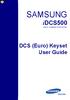 SAMSUNG idcs500 DIGITAL COMMUNICATION SYSTEM DCS (Euro) Keyset User Guide Publication Information Samsung Telecoms reserves the right without prior notice to revise information in this publication for
SAMSUNG idcs500 DIGITAL COMMUNICATION SYSTEM DCS (Euro) Keyset User Guide Publication Information Samsung Telecoms reserves the right without prior notice to revise information in this publication for
Part No.: GA68-00120A Printed in Korea
 Part No.: GA68-00120A Printed in Korea DS 24D/DS 24S KEYSET USER GUIDE SAMSUNG DCS SYSTEM AUGUST 2001 TABLE OF CONTENTS ABOUT THIS BOOK...1 THINGS YOU SHOULD KNOW...2 6 ASSEMBLING YOUR KEYSET...7 OUTSIDE
Part No.: GA68-00120A Printed in Korea DS 24D/DS 24S KEYSET USER GUIDE SAMSUNG DCS SYSTEM AUGUST 2001 TABLE OF CONTENTS ABOUT THIS BOOK...1 THINGS YOU SHOULD KNOW...2 6 ASSEMBLING YOUR KEYSET...7 OUTSIDE
KEYSET (DIGITAL) TELEPHONE USER GUIDE FOR SAMSUNG DIGITAL COMMUNICATION SYSTEMS
 KEYSET (DIGITAL) TELEPHONE USER GUIDE FOR SAMSUNG DIGITAL COMMUNICATION SYSTEMS Phone: (07) 4931 0333 Fax: (07) 4922 5647 Email: enquiries@purely.com.au TABLE OF CONTENTS ABOUT THIS BOOK... 1 THINGS YOU
KEYSET (DIGITAL) TELEPHONE USER GUIDE FOR SAMSUNG DIGITAL COMMUNICATION SYSTEMS Phone: (07) 4931 0333 Fax: (07) 4922 5647 Email: enquiries@purely.com.au TABLE OF CONTENTS ABOUT THIS BOOK... 1 THINGS YOU
DS 24D KEYSET USER GUIDE
 DS 24D KEYSET USER GUIDE SAMSUNG idcs 16 SYSTEM March 2005 Samsung Telecommunications America reserves the right without prior notice to revise information in this guide for any reason. Samsung Telecommunications
DS 24D KEYSET USER GUIDE SAMSUNG idcs 16 SYSTEM March 2005 Samsung Telecommunications America reserves the right without prior notice to revise information in this guide for any reason. Samsung Telecommunications
TABLE OF CONTENTS 816 AND 800 KEYSET USER GUIDE. GENERAL INFORMATION About This Book... 1 Keyset Diagrams... 2 3 Things You Should Know...
 TABLE OF CONTENTS 816 AND 800 KEYSET USER GUIDE PROSTAR 816 PLUS September 1996 GENERAL INFORMATION About This Book... 1 Keyset Diagrams... 2 3 Things You Should Know... 4 5 OUTSIDE CALLS Making a Call...
TABLE OF CONTENTS 816 AND 800 KEYSET USER GUIDE PROSTAR 816 PLUS September 1996 GENERAL INFORMATION About This Book... 1 Keyset Diagrams... 2 3 Things You Should Know... 4 5 OUTSIDE CALLS Making a Call...
SAMSUNG DCS KEYSET USER GUIDE LCD 24B LCD 12B STD 24B BASIC 12B 7B. System Software Release 1, 2, 3, 4 DIGITAL COMMUNICATIONS SYSTEM
 SAMSUNG DCS DIGITAL COMMUNICATIONS SYSTEM LCD 24B LCD 12B STD 24B BASIC 12B 7B KEYSET USER GUIDE System Software Release 1, 2, 3, 4 November 1999 TABLE OF CONTENTS ABOUT THIS BOOK...1 THINGS YOU SHOULD
SAMSUNG DCS DIGITAL COMMUNICATIONS SYSTEM LCD 24B LCD 12B STD 24B BASIC 12B 7B KEYSET USER GUIDE System Software Release 1, 2, 3, 4 November 1999 TABLE OF CONTENTS ABOUT THIS BOOK...1 THINGS YOU SHOULD
User Guide for Digital Phones
 Enterprise IP Solutions OfficeServ User Guide for Digital Phones DS-5038S DS-5014S DS-5007S Publication Information Samsung Business Communications reserves the right without prior notice to revise information
Enterprise IP Solutions OfficeServ User Guide for Digital Phones DS-5038S DS-5014S DS-5007S Publication Information Samsung Business Communications reserves the right without prior notice to revise information
Standard Telephone User Guide
 Standard Telephone User Guide STANDARD TELEPHONE USER GUIDE for OfficeServ 100, OfficeServ 500 and OfficeServ 7000 Series May 2009 Samsung Telecommunications America reserves the right without prior notice
Standard Telephone User Guide STANDARD TELEPHONE USER GUIDE for OfficeServ 100, OfficeServ 500 and OfficeServ 7000 Series May 2009 Samsung Telecommunications America reserves the right without prior notice
idcs KEYSET USER GUIDE
 idcs KEYSET USER GUIDE SAMSUNG idcs 500 SYSTEM November 2001 Samsung Telecommunications America reserves the right without prior notice to revise information in this guide for any reason. Samsung Telecommunications
idcs KEYSET USER GUIDE SAMSUNG idcs 500 SYSTEM November 2001 Samsung Telecommunications America reserves the right without prior notice to revise information in this guide for any reason. Samsung Telecommunications
DS-2100B KEYSET QUICK REFERENCE GUIDE
 SAMSUNG DS-2100B KEYSET QUICK REFERENCE GUIDE DS-2100B Keyset Speaker For hands-free operation and ringing Volume Control Keys Used to set independent levels for handset, speaker, ring and page volume
SAMSUNG DS-2100B KEYSET QUICK REFERENCE GUIDE DS-2100B Keyset Speaker For hands-free operation and ringing Volume Control Keys Used to set independent levels for handset, speaker, ring and page volume
SAMSUNG HANDSET USER GUIDE FOR DS-5007S / DS-5014S / DS-5038S / DS-5014D / DS-5021D ITP-5107 / ITP-5114D / ITP5121D
 SAMSUNG HANDSET USER GUIDE FOR DS-5007S / DS-5014S / DS-5038S / DS-5014D / DS-5021D ITP-5107 / ITP-5114D / ITP5121D FOR TECHNICAL TIPS PLEASE VISIT OUR WEBSITE www.prptelecom.co.uk 2 Table of Contents
SAMSUNG HANDSET USER GUIDE FOR DS-5007S / DS-5014S / DS-5038S / DS-5014D / DS-5021D ITP-5107 / ITP-5114D / ITP5121D FOR TECHNICAL TIPS PLEASE VISIT OUR WEBSITE www.prptelecom.co.uk 2 Table of Contents
How To Use A Cell Phone On A Cell (Cell Phone) On A Landline Phone On An Iphone Or Ipad Or Ipa (Cellphone)
 STANDARD TELEPHONE USER GUIDE idcs 500 DIGITAL COMMUNICATIONS SYSTEM November 2001 Samsung Telecommunications America reserves the right without prior notice to revise information in this guide for any
STANDARD TELEPHONE USER GUIDE idcs 500 DIGITAL COMMUNICATIONS SYSTEM November 2001 Samsung Telecommunications America reserves the right without prior notice to revise information in this guide for any
DS-5000 Series. Keyset User Guide
 DS-5000 Series Keyset User Guide DS 5000 Series User Guide For OfficeServ 100, OfficeServ 500, and OfficeServ 7000 Series 05/2006 Copyright 2006 Samsung Telecommunications America. All rights reserved.
DS-5000 Series Keyset User Guide DS 5000 Series User Guide For OfficeServ 100, OfficeServ 500, and OfficeServ 7000 Series 05/2006 Copyright 2006 Samsung Telecommunications America. All rights reserved.
idcs KEYSET USER GUIDE
 idcs KEYSET USER GUIDE for OfficeServ 100, OfficeServ 500 and OfficeServ 7000 Series September 2005 Samsung Telecommunications America reserves the right without prior notice to revise information in this
idcs KEYSET USER GUIDE for OfficeServ 100, OfficeServ 500 and OfficeServ 7000 Series September 2005 Samsung Telecommunications America reserves the right without prior notice to revise information in this
STANDARD TELEPHONE USER GUIDE
 STANDARD TELEPHONE USER GUIDE for OfficeServ 100, OfficeServ 500 and OfficeServ 7000 Series September 2005 Samsung Telecommunications America reserves the right without prior notice to revise information
STANDARD TELEPHONE USER GUIDE for OfficeServ 100, OfficeServ 500 and OfficeServ 7000 Series September 2005 Samsung Telecommunications America reserves the right without prior notice to revise information
idcs Keyset User Guide
 idcs Keyset User Guide idcs KEYSET USER GUIDE for OfficeServ 100, OfficeServ 500 and OfficeServ 7000 Series April 2007 Samsung Telecommunications America reserves the right without prior notice to revise
idcs Keyset User Guide idcs KEYSET USER GUIDE for OfficeServ 100, OfficeServ 500 and OfficeServ 7000 Series April 2007 Samsung Telecommunications America reserves the right without prior notice to revise
idcs Keyset User Guide
 idcs Keyset User Guide idcs KEYSET USER GUIDE for OfficeServ 100, OfficeServ 500 and OfficeServ 7000 Series December 2009 Samsung Telecommunications America reserves the right without prior notice to revise
idcs Keyset User Guide idcs KEYSET USER GUIDE for OfficeServ 100, OfficeServ 500 and OfficeServ 7000 Series December 2009 Samsung Telecommunications America reserves the right without prior notice to revise
DS-5000 Series. Keysets. Quick Reference Guide
 DS-5000 Series Keysets Quick Reference Guide This QUICK REFERENCE GUIDE provides the basic operation of your Samsung DS 5021D, DS 5014D and DS 5007S telephones.the DS 5007S operates the same as the DS
DS-5000 Series Keysets Quick Reference Guide This QUICK REFERENCE GUIDE provides the basic operation of your Samsung DS 5021D, DS 5014D and DS 5007S telephones.the DS 5007S operates the same as the DS
DCS KEYSET USER GU I D E. LCD 24B STD 24B LCD 24Bi LCD 12B STD 12B 6B EN H A N C E D. Australian version DIGITAL COMMUNICATIONS SYSTEM
 DCS DIGITAL COMMUNICATIONS SYSTEM KEYSET USER GU I D E Australian version LCD 24B STD 24B LCD 24Bi LCD 12B STD 12B 6B EN H A N C E D SYSTEM ACCESS CODES The DCS telephone system has the following pre-set
DCS DIGITAL COMMUNICATIONS SYSTEM KEYSET USER GU I D E Australian version LCD 24B STD 24B LCD 24Bi LCD 12B STD 12B 6B EN H A N C E D SYSTEM ACCESS CODES The DCS telephone system has the following pre-set
DCS SYSTEM ADMINISTRATION AND SPECIAL FEATURES GUIDE. Page 1 DIGITAL COMMUNICATION SYSTEM
 DCS DIGITAL COMMUNICATION SYSTEM SYSTEM ADMINISTRATION AND SPECIAL FEATURES GUIDE Page 1 Page 2 ABOUT THIS DOCUMENT This book contains instructions for special features that every telephone user may not
DCS DIGITAL COMMUNICATION SYSTEM SYSTEM ADMINISTRATION AND SPECIAL FEATURES GUIDE Page 1 Page 2 ABOUT THIS DOCUMENT This book contains instructions for special features that every telephone user may not
TABLE OF CONTENTS SYSTEM ADMINISTRATION AND SPECIAL FEATURES GUIDE. idcs 16 DIGITAL COMMUNICATIONS SYSTEM. March 2005 ABOUT THIS BOOK...
 TABLE OF CONTENTS SYSTEM ADMINISTRATION AND SPECIAL FEATURES GUIDE idcs 16 DIGITAL COMMUNICATIONS SYSTEM ABOUT THIS BOOK... 1 SPECIAL FEATURES Night Service Operation... 2 Automatic Night Service... 2
TABLE OF CONTENTS SYSTEM ADMINISTRATION AND SPECIAL FEATURES GUIDE idcs 16 DIGITAL COMMUNICATIONS SYSTEM ABOUT THIS BOOK... 1 SPECIAL FEATURES Night Service Operation... 2 Automatic Night Service... 2
ITP-5121D. IP Keyset User Guide
 ITP-5121D IP Keyset User Guide ITP-5121D User Guide For OfficeServ 100, OfficeServ 500, OfficeServ 7000 Series 05/2006 Copyright 2006 Samsung Telecommunications America. All rights reserved. No part of
ITP-5121D IP Keyset User Guide ITP-5121D User Guide For OfficeServ 100, OfficeServ 500, OfficeServ 7000 Series 05/2006 Copyright 2006 Samsung Telecommunications America. All rights reserved. No part of
SYSTEM ADMINISTRATION AND SPECIAL FEATURES GUIDE
 SYSTEM ADMINISTRATION AND SPECIAL FEATURES GUIDE SAMSUNG DCS DIGITAL COMMUNICATIONS SYSTEM System Software Release 1, 2, 3, 4 March 2000 TABLE OF CONTENTS ABOUT THIS BOOK... 1 SPECIAL FEATURES Automatic
SYSTEM ADMINISTRATION AND SPECIAL FEATURES GUIDE SAMSUNG DCS DIGITAL COMMUNICATIONS SYSTEM System Software Release 1, 2, 3, 4 March 2000 TABLE OF CONTENTS ABOUT THIS BOOK... 1 SPECIAL FEATURES Automatic
Single Line Telephone User Guide
 Record of Revision Release Date Version Supersedes Description March 2008 Initial Release Initial Release Copyright 2006 We reserves the right to make changes in specifications at any time without notice.
Record of Revision Release Date Version Supersedes Description March 2008 Initial Release Initial Release Copyright 2006 We reserves the right to make changes in specifications at any time without notice.
Release Date Version Supersedes Description. June 2006 Initial Release Initial Release
 45p SLT User Guide Record of Revision Release Date Version Supersedes Description June 2006 Initial Release Initial Release Copyright XBLUE Networks, LLC 2006 XBLUE Networks reserves the right to make
45p SLT User Guide Record of Revision Release Date Version Supersedes Description June 2006 Initial Release Initial Release Copyright XBLUE Networks, LLC 2006 XBLUE Networks reserves the right to make
DIGITAL TELEPHONE USER GUIDE
 DIGITAL TELEPHONE USER GUIDE Release 3 and 4 COPYRIGHT 1992 TOSHIBA AMERICA INFORMATION SYSTEMS, INC. All rights reserved. No part of this manual may be reproduced in any form or by any means graphic,
DIGITAL TELEPHONE USER GUIDE Release 3 and 4 COPYRIGHT 1992 TOSHIBA AMERICA INFORMATION SYSTEMS, INC. All rights reserved. No part of this manual may be reproduced in any form or by any means graphic,
Multiline Telephone User Guide
 NOTICE Note that when converting this document from its original format to a.pdf file, some minor font and format changes may occur. When viewing and printing this document, we cannot guarantee that your
NOTICE Note that when converting this document from its original format to a.pdf file, some minor font and format changes may occur. When viewing and printing this document, we cannot guarantee that your
di git al u se r guide
 di git al t e le ph o n e u se r guide Xen Digital Telephones 1 9 6 10 2 5 3 4 1 9 7 6 Xen Talk 8 line non display 10 11 2 5 10 1 9 11 7 6 3 4 Xen Exec 16 line display 2 3 5 Xen Professional 16 line display
di git al t e le ph o n e u se r guide Xen Digital Telephones 1 9 6 10 2 5 3 4 1 9 7 6 Xen Talk 8 line non display 10 11 2 5 10 1 9 11 7 6 3 4 Xen Exec 16 line display 2 3 5 Xen Professional 16 line display
NEC SV-8100 Multiline Telephone User Guide All Digital and IP Phones w/inmail Voice Mail
 Version 2.50G NEC SV-8100 Multiline Telephone User Guide All Digital and IP Phones w/inmail Voice Mail NEC SV-8100 - User Introduction for Display Phone TO TRANSFER A CALL DIRECTLY TO A MAILBOX: Press
Version 2.50G NEC SV-8100 Multiline Telephone User Guide All Digital and IP Phones w/inmail Voice Mail NEC SV-8100 - User Introduction for Display Phone TO TRANSFER A CALL DIRECTLY TO A MAILBOX: Press
NEC SV-8100. Multiline Telephone User Guide All Digital and IP Phones w/um-8000 Voice Mail
 NEC SV-8100 Multiline Telephone User Guide All Digital and IP Phones w/um-8000 Voice Mail NEC SV-8100 - User Introduction for Display Phone TO TRANSFER A CALL DIRECTLY TO A MAILBOX: Press Transfer Dial
NEC SV-8100 Multiline Telephone User Guide All Digital and IP Phones w/um-8000 Voice Mail NEC SV-8100 - User Introduction for Display Phone TO TRANSFER A CALL DIRECTLY TO A MAILBOX: Press Transfer Dial
Mitel 5000 Telephone System
 Mitel 5000 Telephone System Phone Keys & Key Descriptions The following telephone feature descriptions identify the keys on the key panel of your 8528 phone. Handset If you are using a headset or if you
Mitel 5000 Telephone System Phone Keys & Key Descriptions The following telephone feature descriptions identify the keys on the key panel of your 8528 phone. Handset If you are using a headset or if you
Multiline Telephone User Guide
 NOTICE Note that when converting this document from its original format to a.pdf file, some minor font and format changes may occur causing slight variations from the original printed document. When viewing
NOTICE Note that when converting this document from its original format to a.pdf file, some minor font and format changes may occur causing slight variations from the original printed document. When viewing
Multiline Telephone User Guide
 Notice Note that when converting this document from its original format to a.pdf file, some minor font and format changes may occur causing slight variations from the original printed document. When viewing
Notice Note that when converting this document from its original format to a.pdf file, some minor font and format changes may occur causing slight variations from the original printed document. When viewing
NITSUKO DS01 TELEPHONE USER S GUIDE
 NITSUKO DS01 TELEPHONE USER S GUIDE 2003-2004 Version 1.1 TABLE OF CONTENTS PAGES INTRODUCTION TELEPHONE FEATURES. TELEPHONE SERVICES.. VOICE MAIL. TELEPHONE FREQUENTLY ASKED QUESTIONS (FAQs) ADVANCED
NITSUKO DS01 TELEPHONE USER S GUIDE 2003-2004 Version 1.1 TABLE OF CONTENTS PAGES INTRODUCTION TELEPHONE FEATURES. TELEPHONE SERVICES.. VOICE MAIL. TELEPHONE FREQUENTLY ASKED QUESTIONS (FAQs) ADVANCED
SYSTEM ADMINISTRATION AND
 SYSTEM ADMINISTRATION AND SPECIAL FEATURES GUIDE SYSTEM ADMINISTRATION AND SPECIAL FEATURES GUIDE PROSTAR DCS COMPACT DIGITAL COMMUNICATIONS SYSTEM System Software Release 1, 2 November 1997 TABLE OF CONTENTS
SYSTEM ADMINISTRATION AND SPECIAL FEATURES GUIDE SYSTEM ADMINISTRATION AND SPECIAL FEATURES GUIDE PROSTAR DCS COMPACT DIGITAL COMMUNICATIONS SYSTEM System Software Release 1, 2 November 1997 TABLE OF CONTENTS
SYSTEM ADMINISTRATION AND SPECIAL FEATURES GUIDE
 SYSTEM ADMINISTRATION AND SPECIAL FEATURES GUIDE idcs SYSTEMS DIGITAL COMMUNICATIONS SYSTEM June 2002 Samsung Telecommunications America reserves the right without prior notice to revise information in
SYSTEM ADMINISTRATION AND SPECIAL FEATURES GUIDE idcs SYSTEMS DIGITAL COMMUNICATIONS SYSTEM June 2002 Samsung Telecommunications America reserves the right without prior notice to revise information in
32 Switchboard User Guide
 Speed Dial Numbers # Telephone Number Telephone Destination Hymax Service Information When you require service from any Hymax Service Centre, please ensure that you supply as much information as possible
Speed Dial Numbers # Telephone Number Telephone Destination Hymax Service Information When you require service from any Hymax Service Centre, please ensure that you supply as much information as possible
Digital Business System 44-Series Key Telephones Please read these instructions completely before using this unit.
 STATION USER GUIDE Panasonic Digital Business System 44-Series Key Telephones Please read these instructions completely before using this unit. (Supports DBS 40/72/96 and 824 Systems) Section 755 Issued
STATION USER GUIDE Panasonic Digital Business System 44-Series Key Telephones Please read these instructions completely before using this unit. (Supports DBS 40/72/96 and 824 Systems) Section 755 Issued
NEAX 2000 IPS. D term SERIES I IP USER GUIDE
 NEAX 2000 IPS D term SERIES I D term IP USER GUIDE DIRECTORY EXIT LCD SOFT KEYS (4) CALL INDICATION LAMP DTR-16LD-1 (BK) TEL ITR-16LD-3 (BK) TEL FEATURE RECALL CONFERENCE REDIAL ANSWER HELP PROGRAMMABLE
NEAX 2000 IPS D term SERIES I D term IP USER GUIDE DIRECTORY EXIT LCD SOFT KEYS (4) CALL INDICATION LAMP DTR-16LD-1 (BK) TEL ITR-16LD-3 (BK) TEL FEATURE RECALL CONFERENCE REDIAL ANSWER HELP PROGRAMMABLE
ultiline Telephone y User Guide NEC LEVEL II
 ultiline Telephone @ y User Guide NEC LEVEL II ELECTRA PROFESSIONAL TELEPHONES 8 Line Non Display 16 Line Display 16 Line Non Display with 20 DSS/BLF One Touch Keys 24 Line Display with 12 DSS/BLF One
ultiline Telephone @ y User Guide NEC LEVEL II ELECTRA PROFESSIONAL TELEPHONES 8 Line Non Display 16 Line Display 16 Line Non Display with 20 DSS/BLF One Touch Keys 24 Line Display with 12 DSS/BLF One
SAMSUNG DCS Auto Attendant & ACD User Guide
 SAMSUNG DCS Auto Attendant & ACD User Guide November 1996 Revision 2.1 1. Introduction This document details the information required to record messages and to successfully operate the Automated Attendant
SAMSUNG DCS Auto Attendant & ACD User Guide November 1996 Revision 2.1 1. Introduction This document details the information required to record messages and to successfully operate the Automated Attendant
Operating Instructions KX-TA308
 Panasonic Telephone Systems Panasonic KX-TA308 Panasonic KX-TA616 www.voicesonic.com Phone: 877-289-2829 Panasonic KX-TA308, KXTA308, KX TA308, TA308, KX-TA616, KXTA616, KX TA616, TA616 Advanced Hybrid
Panasonic Telephone Systems Panasonic KX-TA308 Panasonic KX-TA616 www.voicesonic.com Phone: 877-289-2829 Panasonic KX-TA308, KXTA308, KX TA308, TA308, KX-TA616, KXTA616, KX TA616, TA616 Advanced Hybrid
GENERAL INFORMATION ANSWERING CALLS PLACING CALLS
 GENERAL INFORMATION THE FOLLOWING SHOULD BE CONSIDERED WHEN REVIEWING THIS User Guide: Instructions are provided for Electra Professional and Electra Elite telephones. When using an Electra Professional
GENERAL INFORMATION THE FOLLOWING SHOULD BE CONSIDERED WHEN REVIEWING THIS User Guide: Instructions are provided for Electra Professional and Electra Elite telephones. When using an Electra Professional
AT&T MERLIN COMMUNICATIONS SYSTEM USER S GUIDE MODELS 206, 410 AND 820 WITH FEATURE PACKAGE 2
 AT&T MERLIN COMMUNICATIONS SYSTEM USER S GUIDE MODELS 206, 410 AND 820 WITH FEATURE PACKAGE 2 Table of Contents Page Page Available Features Key to Symbols Placing and Answering Calls Line Buttons and
AT&T MERLIN COMMUNICATIONS SYSTEM USER S GUIDE MODELS 206, 410 AND 820 WITH FEATURE PACKAGE 2 Table of Contents Page Page Available Features Key to Symbols Placing and Answering Calls Line Buttons and
INT-2064 (UNIV) ISSUE 1.0. Single Line Telephone User Guide
 Notice Note that when converting this document from its original format to a.pdf file, some minor font and format changes may occur. When viewing and printing this document, we cannot guarantee that your
Notice Note that when converting this document from its original format to a.pdf file, some minor font and format changes may occur. When viewing and printing this document, we cannot guarantee that your
Hicom 300 optiset E standard optiset E advance / advance plus optiset E memory
 s Hicom 300 optiset E standard optiset E advance / advance plus optiset E memory 2 User Guide Introduction... 5 Executive / Secretary Features... 7 Dial Executive / Dial Secretary... 7 Answering Calls
s Hicom 300 optiset E standard optiset E advance / advance plus optiset E memory 2 User Guide Introduction... 5 Executive / Secretary Features... 7 Dial Executive / Dial Secretary... 7 Answering Calls
Inter-Tel Eclipse 2. Associate Display and Basic Digital Phone. User s Guide
 Associate Display Phone 560.4200 Basic Digital Phone 560.4100 Inter-Tel Eclipse 2 Associate Display and Basic Digital Phone User s Guide Page 1 of 23 Feature Key Functions Press IC or CALL OUTGOING Unlit
Associate Display Phone 560.4200 Basic Digital Phone 560.4100 Inter-Tel Eclipse 2 Associate Display and Basic Digital Phone User s Guide Page 1 of 23 Feature Key Functions Press IC or CALL OUTGOING Unlit
System Telephone Quick Reference Guide. Version 1.2
 System Telephone Quick Reference Guide Version 1.2 Using Your Telephone Example layout displayed Due to the flexibility built into the system, your Dialling Codes and Feature Capacities may differ from
System Telephone Quick Reference Guide Version 1.2 Using Your Telephone Example layout displayed Due to the flexibility built into the system, your Dialling Codes and Feature Capacities may differ from
ABOUT YOUR PHONE... 1 TIPS FOR YOUR COMFORT AND SAFETY... 2. Don't cradle the handset!... 2 Protect your hearing... 2 Adjusting the viewing angle...
 USER GUIDE Contents ABOUT YOUR PHONE... 1 TIPS FOR YOUR COMFORT AND SAFETY... 2 Don't cradle the handset!... 2 Protect your hearing... 2 Adjusting the viewing angle... 2 CUSTOMIZING YOUR PHONE... 4 Ringer
USER GUIDE Contents ABOUT YOUR PHONE... 1 TIPS FOR YOUR COMFORT AND SAFETY... 2 Don't cradle the handset!... 2 Protect your hearing... 2 Adjusting the viewing angle... 2 CUSTOMIZING YOUR PHONE... 4 Ringer
DIGITAL TELEPHONE USER GUIDE
 DIGITAL TELEPHONE USER GUIDE Xen IPK II DIGITAL TELEPHONE User Guide Table of Contents Xen IPK II Digital Telephones............................2 Key Descriptions......................................3
DIGITAL TELEPHONE USER GUIDE Xen IPK II DIGITAL TELEPHONE User Guide Table of Contents Xen IPK II Digital Telephones............................2 Key Descriptions......................................3
Introducing your Meridian Digital Telephone 1
 Contents Introducing your Meridian Digital Telephone 1 Meridian Digital Telephones 1 M3820 1 M3310 2 M3110 3 Selecting a position for your Meridian Digital Telephone 4 Parts of your Meridian Digital Telephone
Contents Introducing your Meridian Digital Telephone 1 Meridian Digital Telephones 1 M3820 1 M3310 2 M3110 3 Selecting a position for your Meridian Digital Telephone 4 Parts of your Meridian Digital Telephone
NEC Dterm Series E - 16 Line Display
 NEC Dterm Series E - 16 Line Display The smart, sensible model for those who need information displayed at the desktop perfect for administrative use, general tasks or Automatic Call Distribution (ACD)
NEC Dterm Series E - 16 Line Display The smart, sensible model for those who need information displayed at the desktop perfect for administrative use, general tasks or Automatic Call Distribution (ACD)
M6320 Featurephone. User Guide
 M6320 Featurephone User Guide Introduction The M6320 Featurephone is a practical and convenient way to use a wide range of business telephone features, including Call Forward, Conference Calling, and Speed
M6320 Featurephone User Guide Introduction The M6320 Featurephone is a practical and convenient way to use a wide range of business telephone features, including Call Forward, Conference Calling, and Speed
4406D+, 4412D+. 4424D+, and 4424LD+ Telephones User s Guide
 4406D+, 4412D+. 4424D+, and 4424LD+ Telephones User s Guide Back Panels: Programming and Feature Codes Displays Front Panels: Your Telephone Call Handling Using Features Programming and Feature Codes 555-710-127
4406D+, 4412D+. 4424D+, and 4424LD+ Telephones User s Guide Back Panels: Programming and Feature Codes Displays Front Panels: Your Telephone Call Handling Using Features Programming and Feature Codes 555-710-127
CONVERSip EP100 Digital Endpoint. User Guide
 CONVERSip EP100 Digital Endpoint User Guide TABLE OF CONTENTS OVERVIEW...15 1.2 Positioning Your EP100...22 1.3 Setting Display Contrast...23 1.4 Setting a Personal Ringing Tone...24 1.5 Setting Volume
CONVERSip EP100 Digital Endpoint User Guide TABLE OF CONTENTS OVERVIEW...15 1.2 Positioning Your EP100...22 1.3 Setting Display Contrast...23 1.4 Setting a Personal Ringing Tone...24 1.5 Setting Volume
Telephone User Guide NEC SV8100. Phone: 07 5478 2000 Fax: 07 5478 2611 172 Brisbane Road, Mooloolaba, Qld 4557 V5 19/10/10.
 Telephone User Guide NEC SV8100 Phone: 07 5478 2000 Fax: 07 5478 2611 172 Brisbane Road, Mooloolaba, Qld 4557 V5 19/10/10. Quick Reference Guide NEC SV8100 Function GREEN LED RED LED SOLID RED GREEN SLOW
Telephone User Guide NEC SV8100 Phone: 07 5478 2000 Fax: 07 5478 2611 172 Brisbane Road, Mooloolaba, Qld 4557 V5 19/10/10. Quick Reference Guide NEC SV8100 Function GREEN LED RED LED SOLID RED GREEN SLOW
NEC SV8100 Telephone System User Guide (for SV8100 12-button and 24-button phones)
 NEC SV8100 Telephone System User Guide (for SV8100 12-button and 24-button phones) KEYS AND BUTTONS ON YOUR PHONE Incoming Call/Message Waiting indicator light Flashes red quickly when a call is ringing
NEC SV8100 Telephone System User Guide (for SV8100 12-button and 24-button phones) KEYS AND BUTTONS ON YOUR PHONE Incoming Call/Message Waiting indicator light Flashes red quickly when a call is ringing
NEC SV8100 Telephone System User Guide (for SV8100 12-button and 24-button phones with CAP/PARK keys)
 NEC SV8100 Telephone System User Guide (for SV8100 12-button and 24-button phones with CAP/PARK keys) KEYS AND BUTTONS ON YOUR PHONE Incoming Call/Message Waiting indicator light Flashes red quickly when
NEC SV8100 Telephone System User Guide (for SV8100 12-button and 24-button phones with CAP/PARK keys) KEYS AND BUTTONS ON YOUR PHONE Incoming Call/Message Waiting indicator light Flashes red quickly when
D-Term ACD-IP User Guide
 D-Term ACD-IP User Guide Table of Contents Keys and Lamps... 2 Tones... 3 Making and Receiving Calls... 4 Hold... 5 Transfer... 6 Conference Calls... 6 ACD Functions... 7 Logon... 7 Work... 7 Call Recover...
D-Term ACD-IP User Guide Table of Contents Keys and Lamps... 2 Tones... 3 Making and Receiving Calls... 4 Hold... 5 Transfer... 6 Conference Calls... 6 ACD Functions... 7 Logon... 7 Work... 7 Call Recover...
About Your Telephone. Call appearances/feature buttons
 About Your Telephone Your 8410B is a multi-appearance digital telephone. To familiarize yourself with your telephone, refer to the figure below and then read the following explanations. Call appearances/feature
About Your Telephone Your 8410B is a multi-appearance digital telephone. To familiarize yourself with your telephone, refer to the figure below and then read the following explanations. Call appearances/feature
User s Guide EKT-824
 User s Guide EKT-824 The Communiqué Telephone Station Table of Contents Introduction 3 About This Guide 3 The Basics Answering and Making Calls 4 Answering an External Call 4 Answering an Internal Call
User s Guide EKT-824 The Communiqué Telephone Station Table of Contents Introduction 3 About This Guide 3 The Basics Answering and Making Calls 4 Answering an External Call 4 Answering an Internal Call
AT&T. PARTNER Plus/PARTNER II. Quick Reference for Use with MLS-Series Telephones. Communications System
 AT&T PARTNER Plus/PARTNER II Communications System Quick Reference for Use with MLS-Series Telephones Copyright 1994 AT&T All Rights Reserved Printed in U.S.A. 518-455-327 Issue 1 August 1994 MLS-34D,
AT&T PARTNER Plus/PARTNER II Communications System Quick Reference for Use with MLS-Series Telephones Copyright 1994 AT&T All Rights Reserved Printed in U.S.A. 518-455-327 Issue 1 August 1994 MLS-34D,
Telephone Attributes (Characteristics) All Call Page Alphanumeric Display Attendant Positions
 User Telephone Features are features that the user must initiate and complete an action to activate or complete the feature. Examples of user actions include dialing an access code or pressing a button
User Telephone Features are features that the user must initiate and complete an action to activate or complete the feature. Examples of user actions include dialing an access code or pressing a button
User Guide. Model 8560 Display Phone Model 8660 IP Phone
 User Guide Model 8560 Display Phone Model 8660 IP Phone AXXESS MODEL 8000 SERIES QUICK REFERENCE GUIDE TO FREQUENTLY USED FEATURES These are the basic instructions for the most frequently used telephone
User Guide Model 8560 Display Phone Model 8660 IP Phone AXXESS MODEL 8000 SERIES QUICK REFERENCE GUIDE TO FREQUENTLY USED FEATURES These are the basic instructions for the most frequently used telephone
Your Phones Display and Buttons. Using Your Phone. Personalising Your Phone. Call Handling Features
 Your Phones Display and Buttons Using Your Phone Using Line Keys Using Busy Lamp Fields Handling Missed Calls Do Not Disturb Making Calls Taking Calls Taking Multiple Calls Accessing Voicemail Personalising
Your Phones Display and Buttons Using Your Phone Using Line Keys Using Busy Lamp Fields Handling Missed Calls Do Not Disturb Making Calls Taking Calls Taking Multiple Calls Accessing Voicemail Personalising
Quick reference guide. 1040 4-Line small business system with speakerphone
 Quick reference guide 1040 4-Line small business system with speakerphone This quick reference guide provides basic instructions For additional installation options and complete instructions that enable
Quick reference guide 1040 4-Line small business system with speakerphone This quick reference guide provides basic instructions For additional installation options and complete instructions that enable
2 Session buttons. 1 Phone Screen
 1 Phone Screen 2 Session buttons Shows information about your phone, including directory number (extension), call information (for example caller ID, icons for an active call or call on hold) and available
1 Phone Screen 2 Session buttons Shows information about your phone, including directory number (extension), call information (for example caller ID, icons for an active call or call on hold) and available
User Guide. Digital Proprietary Telephone. Model No. KX-T7667. Please read this guide before using and save for future reference.
 Digital Proprietary Telephone User Guide Model No. KX-T7667 Please read this guide before using and save for future reference. Document Version: 6- Features List (ICD Group) Outside Line button Off-hook
Digital Proprietary Telephone User Guide Model No. KX-T7667 Please read this guide before using and save for future reference. Document Version: 6- Features List (ICD Group) Outside Line button Off-hook
IP Office Basic Edition IP Office Basic Edition - Quick Mode 1400 Series Phone User Guide
 - Quick Mode 1400 Series Phone User Guide - Issue 6b - (23 November 2011) 2011 AVAYA All Rights Reserved. Notices While reasonable efforts have been made to ensure that the information in this document
- Quick Mode 1400 Series Phone User Guide - Issue 6b - (23 November 2011) 2011 AVAYA All Rights Reserved. Notices While reasonable efforts have been made to ensure that the information in this document
Four-Line Intercom Speakerphone 944
 1 USER S MANUAL Part 2 Four-Line Intercom Speakerphone 944 Please also read Part 1 Important Product Information AT&T and the globe symbol are registered trademarks of AT&T Corp. licensed to Advanced American
1 USER S MANUAL Part 2 Four-Line Intercom Speakerphone 944 Please also read Part 1 Important Product Information AT&T and the globe symbol are registered trademarks of AT&T Corp. licensed to Advanced American
Telephone User Guide (3-digit Extensions) (337) 234-2828. Business phones that build business
 Telephone User Guide (3-digit Extensions) (337) 234-2828 Business phones that build business Volume Control To adjust Handset Volume During a call, press down Vol or Vol. When you hang up, volume returns
Telephone User Guide (3-digit Extensions) (337) 234-2828 Business phones that build business Volume Control To adjust Handset Volume During a call, press down Vol or Vol. When you hang up, volume returns
STANDARD TELEPHONE USER GUIDE
 STANDARD TELEPHONE USER GUIDE Release 1 COPYRIGHT 1993 TOSHIBA AMERICA INFORMATION SYSTEMS, INC. All rights reserved. No part of this manual may be reproduced in any form or by any means graphic, electronic,
STANDARD TELEPHONE USER GUIDE Release 1 COPYRIGHT 1993 TOSHIBA AMERICA INFORMATION SYSTEMS, INC. All rights reserved. No part of this manual may be reproduced in any form or by any means graphic, electronic,
D-Term ACD-E User Guide
 D-Term ACD-E User Guide Table of Contents Keys and Lamps... 2 Tones... 3 Making and Receiving Calls... 4 Hold... 5 Transfer... 6 Conference Calls... 6 ACD Functions... 7 Logon... 7 Work... 7 Call Recover...
D-Term ACD-E User Guide Table of Contents Keys and Lamps... 2 Tones... 3 Making and Receiving Calls... 4 Hold... 5 Transfer... 6 Conference Calls... 6 ACD Functions... 7 Logon... 7 Work... 7 Call Recover...
Comdial Impact and Impact SCS LCD Speakerphone User s Guide (Not all phones or systems support all features)
 Comdial Impact and Impact SCS LCD Speakerphone User s Guide (Not all phones or systems support all features) Setting Up Your Phone Set Display Contrast Customize Your Ring Tone Adjust Volume Ringer volume
Comdial Impact and Impact SCS LCD Speakerphone User s Guide (Not all phones or systems support all features) Setting Up Your Phone Set Display Contrast Customize Your Ring Tone Adjust Volume Ringer volume
1. Primary Phone Line 2. Programmable Button Indicators 3. Soft Key Labels 4. Status Line 5. Call Activity Area 6. Phone Tab 7.
 CISCO IP 7975 Series QUICK REFRENCE 1. Programmable Buttons 2. Foot stand Button 3. Display Button 4. Messages Button 5. Directies Button 6. Help Button 7. Settings Button 8. Services Button 9. Volume
CISCO IP 7975 Series QUICK REFRENCE 1. Programmable Buttons 2. Foot stand Button 3. Display Button 4. Messages Button 5. Directies Button 6. Help Button 7. Settings Button 8. Services Button 9. Volume
TABLE OF CONTENTS TABLE OF CONTENTS. 1. Introduction:
 TABLE OF CONTENTS TABLE OF CONTENTS 1. Introduction: General... 4 Telephone Layout... 4 Key Definitions... 5 IP Telephone Log In/Out Hot Desking... 16 Speed Dial Programming Personal or Station... 17 Speed
TABLE OF CONTENTS TABLE OF CONTENTS 1. Introduction: General... 4 Telephone Layout... 4 Key Definitions... 5 IP Telephone Log In/Out Hot Desking... 16 Speed Dial Programming Personal or Station... 17 Speed
Quick reference guide. 1070 4-Line small business system with caller ID/ call waiting and speakerphone
 Quick reference guide 1070 4-Line small business system with caller ID/ call waiting and speakerphone 7 This quick reference guide provides basic instructions For additional installation options and complete
Quick reference guide 1070 4-Line small business system with caller ID/ call waiting and speakerphone 7 This quick reference guide provides basic instructions For additional installation options and complete
NEAX 2400IPX. Internet Protocol exchange DTERM. SERIES i USER GUIDE
 NEAX 2400IPX Internet Protocol exchange DTERM SERIES i DTERM IP USER GUIDE LIABILITY DISCLAIMER NEC AMERICA, INC. RESERVES THE RIGHT TO CHANGE THE SPECIFICATIONS, FUNCTIONS, OR FEATURES, AT ANY TIME, WITHOUT
NEAX 2400IPX Internet Protocol exchange DTERM SERIES i DTERM IP USER GUIDE LIABILITY DISCLAIMER NEC AMERICA, INC. RESERVES THE RIGHT TO CHANGE THE SPECIFICATIONS, FUNCTIONS, OR FEATURES, AT ANY TIME, WITHOUT
Telephone Features User Guide. BCM50 2.0 Business Communications Manager
 Telephone Features User Guide BCM50 2.0 Business Communications Manager Document Status: Standard Document Version: 01.01 Part Code: NN40020-100 Date: September 2006 Telephone button icons Use this guide
Telephone Features User Guide BCM50 2.0 Business Communications Manager Document Status: Standard Document Version: 01.01 Part Code: NN40020-100 Date: September 2006 Telephone button icons Use this guide
Standard Telephone User Guide
 Telecommunication Systems Division Digital Business Telephone Systems Standard Telephone User Guide May 1999 Publication Information Toshiba America Information Systems, Inc., Telecommunication Systems
Telecommunication Systems Division Digital Business Telephone Systems Standard Telephone User Guide May 1999 Publication Information Toshiba America Information Systems, Inc., Telecommunication Systems
D-Term Series E User Guide
 D-Term Series E User Guide Table of Contents Keys and Lamps... 2 Tones... 3 Making and Receiving Calls... 4 Hold... 5 Transfer... 6 Conference Calls... 6 Soft Keys... 7 Feature Keys... 8 Speed Dial Keys...
D-Term Series E User Guide Table of Contents Keys and Lamps... 2 Tones... 3 Making and Receiving Calls... 4 Hold... 5 Transfer... 6 Conference Calls... 6 Soft Keys... 7 Feature Keys... 8 Speed Dial Keys...
Panasonic Business Telephone and Voice Mail Systems. User Guide
 Panasonic Business Telephone and Voice Mail Systems User Guide Location of Controls Panasonic Telephone System Telephone Set 2 Explanation of Controls PAUSE: Used to insert a pause when storing a telephone
Panasonic Business Telephone and Voice Mail Systems User Guide Location of Controls Panasonic Telephone System Telephone Set 2 Explanation of Controls PAUSE: Used to insert a pause when storing a telephone
eircom advantage IP Professional phone user guide
 eircom advantage IP Professional phone user guide DM Specifications subject to change without notice. Facilities described may or may not be supported by your network. eircom advantage is the registered
eircom advantage IP Professional phone user guide DM Specifications subject to change without notice. Facilities described may or may not be supported by your network. eircom advantage is the registered
Quick reference guide. 1080 4-Line small business system with digital answering system and caller ID/call waiting
 Quick reference guide 1080 4-Line small business system with digital answering system and caller ID/call waiting This quick reference guide provides basic instructions. For additional installation options
Quick reference guide 1080 4-Line small business system with digital answering system and caller ID/call waiting This quick reference guide provides basic instructions. For additional installation options
Sprint k3 Digital Phone System
 Sprint k3 Digital Phone System SLT Telephone User Guide The information contained in this document is proprietary and is subject to all relevant copyright, patent and other laws protecting intellectual
Sprint k3 Digital Phone System SLT Telephone User Guide The information contained in this document is proprietary and is subject to all relevant copyright, patent and other laws protecting intellectual
DKT / IPT Telephone Quick Reference Guide STRATA. Business Telephones Helping You Communicate Better CIX/CTX
 DKT / IPT Telephone Quick Reference Guide STRATA CIX/CTX Business Telephones Helping You Communicate Better Introduction This quick reference guide applies to Toshiba DKT3200-series digital telephones
DKT / IPT Telephone Quick Reference Guide STRATA CIX/CTX Business Telephones Helping You Communicate Better Introduction This quick reference guide applies to Toshiba DKT3200-series digital telephones
CISCO IP 7962 Series QUICK REFRENCE
 CISCO IP 7962 Series QUICK REFRENCE 1. Programmable Buttons 2. Phone Screen 3. Foot stand Button 4. Messages Button 5. Directies Button 6. Help Button 7. Settings Button 8. Services Button 9. Volume Button
CISCO IP 7962 Series QUICK REFRENCE 1. Programmable Buttons 2. Phone Screen 3. Foot stand Button 4. Messages Button 5. Directies Button 6. Help Button 7. Settings Button 8. Services Button 9. Volume Button
Cisco Unified IP Phone 6945 User Guide for Cisco Unified Communications Manager Express Version 8.8 (SCCP)
 Cisco Unified IP Phone 6945 User Guide for Cisco Unified Communications Manager Express Version 8.8 (SCCP) First Published: July 22, 2011 Last Modified: July 22, 2011 Americas Headquarters Cisco Systems,
Cisco Unified IP Phone 6945 User Guide for Cisco Unified Communications Manager Express Version 8.8 (SCCP) First Published: July 22, 2011 Last Modified: July 22, 2011 Americas Headquarters Cisco Systems,
Personal Speed Dial Numbers
 Personal Speed Dial Numbers To dial a Personal Speed Dial number: Press [ Feature ] followed by the Dial Code. See panel 4 for programming instructions. Your system may also be programmed with System Speed
Personal Speed Dial Numbers To dial a Personal Speed Dial number: Press [ Feature ] followed by the Dial Code. See panel 4 for programming instructions. Your system may also be programmed with System Speed
Digital / IP Phone DT3XX/7XX & Inmail Users Guide
 Digital / IP Phone DT3XX/7XX & Inmail Users Guide NEC SV-8100 - User Introduction for Display Phone HOLD. The red HOLD button at the bottom of the phone is used to put calls on hold. TRANSFER. The TRANSFER
Digital / IP Phone DT3XX/7XX & Inmail Users Guide NEC SV-8100 - User Introduction for Display Phone HOLD. The red HOLD button at the bottom of the phone is used to put calls on hold. TRANSFER. The TRANSFER
Superkey Series Electronic Telephone Systems Features and Services Description
 Superkey Series Electronic Telephone Systems Features and Services Table of Contents Superkey Series Electronic Hybrid Telephone System SK-824 & SK-200 Features and Services Table Of Contents Advisory
Superkey Series Electronic Telephone Systems Features and Services Table of Contents Superkey Series Electronic Hybrid Telephone System SK-824 & SK-200 Features and Services Table Of Contents Advisory
ELECTRONIC TELEPHONE USER GUIDE
 ELECTRONIC TELEPHONE USER GUIDE Release 1, 2, 3, and 4 COPYRIGHT 1992 TOSHIBA AMERICA INFORMATION SYSTEMS, INC. All rights reserved. No part of this manual may be reproduced in any form or by any means
ELECTRONIC TELEPHONE USER GUIDE Release 1, 2, 3, and 4 COPYRIGHT 1992 TOSHIBA AMERICA INFORMATION SYSTEMS, INC. All rights reserved. No part of this manual may be reproduced in any form or by any means
Axxess. Executone Phone User Guide
 Axxess Executone Phone User Guide QUICK REFERENCE GUIDE TO FREQUENTLY USED FEATURES These are the basic instructions for the most frequently used telephone system and voice mail features. For detailed
Axxess Executone Phone User Guide QUICK REFERENCE GUIDE TO FREQUENTLY USED FEATURES These are the basic instructions for the most frequently used telephone system and voice mail features. For detailed
OmniPCX Enterprise. Easy Reflexes TM. Quick Guide
 OmniPCX Enterprise Easy Reflexes TM Quick Guide User Guide Easy REFLEXESÔ Alcatel OmniPCXÔ 4400 Your Easy REFLEXESÔ terminal provides simple and quick access to all the services and features offered by
OmniPCX Enterprise Easy Reflexes TM Quick Guide User Guide Easy REFLEXESÔ Alcatel OmniPCXÔ 4400 Your Easy REFLEXESÔ terminal provides simple and quick access to all the services and features offered by
STARPLUS STS Telephone Systems
 STARPLUS STS Telephone Systems Station User Guide February 2003 - Issue 1.1 P/N: 3552-00 I Issue Release Date Changes 1.0 12-02 Initial Release 1.1 2-03 Minor revisions for correctness & clarity. LIFE
STARPLUS STS Telephone Systems Station User Guide February 2003 - Issue 1.1 P/N: 3552-00 I Issue Release Date Changes 1.0 12-02 Initial Release 1.1 2-03 Minor revisions for correctness & clarity. LIFE
Cisco 504 IP Phone. Quick User guide. Produced by: The Nomis Support Desk. support@nomisconnections.co.uk
 Cisco 504 IP Phone Quick User guide Produced by: The Nomis Support Desk 0844 880 0018 support@nomisconnections.co.uk Nomis Connections, Connections House, 11a Kings Road, Fleet, Hampshire, GU51 3AA 0844
Cisco 504 IP Phone Quick User guide Produced by: The Nomis Support Desk 0844 880 0018 support@nomisconnections.co.uk Nomis Connections, Connections House, 11a Kings Road, Fleet, Hampshire, GU51 3AA 0844
OfficeSuite Mitel IP Phone User Reference Guide Release 4.1
 OfficeSuite Mitel IP Phone User Reference Guide Release 4.1 2004-2009 Broadview Networks & Natural Convergence Inc. All rights reserved. Table of Contents TABLE OF CONTENTS...I INTRODUCTION...4 WHAT'S
OfficeSuite Mitel IP Phone User Reference Guide Release 4.1 2004-2009 Broadview Networks & Natural Convergence Inc. All rights reserved. Table of Contents TABLE OF CONTENTS...I INTRODUCTION...4 WHAT'S
Using the 5215 IP Phone in Remote Mode 3 About Feature Access Codes 3 For Users on Resilient 3300 ICP Systems 3
 USER GUIDE 3300 ICP - 7.0 Contents ABOUT YOUR PHONE 1 Using the 5215 IP Phone in Remote Mode 3 About Feature Access Codes 3 For Users on Resilient 3300 ICP Systems 3 TIPS FOR YOUR COMFORT AND SAFETY 3
USER GUIDE 3300 ICP - 7.0 Contents ABOUT YOUR PHONE 1 Using the 5215 IP Phone in Remote Mode 3 About Feature Access Codes 3 For Users on Resilient 3300 ICP Systems 3 TIPS FOR YOUR COMFORT AND SAFETY 3
Business Communications Manager Telephone Feature Card
 Business Communications Manager Telephone Feature Card 2002 Nortel Networks P0993297 Issue 01 Buttons The Business Series Terminal (T-series) Feature button is a small globe icon. The M-series Feature
Business Communications Manager Telephone Feature Card 2002 Nortel Networks P0993297 Issue 01 Buttons The Business Series Terminal (T-series) Feature button is a small globe icon. The M-series Feature
Humboldt State University. 661Digital User Guide. TNS User Support 826-5000. 661 Digital
 Humboldt State University TNS User Support 826-5000 661 Digital 661Digital User Guide Humboldt State University owns and operates its own telephone switch, often referred to as a PBX (Private Branch Exchange).
Humboldt State University TNS User Support 826-5000 661 Digital 661Digital User Guide Humboldt State University owns and operates its own telephone switch, often referred to as a PBX (Private Branch Exchange).
